NINTENDO Wii Sports Resort User Manual [en, fr, es]
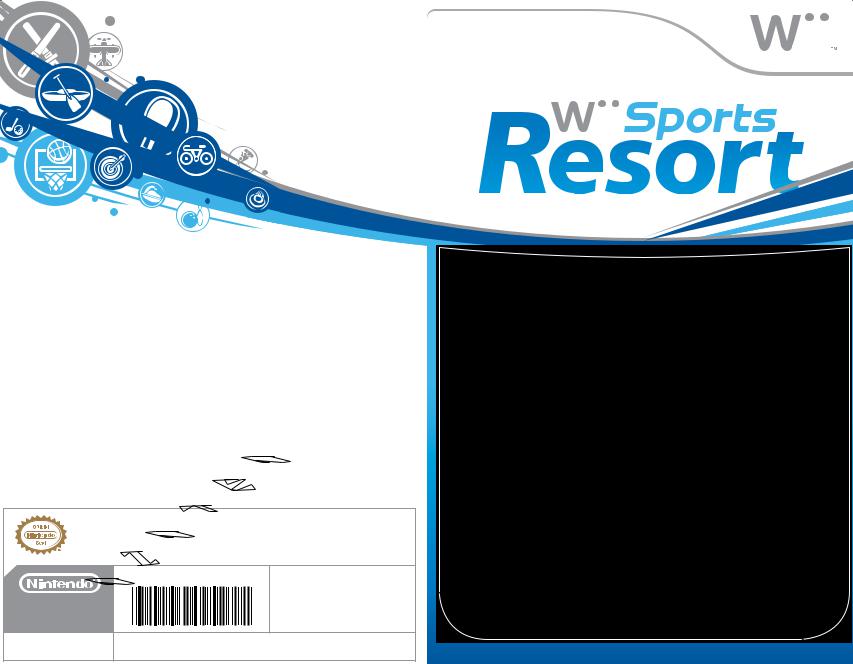
NEED HELP WITH INSTALLATION, |
BESOIN D’AIDE POUR L’INSTALLATION, |
¿NECESITAS AYUDA DE INSTALACIÓN, |
|
|
|
|
|
|
|
|
|
|
|
|
|
|
|||
|
|
|
|
|
|
|
|||
|
|
|
|
|
|
|
|||
MAINTENANCE OR SERVICE? |
L’ENTRETIEN OU LA RÉPARATION? |
MANTENIMIENTO O SERVICIO? |
|
|
|
|
|
|
|
Nintendo Customer Service
SUPPORT.NINTENDO.COM or call 1-800-255-3700
NEED HELP PLAYING A GAME?
Recorded tips for many titles are available on Nintendo’s Power Line at (425) 885-7529. This may be a long-distance call, so please ask permission from whoever pays the phone bill.
If the information you need is not on the Power Line, you may want to try using your favorite Internet search engine to find tips for the game you are playing. Some helpful words to include in the search, along with the game’s title, are: “walk through,” “FAQ,” “codes,” and “tips.”
Service à la clientèle de Nintendo
SUPPORT.NINTENDO.COM ou composez le 1-800-255-3700
BESOIN D’AIDE DANS UN JEU?
Des astuces préenregistrées pour de nombreux titres sont disponibles sur la Power Line de Nintendo au (425) 885-7529 (en anglais seulement). Puisque l’appel pourrait être interurbain, demandez la permission à la personne qui paie les factures de téléphone avant d’appeler. Vous pouvez aussi utiliser votre moteur de recherche préféré pour trouver des astuces sur Internet. Essayez quelques-uns de ces mots clés dans votre recherche : « solution complète », « FAQ »,
« codes », « trucs » et « astuces ».
Servicio al Cliente de Nintendo
SUPPORT.NINTENDO.COM o llama al 1-800-255-3700
¿NECESITAS AYUDA CON UN JUEGO?
Puedes escuchar consejos grabados para muchos títulos a través del servicio Power Line de Nintendo, llamando al (425) 885-7529. Esta puede ser una llamada de larga distancia, así que asegúrate de pedir permiso a la persona que paga la factura del teléfono. Si el servicio Power Line no tiene la información que necesitas, te recomendamos que uses el motor de búsqueda que prefieras para encontrar consejos para el
juego. Algunas de las palabras que te ayudarán en tu búsqueda, además del título, son “instrucciones paso a paso”, “preguntas frecuentes”, “códigos”
y “consejos”.
The Official Seal is your assurance |
|
Ce sceau officiel est votre garantie que le |
|
El sello oficial es tu ratificación de que |
|
|
|||
that this product is licensed or |
|
présent produit est agréé ou manufacturé |
|
este producto está autorizado o ha sido |
manufactured by Nintendo. Always |
|
par Nintendo. Cherchez-le toujours sur |
|
fabricado por Nintendo. Busca siempre |
look for this seal when buying |
|
les boîtes lorsque vous achetez des |
|
este sello al comprar sistemas de |
video game systems, accessories, |
|
consoles de jeux vidéo, des accessoires, |
|
videojuegos, accesorios, juegos y otros |
games and related products. |
|
des jeux et d’autres produits apparentés. |
|
productos relacionados. |
|
68094A |
|
|
|
NINTENDO OF AMERICA INC. |
|
|
|
|
P.O. BOX 957, REDMOND, WA |
|
|
|
|
98073-0957 U.S.A. |
|
|
|
|
www.nintendo.com |
PRINTED IN USA |
INSTRUCTION BOOKLET |
MODE D’EMPLOI |
FOLLETO DE INSTRUCCIONES |
|
|
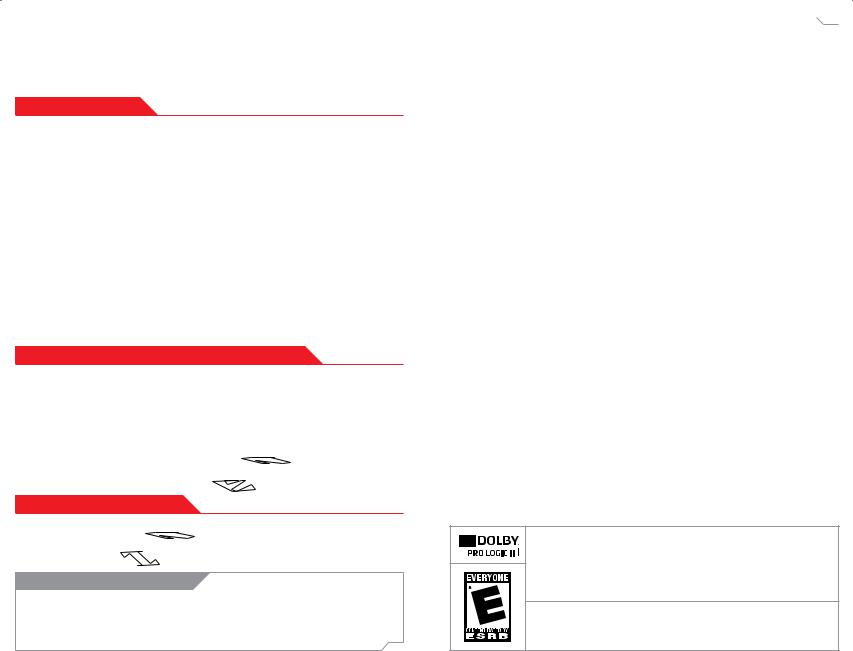
PLEASE CAREFULLY READ THE Wii™ OPERATIONS MANUAL COMPLETELY BEFORE USING YOUR Wii HARDWARE SYSTEM, GAME DISC OR ACCESSORY. THIS MANUAL CONTAINS IMPORTANT HEALTH AND SAFETY INFORMATION.
IMPORTANT SAFETY INFORMATION: READ THE FOLLOWING WARNINGS BEFORE YOU OR YOUR CHILD PLAY VIDEO GAMES.
 WARNING – Seizures
WARNING – Seizures
•Somepeople(about1in4000)mayhaveseizuresorblackoutstriggeredbylightflashesor patterns, and this may occur while they are watching TV or playing video games, even if they have never had a seizure before.
•Anyonewhohashadaseizure,lossof awareness,orothersymptomlinkedtoanepileptic condition should consult a doctor before playing a video game.
•Parentsshouldwatchtheirchildrenplayvideogames.Stopplayingandconsultadoctorif youor your child has any of the following symptoms:
Convulsions |
Eye or muscle twitching |
Altered vision |
Loss of awareness |
Involuntary movements |
Disorientation |
•Toreducethelikelihoodof aseizurewhenplayingvideogames:
1.Sit or stand as far from the screen as possible.
2.Play video games on the smallest available television screen.
3.Do not play if you are tired or need sleep.
4.Play in a well-lit room.
5.Take a 10 to 15 minute break every hour.
 WARNING – Repetitive Motion Injuries and Eyestrain
WARNING – Repetitive Motion Injuries and Eyestrain
Playing video games can make your muscles, joints, skin or eyes hurt. Follow these instructions to avoid problems such as tendinitis, carpal tunnel syndrome, skin irritation or eyestrain:
•Avoidexcessiveplay. Parentsshouldmonitortheirchildrenforappropriateplay.
•Takea10to15minutebreakeveryhour,evenif youdon’tthinkyouneedit.
•If yourhands,wrists,armsoreyesbecometiredorsorewhileplaying,orif youfeelsymptomssuch as tingling, numbness, burning or stiffness, stop and rest for several hours before playing again.
•If youcontinuetohaveanyof theabovesymptomsorotherdiscomfortduringorafter play, stop playing and see a doctor.
 CAUTION – Motion Sickness
CAUTION – Motion Sickness
Playing video games can cause motion sickness in some players. If you or your child feel dizzy or nauseous when playing video games, stop playing and rest. Do not drive or engage in other demanding activity until you feel better.
 This Nintendo game is not designed for use with any unauthorized device. Use of any such device will invalidate your Nintendo product warranty. Copying of any Nintendo game is illegal and is strictly prohibited by domestic and international intellectual property laws. “Back-up” or “archival” copies are not authorized and are not necessary to protect your software. Violators will be prosecuted.
This Nintendo game is not designed for use with any unauthorized device. Use of any such device will invalidate your Nintendo product warranty. Copying of any Nintendo game is illegal and is strictly prohibited by domestic and international intellectual property laws. “Back-up” or “archival” copies are not authorized and are not necessary to protect your software. Violators will be prosecuted.
REV–E
WARRANTY & SERVICE INFORMATION |
REV-R |
You may need only simple instructions to correct a problem with your product. Try our website at support.nintendo.com or call our Consumer Assistance Hotline at 1-800-255-3700, rather than going to your retailer. Hours of operation are 6 a.m. to 7 p.m., Pacific Time, Monday - Sunday (times subject to change). If the problem cannot be solved with the troubleshooting information available online or over the telephone, you will be offered express factory service through Nintendo. Please do not send any products to Nintendo without contacting us first.
HARDWARE WARRANTY
Nintendo of America Inc. (“Nintendo”) warrants to the original purchaser that the hardware product shall be free from defects in material and workmanship for twelve (12) months from the date of purchase. If a defect covered by this warranty occurs during this warranty period, Nintendo will repair or replace the defective hardware product or component, free of charge.* The original purchaser is entitled to this warranty only if the date of purchase
is registered at point of sale or the consumer can demonstrate, to Nintendo’s satisfaction, that the product was purchased within the last 12 months.
GAME & ACCESSORY WARRANTY
Nintendo warrants to the original purchaser that the product (games and accessories) shall be free from defects in material and workmanship for a period of three (3) months from the date of purchase. If a defect covered by this warranty occurs during this three (3) month warranty period, Nintendo will repair or replace the defective product, free of charge.*
SERVICE AFTER EXPIRATION OF WARRANTY
Please try our website at support.nintendo.com or call the Consumer Assistance Hotline at 1-800-255-3700 for troubleshooting information and repair or replacement options and pricing.*
*In some instances, it may be necessary for you to ship the complete product, FREIGHT PREPAID AND INSURED FOR LOSS OR DAMAGE, to Nintendo. Please do not send any products to Nintendo without contacting us first.
WARRANTY LIMITATIONS
THIS WARRANTY SHALL NOT APPLY IF THIS PRODUCT: (a) IS USED WITH PRODUCTS NOT SOLD OR LICENSED BY NINTENDO (INCLUDING, BUT NOT LIMITED TO, NON-LICENSED GAME ENHANCEMENT AND COPIER DEVICES, ADAPTERS, SOFTWARE, AND POWER SUPPLIES); (b) IS USED FOR COMMERCIAL PURPOSES (INCLUDING RENTAL);
(c) IS MODIFIED OR TAMPERED WITH; (d) IS DAMAGED BY NEGLIGENCE, ACCIDENT, UNREASONABLE USE, OR BY OTHER CAUSES UNRELATED TO DEFECTIVE MATERIALS OR WORKMANSHIP; OR (e) HAS HAD THE SERIAL NUMBER ALTERED, DEFACED OR REMOVED.
ANY APPLICABLE IMPLIED WARRANTIES, INCLUDING WARRANTIES OF MERCHANTABILITY AND FITNESS FOR A PARTICULAR PURPOSE, ARE HEREBY LIMITED IN DURATION TO THE WARRANTY PERIODS DESCRIBED ABOVE (12 MONTHS OR 3 MONTHS, AS APPLICABLE). IN NO EVENT SHALL NINTENDO BE LIABLE FOR CONSEQUENTIAL OR INCIDENTAL DAMAGES RESULTING FROM THE BREACH OF ANY IMPLIED OR EXPRESS WARRANTIES. SOME STATES DO NOT ALLOW LIMITATIONS ON HOW LONG AN IMPLIED WARRANTY LASTS OR EXCLUSION OF CONSEQUENTIAL OR INCIDENTAL DAMAGES, SO THE ABOVE LIMITATIONS MAY NOT APPLY TO YOU.
This warranty gives you specific legal rights. You may also have other rights which vary from state to state or province to province.
Nintendo’s address is: Nintendo of America Inc., P.O. Box 957, Redmond, WA 98073-0957 U.S.A. This warranty is only valid in the United States and Canada.
Dolby, Pro Logic, and the double-D symbol are trademarks of Dolby Laboratories. Manufactured under license from Dolby Laboratories.
This game is presented in Dolby® Pro Logic® II surround sound. Connect your game console to a sound system with Dolby Pro Logic, Dolby Pro Logic II, or Dolby Pro Logic IIx decoding to experience the excitement of surround sound. You may need to enable Dolby Pro Logic ll in the audio options menu of the game.
© 2009 Nintendo. TM, ® and the Wii logo are trademarks of Nintendo. All rights reserved. © 2009 Nintendo.
“Frisbee®”, “Frisbee® Disc”, “Wham-O®”, “Frisbee® Golf”, “Frisbee® Dog” and their related logos are registered trademarks of Wham-O, Inc. All rights reserved.
Powered by AiLive.
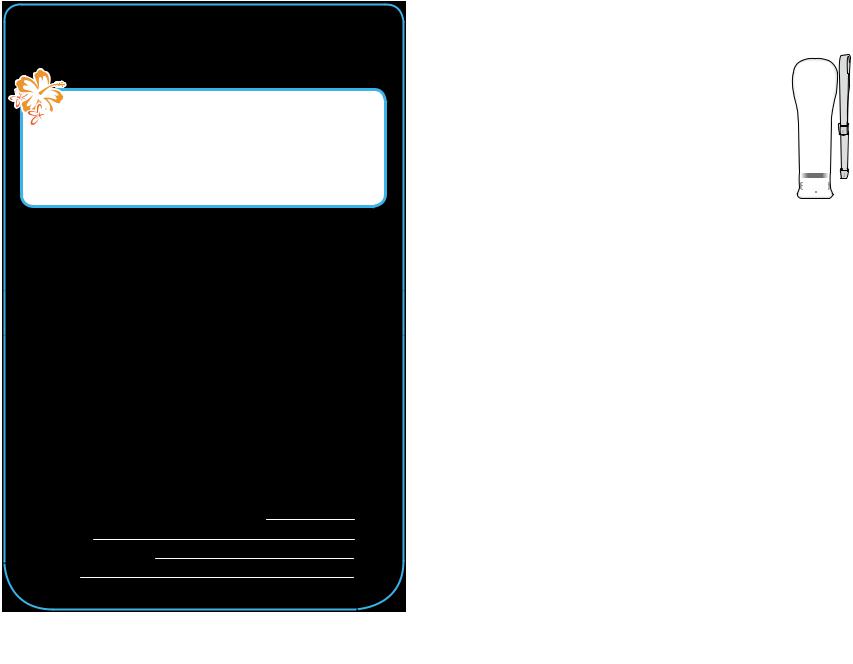
EscapetoParadise!
Welcome to Wuhu Island!
 On this resort island, you can play 12 fun sports and activities! Head out off the coast to catch some air in Wakeboarding or Power Cruising, or stay onshore and challenge a rival to a Swordplay duel. With so many sports to choose from, there’s always something fun to do with your friends and family. You can also use the Mii™ characters you’ve created on the Mii Channel!
On this resort island, you can play 12 fun sports and activities! Head out off the coast to catch some air in Wakeboarding or Power Cruising, or stay onshore and challenge a rival to a Swordplay duel. With so many sports to choose from, there’s always something fun to do with your friends and family. You can also use the Mii™ characters you’ve created on the Mii Channel!
Be sure to use the Wii MotionPlus accessory when you’re playing Wii Sports Resort.
Table of Contents
Using the Wii MotionPlus™ Accessory |
4 |
Controls |
5 |
Starting the Game |
6 |
Sports |
11 |
For details on how to save, see page 9
3
 Using the Wii MotionPlus Accessory
Using the Wii MotionPlus Accessory
 What Is the Wii MotionPlus Accessory?
What Is the Wii MotionPlus Accessory?
The Wii MotionPlus accessory included with the game makes playing even more precise. Attach the Wii MotionPlus accessory
to the Wii Remote controller whenever you are playing Wii 

 Sports Resort. When multiple players are playing, some game
Sports Resort. When multiple players are playing, some game 

 modes will require having a Wii Remote, Nunchuk, and Wii
modes will require having a Wii Remote, Nunchuk, and Wii  MotionPlus for each player.
MotionPlus for each player. 





 How to Use the Wii MotionPlus Accessory
How to Use the Wii MotionPlus Accessory
On the title screen (see page 6), select Instructional Videos to view videos on how to attach and remove the Wii
MotionPlus accessory. These videos will play the first time you play Wii Sports Resort. You can then view them again anytime by selecting this feature.
If the Wii MotionPlus Is Not Accurately Reflecting Your Movements
Place your Wii Remote with Wii MotionPlus on a flat surface with  facing down and wait a few seconds for it to calibrate. You can press
facing down and wait a few seconds for it to calibrate. You can press  to open the pause menu (see page 8) and check
to open the pause menu (see page 8) and check
the Wii MotionPlus calibration at any time.
 CAUTION: WRIST STRAP USE
CAUTION: WRIST STRAP USE
Calibrating the Wii MotionPlus
Place the Wii Remote with  facing down on a stable surface such as a table.
facing down on a stable surface such as a table.
Please use the wrist strap to help prevent injury to other people or damage to surrounding objects or the Wii Remote in case you accidentally let go of the Wii Remote during game play.
Also remember the following:
•Make sure all players put on the wrist strap properly when it is their turn.
•Do not let go of the Wii Remote during game play.
•Dry your hands if they become moist.
•Allow adequate room around you during game play and make sure that all areas you might move into are clear of other people and objects.
•Stay at least three feet from the television.
• Use the jacket. |
4 |
|
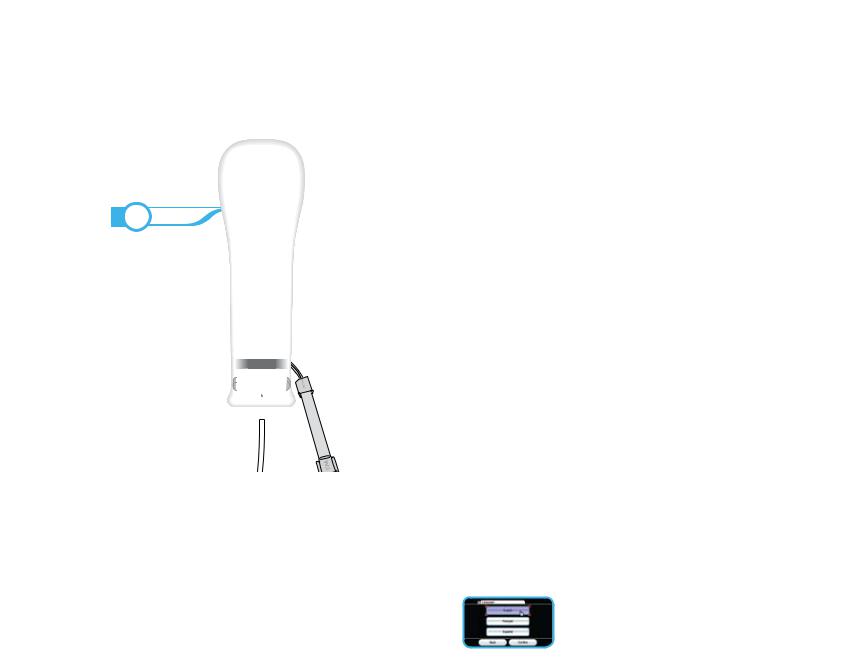
Controls |
Starting the Game |
In Wii Sports Resort, some activities are played using only a Wii Remote controller with a Wii MotionPlus, and some require you to connect a Nunchuk controller.
Pointer
Wii Remote™ – Nunchuk™
Insert the Wii Sports Resort Game Disc into the disc slot on the Wii console. The console power will turn on.
1The screen on the right will be  displayed. Once you have read the
displayed. Once you have read the
message, press  to continue.
to continue.
|
+Control Pad |
|
Make a selection |
|
B Button |
|
Cancel |
|
- Button |
Control Stick |
1 Button |
selection |
2 Button |
|
2On the Wii Menu, point at the Disc Channel |
A Button |
and press . The Channel Preview screen |
Confirm a |
will appear. |
|
|
selection |
|
HOME Button
Access the HOME menu
+ Button
Access the pause menu
3Point at Start and press  . The Strap
. The Strap
 Usage screen will appear.
Usage screen will appear.
Note: The first time you start the game, you will also see a short instructional video for Wii MotionPlus, then the Strap Usage screen.
C Button 
Z Button
Pointing
With the pointer facing the TV screen, line up the Wii Remote with the place you want to point at. You can use the pointer to make menu selections. You’ll also use the pointer to play some of the sports as well.
SYSTEM MENU UPDATE
Please note that when first loading the Game Disc into the Wii console, the Wii will check if you have the latest system menu, and if necessary, a Wii system update
screen will appear. Press OK to proceed.
4Once you have properly adjusted your
wrist strap, press  to reach the title screen.
to reach the title screen.
Note: The first time you start the game, the game will perform a Wii MotionPlus test (see page 4).
5Press  and
and  at the same time to proceed
at the same time to proceed  to the main menu (see page 7). From here, you have the option to choose Instructional Videos to view the Wii MotionPlus instructions again.
to the main menu (see page 7). From here, you have the option to choose Instructional Videos to view the Wii MotionPlus instructions again.
To play this game in English, change your language settings in the Wii System Settings.
HEALTH AND SAFETY SCREEN
Wii Menu
channel PREVIEW screen
Strap usage screen
Title screen
5 |
6 |

 Playing the Game
Playing the Game
Follow the steps below to begin the game.
1Select a Sport
First, choose the sport you want to play
from the main menu. Depending on the sport, you may also need to choose an activity you want to play.
2Select the Number of Players
 Next, select the number of players. The maximum number of players depends on the sport.
Next, select the number of players. The maximum number of players depends on the sport.
After you have chosen the number of players, a Wii MotionPlus calibration will be performed (see page 4).
Note: When using multiple Wii Remotes to play, you may have to connect the required number of Wii Remotes. Press to display the HOME Menu, select Wii Remote Settings, click the Reconnect button, and then follow the directions on the screen.
to display the HOME Menu, select Wii Remote Settings, click the Reconnect button, and then follow the directions on the screen.
3Select a Mii
 The first time you play the game, you will
The first time you play the game, you will
need to register Mii characters found in the console to the Wii Sports Resort player
list, or you can use guest Mii characters. If there are Mii characters already on
the player list, the Mii last used will
automatically be chosen. To use this Mii, choose OK. To use a different Mii, choose Change Mii.
Depending on the sport, players may also need to choose different control styles, such as leftor right-handed controls. Once you have selected
a control style, you must click the Change Mii button again to choose another play style. Up to 100 Mii characters can be registered.
4Select Course and Difficulty Level
 Depending on the sport and activity, you can choose to play individually or on a team. You can also choose the course or difficulty level. Please follow the instructions on the screen.
Depending on the sport and activity, you can choose to play individually or on a team. You can also choose the course or difficulty level. Please follow the instructions on the screen.
5Time to Play!
 Once you’ve made sure there are no people or objects around you, you’re ready to play. Have fun!
Once you’ve made sure there are no people or objects around you, you’re ready to play. Have fun!
When the game ends, a results screen will be displayed (see page 9).
Pause Menu
Press during a game to display the pause menu. Here you can check the calibration of the Wii MotionPlus. Point at Calibrate Wii MotionPlus Accessory and press
during a game to display the pause menu. Here you can check the calibration of the Wii MotionPlus. Point at Calibrate Wii MotionPlus Accessory and press to begin calibration.
to begin calibration.
Pause Menu
Continue |
Return to game play. |
|
|
Restart |
Start the game again from the beginning. |
|
|
Quit |
End the game and return to the main menu. |
|
|
IMPORTANT!
If the Nunchuk does not seem to operate correctly after being plugged into Wii MotionPlus, remove and insert the Nunchuk connector plug into the connector on the bottom of Wii MotionPlus several times and then check the operation again. If the Nunchuk still does not operate correctly, visit support.nintendo.com or call 1-800-255-3700.
7 |
8 |
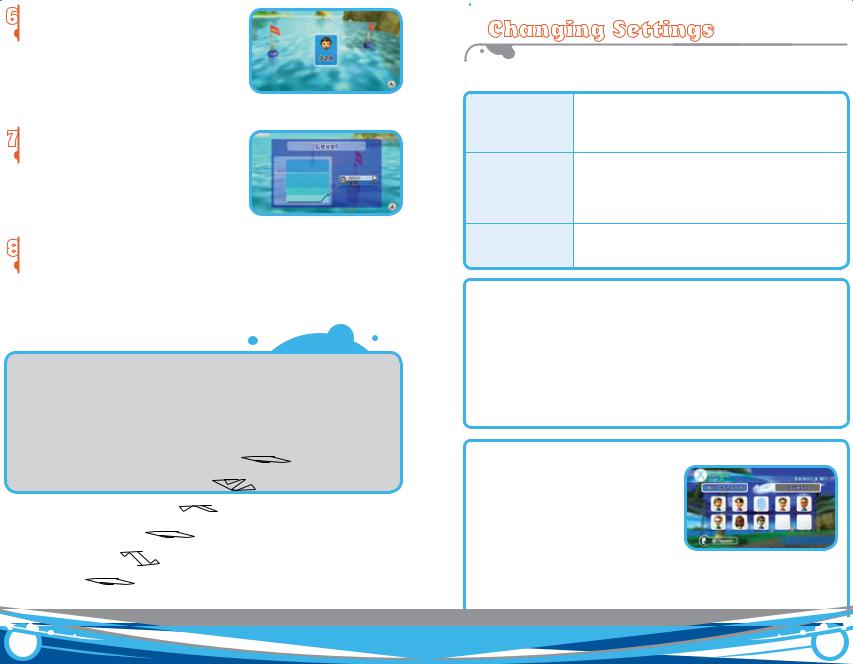
6View Results
 Once you’ve reviewed your time or score, press
Once you’ve reviewed your time or score, press to proceed to your level- progress screen. If you’ve achieved a new rank, you will see a results screen displaying your ranking before moving on to the progress report.
to proceed to your level- progress screen. If you’ve achieved a new rank, you will see a results screen displaying your ranking before moving on to the progress report.
7View Rank Progress
 Your rank is displayed in a graph so that you can chart your progress in the game’s sports and activities. If you get good scores and your level increases, you can also be promoted to the next rank.
Your rank is displayed in a graph so that you can chart your progress in the game’s sports and activities. If you get good scores and your level increases, you can also be promoted to the next rank.
8Ending the Game
 Once you’ve finished reviewing your results and level, the final menu appears. If you would like to use the same Mii characters to play the sport again, select Play Again. If you would like to use a different Mii, select Change Mii. Choose Quit to return to the main menu. Some activities may have other options, such as Change Course.
Once you’ve finished reviewing your results and level, the final menu appears. If you would like to use the same Mii characters to play the sport again, select Play Again. If you would like to use a different Mii, select Change Mii. Choose Quit to return to the main menu. Some activities may have other options, such as Change Course.
Save Data
This software is set to save data automatically at different points, such as when a new Mii is registered, a game ends, etc. Over 4 blocks of free memory on the Wii console will be required.
If you are deleting data from the Wii system memory, please refer to the Wii Settings and Data Management section of the Wii Operations Manual. If you delete your Wii Sports Resort save data, your in-game records will be erased and cannot be retrieved.
What is the Check Mii Out Channel?
Show off your Mii Characters to the world, or download Mii Characters created by other people. There are even contests to create Mii Characters based on different themes. The Check Mii Out Channel is available free of charge from the Wii Shop Channel.
 Changing Settings
Changing Settings
Selecting Settings from the main menu presents you with the following options:
Change Player List Change the Mii characters registered on the player list. Choose the Mii you want to remove from the list, then select a new Mii to take its place.
Import from Check Retrieve popular Mii characters from the Check Mii Mii Out Channel Out Channel. Enabling this feature will have Mii
characters sent automatically to your Wii to appear in-game as opponents and spectators.
Sensor Bar Assist Use the sensor bar to help with the calibration of the Wii Remote. Choose Enabled to use this feature.
Importing Mii Characters from the Check Mii Out Channel
Please use this service understanding that Mii characters on the Check Mii Out Channel are generated and voted on by other Wii users, and Mii characters delivered automatically may include content not appropriate for all users.
You can stop Mii characters from being imported at any time. To turn off this service, go to Settings on the main menu, select Import from Check Mii Out Channel, and set the option to Disabled. The option is set to Disabled when you start the game.
Mii Characters
This software keeps scores, rankings, and other data through Mii characters. If a Mii registered in the player list is deleted from the Wii console itself, the Mii will be grayed out on the list, and you will not be able to use it. You can transfer records to a new Mii by going
to Change Player List in the settings menu.
Note: Even if you delete a Mii from the Wii console, its Wii Sports Resort records will not be deleted. See your Wii Operations Manual for more information on how to create Mii characters.
9 |
10 |
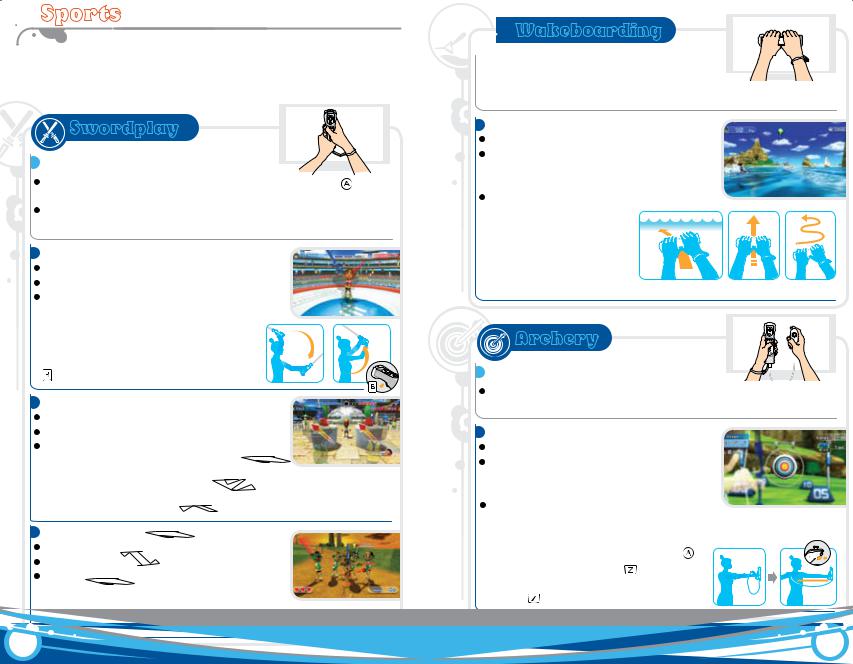
 Sports
Sports
Playing some sports may unlock extra activities to play! Keep in mind that the rules for some sports in Wii Sports Resort may differ from the official rules for those sports.
Note: Team play requires three or more players.



 Wakeboarding
Wakeboarding
 Controls:
Controls:
 Hold the Wii Remote sideways and grip
Hold the Wii Remote sideways and grip
firmly with both hands.
Swordplay |
Wakeboarding |
|
|
1-4 Players |
|
Controls: |
Wii Remote (held sideways) required; |
|
you can use one Wii Remote or a Wii Remote |
||
|
||
Hold the Wii Remote as if you were gripping a sword, with facing |
for each player |
|
you. |
Available anytime |
|
Use both hands; one hand should be gripping the lower part of the |
Tilt the Wii Remote left and |
|
Wii Remote and the Wii MotionPlus unit. |
||
right to carve through the |
||
|
||
Duel |
water, then pull up when you |
|
go over the wake to get |
||
1 or 2 Players |
||
huge air. Pull off big tricks to |
||
Wii Remote (held vertically) required foreach player |
||
earn points! Just make sure you land flat... |
||
Available anytime |
||
|
||
Attack your opponent with a sword and try |
|
|
to knock him or her off the game platform. |
Archery |
|
Win two rounds to win. Move your sword |
||
|
||
up, down, left, and right to attack, and hold |
Controls: |
|
to block your opponent’s attacks. |
||
Speed Slice |
Hold the Wii Remote in your left hand and the Nunchuk in your right |
|
hand. Stand as if you were shooting a real bow and arrow. |
||
1 or 2 Players |
Archery |
|
Wii Remote (held vertically) required foreach player |
||
Unlocked after playing Duel mode |
1-4 Players |
|
Compete to see who can slice the fastest. |
Wii Remote (held vertically) and Nunchuk |
|
required; you can share one set or use a |
||
Cut the logs, balls, pencils, and other objects in the direction |
||
set for each player |
||
indicated as quickly as you can. The controls are the same as in Duel |
||
Available anytime |
||
mode. The first to 10 points is the winner. |
||
|
||
Showdown |
Aim for the center of the target! You have 12 shots in all, and you |
|
compete to see who gets the most points. |
||
1 Player |
||
Keep the Wii Remote vertical and hold |
||
One Wii Remote (held vertically) required |
||
to take position, then hold to draw the |
||
Unlocked after playing Speed Slice mode |
||
bow. Move the Wii Remote to aim, then |
||
|
||
Fight a horde of enemy sword fighters! |
release to fire your arrow. |
|
The game will end if you get hit three times or you defeat all the enemies |
|
|
in the area. The controls are the same as in Duel mode. |
|
11 |
12 |


 Frisbee®
Frisbee®
 Controls:
Controls:
 Grip the Wii Remote firmly in one hand without
Grip the Wii Remote firmly in one hand without
your thumb covering .
.

 Frisbee Dog
Frisbee Dog
 1-4 Players
1-4 Players
 Wii Remote (held sideways) required;
Wii Remote (held sideways) required;
you can use one Wii Remote or a Wii Remote for each player
 Available anytime
Available anytime
Throw your Frisbee at the target on
the beach so your dog can run and catch it! Keep the Wii Remote level and make a motion as if you were throwing a real Frisbee. Release
to let go of the disc.
Automatic Control is also available.
 Frisbee Golf
Frisbee Golf
 1-4 Players
1-4 Players
 Wii Remote (held sideways) required; you can use one Wii Remote or a Wii Remote
Wii Remote (held sideways) required; you can use one Wii Remote or a Wii Remote
for each player  Unlocked after playing Frisbee Dog
Unlocked after playing Frisbee Dog
Play golf with a Frisbee! The object is to make it to the glowing pillar on the green in as few throws as you can. You can choose from three types of Frisbee discs based on the distance you have left to go.
You’ll throw the Frisbee just as you do in Frisbee Dog.

 Basketball
Basketball
 Controls:
Controls:
 Grip the Wii Remote in one hand with the buttons facing inward.
Grip the Wii Remote in one hand with the buttons facing inward.

 3-Point Contest
3-Point Contest
 1-4 Players, competitive play or team play
1-4 Players, competitive play or team play
 Wii Remote (held vertically) required;
Wii Remote (held vertically) required;
you can share one Wii Remote or use a Wii Remote for each player
 Available anytime
Available anytime 
Compete to see who can make the most shots within the time limit. Move the Wii Remote
into a level position and
press until you take a ball, then return the Wii Remote to a vertical
until you take a ball, then return the Wii Remote to a vertical
position and shoot the  ball. (You can shoot up
ball. (You can shoot up
to 25 balls.)
 Pickup Game
Pickup Game
 1-2 Players
1-2 Players
 Wii Remote (held vertically) required for both players
Wii Remote (held vertically) required for both players
 Unlocked after playing 3-Point Contest
Unlocked after playing 3-Point Contest
Play a 3-on-3 pickup game! On offense,
press or
or to pass and
to pass and to begin shooting. On defense, flick the Wii Remote to try to steal or block.
to begin shooting. On defense, flick the Wii Remote to try to steal or block.
13 |
14 |
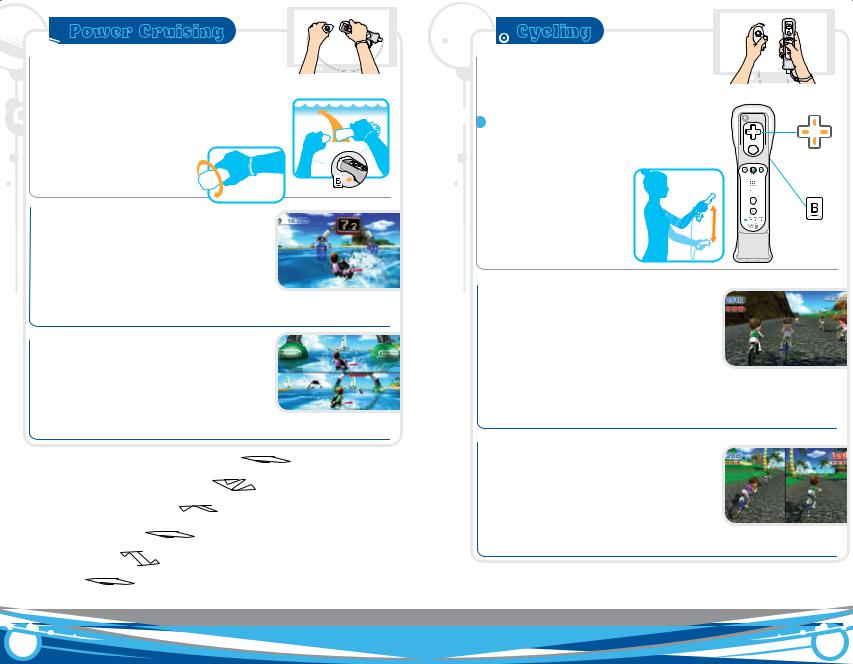

 Power Cruising
Power Cruising
 Controls:
Controls:
 Hold the Wii Remote and Nunchuk as if you were gripping handlebars.
Hold the Wii Remote and Nunchuk as if you were gripping handlebars.
Press to accelerate. Tilt the Wii Remote and Nunchuk left and right to steer your personal
to accelerate. Tilt the Wii Remote and Nunchuk left and right to steer your personal
watercraft. You can also press to accelerate.
to accelerate.
Twist the Wii Remote quickly toward you while the vehicle is moving to get a speed boost.
 Slalom Course
Slalom Course
 1-4 Players
1-4 Players
 Wii Remote and Nunchuk required; you can share one Wii Remote and Nunchuk or use a set for each player
Wii Remote and Nunchuk required; you can share one Wii Remote and Nunchuk or use a set for each player
 Available anytime
Available anytime
Ride the waves and try to get through the rings in the best time.
 VS
VS
 2 Players
2 Players
 Wii Remote and Nunchuk required foreach player
Wii Remote and Nunchuk required foreach player
 Available anytime
Available anytime
Compete against a friend to make it to the goal first.


 Cycling
Cycling
 Controls:
Controls:
 Hold the Wii Remote and Nunchuk upright.
Hold the Wii Remote and Nunchuk upright.
 Pedaling
Pedaling
Alternate swinging the Wii Remote and Nunchuk up and down to pedal. To turn, lean the Wii Remote and Nunchuk controller left or right. If you pedal too  hard for too long, your Mii
hard for too long, your Mii
will get tired and need to stop for a break. When your Mii starts to sweat, try easing up a little and wait for your hearts to refill.
Change
Camera View
Brakes
 Road Race
Road Race
 1-2 Players
1-2 Players
 Wii Remotes (held vertically) and Nunchuk controllers required for each player
Wii Remotes (held vertically) and Nunchuk controllers required for each player
 Available anytime
Available anytime
Alternate swinging the Wii Remote and the
Nunchuk to pedal the bike. To turn, tilt both the Wii Remote and the Nunchuk in the direction you want to go. If you pedal too hard for too long, you’ll have to take a short rest.
 VS
VS
 2 Players
2 Players
 Wii Remotes (held vertically) and Nunchuk controllers required for each player
Wii Remotes (held vertically) and Nunchuk controllers required for each player
 Unlocked after playing Road Race
Unlocked after playing Road Race
Controls are the same as in Road Race, but you race against another player.
15 |
16 |
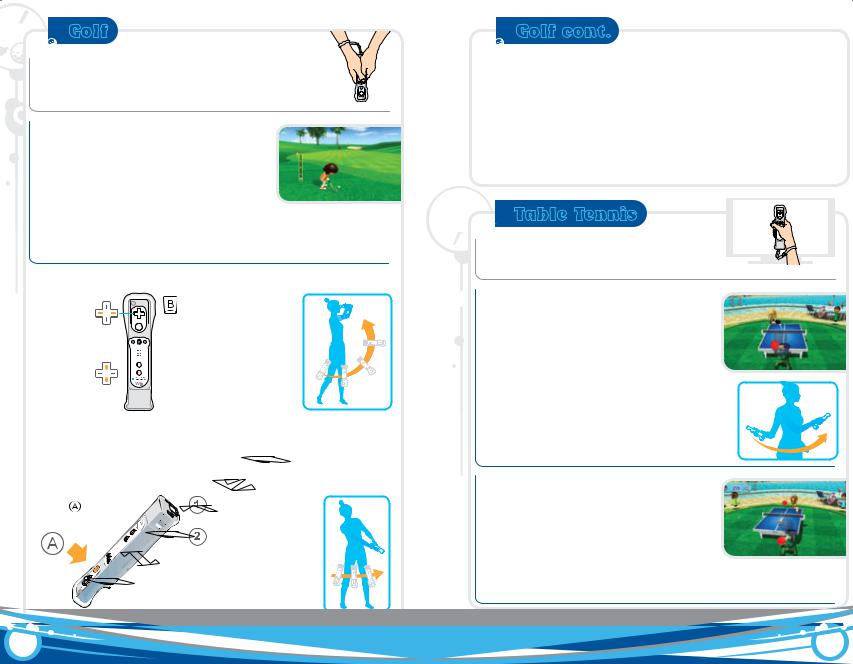

 Golf
Golf
 Controls:
Controls:
 Hold the Wii Remote in both hands pointing downward
Hold the Wii Remote in both hands pointing downward
like a golf club.

 Golf
Golf
 1-4 Players
1-4 Players
 Wii Remote (held vertically) required; you can share one Wii Remote or use a Wii Remote
Wii Remote (held vertically) required; you can share one Wii Remote or use a Wii Remote
for each player
 Available anytime
Available anytime
The rules are the same as in real golf. With the Wii Remote pointed down, press and hold to set up. Press
to set up. Press to address the ball. Swing the Wii Remote to take your swing. You can change clubs by using
to address the ball. Swing the Wii Remote to take your swing. You can change clubs by using .
.
 Swing the Club
Swing the Club
Press left and right on
 to line up your shot.
to line up your shot.
Press up and down on
to change clubs.
Holding the Wii Remote (Right-handed)
With the Wii Remote pointing down, press to reset your stance.
to reset your stance.
Swing the Wii Remote with the buttons facing the direction shown in this diagram.
Make a swinging motion as if you were hitting a real ball.
Twist your wrists to bend your shot, or make a flicking motion as you swing to put backspin on the ball. If your swing has too much power, however, your ball may not land on target.
 Putting (On the Green)
Putting (On the Green)
Press and swing |
Check elevation |
the Wii Remote. |
|
|
Zoom in |
Imagine hitting |
|
the ball with |
Swing gently |
this side of the |
as if you were |
Wii Remote. |
putting a ball. |
 Golf cont.
Golf cont.
 Swing Meter
Swing Meter
When you swing, the swing meter will be displayed on the left side of the screen. If, for example, you swing with 50% power on the swing meter, the ball will hit the ground at 50% of the distance estimated on the course map on the right side of the screen. Keep in mind that wind, bunkers, rough terrain, and other elements may have an effect on how the ball travels. Also, for left-handed golfers, the positions of the swing meter and course map will be reversed.


 Table Tennis
Table Tennis
 Controls:
Controls:
 Hold the Wii Remote in one hand like a paddle.
Hold the Wii Remote in one hand like a paddle.

 Match
Match
 1-2 Players
1-2 Players
 Wii Remote (held vertically) required for
Wii Remote (held vertically) required for
each player
 Available anytime
Available anytime
To serve, toss the ball using , then swing the Wii Remote. You can hit backhand or forehand. Movement is automatic. You can also twist the Wii Remote when you hit the ball to put spin on it, causing it to turn and cut unexpectedly.
, then swing the Wii Remote. You can hit backhand or forehand. Movement is automatic. You can also twist the Wii Remote when you hit the ball to put spin on it, causing it to turn and cut unexpectedly.
 Return Challenge
Return Challenge
 1-4 Players
1-4 Players
 Wii Remote (held vertically) required; you can share one Wii Remote or use a Wii Remote for each player
Wii Remote (held vertically) required; you can share one Wii Remote or use a Wii Remote for each player
 Unlocked after playing Table Tennis Match
Unlocked after playing Table Tennis Match
Return as many serves as you can to get points. Basic controls are the same as in Match mode.
17 |
18 |
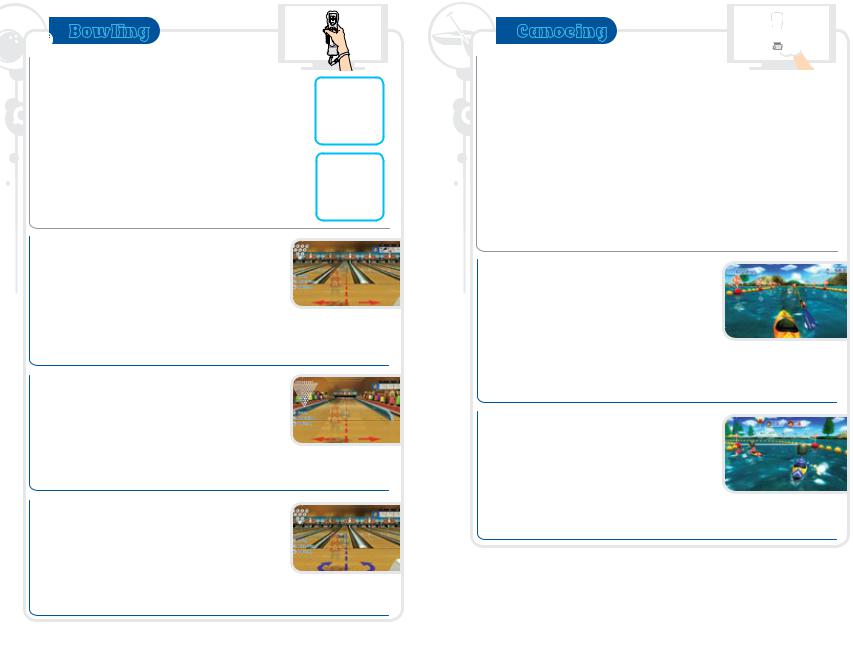

 Bowling
Bowling
 Controls:
Controls:
 Grip the Wii Remote in one hand.
Grip the Wii Remote in one hand.
How to Bowl (Manual throwing style)
Press and hold , then raise the Wii Remote to chest level.
, then raise the Wii Remote to chest level.
Bring your arm back and then forward as if you
were throwing a bowling ball. You time the release by letting go of . You can also play using Automatic throwing style, where the ball will release automatically. You can change your throwing style
. You can also play using Automatic throwing style, where the ball will release automatically. You can change your throwing style
by selecting Change Mii.
 Standard Game
Standard Game
 1-4 Players
1-4 Players
 Wii Remote (held vertically) required; you can share one Wii Remote or use a Wii Remote for each player
Wii Remote (held vertically) required; you can share one Wii Remote or use a Wii Remote for each player
 Available anytime
Available anytime
Set up with the Wii Remote in front of your chest and press to begin your throw. You can twist the Wii Remote as you throw to put
to begin your throw. You can twist the Wii Remote as you throw to put  spin on the ball, causing it to curve.
spin on the ball, causing it to curve.
 100-Pin Game
100-Pin Game
 1-4 Players
1-4 Players
 Wii Remote (held vertically) required; you can share one Wii Remote or use a Wii Remote for each player
Wii Remote (held vertically) required; you can share one Wii Remote or use a Wii Remote for each player
 Unlocked after playing Standard Game
Unlocked after playing Standard Game
The controls are the same as in Standard Game, but in this game your goal is to knock down 100 pins instead of 10.
 Spin Control
Spin Control
 1-4 Players
1-4 Players
 Wii Remote (held vertically) required; you can share one Wii Remote or use a Wii Remote for each player
Wii Remote (held vertically) required; you can share one Wii Remote or use a Wii Remote for each player
 Unlocked after playing 100-Pin Game
Unlocked after playing 100-Pin Game
Avoid the barriers that appear in the lane and try to knock down the pins. Controls are the same as in Standard Game.
 Canoeing
Canoeing
 Controls:
Controls:
 Hold the Wii Remote upright and grip it with both hands. Keep the buttons facing you.
Hold the Wii Remote upright and grip it with both hands. Keep the buttons facing you.

 Paddling
Paddling
Pull the Wii Remote from front to back as if you were paddling
with an oar. Tilt the Wii  Remote left or right to change
Remote left or right to change
the side you are paddling on. Alternate paddling between your left and right sides to keep your boat going straight.
 Speed Challenge
Speed Challenge
 1-4 Players
1-4 Players
 Wii Remote (held vertically) required for each player
Wii Remote (held vertically) required for each player
 Available anytime
Available anytime
Paddle your canoe and try to make it to the
goal before time runs out. Hold the Wii Remote in both hands, just like you would grip a paddle. Paddle to the right and left side of your body to paddle the canoe.
 VS
VS
 2-4 Players
2-4 Players
 Wii Remote (held vertically) required for each player
Wii Remote (held vertically) required for each player
 Available anytime
Available anytime
Try to make it past the checkpoints on the
course before your opponent does. The first boat to cross five checkpoints first wins. Controls are the same as in Speed Challenge.
Stamps
Some modes have a number of stamps that you can receive if you fulfill certain conditions. Press  to see the requirements for each stamp and which stamps you’ve collected so far.
to see the requirements for each stamp and which stamps you’ve collected so far.
19 |
20 |
