NINTENDO DS Professor Layton and the Diabolical Box User Manual [en, fr]

need help with installation, maintenance or service?
Nintendo cuSTomer service SUPPORT.nintendo.com
or call 1-800-255-3700 MON.-SUN., 6:00 a.m. to 7:00 p.m., Pacific Time
(Times subject to change)
BESOIN D’AIDE POUR L’INSTALLATION, L’ENTRETIEN OU LA RÉPARATION?
SERVICE À LA CLIENTÈLE DE NINTENDO
SUPPORT.NINTENDO.COM
ou composez le 1 800 255-3700
LUN.-DIM., entre 6 h 00 et 19 h 00, heure du Pacifique (Heures sujettes à changement)
|
|
|
|
|
|
|
|
68716A |
|
||||||||||
Nintendo of America Inc. |
|
|
|
|
|
|
|
|
|
|
|
|
|
|
|
|
|
|
|
P.O. Box 957, Redmond, |
|
|
|
|
|
|
|
|
|
|
|
|
|
|
|
|
|
|
|
WA 98073-0957 U.S.A. |
|
|
|
|
|
|
|
|
|
|
|
|
|
|
|
|
|
|
PRINTED IN USA |
www.nintendo.com |
|
|
|
|
|
|
|
|
|
|
|
|
|
|
|
|
|
|
IMPRIMÉ AUX É.-U. |
INSTRUCTION BOOKLET / MANUEL D’INSTRUCTIONS
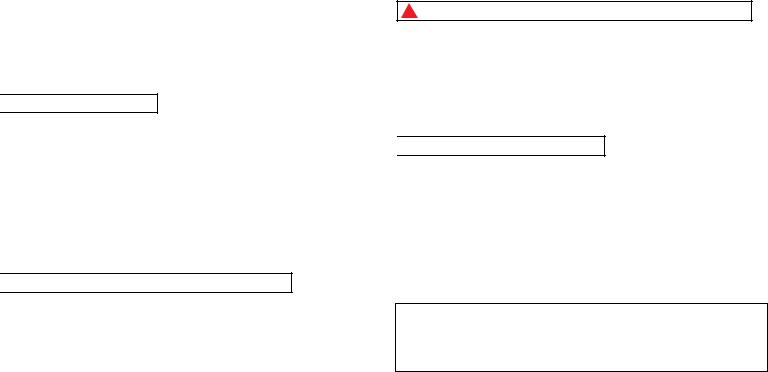
PLEASE CAREFULLY READ THE SEPARATE HEALTH AND SAFETY PRECAUTIONS BOOKLET INCLUDED WITH THIS PRODUCT BEFORE USING YOUR NINTENDO® HARDWARE SYSTEM, GAME CARD OR ACCESSORY. THIS BOOKLET CONTAINS IMPORTANT HEALTH AND SAFETY INFORMATION.
IMPORTANT SAFETY INFORMATION: READ THE FOLLOWING WARNINGS BEFORE YOU OR YOUR CHILD PLAY VIDEO GAMES.

 WARNING - Seizures
WARNING - Seizures
•Some people (about 1 in 4000) may have seizures or blackouts triggered by light flashes or patterns, and this may occur while they are watching TV or playing video games, even if they have never had a seizure before.
•Anyone who has had a seizure, loss of awareness, or other symptom linked to an epileptic condition should consult a doctor before playing a video game.
•Parents should watch their children play video games. Stop playing and consult a doctor if you or your child has any of the following symptoms:
Convulsions |
Eye or muscle twitching |
Loss of awareness |
Altered vision |
Involuntary movements |
Disorientation |
•To reduce the likelihood of a seizure when playing video games:
1.Sit or stand as far from the screen as possible.
2.Play video games on the smallest available television screen.
3.Do not play if you are tired or need sleep.
4.Play in a well-lit room.
5.Take a 10 to 15 minute break every hour.

 WARNING - Radio Frequency Interference
WARNING - Radio Frequency Interference
The Nintendo DS can emit radio waves that can affect the operation of nearby electronics, including cardiac pacemakers.
•Do not operate the Nintendo DS within 9 inches of a pacemaker while using the wireless feature.
•If you have a pacemaker or other implanted medical device, do not use the wireless feature of the Nintendo DS without first consulting your doctor or the manufacturer of your medical device.
•Observe and follow all regulations and rules regarding use of wireless devices in locations such as hospitals, airports, and on board aircraft. Operation in those locations may interfere with or cause malfunctions of equipment, with resulting injuries to persons or damage to property.
 WARNING - Repetitive Motion Injuries and Eyestrain
WARNING - Repetitive Motion Injuries and Eyestrain
Playing video games can make your muscles, joints, skin or eyes hurt. Follow these instructions to avoid problems such as tendinitis, carpal tunnel syndrome, skin irritation or eyestrain:
•Avoid excessive play. Parents should monitor their children for appropriate play.
•Take a 10 to 15 minute break every hour, even if you don’t think you need it.
•When using the stylus, you do not need to grip it tightly or press it hard against the screen. Doing so may cause fatigue or discomfort.
•If your hands, wrists, arms or eyes become tired or sore while playing, or if you feel symptoms such as tingling, numbness, burning or stiffness, stop and rest for several hours before playing again.
•If you continue to have any of the above symptoms or other discomfort during or after play, stop playing and see a doctor.

 WARNING - Battery Leakage
WARNING - Battery Leakage
The Nintendo DS contains a rechargeable lithium ion battery pack. Leakage of ingredients contained within the battery pack, or the combustion products of the ingredients, can cause personal injury as well as damage to your
Nintendo DS.
If battery leakage occurs, avoid contact with skin. If contact occurs, immediately wash thoroughly with soap and water. If liquid leaking from a battery pack comes into contact with your eyes, immediately flush thoroughly with water and see a doctor.
To avoid battery leakage:
•Do not expose battery to excessive physical shock, vibration, or liquids.
•Do not disassemble, attempt to repair or deform the battery.
•Do not dispose of battery pack in a fire.
•Do not touch the terminals of the battery, or cause a short between the terminals with a metal object.
•Do not peel or damage the battery label.
Important Legal Information |
REV–E |
This Nintendo game is not designed for use with any unauthorized device. Use of any such device will invalidate your Nintendo product warranty. Copying of any Nintendo game is illegal and is strictly prohibited by domestic and international intellectual property laws. “Back-up” or “archival” copies are not authorized and are not necessary to protect your software. Violators will be prosecuted.

THIS GAME CARD WILL WORK
ONLY WITH THE NINTENDO DSTM
VIDEO GAME SYSTEM.
NEED HELP PLAYING A GAME?
Recorded tips for many titles are available on Nintendo’s Power Line at (425) 885-7529. This may be a long-distance call, so please ask permission from whoever pays the phone bill.
If the information you need is not on the Power Line, you may want to try using your favorite Internet search engine to find tips for the game you are playing. Some helpful words to include in the search, along with the game’s title, are: “walk through,” “FAQ,” “codes,” and “tips.”
© 2009 LEVEL-5 Inc. ™, ® and the Nintendo DS logo are trademarks of Nintendo. © 2009 Nintendo.  This product uses the LC Font by Sharp Corporation, except some characters. LCFONT, LC Font and the LC logo mark are trademarks of Sharp Corporation. This product includes RSA BSAFE Cryptographic software from RSA Security Inc. RSA and BSAFE are registered trademarks of RSA Security Inc. in the United States and/or other countries. © 2005 RSA Security Inc. All rights reserved. Ubiquitous TCP/IP+SSL © 2001-2005 Ubiquitous Corp.
This product uses the LC Font by Sharp Corporation, except some characters. LCFONT, LC Font and the LC logo mark are trademarks of Sharp Corporation. This product includes RSA BSAFE Cryptographic software from RSA Security Inc. RSA and BSAFE are registered trademarks of RSA Security Inc. in the United States and/or other countries. © 2005 RSA Security Inc. All rights reserved. Ubiquitous TCP/IP+SSL © 2001-2005 Ubiquitous Corp.
TableofContents
About the Game |
6 |
Getting Started |
8 |
Controls |
10 |
Basic Play |
11 |
Exploring Your Surroundings |
12 |
Conducting Your Investigation |
13 |
Solving Puzzles |
14 |
The Professor’s Trunk |
18 |
Journal and Mysteries |
19 |
Puzzle Index |
20 |
Saving and Quitting |
22 |
Minigames in the Professor’s Trunk |
23 |
Granny Riddleton’s Shack |
25 |
Bonuses |
26 |
Weekly Nintendo WFC Puzzles |
28 |
Top Secret |
32 |
Manuel en français |
44 |
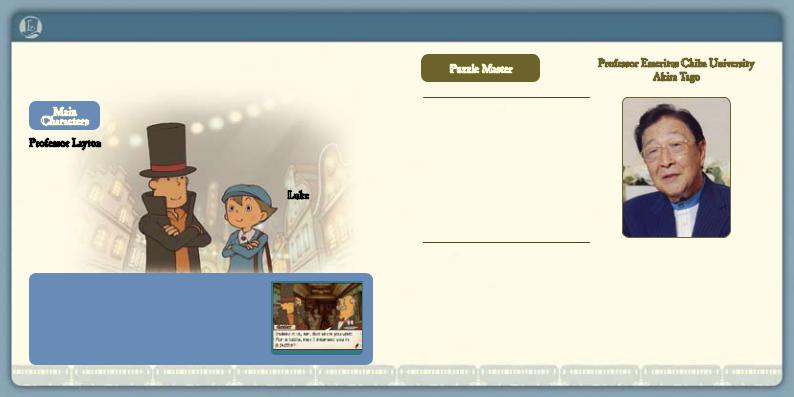
About the Game
In Professor Layton and the Diabolical Box, you assume the role of Professor Layton and his young assistant, Luke. Your objective is to solve the puzzles you encounter on your adventure and unravel the mystery of the Elysian Box.
Main
Characters
Professor Layton
A renowned archeologist with an uncanny mind for puzzles, the professor is never seen without his trademark silk top hat, an article of clothing that he would argue no proper gentleman should be seen without.
As the professor and Luke make their way through the adventure, they will encounter several puzzles that will test your wits. When solved, some of these puzzles will bring you closer to solving the mystery at hand. Move the story along by solving each puzzle at a pace that’s comfortable for you.
Luke
Luke is Professor Layton’s young assistant, admirer, and self-professed apprentice.
Puzzle Master |
Professor Emeritus Chiba University |
|
Akira Tago |
||
|
Born February 25th, 1926. Professor Tago performs research in the field of psychology and has written multiple best-selling puzzle books in his spare time. Even now, he actively continues to research a wide variety of subjects. He is still very visible in the media, thanks to his popular lectures as well as guest appearances on television and radio.
In addition to writing the hugely popular brainteaser book series, Head Gymnastics, Professor Tago aids in the selection and creation of puzzles for the Professor Layton series. For this newest Layton title, the professor has strived to come up with bigger and better puzzles that blend right in to the story. Get ready to use your brain!
*Puzzles contained within this game were created under the supervision and direction of Professor Tago and the Tago—Akira Research Institute.
6 |
7 |

Getting Started
 Make sure your Nintendo DS is turned off, then insert the Professor Layton and the Diabolical Box Game Card into the DS Game Card slot until it clicks into place.
Make sure your Nintendo DS is turned off, then insert the Professor Layton and the Diabolical Box Game Card into the DS Game Card slot until it clicks into place.
 Next, turn on your DS, and the screen on the right will appear. Once you’ve read this screen, tap the Touch Screen to proceed.
Next, turn on your DS, and the screen on the right will appear. Once you’ve read this screen, tap the Touch Screen to proceed.
 To start the game, press
To start the game, press or touch the Professor Layton and the Diabolical Box panel on the DS Menu Screen.
or touch the Professor Layton and the Diabolical Box panel on the DS Menu Screen.
If you have your Nintendo DS Start Mode
set to Auto, the DS Menu Screen will not appear. See your Nintendo DS Instruction Booklet for more details.
In this instruction manual, screenshots for the top screen are framed in brown, while screenshots for the Touch Screen are framed in blue.
Title Screen
At the title screen, you can choose from three options: New Game, Continue, and Bonuses.
The first time you start up the game, only the New Game option will be visible.
For more on Bonuses, see page 26.
Starting a New Game
When you tap New Game on the title screen, you will go to the name-entry screen pictured to the right. Write your name on the Touch Screen, then tap OK!
You can’t edit a file name once you’ve confirmed it.
Continuing a Game
Tap Continue at the title screen to go to the file-selection screen pictured to the right. Tap the file you want to play to resume that saved game.
For more on saving and quitting, see page 22.
8 |
9 |

Controls
While most of this game’s control is centered on the Touch Screen, some areas, like the Puzzle Index and dialogue screens, can also be navigated using the buttons
on your DS.
Top Screen
+Control Pad
Scroll up and down through the Puzzle Index.
Touch Screen
Used in conjunction with the Nintendo DS stylus. For more on stylus-based controls, see the Basic Play section on pages 12-17.
A Button
Advance dialogue or message windows.
START
Skip a movie currently playing.
Sleep Mode
If you close your DS during play, it will go into Sleep Mode, greatly reducing battery consumption. Reopen your DS to end Sleep Mode and resume play.
Basic Play
Exploring Your Surroundings Page 12
To uncover the puzzles around you and advance the story, explore your surroundings and tap on everything interesting. Try walking around your immediate environment, for starters.
Conducting Your Investigation Page 13
Whether you’re on the train or running about town, every location you visit is brimming with puzzles. Tap your surroundings to find them, inspect items, and talk to people.
Solving Puzzles Page 14
You’ll find puzzles in every corner and with almost every person you encounter as you move through the story. Solve these puzzles to progress through the adventure and acquire items.
10 |
11 |
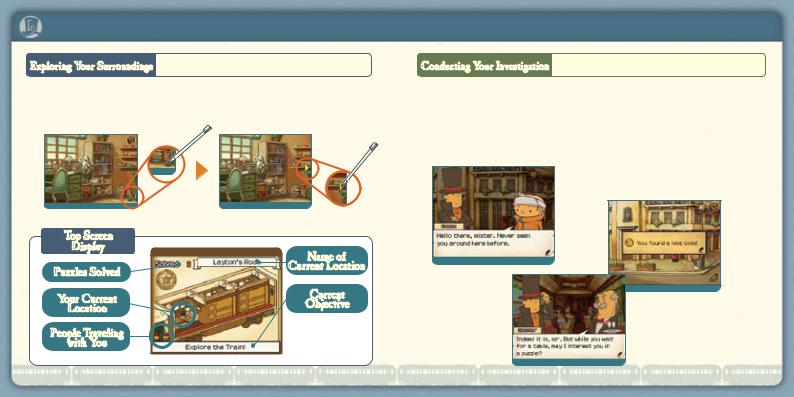
Basic Play
Exploring Your Surroundings Use the shoe icon to move from place to place.
Tap the shoe icon in the lower-right corner of the screen to bring up arrows that indicate which directions you can move. Then tap an arrow to move in that direction.
Tap the shoe!
Top Screen
Display
Puzzles Solved
Your Current
Location
People Traveling
with You
Tap an arrow to move!
Name of
Current Location
Current
Objective
Read the details of your current objective here.
Conducting Your Investigation Tap interesting objects to take a closer look.
Your investigation of your surroundings and the people there is crucial to helping you unravel the mystery at hand. Don’t just talk to people—explore every object by tapping on it.
Talk to everyone you can to gather information.
Items are hidden all over the place. Here you can see a hint coin being uncovered. For more on hint coins,
see page 16.
Sometimes the people you talk to will even present you with a puzzle mid-conversation!
For more on solving puzzles, see page 14.
12 |
13 |
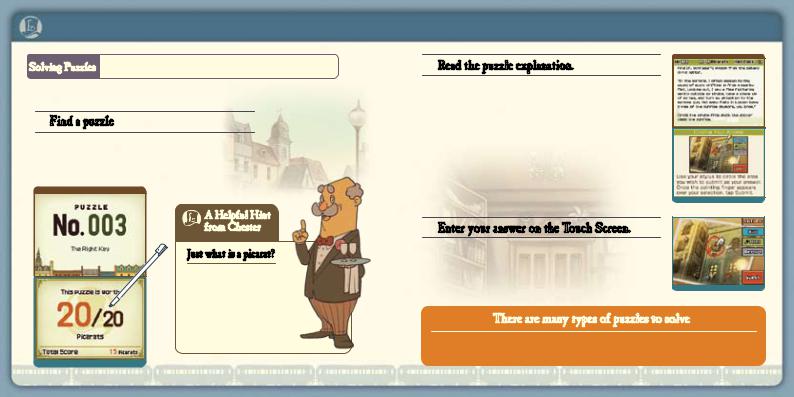
Basic Play
Solving Puzzles Test your mental might against puzzles.
Try to uncover and solve all the puzzles hidden in the game.
 Find a puzzle!
Find a puzzle!
When you uncover a puzzle, the introductory screens below appear. Tap the Touch Screen to move on to the puzzle.
A Helpful Hint
 from Chester
from Chester
Just what is a picarat?
Picarats, dear reader, are a unit of value that shows the difficulty of a puzzle. When you collect enough picarats, I’ve heard delightful things can happen.
 Read the puzzle explanation.
Read the puzzle explanation.
The top screen displays the puzzle’s explanation.
When encountering a new type of puzzle for the first time, a short tutorial may appear on the Touch Screen. Tap the Touch Screen to move on to the puzzle.
 Enter your answer on the Touch Screen.
Enter your answer on the Touch Screen.
Use your stylus to enter your answer, then tap the
Submit icon.
There are many types of puzzles to solve!
The type of puzzle determines how you answer it.
Read any explanation given on the Touch Screen before answering.
14 |
15 |

Basic Play
 Each time you solve a puzzle, you earn picarats.
Each time you solve a puzzle, you earn picarats.
But picarats aren’t the only reward you receive. After solving a puzzle, you’ll often receive an item or a hint to help you with your investigation. Plus, puzzles you successfully complete are sent to your Puzzle Index (see page 20), allowing you to replay them at any time.
 A Helpful Hint from Chelmey
A Helpful Hint from Chelmey
What’s a hint coin?
Blimey, you’ve never heard of a hint coin? Well, you see, if you happen across a puzzle that’s got you plain stumped, you can use a hint coin to buy a hint. Each hint’ll cost you a coin, and most puzzles have three hints for you to buy.
 If you submit an incorrect answer for a puzzle, don’t get discouraged. Just try again!
If you submit an incorrect answer for a puzzle, don’t get discouraged. Just try again!
Each time you incorrectly answer a puzzle, the number of picarats you can earn for a correct answer decreases. After answering incorrectly, you can either try the puzzle again, view a new hint for the puzzle, or leave the puzzle for later. However, don’t be too eager to give up on difficult puzzles. There are some puzzles that you must solve in order to progress through the game.
 A Helpful Hint from Barton
A Helpful Hint from Barton
Grab all the hint coins you can!
There are a limited number of hint coins in the game, so be doubly sure to save them for those times when you’re truly stuck. Oh, and keep a lookout for hint coins, as they’re hidden all over the place.
16 |
17 |

The Professor’s Trunk
The Professor’s Trunk contains a slew of helpful items and resources that will help move your investigation forward.
Touch the trunk icon! Open the trunk by tapping on the trunk icon in the upper-right corner of the Touch Screen.
Open the trunk by tapping on the trunk icon in the upper-right corner of the Touch Screen.
Top Screen
Check this screen to see the number of puzzles you’ve solved, the number of puzzles you’ve uncovered, your current location, hint coins collected, picarats earned, and the total amount of time you’ve played.
Touch Screen |
|
Journal – see page 19 |
Mysteries – see page 19 |
Puzzle Index – see page 20 |
|
Saving – see page 22 |
|
 Additional Trunk Features – see pages 23–24
Additional Trunk Features – see pages 23–24
 Journal
Journal
Click on a journal entry to read Layton’s account of events. If you forget where you are in the story, try using the journal to get back on track.
 Mysteries
Mysteries
As you move through the game, more mysteries will reveal themselves. You can access short descriptions of each odd happening here.

 Reset Icon
Reset Icon
Tap the Reset icon that appears in the upper-left portion of the Touch Screen to return to the title screen. Your game will not automatically save prior to backing out to the title screen, so be sure to record your progress before selecting this option.
18 |
19 |
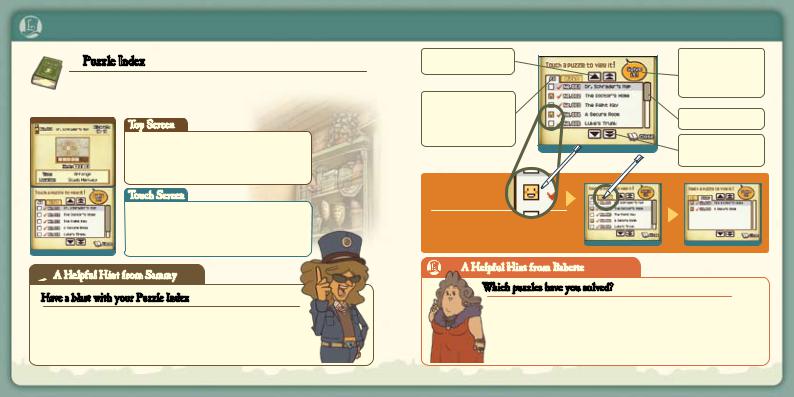
The Professor’s Trunk
 Puzzle Index
Puzzle Index
All puzzles you’ve encountered are recorded here, and you can also replay any puzzles you’ve already solved.
Top Screen
Check this screen to see a puzzle’s number, name, picarats, unlocked hints, and location.
Touch Screen
View all the puzzles you’ve encountered during your adventure here. You can replay any puzzle you’ve previously solved by selecting it from this list.
 A Helpful Hint from Sammy
A Helpful Hint from Sammy
Have a blast with your Puzzle Index!
Use that Puzzle Index of yours to show puzzles you’ve solved to your best buds. As a bonus, you can even keep track of your favorite puzzles in the Picks tab. Sweet, huh?
Solving a puzzle unlocks all hints associated with that puzzle.
Scroll Up(Slow) |
|
Tap a puzzle, then |
|
||
|
|
tap Solve It! to |
|
|
replay a puzzle. |
List of all the
puzzles you’ve Scroll Bar encountered.
Scroll Down (Fast)
How to Use the
Picks Tab
Logyourfavorite
puzzlesinthePickstabbytappingthe 
 nexttothepuzzle’snumber.
nexttothepuzzle’snumber.
A Helpful Hint from Babette
Which puzzles have you solved?
Puzzles you’ve failed to solve don’t have a next to them in your Puzzle Index. To take care of those unsightly unsolved puzzles, check their location on the top screen of the Puzzle Index, return to the location shown there, and retry it. Once solved, that puzzle can be replayed whenever you want from your Puzzle Index.
next to them in your Puzzle Index. To take care of those unsightly unsolved puzzles, check their location on the top screen of the Puzzle Index, return to the location shown there, and retry it. Once solved, that puzzle can be replayed whenever you want from your Puzzle Index.
20 |
21 |
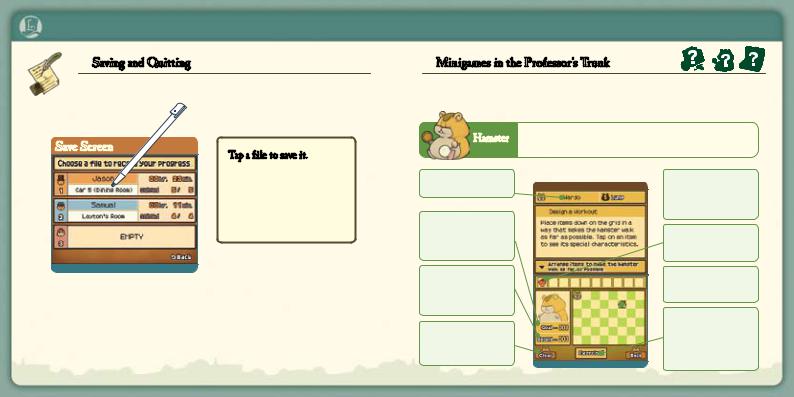
The Professor’s Trunk
 Saving and Quitting
Saving and Quitting
Be sure to save your progress before you quit playing.
Save Screen |
Tap a file to save it. |
|
|
|
You can save your game |
|
anytime you can access |
|
the Professor’s Trunk, so |
|
enjoy the adventure at your |
|
own pace. |
Tap one of the three files to record your progress through the game slot. Any data in a file will be overwritten if you choose to save to that file. Once the game has finished saving, you will return to the Professor’s Trunk.
Do not turn off the power on your DS while saving.
 Minigames in the Professor’s Trunk
Minigames in the Professor’s Trunk
Use items you acquire from solving puzzles to complete these three special minigames.
Hamster
Hamster’s Name
Steps needed to reach the next fitness goal.
Record number of steps taken by the hamster.
Clear all hamster toys from the box.
Arrange hamster toys you’ve collected to help your hamster get in shape.
Hamster’s current
 fitness level.
fitness level.
Hamster toys in your possession.
Each square can  hold one toy.
hold one toy.
Once your toys are in place, get your hamster moving by tapping Exercise!
22 |
23 |
