Nikon COOLPIX S6 Quick Start Guide
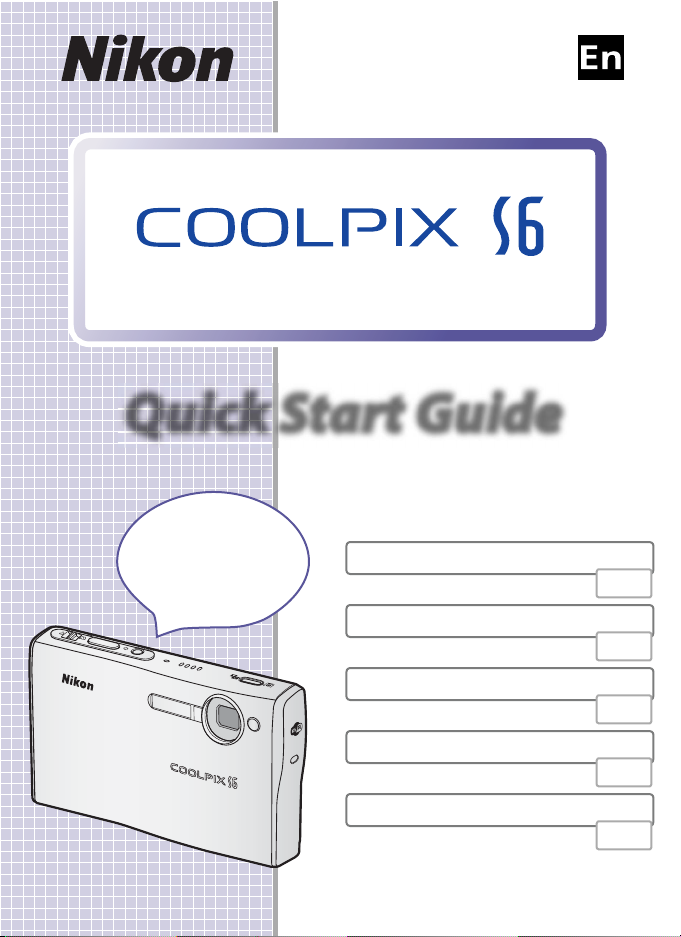
Quick Start Guide
DIGITAL CAMERA
Quick Start Guide
Supports
wireless LAN!
Tra ns fer or pr int pictures
over a wireless
network!
Package Contents
First Steps
Takin g Pic tures
Installing PictureProject
Copying Pictures to a Computer Via USB
pg. 2
pg. 3
pg. 8
pg. 12
pg. 29
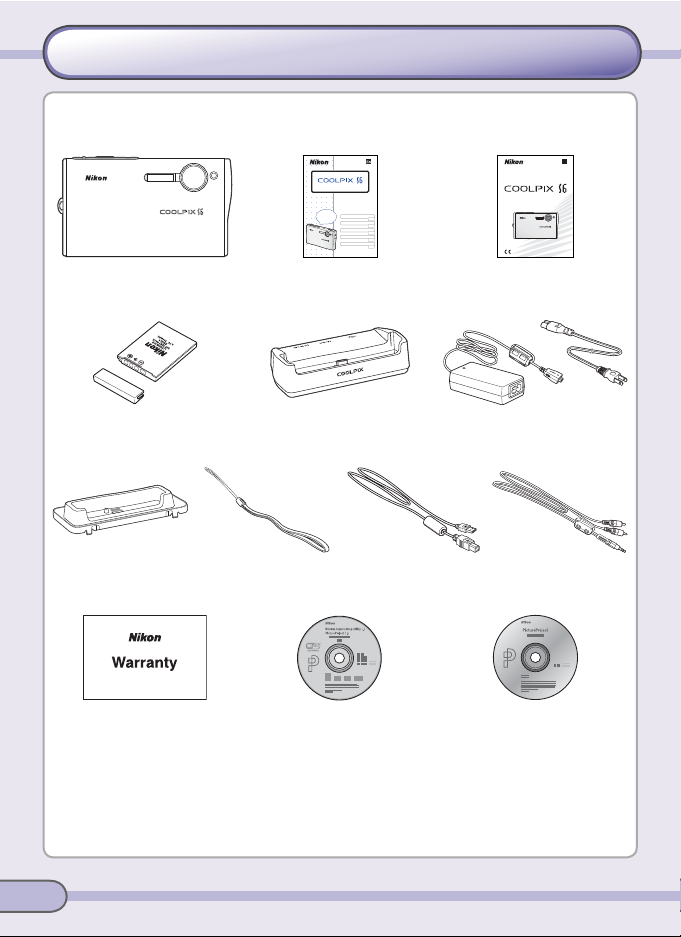
Package Contents
Quick Start Guide
Remove the camera and accessories from the box and confi rm that you have all
the items listed below.
En
The Nikon Guide to Digital Photography
with the
DIGITAL CAMERA
digital camera
DIGITAL CAMERA
Quick Start Guide
Supports
wireless LAN!
Package Contents
Transfer or print pictures
pg. 2
over a wireless
network!
First Steps
pg. 3
Taking Pictures
pg. 8
Installing the Supplied Software
pg. 12
Copying Pictures to a Computer Via USB
pg. 29
Quick Start Guide (this guide)
Guide to Digital PhotographyCOOLPIX S6
EN-EL8 rechargeable battery
(with terminal cover)
MV-15 COOL-STATION EH-64 AC adapter
(with power cable)
Camera strap EG-E5000 audio/
UC-E10 USB cablePV-11 dock insert
video cable
Warranty Wireless Camera Setup Utility/
PictureProject installer CD
Reference manual CD
(silver)
(yellow)
* Shape of cord depends on country of use.
NOTE: Memory card not provided. See page 90 of the Guide to Digital Photography for a list
of approved memory cards.
2
*
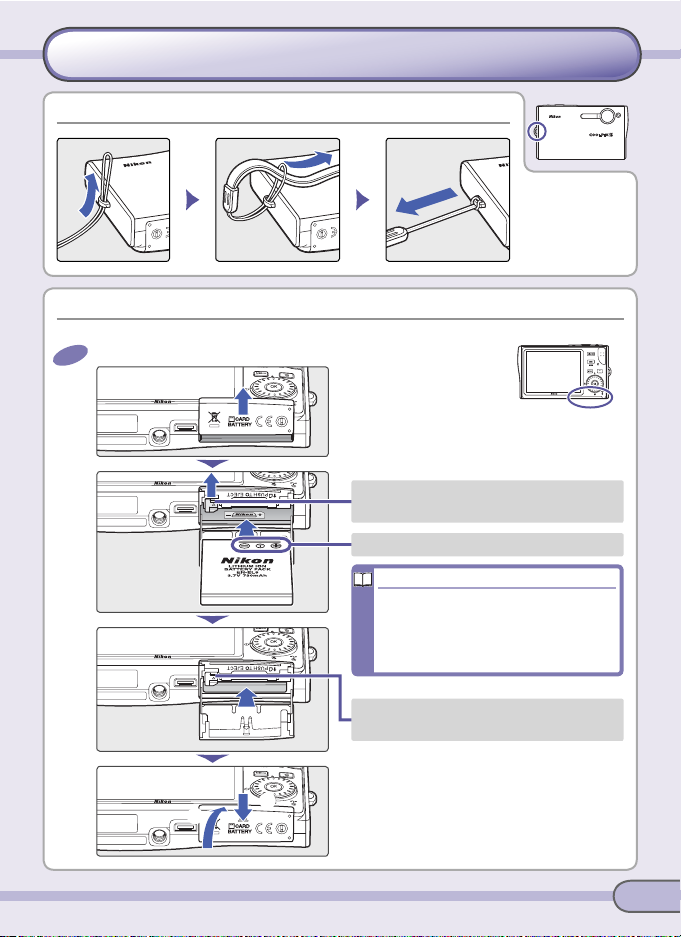
First Steps
1
—Attach the Camera Strap
2
—Charge the Battery
2
..1
Inserting the Battery
Step
1
—Attach the Camera Strap
Step
2
—Charge the Battery
1 Insert the battery in the camera.
2
Orange battery latch pushed aside as
the battery is inserted
Be sure battery is in orientation shown
Inserting the Battery
Inserting the battery upside down or
backwards could damage the camera. Check to be sure the battery is
in the correct orientation.
Stop when battery latch clicks back
into place
3
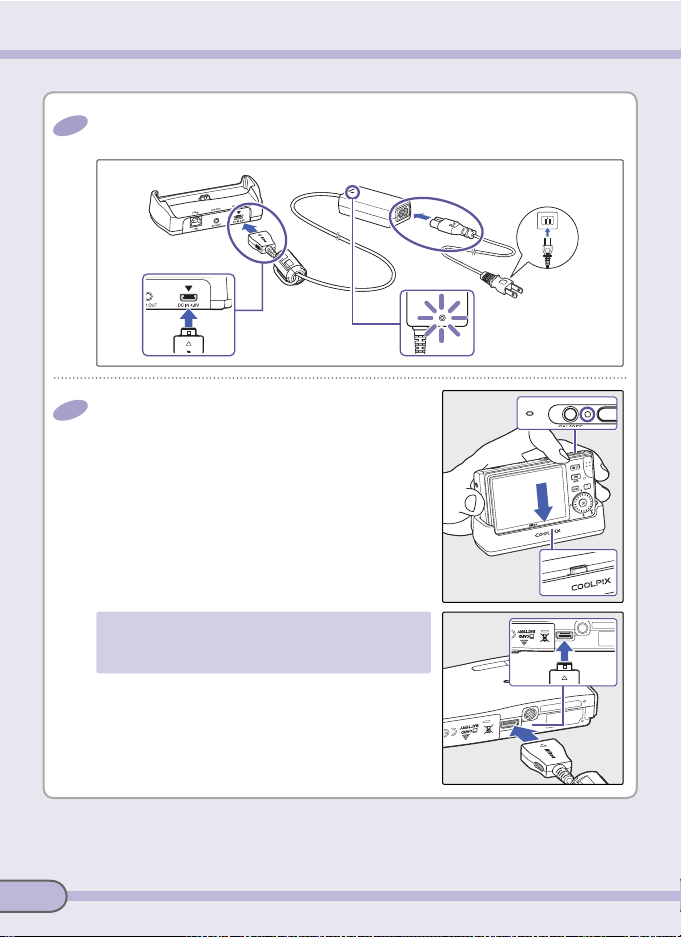
First Steps
2
..3
2
..2
2 Connect the COOL-STATION to the AC adapter and check that the power
2
lamp on the AC adapter is lit.
3 After confi rming that the camera power-on
2
lamp is off , place the camera in the COOLSTATION as shown, making sure the camera
connector is fully inserted in the matching
connector on the COOL-STATION.
To charg e t he bat te r y without using the COOLSTATION, turn the camera off and connect the AC
adapter directly to the camera multi connector.
4
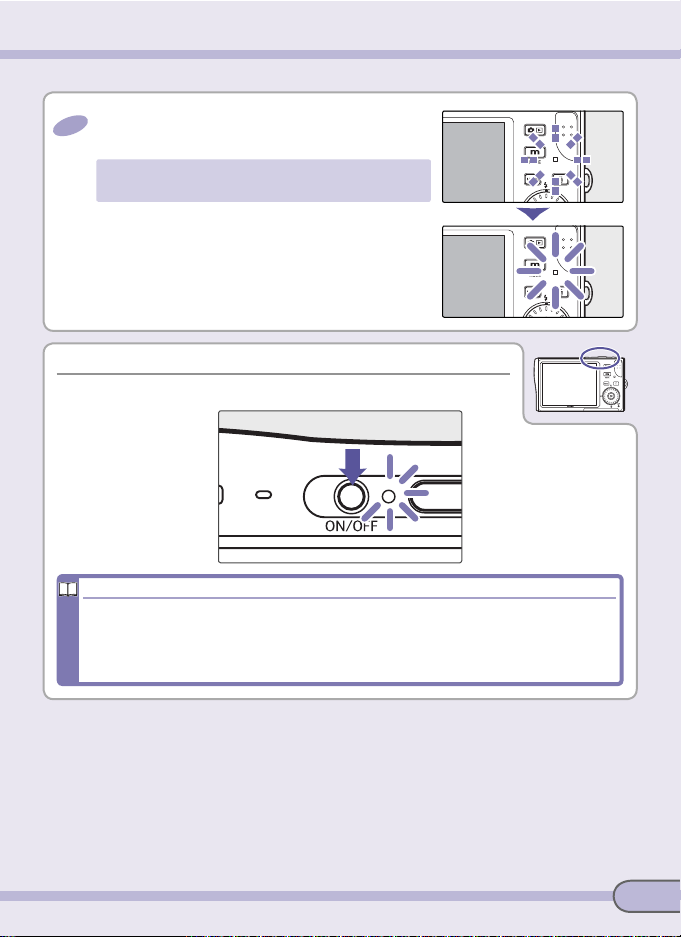
2
..4
4 The indicator lamp next to the camera monitor
3
—Turn the Camera On
Auto off (Stand-by Mode)
2
will blink green while the battery charges.
An exhausted battery charges in about two
hours.
Charging is complete when the lamp stops
blinking. Remove the camera from the COOLSTATION and unplug the AC adapter.
Step
3
—Turn the Camera On
Press the power switch to turn the camera on.
Auto off (Stand-by Mode)
If no operations are performed for about fi ve seconds in shooting mode, the monitor will dim to save power. Using any of the camera controls will reactivate the
display. If no operations are per formed for about a minute in all modes, the monitor
will turn off ; after a further three minutes, the camera will turn off automatically.
5
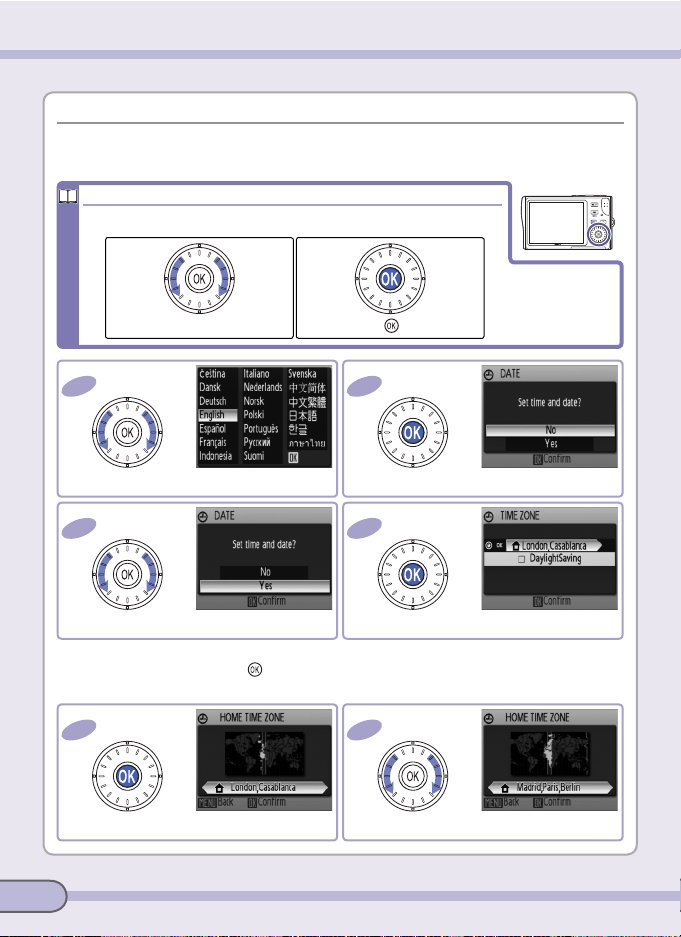
First Steps
4
—Choose a Language and Set the Camera Clock
4
..1
4
..2
4
..3
4
..4
4
..5
4
..6
The Rotary Multi Selector
Step
4
—Choose a Language and Set the Camera Clock
A language-selection dialog is displayed the fi rst time the camera is turned on.
Follow the steps below to choose a language and set the time and date.
The Rotary Multi Selector
Use the rotary multi selector to navigate the camera menus.
Rotate: highlight item Press center ( ): select item
1
4
Highlight language.
3
4
Highlight Yes .
* If daylight saving time is in eff ect, press rotary multi selector down to highlight
DaylightSaving and press
4.4.
5
4
Display map of world time zones.
to select. Press rotary multi selector up to return to Step
2
4
Confi rmation dialog displayed.
4
4
TIME ZONE menu displayed.
6
4
Select home time zone.
*
6
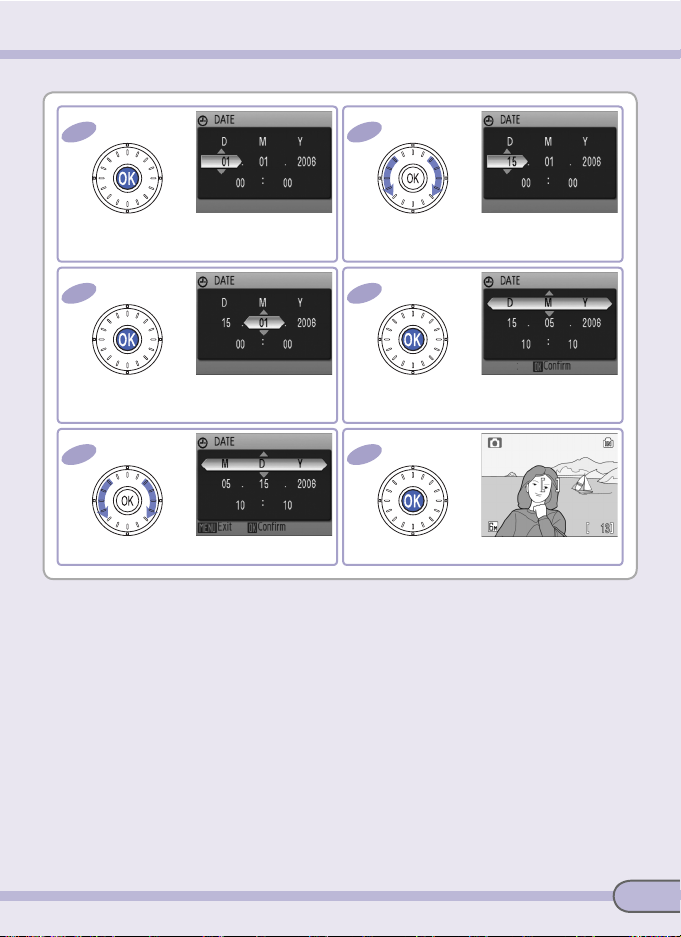
4
..7
7
4
..8
4
..9
4
..10
4
..11
4
..12
4
8
4
Display DATE menu.
9
4
Select Month. Repeat Steps 4.8–4.9 to
edit Month, Year, hour, and minute.
11
4
Choose date display order.
Edit Day (order of Day, Month, and Year
may diff er in some areas).
10
4
Highlight D M Y.
12
4
Set clock.
7
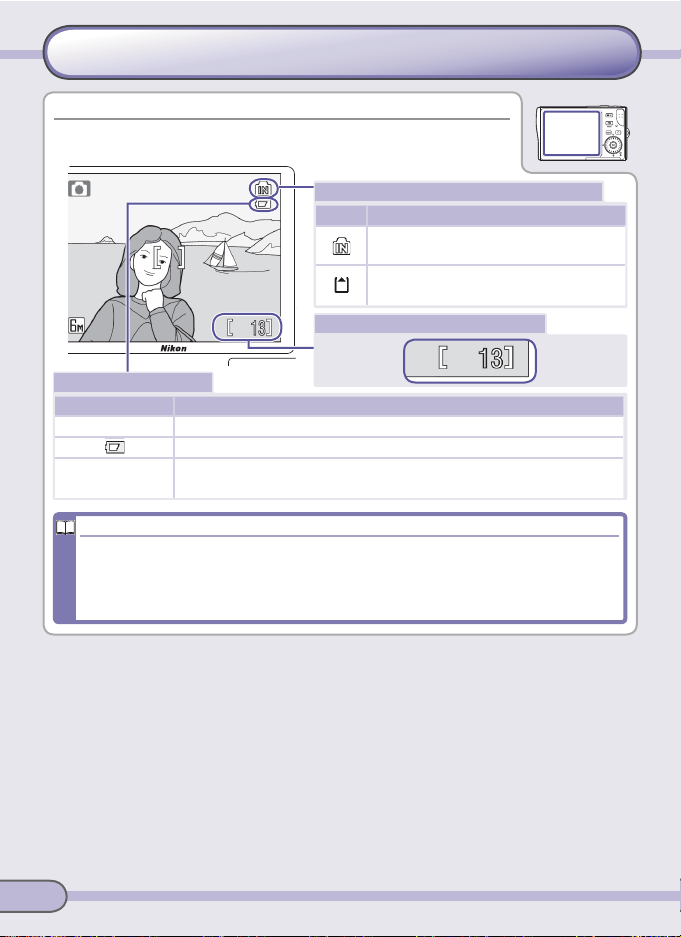
1
—Check Indicators in the Monitor
Taking Pictures
Where Are My Pictures Stored?
Step
1
—Check Indicators in the Monitor
Check the battery level and number of exposures remaining.
Internal memory/memory card indicator
Display Description
Pictures will be recorded to internal
memory.
Pictures will be recorded to memory
card.
Number of exposures remaining
Battery level indicator
Display Description
NO ICON Battery fully charged.
Low battery. Prepare to recharge or change battery.
WARNIN G!!
BATTERY EXHAUSTED
Where Are My Pictures Stored?
The camera stores pictures in internal memory (approximately 20 MB) or on removable Secure Digital (SD) memory cards (available separately; a list of approved memory cards is provided on page 90 of the Guide to Digital Photography). Pictures are
stored in internal memory when no memory card is inserted.
Battery exhausted. Recharge or change battery.
8
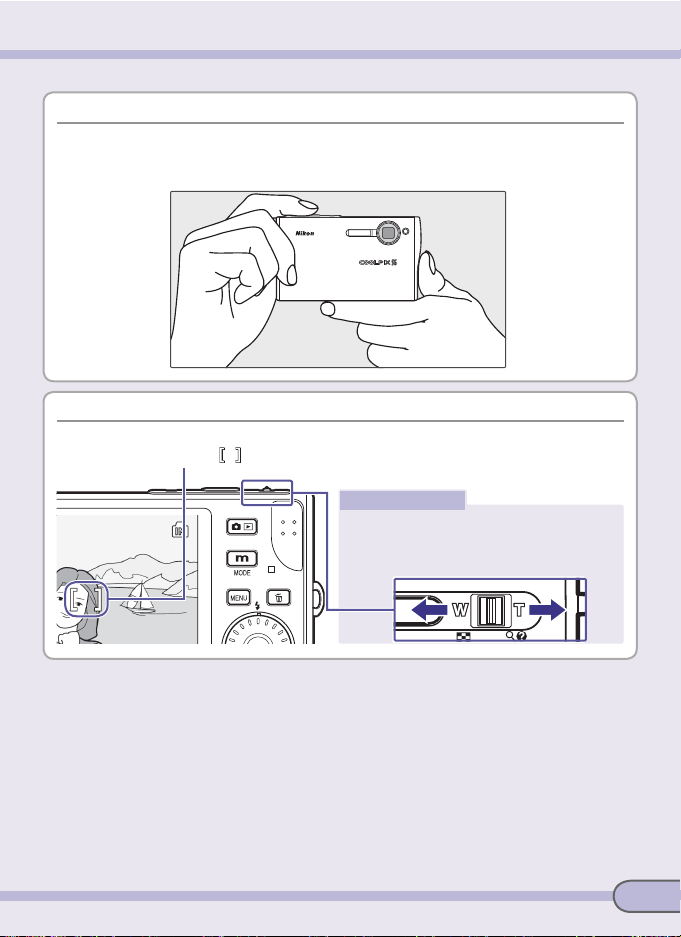
3
—Frame a Picture
Step
2
—Ready the Camera
2
—Ready the Camera
Hold the camera steady in both hands, keeping your fi ngers and other objects
away from the lens, fl ash, antenna, self-timer lamp, and microphone.
Step
3
—Frame a Picture
Use the zoom control to frame the subject in the center of the monitor, shown
by the center AF area ( ).
The zoom control
Select T zoom in on the subj ect s o that it fi lls
a larger area of the frame. Select W to zoom
out, increasing the area visible in the frame.
9
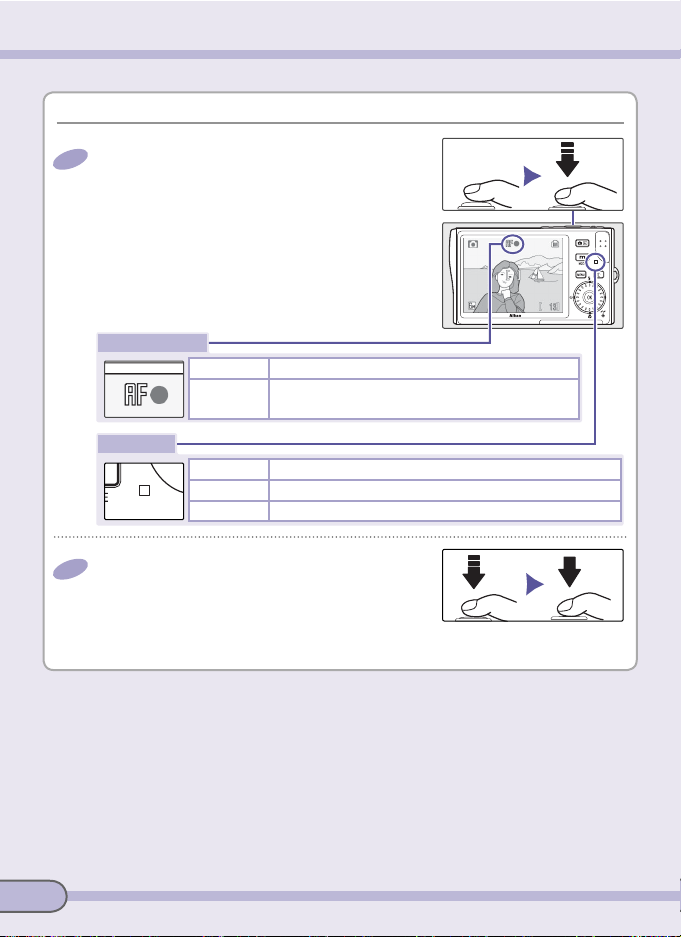
Tak ing Pictu res
4
..2
4
—Focus and Shoot
4
..1
Step
4
—Focus and Shoot
1 Lightly press the shutter-release button about
4
halfway, stopping when you feel resistance.
The camera will set focus and exposure for the
subject in the center AF area. Focus and exposure remain locked while the shutter-release
button is pressed halfway.
With the shutter-release button pressed halfway, check focus and fl ash:
Focus indicator
On (green) Subject in focus.
Blinks red
Flash lamp
On (red) Flash will fi re when picture is taken.
Blinks red Flash charging.
2 Smoothly press the shutter-release button the
4
rest of the way down to release the shutter and
take the picture. To prev ent bl ur, avoid moving
the camera while pressing the shutter-release
button.
Camera unable to focus. Change composition
and try again.
Off Flash off or not required.
10
