Nikon COOLPIX S5 Owner Manual

The Nikon Guide to Digital Photography
with the
DIGITAL CAMERA
En

Trademark Information
Macintosh, Mac OS, and QuickTime are registered trademarks of Apple Computer, Inc. Microsoft and
Windows are registered trademarks of Microsoft Corporation. The SD logo is a trademark of the SD Card
Association. Adobe and Acrobat are registered trademarks of Adobe Systems Inc. ImageLink and the ImageLink print system logo are trademarks of Eastman Kodak Company. Pictmotion is powered by muvee
Technologies. PictBridge is a trademark. D-Lighting technology is provided by Apical Limited. Facepriority AF technology is provided by Identix®. All other trade names mentioned in this manual or the
other documentation provided with your Nikon product are trademarks or registered trademarks of their
respective holders.

Symbols and Conventions
To make it easier to fi nd the information you need,
the following symbols and conventions are used:
Introduction
This icon marks cautions, information that
should be read before use to prevent damage to the camera.
This icon marks notes, information that
should be read before using the camera.
This icon marks tips, additional information
that may be helpful when using the camera.
This icon indicates that more information is
available elsewhere in this manual or in the
Quick Start Guide.
Memory Cards
Pictures taken with this camera can be stored in the
camera’s internal memory or on removable memory
cards. If a memory card is inserted, all new pictures
will be stored on the memory card and delete, playback, and format operations will apply only to the
pictures on the memory card. The memory card
must be removed before the internal memory can
be formatted or used to store, delete, or view pictures.
First Steps
Camera Operations
Basic Photography and
Playback
Scene and Scene Assist
Modes
Movies
Voice Recordings
Viewing Pictures on the
Camera
Connecting to Televisions,
Computers, and Printers
Menu Guide
Technical Notes
i

For Your Safety
To prevent damage to your Nikon product or injury to yourself or to others, read
the following safety precautions in their entirety before using this equipment. Keep
these safety instructions where all those who use the product will read them.
The consequences that could result from failure to observe the precautions listed in
this section are indicated by the following symbol:
This icon marks warnings, information that should be read before using this Nikon
product to prevent possible injury.
WAR NINGS
Observe caution when handling batteries
Turn off in the event of malfunction
Should you notice smoke or an unusual
smell coming from the camera or AC adapter, unplug the AC adapter and remove the
battery immediately, taking care to avoid
burns. Continued operation could result
in injury. After removing or disconnecting
the power source, take the equipment to
a Nikon-authorized service representative
for inspection.
Do not disassemble
Touching the internal parts of the camera
or AC adapter could result in injury. Repairs should be performed only by qualifi ed technicians. Should the camera or
AC adapter break open as the result of a
fall or other accident, take the product to
a Nikon-authorized service representative
for inspection after unplugging the product and / or removing the battery.
Do not use the camera or AC adapter in the pres-
ence of fl ammable gas
Do not use electronic equipment in the
presence of fl ammable gas, as this could
result in explosion or fi re.
Handle the camera strap with care
Never place the strap around the neck of
an infant or child.
Keep out of reach of children
Particular care should be taken to prevent
infants from putting the batteries or other
small parts into their mouths.
ii
Batteries may leak or explode if improperly
handled. Observe the following precautions when handling batteries for use in
this product:
• Before replacing the battery, turn the product off . If you are using the AC adapter, be
sure it is unplugged.
• Use only rechargeable Nikon EN-EL8 lithium-ion batteries (supplied). Charge the
battery either by inserting it in the camera
and connecting the supplied AC adapter,
or by inserting it in a MH-62 battery charger
(available separately).
• When inser ting the battery, do not attempt
to insert it upside down or backwards.
• Do not short or disassemble batteries.
• Do not expose batteries to fl ame or to excessive heat.
• Do not immerse in or expose to water.
• Replace the terminal cover when transporting the battery. Do not transport or
store with metal objects such as necklaces
or hairpins.
• Batteries are prone to leakage when fully
discharged. To avoid damage to the product, be sure to remove the battery when no
charge remains.
• Discontinue use immediately should you
notice any change in the battery, such as
discoloration or deformation.
• If liquid from damaged batteries comes in
contact with clothing or skin, rinse immediately with plenty of water.

Observe the following precautions when handling
the AC adapter
• Use only adapters designated for use with
this product.
• Keep dr y. Failure to observe this precaution could result in fi re or electric shock.
• Dust on or near the metal parts of the plug
should be removed with a dry cloth. Continued use could result in fi re.
• Do not handle the power cable or go near
the adapter during thunderstorms. Failure
to observe this precaution could result in
electric shock.
• Do not damage, modify, forcibly tug or
bend the power cable, place it under
heavy objects, or expose it to heat or fl ame.
Should the insulation be damaged and the
wires become exposed, take it to a Nikonauthorized service representative for inspection. Failure to observe these precautions could result in fi re or electric shock.
• Do not handle the plug or battery charger
with wet hands. Failure to observe this precaution could result in electric shock.
Use appropriate cables
When connecting cables to the input and
output jacks, use only the cables provided
or sold by Nikon for the purpose, to maintain compliance with product regulations.
Handle moving parts with care
Be careful that your fi ngers or other objects
are not pinched by the lens cover or other
moving parts.
CD-ROMs
The CD-ROMs supplied with this device
should not be played back on audio CD
equipment. Playing CD-ROMs on an audio
CD player could cause hearing loss or damage the equipment.
Observe caution when operating the fl ash
Using the fl ash close to your subject’s eyes
could cause temporary visual impairment.
Particular care should be observed if photographing infants, when the fl ash should
be no less than one meter (39 in.) from the
subject.
Do not fi re the fl ash while it is touching a person
or object
Such use can result in the person being
burned, and / or their clothes igniting from
the heat of the fl ash.
Avoid contact with liquid crystal
Should the monitor break, care should be
taken to avoid injury due to broken glass
and to prevent liquid crystal from the monitor touching the skin or entering the eyes
or mouth.
iii

Notices
• No part of the manuals included with this
product may be reproduced, transmitted, transcribed, stored in a retrieval system, or translated into any language in any form, by any means,
without Nikon’s prior written permission.
• Nikon reserves the right to change the specifi cations of the hardware and software described in these manuals at any time and without prior notice.
Notice for Customers in the U.S.A.
Federal Communications Commission (FCC) Radio Frequency Interference Statement
This equipment has been tested and found to
comply with the limits for a Class B digital device, pursuant to Part 15 of the FCC rules. These
limits are designed to provide reasonable protection against harmful interference in a residential installation. This equipment generates,
uses, and can radiate radio frequency energy
and, if not installed and used in accordance with
the instructions, may cause harmful interference
to radio communications. However, there is no
guarantee that interference will not occur in a
particular installation. If this equipment does
cause harmful interference to radio or television
reception, which can be determined by turning
the equipment off and on, the user is encouraged to try to correct the interference by one or
more of the following measures:
• Reorient or relocate the receiving antenna.
• Increase the separation between the equipment and receiver.
• Connect the equipment into an outlet on a circuit diff erent from that to which the receiver is
connected.
• Consult the dealer or an experienced radio /
television technician for help.
Notice for Customers in Canada
CAUTION
This class B digital apparatus meets all requirements of the Canadian Interference Causing
Equipment Regulations.
• Nikon will not be held liable for any damages
resulting from the use of this product.
• While every eff ort has been made to ensure
that the information in these manuals is accurate and complete, we would appreciate it
were you to bring any errors or omissions to
the attention of the Nikon representative in
your area (address provided separately).
CAUTIONS
Modifi cations
The FCC requires the user to be notifi ed that any
changes or modifi cations made to this device
that are not expressly approved by Nikon Corporation may void the user’s authority to operate the equipment.
Interface Cables
Use the interface cables sold or provided by
Nikon for your equipment. Using other interface cables may exceed the limits of Class B Part
15 of the FCC rules.
Notice for customers in the State of California
WARNING: Handling the cord on this product will
expose you to lead, a chemical known to the
State of California to cause birth defects or other
reproductive harm. Wash hands after handling.
Nikon Inc.,
1300 Walt Whitman Road, Melville, New York
11747-3064, U.S.A. Tel.: 631-547-4200
ATTENTION
Cet appareil numérique de la classe B respecte
toutes les exigences du Règlement sur le matériel brouilleur du Canada.
COOLPIX S5
iv

Symbol for Separate Collection in European Countries
This symbol indicates that this product is to be collected separately.
The following apply only to users in European countries:
• This product is designated for separate collection at an appropriate collection point.
Do not dispose of as household waste.
• For more information, contact the retailer or the local authorities in charge of waste
management.
Notice Concerning Prohibition of Copying or Reproduction
Note that simply being in possession of material that has been digitally copied or reproduced by
means of a scanner, digital camera or other device may be punishable by law.
• Items prohibited by law from being copied or reproduced
Do not copy or reproduce paper money, coins,
securities, government bonds, or local government bonds, even if such copies or reproductions are stamped “Sample.”
The copying or reproduction of paper money,
coins, or securities which are circulated in a foreign country is prohibited.
Unless the prior permission of the government
has been obtained, the copying or reproduction of unused postage stamps or post cards
issued by the government is prohibited.
The copying or reproduction of stamps issued
by the government and of certifi ed documents stipulated by law is prohibited.
Disposing of Data Storage Devices
Please note that deleting images or formatting data storage devices such as memory cards or builtin camera memory does not completely erase the original image data. Deleted fi les can sometimes
be recovered from discarded storage devices using commercially available software, potentially resulting in the malicious use of personal image data. Ensuring the privacy of such data is the user’s
responsibility.
Before discarding a data storage device or transferring ownership to another person, erase all data
using commercial deletion software, or format the device and then completely refi ll it with images
containing no private information (for example, pictures of empty sky). Be sure to also replace
any pictures selected for the welcome screen. Care should be taken to avoid injury or damage to
property when physically destroying data storage devices.
• Cautions on certain copies and reproductions
The government has issued cautions on copies or reproductions of securities issued by
private companies (shares, bills, checks, gift
certifi cates, etc.), commuter passes, or coupon
tickets, except when a minimum of necessary
copies are to be provided for business use by
a company. Also, do not copy or reproduce
passports issued by the government, licenses
issued by public agencies and private groups,
ID cards, and tickets, such as passes and meal
coupons.
• Comply with copyright notices
The copying or reproduction of copyrighted
creative works such as books, music, paintings, woodcut prints, maps, drawings, movies,
and photographs is governed by national and
international copyright laws. Do not use this
product for the purpose of making illegal copies or to infringe copyright laws.
v

Table of Contents
For Your Safety ..................................................................................................................................................... ii
Notices ...................................................................................................................................................................iv
Introduction 1
Parts of the Camera ............................................................................................................................................ 2
The Monitor ..........................................................................................................................................................6
The COOL-STATION and AC Adapter ............................................................................................................8
First Steps 10
Inserting the Battery ........................................................................................................................................10
Charging the Battery .......................................................................................................................................11
Inserting Memory Cards .................................................................................................................................12
Camera Operations 14
Turning the Camera on and Off ...................................................................................................................14
Zoom .....................................................................................................................................................................15
Focus and Shutter Release ............................................................................................................................16
Using Menus .......................................................................................................................................................17
Basic Photography and Playback 18
Mode ...............................................................................................................................................................18
Viewing Pictures ................................................................................................................................................19
Using the Flash ..................................................................................................................................................20
Tak ing Pictures with the Self-Timer ............................................................................................................22
Macro Close-up Mode .....................................................................................................................................23
One-Touch Portrait Mode ..............................................................................................................................24
Scene and Scene Assist Modes 26
Scene Mode ........................................................................................................................................................26
Scene Assist Mode ............................................................................................................................................32
Movies 35
Recording Movies .............................................................................................................................................35
The Movie Menu ...............................................................................................................................................36
Movie Playback ..................................................................................................................................................37
Voice Recordings 38
Viewing Pictures on the Camera 41
Viewing Multiple Pictures: Thumbnail Playback ....................................................................................................41
Deleting Pictures ......................................................................................................................................................................41
Tak ing a Closer Look: Playback Zoom .......................................................................................................................... 42
Enhancing Contrast: D-Lighting .....................................................................................................................................43
Voice Memos: Recording and Playback ...................................................................................................................... 44
Viewing Pictures by Date .....................................................................................................................................................45
Pictmotion by muvee ............................................................................................................................................................48
Connecting to Televisions, Computers, and Printers 52
Viewing Pictures on TV ...................................................................................................................................52
vi

Viewing Pictures on a Computer .................................................................................................................52
Printing Pictures ................................................................................................................................................55
Menu Guide 61
Shooting Options: The Shooting Menu ....................................................................................................61
Image Mode ................................................................................................................................................................................61
White Balance .............................................................................................................................................................................62
Exp. +/– ........................................................................................................................................................................................... 63
Continuous ...................................................................................................................................................................................63
Best Shot Selector (BSS) ........................................................................................................................................................65
Sensitivity ......................................................................................................................................................................................65
Color Options ..............................................................................................................................................................................66
AF Area Mode .............................................................................................................................................................................66
Playback Options: The Playback Menu .....................................................................................................67
Print Set ..........................................................................................................................................................................................67
Slide Show .................................................................................................................................................................................... 68
Delete ..............................................................................................................................................................................................68
Protect .............................................................................................................................................................................................68
Transfer Marking .......................................................................................................................................................................68
Small Pic. ........................................................................................................................................................................................69
Copy .................................................................................................................................................................................................69
Basic Camera Setup: The Setup Menu .......................................................................................................70
Menus ..............................................................................................................................................................................................70
Quick Startup ..............................................................................................................................................................................70
Welcome Screen .......................................................................................................................................................................71
Date ...................................................................................................................................................................................................71
Monitor Settings .......................................................................................................................................................................73
Date Imprint ................................................................................................................................................................................74
AF Assist .........................................................................................................................................................................................75
Sound Settings ...........................................................................................................................................................................75
Blur Warning ................................................................................................................................................................................75
Auto Off ..........................................................................................................................................................................................75
Format Memory/ Format Card .........................................................................................................................................76
Language ......................................................................................................................................................................................76
Interface .........................................................................................................................................................................................76
Reset all ...........................................................................................................................................................................................76
Firmware Version ......................................................................................................................................................................76
Technical Notes 77
Optional Accessories .......................................................................................................................................77
Caring for the Camera .....................................................................................................................................78
Error Messages ...................................................................................................................................................80
Troubleshooting ................................................................................................................................................83
Appendix .............................................................................................................................................................86
Specifi cations .....................................................................................................................................................91
Index ......................................................................................................................................................................94
vii
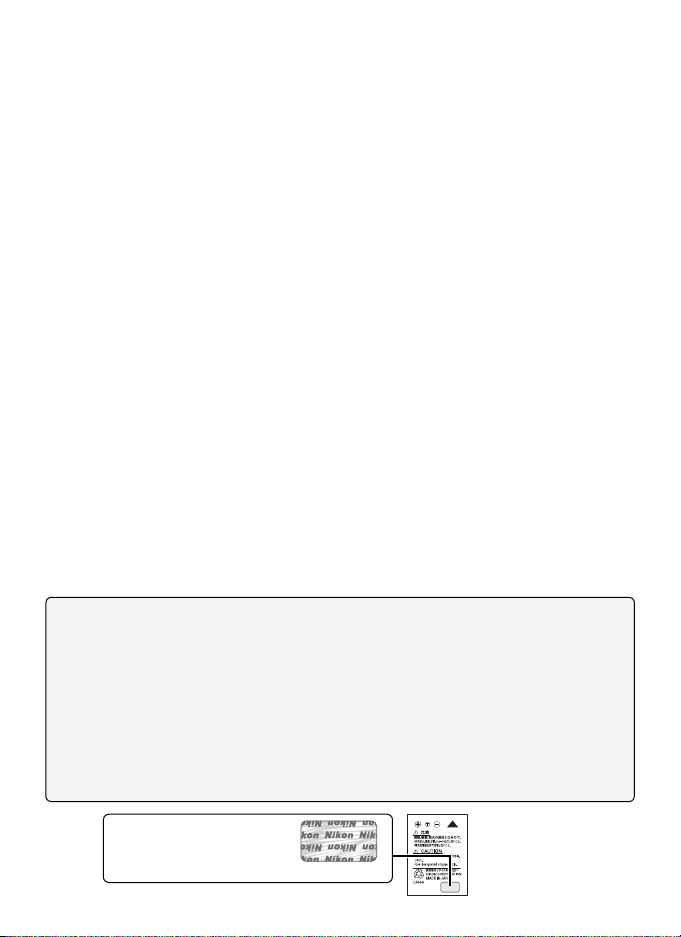
Nikon COOLPIX cameras are designed to the highest standards and include complex elec-
Use Only Nikon Brand Electronic Accessories
tronic circuitry. Only Nikon brand electronic accessories (including battery chargers, batteries, and AC adapters) certifi ed by Nikon specifi cally for use with this Nikon digital camera
are engineered and proven to operate within the operational and safety requirements of
this electronic circuitry.
THE USE OF NON-NIKON ELECTRONIC ACCESSORIES COULD DAMAGE THE CAMERA AND MAY VOID YOUR NIKON WARRANTY.
For more information about Nikon brand accessories, contact a local authorized Nikon
dealer.
* Holographic seal: Identifi es this
device as an authentic Nikon
product.
EN-EL8
rechargeable
battery
viii

Introduction
Thank you for your purchase of a Nikon COOLPIX S5 digital camera. This manual
has been written to help you enjoy taking pictures with your Nikon digital camera.
Please be sure to read all instructions thoroughly to get the most from the cam era,
and keep them where they will be read by all those who use the product.
Before Taking Important Pictures
Before taking pictures on important occasions (such as at weddings or before taking the camera on a trip), take a test shot to ensure that the camera is functioning normally. Nikon will not
be held liable for damages or lost profi ts that may result from product malfunction.
Life-Long Learning
As part of Nikon’s “Life-Long Learning” commitment to ongoing prod uct sup port and ed u ca tion, con tin u al ly-updated information is avail able on-line at the following sites:
• For users in the U.S.A.: http://www.nikonusa.com/
• For users in Europe and Africa: http://www.europe-nikon.com/support
• For users in Asia, Oceania, and the Middle East: http://www.nikon-asia.com/
Visit these sites to keep up-to-date with the latest product in for ma tion, tips, an swers to fre quent ly-asked ques tions (FAQs), and gen er al advice on digital imaging and pho tog ra phy. Ad di tion al information may be available from the Nikon rep re sen ta tive in your area. See the URL
below for contact in for ma tion:
http://nikonimaging.com/
Introduction
1

Parts of the Camera
Introduction
Eyelet for
camera strap
20)
Self-timer lamp (
AF-assist illuminator (LED; 21)Built-in fl ash (
22)
Lens (
Lens cover
closed
Lens cover
79)
Speaker ( 37,
39, 44, 49, 51)
(One-touch portrait) button ( 24).
See also (D-lighting; 43)
2
Microphone
( 35, 38, 44)
Power switch
( 14) Shutter-release
Power-on lamp
( 14)
Zoom control ( 15). See also:
• (thumbnail playback): 41
• (playback zoom): 42
• (help): 17
button ( 16)

Battery latch (
햴
햲
햳
Tripod socket
10)
(menu) button
( 17, 61, 67, 70)Monitor ( 6–7, 78, 79)
(shooting/playback)
button ( 19, 41)
(mode) button ( 5, 17)
Indicator lamp (
11, 16,
36, 38, 64)
Flash lamp ( 20)
(delete) button
19, 41, 42)
(
Rotary multi selector
( 4, 17)
(center) button ( 4, 17)
(transfer) button ( 53)
Battery-chamber/memory
card slot cover (
10, 12)
Memory card slot (
Battery chamber ( 10)
Introduction
12)
Multi connector (
Attaching the Camera Strap
Attach the strap as
shown at right.
8, 52, 53, 56, 60)
햲
햳
햴
3

The Rotary Multi Selector
The rotary multi selector is used to navigate the camera menus. Rotate in either direction
to highlight items and press the center ( ) to select. To cancel and return to the previous
menu, press the rotary multi selector to the left.
Introduction
Rotate: highlight Press center ( ): select Press left: cancel
Items can also be highlighted by pressing the rotary multi selector up, down, left, or
right.
Press up or down Press right
Menu Help
For help on the current menu or menu item, press the zoom control to T (
; 17).
4

The (Mode) Button
Pressing the button during shooting or playback displays a mode-selection menu
( 17).
Shooting Modes
18)
Auto (
Introduction
Movie ( 35)
Voice recording ( 38)
Playback Modes
Voice playback (
List by date (
39)
46)
Playback ( 41)
Scene ( 26)
Scene assist (
Pictmotion (
Calendar (
32)
48)
45)
5

The Monitor
0h00 m00 s
9999
01.0 1.2 006
00:0 0
100N IKO N
9999 .JP G
9999
9999
Start
0h00 m00 s
The following indicators may appear in the monitor during shooting and playback
(actual display varies with current camera settings):
Shooting
Introduction
21
22
23
1
24
3
5
6
8
7
10
9
20
Playback
6
19
13
18
18
17
16
15
14
12
01.01.2006
01.01.2006
00:00
00:00
11
10
17
Start
Start
9
16
9999
9999
15
0h00m00s
0h00m00s
100NIKON
100NIKON
9999.JPG
9999.JPG
/
9999
9999/9999
9999
8
0h00m00s
0h00m00s
11
1
2
4
14
12
13
3
5
6
7

1 Shooting mode ..............................5, 18, 26, 35
2 Exposure lock .......................................................29
3 Macro close-up mode ............................23, 28
4 Zoom indicator ............................................15, 23
5 Focus indicator ....................................................16
6 Flash mode ............................................................20
7 Camera shake icon ............................................21
8 Internal memory / memory card
indicator ...................................................................14
9 Battery level indicator .....................................14
10 Sensitivity ........................................................21, 65
11 Self-timer indicator/count down .............22
12 “Date not set” indicator ..................................80
Introduction
13 Time zone indicator ..........................................71
14 Date impr int / date counter ..........................74
15 Number of exposures
remaining .......................................................14, 88
Movie length ................................................35, 88
16 Focus areas .....................................................16, 66
17 Image mode .........................................................61
18 Exposure compensation ...............25, 31, 63
19 Electronic VR indicator ....................................37
20 Color option ..........................................................66
21 White balance ......................................................62
22 Best Shot Selector (BSS) .................................65
23 Continuous shooting mode .......................63
1 Current folder * ......................................................89
2 File number and type * .....................................89
3 Internal memory / memory card
indicator ...................................................................14
4 Battery level indicator .....................................14
5 Volume indicator ................................37, 39, 44
6 Voice memo recording guide ....................44
7 Voice memo playback guide ......................44
8 Current frame number /
total number of frames
Movie length ........................................................37
9 D-Lighting icon ...................................................43
10 Movie playback indicator ..............................37
11 Image mode .........................................................61
12 Movie indicator ...................................................37
13 Small picture indicator ...................................69
14 Protect icon ...........................................................68
15 Print icon .................................................................59
16 Transfer icon ..........................................53, 68, 76
17 Time of recording * .............................................71
18 Date of recording * ..............................................71
* Display diff ers in calendar and list-by-date modes (
47).
7

The COOL-STATION and AC Adapter
The COOL-STATION
The supplied MV-14 COOL-STATION can be used to:
• Charge the camera battery ( 11)
Introduction
• View pictures on a television ( 52)
Camera connector
• Copy pictures to a computer ( 52)
• Print pictures via direct USB connection ( 55)
USB connector
( 53, 56)
DC-IN connector
(
9)
Audio / video connector
(A / V out; 52)
Placing the Camera in the COOL-STATION Removing the Camera
The multi connector
should be fully inserted
in the COOL-STATION
camera connector as
shown.
8
Remove the camera
as shown.

The AC Adapter
햲
햳
햴
햵
The supplied EH-64 AC adapter can charge the battery in the camera ( 11) or
power the camera for playback, data transfer, or printing (do not use any other
make or model of AC adapter; failure to observe this precaution could result in fi re
or product malfunction). Connect the power cord (햲햲) and plug the adapter into
the COOL-STATION or camera (햳햳), making sure the plugs are in the correct orientation. Plug the adapter in (햴햴) and check that the power lamp is lit (햵햵).
COOL-STATION
햵
햴
햲
Camera
햳
Introduction
9

First Steps
Inserting the Battery
The camera uses a rechargeable EN-EL8 Li-ion battery (supplied).
Turn the camera off
1
If the power-on lamp is lit, press the power switch
to turn the camera off .
First Steps
Open the battery-chamber/memory card slot
2
cover
Insert the battery
3
The orange battery latch is pushed aside as the
battery is inserted. The battery is fully inserted
when the latch clicks back into place.
Inserting the Battery
Inserting the battery upside down or backwards could
damage the camera. Check to be sure the battery is in
the correct orientation.
Close the battery-chamber/memory card slot
4
cover
Batteries
Read and follow the warnings and cautions on pages ii–iii and 79 of this manual.
Removing the Battery
Turn the camera off before removing or inserting batteries. To
eject the battery, open the battery-chamber/memory card
slot cover and slide the battery latch in the direction shown.
The battery can then be removed by hand. Note that the battery may become hot during use; observe due caution when
removing the battery.
10

Charging the Battery
Charge the battery before fi rst use or when the battery is running low.
Turn the camera off
1
If the power-on lamp is lit, press the power switch
to turn the camera off .
Connect the AC adapter
2
Connect the AC adapter directly to the camera or place the camera in the
COOL-STATION and connect the AC adapter ( 9).
Charge the battery
3
The indicator lamp next to the camera monitor
will blink green as the battery charges. (If the
lamp fl ickers rapidly, the camera is not correctly
inserted or the battery is faulty. Reinsert the camera or replace the battery.)
Charging is complete when the indicator lamp
stops blinking (a fully exhausted battery will recharge in about two hours). Remove the camera from the COOL-STATION and unplug the AC
adapter.
First Steps
The MH-62 Battery Charger
The battery can also be charged using the optional MH-62 battery charger ( 77).
11

Inserting Memory Cards
Pictures are stored in the camera’s internal memory (approximately 21 MB) or on
removable Secure Digital (SD) memory cards ( 77). Internal memory is used for
recording and deleting pictures only if no memory card is inserted.
To insert a memory card:
Turn the camera off
1
If the power-on lamp is lit, press the power switch
First Steps
to turn the camera off .
Insert the memory card
2
Open the battery-chamber/memory card slot
cover and slide the memory card in until it clicks
into place. Close the memory card slot cover.
Inserting Memory Cards
Check to be sure the card is in the correct orientation.
Inserting the card upside down or backwards could
damage the camera or the card.
Press the power switch to turn the camera on
3
If no message is displayed in the monitor, the
camera is ready for use.
If the message shown at right is displayed, the
memory card must be formatted before use.
Note that formatting permanently deletes all pic-
tures and other data on the memory card. Be sure
to make copies of any pictures you wish to keep
before beginning formatting.
To begin formatting, rotate the rotary multi selector to highlight Format and
then press the button. Do not turn the camera off or remove the batteries
or memory card until formatting is complete.
CARD IS NOT FORMATTED
Format
No
Confirm
12

Removing Memory Cards
Before removing memory cards, turn the camera off and con-
fi rm that the power-on and indicator lamps are off . Open the
battery-chamber/memory card slot cover and press the card
in to partially eject the card. The card can then be removed
by hand.
The Write Protect Switch
SD cards are equipped with a write protect switch. Pictures
can not be recorded or deleted and the memory card can not
be formatted when this switch is in the “lock” position.
Write protect switch
First Steps
13

Camera Operations
Turning the Camera on and Off
To turn the camera on, press the power switch. The power-on lamp will light…
Power-on lamp
On Camera on.
Blinks Monitor has turned off to save power (see below).
Flickers Battery exhausted. Recharge or change battery.
Power switch
…and the monitor will turn on.
Camera Operations
Shooting mode
( 5, 18, 26, 32, 35)
Image mode ( 61) Flash mode ( 20)
To turn the camera off , press the power switch and wait for the power-on lamp to
turn off .
Off Camera off .
Battery indicator
NO ICON Battery fully charged.
WARNING!! BATTERY
EXHAUSTED
Low battery; prepare to recharge or change battery.
Battery exhausted. Recharge or change battery.
Internal memory/memory card indicator ( 12)
Pictures will be recorded to internal memory.
Pictures will be recorded to memory card.
Number of exposures remaining ( 88)
Turning the Camera on (Playback Mode)
If the button is pressed for about a second when the camera is off , the camera will turn
on in playback mode ( 41).
Auto Power off (Stand-by Mode)
In shooting mode, the monitor will dim to reduce the drain on the battery if no operations
are performed for about fi ve seconds. The monitor will brighten when camera controls are
used. At default settings, the monitor will turn off altogether if no operations are performed
for about a minute during shooting and playback (stand-by mode; 75). The camera will
turn off automatically if no operations are performed for another three minutes.
14

Zoom
The zoom control is used to frame subjects in the monitor. Select W to zoom out, increasing the area visible
in the frame. Select T to zoom in up to 3 × so that the
subject fi lls a larger area of the frame. The amount of
zoom is displayed in the monitor.
Zoom out Zoom in
Indicator is displayed when
zoom control is pressed
Optical zoom (up to 3 ×) Indicator turns yellow when
digital zoom is in eff ect
Holding the control to T for about two seconds at 3 × zoom will trigger digital zoom,
allowing the subject to be magnifi ed up to 4 × more, for a total of magnifi cation of
12 ×.
Camera Operations
Digital Zoom
Unlike optical zoom, digital zoom does not increase the amount of detail visible in the picture.
Instead, details visible at 3 × zoom are simply enlarged, producing a slightly “grainy” image.
15

Focus and Shutter Release
The camera features a two-stage shutter-release button. First, lightly press the
shutter-release button about halfway, stopping when you feel resistance. Once the
camera has focused, press the shutter-release button the rest of the way down to
release the shutter and take a picture.
Focu s: Press the shutter-release button halfway. If
1
the camera is able to focus on the subject in the
focus area at the center of the frame, the focus
(AF●) indicator and focus area will be displayed in
green. If they blink red, the camera was unable to
Camera Operations
focus. Change the composition and try again.
Shoot: Gently press the shutter release button the
2
rest of the way down (moving the camera when releasing the shutter may result in blurred pictures).
The fl ash may fi re if the subject is poorly lit.
During Recording
While pictures are being recorded, the or icon will blink and the indicator lamp will blink
green. Removing memory cards or batteries while these indicators are blinking or the
(wait) icon is displayed could aff ect pictures or damage the camera or card.
16

Using Menus
To make a selection from the shooting or playback menus, press the button and
follow the steps below:
1
Highlight menu item.
3
Highlight option.
* In some cases, menu items can also be selected by pressing rotary multi selector to right.
To make a selection from the shooting or playback mode menus, press the
button and follow the steps below:
1
Highlight mode.
Lost?
For help on the current menu, press the zoom control to T
( ). Press the button to display the options for the selected item. To return to the original menu, press the zoom
control to T ( ), or press the button to return to shooting or playback.
2
Display sub-menu.
*
4
Select and exit to previous menu.
2
Exit to highlighted mode.
*
Camera Operations
17

Basic Photography and Playback
Mode
This section describes how to take pictures in (auto) mode, an automatic, “pointand-shoot” mode recommended for fi rst-time users of digital cameras.
1
Turn the camera on.
* If is displayed in monitor, camera is already in mode. Proceed to Step 5.
3
Basic Photography and Playback
Highlight .
*
5
Frame subject in center focus area.
7
2
Display shooting mode menu.
4
Select and exit to mode.
6
Focus.
Take picture. If lighting is poor, AF-assist illuminator may light when camera focuses
and fl ash may fi re when picture is taken (
20, 21).
Holding the Camera
Hold the camera steadily in both hands, keeping your fi ngers and other objects away from the lens, fl ash, self-timer
lamp, and microphone.
18

Viewing Pictures
Erase image (s)?
Confirm
Yes
Press the button to display a picture in the monitor (if the picture was taken with the camera rotated
90 °, it will be displayed in “tall” orientation). Use the
rotary multi selector to view additional pictures: rotate
the rotary multi selector clockwise to view pictures in
the order recorded, counter-clockwise to view pictures
in reverse order. Rotate quickly to scroll rapidly to the
desired picture. Pictures may be displayed briefl y at
low resolution while being read from memory.
Press the
Deleting Unwanted Pictures
To delete the picture currently displayed in the monitor, press the button. A confi rmation dialog will be
displayed; highlight one of the following options and
press the button:
• No: Exit without deleting the picture.
• Yes: Delete the picture.
button again to return to shooting mode.
Erase image (s)?
Erase image (s)?
No
Yes
Yes
Confirm
Confirm
Basic Photography and Playback
Deleting the Last Shot
To delete the most recent picture, press the
mode. A confi rmation dialog will be displayed; highlight Ye s and press to delete the
last shot taken.
The Rotary Multi Selector
As an alternative to rotating the rotary multi selector, press the rotary multi selector down or
right to view pictures in the order recorded, up or left to view pictures in reverse order. Keep
pressed to scroll rapidly to the desired picture.
button while the camera is in shooting
19

Using the Flash
Confirm
Confirm
The fl ash has a range of 0.3–2.6 m (1 ft.–8 ft. 6 in.) when the camera is zoomed all the
way out. The range at maximum zoom is 0.3–1.4 m (1 ft.–4 ft. 7 in.). The following
fl ash modes are available:
Mode Description
Auto Flash fi res automatically when lighting is poor.
Auto with red-
eye reduction
Flash Cancel (off ) Flash will not fi re even when lighting is poor.
Anytime Flash
(fi ll fl ash)
Slow sync
Reduces “red eye” in portraits (see following page).
Flash fi res whenever picture is taken. Use to “fi ll-in” (illuminate) shadows and back-lit subjects.
Flash illuminates main subject; slow shutter speeds are used to capture
background at night or under dim light.
Basic Photography and Playback
1
Display fl ash-mode menu.
3
The Flash Lamp
The fl ash lamp shows fl ash status when the shutter-release
button is pressed halfway.
• On (red): Flash will fi re when picture is taken
• Blinks red: Flash charging. Wait a few seconds and try again.
• Off : Flash off or not required.
20
Flash
Confirm
Confirm
2
Make selection (to exit without changing
mode, wait fi ve seconds). Selection is shown
by icon in display. Selection for mode is
stored in memory even when camera is off .
Highlight mode.
Flash
Confirm
Confirm
