Nikon COOLPIX S3700 Reference Manual
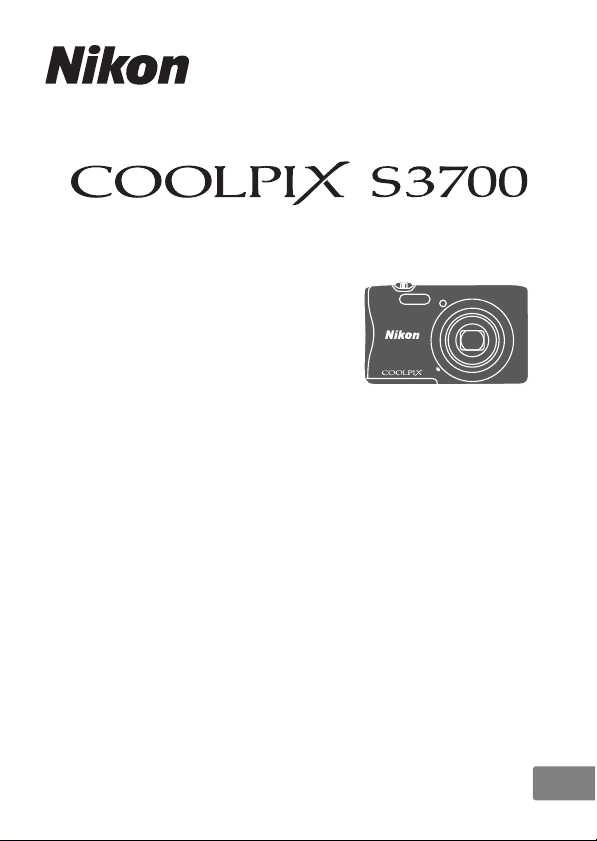
DIGITAL CAMERA
Reference Manual
En
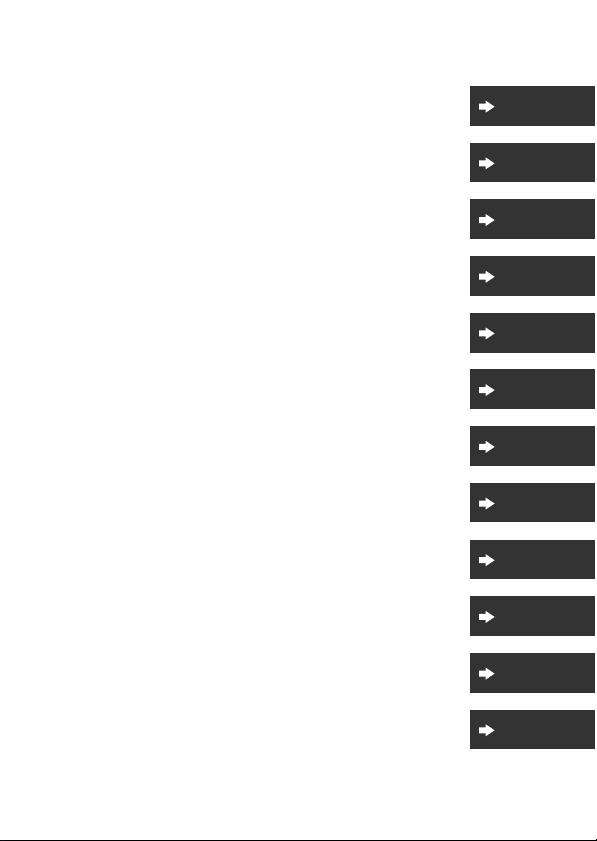
Introduction
i
Table of Contents
Parts of the Camera
Preparing for Shooting
Basic Shooting and Playback Operations
Shooting Features
Playback Features
Recording and Playing Back Movies
Using Menus
Using the Wi-Fi (Wireless LAN) Function
Connecting the Camera to a TV, Printer, or Computer
Technical Notes
xiv
1
6
11
19
50
60
64
100
104
113
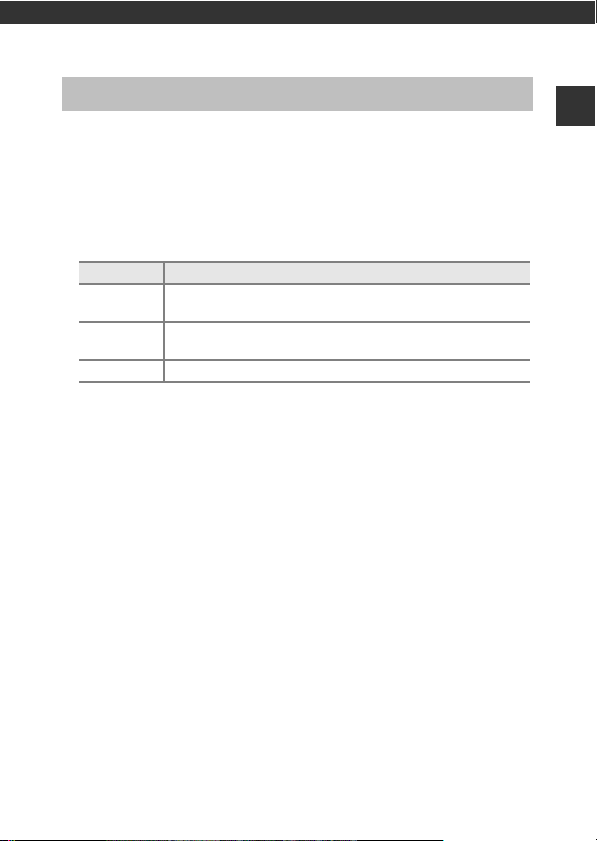
Introduction
Read This First
To get the most from this Nikon product, be sure to read “For Your Safety”
(Avi–viii) and “Wi-Fi (Wireless LAN Network)” (Axi), and all other instructions
thoroughly and keep them where they will be read by all who use the camera.
• If you want to start using the camera right away, see “Preparing for
Shooting” (A6) and “Basic Shooting and Playback Operations” (A11).
Other Information
• Symbols and Conventions
Symbol Description
This icon marks cautions and information that should be read
B
before using the camera.
This icon marks notes and information that should be read
C
before using the camera.
A This icon marks other pages containing relevant information.
• SD, SDHC, and SDXC memory cards are referred to as “memory cards” in this
manual.
• The setting at the time of purchase is referred to as the “default setting.”
• The names of menu items displayed in the camera monitor, and the names
of buttons or messages displayed on a computer monitor appear in bold.
• In this manual, images are sometimes omitted from monitor display samples
so that monitor indicators can be more clearly shown.
Introduction
i
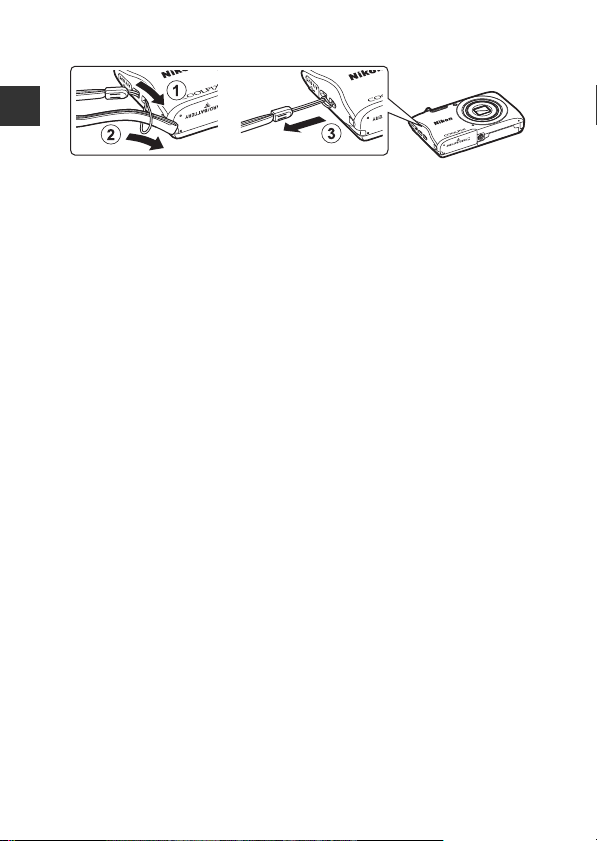
How to Attach the Camera Strap
Introduction
ii
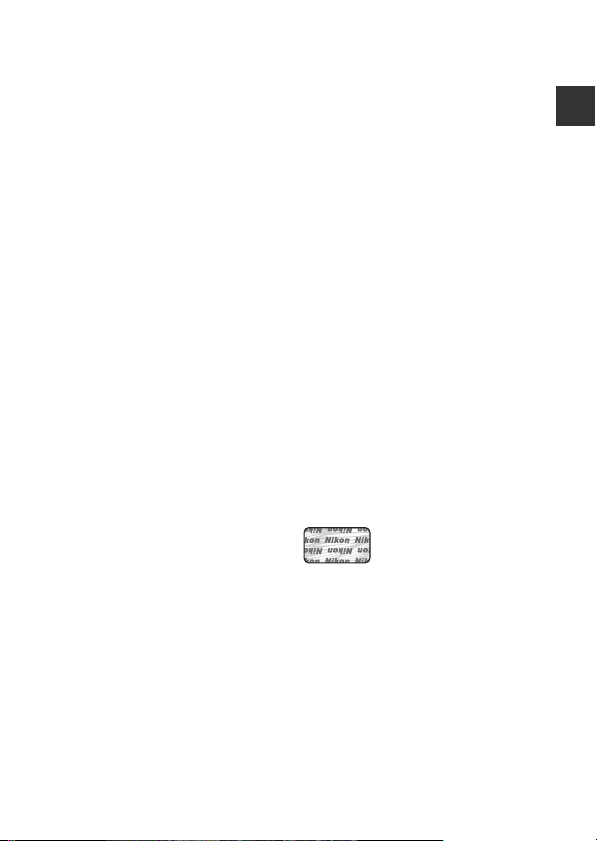
Information and Precautions
Life-Long Learning
As part of Nikon’s “Life-Long Learning” commitment to ongoing product support
and education, continually updated information is available online at the following
websites:
• For users in the U.S.A.: http://www.nikonusa.com/
• For users in Europe: http://www.europe-nikon.com/support/
• For users in Asia, Oceania, the Middle East, and Africa: http://www.nikon-asia.com/
Visit these websites to keep up-to-date with the latest product information, tips,
answers to frequently asked questions (FAQs), and general advice on digital imaging
and photography. Additional information may be available from the Nikon
representative in your area. Visit the website below for contact information.
http://imaging.nikon.com/
Use Only Nikon Brand Electronic Accessories
Nikon COOLPIX cameras are designed to the highest standards and include complex
electronic circuitry. Only Nikon brand electronic accessories (including battery
chargers, batteries, Charging AC Adapter, and AC adapters) certified by Nikon
specifically for use with this Nikon digital camera are engineered and proven to
operate within the operational and safety requirements of this electronic circuitry.
THE USE OF NON-NIKON ELECTRONIC ACCESSORIES COU LD DAMAGE THE CAMERA
AND MAY VOID YOUR
The use of third-party rechargeable Li-ion batteries not bearing the Nikon
holographic seal could interfere with normal operation of the camera or result in the
batteries overheating, igniting, rupturing, or leaking.
Holographic seal: Identifies this
device as an authentic Nikon product.
For more information about Nikon brand accessories, contact a local authorized
Nikon dealer.
Before Taking Important Pictures
Before taking pictures on important occasions (such as at weddings or before taking
the camera on a trip), take a test shot to ensure that the camera is functioning
normally. Nikon will not be held liable for damages or lost profits that may result from
product malfunction.
NIKON WARRANTY.
Introduction
iii
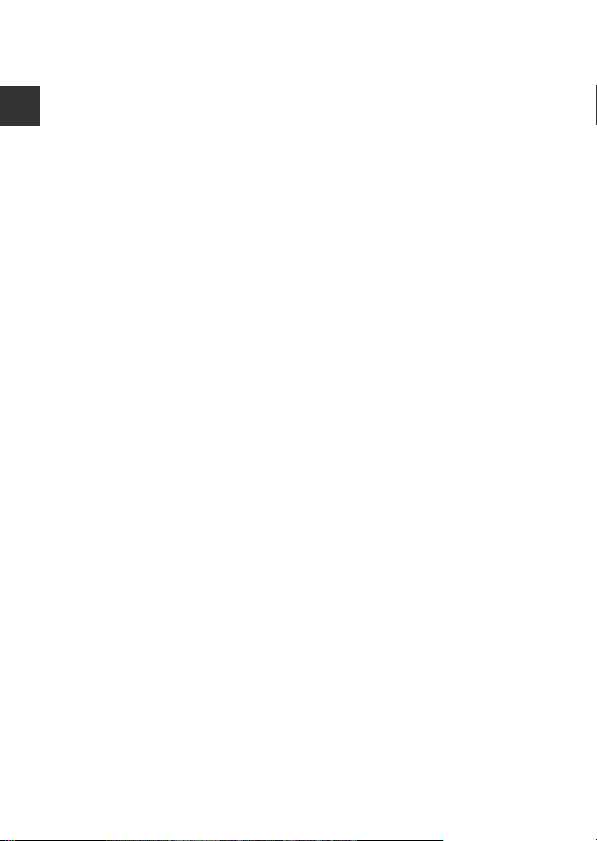
About the Manuals
• No part of the manuals included with this product may be reproduced,
transmitted, transcribed, stored in a retrieval system, or translated into any
language in any form, by any means, without Nikon’s prior written permission.
• Illustrations and monitor content shown in this manual may differ from the actual
Introduction
product.
• Nikon reserves the right to cha nge the specifications of the hardware and software
described in these manuals at any time and without prior notice.
• Nikon will not be held liable for any damages resulting from the use of this
product.
• While every effort was made to ensure that the information in these manuals is
accurate and complete, we would appreciate it were you to bring any errors or
omissions to the attention of the Nikon representative in your area (address
provided separately).
Notice Concerning Prohibition of Copying or Reproduction
Note that simply being in possession of material that was digitally copied or
reproduced by means of a scanner, digital camera or other device may be
punishable by law.
• Items prohibited by law from being copied or reproduced
Do not copy or reproduce paper money, coins, securities, government bonds or local
government bonds, even if such copies or reproductions are stamped “Sample.” The
copying or reproduction of paper money, coins, o r secur ities wh ich are circul ated in a
foreign country is prohibited. Unless the prior permission of the government was
obtained, the copying or reproduction of unused postage stamps or post cards
issued by the government is prohibited.
The copying or reproduction of stamps issued by the government and of certified
documents stipulated by law is prohibited.
• Cautions on certain copies and reproductions
The government has issued cautions on copies or reproductions of securities issued
by private companies (shares, bills, checks, gift certificates, etc.), commuter passes, or
coupon tickets, except when a minimum of necessary copies are to be provided for
business use by a company. Also, do not copy or reproduce passports issued by the
government, licenses issued by public agencies and private groups, ID cards and
tickets, such as passes and meal coupons.
• Comply with copyright notices
The copying or reproduction of copyrighted creative works such as books, music,
paintings, woodcut prints, maps, drawings, movies, and photographs is governed by
national and international copyright laws. Do not use this product for the purpose of
making illegal copies or to infringe copyright laws.
iv
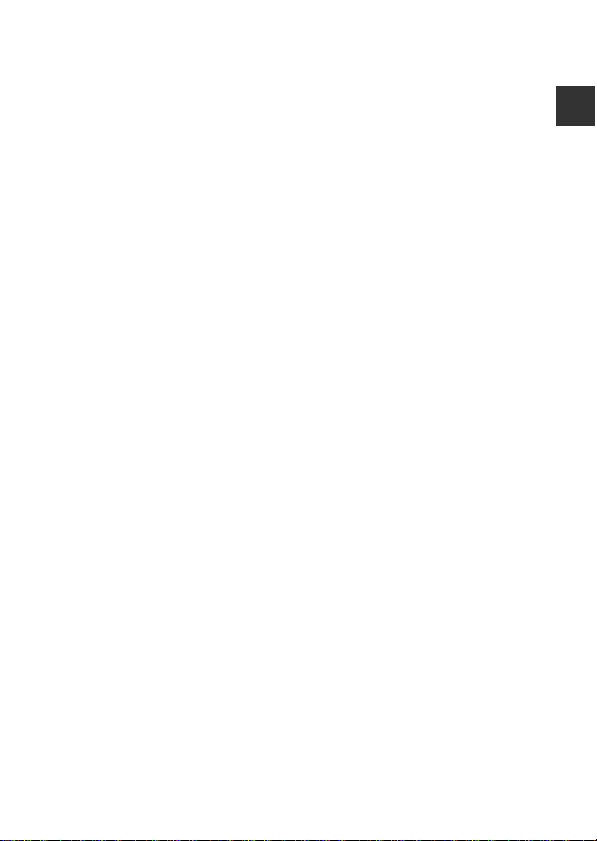
Disposing of Data Storage Devices
Please note that deleting images or formattin g data storage devices such as memory
cards or built-in camera memory does not completely erase the original image data.
Deleted files can sometimes be recovered from discarded storage devices using
commercially available software, potentially resulting in the malicious use of pers onal
image data. Ensuring the privacy of such data is the user’s responsibility.
Before discarding a data storage device or transferring ownership to another person,
erase all data using commercial deletion software, or format the device and then
completely refill it with images containing no private information (for example,
images of empty sky). Care should be taken to avoid injury or damage to property
when physically destroying data storage devices.
To delete the Wi-Fi settings, select Restore default settings in the Wi-Fi options
menu (A64).
Conformity Marking
Follow the procedure below to display some of the conformity markings that the
camera complies with.
Press the d button M z menu icon M Conformity marking M k button
Introduction
v
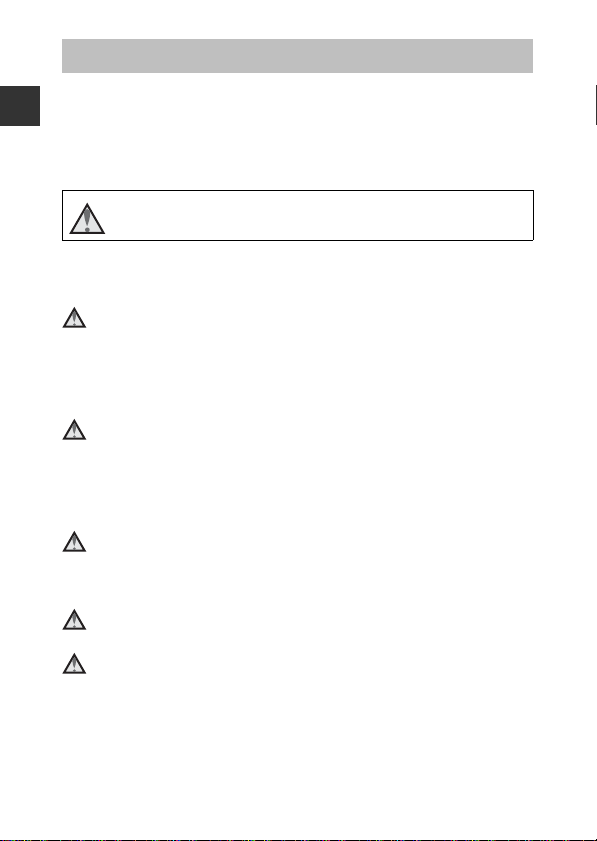
For Your Safety
To prevent damage to your Nikon product or injury to yourself or to others,
read the following safety precautions in their entirety before using this
equipment. Keep these safety instructions where all those who use the product
Introduction
will read them.
The consequences that could result from failure to observe the precautions
listed in this section are indicated by the following symbol:
This icon marks warnings, information that should be read before using
this Nikon product, to prevent possible injury.
WARNINGS
Turn off in the event of malfunction
Should you notice smoke or an unusual smell coming from the camera or
Charging AC Adapter, unplug the Charging AC Adapter and remove the
battery immediately, taking care to avoid burns. Continued operation could
result in injury. After removing or disconnecting the power source, take the
equipment to a Nikon-authorized service representative for inspection.
Do not disassemble
Touching the internal parts of the camera or Charging AC Adapter could result
in injury. Repairs should be performed only by qualified technicians. Should the
camera or Charging AC Adapter break open as the result of a fall or other
accident, take the product to a Nikon-authorized service representative for
inspection, after unplugging the product and/or removing the battery.
Do not use the camera or Charging AC Adapter in the presence of
flammable gas
Do not use electronic equipment in the presence of flammable gas, as this
could result in explosion or fire.
Handle the camera strap with care
Never place the strap around the neck of an infant or child.
Keep out of reach of children
Particular care should be taken to prevent infants from putting the battery or
other small parts into their mouths.
vi
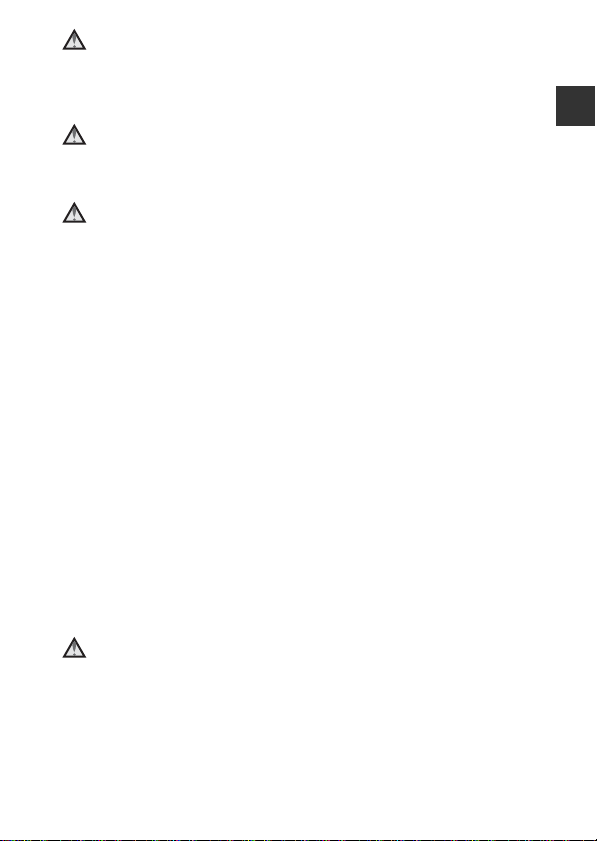
Do not remain in contact with the camera, Charging AC Adapter,
or AC adapter for extended periods while the devices are on or in
use
Parts of the devices become hot. Leaving the devices in direct contact with the
skin for extended periods may result in low-temperature burns.
Do not leave the product where it will be exposed to extremely
high temperatures, such as in an enclosed automobile or in direct
sunlight
Failure to observe this precaution could cause damage or fire.
Observe caution when handling the battery
The battery may leak, overheat, or explode if improperly handled. Observe the
following precautions when handling the battery for use in this product:
• Before replacing the battery, turn the product off. If you are using the
Charging AC Adapter/AC adapter, be sure it is unplugged.
• Use only a Rechargeable Li-ion Battery EN-EL19 (included). Charge the
battery by using a camera that supports battery charging. To perform this
operation, use either Charging AC Adapter EH-70P/EH-70PCH/EH-72P/
EH-72PCH (included) or the Charge by computer function. The Battery
Charger MH-66 (available separately) is also available to charge the battery
without using a camera.
• When inserting the battery, do not attempt to insert it upside down or
backwards.
• Do not short or disassemble the battery or attempt to remove or break the
battery insulation or casing.
• Do not expose the battery to flame or to excessive heat.
• Do not immerse in or expose to water.
• Put the battery in a plastic bag, etc. in order to insulate it before transporting.
Do not transport or store with metal objects such as necklaces or hairpins.
• The battery is prone to leakage when fully discharged. To avoid damage to
the product, be sure to remove the battery when no charge remains.
• Discontinue use immediately should you notice any change in the battery,
such as discoloration or deformation.
• If liquid from the damaged battery comes in contact with clothing or skin,
rinse immediately with plenty of water.
Observe the following precautions when handling the Charging
AC Adapter
• Keep dry. Failure to observe this precaution could result in fire or electric
shock.
• Dust on or near the metal parts of the plug should be removed with a dry
cloth. Continued use could result in fire.
• Do not handle the plug or go near the Charging AC Adapter during
lightning storms. Failure to observe this precaution could result in electric
shock.
Introduction
vii
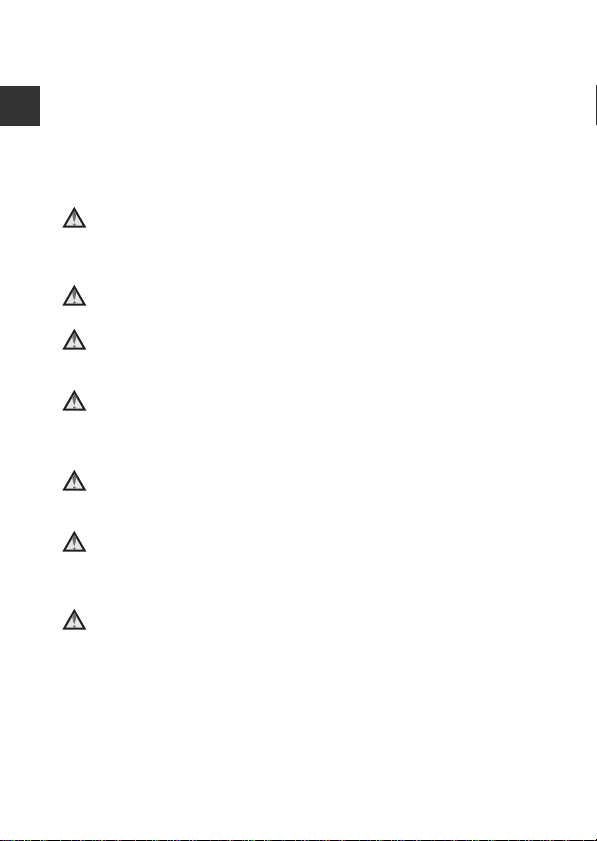
• Do not damage, modify, forcibly tug or bend the USB cable, place it under
heavy objects, or expose it to heat or flames. Should the insulation be
damaged and the wires become exposed, take it to a Nikon-authorized
service representative for inspection. Failure to observe these precautions
could result in fire or electric shock.
• Do not handle the plug or Charging AC Adapter with wet hands. Failure to
Introduction
observe this precaution could result in electric shock.
• Do not use with travel converters or adapters designed to convert from one
voltage to another or with DC-to-AC inverters. Failure to observe this
precaution could damage the product or cause overheating or fire.
Use appropriate cables
When connecting cables to the input and output jacks, use only the cables
provided or sold by Nikon for the purpose, to maintain compliance with
product regulations.
Do not touch the moving parts of the lens
Failure to observe this precaution could result in injury.
Handle moving parts with care
Be careful that your fingers or other objects are not pinched by the lens cover
or other moving parts.
Using the flash close to your subject’s eyes could cause temporary
visual impairment
The flash should be no less than 1 meter (3 ft 4 in.) from the subject.
Particular care should be observed when photographing infants.
Do not operate the flash with the flash window touching a person
or object
Failure to observe this precaution could result in burns or fire.
Avoid contact with liquid crystal
Should the monitor break, care should be taken to avoid injury caused by
broken glass and to prevent liquid crystal from the monitor touching the skin
or entering the eyes or mouth.
Follow the instructions of airline and hospital personnel
viii
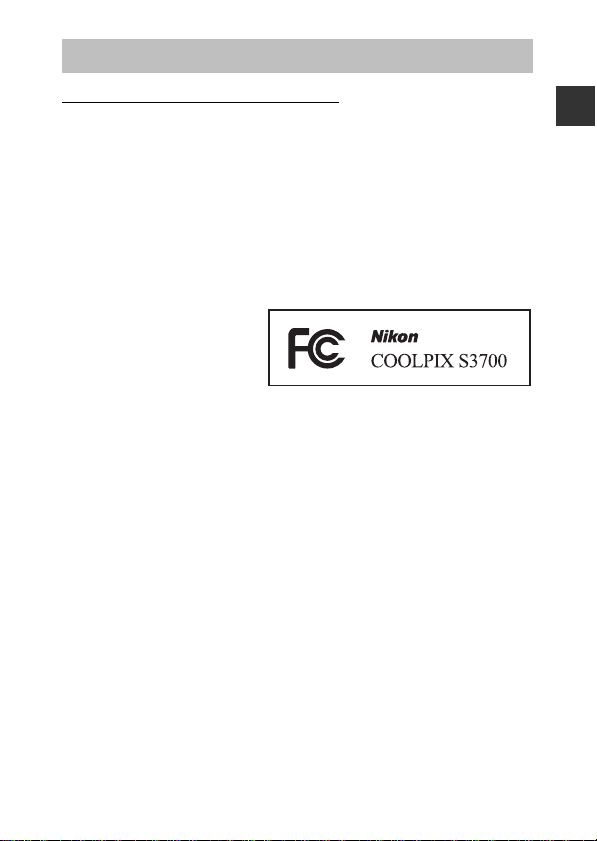
Notices
Notices for Customers in the U.S.A.
IMPORTAN T SAFETY INSTRUCTIONS SAVE THESE INSTRUCTIONS.
DANGER - TO REDUCE THE RISK OF FIRE OR ELECTRIC SHOCK,
CAREFULLY FOLLOW THESE INSTRUCTIONS
For connection to a supply not in the U.S.A., use an attachment plug adapter of
the proper configuration for the power outlet if needed.
The power supply unit is intended to be correctly orientated in a vertical or
floor mount position.
Federal Communications Commission (FCC) Radio Frequency
Interference Statement
This equipment has b een tested
and found to comply with the
limits for a Class B digital device,
pursuant to Part 15 of the FCC
rules. These limits are designed
to provide reasonable
protection against harmful
interference in a residential installation. This equipment generates, uses, and
can radiate radio frequency energy and, if not installed and used in accordance
with the instructions, may cause harmful interference to radio
communications. However, there is no guarantee that interference will not
occur in a particular installation. If this equipment does cause harmful
interference to radio or television reception, which can be determined by
turning the equipment off and on, the user is encouraged to try to correct the
interference by one or more of the following measures:
• Reorient or relocate the receiving antenna.
• Increase the separation between the equipment and receiver.
• Connect the equipment into an outlet on a circuit different from that to
which the receiver is connected.
• Consult the dealer or an experienced radio/television technician for help.
CAUTIONS
Modifications
The FCC requires the user to be notified that any changes or modifications
made to this device that are not expressly approved by Nikon Corporation may
void the user’s authority to operate the equipment.
Interface Cables
Use the interface cables sold or provided by Nikon for your equipment. Using
other interface cables may exceed the limits of Class B Part 15 of the FCC rules.
Introduction
ix
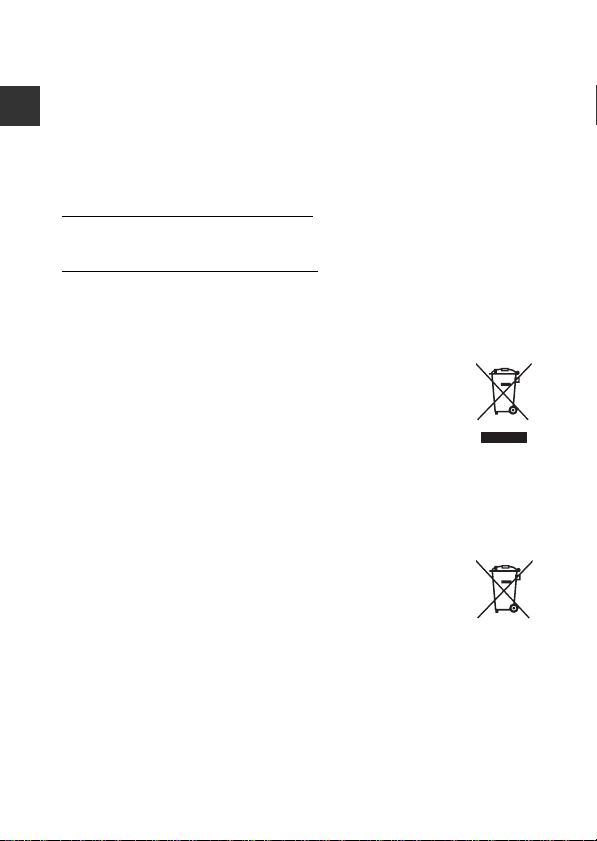
Notice for Customers in the State of California
WARNING
Handling the cord on this product will expose you to lead, a chemical known to
the State of California to cause birth defects or other reproductive harm.
Wash hands after handling.
Introduction
Nikon Inc.,
1300 Walt Whitman Road, Melville, New York 11747-3064, U.S.A.
Tel: 631-547-4200
Notice for Customers in Canada
CAN ICES-3(B) / NMB-3(B)
Notices for Customers in Europe
CAUTIONS
RISK OF EXPLOSION IF BATTERY IS REPLACED BY AN INCORRECT TYPE.
DISPOSE OF USED BATTERIES ACCORDING TO THE INSTRUCTIONS.
This symbol indicates that electrical and electronic equipment is to
be collected separately.
The following apply only to users in European countries:
• This product is designated for separate collection at an
appropriate collection point. Do not dispose of as household
waste.
• Separate collection and recycling helps conserve natural resources and
prevent negative consequences for human health and the environment
that might result from incorrect disposal.
• For more information, contact the retailer or the local authorities in charge
of waste management.
This symbol on the battery indicates that the battery is to be
collected separately.
The following apply only to users in European countries:
• All batteries, whether marked with this symbol or not, are
designated for separate collection at an appropriate collection
point. Do not dispose of as household waste.
• For more information, contact the retailer or the local authorities in charge
of waste management.
x
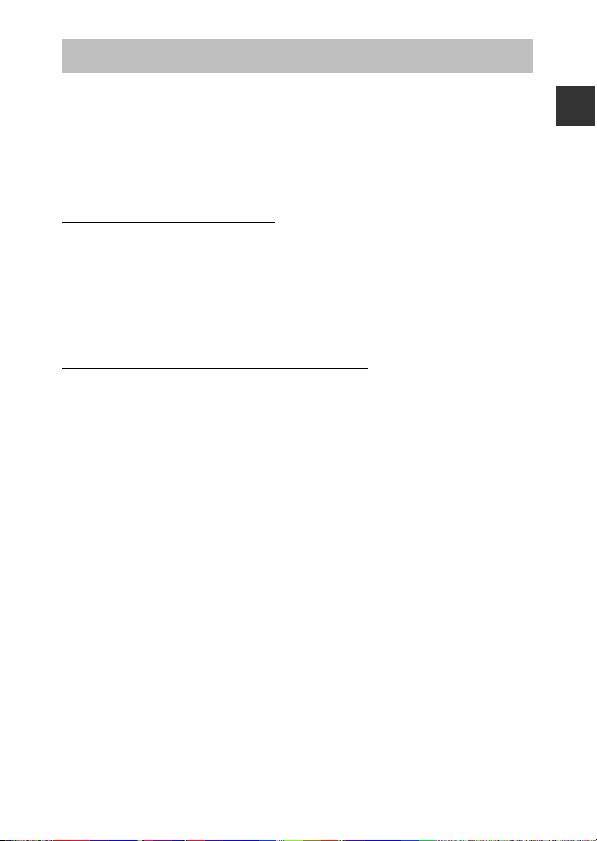
Wi-Fi (Wireless LAN Network)
This product is controlled by the United States Export Administration
Regulations, and you are required to obtain permission from the United States
government if you export or re-export this product to any country to which the
United States embargoes goods. The following countries were subject to
embargo: Cuba, Iran, North Korea, Sudan, and Syria. Since the target countries
are subject to change, please contact the United States Department of
Commerce for the latest information.
Restrictions on Wireless Devices
The wireless transceiver included in this product conforms to wireless
regulations in the country of sale and is not for use in other countries (products
purchased in the EU or EFTA can be used anywhere within the EU and EFTA).
Nikon does not accept liability for use in other countries. Users who are unsure
as to the original country of sale should consult with their local Nikon service
center or Nikon-authorized service representative. This restriction applies to
wireless operation only and not to any other use of the product.
Notice for Customers in the U.S.A. and Canada
Federal Communications Commission (FCC) and Industry of Canada
(IC)
Declaration of Conformity
This device complies with Part 15 of FCC Rules and Industry Canada licenceexempt RSS standard(s). Operation is subject to the following two conditions:
(1) this device may not cause interference, and (2) this device must accept any
interference, including interference that may cause undesired operation of this
device.
FCC/IC RF Exposure Statement
This transmitter must not be co-located or operated in conjunction with any
other antenna or transmitter.
The available scientific evidence does not show that any health problems are
associated with using low power wireless devices. There is no proof, however,
that these low power wireless devices are absolutely safe. Low power wireless
devices emit low levels of radio frequency energy (RF) in the microwave range
while being used. Whereas high levels of RF can produce health effects (by
heating tissue), exposure of low-level RF that does not produce heating effects
causes no known adverse health effects. Many studies of low-level RF
exposures have not found any biological effects. Some studies have suggested
that some biological effects might occur, but such findings have not been
confirmed by additional research.
Introduction
xi
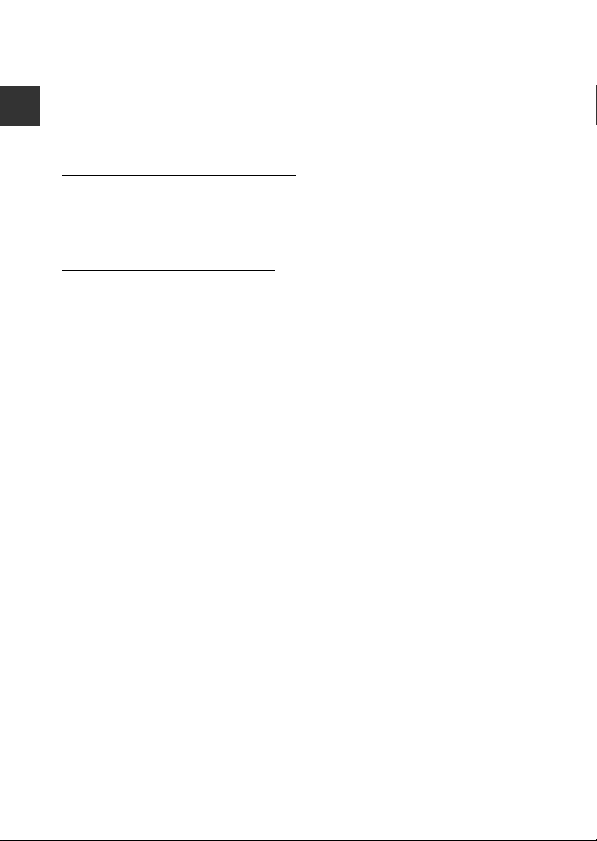
COOLPIX S3700, which is equipped with a WSDB-686GN (FCC
ID:2AAD3AA1G0J0 / IC ID:4634A-2150EC) Wireless LAN Module, has been
tested and found to comply with FCC/IC radiation exposure limits set forth for
an uncontrolled environment and meets the FCC radio frequency (RF)
Exposure Guidelines in Supplement C to OET65 and RSS-102 of the IC radio
frequency (RF) Exposure rules. Please refer to the SAR test report that was
Introduction
uploaded to FCC website.
Declaration of Conformity (Europe)
Hereby, Nikon Corporation, declares that COOLPIX S3700 is in compliance with
the essential requirements and other relevant provisions of Directive 1999/5/
EC. The declaration of conformity may be consulted at
http://imaging.nikon.com/support/pdf/DoC_S3700.pdf.
Notice for Customers in Jamaica
This product contains a Type Approved Module by Jamaica: “SMA – WSDB686GN”
xii
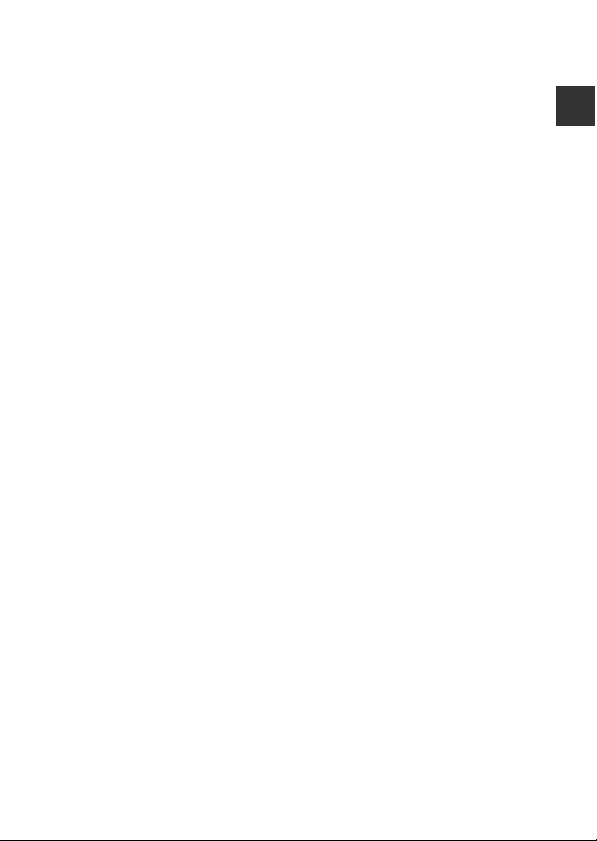
Precautions when Using Radio Transmissions
Always keep in mind that radio transmission or reception of data is subject to
interception by third parties. Note that Nikon is not responsible for data or
information leaks that may occur during data transfer.
Personal Information Management and Disclaimer
• User information registered and configured on the product, including
wireless LAN connection settings and other personal information, is
susceptible to alteration and loss resulting from operational error, static
electricity, accident, malfunction, repair or other handling. Always keep
separate copies of important information. Nikon is not responsible for any
direct or indirect damages or lost profits resulting from alteration or loss of
content that is not attributable to Nikon.
• Before discarding this product or transferring it to another owner, perform
Reset all in the set up menu (A64) to delete all user information registered
and configured with the product, including wireless LAN connection
settings and other personal information.
Introduction
xiii
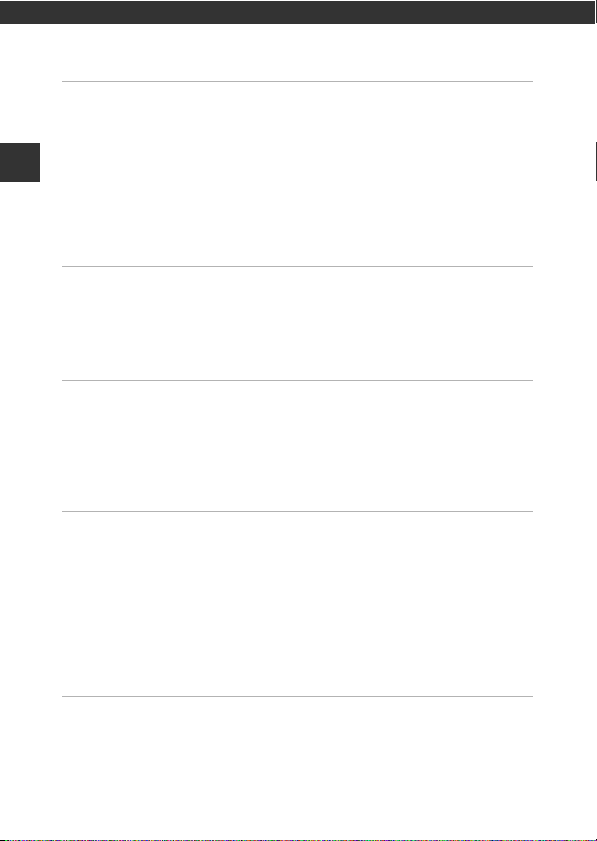
Table of Contents
Introduction ................................................................................................................. i
Read This First .............................................................................................................................. i
Other Information......................................................................................................................................... i
How to Attach the Camera Strap....................................................................................................... ii
Table of Contents
Information and Precautions ............................................................................................................... iii
For Your Safety ......................................................................................................................... vi
WARNINGS ...................................................................................................................................................... vi
Notices......................................................................................................................................... ix
Wi-Fi (Wireless LAN Network).............................................................................................. xi
Parts of the Camera .................................................................................................. 1
The Camera Body...................................................................................................................... 1
The Monitor ................................................................................................................................ 3
Shooting Mode ............................................................................................................................................. 3
Playback Mode .............................................................................................................................................. 5
Preparing for Shooting............................................................................................ 6
Insert the Battery and Memory Card ................................................................................. 6
Removing the Battery or Memory Card ......................................................................................... 6
Memory Cards and Internal Memory............................................................................................... 6
Charge the Battery ................................................................................................................... 7
Turn the Camera On and Set the Display Language, Date, and Time ................... 9
Basic Shooting and Playback Operations....................................................... 11
Shooting with Scene Auto Selector Mode..................................................................... 11
Using the Zoom......................................................................................................................................... 13
The Shutter-release Button ................................................................................................................. 13
Play Back Images..................................................................................................................... 14
Delete Images .......................................................................................................................... 15
Changing the Shooting Mode ........................................................................................... 17
Using the Flash, Self-timer, Etc........................................................................................... 18
Recording Movies ................................................................................................................... 18
Shooting Features................................................................................................... 19
x (Scene Auto Selector) Mode ......................................................................................... 19
Scene Mode (Shooting Suited to Scenes)...................................................................... 20
Tips and Notes ............................................................................................................................................ 21
Shooting with Panorama Assist ....................................................................................................... 24
xiv
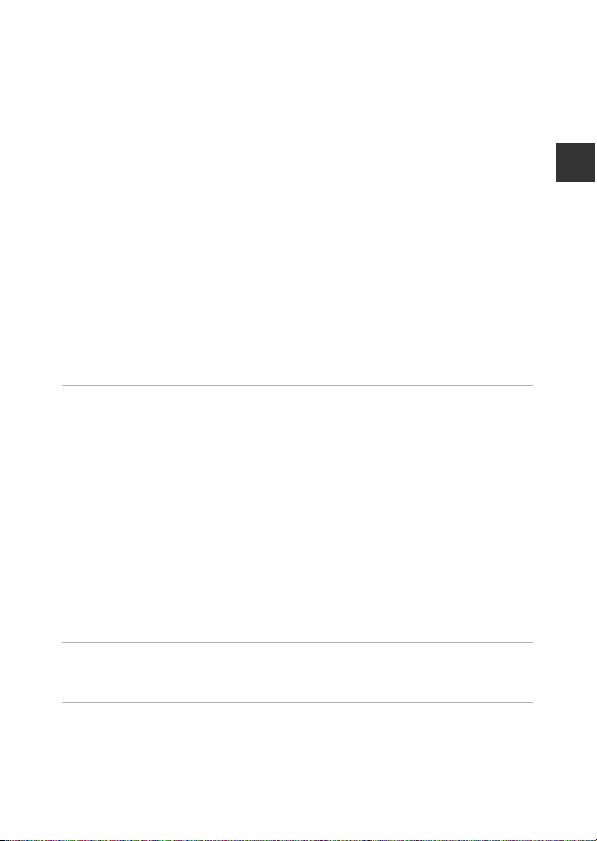
Playback with Panorama Assist ........................................................................................................ 26
Special Effects Mode (Applying Effects When Shooting)......................................... 27
Smart Portrait Mode (Enhancing Human Faces When Shooting)......................... 29
Using Smile Timer..................................................................................................................................... 30
Using Self-Collage..................................................................................................................................... 31
A (Auto) Mode ...................................................................................................................... 33
Using the Creative Slider ...................................................................................................................... 33
Flash Mode................................................................................................................................ 35
Self-timer ................................................................................................................................... 37
Macro Mode (Taking Close-up Pictures)......................................................................... 39
Exposure Compensation (Adjusting Brightness) ........................................................ 40
Default Settings (Flash, Self-timer, Etc.).......................................................................... 41
Focusing..................................................................................................................................... 43
Using Face Detection ............................................................................................................................. 43
Using Skin Softening............................................................................................................................... 44
Using Target Finding AF ....................................................................................................................... 45
Subjects Not Suitable for Autofocus ............................................................................................. 46
Focus Lock..................................................................................................................................................... 47
Functions That Cannot Be Used Simultaneously When Shooting........................ 48
Playback Features.................................................................................................... 50
Playback Zoom ........................................................................................................................ 50
Thumbnail Playback/Calendar Display ........................................................................... 51
List by Date Mode................................................................................................................... 52
Editing Images (Still Images) .............................................................................................. 53
Before Editing Images ............................................................................................................................ 53
Quick Effects: Changing Hue or Mood ....................................................................................... 53
Quick Retouch: Enhancing Contrast and Saturation ......................................................... 54
D-Lighting: Enhancing Brightness and Contrast................................................................... 55
Red-eye Correction: Correcting Red-eye When Shooting with the Flash ............ 55
Glamour Retouch: Enhancing Human Faces ........................................................................... 56
Small Picture: Reducing the Size of an Image ......................................................................... 58
Crop: Creating a Cropped Copy ...................................................................................................... 59
Table of Contents
Recording and Playing Back Movies................................................................. 60
Operations During Movie Playback ................................................................................. 63
Using Menus.............................................................................................................. 64
The Shooting Menu (for A (Auto) Mode) .................................................................... 66
Image Mode (Image Size and Quality)......................................................................................... 66
White Balance (Adjusting Hue) ........................................................................................................ 68
xv
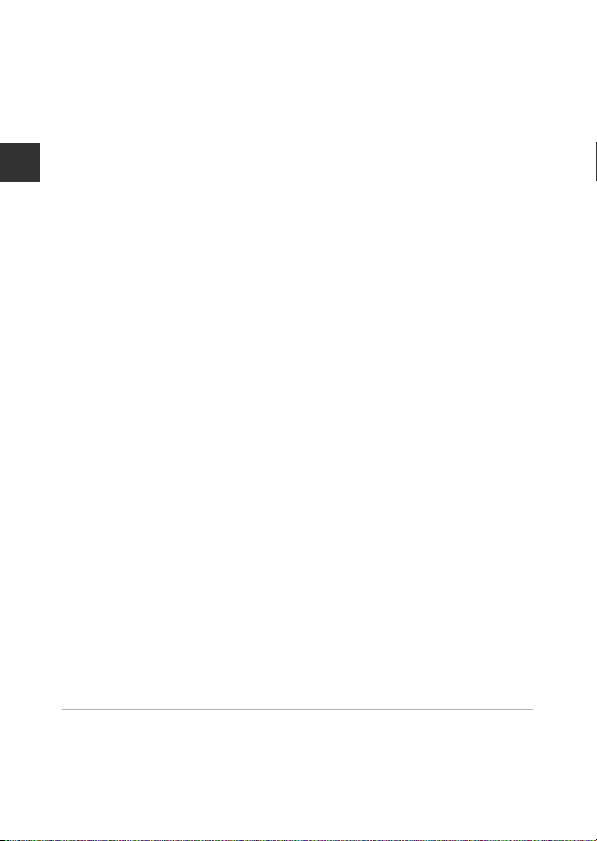
Continuous Shooting ............................................................................................................................. 70
ISO Sensitivity .............................................................................................................................................. 71
AF Area Mode.............................................................................................................................................. 72
Autofocus Mode ....................................................................................... ................................................. 75
The Smart Portrait Menu ...................................................................................................... 76
Self-Collage .................................................................................................................................................. 76
Blink Proof...................................................................................................................................................... 77
The Playback Menu ................................................................................................................ 78
Table of Contents
Mark for Wi-Fi Upload ........................................................................................................................... 78
Slide Show..................................................................................................................................................... 79
Protect.............................................................................................................................................................. 80
Rotate Image .............................................................................................................................................. 80
Copy (Copy Between the Memory Card and Internal Memory).................................. 81
The Image Selection Screen............................................................................................................... 82
The Movie Menu ..................................................................................................................... 83
Movie Options............................................................................................................................................. 83
Autofocus Mode ....................................................................................... ................................................. 84
Movie VR......................................................................................................................................................... 85
Wind Noise Reduction .......................................................................................................... ................ 85
The Wi-Fi Options Menu....................................................................................................... 86
Operating the Text Input Keyboard .............................................................................................. 87
The Setup Menu ...................................................................................................................... 88
Time Zone and Date ............................................................................................................................... 88
Monitor Settings ........................................................................................................................................ 90
Date Stamp ................................................................................................................................................... 92
Photo VR ......................................................................................................................................................... 93
AF Assist .......................................................................................................................................................... 94
Digital Zoom ............................................................................................................................................... 94
Sound Settings ........................................................................................................................................... 95
Auto Off .......................................................................................................................................................... 95
Format Card/Format Memory........................................................................................................... 96
Language ....................................................................................................................................................... 97
Video Mode ................................................................................................................................................. 97
Charge by Computer .............................................................................................................................. 98
Reset All........................................................................................................................................................... 99
Conformity Marking ............................................................................................................................... 99
Firmware Version ..................................................................................................................................... 99
Using the Wi-Fi (Wireless LAN) Function ..................................................... 100
Installing the Software on the Smart Device ............................................................. 100
Connecting the Smart Device to the Camera............................................................ 101
xvi
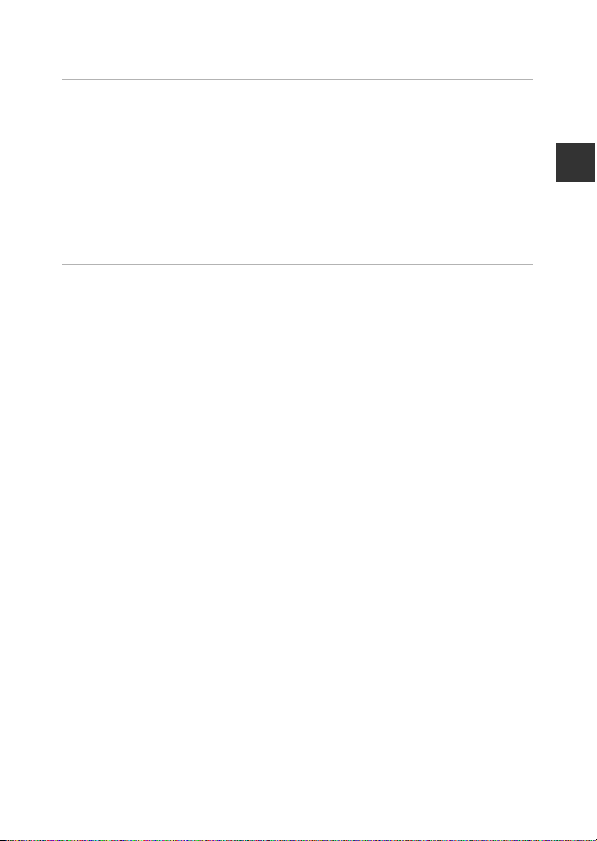
Preselecting Images in the Camera That You W ant to Transfer to a Smart Device
.................................................................................................................................................... 103
Connecting the Camera to a TV, Printer, or Computer........................... 104
Connecting the Camera to a TV (Playback on a TV) ................................................ 106
Connecting the Camera to a Printer (Direct Print)................................................... 107
Connecting the Camera to a Printer .......................................................................................... 107
Printing Images One at a Time ...................................................................................................... 108
Printing Multiple Images ................................................................................................................... 109
Using ViewNX 2 (Transferring Images to a Computer) .......................................... 111
Installing ViewNX 2 ............................................................................................................................... 111
Transferring Images to a Computer ........................................................................................... 11 1
Technical Notes..................................................................................................... 113
Caring for the Product ....................................................................................................... 114
The Camera................................................................................................................................................ 114
The Battery ................................................................................................................................................. 115
The Charging AC Adapter................................................................................................................. 116
Memory Cards.......................................................................................................................................... 117
Cleaning and Storage......................................................................................................... 118
Cleaning....................................................................................................................................................... 118
Storage ......................................................................................................................................................... 118
Error Messages...................................................................................................................... 119
Troubleshooting .................................................................................................................. 123
File Names .............................................................................................................................. 130
Optional Accessories .......................................................................................................... 131
Specifications ........................................................................................................................ 132
Approved Memory Cards.................................................................................................................. 137
Index......................................................................................................................................... 139
Table of Contents
xvii
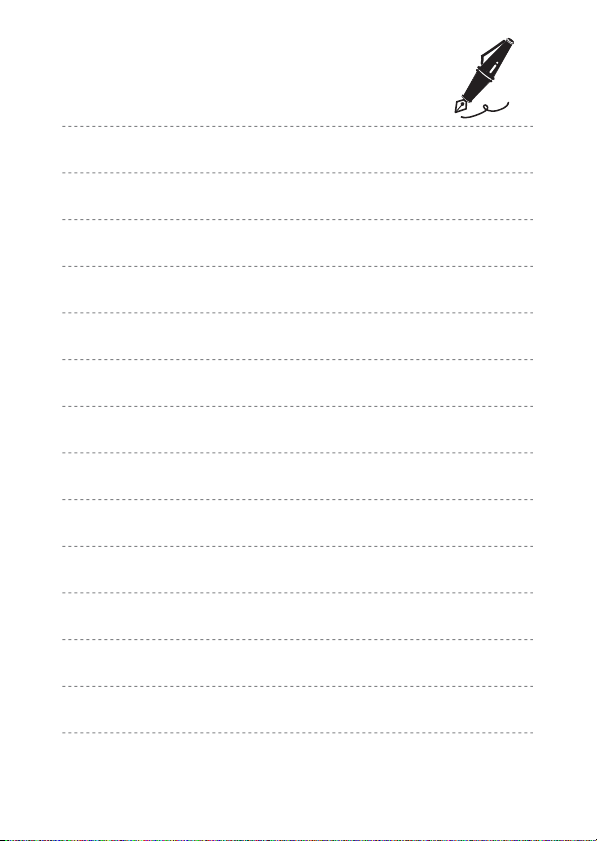
xviii
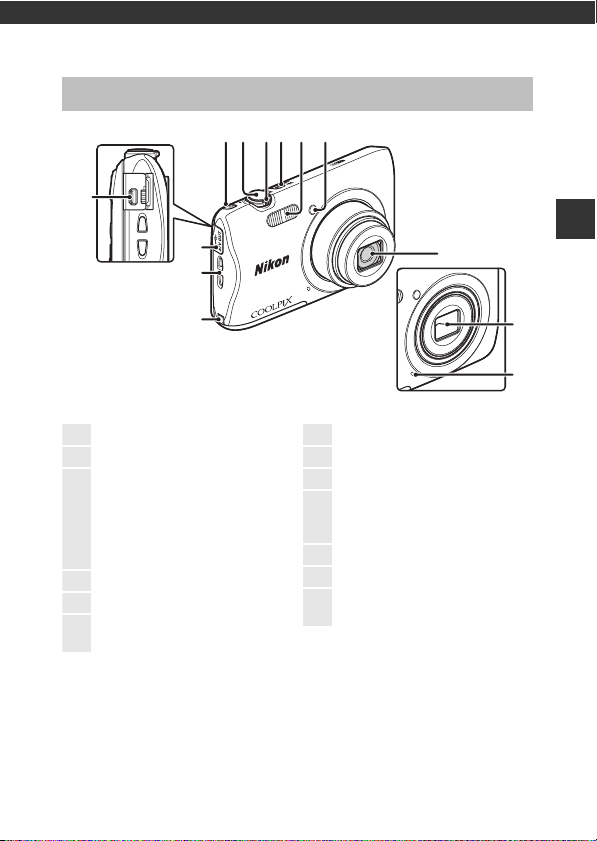
Parts of the Camera
Lens cover closed
1
Z (Wi-Fi) button............................. 101
2
Shutter-release button.................... 12
3
Zoom control........................................ 13
f: Wide-angle................................ 13
g: Telephoto..................................... 13
h: Thumbnail playback........... 51
i: Playback zoom.......................... 50
j: Help ............................................... 20
4
Power switch/power-on lamp ......9
5
Flash............................................................ 35
6
Self-timer lamp .................................... 38
AF-assist illuminator
7
Lens
8
Lens cover
9
Built-in microphone
10
Power connector cover (for
connection with optional AC
adapter)
11
Eyelet for camera strap ...................... ii
12
Connector cover.............................. 104
13
USB/audio/video output
connector............................................. 104
The Camera Body
3564
21
13
12
11
10
7
Parts of the Camera
8
9
1
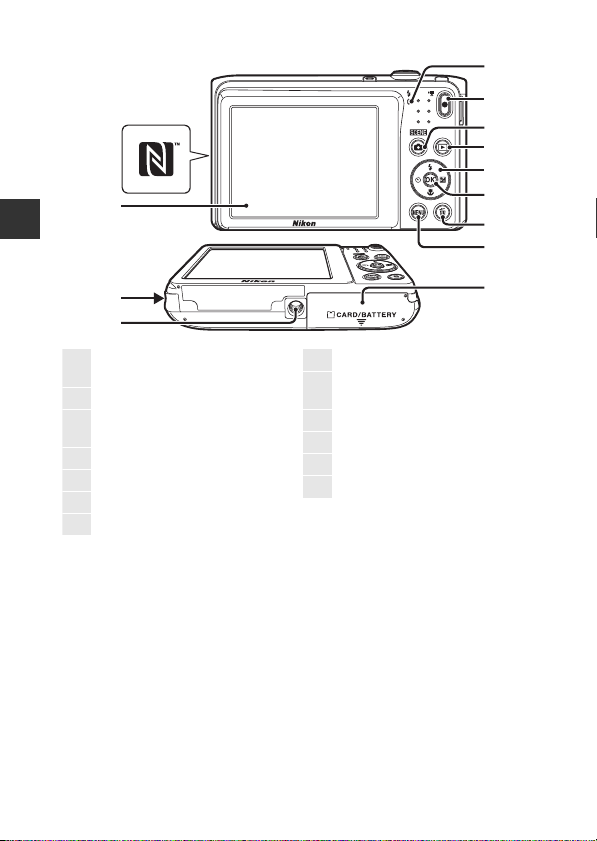
1
1
Charge lamp.............................................7
Flash lamp............ ...................................35
2
b (e movie-record) button..... 18
3
A (shooting mode) button
........................................17, 20, 27, 29, 33
4
c (playback) button ...................... 14
5
Multi selector ........................................ 64
6
k (apply selection) button .........64
7
l (delete) button .............................. 15
8
d (menu) button......................... 64
9
Battery-chamber/
memory card slot cover ....................6
10
Tripod socket ..................................... 134
11
Speaker
12
Monitor........................................................3
13
N-Mark (NFC antenna).................. 102
2
13
3
4
5
12
6
7
Parts of the Camera
8
11
10
2
9
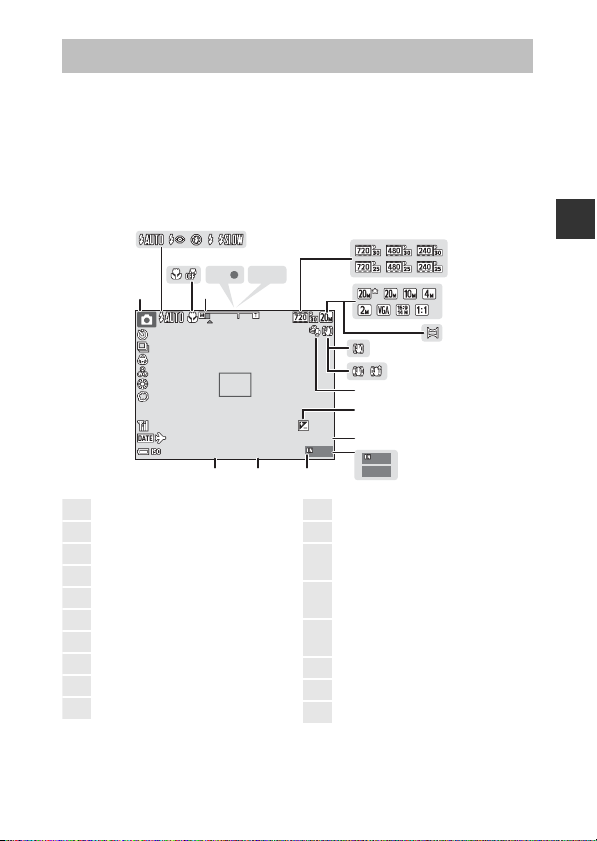
The Monitor
999
999 9
AFAFAE /A F- L
999
29m
0s
10
F3 .7
1/ 25 0
+ 1. 0
40 0
1
Shooting mode ....17, 20, 27, 29, 33
2
Flash mode............................................. 35
3
Macro mode ..........................................39
4
Zoom indicator............................ 13, 39
5
Focus indicator .................................... 12
6
AE/AF-L indicator ............................... 25
7
Movie options.......................................83
8
Image mode ..........................................66
9
Panorama assist................................... 24
10
Photo VR icon .......................................93
11
Movie VR icon....................................... 85
12
Wind noise reduction ...................... 85
13
Exposure compensation value
....................................................................... 40
14
Remaining movie recording time
....................................................................... 18
15
Number of exposures remaining
(still images)........................................... 10
16
Internal memory indicator............ 10
17
Aperture value ..................................... 13
18
Shutter speed ....................................... 13
The information that is displayed in the monitor during shooting and playback
changes depending on the camera’s settings and state of use.
By default, information is displayed when the camera is turned on and when
you operate the camera, and turns off after a few seconds (when Photo info is
set to Auto info in Monitor settings (A90)).
Shooting Mode
2
356
1
4
AE/AF-L
7
8
Parts of the Camera
10
10
9
11
12
13
+1.0
29m
0s
14
400
1/250
F3.7
F3.7
1718
999
999
15
16
9999
3
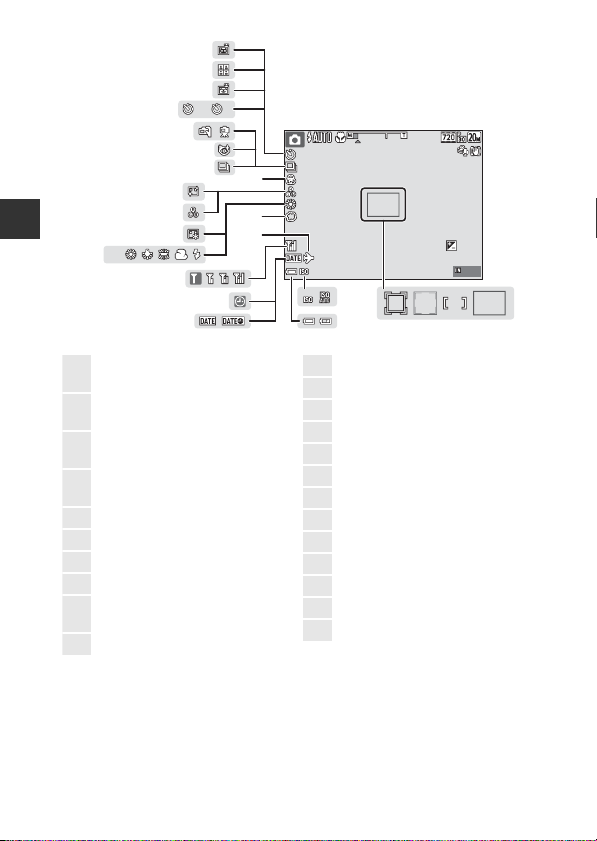
2
10
PR E
41
999
29m
0s
10
F3 .7
1/ 25 0
+ 1. 0
40 0
19
Focus area (target finding AF)
............................................................... 45, 73
20
Focus area (manual or center)
............................................................... 47, 72
21
Focus area (face detection,
pet detection)................23, 29, 43, 72
22
Focus area (subject tracking)
............................................................... 73, 74
23
ISO sensitivity........................................71
24
Battery level indicator ...................... 10
25
Date stamp............................................. 92
26
“Date not set” indicator ............... 124
27
Wi-Fi communication indicator
.................................................................... 101
28
Travel destination icon.................... 88
29
Soft .............................................................. 29
30
White balance ...................................... 68
31
Foundation makeup......................... 29
32
Hue.............................................................. 33
33
Skin softening....................................... 29
34
Vividness .......................................... 29, 33
35
Continuous shooting mode........ 70
36
Blink proof icon.................................... 77
37
Hand-held/tripod............................... 21
38
Self-timer indicator............................ 37
39
Smile timer ............................................. 30
40
Self-Collage ............................................ 31
41
Pet portrait auto release................. 23
40
39
2
10
38
37
36
35
33
32
Parts of the Camera
30
31
PRE
27
26
25
34
29
28
10
+1.0
29m
0s
400
1/250
F3.7
F3.7
999
23
24
19202122
4
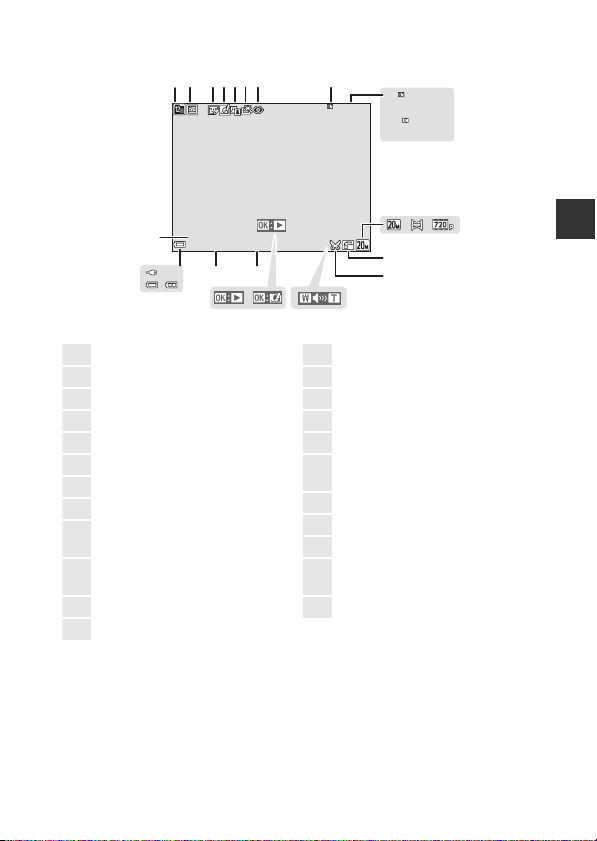
Playback Mode
29m00 s
29m00 s
999 / 999
999 9 / 999 9
15/ 11/2 015 15:3 0
999 9. JPG
999 / 999
1
List by date icon.................................. 52
2
Protect icon............................................ 80
3
Glamour retouch icon ..................... 56
4
Quick effects icon............................... 53
5
D-Lighting icon.................................... 55
6
Quick retouch icon............................ 54
7
Red-eye correction icon .................55
8
Internal memory indicator
9
Current image number/
total number of images
10
Movie length or elapsed playback
time
11
Image mode ..........................................66
12
Panorama assist................................... 24
13
Movie options ...................................... 83
14
Small picture icon .............................. 58
15
Crop icon......................................... 50, 59
16
Volume indicator ................................ 63
17
Quick effects guide
18
Panorama assist playback guide
Movie playback guide
19
Time of recording
20
Date of recording
21
Battery level indicator ......................10
22
Charging AC Adapter connection
indicator
23
File number and type ................... 130
23
22
21
1
2 3456 7
9999. JPG
15/11/2015 15:30
20
18
8
999 / 999
11
14
19
15
1617
999 / 999
9999 / 9999
29m00s
29m00s
12 13
9
10
Parts of the Camera
5
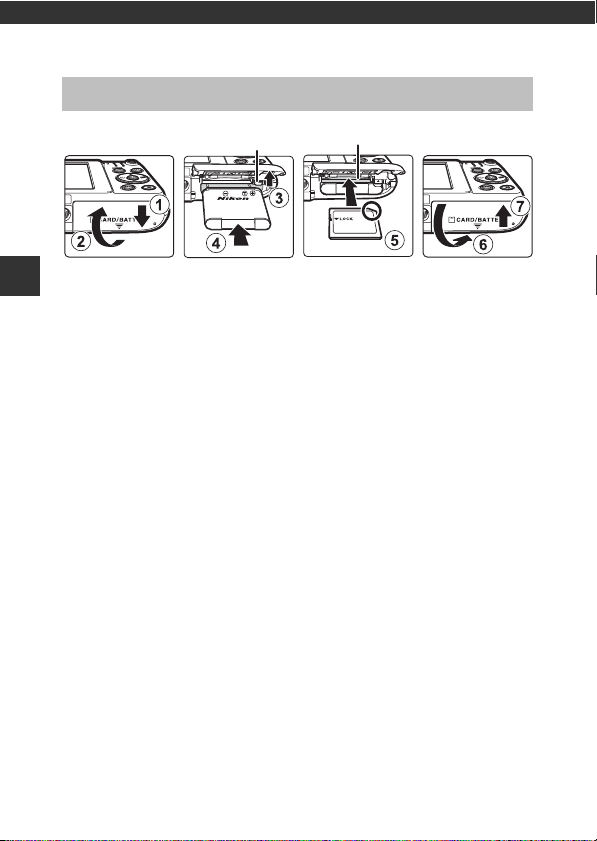
Preparing for Shooting
Battery latch Memory card slot
Insert the Battery and Memory Card
• With the battery’s positive and negative terminals oriented correctly, move
the orange battery latch (3), and fully insert the battery (4).
Preparing for Shooting
• Slide the memory card in until it clicks into place (5).
• Be careful not to insert the battery or memory card upside-down or
backward, as this could cause a malfunction.
B Formatting a Memory Card
The first time you insert a memory card that has been used in another device into
this camera, make sure to format it with this camera. Insert the memory card into the
camera, press the d button, and select Format card in the setup menu (A64).
Removing the Battery or Memory Card
Turn the camera off and make sure that the power-on lamp and monitor have
turned off, and then open the battery-chamber/memory card slot cover.
• Move the battery latch to eject the battery.
• Gently push the memory card into the camera to partially eject the memory
card.
• Be careful when handling the camera, battery, and memory card
immediately after using the camera, as they may become hot .
Memory Cards and Internal Memory
Camera data, including images and movies, can be saved either on a memory
card or in the camera’s internal memory. To use the camera’s internal memory,
remove the memory card.
6
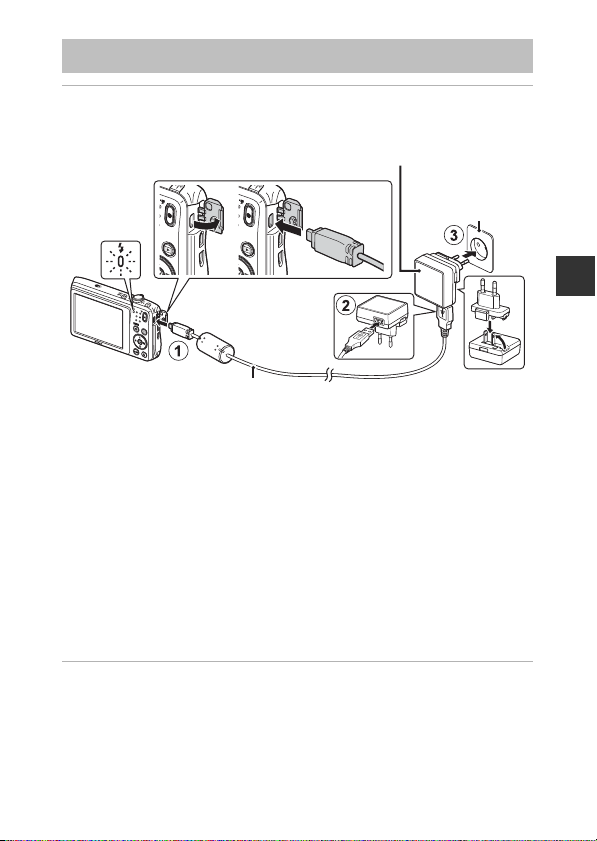
Charge the Battery
USB cable (included)
Electrical outlet
Charging AC Adapter
Charge lamp
1 With the battery installed, connect the camera to an
electrical outlet.
If a plug adapter* is included with your camera, securely connect it to the
Charging AC Adapter. Once the two are connected, attempting to forcibly
remove the plug adapter could damage the product.
* The shape of the plug adapter varies according to the country or region in
which the camera was purchased. This step can be omitted if the plug
adapter comes permanently bonded to the Charging AC Adapter.
• The charge lamp slowly flashes green to indicate that the battery is charging.
• When charging is complete, the charge lamp turns off. It takes about 2 hours
40 minutes to charge a fully exhausted battery.
• The battery cannot be charged when the charge lamp quickly flashes green,
possibly due to one of the reasons described below.
- The ambient temperature is not suited to charging.
- The USB cable or Charging AC Adapter is not properly connected.
- The battery is damaged.
2 Disconnect the Charging AC Adapter from the electrical
outlet and then disconnect the USB cable.
Preparing for Shooting
7
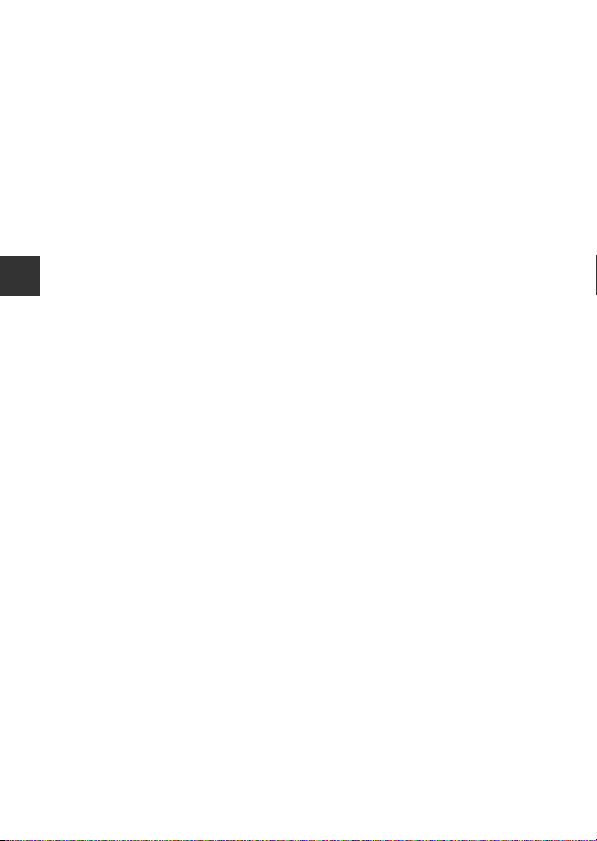
B Notes About the USB Cable
Make sure that the plugs are properly oriented. Do not insert or remove the plugs at
an angle when connecting or disconnecting them.
B Turning the Camera On While Charging
If you press the power switch while charging with the Charging AC Adapter, the
camera turns on in playback mode, and captured images can be played back.
Shooting is not possible.
C Charging Using a Computer or Battery Charger
• You can also charge the battery by connecting the camera to a computer.
• You can use the Battery Charger MH-66 (available separately) to charge the battery
without using the camera.
Preparing for Shooting
8
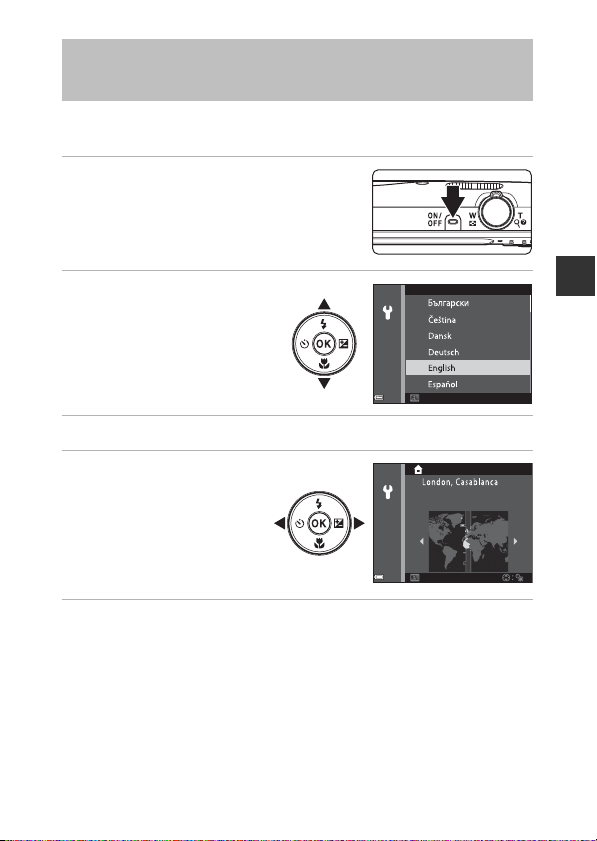
Turn the Camera On and Set the Display Language, Date, and Time
When the camera is turned on for the first time, the language-selection screen
and the date and time setting screen for the camera clock are displayed.
1 Press the power switch to turn on
the camera.
• The monitor turns on.
• To turn the camera off, press the power
switch again.
2 Use the multi selector
Language
HI to select the
desired language and
press the k button.
CancelCancel
3 Select Yes and press the k button.
4 Select your home
time zone and press
the k button.
• Press H to display W
above the map and enable
daylight saving time. Press
I to disable it.
BackBack
5 Use HI to select the date format and press the k button.
Preparing for Shooting
9
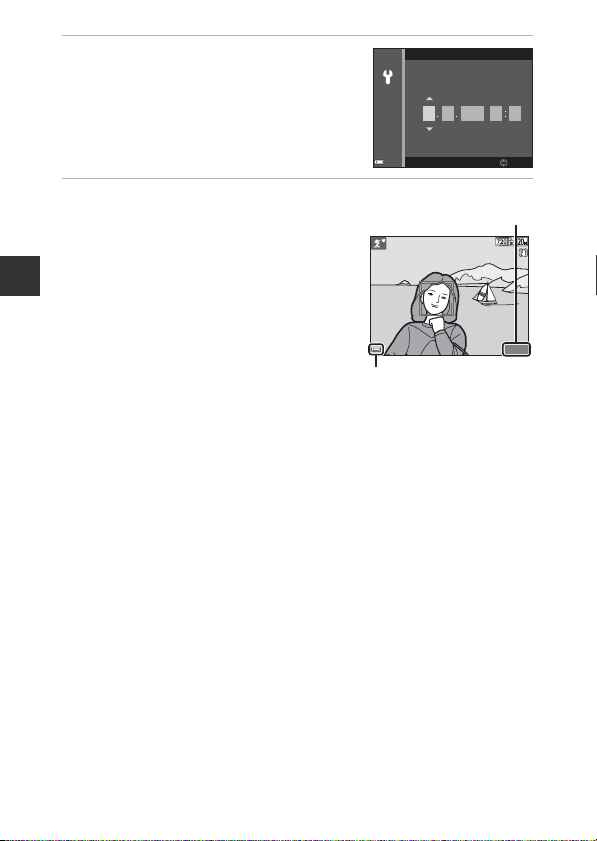
6 Set the date and time, and press
140 01400
8
m 0s8m
0s
Battery level indicator
Number of exposures
remaining
the k button.
• Use JK to select a field and then use HI
to set the date and time.
• Select the minute field and press the k
button to confirm the setting.
Date and time
D
01
7 When the confirmation dialog is
displayed, use HI to select Yes
and press the k button.
• When settings are finished, the lens
extends.
Preparing for Shooting
• The shooting screen is displayed, and you
can take pictures in scene auto selector
mode.
• Battery level indicator
b: The battery level is high.
B: The battery level is low.
• Number of exposures remaining
C is displayed when no memory card is inserted in the camera, and images
are saved in the internal memory.
C Changing the Language or the Date and Time Setting
• You can change these settings using the Language and Time zone and date
settings in the z setup menu (A64).
• You can enable or disable daylight saving time in the z setup menu by selecting
Time zone and date followed by Time zone. Press the multi selector K and then
H to enable daylight saving time and move the clock forward one hour, or I to
disable daylight saving time and move the clock back one hour.
C The Clock Battery
• The camera’s clock is powered by a built-in backup battery.
The backup battery charges when the main battery is inserted into the camera or
when the camera is connected to an optional AC adapter, and it can run the clock
for several days after about 10 hours of charging.
• If the camera’s backup battery becomes exhausted, the date and time setting
screen is displayed when the camera is turned on. Set the date and time again
(A9).
M
Y
h m
00
00
01
2015
EditEdit
10
