Nikon COOLPIX P900 Quick Start Guide
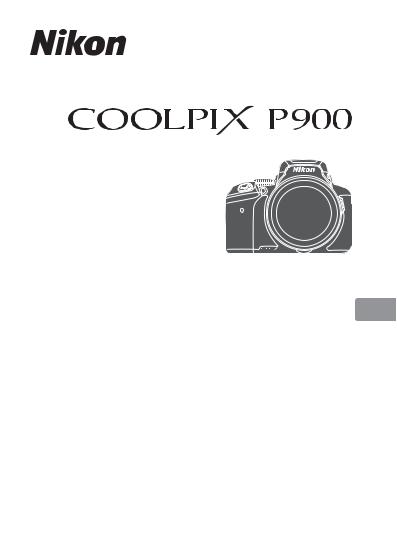
DIGITAL CAMERA
Quick Start Guide
Introduction |
2 |
En |
Parts of the Camera |
6 |
|
|
|
|
Preparing for Shooting |
7 |
|
|
|
|
Basic Shooting and Playback Operations |
14 |
|
|
|
|
Other Functions |
22 |
|
|
|
|
Technical Notes |
26 |
|
|
|
|
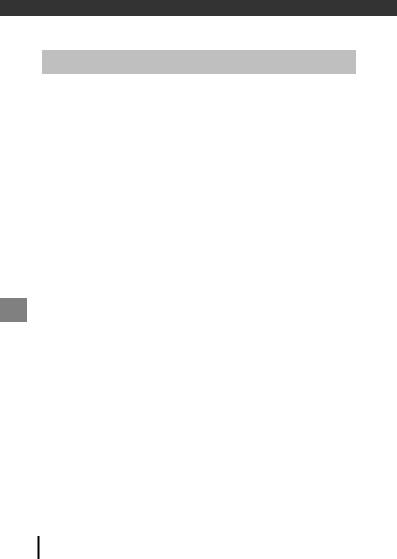
Introduction
Read This First
To get the most from this Nikon product, be sure to read “For Your Safety” (A39-42), “<Important> Notes About Location Data Functions (GPS/ GLONASS)” (A44) and “Wi-Fi (Wireless LAN Network)” (A45), and all other instructions thoroughly and keep them where they will be read by all who use the camera.
•If you want to start using the camera right away, see “Preparing for Shooting” (A7) and “Basic Shooting and Playback Operations” (A14).
Downloading the “Reference Manual”
The Reference Manual (PDF format) provides more details in various languages on how to use this camera. Download the Reference Manual from the Nikon website and refer to it along with this manual. http://nikonimglib.com/manual/
•The Reference Manual can be viewed using Adobe Reader, available for free download from the Adobe website.
Downloading Free Software
ViewNX-i, which enables you to transfer images and movies to your computer for viewing, and Capture NX-D, which enables you to fine-tune pictures captured with the camera, are available for download from the following websites.
ViewNX-i: http://nikonimglib.com/nvnxi/ Capture NX-D: http://nikonimglib.com/ncnxd/
Nikon User Support
Should you need technical support, we offer a number of options.
Internet
For customers in the United States: www.nikonusa.com
For customers in Canada: www.nikon.ca (English), fr.nikon.ca (Français) For customers in Mexico: www.nikon.com.mx
For customers in Brazil: www.nikon.com.br
Telephone
For customers in the United States: 1-800-NIKON-US (1-800-645-6687) For customers in Canada: 1-877-534-9910
For customers in Mexico: 001-888-565-5452
For customers in Brazil: 0800-886-4566 (0800-88 NIKON)
2 Introduction
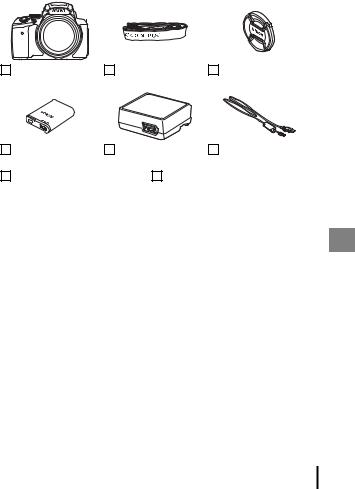
Confirming the Package Contents
In the event that any items are missing, please contact the store where you purchased the camera.
COOLPIX P900 |
Camera Strap |
LC-67 Lens Cap |
Digital Camera |
|
|
EN-EL23 Rechargeable |
EH-71P or EH-73P |
UC-E21 USB Cable |
|
Li-ion Battery |
Charging AC Adapter* |
|
|
Quick Start Guide (this manual) |
Warranty |
|
|
*A plug adapter is included if the camera was purchased in a country or region that
requires a plug adapter. The shape of the plug adapter varies with the country or region of purchase (A9).
NOTE: A memory card is not included with the camera. SD, SDHC, and SDXC memory cards are referred to as “memory cards” in this manual.
Information and Precautions
Life-Long Learning
As part of Nikon’s “Life-Long Learning” commitment to ongoing product support and education, continually updated information is available online at the following websites:
•For users in the U.S.A.: http://www.nikonusa.com/
•For users in Europe and Africa: http://www.europe-nikon.com/support/
•For users in Asia, Oceania, and the Middle East: http://www.nikon-asia.com/
Visit these websites to keep up-to-date with the latest product information, tips, answers to frequently asked questions (FAQs), and general advice on digital imaging and photography. Additional information may be available from the Nikon representative in your area. Visit the website below for contact information.
http://imaging.nikon.com/
Introduction 3
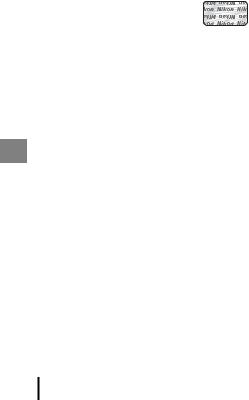
Use Only Nikon Brand Electronic Accessories
Nikon COOLPIX cameras are designed to the highest standards and include complex electronic circuitry. Only Nikon brand electronic accessories (including battery chargers, batteries, AC adapters and, USB cables) certified by Nikon specifically for use with this Nikon digital camera are engineered and proven to operate within the operational and safety requirements of this electronic circuitry.
THE USE OF NON-NIKON ELECTRONIC ACCESSORIES COULD DAMAGE THE CAMERA AND MAY VOID YOUR NIKON WARRANTY.
The use of third-party rechargeable Li-ion batteries not bearing the Nikon holographic seal could interfere with normal operation of the camera or result in the batteries overheating, igniting, rupturing, or leaking.
Holographic seal: Identifies this device as an authentic Nikon product.
For more information about Nikon brand accessories, contact a local authorized Nikon dealer.
Before Taking Important Pictures
Before taking pictures on important occasions (such as at weddings or before taking the camera on a trip), take a test shot to ensure that the camera is functioning normally. Nikon will not be held liable for damages or lost profits that may result from product malfunction.
About the Manuals
•No part of the manuals included with this product may be reproduced, transmitted, transcribed, stored in a retrieval system, or translated into any language in any form, by any means, without Nikon’s prior written permission.
•Illustrations and monitor content shown in this manual may differ from the actual product.
•Nikon reserves the right to change the specifications of the hardware and software described in these manuals at any time and without prior notice.
•Nikon will not be held liable for any damages resulting from the use of this product.
•While every effort was made to ensure that the information in these manuals is accurate and complete, we would appreciate it were you to bring any errors or omissions to the attention of the Nikon representative in your area (address provided separately).
Notice Concerning Prohibition of Copying or Reproduction
Note that simply being in possession of material that was digitally copied or reproduced by means of a scanner, digital camera or other device may be punishable by law.
4 Introduction

• Items prohibited by law from being copied or reproduced
Do not copy or reproduce paper money, coins, securities, government bonds or local government bonds, even if such copies or reproductions are stamped “Sample.” The copying or reproduction of paper money, coins, or securities which are circulated in a foreign country is prohibited. Unless the prior permission of the government was obtained, the copying or reproduction of unused postage stamps or post cards issued by the government is prohibited.
The copying or reproduction of stamps issued by the government and of certified documents stipulated by law is prohibited.
• Cautions on certain copies and reproductions
The government has issued cautions on copies or reproductions of securities issued by private companies (shares, bills, checks, gift certificates, etc.), commuter passes, or coupon tickets, except when a minimum of necessary copies are to be provided for business use by a company. Also, do not copy or reproduce passports issued by the government, licenses issued by public agencies and private groups, ID cards and tickets, such as passes and meal coupons.
• Comply with copyright notices
The copying or reproduction of copyrighted creative works such as books, music, paintings, woodcut prints, maps, drawings, movies, and photographs is governed by national and international copyright laws. Do not use this product for the purpose of making illegal copies or to infringe copyright laws.
Disposing of Data Storage Devices
Please note that deleting images or formatting data storage devices such as memory cards does not completely erase the original image data. Deleted files can sometimes be recovered from discarded storage devices using commercially available software, potentially resulting in the malicious use of personal image data. Ensuring the privacy of such data is the user’s responsibility.
Before discarding a data storage device or transferring ownership to another person, erase all data using commercial deletion software, or format the device, set Record location data to Off in Location data options, and then completely refill it with images containing no private information (for example, images of empty sky). Care should be taken to avoid injury or damage to property when physically destroying data storage devices.
For the COOLPIX P900, the log data saved on the memory card is handled in the same way as other data. To erase the log data that is obtained but not stored on the memory card, select Create log End log Erase log.
To delete the Wi-Fi settings, select Restore default settings in the Wi-Fi options menu (A22).
Introduction 5
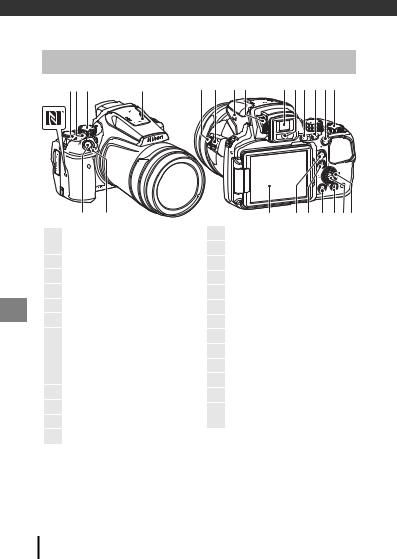
Parts of the Camera
The Camera Body
1 2 |
3 |
4 |
5
6 7
1
Power switch/power-on lamp (charge lamp)
2w(function) button
3Mode dial
4Flash
5N-Mark (NFC antenna)
6Shutter-release button
Zoom control
f: wide-angle
7g : telephoto
h: thumbnail playback i : playback zoom
8p (snap-back zoom) button
9Side zoom control
10m(flash pop-up) button
11Diopter adjustment control
8 |
9 |
10 11 |
1213 14 15 16 17 |
18 19 20 21 22 2324
12Electronic viewfinder
13Eye sensor
14x(monitor) button
15s(display) button
16b(emovie-record) button
17Command dial
18Monitor
19q(Wi-Fi) button
20c(playback) button
21d(menu) button
22l(delete) button
23k(apply selection) button Rotary multi selector
24(multi selector)
6 Parts of the Camera
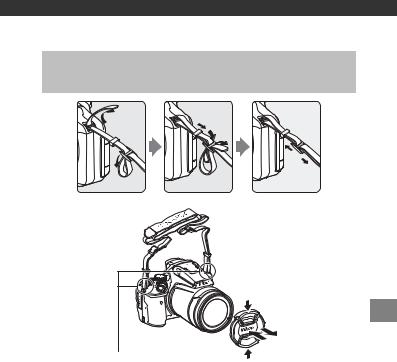
Preparing for Shooting
How to Attach the Camera Strap and Lens Cap
Attach the strap at two places.
B Lens Cap
At times when you are not shooting images, attach the lens cap to the lens to protect it.
Preparing for Shooting |
7 |
|
|
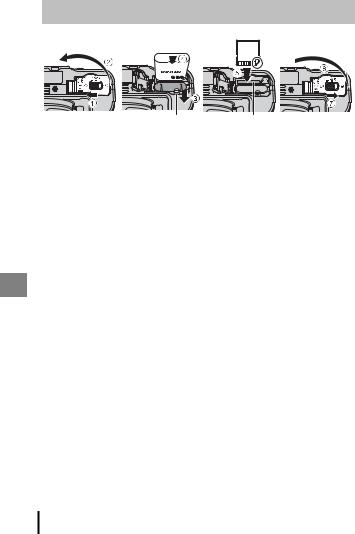
Insert the Battery and Memory Card
Battery latch Memory card slot
•With the battery’s positive and negative terminals oriented correctly, move the orange battery latch (3), and fully insert the battery (4).
•Slide the memory card in until it clicks into place (5).
•Be careful not to insert the battery or memory card upside-down or backward, as this could cause a malfunction.
B Formatting a Memory Card
The first time you insert a memory card that has been used in another device into this camera, make sure to format it with this camera. Insert the memory card into the camera, press the dbutton, and select Format card in the setup menu (A22).
Removing the Battery or Memory Card
Turn the camera off and make sure that the power-on lamp and monitor have turned off, and then open the battery-chamber/memory card slot cover.
•Move the battery latch to eject the battery.
•Gently push the memory card into the camera to partially eject the memory card.
•Be careful when handling the camera, battery, and memory card immediately after using the camera, as they may become hot.
8 Preparing for Shooting
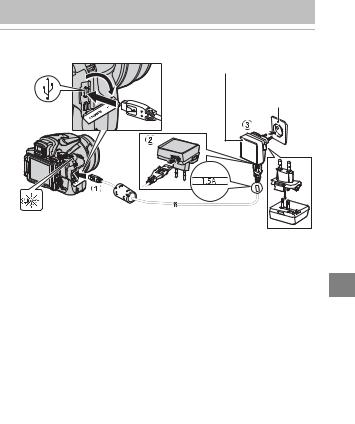
Charge the Battery
1 With the battery installed, connect the camera to an electrical outlet.
Charging AC Adapter
Electrical outlet
|
|
|
|
|
|
|
|
|
|
|
|
|
|
|
|
|
|
|
|
|
|
|
|
|
|
|
|
|
|
|
|
|
|
|
|
|
|
|
|
|
|
Power-on lamp (charge lamp) |
USB cable (included) |
|||||
If a plug adapter* is included with your camera, securely connect it to the Charging AC Adapter. Once the two are connected, attempting to forcibly remove the plug adapter could damage the product.
*The shape of the plug adapter varies according to the country or region in which the camera was purchased.
This step can be omitted if the plug adapter comes permanently bonded to the charging AC adapter.
•The power-on lamp (charge lamp) slowly flashes green to indicate that the battery is charging.
•When charging is complete, the power-on lamp turns off. It takes about 3 hours and 40 minutes to charge a fully exhausted battery.
•The battery cannot be charged when the power-on lamp quickly flashes green, possibly due to one of the reasons described below.
-The ambient temperature is not suited to charging.
-The USB cable or Charging AC Adapter is not properly connected.
-The battery is damaged.
2Disconnect the charging AC adapter from the electrical outlet and then disconnect the USB cable.
Preparing for Shooting |
9 |
|
|

B Notes About the USB Cable
•Do not use a USB cable other than the UC-E21. Using a USB cable other than the UC-E21 could result in overheating, fire or electric shock.
•Make sure that the plugs are properly oriented. Do not insert or remove the plugs at an angle when connecting or disconnecting them.
B Notes About Charging the Battery
Do not, under any circumstances, use another make or model of AC adapter other than the EH-71P/EH-73P Charging AC Adapter, and do not use a commercially available USB-AC adapter or a battery charger for a mobile phone. Failure to observe this precaution could result in overheating or in damage to the camera.
C Charging Using a Computer or Battery Charger
•You can also charge the battery by connecting the camera to a computer.
•You can use the MH-67P Battery Charger (available separately) to charge the battery without using the camera.
10 Preparing for Shooting
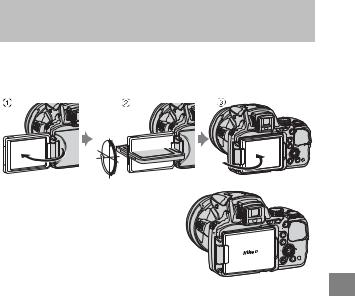
Opening and Adjusting the Angle of the
Monitor
Changing the orientation of the monitor is useful when shooting with the camera in a high or a low position, or when taking selfies.
For normal shooting, fold the monitor against the camera body with the screen facing out (3).
When you are not using or carrying the camera, fold the monitor against the camera body with the screen facing inward to prevent scratches or contamination.
B Notes About the Monitor
When moving the monitor, do not apply excessive force and turn slowly within the monitor’s adjustable range so that the connection will not be damaged.
Preparing for Shooting |
11 |
|
|
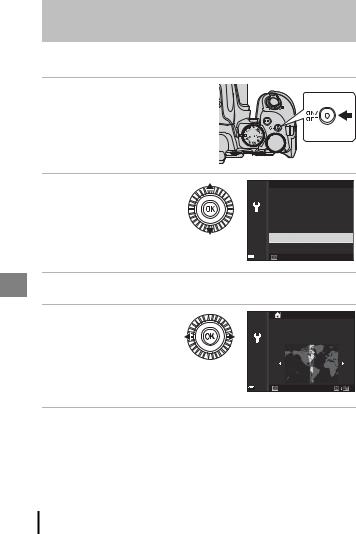
Turn the Camera On and Set the Display Language, Date, and Time
When the camera is turned on for the first time, the language-selection screen and the date and time setting screen for the camera clock are displayed.
1 Press the power switch to turn on the camera.
• The monitor turns on.
• To turn the camera off, press the power switch again.
2Use the multi selector HIto select the
desired language and press the kbutton.
Language
Български
Čeština
Dansk
Deutsch
English
Español
Cancel
3 Select Yes and press the kbutton.
4Select your home time zone and press the k button.
•Press Hto display W above the map and enable
daylight saving time. Press Ito disable it.
New York, Toronto, Lima
Back
5 Use HIto select the date format and press the kbutton.
12 Preparing for Shooting
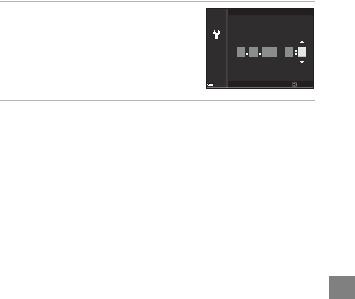
6Set the date and time, and press the kbutton.
•Use JKto select a field and then use HI to set the date and time.
•Select the minute field and press the k button to confirm the setting.
Date and time
M D Y h m
11 15 2015 15 10
Edit
7When the confirmation dialog is displayed, use HIto select Yes and press the kbutton.
• When settings are finished, the lens extends.
C Changing the Language or the Date and Time Setting
•You can change these settings using the Language and Time zone and date settings in the z setup menu (A22).
•You can enable or disable daylight saving time in the zsetup menu by selecting Time zone and date followed by Time zone. Enabling day light saving time moves the clock forward one hour, and disabling it moves the clock back one hour.
C The Clock Battery
•The camera’s clock is powered by a built-in backup battery.
The backup battery charges when the main battery is inserted into the camera or when the camera is connected to an optional AC adapter, and it can run the clock for several days after about 10 hours of charging.
•If the camera’s backup battery becomes exhausted, the date and time setting screen is displayed when the camera is turned on. Set the date and time again (A12).
Preparing for Shooting |
13 |
|
|
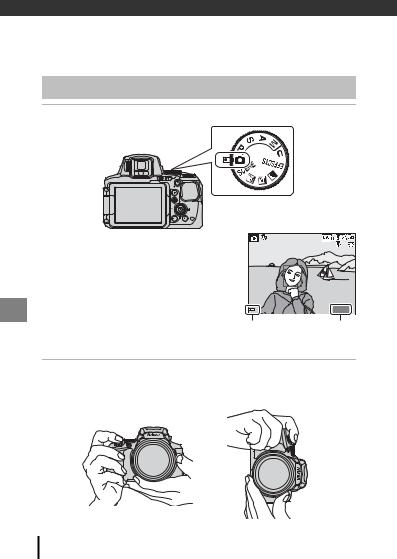
Basic Shooting and Playback
Operations
Shooting with A(Auto) Mode
1 Rotate the mode dial to A.
• The camera is set to A (auto) mode and |
|
|
|
|
|
general shooting can be performed. |
|
|
|
• Press the s(display) button to switch |
|
|
|
|
|
the information displayed in the monitor |
|
|
|
• |
during shooting and play back. |
|
|
|
Battery level indicator |
|
|
|
|
|
b: The battery level is high. |
|
|
25m 0s |
|
B: The battery level is low. |
1/250 |
F5.6 |
840 |
|
|
Battery level |
Number of |
|
|
|
indicator |
exposures |
|
|
|
|
remaining |
|
2Hold the camera steady.
•Keep fingers and other objects away from the lens, flash, AF-assist illuminator, microphone, and speaker.
14 Basic Shooting and Playback Operations
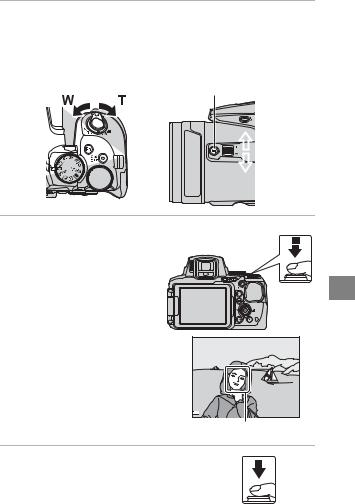
3Frame the picture.
•Move the zoom control or the side zoom control to change the zoom lens position.
•When the subject is lost at the telephoto zoom position, press the p (snapback zoom) button to temporarily widen the angle of view so that you can frame the subject more easily.
Zoom out |
Zoom in |
p button |

 Zoom in
Zoom in

 Zoom out
Zoom out
4 Press the shutter-release button halfway.
• When the subject is in focus, the focus area or focus indicator is displayed in green.
• When you are using digital zoom, the camera focuses in the center of the frame and the focus area is not displayed.
• If the focus area or focus indicator |
|
flashes, the camera is unable to |
|
focus. Modify the composition |
|
and try pressing the shutter- |
|
release button halfway again. |
|
1/250 |
F5.6 |
Focus area |
|
5 Without lifting your finger, press the shutter-release button the rest of the way down.
Basic Shooting and Playback Operations |
15 |
|
|
