Nice Automation IT4WIFI User Manual
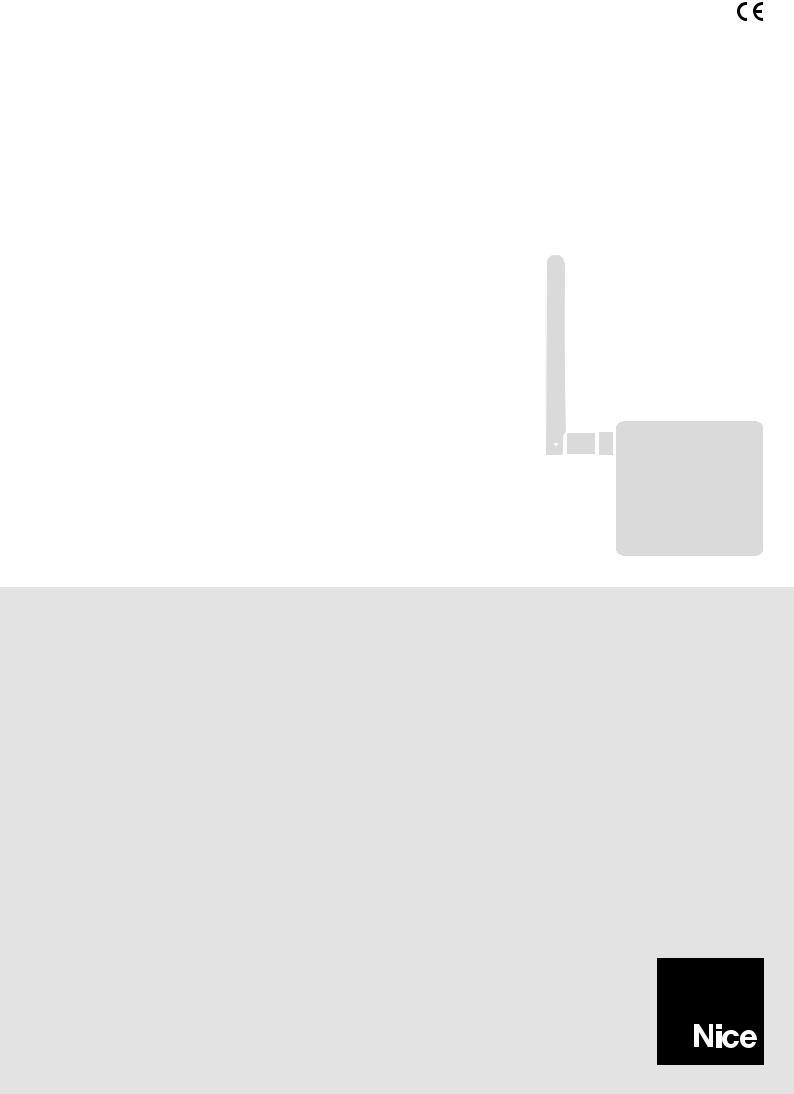
Nice
IT4WIFI
BusT4 interface - Wi-Fi
EN - Instructions and warnings for installation and use

CONTENTS
GENERAL WARNINGS: |
|
||
SAFETY - INSTALLATION - USE |
2 |
||
1 |
- PRODUCT DESCRIPTION AND INTENDED USE |
3 |
|
2 |
- INSTALLATION |
3 |
|
3 |
- OPERATING TECHNOLOGY |
3 |
|
4 |
- INITIAL SET-UP |
4 |
|
|
4.1 |
- Initial set-up with HomeKit technology using the |
|
|
|
“MyNice Welcome HK” app |
4 |
|
4.2 |
- Initial set-up with MyNice (Android) technology |
4 |
|
4.3 |
- Initial set-up with MyNice (iOS) technology |
5 |
5 |
- HOMEKIT TECHNOLOGY |
6 |
|
|
5.1 |
- Main functions of the “MyNice Welcome HK” app |
6 |
|
5.2 |
- Other functions |
7 |
6 |
- MYNICE TECHNOLOGY |
8 |
|
|
6.1 |
- Main functions of the “MyNice Welcome” app |
8 |
7 |
- IFTTT SERVICE |
10 |
|
8 |
- RESET |
11 |
|
9 |
- LED |
11 |
|
10 - TROUBLESHOOTING |
13 |
||
11 - TECHNICAL SPECIFICATIONS |
13 |
||
12 - PRODUCT DISPOSAL |
13 |
||
13 - LEGAL NOTICE |
13 |
||
EC DECLARATION OF CONFORMITY |
14 |
||
English – 1

GENERAL WARNINGS: SAFETY - INSTALLATION - USE (instructions translated from Italian)
CAUTION |
During device installation, always strictly observe all instructions in this manual. In case of doubts of any nature, |
|
do not proceed with the installation and contact the Nice Technical Assistance Service for clarifications. |
CAUTION |
Important: keep these instructions in a safe place to enable future product maintenance and disposal operations. |
CAUTION |
All installation procedures, connections, programming and maintenance of the product must be performed ex- |
|
clusively by a qualified technician! |
•Do not open the device protection housing as it contains non-serviceable electrical circuits.
•Never apply modifications to any part of the device. Operations other than those specified may only cause malfunctions. The manufacturer declines all liability for damage caused by makeshift modifications to the product.
•Never place the device near to sources of heat and never expose to naked flames. These actions may damage the product and cause malfunctions.
•This product is not intended for use by people (including children) with reduced physical, sensory or mental capabilities or who lack experience and knowledge, unless they have been given supervision or instruction concerning the use of the product by a person responsible for their safety.
•Make sure that children do not play with the product.
•Check the warnings in the instruction manual for the motor that the product is connected to.
•Handle the product with care, being sure not to crush, knock or drop it in order to avoid damage.
•The product packaging material must be disposed of in full observance of current local legislation governing waste disposal.
•The product must be used indoors or in an environment protected from atmospheric agents.
2 – English
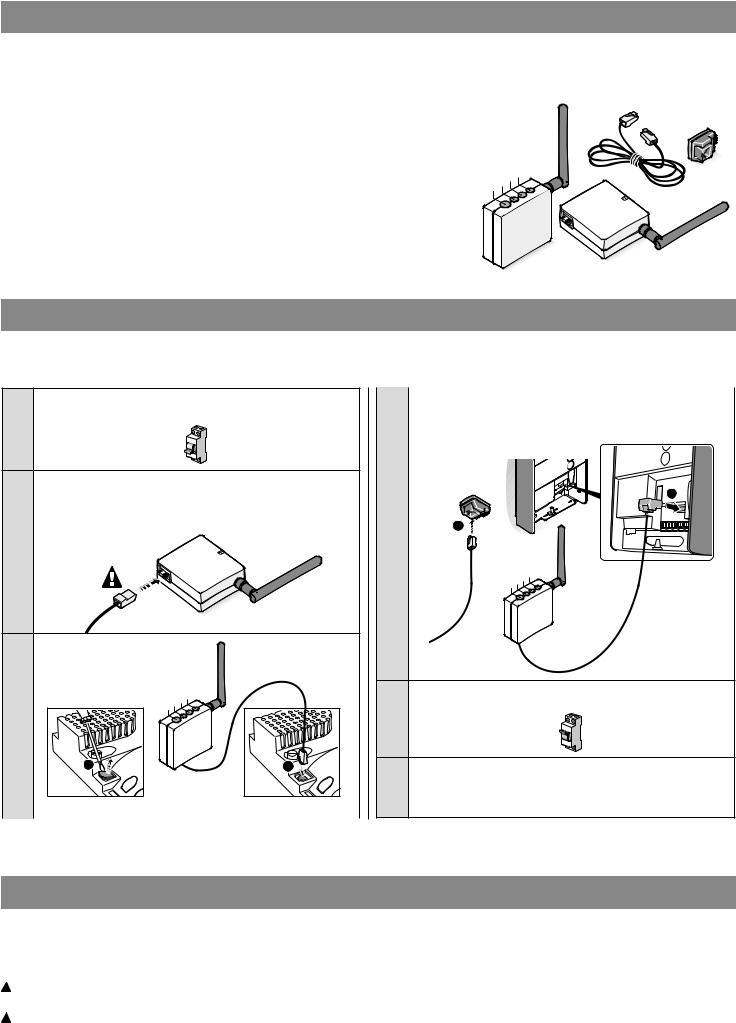
1 PRODUCT DESCRIPTION AND INTENDED USE
 CAUTION! – Any use other than that specified herein or in environmental conditions other than those stated in this manual is to be considered improper and is strictly forbidden!
CAUTION! – Any use other than that specified herein or in environmental conditions other than those stated in this manual is to be considered improper and is strictly forbidden!
The IT4WIFI accessory is a device that – by means of Wi-Fi communication – allows for controlling the movement and status of Gate&Door-type Nice automations compatible with the BusT4 (Opera) protocol.
Before proceeding with the product’s installation, make sure to have the following: |
|
IBT4N |
• 1 Nice automation control unit of the Gate&Door catalogue equipped with BusT4 port |
|
|
or connector for IBT4N |
|
|
• 1 Wi-Fi b/g Access Point that supports the Apple Bonjour service (consult the instruc- |
|
|
tion manual of the Access Point) |
PL3 |
L2 L1 |
• 1 iPhone with iOS 10.0 system (or later versions) or 1 smartphone with Android 5 (or |
||
later versions) |
|
|
The kit includes: |
|
|
– IT4WIFI device |
|
|
– IBT4N interface |
|
|
– RJ-11 telephone cord (6 positions - 4 contacts) |
|
IT4WIFI |
|
|
2 INSTALLATION
 CAUTION! – Before proceeding with the installation, make sure that the place where the IT4WIFI is installed is covered by the domestic Wi-Fi AP signal.
CAUTION! – Before proceeding with the installation, make sure that the place where the IT4WIFI is installed is covered by the domestic Wi-Fi AP signal.
01.Disconnect the power supply to the automation’s control unit
OFF
02.On theIT4WIFI device, insert the connector of the cable provided into the BusT4 port
 CAUTION! – Only use the cable provided! Do not use other types of cables
CAUTION! – Only use the cable provided! Do not use other types of cables
03.Control unit with BusT4 port
|
P |
L3 |
L2 L1 |
|
|
||
|
|
|
|
1 |
|
|
2 |
Control unit with IBT4N port
 Caution! If the IBT4N is inserted incorrectly, it may permanently damage the control unit!
Caution! If the IBT4N is inserted incorrectly, it may permanently damage the control unit!
2
1
P L3L2 L1
04.Power the automation’s control unit
ON
05.The IT4WIFI has been correctly installed only if the L3 LED is a steady green. The L2 LED may remain red for a few seconds and then flash green. If this does not happen, disconnect the device and reconnect it after a few seconds.
3 OPERATING TECHNOLOGY
Before configuring IT4WIFI via the app, select the technology to be used: the accessory is compatible with either HomeKit or MyNice technology (Table 1 describes the main features). These two technologies cannot function simultaneously.
-With an iPhone, either HomeKit or MyNice technology can be used (Table 1).
-With an Android smartphone, only MyNice technology can be used (Table 1).
 The technology chosen by the first user must be maintained by subsequent users. The type of technology can only be modified by resetting the device (Chapter 8).
The technology chosen by the first user must be maintained by subsequent users. The type of technology can only be modified by resetting the device (Chapter 8).
 The first user to be associated with the IT4WIFI becomes the device administrator and can invite/enable subsequent users who want to control the IT4WIFI.
The first user to be associated with the IT4WIFI becomes the device administrator and can invite/enable subsequent users who want to control the IT4WIFI.
English – 3
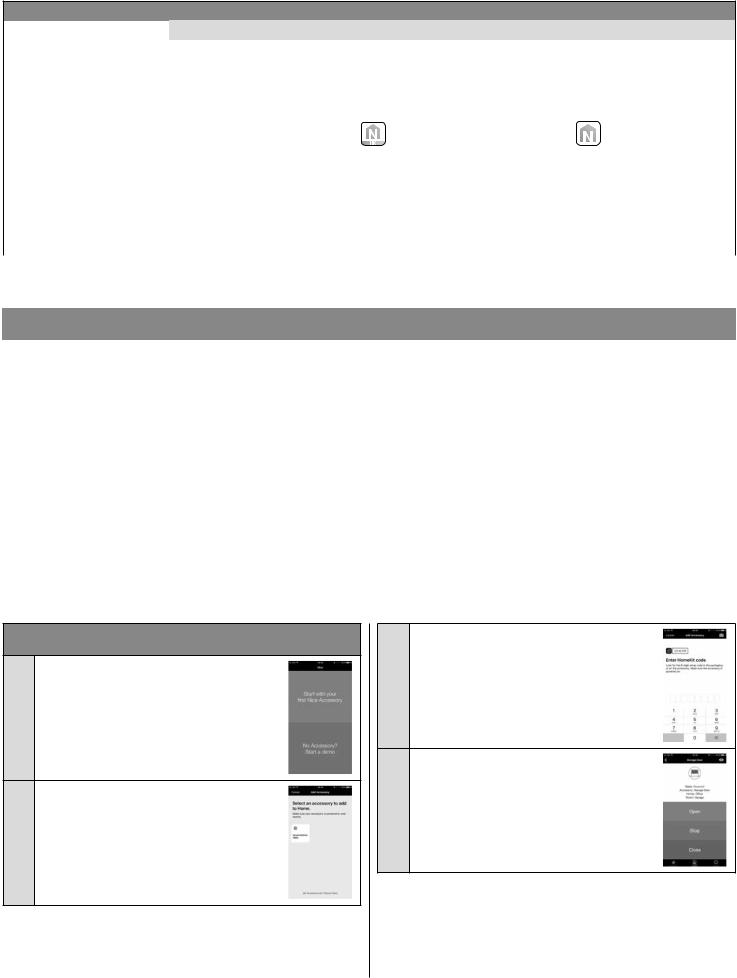
Table 1
|
HomeKit technology |
MyNice technology |
|
|
|
|
|
Mobile devices supported |
- iPhone with iOS 10.0 or later versions |
- iPhone with iOS 10.0 or later versions |
|
|
|
|
- smartphone with Android 5 or later versions |
|
|
|
|
Compatible apps |
Apple “Home” app avail- |
Nice “MyNice Welcome |
Nice “MyNice Welcome” app available on Google Play |
|
able in iOS 10.0 (or later |
HK” app available on |
for smartphones with Android system or available on |
|
versions) |
Apple Store |
Apple Store for iPhones with iOS system |
|
|
|
|
Main features |
- Compatible with Garage Door-type Nice control |
- Compatible with all Gate&Door-type Nice control units |
|
|
units that use the BusT4 protocol (Opera) |
that use the BusT4 protocol (Opera) |
|
|
- Available controls: Open, Stop, Close |
- Available controls: all those involving movement, in- |
|
|
- Compatible with Siri |
|
cluding partial opening |
|
- Remote-controllable (see Chapter 4.1) |
- Compatible with the IFTTT service |
|
|
|
|
- Remote-controllable (with active connection to the In- |
|
|
|
ternet) without the need for other devices |
 Caution! - To use Siri and IT4WIFI remotely, the AP must be connected to the Internet.
Caution! - To use Siri and IT4WIFI remotely, the AP must be connected to the Internet.
4 INITIAL SET-UP
To configure the IT4WIFI with HomeKit technology:
•to use the Apple “Home” app, visit the website https://support.apple.com/en-us/HT204893
•to use the “MyNice Welcome HK” app, download it from Apple Store, then follow the instructions given in Chapter 4.1 - Table 2
 The “Home” app can manage all HomeKit-enabled accessories, while the “MyNice Welcome HK” app only manages Nice HomeKit-enabled accessories.
The “Home” app can manage all HomeKit-enabled accessories, while the “MyNice Welcome HK” app only manages Nice HomeKit-enabled accessories.
 Caution! - In the HomeKit technology, the Stop control is only available if the MyNice Welcome HK app is used. To configure the IT4WIFI with MyNice technology in Android:
Caution! - In the HomeKit technology, the Stop control is only available if the MyNice Welcome HK app is used. To configure the IT4WIFI with MyNice technology in Android:
•download the “MyNice Welcome” app from Google Play, then follow the instructions given in Chapter 4.2 - Table 3 To configure the IT4WIFI with MyNice technology in iOS:
•download the “MyNice Welcome” app from Apple Store, then follow the instructions given in Chapter 4.3 - Table 4
4.1 - Initial set-up with HomeKit technology using the “MyNice Welcome HK” app
To run the procedure, you must be in the proximity of the IT4WIFI device, the L3 LED must be a steady green and the L2 LED flashing green.
Should this not be the case, run the Reset procedure (Chapter 8).
Moreover, ensure that the iPhone is connected to a Wi-Fi network that supports the Bonjour service. This HomeKit-enabled device can be controlled using an iPhone with iOS 10.0 or later version.
Controlling this HomeKit-enabled accessory automatically and away from home requires an Apple TV with tvOS 10.2 or later or an iPad with iOS 10.0 or later set up as a home hub.
Table 2 - iPhone with iOS 10.0 operating system and later versions
01.Open the “MyNice Welcome HK” app and select “Start with your first Nice accessory”
02.After entering the name of a Home, from the list of accessories, select the “NiceIT4WI-
FIxxxxxx” name to be configured: xxxxxx denote the last 6 characters of the MAC appearing on the IT4WIFI label
4.2 - Initial set-up with MyNice (Android) technology
03.When requested, frame the HomeKit code printed on the IT4WIFI label or on the last page of this manual with the iPhone camera, or enter the code manually
04.After completing set-up with the app, wait for LEDs L1, L2 and L3 to be steady green. To control the automation connected to the IT4WIFI device, select the “Open”, “Stop”, “Close” buttons. The change of status of the automation can be viewed on the icon
 If the procedure described does not terminate successfully, check that the requirements indicated at the beginning of the manual are satisfied, run the IT4WIFI Reset procedure using the P button (Chapter 8) and then try again.
If the procedure described does not terminate successfully, check that the requirements indicated at the beginning of the manual are satisfied, run the IT4WIFI Reset procedure using the P button (Chapter 8) and then try again.
To view other HomeKit technology and “MyNice Welcome HK” app functions, consult Chapter 5
To run the procedure, you must be in the proximity of the IT4WIFI device, the L3 LED must be a steady green and the L2 LED flashing green.
Should this not be the case, run the Reset procedure (Chapter 8).
Moreover, ensure that the smartphone is connected to a Wi-Fi network that supports the Bonjour service.
4 – English
