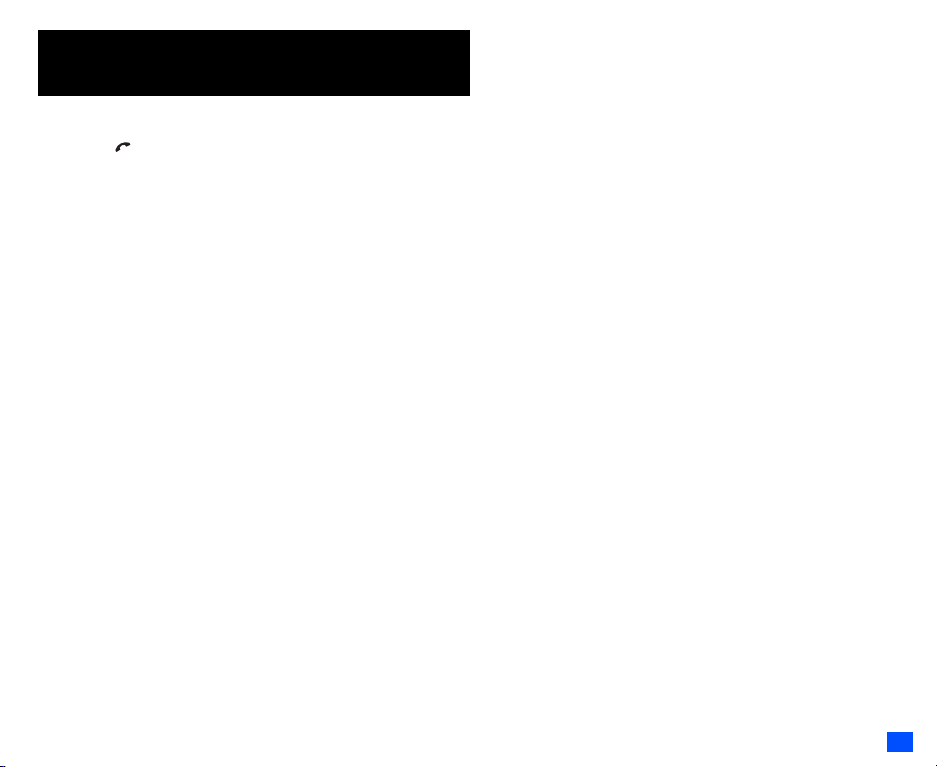
Emergency Services and Safety Precautions
Emergency Services
To make an emergency call in any country
☛ Press 1 1 2
Ask the operator for the service which you require: Police, Ambulance, Fire Brigade,
Coastguard or Mountain Rescue Services. Give your position and, if possible, remain
stationary to maintain phone contact.
The 112 emergency number service is available on every digital network service. The
number 999 is an alternative emergency number for the UK only, and can only be used
with a valid SIM card.
2 Due to the nature of the cellular system, the success of emergency calls
cannot be guaranteed.
General Care
A cellphone contains delicate electronic circuitry, magnets, and battery systems. You
should treat it with care and give particular attention to the following points.
• Do not allow the phone or its accessories to come into contact with liquid or moisture
at any time.
• Do not place anything in the folded phone.
• Do not expose your phone to extreme high or low temperatures.
• Do not expose your phone to naked flame, cigars or cigarettes.
• Do not paint your phone.
• Do not drop or subject your phone to rough treatment.
• Do not place the phone alongside computer disks, credit cards, travel cards and other
magnetic media. The information contained on disks or cards may be affected by the
phone.
• Take care not to allow metal objects, such as coins or key rings, to contact or short-
circuit the terminals.
• Do not dispose of your phone in a fire. Your phone's Li-ion batteries may be safely
disposed of at Li-ion recycling points. For more specific battery and power supply
information, see page 3.
• Do not attempt to dismantle the phone or any of its accessories.
• This equi pment is fitted with an internal battery th at can only be replaced by a qualified
service engineer.
• Using any Vehicle power adapter (option), Dual tap (option), AC adapter or accessory
not specified by the manufacturer for use with this phone creates a potential safety
hazard.
• The earpiece may become warm during normal use and the unit itself may become
warm during charging.
• Your phone may become warm during charging and normal use. Do not expose your
phone to your skin for a long time.
• Use a damp or anti-static cloth to clean the phone. Do NOT use a dry cloth or
electrostatically charged cloth. Do not use chemical or abrasive cleaners as these
could damage the case.
• Remember to recycle: the cardboard packaging supplied with this phone is ideal for
recycling.
• Do not leave the battery empty for a long time, otherwise some data may be initialized.
• Your phone contains metal which may cause you an itch, a rash or eczema depending
on your constitution or physical condition.
• Take care not to put your phone in the back pocket of your trousers or skirt and then
sit on it. Also, do not put your phone at the bottom of bag where it may subject to
excessive weight or pressure.
Doing so may damage the display and camera lens and cause them malfunction.
• The foam covers the earpiece of the headset. Do not put any other part of the headset
in your ears.
• If you use or leave the phone in high temperature (above 45°C), bubbles may appear
on the surface of the Main-display. In such a case, use the phone in normal
temperature (around 25°C). The bubbles on the Main-display will disappear after a
while.
Aircraft Safety
• Switch off your phone when inside or near aircraft. The use of cellphones in aircraft is
illegal. It may be dangerous to the operation of the aircraft and it may disrupt the
cellular network. Failure to observe this instruction may lead to suspension or denial of
cellphone service to the offender, or legal action, or both.
• Do not use your phone on the ground without the permission of the ground crew.
Hospital Safety
• Switch off your phone in areas where the use of cellphones is prohibited. Follow the
instructions given by the respective medical facility regarding the use of cellphones on
their premises.
General Safety
• Observe ‘Turn off 2-way radio’ signs, such as those near stores of fuel, chemicals or
explosives.
• Do not allow children to play with the phone or its accessories.
• Small parts are included in your phone. Keep them out of reach of small children, for
whom it could be a choking hazard.
• The operation of some medical electronic devices, such as hearing aids and
pacemakers, may be affected if a cellphone is used next to them. Observe any warning
signs and manufacturer's recommendations.
• Keep your phone away from precision instruments. It may cause noise or malfunction
of the instruments.
• If you have a weak heart, you should take extra precautions when setting functions
such as the Vibrator and Ringer volume functions for incoming calls.
• If you set the Vibrator setting to anything other than OFF, be careful that the phone is
not near a source of heat (e.g. a heater) and that it does not fall from a desk due to the
vibration.
• To avoid risk of burns do not allow the product temperature to exceed 55°C; e.g. do
not leave the phone on a car dashboard or on a window sill, behind glass in direct
sunlight, etc.
Emergency Services and Safety Precautions
i

Road Safety
• You MUST exercise proper control of your vehicle at all times. Give full attention to
driving.
• Observe all the recommendations contained in your local traffic safety documentation.
• Pull off the road and park before making or answering a call if driving conditions so
require.
• You MUST NOT stop on the hard shoulder of a motorway to answer or make a call,
except in an emergency.
• Switch off your phone at a refuelling point, such as a petrol station, even if you are not
refuelling your own car.
• Do not store or ca rry flammable or explosive materials in the same comp artment where
a radio transmitter, such as a cellphone, is placed.
• Electronic vehicle systems, such as anti-lock brakes, speed control and fuel injection
systems are not normally affected by radio transmissions. The manufacturer of such
equipment can advise if it is adequately shielded from radio transmissions. If you
suspect vehicle problems caused by radio transmissions, consult your dealer and do
not switch on your phone until it has been checked by qualified approved installers.
Vehicles Equipped with an Air Bag
An air bag inflates with great force. Do not place objects, including either installed or
portable wireless equipment, in the area over the air bag or in the air bag deployment
area. If in-vehicle wireless equipment is improperly installed and the air bag inflates,
serious injury could result.
Third Party Equipment
The use of third party equipment, cables or accessories, not made or authorized by NEC,
may invalidate the warranty of your cellphone and also adversely affect the phone’s
operation. For example use only the NEC mains cable supplied with the AC charger.
Service
The cellphone, batteries and charger contain no user-serviceable parts. We recommend
that your NEC cellphone is serviced or repaired by an NEC authorized service centre.
Please contact your Service Provider or NEC for advice.
Non-Ionizing Radiations
The radio equipment shall be connected to the antenna via a non-radiating cable (e.g.
coax).
The antenna shall be mounted in a position such that no part of the human body will
normally rest close to any part of the antenna unless there is an intervening metallic
screen, for example, the metallic roof.
Use only an antenna that has been specifically designed for your phone. Use of
unauthorized antennas, modifications or attachments could damage your phone and
may violate the appropriate regulations, causing loss of performance and radio
frequency (RF) energy above the recommended limits.
Efficient Use
For optimum performance with minimum power consumption, note the following:
• Your phone has the internal antenna. Do not cover part of the internal antenna of the
phone with your hands. This affects call quality, may cause the phone to operate at a
higher power level than needed and may shorten talk and standby times.
Radio Frequency Energy
Your phone is a low-power radio transmitter and receiver. When it is turned on, it
intermittently receives and transmits radio frequency (RF) energy (radio waves). The
system that handles the call controls the power level at which the phone transmits.
Exposure to Radio Frequency Energy
Your phone is designed not to exceed the limits for exposure to RF energy set by
national authorities and international health agencies. * These limits are part of
comprehensive guidelines and establish permitted levels of radio wave exposure for the
general population. The guidelines were developed by independent scientific
organizations such as ICNIRP (International Commission on Non-Ionizing Radiation
Protection) through periodic and thorough evaluation of scientific studies. The limits
include a substantial safety margin designed to assure the safety of all persons,
regardless of age and health, and to account for any variations in measurements.
*Examples of radio frequency exposure guidelines and standards that your phone is
designed to conform to:
• ICNIRP, “Guidelines for limiting exposure to time-varying electric, magnetic, and
electromagnetic fields (up to 300 G Hz)-International Commission on Non-Ionizing
Radiation Protection (ICNIRP)”.
Health Physics, vol. 74. pp, 494-522, April 1998.
• 99/519/EC Council Recommendation on the limitation of exposure to the general
public to electromagnetic fields 0 Hz-300 GHz, Official Journal of the European
Communities, July 12,1999.
• ANSI/IEEE C95.1-1992. “Safety levels with respect to human exposure to radio
frequency electromagnetic fields, 3kHz to 300 GHz”. The Institute of Electrical and
Electronics Engineers Inc., New York, 1991.
• FCC Report and Order, ET Docket 93-62, FCC 96-326, Federal Communications
Commission (FCC), August 1996.
• Radio communications (Electromagnetic Radiation Human Exposure) Standard 2003,
Australian Communications Media Authority.
Declaration of Conformity
• This product complies with the requirements of the R&TTE Directive 1999/5/EC. The
‘Declaration of Conformity’ leaflet can be found within this box.
Licenses
®
• T9
Text Input and the T9 logo are registered trademarks of Tegic Communication.
“T9 Text Input is licensed under one or more of the following:
U.S. Pat. Nos. 5,187,480, 5,818,437, 5,945,928, 5,953,541, 6,011,554, 6,286,064,
6,307,548, 6,307,549, and 6,636,162, 6,646,573; Australian Pat. Nos. 727539,
746674, and 747901; Canadian Pat. Nos. 1,331,057, 2,302,595, and 2,227,904; Japan
Pat. No. 3532780, 3492981; United Kingdom Pat. No. 2238414B; Hong Kong
Standard Pat. No. HK1010924; Republic of Singapore Pat. No. 51383, 66959, and
71979; European. Pat. Nos. 0 842 463 (96927260.8), 1 010 057 (98903671.0), 1 018
Emergency Services and Safety Precautions
ii

069 (98950708.2); Republic of Korea Pat. Nos. KR201211B1 and KR226206B1.
People’s Republic of China Pat. Application Nos. 98802801.8, 98809472.X and
96196739.0; Mexico Pat. No. 208141; Russian Federation Pat. No. 2206118; and
additional patents are pending worldwide”
• RSA™ is a registered trademark of RSA Data Security Inc.
• OPENWAVE™ is a registered trademark of Openwave Systems Inc.
• USE OF THIS PRODUCT IN ANY MANNER THAT COMPLIES WITH THE MPEG-4
VISUAL STANDARD IS PROHIBITED, EXCEPT FOR USE DIRECTLY RELATED TO
(A) DATA OR INFORMATION ENCODED BY A CONSUMER FOR PERSONAL AND
NON-COMMERCIAL USE WITHOUT REMUNERATION; (B) DATA OR
INFORMATION (i) GENERATED BY AND OBTAINED WITHOUT CHARGE FROM A
CONSUMER NOT THEREBY ENGAGED IN A BUSINESS ENTERPRISE, AND (ii)
FOR PERSONAL USE ONLY; AND (C) OTHER USES SPECIFICALLY AND
SEPARATELY LICENSED BY MPEG LA, L.L.C.
• Helvetica is a registered Trademark of Heidelberger Druckmaschinen AG which may
be registered in certain jurisdictions.
• Powered by Mascot Capsule®/Micro3D Edition™
• ©2002 Music Airport Inc., http://www.music-airport.com/
• Java and all Java-based trademarks and logos are trademarks or registered
trademarks of Sun Microsystems, Inc in the U.S. and other countries.
• Copyright 2005 Aplix Corporation and eSOL Co., Ltd. All Rights Reserved.
• This Mobile Printing Ready product is designed to provide easy printing from mobile
phones. This product follows Mobile Imaging and Printing Consortium (MIPC)
guidelines version 1.0 for PictBridge.
• The Bluetooth
use of such marks by NEC is under license. Other trademarks and trade names are
those of their respective owners.
For the purpose of improvement, the specifications for this product and its accessories
are subject to complete or partial change without prior notice.
®
word mark and logos are owned by the Bluetooth SIG, Inc. and any
Emergency Services and Safety Precautions
iii

Before You Start
▼
User’s manual conventions
The instructions in this user’s manual make use of the shortcuts selection except special cases.
The following markers are used throughout the user’s manual to attract your attention:
/ This type of paragraph will contain details of where to find information related to the topic in question.
2 This type of paragraph will contain information worth noting.
, This type of paragraph will contain important information.
☛ This type of description will contain procedures to operate your phone.
Menu shortcuts selection
The alternative shortcuts method of selection lets you jump straight to a menu or function without highlighting an icon and scrolling through the
intermediate menu options. The selection is made by pressing numbers which relate to the displayed menu options.
2 The instructions in this user’s manual make use of the shortcuts selection, except in special cases.
Reading the titles
Some titles in this manual contain information on how to access the functions. In these titles, M stands for , the numbers indicate the menu shortcut
numbers (see “Overview of menu function” on page x for details) and ... (three periods) indicate that there are more operations described in the
paragraph.
Reading the procedures
“Highlight” means to use the 4-way navigation keys (▲▼ ) to move the area emphasized with different colouring.
“Select” means to highlight an item and then press
Procedures are written omitting the verb “press”, except in some special cases.
For example, 1 2 means to:
☛ Start from the standby screen ➔ Press to display the Main menu screen
☛ Press 1 to display the Settings screen ➔ Press 2 to display the Phone modes screen
Simple procedures are connected by arrows (➔).
Check box/Radio button
A check box enables/disables an option out of a set of options, and multiple check boxes can be selected at the same time. On the other hand, selecting
a radio button automatically cancels the previous selection, so only one radio button can be selected at one time.
A check box/radio button option can be selected/cancelled by highlighting it and pressing .
▼
.
iv
Before You Start

Display information
▼
Menu title
Desktop icon area
This area contains the
automatically displayed
and the manually created
desktop icons. They
provide shortcuts to certain
items/functions.
This area contains clock
information appropriate for
(e.g. key presses remaining
, The Liquid Crystal Display (LCD) of your phone’s main-display is manufactured using high-precision technology. Even so, the LCD may
Help area
information and help
the current screen
when composing a
message).
contain pixels (dots) that fail to light or that remain permanently lit. Note that this is normal and does not indicate a problem with your
display.
SK1/SK2
This area contains context sensitive
descriptions of the Softkeys’ functions
appropriate for the current screen.
Status bar area
This area contains icons which
indicate the battery strength, new
SMS/MMS message(s), signal
strength, etc. (see page viii).
Press the appropriate number to
The row colour is changed when
Shortcut number
jump straight to a next menu.
selected (e.g. to activate/
deactivate a facility).
Help icons
Displayed when you can use the key
represented by these icons (see
page viii).
Shortcut menu
number
The current menu
number is displayed.
Page scroll bar
Displayed when you
can press ▼ to scroll
to the next page.
Next menu icon
Displayed when you
can press or the
shortcut number to
show the next menu.
Before You Start
v

Parts and functions
Earpiece
Internal antenna part
Through-hole for
straps
SIM card
compartment
cover
Side up key
Side down key
4-way navigation key
(
▲▼
W X
Softkey1(SK1)
Menu key ( )
Clear (CLR)/Back key
Send key ( )
)
Main-display
(SK2) Softkey2
( )
Select key
( ) Phonebook key
( ) End/on-off key
Alphanumeric keys
Charger connector
Earphone jack
, Be careful not to put your finger or foreign objects in the internal antenna part when your phone is opened.
, Do not put any accessories (straps etc.) on the internal antenna part.
Speaker
LED
External
Display
Speaker
Camera
Before You Start
vi

Keypad shortcuts
▼
The following operations are available from the standby screen.
Key Operation that involves pressing a key
Accessing the Main menu screen x Setting/Cancelling the Side key lock 22
SK1 Accessing the Message screen 29 Accessing the Msg type screen to create a new message 35
SK2 Accessing the Web browser 41 – –
Accessing the Phonebook list screen 46 – –
▲ Accessing the Phone modes screen 23 Setting the phone to Meeting mode/Returning to the previous mode 23
▼ Accessing the My data screen 60 Accessing the voice recall 9
▼
Accessing the received calls list 12 – –
Accessing the missed calls list 12 – –
Accessing the dialled calls list 12 – –
Highlighting a desktop icon 20 – –
Ending a call or returning to the standby screen – Powering off 5
Cancelling the Cell Broadcast message display 40 Deleting all the automatically displayed desktop icons 20
CLR
Deleting character or returning to the previous screen – Deleting all characters when you enter text –
1 Entering phone numbers 6 Calling the Voice mail centre 53
2 to 9 Entering phone numbers 6 One-touch dial to the corresponding number in the phonebook(SIM) 8
0 Entering phone numbers 6 Entering + when you make an international call 15
# Entering # 6 Entering a pause –
Entering
Accessing the volume control screen when your phone is open
(Use ▲ ▼, Side keys or 0 to 9 keys to adjust the volume.)
Side up
Activating the ring silencer function when you receive a call 22
Accessing the volume control screen when your phone is open
Side
(Use ▲ ▼, Side keys or 0 to 9 keys to adjust the volume.)
down
Activating the ring silencer function when you receive a call 22
See
page
6 Switching the ALS line 1/2 (If the SIM card supports ALS) 22
22
22
Operation that involves pressing and holding a key
Accessing the camera view finder screen 54
––
See
page
Before You Start
vii

Displayed icons
Main-display
1
15
16
17
1
Indicates the battery level.
Indicates the battery charging status (charging, stop).
2
Indicates that there is a new SMS in your phone.
Indicates that there is a new SMS on the network.
Indicates that the SIM memory is full.
Indicates that the Inbox in your phone is full.
3
Indicates that there is an MMS on the server.
4
Indicates that you have received an alert message.
5
4
678 9
3
2
5
Indicates secured communication on WTLS in WAP
browsing.
6
10
11
12
13
14
(pink, blue)
Pink indicates that PDP Context is activated, and blue
indicates the connection with GPRS network.
7
Indicates Bluetooth On, Bluetooth is active.
8
Indicates the line status (No ALS or ALS Line 1/ALS Line
2).The icon with displayed in red indicates that the
ALS line 1 or 2 is unencrypted/no ALS.
9
Indicates the signal strength level.
Appears when you are outside the service area.
Network name (indicated in orange when using roaming
10
service)
Desktop icons
11
See “Desktop icons” on page 20 for details
(red, green/red, green)
12
Indicates that new voice mail messages are on the network
(No ALS or ALS Line 1/ALS Line 1 and 2/ALS Line 2).
Indicates the call diversion is set.
Indicates the Meeting mode/Pocket mode.
2
No icon appears for the Normal mode.
Indicates sound-off, vibrator-on, sound-off/vibrator-on.
Indicates alarm-on.
Java™ application for the standby screen is suspended.
Date
13
Day of week
14
Remote time
15
Local time
16
17
Indicates that you can use the options menu by pressing
.
Indicates that you can use the phonebook list by pressing
.
Indicates that the help display is available by pressing
when using SIM toolkit.
<When the camera/video view finder is in operation>
2
Indicates single/burst mode (camera).
Indicates the video mode is on or the video is recording.
3
Indicates that the self timer is on.
4
Indicates the quality of the picture (super fine, fine, normal,
economy or super economy).
Indicates the quality of the video.
5
Indicates the photo/video screen size.
6
Indicates the shooting environment.
7
Indicates the brightness setting. The “+2” setting is the
brightest.
8
Indicates the zoom level.
Before You Start
viii

<When the video preview is in operation>
2
Indicates the video mode is set to on, the video is playing,
on pause, fast forwarding, or rewinding.
4
Indicates the track information of the video (the video only,
the audio only, and the video and audio).
7
Indicates the video is played in normal/enlarged screen
size.
8
Displays the current volume level. The 0 is mute and 9 is
the maximum.
<When the MP3 player is in operation>
16
Displays the current volume level. The 0 is mute and 9 is
the maximum.
Indicates the repeat mode is Repeat all, Repeat one.
Indicates the Equalizer mode is Rock, Jazz, Pop
External-display
2
3
1
9
1
Indicates the battery level.
Indicates the battery charging status (charging, stop).
2
Indicates that there is a new SMS in your phone.
6
5
4
7
8
Indicates that there is a new SMS on the network.
Indicates that the SIM memory is full.
Indicates that the Inbox in your phone is full.
3
Indicates that there is an MMS on the server.
4
Indicates that a new voice mail message is on the network
(No ALS or ALS Line 1/ALS Line 1 and 2/ALS Line 2).
5
Indicates Bluetooth On, Bluetooth is in operation.
6
Indicates that the phone is in the Meeting/Pocket mode.
2
No icon appears for the Normal mode.
7
Indicates the signal strength level.
Appears when you are outside the service area.
Date
8
Local time
9
<When the MP3 player is in operation>
1
Indicates the battery level.
Indicates the battery charging status (charging, stop).
2
Indicates that the MP3 player is playing.
3
Indicates that the repeat mode is Repeat all, Repeat one.
Before You Start
ix

Overview of menu function
▼
Standby screen
➡
➡
CLR
SK2
Main menu screen
➡
➡
or
The Main menu has a set of icons for its top levels of options which can be selected either
using a combination of the 4-way navigation key (▲ ▼
▼
) and (menu selection), or
just the keypad (shortcuts selection).
2 The title of the selected option will be displayed in the Help area.
2 SIM toolkit icon is displayed only when your SIM card supports this function.
2 With the Main menu screen displayed, 0 to display your own number.
Key Main menu Second level menu
1 Settings Phone
2 Message Inbox
Before You Start
x
Phone modes
Main-display
External-display
Power saving
Calls
Security
Network
Connection profile
Reset settings
Drafts
Outbox
Sent
Alert inbox
CB
Folder1
Folder2
Key Main menu Second level menu
3 Web browser Internet
Bookmark
Snapshot
Alert message
Settings
4 Phonebook Lists
Information #
Call options
5 Camera Camera
Video recorder
6 My data Videos
Sounds
Pictures
MP3
Key Main menu Second level menu
™
7Java
8 Accessory MP3 player
9 SIM toolkit
Applications
Network setting
Resident setting
Storage info
Calculator
Clock alarm
Scheduler
ToD o l ist
Notepad
Voice m emo
Currency
Bluetooth
Synchronization

Getting Started 1
Basic Calls & Phone Use 6
Text Entry 17
Desktop icons 20
Settings (M1) 22
Message (M2) 29
Web browser (M3) 41
Phonebook (M4) 46
Camera (M5) 54
My data (M6) 60
Java™ (M7) 66
Accessory (M8) 68
Bluetooth (M89) 77
Index 82

xii
Contents
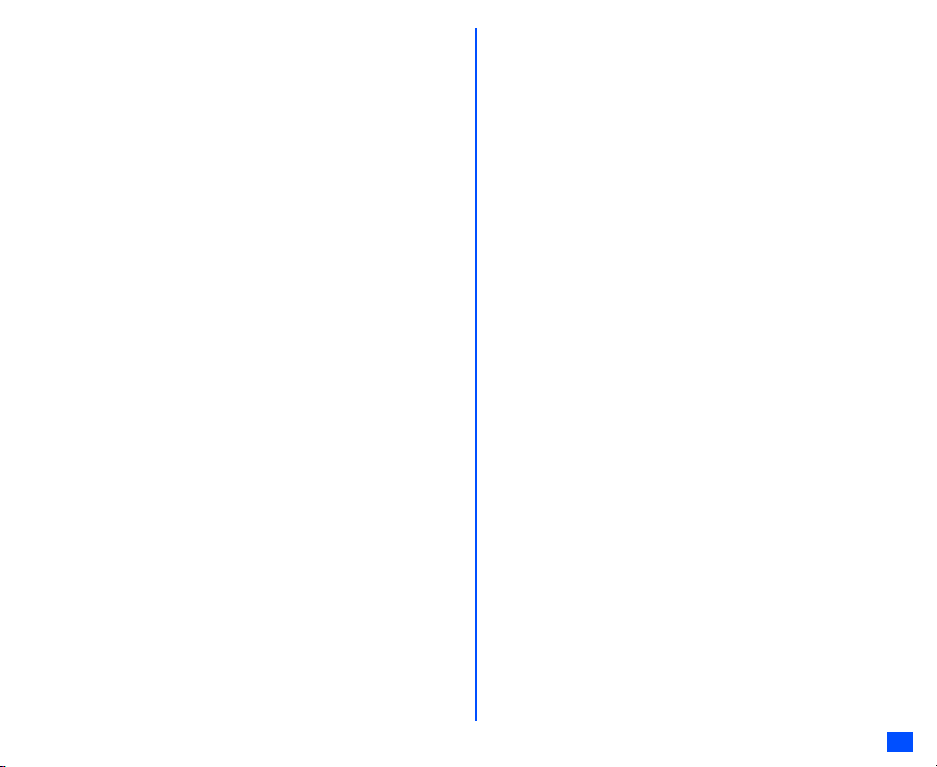
Contents
xiii

Memo
Memo
xiv

Getting Started
Preparing the phone
Before trying to use your phone, make sure that a valid Subscriber Identity Module (SIM) card is inserted and the battery is charged.
SIM card
Before using your phone, you must sign-up with one of the digital network service providers. In addition to your subscription details you will receive a
personal SIM (Subscriber Identity Module) card which is inserted into your phone.
If the SIM card is removed, the phone becomes unusable until a valid SIM card is fitted. It is possible to transfer your SIM card to another compatible
phone and resume your network subscription. The screen on your phone will display appropriate messages if no SIM card is fitted.
, If the phone, or the SIM card, is lost or stolen then you should contact your service provider immediately in order to bar it from use.
2 The phone supports a number of languages and the keyboard symbols have been chosen for world-wide operation.
2 The digital technology of your phone helps to ensure that your conversations are kept secure.
2 The SIM card contains personal data such as your electronic phonebook, messages (see “Message (M2)” on page 29) and also details of the network
services you have subscribed to. The phone will not work (except for emergency calls on some networks) unless a valid SIM card is fitted.
, Be sure to turn the phone off before inserting and removing a SIM card. Otherwise damage to the SIM card can occur.
, If you remove the SIM card while the phone is turned on, the phone will restart itself.
Inserting a SIM card
, Be sure to turn the phone off before inserting a SIM card.
☛
Pick up the bump and lift the SIM card compartment cover gently in the direction of the arrow (STEP 1).
, Be careful not to pull out the cover too much. This may cause the SIM card compartment cover
to break apart.
, Make sure to handle the black rubber part that connects the phone and the SIM card
compartment cover gently.
☛ Insert the SIM card into the narrow slot in the SIM card compartment in the direction of the arrow
(STEP 2) until it is locked in place (STEP 3). Make sure the metal part of the SIM card is facing front
when viewed from the keypad (see the figure on the right).
, Be careful not to damage electric parts of the SIM card compartment when inserting a SIM
card.
, If the SIM card is not fully inserted, damage to the SIM card can occur.
☛ Slide the cover in the direction of the arrows (STEP 4) until the two tabs fit properly inside the cover (STEP 5).
☛ Close the cover in the direction of the arrows until the four tabs are locked in the cavities and click (STEP 5 and STEP 6).
2 If the SIM card is already fitted, see “Start-up” on page 5.
Metal Part
Metal part
SIM card
Getting Started
1

SIM card
Cavities
SIM card
compartment cover
compartment
cover
STEP 1 STEP 2 STEP 3
STEP 1 STEP 2 STEP 3
Bump
Bump
SIM
SIM
card
card
SIM
STEP 4 STEP 5 STEP 6
STEP 4 STEP 5 STEP 6
Cavities
Getting Started
2
Tab s
Ta bs

Removing a SIM card
, Be sure to turn the phone off before removing a SIM card.
☛ Pick up the bump and lift the SIM card compartment cover gently in the direction of the arrow (STEP 1).
2 Be careful not to pull out the cover too much. This may cause the SIM card compartment cover to break
apart.
☛ Slide the SIM card with your finger for a few millimeters and pull the SIM card out of the slot gently in
the direction of the arrow (see the figure on the right).
, Be careful not to damage electric parts of the SIM card compartment when removing a SIM card.
☛ Slide the cover in the direction of the arrows (STEP 4) until the two tabs fit properly inside the cover
(STEP 5).
☛ Close the cover in the direction of the arrows until the four tabs are locked in the cavities and click (STEP 5 and STEP 6).
Charging the battery
Charger connector
Charger connector
Insert straight
Insert straight
Arrow marks
Arrow marks
Charger connector
Charger connector
Charger plug
Charger plug
Press
Press
PressPress
Charger plug
Charger plug
Pull straight
Pull straight
5+/
Make sure to hold the charger plug with the arrow
Make sure to hold the charger plug with the arrow
marks facing up and slowly insert it straight
marks facing up and slowly insert it straight.
Make sure to press both buttons and
Make sure to press both buttons and gently
pull the charger plug straight.
gently pull the charger plug straight.
Before trying to use your phone, connect the NEC battery charger (AC adapter) supplied with your phone to a suitable mains power socket.
☛ With the arrow marks of the charger plug facing up, slowly insert the charger plug straight into the charger connector.
, Make sure to insert the charger plug with the arrow marks facing up. Otherwise, damage to the charger connector can occur.
2 If your phone is turned on and charging starts, the battery charging icon will be displayed. LED will turn on in red while charging. When charging
is complete, the LED will turn off.
2 You are recommended to switch off the phone while charging. If you need to receive calls, your phone can be switched on and left in standby
while being charged, although the total time taken to charge is then increased.
☛ After the charging is complete, press the buttons of the charger plug as indicated by the arrow marks on the charger plug (➀) and gently pull
straight out of the charger connector (➁).
, Make sure to press both buttons when disconnecting the charger plug from the charger connector. If you pull the charger plug forcibly
without pressing the buttons, damage to the charger connector can occur.
Getting Started
3

The icons show the charging status of battery.
Battery charging Battery charging stopped due to overheat
, Using any AC adapter, vehicle power adapter (option) or dual tap (option) not specified by NEC for use with this phone can be dangerous
and may invalidate any warranty and approval given to the cellphone. Do not leave the charger connected to the mains supply when it is
not in use.
, Do not try to charge the battery if the ambient temperature is below 5°C (41°F) or above 35°C (95°F).
2 If the phone does not respond, please wait for a few minutes. The charging will then start.
2 If you use the phone while charging, handle the phone carefully since the cable or adapter is connected.
2 If you make/receive a call while charging, the charging may temporarily be interrupted.
2 Charging takes approximately 3 hours with your phone turned off.
2 Even if the phone remains connected to the charger, battery residual capacity may decrease when the phone is used for video recording, playing or
other battery consuming operation.
, IMPORTANT BATTERY CHARGING INFORMATION
Charging a very low battery
The battery’s charge continues to drop after the low battery warning is displayed. In extreme cases where the battery is left uncharged for some
considerable time after this warning, a trickle charge is used to slowly top-up the battery to the safe level at which the fast charging can begin. The
phone can be in trickle charge for a few minutes before the fast charging starts.
Standby and talk times
Your phone works closely with the network you are using to provide the services you need, and the standby and talk times achieved will depend on how
you use the phone and choices made by the network operator.
In particular, factors such as your location within the network, the frequency at which this location is updated, the type of SIM card you have, your
reception of area messages or cell broadcast messages and the use of full rate or enhanced full rate speech, will affect both standby and talk times.
Checking the battery
☛ Check icon at the top of the standby screen.
The number of blocks on the icon shows the battery charge level.
Full battery power Partial battery power Low battery power Battery empty
Low battery alarm
When the battery voltage falls below the working level, a low battery warning is displayed on the screen accompanied by LED illumination and a short
tone along with an empty battery icon. The phone will automatically power down shortly afterwards.
2 Please charge the battery as much as possible when the battery is very low.
Getting Started
4

Other battery alarms
Your phone may display warnings when the battery temperature is too high, or the voltage of the battery or the charger is over the appropriate level.
Follow the instruction given by these warnings immediately.
Start-up
Switching the phone on
☛
Hold down for about a second to switch on. The screen will display the selected greeting (if set, see page 25) and the phone is then in standby.
, You may need to charge the battery before using your phone.
2 When your phone is turned on, the specified ringer may sound.
2 If your phone is accidentally turned off while downloading or deleting Java™ application, it will take longer than usual to start up the phone the next
time you turn on the power.
Switching the phone off
☛
Hold down until the display shows the switch off message.
PIN code
The SIM card issued by your service provider has a security feature called PIN code protection. The Personal Identification Number (PIN) is a number
put on to the card by your service provider, and is 4 to 8 digits long. Some service providers supply SIM cards which will cause your phone to prompt for
a PIN code when it is turned on. If this is the case, enter your code with the phone’s keypad. If you insert a SIM card other than your own, information
such as call logs may be lost (see “Security (M17)” on page 26 for details).
Getting Started
5

Basic Calls & Phone Use
▼
Making basic calls
You make a simple call in the same way as you would with a normal phone, except that you need to press after entering the area Subscriber Trunk
Dialling (STD) code and the phone number. To make international calls, you must first enter the international dialling code (see page 15).
2 Use the full STD area code even if you are calling to a person in the same town. If the numbers are too long to be displayed within one line, after
pressing , excess part is deleted and ‘...’ is added at its end.
2 The main-display shows the icon of strength of the radio signal that links your phone to the network. The maximum signal strength is shown by 4
shaded blocks and the minimum signal strength by 1 block.
Starting a call
☛
Key in the phone number. Check the number on the display ➔ or SK1 to send the input number to start the call
☛ Before the other party answers the call, you can end the call by pressing briefly, pressing SK2 or closing your phone. When you use the
headset, you can also end the call by pressing and holding the button on it.
2 When connecting a wired headset and Bluetooth headset at the same time, the wired headset will work partially (only its button will work).
When the call is sent, the screen displays the number called, the name stored in the phonebook and a connection graphic or a Calling Line Identification
(CLI) picture that has been allocated to the number called (see page 51).
Correcting mistakes
▼
Use the and to move the cursor and then CLR to clear individual digits, or hold down CLR to completely clear a phone number.
Ending a call
☛ While talking, SK2 or briefly, or close your phone. The phone returns to the standby screen.
2 If is held down, your phone will turn off.
2 When you use the headset, you can also end a call by pressing and holding the button on it.
2 When connecting a wired headset and Bluetooth headset at the same time, the wired headset will work partially (only its button will work).
2 You cannot end a call by closing your phone when the headset is connected.
Basic Calls & Phone Use
6

Receiving an incoming call
When someone calls your number, the ringer will play (if set - see page 24), the LED glows in the specified colour, and the phone number of the caller
may be displayed if the calling line identification facility is available and the caller has activated the feature. If the caller’s phone number has been related
and stored in your phonebook with a name and a CLI picture (see page 51), that name and picture will be displayed. If the caller has withheld their identity,
the screen will give a message that the caller’s number is being withheld. If the origin of the call cannot be determined, no information is displayed on
the screen.
2 You also have options for holding and forwarding calls. These options depend on your network and your subscription arrangements.
2 When connecting a wired headset and Bluetooth headset at the same time, the wired headset will work partially (only its button will work).
Accepting an incoming call
☛
While receiving an incoming call, or SK1
2 When you use the headset, you can also accept an incoming call by pressing the button on it.
2 When Auto answer function (see page 24) is set to on and a headset is connected to the phone, the incoming call is automatically accepted after
several rings.
2 You can accept an incoming call by opening your phone, when Fold answer function (see page 22) is set to on.
2 You can set your phone to answer a call when any key is pressed (see “Any key answer” on page 22).
Rejecting an incoming call
☛
While receiving an incoming call, or SK2 briefly or close your phone.
2 When you use the headset, you can also reject an incoming call by pressing and holding the button on it.
2 You cannot reject a call by closing your phone when the headset is connected.
If your phone receives a call and you do not answer it, the main-display will display a desktop icon of the phone number (or the name if stored) of the
caller (if available).If your phone is closed, the external-display will display a missed call message. This information is stored in the missed calls list. Up
to 20 missed calls are stored in this list.
2 If you are making a call, the phone gives priority to receiving a call unless you have already pressed .
/ See also: “Call diversion (M161)” on page 13 and “Call waiting and holding (M162)” on page 14.
/ See also: “Call options (M43)” on page 11.
Unsuccessful calls
If dialled call is not successfully connected, the display will give an appropriate message.
If your phone has the auto redial function activated, the number will be automatically called again after a short delay (see page 14).
Basic Calls & Phone Use
7

Emergency calls
▼
The standard emergency number of 112 can be used.
☛ Key in 1 1 2 ➔ or SK1 to connect the call to the local emergency services.
2 On some networks, emergency calls can be made using the 112 number without a SIM card inserted.
Last number redial
You can redial the last number you called.
☛ Ensure that the standby screen is displayed and no phone number is shown ➔ twice to dial the last number you called.
/ See also: “Call options (M43)” on page 11.
One-touch dial
One-touch dial for the phonebook (SIM) is available by pressing and holding the number keys between 2 and 9.
2 A number for the One-touch dial corresponds to the location number in the phonebook (SIM).
2 One-touch dial is available only for the phone numbers with the location number 2 to 9 stored in the phonebook (SIM).
Fast dialling
You can make a call to the phone number in the phonebook (Phone/SIM) with just a few press of button.
To fast-dial the phone number in the phonebook (SIM), use the following procedure:
☛ From the standby screen, key in the Location number of a personal data in the phonebook (SIM) ➔ # ➔ The corresponding personal data is
displayed.
☛ to dial the phone number.
To fast-dial the phone number in the phonebook (Phone), use the following procedure:
☛ From the standby screen, key in the Location number of a personal data in the phonebook (Phone) ➔ ➔ The corresponding personal data is
displayed.
☛ Use the and keys to choose the phone number (if there are more than one), then to dial the phone number.
▼
Displaying your own phone number (M0/M416)
☛ 0 or 4 1 6
Basic Calls & Phone Use
8

Voice recall
You can store up to 10 voice recall recordings which can be allocated to a personal data stored in the phonebook (Phone). To store the voice recall
sound, see “Voice recall functions” on page 51. To use the voice recall function, use the following procedure:
☛ Press and hold ▼
2 When you use the headset, you can also activate the voice recall function by pressing and holding the button on it from the standby screen.
☛ Within 4 seconds, say the word or words you have recorded to identify the record you wish to recall. If the word or words were recognized, the
first phone number of the personal data stored in the phonebook (Phone) will be called automatically.
Options menu (during a call)
☛ During a call, to display the options menu
No. Options menu (during a call)
1 Main menu Displays the Main menu screen. See “Overview of menu function” on page x for details.
2 Hold/Retrieve Puts the call(s) on hold or retrieves the call(s).
3Mute/Unmute Mutes or unmutes your voice to all active calls.
4 Transfer call Enables to transfer the call and connect other parties.
2 After transferring the call, your call will be dropped.
5 Add to conference Merges calls and makes a multi-party call.
6 Private call Makes a private call to the highlighted party within the multi-party call.
7 Record call Records the call while talking.
8 Disconnect party Disconnects the highlighted party.
9 Switch call to Bluetooth/
Switch call to phone
0 Bluetooth On Activates the Bluetooth device.
2 Depending on the conditions, some options may be displayed in gray and not be available.
Switches the audio path state of the call.
2 You can also switch call to Bluetooth or phone by pressing and holding #.
2 This option is available only when the Bluetooth device is connected to the phone.
Putting a call on hold
☛ To put the received or dialled call on hold, SK1 or 2. To retrieve the call, SK1 or 2 again.
Basic Calls & Phone Use
9

Mute
You can mute the sound from the mouthpiece during a call. When your call is muted, the other party cannot hear any sound from your phone, but you
can still hear the sound from the other party.
☛ To mute the sound during a call, 3. To retrieve the sound, 3 again.
2 The mute function is automatically released after the call ends.
2 The mute function is not available while using the headset.
Call transfer
When you have an active call and a held call, you can transfer the call and connect the two parties, then you can drop from the line while leaving those
two calls active.
☛ To transfer the call, 4.
2 After dropping from the call with the other two parties, if you have a call waiting, you can proceed the call with it.
, Call transfer facility is SIM dependent.
Multi-party calls
If your SIM card is multi-party enabled, you can make a conference call to more than one caller. To create the multi-party calls, at least 3 parties, including
the host, are needed.
Receiving the second call
☛
SK1 or to accept the second call ➔ SK2 or 5 to merge both calls to initiate a multi-party call.
2 When you accept the second call, the first call will be put on hold.
Making the second call
☛
SK1 to put the first call on hold ➔ Key in the phone number ➔ SK1 or to make the second call ➔ After the second participant answers, SK2
or 5 to merge both calls to initiate a multi-party call.
Putting the multi-party calls on hold
☛
SK1 or 2 to put all calls on hold ➔ To retrieve the call, SK1 or 2 again.
2 You can put the multi-party calls on hold only when you are a host of the multi-party calls.
Making a private call
While on the multi-party call, you can make a private call to a specific party.
☛ To make a private call, highlight the desired party you want to make a private call to ➔ 6
Basic Calls & Phone Use
10

☛ To end a private call and return to the normal multi-party call ➔ 5
▼
2 While you are on a private call, other parties can continue with their conversation.
2 You can make a private call only when you are a host of the multi-party calls.
Ending the multi-party calls
☛
To end the multi-party calls, or SK2.
☛ To disconnect a specific party on a multi-party call, highlight the party you wish to disconnect ➔ 8
2 You can disconnect a specific party on the multi-party calls only when you are a host of the multi-party calls.
, Multi-party call facilities are network dependent.
Recording a call
You can record the conversation during the call.
☛ During a call, press and hold ▼ or 7 to display the Voice memo screen ➔ SK1 to start the recording ➔ SK1 to pause and SK2 to stop the
recording
2 To play the recording, see “Recording/playing voice memo or setting speaker” on page 75.
Scratchpad number
Your phone has a scratchpad facility that enables you to take down a phone number during a call and then make a call to it when you have finished. This
scratchpad number can be stored in memory for future use.
Noting & calling a scratchpad number
☛ During a call, key in the number to be placed in the scratchpad. It will be shown on your phone’s screen ➔ when the call is finished. The number
will still be displayed ➔ to dial the displayed number.
Call options (M43)
From Call options, you can display the list of missed, received and dialled calls, the duration of the last call made and all calls, charge information and
the redial blacklist.
☛ 4 3 to display the Call options screen.
No. Call options
1 Missed calls Displays the list of missed calls. You can also access this function by pressing from the standby screen.
2 Received calls Displays the list of received calls. You can also access this function by pressing from the standby screen.
3 Dialled calls Displays the list of dialled calls. You can also access this function by pressing from the standby screen.
▼
Basic Calls & Phone Use
11

No. Call options
▼
4 Last call duration Displays the duration of the last call made on your phone.
☛ SK1 to reset the display to zero.
5 Total calls duration Displays the duration of the total calls made on your phone.
☛ SK1 ➔ 1 to reset the duration of the total dialled calls, 2 to reset the duration of the total received calls, or
3 to reset the duration of all calls.
6Charge info Displays the charge information (Advice of Charge - AoC).
, The AoC facility is SIM card and network dependent.
2 To reset the display to zero, set the maximum charges or edit the unit price, you may be prompted to enter
the PIN2 code.
1 Total charge Displays the total charge.
☛ SK1 to reset the display to zero.
2 Maximum
charge
3 Unit price Displays the unit price.
7 Redial blacklist Displays the numbers in the blacklist.
2 If dialled call is not successfully connected (e.g. number busy), the auto redial facility will be offered (see
page 14). If you have set auto redial and the call still fails 10 times, the number called will be added to the
blacklist.
2 Depending on the conditions, some options may be displayed in gray and not be available.
Display missed/received/dialled calls Options menu (M431M/M432M/M433M)
☛
or 4 3 1 for missed calls, or 4 3 2 for received calls, or or 4 3 3 for dialled calls.
▼
☛ Highlight a number in the list ➔
Displays the maximum charge.
☛ Key in the maximum number of units allowed ➔ SK1
☛ Highlight the whole number (integer), the decimal number or the currency field ➔
Key in the required value for the whole number and decimal number fields. For
the currency field, key in the currency type using a maximum of three characters
➔ SK1
No. Missed calls/Received calls/Dialled calls Options menu
1Call Calls the current number.
2 Create message Creates a new message to the highlighted phone number.
Basic Calls & Phone Use
12

No. Missed calls/Received calls/Dialled calls Options menu
▼
3 Add to phonebook Adds the current number to the phonebook.
☛ 1 to add it as a new personal data, 2 to add it to an existing personal data ➔ Press the appropriate number
for the storage destination ➔ Press the appropriate number for the phonebook data field to copy the current
number to.
4 Delete one Deletes the current number.
5 Delete all Deletes all the numbers in the list.
6Info Displays information on the current number.
7 Add desktop icon Creates a desktop icon of the selected number.
8Items/Page Selects either to display 4 or 8 phone numbers in one screen.
2 Depending on the conditions, some options may be displayed in gray and not be available.
Call settings (M16)
From the Calls screen, you can change various call settings: the call diversion, call waiting and holding, auto redial, and line ID.
Call diversion (M161)
Setting Call diversion
☛ 1 6 1 ➔ or to select the type of call you wish to divert from Speech, Data or Fax.
▼
2 There will be a delay while your phone checks its divert status with your network.
☛ Highlight one of the conditions ➔ When the phone number field of a divert condition is highlighted, either enter the phone number to divert to, or
delete any existing phone number.
☛ If you have made any mistake, highlight the appropriate field ➔ SK1 to clear any mistakes.
☛ If the settings are correct,
, There will be a short delay while the network sends the divert status of your phone.
, There may be an additional charge for this service depending on your network.
, There may be unavailable settings depending on your network.
Call diversion edit options menu
☛ Highlight the required edit field ➔
No. Call diversion edit options menu
1Copy Copies the number in the edit field.
Basic Calls & Phone Use
13

No. Call diversion edit options menu (Continued)
2 Paste Pastes the previously copied number.
3 Disable all Disables the numbers from all the fields.
4 Phonebook Displays the phonebook to insert a number in the edit field.
5 Add to phonebook Adds the number to the phonebook as a new personal data or saves the number in an existing personal data.
2 Depending on the conditions, some options may be displayed in gray and not be available.
Call waiting and holding (M162)
This facility informs you that another call is being made to your phone while an existing call is in progress.
Setting up call waiting
☛ 1 6 2 ➔ 1 1 to activate, 1 2 to deactivate the call waiting, or 2 to check the status of call waiting.
Using call waiting
☛ If you are on a call and another comes in, you will be alerted by a beep in the earpiece ➔ SK1 to accept the incoming call.
☛ To switch the calls, SK1
☛ To merge the calls, SK2 (see “Multi-party calls” on page 10).
☛ To end the current call,
☛ To retrieve the held call SK1
Auto redial (M163)
With the auto redial facility, your phone will redial a number up to 10 times if the first attempt fails. A tone will be heard at each redial attempt. Your phone
cannot connect a call if the other party is busy or if there are network problems. Pressing SK2 during a redial attempt will abort it.
☛ 1 6 3 ➔ 1 to activate or 2 to deactivate the auto redial facility.
2 If the tenth attempt still fails, the number will be added to the blacklist (See “Redial blacklist” on page 12.).
Line ID (M164)
, The line ID (identification) facility is network dependent.
The line ID facility enables you to choose whether or not to send your own phone number when you make
a call and also whether or not to display a caller’s phone number when you receive a call.
☛ 1 6 4 to display the Line ID screen with a ✔ over an activated line and a ✘ over a deactivated
line.
☛ To set the status of each line (see the table on the right), highlight a line (the line will flash when
selected).
Line type Setting
Outgoing Send own #
Show connected #
Incoming Show Incoming #
Return own #
☛ SK1 to set the line identification on or off ➔ to save the current settings.
Basic Calls & Phone Use
14

International dialling codes
When you make an international call from any country, you must start by dialling a special international access code. Your phone has the facility to prefix
a + symbol to the numbers, so that you need not enter the access code for the country that you are calling from.
Entering international dialling codes
☛
Hold down 0. The 0 character displayed will change to a + character ➔ Key in the country code, area code, and phone number that you wish to call.
The UK country code is always 44, no matter what country you are dialling from. For example, a typical UK number of 0131 1234567 is entered as:
International access country code area code phone number
+ 44 131 1234567
Roaming
, You will be charged for calls forwarded to you while roaming.
The roaming facility enables you to use your phone in many parts of the world and pay all charges through your normal service provider. Your network
operator usually has agreements with named networks in other countries so that automatic roaming can take place with these named networks. The
phone also allows you to set network preferences of your own.
When dialling, you will need to add the international access codes if required. So, storing all numbers with the codes (such as +44 for UK) is helpful (see
“Entering international dialling codes”).
2 Before leaving your home country, you should select any preferences such as bar calls or call diversion.
Setting Automatic or Manual network selection (M181)
☛
1 8 1 ➔ 1 to select the automatic mode or 2 to select the manual mode.
, Before you manually select a network, ensure it is covered under the agreement you have with your service provider.
New search (M182)
☛
1 8 2 to search the available networks➔ Highlight the desired network ➔ to connect to it.
Viewing/editing network list (M183)
, Before editing your network list, please consult with your service provider.
☛ 1 8 3 to read the network list in the SIM memory ➔ Highlight the required network ➔
No. SIM list Options menu
1Add Adds a new network to the list.
Basic Calls & Phone Use
15

No. SIM list Options menu
2Move Moves the highlighted network within the list.
☛ Use ▲ and ▼ to move the network ➔ SK1
3Remove Deletes the highlighted network.
2 Depending on the conditions, some options may be displayed in gray and not be available.
Selecting the frequency band (M184)
You have to select the frequency band to suit the location.
☛ 1 8 4 ➔ Select the required frequency band.
2 Frequency bands must be adjusted to suit the location when roaming (Europe, US, etc.), for the phone to work properly.
Basic Calls & Phone Use
16

Text Entry
▼
This section describes how you enter text.
Mode change
☛ With a text entry screen displayed, SK1 to change the text entry mode: T9
T9® English text input
Your phone incorporates T9® Text Input, enabling fast, easy and intuitive text input. For each letter to be keyed in, you only need to press the
alphanumeric key once. The screen will display the word you may require based on the internal English dictionary of your phone.
☛ With a text entry screen displayed, SK1 until the entry mode is T9
i) For example, to enter “Good”:
☛ 4 6 6 3, and then 0 to confirm the word.
ii) To enter “Peter is good”:
☛ to shift to upper case (for one letter). You will see a green arrow in the Help area.
☛ 7 3 8 3 7 to display “Peter”, and then 0 to confirm.
☛ 4 7 to display “is”, and then 0 to confirm.
☛ 4 6 6 3 to display “good”, and then 0 to confirm and the sentence is completed.
Key Function
0 Confirms a word and inserts a space.
1 Inserts a period or a single quote as in “Let’s”, “we’re”, “it’s”, etc.
SK1(List) Displays the list of other matching words.
SK1(Spell?) Activates the spell mode which temporarily deactivates T9
SK2(Dismiss) Cancels the T9
SK2(Next) or # Displays the next candidate.
▼
or Places the cursor.
0 to 9 (press and hold) Inserts the number.
CLR Deletes any character.
spell mode ends when you key in 0 to enter a space, or SK1(T9).
Toggles between lower case, shift (upper case for one letter) and caps lock (permanent upper case).
®
matching word list.
®
English text, Normal text (ABC), Numeric input
®
English input.
®
for you to spell the word in Normal text input. The
Text Entry
17

Key Function
▼
▼
▼
(press and hold) Press and hold to activate the highlight mode (see “Highlight mode” on page 39).
# Activates symbol mode when no word is highlighted.
Normal text input
☛ With a text entry screen displayed, SK1 until the entry mode is Normal text (ABC) input.
☛ Use alphanumeric keys to enter letters. For example, to enter “e,” press 3 twice; to enter “f,” press 3 three times. For other functions, see the table
below.
2 When you are in the Normal text (ABC) input, any word entered that is not in the T9
Key Function
Toggles between lower case, shift (upper case for one letter) and caps lock (permanent upper case).
(press and hold) Press and hold to activate the highlight mode (see “Highlight mode” on page 39).
0 Inserts a space.
0 to 9 (press and hold) Inserts the number.
CLR Deletes any character.
▼
or Places the cursor.
# Activates symbol mode.
2 If you have made a mistake, use ▲ ▼ to place the cursor to the left or the right of the incorrect character (depending on the Clear mode setting,
see page 39 for details) and then CLR.
▼
®
dictionary will be added automatically.
2 When entering normal (ABC) text, and the character you require is displayed, use to move to the next character position (if you wait for more than
1 second, the cursor will move one character to the right automatically).
Numeric input
☛ With a text entry screen displayed, SK1 until the entry mode is Numeric input.
2 You can also press and hold the number key to insert the number in T9
☛ Use alphanumeric keys to enter numbers.
®
/Normal text input mode.
18
Text Entry

Key allocations
Whenever you need to enter text (for messages, storing names with numbers, etc.), successive presses of an alphanumeric key will display different
characters. Pressing in T9
(permanent upper case). When a text entry screen is displayed, pressing SK1 enables you to select Normal text input (ABC), T9
Numeric input (123).
2 Depending on the types of text entry screens, not all types of text entry modes are available.
Symbol mode
In the symbol mode, pressing each key will input a symbol according to its position on the Symbols screen. By pressing # in a text entry mode, the
Symbols screen will be displayed. Use ▲ and ▼ to select the row, and then press the appropriate number on the column of the required symbol.
®
English text input or Normal text (ABC) input toggles between lower case, shift (upper case for one letter) and caps lock
®
Text input (T9) or
Text Entry
19

Desktop icons
Desktop icons are shortcuts to functions or items. You can activate a desktop icon on the standby screen (desktop) in stead of following the menu and
pressing the shortcut numbers.
The desktop icons are displayed in two rows on the standby screen. See “Display information” on page v for the actual location of the desktop icon area.
There are two types of desktop icons: the automatically displayed and the manually created.
Automatically displayed desktop icons
The following automatically displayed icons are displayed on the upper row of the desktop icon area:
Icon name Image Description
Missed call Displayed when there is a new entry in the Missed calls list.
Missed message Displayed when there is a new message you have not acknowledged.
2 You can delete all the automatically displayed icons by pressing and holding CLR on the standby screen.
2 If you turn the phone off, all the automatically displayed desktop icons are deleted.
Manually created desktop icons
The following manually created icons are displayed on the lower row of the desktop icon area
Icon name Image Description
Phone number Displays a dialer screen with the registered phone number displayed.
Message Creates a new message to the registered phone number or Email address.
Picture Displays the image file.
Note Displays the note.
Camera Displays the camera view finder screen.
Video Displays the video view finder screen.
MP3 player Displays the MP3 player screen.
Calculator Displays the Calculator screen.
Clock alarm Displays the Set alarm screen.
Scheduler Displays the Monthly/Weekly calendar screen.
ToDo list Displays the ToDo list screen.
Notepad Displays the Add new screen for Notepad.
Voice memo recorder Displays the New record screen for Voice memo.
Desktop icons
20

Icon name Image Description
Currency Displays the Currency screen.
Bluetooth Voice/Modem Displays the Bluetooth screen.
Bluetooth data exchange Displays the Waiting for data screen to receive data from another Bluetooth device.
Creating a desktop icon manually
☛
Highlight the required function (Camera/Video/MP3 player/Calculator/Clock alarm/Scheduler/ToDo list/Notepad/Voice memo/Currency/Bluetooth)
or display the item (image file/note file/phone number/Email address).
☛ For functions, SK1
☛ For items, to display the Options menu and select Add desktop icon (for an image/note file, this menu is under Use item)
2 For Camera/Video/MP3 player, you can also display the Options menu and select Add desktop icon (for Camera/Video, this menu is under
Other settings).
2 You can create up to 10 desktop icons.
2 If you have more than 5 desktop icons, an arrow will be displayed to indicate that you can scroll for more icons.
2 The phone number or Email address desktop icon data will not be updated when the original data is modified. Delete the old desktop icon and
create a new one in such a case.
2 When you create a desktop icon of an image file or notepad file, the file will be automatically protected. The default title will be the file name. Even
if this title is changed, the original file name will remain the same.
2 Each manually created desktop icon has a title that you can edit.
Activating a desktop icon
➔ Highlight the required desktop icon ➔
☛
2 If you do not press any key for three minutes after highlighting a desktop icon, the highlight is cancelled and the screen goes back to the normal
standby screen.
2 If you activate an automatically displayed desktop icon, it will be deleted automatically.
Desktop icon Options menu
☛
Highlight a desktop icon ➔
No. Desktop icon Options menu
1 Edit title Edits the title of the highlighted desktop icon.
2 Delete one Deletes the highlighted desktop icon.
3 Delete all Deletes all the manually created desktop icons.
Desktop icons
21

Settings (M1)
Phone (M11)
☛ 1 1
No. Phone
1 Voice volume Adjusts the sound volume output from the earpiece.
☛ Use ▲ ▼, Side keys or alphanumeric keys (0 to 9) to adjust the volume.
2 You can also press the Side keys to display the volume control screen and to adjust the volume setting.
2 During a call, you can press the Side keys to adjust the setting of the volume as required.
2 When you change this setting while a headset is connected, the changed volume will be valid only when you have
a headset connected.
2 While using a Bluetooth headset, you cannot change the volume.
2 Answer options 1 Any key answer On: Any key (except , SK2, the Side keys) is valid to answer a call.
2 Ring silencer On: Pressing one of the Side keys stops the ringer sound and the vibrator while receiving a
3 Fold answer On: You can answer an incoming call by opening your phone.
3 Side key Disable: Side keys are locked while your phone is folded.
2 You can also lock/unlock the Side keys by pressing and holding on the standby screen.
4 ALS setup , The Alternate Line Service (ALS) facility is SIM card and network dependent.
If your SIM card supports ALS, you can setup which line to use for Outgoing call or Voice mail.
Off: Only and SK1 are valid to answer a call.
call with the phone closed.
2 This function cannot be used if the Side keys are locked.
Settings (M1)
22

No. Phone
5Clock 1 Show clock Sets to display the local time, both the local and remote times or no time on the main-display.
2Set time Sets the time for the local or remote time.
3Set date Sets the date.
4Set date formatSelects the date display format.
5Set time formatSelects the time display format from 12 hour or 24 hour.
6 Set timezone Sets the timezone. (A ✔ is placed on the currently selected timezone.)
☛ Highlight the required timezone ➔ SK1 to save the change.
2 If the highlighted timezone has Daylight Saving, a check box will be displayed at the
bottom of the screen. to activate (✔)/deactivate the setting.
7 Set start day Selects whether to start the week on Sunday or Monday.
2 This setting affects the functions related to the day of the week, such as Scheduler. (See
“Scheduler (M84)” on page 70 for details.)
6 Language Selects the language the phone displays.
2 When you have switched the language to be displayed, please wait until the new setting becomes active.
2 Even if you change the language settings, some names, such as that of desktop icons and pre-set folders in My
data, do not change.
7LED Selects the Light Emitting Diode (LED) colour for incoming calls/SMS/MMS (including Email) or during a call.
2 If the personal setting or the Group setting for the LED colour is also set in the phonebook, it has priority over
this LED setting. (See “Allocating a LED colour” on page 51 for details.)
8 Earphone type Selects the earphone type from Stereo or Monaural, depending on your earphones (headset).
Phone modes (M12)
Your phone can be set to one of the following modes: Normal mode, Meeting mode or Pocket mode.
, Any changes made to the settings while in a particular mode will be stored and used when that mode is selected again.
Selecting your phone mode
☛
▲ or 1 2 ➔ Press the appropriate key for the required mode.
2 You can also set the Meeting mode or return to the previous mode by pressing and holding ▲ on the standby screen.
Editing the mode settings
☛
▲ or 1 2 ➔ Highlight the required mode ➔ SK1 ➔ Press the appropriate number for the required setting in the following table.
Settings (M1)
23

2 For any volume setting, use ▲ ▼, Side keys or alphanumeric keys (0 to 9).
2 When you change any volume setting while a headset is connected, the changed volume will be valid only when you have a headset connected.
No. Phone mode setting
1Ringer Selects the Sound, Video or MP3 for incoming calls. (See “Sounds (M62)” on page 60, “Videos (M61)” on page 60
or “MP3 (M64)” on page 63 for details.)
2 If the Video is set, it will sound and will be displayed regardless of the CLI picture/video setting for the personal
data in Phonebook. (See “Allocating a picture or video as a CLI” on page 51.)
2 Ringer volume Sets the sound volume for incoming calls.
2 While receiving a call with your phone open, the ringer volume can also be adjusted by pressing the Side keys.
2 While using a wired headset, you can set the volume for the wired headset. The volume settings for the wired
headset and the speaker of the phone are saved individually.
2 While using a Bluetooth headset and a Bluetooth hands-free kit, however, the volume setting for the speaker of
the phone is used.
3SMS tone Selects the ringtone for incoming SMS messages. (See “Sounds (M62)” on page 60 for details.)
4 SMS tone volume Sets the sound volume for incoming SMS messages.
5 MMS tone Selects the ringtone for incoming MMS or Email messages. (See “Sounds (M62)” on page 60 for details.)
6 MMS tone volume Sets the sound volume for incoming MMS or Email messages.
7 Key tone Turns on/off the key tone.
8 Service tone Turns on/off the service tone.
9 Alarm volume Sets the sound volume for Clock alarm and Schedule alarm.
0Vibrator Turns on/off the vibrator function.
Earphone setting Selects the sound output from Earphone & Speaker or Earphone.
2 This option affects the wired headset.
# Auto answer Selects whether to answer an incoming call automatically.
2 To use the Auto answer function, connect the headset to your phone and set the earphone volume to 1 or higher.
If the earphone volume is set to 0, you must turn the vibrator ON to use the Auto answer.
2 The Auto answer function only applies to the first incoming call. When you have another incoming call, you have
to answer it manually.
Settings (M1)
24

Main-display (M13)
☛ 1 3
No. Main-display
1Greetings Selects the greeting which is displayed on the main-display during phone start-up from No greeting, Text or
Animation.
☛ If you select Text greeting, SK1 to edit the greeting text. Key in a greeting text and .
2 Wallpaper Selects a picture or video file to use as the background for the main-display.
3 Main menu style Selects and resets the background and icons for the Main menu screen.
4 Colour style Selects the phone’s colour theme.
External-display (M14)
☛ 1 4
No. External-display
1 Clock/Event display Selects which items to display on the external-display from Clock & Event, Clock only, Event only or Off.
2 When you select Off, the other options menus are displayed in gray and not be available.
2 The display time of the external-display is approximately 15 seconds.
2Demo scroll Turns on/off the function to display a demonstration of scrolling logos before displaying the icons, clock
and events.
2 The scroll on the external display may appear different depending on the status of the phone.
3 Clock selection Selects the type of clock to be displayed on the external-display.
2 When selecting Digital 2 clock, no icon will be displayed in the standby screen of the external-display.
4 Incoming call No. Turns on/off the function to display the incoming call number on the external-display.
Power saving (M15)
☛ 1 5
Settings (M1)
25

No. Power saving
1 Level setting Selects the power saving level from Level 1 (minimum power save setting), Level 2 (moderate) or Level 3
(maximum).
2 The main-display backlight will turn dim and then turn off after a given amount of time with no operation.
2 Function key LED Selects whether to flash the LED of SK1 and SK2 when the main-display and its backlight are turned off.
Calls (M16)
☛ 1 6
/ For settings provided on the Calls screen, see “Call settings (M16)” on page 13.
Security (M17)
☛ 1 7
The security settings will help to protect your phone from improper and unauthorized use. You may be required to enter one of the five codes (shown
below). When the phone prompts you for one of these codes, key in the appropriate number.
• PIN code (provided by your network service provider to protect your SIM card if it is stolen)
• PIN2 code (provided by your network service provider for charge information and Fixed dialling services protection)
• PUK code (personal unblocking key in case you forget PIN code)
• PUK2 code (personal unblocking key in case you forget PIN2 code)
• Security code
, If you forget any of these codes, ALWAYS contact your service provider as they are the ONLY source for your codes.
PIN code
Your phone can be set up so that your PIN code must be entered at power up before the phone can be used at all. If the PIN code is not entered, not
even incoming calls can be answered. Entering your PIN code incorrectly 3 times (not necessarily in the same session) will invalidate the correct PIN
code. In such a case you will have to contact your service provider for a PUK code to unblock your SIM card.
2 Some SIM cards are set up so that PIN number entry cannot be turned off.
2 When SIM PIN lock is enabled, you can change the PIN code.
PIN2 code
Your phone supports advanced feature that may require a PIN2 code to be entered before they can be accessed or modified. Entering your PIN2 code
incorrectly 3 times (not necessarily in the same session) will invalidate the correct PIN2 code. In this case you will have to contact your service provider
for a PUK2 code.
Settings (M1)
26

, The PIN2 code is SIM card related and may only be available from your service provider.
No. Security
1 Change PINs Changes the PIN or PIN2 code (PIN activate setting must be turned on to change the PIN code).
2PIN activate Turns on/off the PIN code entry required at starting up the phone.
3 Change security
code
Changes the security code which is used to set some of functions and unlock the Personal Information Manager
(PIM) features.
2 The default setting of the security code is “0000”.
4 Phone lock Turns on/off the Phone lock function which will lock the phone: you can only make emergency calls or enter the
security code. After entering the correct security code, you can use the phone normally.
2 Upon power-up, you are prompted to enter the security code if the Phone lock was active when the phone was
powered down.
5Bar calls You can bar the following calls made/received on your phone: all outgoing (dialled) calls, international outgoing
(dialled) calls, international outgoing (dialled) calls except to home, all incoming (received) calls or Incoming
(received) calls when roaming.
, Bar calls facilities are network services and may require a password.
1 Change settings ☛ Highlight the type of restriction and the call type, and then ➔ to save
2 Set password Changes the bar calls password.
6 Fixed dialling Turns on/off the fixed dialling which restricts the use of dialled number to only the Fixed Dialling Numbers (FDN).
changes.
☛ Key in your bar calls password to verify user identification to the network ➔ SK1
to confirm and save changes to the network.
2 The selected settings have red bars over their icons.
, The FDN facility is network dependent.
/ See also: “Fixed dialling numbers (FDN)” on page 47.
Network (M18)
☛ 1 8
/ For settings provided on the Network screen, see “Roaming” on page 15.
Settings (M1)
27

Connection profile (M19)
☛ 1 9
/ For settings provided on the Connection profile screen, see “Setting the Connection profiles” on page 42.
Reset settings (M10)
☛ 1 0
This function will reset your phone to its factory settings.
, By restoring the factory settings, any changes you have made to your phone EXCEPT the following will return to the factory settings (the
following data/settings will not be reset):
• Settings: Set time for Local time, Set date, Language, all settings in Calls other than Auto redial, all Security settings other than Change security
code, SIM list settings in Network.
• Call options: Information in Charge info.
• Phonebook: All Phonebook entries. The settings for Groups.
• Accessory: All Schedule, ToDo, Notepad and Voice memo entries. All the settings other than Clock alarm, Play list for MP3 player, View events for
Scheduler, Sort for ToDo, and Timer setting and My phone settings for Bluetooth.
• Web browser: All Bookmarks, Saved pages and WAP alerts. All the WAP related settings.
• Java™: All the Java™ applications.
• Message: All the stored messages. The settings for SMS centre, Validity period for SMS and Language for Cell Broadcast.
• My data: All stored files.
Settings (M1)
28

Message (M2)
Message overview
Message services
Your phone supports the following messaging services:
• Short Messaging Service (SMS) allows you to send short messages (160 half-pitch characters max.) to one or more phone numbers. To send an
SMS message, the destination phone number must be a mobile phone with an SMS service subscription. SMS service also supports Enhanced
Messaging Service (EMS) for which the maximum length of the message you can send depends on the number of linked messages (maximum of
10 linked messages are available).
• Email allows you to send messages with attachments to not only other cellphones but also to PCs and other devices that use Email addresses.
Attachable files include texts, sounds, pictures, animation, and videos. There are two types of Email server: POP3 server is used when receiving
Email messages and SMTP server is used when sending Email messages.
• Multimedia Messaging Service (MMS) is a service that allows you to send messages with multimedia files attached. You can attach image, sound
and video files to an MMS message. When you receive an MMS message, you will be notified by a message from the MMS centre. You can either
automatically or manually receive the contents of an MMS message.
, The Message Services are network dependent.
Sending/Receiving messages
While a message is being sent or received, a name (if a name has been stored with the number in your phonebook) or a number will be displayed. The
received messages are stored on the SIM card or in your phone memory. When you receive a message, your phone will ring, the message icon will be
shown on your phone’s display and its LED will glow.
2 Please delete the unnecessary messages in the folders from time to time. The phone cannot receive any messages when the Inbox folder is full.
Message screen
☛
Press SK1 or 2 to display the Message screen
☛ To create a new message, press SK1
☛ To check for new Email, press SK2
☛ To display the list of messages in each folder, press the appropriate key for the required folder
No. Message screen menu
1 Inbox The received messages are stored here.
2Drafts The messages currently being edited are stored here.
3 Outbox The messages that failed to be sent are stored here.
Message (M2)
29

No. Message screen menu
4Sent The sent messages are stored here.
5 Alert inbox The received alert messages are stored here.
2 You can also display the received alert messages by pressing 3 4 1 from the standby screen.
6CB The received broadcast messages are saved. See “Cell broadcast (M26)” on page 40 for details.
7, 8 Folder1/Folder2 The messages moved by Move msg (see “Message list Options menu” on page 33) are stored here.
2 If there is no message in a message list, the list will be displayed in gray and you cannot select it.
Reading a message (M21)
☛ To display the Message view screen of a new message, press SK1 or 2 ➔ 1 ➔ Highlight the new message ➔
☛ To display the MMS message,
☛ The new (unread) messages are displayed in bold. If the message cannot be displayed in one page, use ▲ and ▼ to scroll through the
message.The following icons will be displayed.
Icon type Icons Descriptions Icon type Icons Descriptions
Message
type icons
Sorting
status icons
MMS message with no attachment Read / Unread
MMS message with attachment Read message(s)
MMS message on the server Filtering
MMS delivery report SMS messages filtered by location (SIM)
SMS message SMS messages filtered by location (the phone
Incomplete SMS message Filtered SMS messages
Email message with no attachment Filtered MMS messages
Email message with attachment Filtered Email messages
Messages sorted by Date MMS priority
Messages sorted by Name MMS message with low priority
Messages sorted by Read/Unread status Sent message
Messages sorted by Size Sent message
Messages sorted by Ascending order Storing
Messages sorted by Descending order Highlighted message stored in the phone memory
status icons
status icons
icons
status icons
location icons
New / Unread message(s)
SMS messages filtered by status (incomplete)
memory)
MMS message with high priority
Sent but failed message
Highlighted message stored in SIM
Message (M2)
30

Options menus
2 Depending on the conditions, some options may be displayed in gray and not be available.
Message Options menu
☛
SK1 or 2 ➔
No. Message Options menu
1 SMS settings 1 SMS centre Edits the SMS centre number (this number is saved in the SIM card).
2 Auto display Turns on/off the automatic display function that displays the received SMS messages
3 Receipt request Selects whether to request a receipt of the sent SMS messages.
4 Max linked
msgs
5 Validity period Selects the period of time an SMS message is stored at the SMS centre, while trying to deliver
2 MMS settings ☛ To display the Msg settings screen, 1.
1 Delivery report Sets the status of delivery.
2 Auto receive Selects whether to receive the MMS messages manually or automatically.
3 Validity period Selects the period of time an MMS message is stored at the server, while trying to deliver the
☛ To display the MMS profiles screen, 2.
– Connection
profile
– Enter MMS
centre
automatically.
Sets the maximum number of linked SMS messages. This function divides an SMS with the
message text exceeding the maximum number of characters allowed into multiple messages.
the message.
1 Receipt
request
2 Auto send Sets to automatically send out a receipt for the received MMS message.
message.
Sets the Internet connection for sending or receiving MMS messages. See “Setting the
Connection profiles” on page 42.
Edits the MMS centre address.
Sets to request a receipt of the sent MMS message.
Message (M2)
31

No. Message Options menu
3 Email settings Changes the settings for the Email messaging function.
1,2 Account1/
Account2
3 Default account Sets the default accounts for sending and checking the Email messages.
4 Send option Selects whether to send an Email message immediately or later.
5 Received
message size
6 Connection
profile
Sets the Email account for two different Email addresses.
1 Account
details
2POP3 Sets POP3 server to receive the Email messages.
3SMTP Sets the SMTP server to send the Email messages.
Sets the maximum size to download an Email message.
Sets the Internet connection for sending or receiving Email messages. See “Setting the
Connection profiles” on page 42.
Sets Mail account, Display name, Email address, or Reply to address.
1 POP3 server Sets POP3 server address to receive Email
2POP3 port
override
3 Leave on
server
4Login Sets the POP3 user ID and password to login to the
1SMTP server Sets the SMTP server address to send Email
2SMTP port
override
3 Authentication Sets the authentication to on or off.
4Login Sets the SMTP user ID and password to login to the
messages.
Sets the POP3 port number.
Selects whether to leave the downloaded Email
message on the server or not.
account.
messages.
Sets the SMTP port number.
account.
2 You can also set them the same as those of
POP3.
Message (M2)
32

No. Message Options menu
4 CB settings 1Enable 1 to receive none, 2 to receive all, or 3 to receive CB messages of registered Cell Broadcast
Message Identifiers (CBMI).
☛ To add or delete CBMI, highlight 3 ➔ SK1 ➔ SK1 or 2
2 Languages Selects which language(s) to receive the cell broadcast messages in.
5View msg
status
6 Rename folder Renames Folder1 and Folder2.
7View all Displays all the messages in all folders on the same list.
8 Msg filter Sets the type(s) of messages to be displayed by selecting the desired filter option.
Displays the information on the number of messages in the phone, the size of used/free memories, SMS units in the
phone/SIM, and complete/incomplete SMS units.
, The receipt request, linking of SMS messages and delivery report facilities are network dependant.
Message list Options menu
☛
Display the message list in the Inbox, Drafts, Outbox, Sent, Alert inbox, CB, Folder1 or Folder2 ➔
No. Message list Options menu
1Reply Replies to the sender of the highlighted message.
2 Reply all Replies to the sender and all other recipients of the highlighted message.
3 Delete Deletes the highlighted message.
4 Delete all Deletes all the messages in the current folder.
5 Forward Forwards the message text of the highlighted message.
6Msgs/page Selects either to display 3 or 7 messages in one screen.
7Move msg Moves the highlighted message to Inbox or Folder1/2, or copies to SIM/Phone.
8Sort msg By: Sorts the messages by date, name, read/unread status or size.
9Search Searches messages alphabetically.
0View details Displays the detailed information on the highlighted message.
Add desktop icon Creates a desktop icon of the sender or recipient of the highlighted message (Inbox, Sent, Folder1/Folder2, and
–
–Edit Edits the highlighted message (Drafts and Outbox only).
– Resend Resends the highlighted message in the folder (Outbox only).
2 Depending on the selected folder, the menu number and available options may vary.
Order: Sorts the messages in ascending or descending order.
Drafts only).
The entire message or only the packets that failed to reach the recipient(s) can be resent.
Message (M2)
33

Message view Options menu
▼
☛
Display the message list in the Inbox, Drafts, Outbox, Sent, Alert inbox, CB, Folder1 or Folder2 ➔ Highlight a message ➔ ➔
No. Message view Options menu
1Reply Replies to the sender of the highlighted message.
2 Reply all Replies to the sender and all other recipients of the highlighted message.
3 Delete Deletes the highlighted message.
4 View details Displays detailed information on the highlighted message.
5 Forward Forwards the message text of the highlighted message.
6 Save object Saves the highlighted object to a folder in My data.
7 Attachments Displays the list of attached files.
8 Move msg Moves the highlighted message to Inbox or Folder1/2, or copies to SIM/Phone.
9 Highlight mode Activates the Highlight mode (see “Highlight mode” on page 39 for details).
0 Option mode Activates the Option mode to highlight the phone number, Email address, URL or attached file.
Add desktop icon Creates a desktop icon of the sender or recipient of the highlighted message.
2 The reply facility uses the phone number of the person who sent the message.
2 The Save object Options menu will be displayed only if an object is highlighted.
Option mode Options menu
☛
Display the message list in the Inbox, Drafts, Outbox, Sent, Alert inbox, CB, Folder1 or Folder2 ➔ Highlight a message ➔ ➔ 0 / /
to highlight a phone number, Email address, URL or attached file in the message ➔
The columns show the menu numbers for P: Phone number highlighted, E: Email address highlighted, U: URL highlighted and A: Attachment
highlighted.
2 When an object in the Email is highlighted, the Message view Options menu with menu No. 0 as View mode is displayed.
P E U A Option mode Options menu
1 1 – – Add to phonebook Adds the highlighted phone number or Email address to a phonebook.
2 – – – Dial phone number Dials the selected phone number.
– – 1 – Add to bookmark Adds the highlighted URL to the bookmarks.
– – 2 – Launch browser Activates the web browser to access the highlighted URL.
3 2 – – Create message Creates a new message with the highlighted phone number/Email address in the To field.
▼
34
Message (M2)

P E U A Option mode Options menu
▼
4 3 – – Add desktop icon Creates a desktop icon of the highlighted phone number/Email address.
– – – 1 Attachments Displays the list of attached files.
5 4 3 2 View mode Deactivates the Option mode.
Creating a message
2 Depending on the conditions, some options may be displayed in gray and not be available.
Help area
This area contains the
information on the message.
S indicates the size of the
message equivalent to the
number of SMS messages, and
R indicates the remaining
number of characters
available.
(green)
(red)
(no arrow)
Indicates that an upper case letter will be input next.
Indicates the capital lock.
Indicates that a lower case letter will be input next.
Message composer Options menu
To/Subject field Options menu
☛ SK1 twice/press and hold SK1/ 2 and SK1 ➔ Press 1, 2, or 3 ➔ Highlight the To or Subject field ➔
2 The columns show the menu numbers for:
• To: The To field highlighted when creating a new SMS/MMS/Email message.
• S: The Subject field highlighted when creating a new MMS message.
☛SK1 twice/press and hold SK1/ 2 and SK1
☛1 to create a new SMS, 2 to create a new MMS, or 3 to create a new Email
☛To address the message, highlight the To field ➔ ➔ Input the required phone
number or Email address ➔
2To scroll the phone numbers in the To field, or
☛To key in the message, highlight the Message field ➔ ➔ Key in the message
➔
2 Pressing while keying in the To/Message field displays the Message edit
Options menu screen.
☛SK1 to send the message
2When you are in the ABC (normal text) mode, any word entered that is not in the
®
T9
dictionary will be added automatically.
2When you are keying in your message, SK1 to change the text entry mode.
2If you display another screen or receive a call while you are editing a message more
than 1 character, the message will be saved automatically in Drafts.
▼
Message (M2)
35

• E: The Subject field highlighted when creating a new Email message.
To S E To/Subject field Options menu
1 – – Add/Edit Adds or edits a recipient phone number/Email address in the To field.
– 1 1Edit Edits the subject of a message.
2 2 2Preview msg Displays the message preview screen.
3 3 3 Delete Deletes the highlighted recipient phone number/Email address or subject.
4 4 4 Delete all Deletes all the recipients phone numbers/Email addresses.
5 5 5 Save Saves the message in Drafts folder.
6 6 – Phonebook Displays the phonebook list to insert a recipient phone number/Email address (To field only).
7 7 – Resend list Inserts a phone number/Email address from the resend list (To field only).
2 You can delete the highlighted phone number from the resend list or the entire resend list by
pressing 1 or 2 respectively.
8 8 – Insert Inserts a new recipient phone number/Email address.
9 9 – Address list Displays the recipient(s) of the message (To field only).
– – 6 Add item Adds picture, video, sound, or text to the Email message.
– – 7 Attachments Displays the list of attachments. (See “Email Attachments list Options menu” on page 38 for details).
0 0 8 Msg options 2 This option is available only when creating an MMS or Email message.
When creating an MMS message:
1 Slide layout Selects Picture first or Text first.
2Priority Selects the message priority.
3 Delivery date Sets the delivery date.
When creating an Email message:
1 Send option Selects whether to send an Email message immediately or later.
2 Send account Chooses which account to send the message.
3Priority Selects the message priority.
– –Move Moves the highlighted phone number/Email address to the To/Cc/Bcc field.
2 This option is available only when creating an MMS or Email message.
2 This option is available only when the phone number/Email address is highlighted in the To field
list screen.
Message (M2)
36

Message/Slide/Attachment field Options menu
☛ SK1 twice/press and hold SK1/ 2 and SK1 ➔ 1, 2 or 3 ➔ Highlight the Message/Slide/Attachment field ➔
2 The columns show the menu numbers for:
• S: The Message field highlighted when creating a new SMS message.
• M: The Slide field highlighted when creating a new MMS message.
• E: The Message or Attachment field highlighted when creating a new Email message.
S M E Message/Slide/Attachment field Options menu
1 1 1Edit Edits the message.
2 2 2 Preview msg Displays the message preview screen.
2 When previewing an MMS message, it displays the created slides in order from the beginning at the
preset playback time for each.
3 3 3 Delete Deletes the highlighted slide or message.
4 4 4 Delete all Deletes all the slides or attachments.
5 5 5Save Saves the message in Drafts folder.
6 – – Phonebook Displays the phonebook list to insert a recipient phone number/Email address.
7 – – Resend list Inserts a phone number/Email address from the resend list.
– 6 – Insert object Inserts Text, Sound, Still image, Animation, Emoticon or Video into the slide.
– 7 –Copy Copies the highlighted slide.
☛ Highlight the slide you want to copy ➔ 7 ➔ Highlight the place you want to copy the slide to
➔SK1
– 8 –Move Moves the highlighted slide.
☛ Highlight the slide you want to move ➔ 8 ➔ Highlight the place you want to move the slide to
➔SK1
– 9 – New slide Inserts a new slide just before the currently highlighted slide.
– 0 –Duration Sets the length of time a slide is displayed in seconds when previewing the MMS message.
– – 6Add item Adds picture, video, sound, or text to the Email message.
– – 7 Attachments Displays the list of attachments. (See “Email Attachments list Options menu” on page 38 for details).
– 8 Msg options See “Msg options” on page 36 for details.
Message (M2)
37

Email Attachments list Options menu
☛ SK1 twice/press and hold SK1/ 2 and SK1 ➔ 3 ➔ Highlight the Attachments/Message field and 7 or highlight the attachment field
and
➔
No. Email Attachments list Options menu
1 Add item Adds picture, video, sound, or text to the Email message.
2 Save item Saves an attachment of the Email message in a folder.
3 Delete item Deletes an attachment from the Email message.
4 Delete all Deletes all attachments of the Email message.
5 Rename item Renames an attachment of the Email message.
6 Copy item Copies the highlighted attachment.
7 Copy all Copies all the highlighted attachments.
8Move Moves the highlighted attachment or all the attachment to another field or folder.
9 Create folder Creates a new folder.
0 Storage detail Displays the storage information.
View detail Displays detailed information on the highlighted attachment.
#Options See “File selector Options menu” on page 63 for details.
Message composer icons
The following icons will be displayed at the bottom of the Message composer screen.
Icons Descriptions Icons Descriptions
The plain MMS message MMS message with text(s) and video(s)
MMS message with text(s) MMS message with text(s), picture(s) and sound(s)
MMS message with picture(s) MMS message with picture(s) and sound(s)
Message (M2)
38
MMS message with sound(s) Email message with no text(s)
MMS message with video(s) Email message with text(s)

Icons Descriptions Icons Descriptions
MMS message with text(s) and picture(s) Email message with no attachment(s)
MMS message with text(s) and sound(s)
Email message with attachment(s)
2 The number in the icon indicates the number of attachments.
Text edit Options menu
☛
SK1 twice/press and hold SK1/ 2 and SK1 ➔ Press 1, 2, or 3 ➔ Highlight To/Subject/Message field ➔ ➔
No. Text edit Options menu
1 Text colour Selects the colour of text and background.
2 Text format Selects the font size (small, normal or large) and font style (bold, italics, underline or strikethrough).
3 Text alignment Sets the text alignment (left, centred or right).
4Paste Pastes the text which has been copied onto the clipboard in the Highlight mode.
2 This function can be used only when text has been copied or cut in the Highlight mode.
5 Highlight mode Activates the Highlight mode at the cursor position.
2 You can also activate the Highlight mode by pressing and holding .
2 This function can only be used when text has been entered.
2 To toggle the Highlight mode on/off, SK1 and to go back to the normal mode, CLR
☛ To display the following Highlight mode Options menu, .
1 Text colour Selects the colour of text and background.
2 Text format Selects the font size (small, normal or large) and font style (bold, italics, underline or
3 Copy Copies the highlighted part of text onto the clipboard.
4Cut Cuts the highlighted part of text.
5 Delete Deletes the highlighted part of text.
6 Select word Selects (highlights) the nearest word to the current cursor position.
7 Select paragraph Selects (highlights) the nearest paragraph to the current cursor position.
8 Select all Selects (highlights) the entire text.
9 Save to text file Saves the highlighted part of text as a text file in the list of Notepad.
6 Insert object Inserts Text, Sound, Still image, Animation, Emoticon, or Video into the message at the cursor position.
7 T9 Language Selects the language for T9® text input.
8 Edit settings Sets the Write mode (Insert or Overwrite) and Clear mode (Backspace or Delete).
strikethrough).
Message (M2)
39

Cell broadcast (M26)
Cell Broadcast (CB) messages (e.g. weather reports, news) are sent by the network to all phones in a certain area.
☛ 2 6
2 The Cell broadcast message display on the standby screen is erased by pressing CLR.
, Broadcast messages service is network dependent. Please contact your service provider for details.
Message (M2)
40

Web browser (M3)
To access WAP service, you would need to:
1 Apply for WAP service before accessing WAP. You can choose General Packet Radio Service (GPRS) or
Circuit Switched Data (CSD) as the data bearer for WAP access. The connection speed of GPRS is faster than
CSD. For more details or subscription of WAP service, please contact your network service provider.
2 Set up WAP service settings in your phone.
What can I download
Your phone supports the downloading of the following different types of content:
• Sound files (including ringer melodies, video sound, etc.)
• MP3
• Pictures
• Animation
• Video
• Java™ applications
/ For the handling of the downloaded data, see “My data (M6)” on page 60.
/ For details on downloading Java™ applications, see “Java™ (M7)” on page 66.
2 If you have not enough memory left on your phone for the downloaded file, a message will be output and you cannot download the file. Make sure
you have enough memory space before downloading any file.
Web settings
To set up your phone to access WAP information on the Internet, use the following procedures.
Setting your connection profile and homepage
Your phone has been preset with a list of GPRS and CSD WAP proxy of different service provider. Also you can set your favourite URL as the homepage.
To display the list of available connections, you can use the following procedure.
☛ 3 5 1 ➔ ➔ Highlight the required connection name ➔ ➔ SK2
☛ Highlight Enter homepage field ➔ ➔ Enter the URL ➔
2 You can also choose which type of connection you require: CSD or GPRS. Please contact your service provider before setting.
2 The connection with a ✔ next to its name will be the connection used when you make a WAP connection.
Web browser (M3)
41

Setting the Connection profiles
To alter or enter information into a connection (profile), use the following procedure.
☛ 3 5 1 ➔ Highlight Connection profiles field ➔ ➔ Highlight a connection name ➔ to display the Profile options menu.
2 You can also display the Profile options menu by 1 9 and
No. Profile options menu
1 Add new Creates a new profile.
2 Copy Copies the current profile to use it as a template to create a new profile.
3Edit Edits the current profile.
4 Delete Deletes the current profile.
Adding a new profile
☛ To add a new profile, 3 5 1 ➔ Highlight Connection profiles field ➔ ➔ SK1 or 1
2 You can also add a new profile by 1 9 and SK1
☛ Key in the proxy title ➔
No. Profiles settings menu
1 Load preset Chooses a profile to load the settings from.
2 Profile title Sets profile’s name.
3 IP address Sets IP address. If you do not have an IP address, please contact your network provider.
4 Bearer type GPRS: Always connects by GPRS.
CSD: Always connects by CSD.
5 GPRS settings AP name: Edits the address of the external data network you want to connect to, either an IP address or a
User name: Edits your user ID to enable you to log on to the external data network.
Password: Edits your password to enable you to log on to the external data network.
text string.
2 The GPRS setting will be grayed-out if CSD is set as bearer.
6 CSD settings Connect type: Selects the connection line type: ISDN or Modem.
Dial-up number: Sets the dial-up number.
User name: Edits your user ID to log on to the external data network.
Password: Edits your password to log on to the external data network.
2 The CSD setting will be grayed-out if GPRS is set as bearer.
Web browser (M3)
42

No. Profiles settings menu (Continued)
7 DNS address Dynamic: Sets to use the dynamic DNS server address.
Static: Sets the static DNS server address.
8 Port number HTTP: Sets the HTTP port number.
HTTPS: Sets the HTTPS port number.
9 Authentication Selects the authentication type from Normal or Secure.
0Usage Displays the name of the application currently used.
☛ When you have finished entering or editing the connection information, SK2. The connection list will be displayed.
2 If you select the read-only proxy, Edit function is disabled.
2 For more details of profile settings, contact your network service provider.
Setting the CSD linger time
The linger time facility will disconnect a connection that has not been used for a preset amount of time. To set this time delay, use the following procedure.
☛ 3 5 2 ➔ Enter the time delay required ➔ SK1
Web font
You can select the font to be displayed on your phone's screen from Large, Normal and Small.
☛ 3 5 3 ➔ Press the appropriate key for the required font.
Clear cache
If you start a WAP session using the last page visited, the information will be restored from the phone memory. If, however this page has been updated
since your last visit, the updated page will not be displayed. To avoid this possibility, clear the memory by the following procedure:
☛ 3 5 4 ➔ SK1
Logging on to WAP site
There are three types of WAP connection:
• Connect to a specific URL
• Connect to the homepage of the default connection
• Connect to the last web page connected before
Connect to a specific URL
To connect to a URL specified by yourself, use the following procedure.
☛ 3 1 1 ➔ Key in the desired URL ➔ to select the typed URL ➔ to browse the site
Web browser (M3)
43

Connect to the Home page of the default connection
☛
3 1 2 (for details, see “Setting your connection profile and homepage” on page 41)
Connect to the last web page visited
☛
3 1 3
2 When you access the Internet with your phone for the first time or after you cleared the memory, the homepage set for Web/MMS profile will be the
page to be accessed.
Other features
Bookmark
3 2
☛
☛ To display the list of bookmarked pages, 1
☛ To reset the bookmarked pages, 2
Snapshot
The Snapshot function allows you to store up to 10 web pages and view them offline.
☛ 3 3
☛ To display the list of stored snapshots, 1
☛ To delete all the stored snapshots, 2
2 The above operation is available only when one or more Snapshot data has been stored.
2 To take a snapshot, you need to access the Snapshot screen while browsing a WAP site.
2 Stored snapshot data can only be used for the snapshot function.
Alert message
3 4
☛
☛ To display the list of received Alert messages, 1
☛ To delete all those messages, 2
2 You can also display the received Alert messages by pressing 2/SK1 ➔ 5.
NEC Web site
Your phone is also supported by a Web site at www.necmobile.com. Access this site from your phone and you can select and download content from
the wide variety available. So, you do not need a PC to take advantages of these great new services.
Further information
For more details, visit www.necmobile.com on your PC or your phone.
Web browser (M3)
44

GPRS dial up
With GPRS dial up service, you can access the Internet or read Emails from your PC through your phone. Use your phone as a modem to connect to a
compatible PC through a USB cable or Bluetooth to enable GPRS Internet dial up service.
For more detailed procedures, please visit our company homepage.
/ See also “Bluetooth (M89)” on page 77.
2 Before using this service, you would be required to subscribe to a GPRS service and buy a USB cable and CD-ROM.
Web browser (M3)
45

Phonebook (M4)
Phonebook types
Your phone can have up to 7 directories stored on your SIM card and in your phone memory:
• Complete (a list of all the numbers stored in the ADN and FDN)
• Personal directories (ADN) in the SIM card
• Personal directories (ADN) in the phone memory
• Service dialling numbers (SDN)
• Fixed dialling numbers (FDN)
• Own number
• Voice mail number
2 When viewing any of the directories described, you can switch to the other directories (if your SIM card supports them) by pressing .
2 The maximum number of phone numbers that can be stored on a SIM card is the total of the ADN, FDN and SDN directories.
2 When you activate the phonebook, the directory which you were referring to the last time will open.
Personal directory (ADN)
These numbers are known as abbreviated dialling numbers (ADN). There are two types of ADN, one is the phonebook stored on the SIM card (the
phonebook (SIM)) and the other is the phonebook stored in the phone memory (the phonebook (Phone)).
Phonebook (SIM)
• Up to 255 personal data can be stored in the SIM card.
• Each personal data contains a name, a phone number and a location number.
2 The number of phone numbers that can be stored on a SIM card depends on the SIM card capability.
Phonebook (Phone)
Up to 500 personal data can be stored in your phone memory. Each personal data is given a location number (1 to 500), and it can be allocated to a
group.
To each personal data, you can set the following:
• Name
• 7 phone numbers (Home, Mobile, Work, Data, Fax, Other phone x 2)
• 2 Email addresses
• 2 descriptive information
• Group, Voice tag, LED colour, Picture/Video, Ringer and Location number
2 Up to 10 phone numbers can have a voice recognition recording allocated to them.
Phonebook (M4)
46

Fixed dialling numbers (FDN)
Fixed dialling numbers are a means of limiting which numbers can be called from your phone. With the FDN feature switched on (see page 27), you can
call with your phone the numbers you have stored in this phonebook and the emergency number only.
, Although FDN is supported by your phone, it must be present on your SIM card - check with your service provider.
Service dialling numbers (SDN)
The numbers stored in the SDN directory are pre-installed by your service provider. They will call numbers and services as agreed with your supplier
(e.g. customer enquiries, billing information, sportslines, weatherlines, etc.) and cannot be edited by you.
, Although SDN is supported by your phone, it must be present on your SIM card - check with your service provider.
Personal data screenPhonebook list screen
Location number
Location number
SK2
Accessing your phonebook (M4)
You can store personal information in the phonebook of your phone or your SIM card.
Displaying a personal data (M41)
☛
4 1 and the appropriate key for the desired directory, or until the required directory is displayed ➔ Highlight the required personal data
➔
Displaying information about your phonebook (M42)
☛ 4 2 to display the information about your phonebook.
2 This function is SIM dependent.
Call options (M43)
☛
4 3 to display the Call options screen.
/ For details on the Call options screen, see “Call options (M43)” on page 11.
Phonebook (M4)
47

Phonebook list Options menu
☛ 4 1 and the appropriate key for the desired directory, or until the required directory is displayed ➔ Highlight the required personal data
➔
No. Phonebook list Options menu
1 Add new Adds a new personal data to Phone/SIM/FDN.
2Edit Displays the data edit screen to edit the currently highlighted personal data.
2 When editing the data in FDN, you will be prompted to enter PIN2 code.
3 Copy Copies personal data to another phonebook (see “Copying and moving personal data” on page 52 for details).
1 Current copy Copies the currently highlighted personal data.
2 Package copy Copies the selected data in the list.
4Move Moves the currently highlighted personal data to SIM, Phone, FDN, Own number or Voice mail number.
5 Delete Deletes personal data.
1 Delete current Deletes the currently highlighted personal data.
2 Delete all Deletes all the data in the list.
Phonebook (M4)
48

No. Phonebook list Options menu
6 Groups Editing the group information
☛ Highlight the group you wish to edit ➔ SK1 and highlight the required field
☛ To rename the group name, select Group name field ➔ Key in the name of the group ➔
☛ To set information on the selected group, select Info field ➔ Key in the info ➔
☛ To select the LED colour, select LED field ➔ 1 ➔ Highlight the desired colour ➔
☛ To select the CLI picture/video, select Picture/Video field ➔ 1 for Picture or 2 for Video ➔ Highlight the
desired picture or video ➔
☛ To select the ringer, select Ringer field ➔ 1 for Sound, 2 for Video or 3 for MP3 ➔ Highlight the desired
sound, video or MP3 ➔
☛ SK1 to set the change
2 If the personal settings for the LED colour, CLI picture/video, or the ringer are also set, they have priority
over those of the Group settings.
Group member list screen Options menu
☛ Highlight the group you wish to edit ➔ to display the list of group members ➔ Highlight the member ➔
1Call Calls the highlighted member.
2 Create message Creates a new message to the highlighted member.
3 Add new Creates a new phonebook entry to join the group.
4 Add to group Adds a phonebook entry to the group.
5 Remove from
group
6 Remove and delete Removes the highlighted member from the group and delete the phonebook entry at
7 Add desktop icon Creates a desktop icon of the phone number/Email address of the highlighted
Removes the highlighted member from the group.
the same time.
member.
Phonebook (M4)
49

No. Phonebook list Options menu
▼
▼
7Sort Sorts the personal data in the order of alphabets or location number.
2 Sorting may take time depending on the number of personal data entries, the number of characters
contained in each entry and the type of language.
1 Alphabetic Sorts the personal data alphabetically.
2 You can jump directly to a name beginning with specific characters by pressing
the appropriate key (e.g. press 5 once to jump to names beginning with J, or twice
to jump to names beginning with K).
2 Location Sorts the personal data in memory location number.
8 Location Searches for the personal data by the location number.
☛ Key in the desired location number ➔ SK1 to display the Phonebook list screen with the selected personal
data highlighted.
9 Show Displays phonebook information.
1 Summary Displays the summary of phonebook contents.
2 Voice tag list Displays the phonebook entry names with the voice recognition tags recorded.
Send via Bluetooth Sends the currently highlighted personal data to another device through Bluetooth.
0
Add desktop icon Creates a desktop icon of the highlighted personal data.
/ See also: “Bluetooth Object Push” on page 79.
2 Depending on the conditions, some options may be displayed in gray and not be available.
Making a call or creating a message from the phonebook list
Highlight a desired personal data to display the stored numbers or Email addresses in the help area ➔ Use and to display the other stored
☛
phone numbers or Email addresses, if any, in the help area
☛ to make a phone call to the displayed phone number, or SK1 to send a new message to the phone number or Email address
Adding a new personal data
☛
4 1 and the appropriate key for the desired directory, or until the required directory is displayed ➔ SK2 ➔ Select the directory to which
you wish to store the personal data ➔ Enter the name and other necessary information ➔ SK1 (see “Editing an existing personal data” on
page 51).
2 You can also input phone numbers on the standby screen and to add a new personal data.
2 It is best to store numbers using the international number format.
50
Phonebook (M4)

Editing an existing personal data
☛
4 1 and the appropriate key for the desired directory, or until the required directory is displayed ➔ Highlight the required personal data
➔ 2
2 For the phonebook (SIM) and FDN, only the name, phone number and the location number can be added or edited in the following procedures.
2 For the own number and voice mail number settings, only the name and phone number can be added or edited in the following procedures.
Adding/editing phone numbers, Email addresses & personal information
☛ Highlight the field you wish to edit or add information to ➔
☛ Add the required number or information or make necessary changes to the selected field ➔
☛ Highlight another field to make further changes, if required
2 You can edit the Name, Phone number, Email address and Info fields by the above method.
Allocating a group
☛ Highlight the Group field ➔ ➔ Highlight the group you wish to add the current personal data to ➔
Voice recall functions
Adding a Voice recall recording
☛ Highlight the Voice tag field ➔ ➔ 1
☛ Say the name you wish to record as a voice tag ➔ Say the name again for confirmation according to the displayed message
Playing a Voice recall recording
☛ Highlight the Voice tag field ➔ ➔ 2
Deleting a Voice recall recording
☛ Highlight the Voice tag field ➔ ➔ 3
2 Up to 10 voice tags can be stored.
2 You can check the number of stored voice tag and list of those tags (see “Summary” and “Voice tag list” on page 50).
Allocating a LED colour
☛ Highlight the LED colour field ➔ ➔ 1 ➔ Highlight the desired colour ➔
2 The personal setting for the LED colour has priority over the Group setting and phone setting for the LED colour.
Allocating a picture or video as a CLI
You can set a picture or video to be displayed on the screen as a Calling Line Identification (CLI) for an incoming call.
☛ Highlight the Picture/Video field ➔ ➔ 1 to display the picture list screen or 2 to display the video list screen
☛ Highlight the desired picture/video ➔ SK1 to preview the picture/video or to select the highlighted picture/video
2 A ✔ is displayed on the icon for which the item is currently selected.
Phonebook (M4)
51

2 If an MP3 file is set as a ringer in Phone mode and a CLI video is also set, the default picture, instead of the CLI video, will be displayed with the
MP3 file.
2 See also: “Ringer” on page 24 and “Pictures (M63)” on page 61.
Allocating sound/video/MP3 as a ringer
You can set a sound, video or MP3 as a ringer for an incoming call. When a video is set, a movie is displayed on the screen with the sound.
☛ Highlight the Ringer field ➔ ➔ 1 to display the sound list screen, 2 to display the video list screen or 3 to display the MP3 list screen
☛ Highlight the desired sound, video or MP3 ➔ SK1 to preview the file or to select the highlighted file
2 A ✔ is displayed on the icon for which the item is currently selected.
2 If the video as a ringer is set, it will sound and will be displayed on the screen regardless of the CLI picture/video setting.
2 See also: “Sounds (M62)” on page 60.
Allocating a location number
☛ Highlight the Location number field ➔ ➔ Key in the desired location number ➔
Saving the edited personal data
☛ After editing the required field, SK1 to save the edited data and return to the previous screen.
Copying and moving personal data
☛
4 1 and the appropriate key for the desired directory, or until the required directory is displayed ➔ Highlight the required personal data/
list of data ➔ 3 to copy or 4 to move
☛ For copying, 1 to copy the highlighted personal data entry or 2 to copy the selected personal data entries in the current list
☛ Press the appropriate key for the desired destination (SIM, Phone, FDN, Own number or Voice mail number)
2 If you copy or move from phonebook (Phone), the Origin number screen will be displayed to choose which phone number to copy or move.
2 When copying the selected personal data entries (Package copy) from phonebook (Phone), you can copy only the first or all the numbers in each
entry.
☛ Key in the desired location number ➔
2 If you copy or move to phonebook (Phone), the Number type screen will be displayed to choose the phone number type.
Personal data Options menu
☛ 4 1 and the appropriate key for the desired directory, or until the required directory is displayed
☛ Highlight the required data ➔ ➔ Highlight the required field ➔
No. Personal data Options menu
1Call Calls the highlighted phone number.
Phonebook (M4)
52

No. Personal data Options menu (Continued)
2 Create message Creates a new message to the highlighted phone number or Email address.
3 Send via Bluetooth Sends the selected personal data to another device through Bluetooth.
4Edit Edits the selected personal data.
5Copy Copies the selected phone number(s)/Email address(es).
☛ Press the appropriate key for the desired destination (SIM, Phone, FDN, Own number or Voice mail
number) ➔ Key in the desired location number ➔
6Move Moves the currently highlighted personal data.
☛ Press the appropriate key for the desired destination (SIM, Phone, FDN, Own number or Voice mail
number) ➔ Key in the desired location number ➔
7 Delete current Deletes the selected personal data.
8 Add desktop icon Creates a desktop icon of the selected personal data.
/ See also: “Editing an existing personal data” on page 51 and “Copying and moving personal data” on page 52 for the above operations.
Voice mail (M417)
Voice mail function enables you to forward received calls to the Voice mail centre, and the caller can leave voice messages in your voice mail mailbox.
You may be notified by an icon on the standby screen if the caller leaves a voice message.
, The voice mail service is network dependent. Contact your service provider for details on your voice mail number.
Setting the Voice mail number
2 This function is available when the Voice mail number has not been set.
☛ 4 1 7 ➔ Highlight the required line ➔ twice ➔ ➔ key in the voice mail number ➔ ➔ SK1 to save the change.
Forwarding a call to the Voice mail centre
☛
Set the voice mail centre number (see “Setting the Voice mail number” for details) ➔ Set up Call diversion (see “Call diversion (M161)” on page 13
for details). When you receive a call set to be diverted, the call will be diverted to the voice mail centre.
Retrieving a Voice mail
2
This function is available when the Voice mail number has been set.
☛ 4 1 7 ➔ Highlight the required line ➔
2 You can also retrieve a voice mail by pressing and holding 1 from the standby screen.
2 To set up the line to call the voice mail centre, see “ALS setup” on page 22 for details.
Phonebook (M4)
53

Camera (M5)
Camera function enables you to take pictures or record videos and save them as Joint Photographic Expert Group (JPEG) files and 3rd Generation
Partnership Project (3GPP) files respectively. You can enjoy the picture and video files in many ways: send them attached to an MMS or Email, set a
picture file as the wallpaper for your phone, etc.
Notes on using the camera
Handling the Camera
, The camera of your phone is manufactured using high-precision technology. However, there may be dots or lines on the screen that
appear darker or brighter than the others. Note also that when you are shooting or recording in dimly-lit places, the amount of noise
(such as red and blue dots or horizontal lines) may increase noticeably.
, Be careful not to apply force to the lens when closing your phone. This could damage the lens.
2 Fingerprints or grease on the lens can result in focusing problems or dark images. Wipe the lens clean with a soft cloth before use.
2 The image quality may be degraded after your phone has been left for a long period in a warm place.
2 Exposing the camera to direct sunlight for a long period could discolour the camera’s internal colour filter and cause discoloured images.
2 Camera mode is automatically cancelled if none of the phone’s keys are pressed for 3 minutes or longer.
Precautions when taking pictures/recording videos
2
You cannot switch the camera’s shutter sound off. The shutter makes a clicking sound when you take a picture or start/end a video recording,
even when the phone is in Meeting mode.
2 Avoid camera shake. Moving the phone when you take a picture will result in a blurred image. Hold the camera firmly to keep it still when you take
a picture, or use the auto timer to take the shot.
2 As there is a slight delay from the time you press or Side up until the picture is actually taken, do not move the camera until you hear the
shutter sound.
2 If taking a picture with not enough light, try to hold the phone still as much as possible, and for a longer period of time after the shutter sound: the
shutter speed may be slower in a darker environment.
2 Note that if you attempt to shoot directly into a strong light source, such as the sun, another bright light or the high reflecting target with strong
light, the image may contain washed-out white highlights or be disrupted.
2 While recording, be careful not to cover the mouthpiece of your phone as it is used as the microphone to record sound along with the video.
Copyright information
2 Images and videos shot or recorded on your phone cannot be used in ways that infringe copyright laws without the consent of the copyright holder,
unless intended only for personal use. Note that some restrictions apply to the photographing of stage performances, entertainments and exhibits,
even when intended purely for personal use.
Camera (M5)
54

2 Users are also asked to note that the transfer of images protected under copyright laws is only permissible within the restrictions imposed by those
▼
copyright laws.
, Be considerate of other people’s privacy when you take a picture or record a video using the camera of your phone and send it to others.
Taking a picture (M51)
☛ To activate the camera function, press and hold Side up or 5 1
2 When you highlight Camera on the Camera screen, pressing SK1 creates a desktop icon of the camera function on the standby screen.
2 The LED lights in green while in the camera mode.
☛ Look into the camera view finder screen and adjust the camera position to place the target on the screen.
☛ Hold the phone still ➔ To use the shutter, or Side up ➔ Check the picture ➔ If successfully taken, ➔ Saved as a JPEG file in a folder
in Pictures
2 The LED lights in red when the picture is taken.
2 After taking a picture, SK1 to send the taken picture attached to a message, and SK2 to discard the picture.
2 The default file name for the picture saved in the folder is the date, month, year and sequence number. When you take pictures in burst mode,
the saved files will be named by the default file names plus a consecutive two-digit number at the end.
2 If a call comes in while you are checking or saving a photographed image, image storage is cancelled. When this occurs, the next time you select
camera function a message appears to say that you have an image that was not stored, allowing you to check and store the image.
2 Before taking a picture, you can switch to the video camera function by pressing SK1. This use of SK1, however, is invalid if the self-timer function
is activated.
Operations when taking a picture
☛
To zoom in and out, ▲ or ▼
2 You can also select 1x, 2x, 3x, 4x or 5x magnification from the Zoom setting on the Camera Options menu.
☛ To turn on/off the camera view finder on the full screen, #.
2 Depending on the photo size, there may be parts not seen on the full screen view finder display in the saved picture.
☛ To control the brightness level of the picture, or
Camera Options menu (before taking a picture)
No. Camera Options menu (before taking a picture)
1 Single mode/Burst mode Switches the shooting mode to Single/Burst mode (serial shooting).
2 Shoot environment Changes the camera settings to suit the environment. Select from Standard, Person, Room or Darkness.
3Effect Applies special effect to the picture. Select from Off, Sepia, Monochrome, or Negative film.
▼
Camera (M5)
55

No. Camera Options menu (before taking a picture) (Continued)
4 Photo size Sets the picture size to Sub-QCIF (128x96), QCIF (176x144), Wallpaper (176x220), CIF (352x288), VGA
(640x480) or SXGA (1280x1024).
2 You cannot use the Zoom function for VGA and SXGA, and you can select 1x to 2x magnification for
Wallpaper and CIF, 1x to 4x magnification for QCIF and 1x to 5x magnification for Sub-QCIF.
2 You can use the Frame and Burst mode functions for Sub-QCIF, QCIF and Wallpaper.
2 You cannot use the Full screen function for Sub-QCIF and QCIF.
2 If you select Wallpaper, CIF, VGA or SXGA, the picture on the camera view finder screen will be
displayed as a smaller picture than the actual size. Also on the camera view finder screen, the picture
size before shooting differs from the size after shooting.
5 Image quality Sets the image quality to Super fine, Fine, Normal, Economy or Super economy.
6Frame Selects whether to use a frame when taking pictures, and sets the desired frame with which a picture will
7 Self timer/Self timer cancel Activates or deactivates the self-timer function.
8 Sound settings Selects the Shutter sound and Self timer sound.
9Pictures Opens Pictures in My data.
0 Other settings Add desktop icon: Creates a desktop icon of the camera function on the standby screen.
Full screen Turns the Full screen on or off.
be taken.
Automatic save: Selects whether to save taken pictures automatically or not.
Save in: Selects the folder (preset or created) where the taken picture will be saved.
Brightness: Changes the brightness level of the picture between -2 and +2.
Zoom: Changes the zoom magnification from 1x, 2x, 3x, 4x or 5x.
Thumbnail view: Selects whether to display the pictures taken in the Burst mode as thumbnails or
slides.
Video recorder: Activates the video function.
Flicker control: Selects 50Hz, 60Hz or Auto to prevent flickers when taking a picture under a
fluorescent light.
2 Depending on the conditions, some options may be displayed in gray and not be available.
Camera (M5)
56

Camera Options menu (after taking a picture)
▼▼▼
No. Camera Options menu (after taking a picture)
1 Save current Saves the currently displayed picture in the folder selected as Save in setting.
2 In Burst mode, only the highlighted picture is saved.
2 Save all Saves all pictures taken in Burst mode.
3 Create message Creates a new message with the file attached.
4 Set as wallpaper Sets the picture to be the main-display wallpaper.
5 Thumbnail view Selects whether to display the pictures taken in the Burst mode as thumbnails or slides.
6 Automatic save Selects whether to save taken pictures automatically or not.
7 Save in Selects the folder (preset or created) where the taken picture will be saved.
8Pictures Opens Pictures in My data.
Depending on the conditions, some options may be displayed in gray and not be available.
2
Recording a video (M52)
Recording a video
, To record a video, keep your phone open at all time. Unlike taking a picture, you cannot record a video while the phone is closed.
☛ Press and hold Side up then SK1, or 5 2 ➔ Look into the view finder screen and adjust the camera position.
2 When you highlight Video recorder on the Camera screen, pressing SK1 creates a desktop icon of the video function on the standby screen.
2 The LED lights in green while in the video mode.
☛ To start recording, or Side up ➔ The progress bar will show the ratio of how much you have recorded already.
2 While recording, the LED lights in red and the key tones are deactivated.
2 Be careful not to cover the mouthpiece of your phone while recording, as it is used as the microphone to record sound along with the video.
☛ Move the camera to capture the scenes you want ➔ To stop recording, or the Side up.
2 After the set video file size is reached, the recording automatically stops.
2 After recording, SK1 to replay the recorded video, and SK2 to send the video file attached to a message.
2 While replaying, you can fast forward by pressing or rewind by pressing . / again to cancel fast forwarding/rewinding and continue the
replay.
2 You can discard the recorded video by pressing or CLR.
☛ To save the recorded video, . The recorded video is saved as a 3GPP file in the Videos - My movies folder in My data (see page 60).
2 Pressing # before/while playing a video file will enlarge the replay screen size, and pressing # will return the screen size to normal for Sub-QCIF
only.
▼
Camera (M5)
57

2 The default file name for the recorded video saved in the folder is the date, month, year and sequence number.
▼
2 For the operations while recording a video, see “Operations when taking a picture” on page 55.
2 For the operations while replaying the video, see “Videos (M61)” on page 60.
2 If a call comes in while you are checking or saving a video, video storage is cancelled. If this occurs, the next time you select camera function a
message appears to say that you have a video that was not stored, allowing you to check and store the video.
2 Before recording a video, you can switch to the camera function by pressing SK1. This use of SK1, however, is invalid if the self-timer function is
activated.
Operations when recording a video
☛
To zoom in and out, ▲ or ▼
☛ To control the brightness level of the picture, or
Video recorder Options menu (before recording a video)
No. Video recorder Options menu (before recording a video)
1 Shoot environment Changes the camera settings to suit the conditions. Select from Standard, Person, Room or Darkness.
2Effect Applies special effect to the video. Select from Off, Sepia, Monochrome or Negative film.
3 Screen size Sets the video screen size to Sub-QCIF (128x96) or QCIF (176x144).
4 Video file size Sets the video file size to Mail size or Normal size.
5Quality Sets the video quality to High or Standard.
6 Self timer/Self timer cancel Activates or deactivates the self-timer function.
7 Self timer sound Selects the self timer sound from Sound1, Sound2 or Sound3.
8Videos Opens Videos in My data.
9 Other settings Add desktop icon: Creates a desktop icon of the video function on the standby screen.
▼
Save in: Selects the folder (preset or created) where the recorded video will be saved.
Brightness: Changes the brightness level of the video between -2 and +2.
Zoom: Changes the zoom magnification from 1x to 5x for Sub-QCIF and from 1x to 4x
for QCIF.
Camera: Activates the camera function.
Flicker control: Selects 50Hz, 60Hz or Auto to prevent flickers when taking a picture under a
fluorescent light.
2 Depending on the conditions, some options may be displayed in gray and not be available.
Camera (M5)
58

Video recorder Options menu (after recording a video)
No. Video recorder Options menu (after recording a video)
1Save Saves the currently displayed video.
2 Create message Creates a new message with the file attached.
3 Set as ring tone Sets the video as the ringtone.
4 Set as wallpaper Sets the video to be the main-display wallpaper.
5 Full screen Selects whether to enlarge the replay screen size.
2 You cannot use the Full screen function for QCIF.
6View detail Displays detailed information on the selected video.
7 Save in Selects the folder (preset or created) where the recorded video will be saved.
8Videos Opens Videos in My data.
Depending on the conditions, some options may be displayed in gray and not be available.
2
Camera (M5)
59

My data (M6)
▼
▼
▼
Using My data, you can playback sound and MP3 files, or display pictures and videos downloaded from the Internet or captured with the camera function
of your phone.
Videos (M61)
In the following section, how to playback video files (videos) stored in your phone is described. You can either record videos using your phone, download
them from the Internet, receive them attached to messages. There are two pre-set folders: My Movies and Download.
Replaying the video files
☛
▼ 1 or 6 1 ➔ Highlight a folder ➔ ➔ Highlight a video file you wish to replay ➔ ➔ The video file will be replayed.
2 When the flat view function is activated, the list of folders is not displayed. The list of all the stored video files is displayed.
2 If you wish to move to another hierarchy folder, use and .
2 Pressing # on the video preview screen will enlarge the replay screen size, and pressing # again will return the screen size to normal for Sub-
QCIF only.
2 For the definitions of the icons displayed while replaying, see “Displayed icons” on page viii.
Operations while replaying video
☛
To stop, SK2
☛ To pause, SK1 ➔ While pausing, SK1 again to restart and continue the replay.
☛ To fast forward/rewind / ➔ / again to cancel fast forwarding/rewinding and continue the replay
▼
▼
☛ To enlarge the replay screen size, # for Sub-QCIF only
☛ To adjust the volume, Side keys
☛ To display the previous/next file, ▲ or ▼
2 You cannot fast forward, rewind or enlarge the screen for video files with only sound but no image.
Sounds (M62)
In the following section, how to playback sound files stored in your phone is described. There are three pre-set folders: Download, Preset and Voice
memo.
Selecting and playing sound
☛
▼ 2 or 6 2 ➔ Highlight a folder ➔ ➔ Highlight a sound file you wish to replay ➔
2 When the flat view function is activated, the list of folders is not displayed. The list of all the stored sounds files is displayed.
▼
60
My data (M6)

2 If you wish to move to another hierarchy folder, use and
▼▼▼
▼
Operations while playing sound
☛ To stop, SK2
☛ To adjust the volume, Side keys.
☛ To replay the previous/next file, ▲ or ▼
Pictures (M63)
The Pictures function allows you to display images and animations, which were obtained with the camera function of your phone, received as a file
attached to MMS messages, or downloaded from the Internet. The images can also be edited using this function. From the Pictures function you can
also attach images and animations to messages you compose. There are five pre-set folders: Photo, Download, Preset, Frame, and Stamp.
Displaying the Pictures view screen
☛
▼ 3 or 6 3 ➔ Highlight a folder ➔ ➔ Highlight an image file you wish to display ➔
☛ To display the previous/next image file, ▲ or ▼
2 When the flat view function is activated, the list of folders is not displayed. The list of all the stored image file is displayed.
2 If you wish to move to another hierarchy folder while the Thumbnail view is turned off, use and
Cutting the image
☛
Highlight or display the image file you wish to edit ➔ 1 3 ➔ Select the image size ➔ A frame indicating the cut area appears on the preview
screen.
☛ Move the frame position ➔ ➔ SK1 if the image is favorable
2 When you select Free, a cross indicator appears on the preview screen. Move it to the point to start a frame and to confirm the position. Then,
expand the frame into the required size and to confirm.
Reducing the image size
☛
Highlight or display the image file you wish to edit ➔ 1 4 ➔ Select the image size ➔ SK1 if the image is favorable
Rotating the image
☛
Highlight or display the image file you wish to edit ➔ 1 5 ➔ SK1 to rotate the image 90 degrees clockwise.
☛ Keep pressing SK1 until the image is at the required angle ➔ to confirm
Decorating the image with stamps
☛
Highlight or display the image file you wish to edit ➔ 1 6
☛ To apply a marker stamp, 1 ➔ Highlight the required stamp ➔ ➔ The marker stamp position is displayed in centre
My data (M6)
61

2 If you wish to preview the highlighted stamp, SK1. To display the previous/next stamp, ▲ or ▼.
☛ To apply a text stamp, 2 ➔ Key in the text ➔ ➔ The text stamp position is displayed in centre
☛ Move the stamp position ➔ to confirm ➔ The stamp preview is displayed again. Repeat applying if necessary, or to select another
stamp.
☛ SK1 when finished applying the stamp (the stamp preview will not be applied this time)
Adding a frame to the image
☛
Highlight or display the image file you wish to edit ➔ 1 7 ➔ Highlight a frame ➔ to preview the resulting image ➔ Scroll through the
various frames by ▲ and ▼ ➔ to confirm.
Saving the edited image
☛
After any edition, SK1 or to save the edited image ➔ Select the Save Quality
2 SK1 to check the expected size of the image.
☛ Edit the name (if required) ➔
Printing an image using a printer
You can print an Exif format image file by connecting your phone to a PictBridge compatible printer using a USB cable.
2 There may be PictBridge compatible printers that cannot be connected to your phone.
2 Refer to the operation manual of the printer for details on the printing.
2 For some printers, an image file name including characters other than alphanumeric characters (e.g. accentuated characters) may cause an error
when printing.
☛ ▼ 3 or 6 3 ➔ Highlight a folder ➔ ➔ Highlight an image file you wish to print ➔ 2 4
2 “Print via USB” may be displayed in gray and unavailable, depending on the image file.
☛ Connect your phone and the printer with the USB cable ➔ Prepare the printer ready for printing, referring to its manual
☛ Check the print detail screen displayed
☛ To print as seen on the detail screen, SK1
☛ To edit the print detail and then print, on the print detail screen to display the Options menu ➔ Edit the detail using the Options menu
➔ SK1
2 The Options menu may change depending on the connected printer.
2 If any interruption or error occurs, or the printing is not completed normally, pull out the USB cable and start again from the first step.
No. Print via USB Options menu
1 Number of prints Sets the number of prints to output.
2 Layout detail Selects the paper size, paper type and layout to print the image file.
3 Print quality Selects the required quality of printing.
My data (M6)
62

No. Print via USB Options menu
4File name Selects whether or not to print the file name on the paper.
5Date Selects whether or not to print the date on the paper.
2 If you want to print multiple images on one sheet, set both the settings for Number of prints and N-up on Layout screen under Layout detail. For
example, 4 for Number of prints and 2 for N-up will print 2 sheets with 2 half-sized images per sheet.
MP3 (M64)
In the following section, the procedures to display and play your MP3 files are described. There is one pre-set folder: Download.
Selecting and playing an MP3 file
☛
▼ 4 or 6 4 ➔ Highlight the MP3 file you want to play ➔
2 When the flat view function is activated, the list of folders is not displayed. The list of all the stored MP3 files is displayed.
2 To create your own playlist, see “MP3 player (M81)” on page 68.
Operations while playing an MP3 file
☛ To stop, SK2
☛ To adjust the volume, Side keys.
☛ To replay the previous/next file, ▲ or ▼
File selector Options menu
☛ Display the Videos/Sounds/Pictures/MP3 list screen ➔ Highlight a file ➔
No. File Selector Options menu
1 Edit item Rename item: Edits the file/folder name of the selected file/folder.
Set protection: Sets the protection settings of the selected folder or file on/off.
Cut: Cuts the selected picture into Sub-QCIF (128x96), QCIF (176x144), Wallpaper (176x220) or
Free.
Reduce: Reduces the selected picture to fit within Sub-QCIF (128x96), QCIF (176x144) or Wallpaper
(176x220).
Rotate: Rotates the selected picture.
Stamp tool: Adds a marker or text stamp on the selected picture.
Frame: Sets a frame to the selected picture.
2 You cannot use the Cut and Rotate functions for SXGA.
2 You can only use the Stamp tool and Frame functions for Sub-QCIF, QCIF and Wallpaper.
My data (M6)
63

No. File Selector Options menu
2 Use item
(Videos)
2 Use item
(Sounds)
2 Use item
(Pictures)
2 Use item (MP3) Set as ring tone: Sets the selected MP3 to be the ring tone.
3 Create message Creates a new message with the file attached.
Set as ring tone: Sets the selected video to be the ringer tone.
Set as wallpaper: Sets the selected video to be the main-display wallpaper.
Send via Bluetooth: Sends the selected video through Bluetooth to other devices or a cellphone.
Set as ring tone: Sets the selected sound to be the ring tone.
Set as SMS tone: Sets the selected sound to be the SMS tone.
Set as MMS tone: Sets the selected sound to be the MMS tone.
Send via Bluetooth: Sends the selected sound through Bluetooth to other devices or a cellphone.
Set as wallpaper: Sets the selected image to be the main-display wallpaper.
Add desktop icon: Creates a desktop icon for the selected image on the standby screen.
Send via Bluetooth: Sends the selected image through Bluetooth to other devices or a cellphone.
Print via USB: Prints the selected image file using a PictBridge printer via USB cable (see page 62).
Send via Bluetooth: Sends the selected MP3 through Bluetooth to other devices or a cellphone.
2 This function is not available for the MP3 files.
4 Delete item Deletes the selected file and folder.
5 Delete all Deletes all the files in the current list.
6 Copy item Copies the selected file or folder to the selected folder.
7 Copy all Copies all the files in the current list to the selected folder.
8Move Moves the selected file/folder or all the files in the current list to the selected folder.
9 Create folder Creates a new folder under the current folder.
0 Storage detail Displays the current storage information of your phone memory.
View detail Displays the details of the selected folder or file.
2 You can also display the details on the highlighted folder or file by pressing without displaying the Options menu.
My data (M6)
64

No. File Selector Options menu
# Options Sorting order: Sorts the files by date or alphabetically.
Info column: Sets whether to display the column on the list screen, and the information to be shown there.
None: No column showing
Size: Approximate size of the file
Type: File type
2You can also change the information on the column by pressing # without displaying the
Thumbnail view: Displays the files as thumbnails (for only Pictures).
Flat view: Displays the list of all the stored files regardless of the folder hierarchy.
List display: Sets whether to display the user title or the file/folder name.
Save options: Saves the current option settings.
Reset options: Resets the option settings.
Options menu.
Title: Displays the user title.
File name: Displays the file/folder name.
2 Depending on the conditions, some options may be displayed in gray and not be available.
2 Depending on the size of the data, file selector operation may take a long time.
2 Neither protected data nor preset data and folders can be deleted or moved.
My data (M6)
65

Java™ (M7)
▼
You can download Java™ applications (games etc.) from WAP sites and run them on your phone.
Applications (M71)
How to run software
To run a software (Java™ application), perform the following.
☛ 7 ➔ 1➔ Highlight an application containing the software you want to run ➔ or
2 When you display the Java™ applications list screen for the first time after downloading a program(s), it may take a while for your phone to verify
the program(s). A message will be displayed during this process, and you may activate the program(s) after it is completed.
, After downloading the software, always make sure that you check the downloaded program is displayed in the Applications screen.
Applications Options Menu
☛
7 ➔ 1 ➔ Highlight an application containing the software you want to run ➔ SK1
No. Applications Options menu
1View info Displays the information of the selected application.
2 Delete current Deletes the currently highlighted Java™ application.
3 Delete all Deletes all the applications.
4 Security setting Displays the security setting of the highlighted application.
Network setting (M72)
You can select the connection profile for the Java™ application software to connect to the network.
☛ 7 ➔ 2 ➔To display the Web profiles screen, 1, or to display the Connection profile screen, 2 (see “Setting the Connection profiles” on
page 42 for details).
2 This setting is only effective for on-line applications.
Resident setting (M73)
Some Java™ applications can be used on the standby screen. The application will activate automatically after you display the standby screen and not
operate the phone for the set the resume time. Then, if you still do not operate the phone after the set suspend time, the application will change to the
suspend mode.
Java™ (M7)
66

Selecting the resident Java™ application (M7311)
☛
7 ➔ To display the Resident On screen, 3 1 ➔ 1 (Application) ➔ Highlight the required software ➔
Setting the resume/suspend time (M7312/M7313)
☛
7 ➔ To display the Resident On screen, 3 1 ➔ 2 (Resume time) or 3 (Suspend time) ➔ Appropriate key for the required time
Storage info (M74)
You can display the number of Java™ applications currently stored in your phone and the size of free memory.
☛ 7 ➔ To display the Storage info screen, 4
Java™ (M7)
67

Accessory (M8)
MP3 player (M81)
This feature allows you to create a Playlist to play MP3 files in the order you desire. You can add MP3 files saved in your phone to the Playlist (see “MP3
(M64)” on page 63) or change the order of the MP3 files within the Playlist.
☛ 8 1 ➔ SK1 to play ➔ After playing, SK2 to stop.
☛ To change the volume, Side keys.
☛ To play the previous/next file, ▲ or ▼.
2 When there are no MP3 files saved in the Playlist, the Playlist screen will be displayed in stead of the MP3 player screen.
2 When you use a wired headset, you can start or stop playing by pressing the button on it, and play the next file by pressing and holding it.
MP3 player Options menu
☛
8 1
No. MP3 player Options menu
1 Playlist Displays a list of MP3 files in the order in which they are played.
2 You can save up to 30 MP3 files in the Playlist depending on the size of each file.
2 The MP3 files that are deleted from MP3 of My data or erroneous MP3 files are displayed in gray and cannot
be played.
☛ to display the Playlist Options menu below, or SK1 to add an MP3 file.
1 Add item Adds an MP3 file in your phone to the Playlist.
2 Move item Moves the highlighted MP3 file in the Playlist.
3 Delete item Deletes the highlighted MP3 file from the Playlist.
4 Delete all Deletes all the MP3 files from the Playlist.
5
View detail
2 Play mode Normal: Plays all the MP3 files in order from top to bottom of the Playlist once.
3 Equalizer Selects from Rock, Jazz, Pop and Off to obtain the desired tone.
Repeat all: Plays all the MP3 files in the Playlist repeatedly.
Repeat one: Plays the selected MP3 file repeatedly.
2 The selected Equalizer setting applies to all the MP3 files in the Playlist.
4 Add desktop icon Creates a desktop icon of the MP3 player function on the standby screen.
Accessory (M8)
68
Displays the properties (file name, title, artist name and recording time) of the highlighted MP3
file.

2 Depending on the conditions, some options may be displayed in gray and not be available.
▼
Calculator (M82)
You can perform addition, subtraction, multiplication and division with the calculator. It also has a memory function.
☛ 8 2
2 The calculator can display a result of up to 9 digits. If a calculation results in a number exceeding the maximum, the screen displays error in the
calculation field.
Calculator Key Assignment
For calculator function, the keys are assigned different functions. The following shows the key assignment:
Key Operation Key Operation
Addition (+) Subtraction (–)
▲ Multiplication (×) ▼ Division (÷)
Equals to (=) SK2 Memory Store/Memory Addition
SK1 Memory Recall/Memory Cancel (Press twice) Percent (%)
Inversion (±) Exit calculator
Decimal Point (.) CLR Delete digit (if held, all clear)
▼
2 Using the % function, you can calculate (100 + x) % of a figure (e.g. 200 + 5% = 210) and (100 - x) % of a figure (e.g. 200 - 5% = 190).
Clock alarm (M83)
This feature enables you to switch the clock alarm function on/off and to set the time, repetition and alarm tone.
Turning the alarm on/off
☛
8 3
Clock alarm setting
On/Off Turns on or off the alarm.
Set time Sets the time and am/pm (for 12 hour format) at which the alarm will sound.
Set alarm tone Sets the melody to be played when the alarm occurs. See “Sounds (M62)” on page 60.
Accessory (M8)
69

Clock alarm setting (Continued)
Alarm repeat Selects alarm repeat for once, daily or day of the week.
2 You can select more than one day of the week at the same time.
2 You can remove the check by highlighting and pressing again.
Enter alarm text Sets the message (e.g. Wake up!) which is displayed when the alarm occurs (optional).
☛ When all settings are done, SK1 to save the setting.
2 The selected melody will be played when the alarm occurs if the ringer is turned on based on the current phone mode. If vibration is turned on, you
will be notified of the alarm by vibration.
2 Even if the phone has been switched off, the phone automatically switches itself on and sounds the alarm or vibrates at the specified time.
2 You can stop the alarm tone or vibration by pressing any key.
Scheduler (M84)
Scheduler enables you to enter reminders and appointments for particular time and date.
Adding a new event
☛
8 4 ➔ Highlight the day ➔ to display the day’s schedule list screen (if any) ➔ SK1
Scheduler setting
Event date/time Sets the day, month, year, time and am/pm (for 12 hour format) of the event.
Event end date/time Sets the day, month, year, time and am/pm (for 12 hour format) of the end of event.
Description Sets the event description (optional).
Repeat Selects repeat for One time only, Daily, Weekly or Monthly.
Reminder Turns on or off the reminder.
Reminder time Selects the time to set off the reminder prior to the event start time.
Reminder tone Associates a reminder tone with an event.
Private Sets the event as a private event.
☛ When all settings are done, SK1 to save the setting.
2 You can set the reminder tone only when the Reminder is turned on.
☛ Place a check mark to set the event as a private event. To set the event as a public event, do not place a check
mark.
Accessory (M8)
70

2 The selected melody will be played when the scheduled event occurs if the ringer is turned on based on the current phone mode. If vibration is turned
▼
▼
on, you will be notified of the event by vibration.
2 If the phone has been switched off, the phone does not switch itself on to sound the reminder or vibrate at the specified time.
2 You can stop the reminder tone or vibration by pressing any key.
2 If the event is a private event, the reminder will sound at the specified time but the entered description will not be displayed. You are prompted to
enter the security code to view the details of the private event.
Viewing the scheduled events
☛
8 4 ➔ Highlight a day (SK1 to display the previous monthly/weekly view screen or SK2 to display the next monthly/weekly view screen)
☛ to display the day’s schedule list screen (To display the previous/next day’s schedule list screen, or ).
▼
☛ to display the detail screen of the highlighted schedule.
Setting the reminder again
☛
When the scheduler reminder is set off, or and SK2 to select the time to remind again.
▼
Scheduler Options menu
☛
8 4 ➔ Highlight the day ➔ to display the day’s schedule list screen (if any) ➔ Highlight the required scheduled event ➔
No. Scheduler Options menu
1 Add new Adds a new entry.
2Edit Edits the highlighted event.
3Copy Copies the highlighted event.
4 Delete Deletes event(s). Press the appropriate keys for the event category (the currently selected event, all the public/
5 Go to date Displays the selected date.
6 Monthly calendar/
Weekly calendar
7 View summary Displays the number of used and available entries.
8 View events Displays the events. Press the appropriate keys for the event category (Public only, Private only or All) to display.
private events on the day, all the past public/private events, all the public/private events or all the events) to delete.
Switches the weekly view screen to the monthly view screen, or the monthly view screen to the weekly view screen.
2 You can select Sunday or Monday to start the week from “Set start day” on page 23.
2 You are required to key in the security code to display the private events or all events.
9 Send via
Bluetooth
Sends the selected schedule through Bluetooth to other devices or a cellphone.
2 Send via Bluetooth function is not available during a call.
2 Depending on the conditions, some options may be displayed in gray and not be available.
Accessory (M8)
71

ToDo list (M85)
▼
This feature allows you to set up to 100 ToDo tasks that should be finished by a certain date. You can choose to display either all ToDo tasks, or those
just finished or unfinished. Each task is identified by a description (of up to 256 characters) and its start/due date.
Adding a new ToDo task
☛
8 5 ➔ Highlight the list ➔ ➔ SK1
ToDo list setting
Start date Sets the day, month and year to start the ToDo task.
Due date Sets the date to end the ToDo task. Key in the date or press the appropriate key for the date.
2 If you select to key in the date yourself, input the day, month and year of the date to end the ToDo task, then SK1.
Description Sets the ToDo task description (e.g. Pay the rent).
Category Sets the category (Business, Personal or Other).
Priority Sets the priority (Normal, Low or High).
Private Sets the ToDo task as private.
☛ When all settings are done, SK1 to save the setting.
When a ToDo task is completed
☛
8 5 ➔ Highlight the list ➔ ➔ Highlight the required ToDo task ➔ ➔ 1 and 1, or SK2 to save the task as completed.
Viewing ToDo task details
☛
8 5 ➔ Highlight the list ➔ ➔ Highlight the required ToDo task ➔ ➔ To view the details of the previous or next ToDo task in the
▼
list, or
☛ To edit the currently displayed task, SK1
ToDo Options menu
☛
To display the ToDo Options menu, 8 5 ➔ Highlight the list ➔ ➔ Highlight the required ToDo task ➔
☛ To display the ToDo detail Options menu, 8 5 ➔ Highlight the list ➔ ➔ Highlight the required ToDo task ➔ ➔
Column L shows the ToDo options menu, and column D shows the ToDo detail Options menu.
L D ToDo Options menu
1 4 Add new Adds a ToDo task (see “Adding a new ToDo task” on page 72).
– 1 Status Changes the completion status of the highlighted ToDo task.
72
Accessory (M8)

L D ToDo Options menu (Continued)
2 2Edit Edits the highlighted ToDo task (see “Adding a new ToDo task” on page 72).
3 –Delete Deletes ToDo task(s). Press the appropriate keys for the ToDo task category (the currently selected ToDo task,
– 3 Delete current Deletes the current ToDo task.
4 – Display filter Sets the type(s) of ToDo tasks to be displayed by selecting the desired filter option (None, Incomplete or
5 –Sort list Displays a list of ToDo tasks rearranged according to the selected sort key (Due date, Category, Priority, or
6 – View summary Displays the number of Incomplete and Completed tasks and how many more tasks can be created.
7 5 Send via
Bluetooth
all the public/private ToDo tasks, all the completed public/private ToDo tasks or all the ToDo tasks) to delete.
Completed).
Status).
Sends the selected ToDo task through Bluetooth to other devices or a cellphone.
2 Send via Bluetooth function is not available during a call.
2 Depending on the conditions, some options may be displayed in gray and not be available.
Notepad (M86)
Notepad function allows you to record and store a note as a text file.
Creating a new memo (M861)
☛
8 6 1 ➔ Key in text ➔ to save the entry as a text file. The first few words are displayed on the text list screen.
Displaying a memo (M862)
☛
8 6 2 ➔ Highlight a file ➔ SK1 to preview, or to edit
Notepad Options menu
☛
8 6 2 ➔ Highlight a file ➔
No. Notepad Options menu
1Edit item Changes the protection settings of the selected file.
2 Use item Add desktop icon: Creates a desktop icon of the selected file on the standby screen.
Rename item: Edits the file/folder name of the selected file/folder.
Set protection: Sets the protection settings of the selected folder or file on/off.
Send via Bluetooth: Sends the selected file through Bluetooth to other devices or a cellphone.
2 Send via Bluetooth function is not available during a call.
Accessory (M8)
73

No. Notepad Options menu (Continued)
3 Create message Creates a new message with the highlighted text (note).
4 Delete item Deletes the selected file or folder if it is unprotected.
5 Delete all Deletes all the notes unprotected from the list.
6 Copy item Copies the selected note.
7 Copy all Copies all the notes.
8Move Moves the selected note or all the notes in the current folder to a folder.
9 Create folder Creates a new folder under the current folder.
0 Storage detail Displays the current storage information of your phone memory.
View detail Displays the detail of the selected file.
2 You can also display the details on the highlighted folder or file by pressing without displaying the Options
menu.
# Options Sorting order: Sorts the files by date or alphabetically.
Info column: Sets whether to display the column on the list screen, and the information to be shown
there.
None: No column showing
Size: Approximate size of the file
Type: File type
2 You can also change the information on the column by pressing # without displaying the Options menu.
Flat view: Displays the list of all the stored files regardless of the folder hierarchy.
Save options: Saves the current option settings.
Reset options: Resets the option settings.
2 Depending on the conditions, some options may be displayed in gray and not be available.
Voice memo (M87)
Voice memo function allows you to record up to 60 seconds of sound/voice, using your phone’s microphone.
Accessory (M8)
74

Recording/playing voice memo or setting speaker
☛
8 7
No. Voice memo setting
1Record Records a voice memo.
☛ SK1 to start recording.
2 You can finish recording and save the data as a file by pressing SK2 even before the recording is completed.
/ To record the conversation during a call, see “Recording a call” on page 11.
2Play Plays a voice memo or recorded call.
☛ Highlight a voice memo ➔ to start playing and SK2 to stop playing.
3 Speaker setting Selects between speaker and earpiece to play the voice memo.
☛ 1 for the Speaker, or 2 for the Earpiece.
/ See also: “Sounds (M62)” on page 60.
Currency (M88)
Currency function allows you to convert an amount of money in one currency to another.
Converting currency
☛
8 8
Currency setting
From Sets the source currency code.
To Sets the destination currency code.
Exchange rate Sets the exchange rate.
☛ If you wish to change the exchange rate, CLR to delete the displayed exchange rate and key in the required number
(for decimal point, SK1) ➔
Amount Sets the amount of money you wish to convert (for decimal point, SK1).
2 If you have made a mistake in entering the exchange rate or amount, CLR to delete individual number or SK2 to cancel the entry and return to
the previous screen, and then start again.
Resetting the currencies
☛
8 8 and SK1
Accessory (M8)
75

Bluetooth (M89)
☛ 8 9
/ For details, see “Bluetooth (M89)” on page 77.
Synchronization (M80)
Synchronization function allows you to synchronize data between your phone and your PC. When your phone is connected to your PC via a USB cable,
you can synchronize phonebook, scheduler or ToDo list data.
2 Data should comply with vCard 2.1/vCalendar 1.0 specification
2 You cannot synchronize the phonebook data stored in the SIM card.
☛ Connect your phone with your PC via a USB cable ➔ Activate the software on PC side and prepare for synchronization (for details, refer to the
manuals of the software)
☛ 8 0 ➔ Select the data type (Phonebook, Scheduler or ToDo list) ➔ SK1 or 1 to start synchronization
Accessory (M8)
76

Bluetooth (M89)
Bluetooth function provides the following services:
• Dial-up service - You can use your phone as a modem.
• Headset/hands-free service - You can make/receive a call using a Bluetooth headset or hands-free kit.
• Object push service - You can send or receive the data (from Phonebook/Scheduler/ToDo list/Notepad/My data (Videos/Sounds/Pictures/MP3))
• File transfer service - You can use your phone as a server while other Bluetooth devices function as a client. This enables the user to browse your
2 When using Bluetooth devices, always refer to their operation manual.
2 Depending on the connection status, a Bluetooth device may not function correctly. In such a case, retry operation from the device side, or switch
your phone off and on.
2 There may be Bluetooth devices that cannot be connected to your phone.
Bluetooth setting
☛
8 9 1
No. Bluetooth setting
1 Bluetooth On/
Bluetooth Off
2 Pair new device Registers the external Bluetooth devices.
3 Device list Displays and edits the list of paired devices.
4 My phone Displays the terminal information of your phone.
5 Active device Displays the information on the device in connection.
between your phone and other Bluetooth devices (see “Bluetooth Object Push” on page 79).
phone from other Bluetooth devices (see “Bluetooth File Transfer” on page 81).
Activates or deactivates Bluetooth function.
2 If you switch the phone off while Bluetooth On is set, the next time you switch on, the phone will be in Bluetooth On
status again.
2 If your phone is in Bluetooth On status, it will accelerate the battery consumption.
1 Search device Searches for the nearby active Bluetooth devices.
2 Wait for connect Standby your phone to wait for other devices to search for it.
2 Other Bluetooth devices can only detect your phone while your phone is displaying
Wait for connect screen.
☛ to display the Options menu
Rename: Edits the terminal name of your phone.
2 You cannot edit the information during Bluetooth communication.
Bluetooth (M89)
77

No. Bluetooth setting
6 Disconnect Ends the Bluetooth connection in progress.
2 Depending on the conditions, some options may be displayed in gray and not be available.
Device list Option menu
☛ 8 9 1 ➔ 3
No. Device list Option menu
1Rename Edits the name of the highlighted device.
2 Protect/Un-protect Protects or unprotects the highlighted device.
3 Delete device Deletes the highlighted device.
4 Delete all devices Deletes all the devices listed.
5View detail Displays detailed information on the highlighted device.
Device list icons
The following icons will be displayed in the device list screen.
Indicates the device is not registered. Indicates the device is an audio (a headset
or handsfree device).
Indicates the device is a phone Indicates the device is other than an audio,
PC, or phone.
Indicates the device is connected with
your phone.
Indicates the device is a PC.
Indicates the device is protected.
Pairing a Bluetooth device and your phone
☛ 8 9 1 ➔ 2 ➔ 1 to search other Bluetooth devices or 2 to be searched by other Bluetooth devices
☛ If the device is found, the list of found Bluetooth devices will be displayed
☛ Highlight the device from the list ➔ ➔ Input passcode of the found Bluetooth device
2 When pairing, you will be asked to enter a passcode specified by the Bluetooth device to your phone and the device. If no passcode is specified
by the device, enter the same arbitrary number to your phone and the device. A passcode is a number from 4 to 16 digits.
Bluetooth (M89)
78

Using Bluetooth for voice/modem
2 To use the Bluetooth headset/hands-free kit or Bluetooth modem, you must perform the Bluetooth pairing with your external device beforehand. For
details, refer to the operation manual of the device.
, While using the Bluetooth device, the following icons will be displayed in the status bar area of your phone.
Indicates Bluetooth On. Indicates that Bluetooth is active.
Connecting Bluetooth headset/hands-free kit
2 When connecting a wired headset and Bluetooth headset at the same time, the wired headset will work partially (only its button will work).
2 For some Bluetooth devices, the voice recall function may be activated when a paired headset/hands-free kit is turned on (see “Voice recall” on
page 9).
☛ Pair the Bluetooth device and your phone beforehand (see “Pairing a Bluetooth device and your phone” on page 78 for details)
☛ 8 9 1 ➔ 3 to display the Device list screen ➔ Highlight the headset/hands-free kit in the list ➔ SK1 or
Using Bluetooth headset/hands-free kit
☛
To answer the incoming call, press the button on the headset/hands-free kit
☛ To switch the headset/hands-free kit call to your handset call during a call, 9
2 You cannot deactivate Bluetooth during a call.
☛ To end the call, or end from the headset/hands-free kit
Using your phone as Bluetooth modem
2
For details of dial-up connection settings, consult your Internet service provider.
☛ Pair the Bluetooth device and your phone beforehand (see “Pairing a Bluetooth device and your phone” on page 78 for details)
☛ 8 9 1 ➔ 1 to toggle to Bluetooth On to activate Bluetooth ➔ Perform dial-up connection by your PC
☛ To end the dial-up connection, disconnect from the PC application
2 You can also end the dial-up connection by pressing 8 9 1 6
Bluetooth Object Push
You can send/receive the data from Phonebook/Scheduler/ToDo list/Notepad/My data (Videos/Sounds/Pictures/MP3) between other Bluetooth devices.
2 The maximum data size for the Object push service is 6 MB for MP3 and 1MB or less for other files depending on the file type. Any files too large will
be displayed in gray and not be available.
2 While sending or receiving data via Bluetooth, your phone is automatically placed out of service, so phone call, message and WAP access are
disabled.
Bluetooth (M89)
79

Procedures to send data
Phonebook entry (M413...)
2 You can only send Name, Home, Mobile, Work, Fax, 2 Email addresses and 2 pieces of descriptive information.
/ Your phone sends data according to the vCard 2.1 specification.
☛ To display the phonebook (Phone), (for required number of times) or 4 1 3 ➔ Highlight a phonebook entry
☛ 0 or 3
Video/Sound/Picture/MP3 (M6...)
☛ 6 1 for Videos, 6 2 for Sounds, 6 3 for Pictures or 6 4 for MP3 ➔ Highlight a folder ➔ ➔ Highlight a file
☛ 2 3 for Videos/Pictures, 2 4 for Sounds or 2 2 for MP3
Schedule entry (M84...)
☛ 8 4 ➔ Highlight a date ➔ ➔ Highlight a schedule entry ➔ ➔ 9
ToDo entry (M85...)
☛ 8 5 ➔ Highlight Public, Private or All ➔ ➔ Highlight a ToDo entry ➔ 7
Notepad (M862...)
☛ 8 6 2 ➔ Highlight a note ➔ 2 and 2
Sending data
☛
If your phone has not previously had access to other Bluetooth devices through Bluetooth object push or file transfer service, after selecting Send
via Bluetooth, the phone will start searching other Bluetooth devices ➔ If the device is found, the list of found Bluetooth devices will be displayed
➔ Highlight the device from the list ➔ ➔ The phone starts connecting to the device. If the device accepts the connection, the data will be sent.
☛ If your phone has already had access to other Bluetooth devices through Bluetooth object push or file transfer service, after selecting Send via
Bluetooth, the screen is displayed asking to send data to the last Bluetooth device the phone had had access to ➔ SK1 to send data, SK2 to
search other Bluetooth devices
Receiving data
☛
8 9 2 to set your phone to receive the data from other Bluetooth device
☛ Start sending data from the other end ➔ If the connection is established, the screen appears asking to accept the data ➔ SK1 to accept, SK2 to
reject
☛ If accepted, SK1 to save the data.
2 Once the transmission completes, your phone automatically judges the type of received data and stores the data accordingly.
2 If your phone does not have enough space to store the received data, a message will be displayed indicating lack of space. In such a case, delete
unnecessary data and try again.
Bluetooth (M89)
80

Bluetooth File Transfer
Using Bluetooth connection, you can browse your phone from other Bluetooth devices and transfer data.
This function provides the following services:
• See the file/folder list in your phone.
• Send/receive the file/folder to/from your phone.
• Delete the file/folder from your phone.
• Create a folder in your phone.
☛ 8 9 2 ➔ The waiting data screen is displayed.
☛ Browse your phone from other Bluetooth device.
2 While using File transfer service to receive the data from other Bluetooth devices, your phone can only accept the data for Notepad or My data
(Videos, Sounds, Pictures, MP3).
2 The connection from other Bluetooth devices is accepted only when the waiting data screen is displayed.
2 While using File transfer service, your phone is automatically placed out of service, so phone call, message and WAP access are disabled.
Bluetooth (M89)
81

Index
Index
82

1_10905
Index
83
