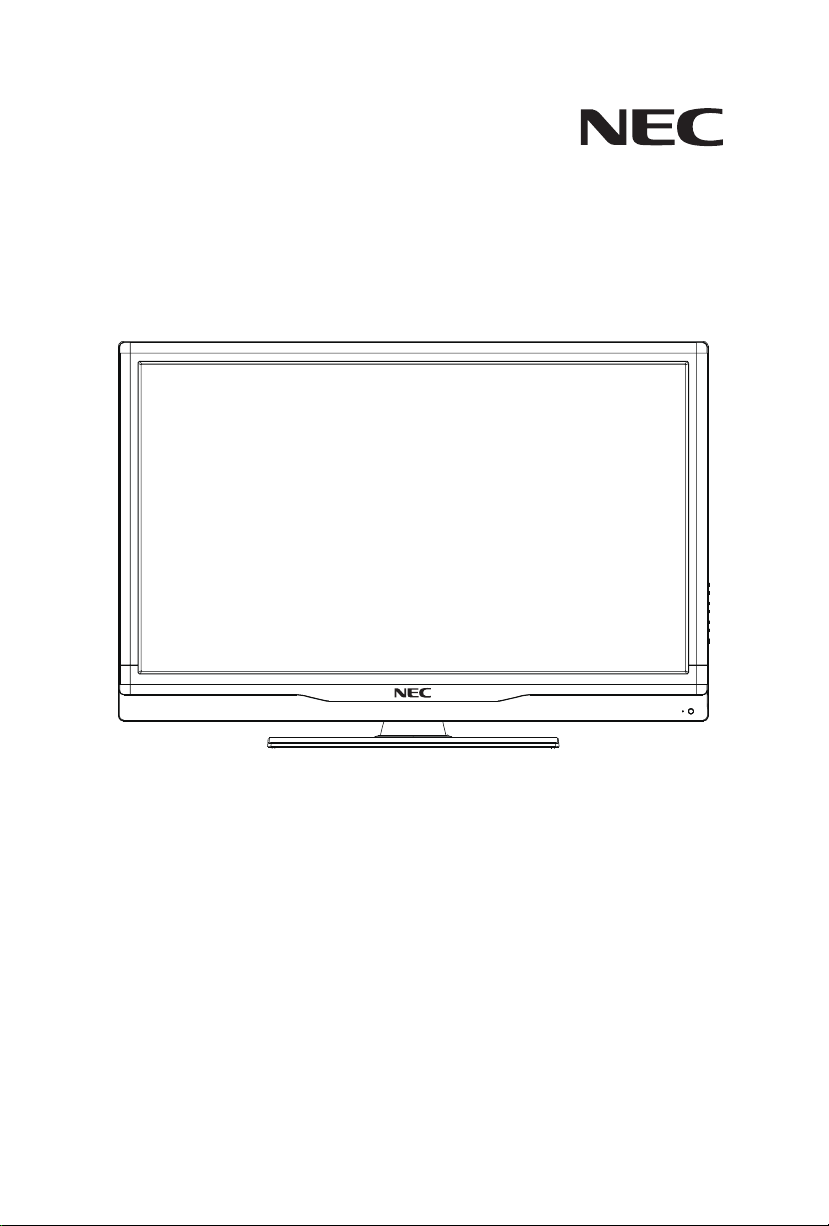
User’s Manual
E552
E462
E422
E322
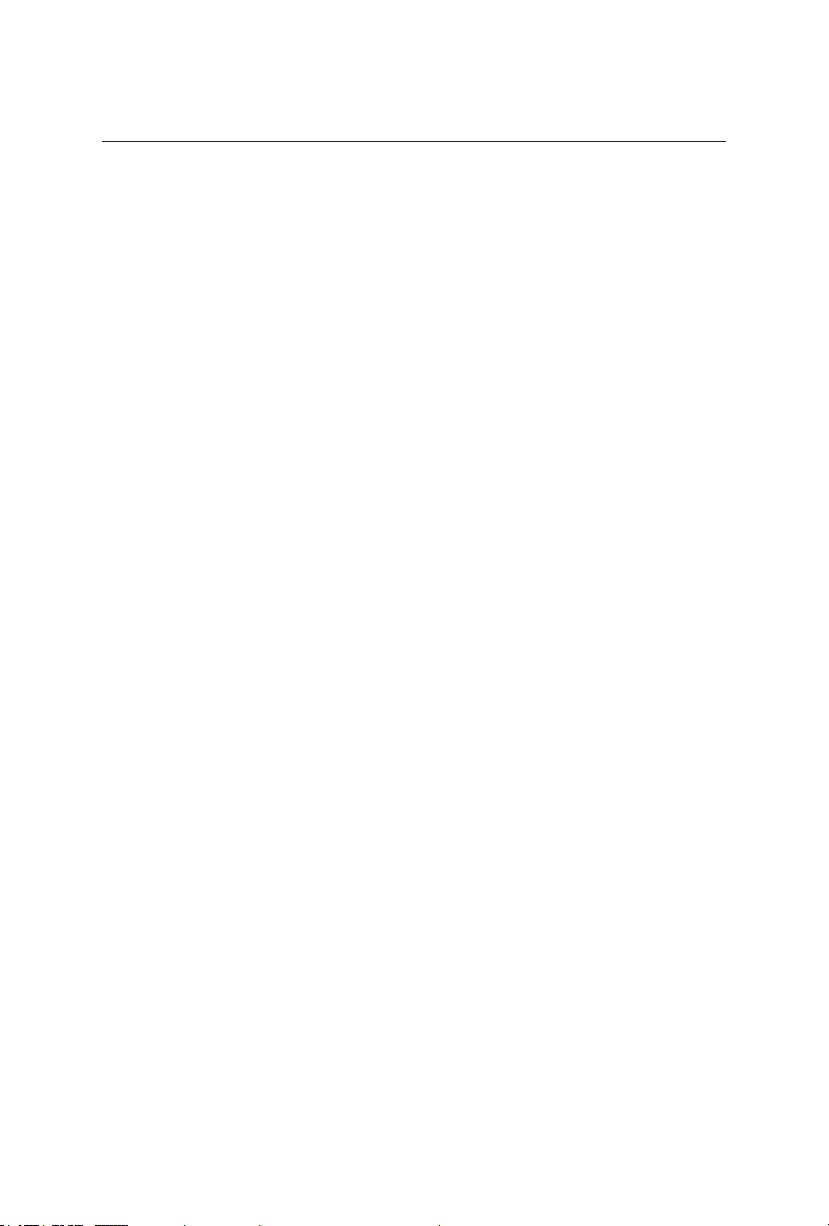
Index
Precautions And Reminders ���������������������������������������������������������������� English-1
Important Safety Instructions ��������������������������������������������������������������� English-2
Safety Instructions ������������������������������������������������������������������������������� English-4
Important Information �������������������������������������������������������������������������� English-5
Declaration Of Conformity ������������������������������������������������������������������� English-8
Preparation ���������������������������������������������������������������������������������������� English-10
Preparing Your LCD Display For Wall Mounting ��������������������� English-10
Attaching the Base �������������������������������������������������������������������English-11
Place The Display On A Solid Surface �������������������������������������English-11
Antenna Connection �����������������������������������������������������������������English-11
Battery Installation and Replacement�������������������������������������� English-12
Connect To The Power Source ����������������������������������������������� English-13
Power On/Off Your New LCD Display ������������������������������������� English-13
Source Connection Guide ������������������������������������������������������� English-14
RS-232C Port Specications ��������������������������������������������������� English-16
Power Mode Status ����������������������������������������������������������������� English-16
Operating Instructions ����������������������������������������������������������������������� English-17
Using The Side Panel Controls ����������������������������������������������� English-17
Using The Remote Control ������������������������������������������������������ English-18
Picture Format for Each Input Source ������������������������������������� English-19
Navigating The On-Screen Menu ������������������������������������������������������ English-20
Video Menu ����������������������������������������������������������������������������� English-20
Audio Menu ����������������������������������������������������������������������������� English-21
TV Menu ���������������������������������������������������������������������������������� English-22
Setup Menu ����������������������������������������������������������������������������� English-22
Parental Menu ������������������������������������������������������������������������� English-24
USB Menu ������������������������������������������������������������������������������� English-25
Tips ���������������������������������������������������������������������������������������������������� English-27
Care Of The Screen ���������������������������������������������������������������� English-27
Mobile Telephone Warning ������������������������������������������������������ English-27
End Of Life Directives�������������������������������������������������������������� English-27
License Notice and Trademark Acknowledgement ����������������� English-27
Product Specication ������������������������������������������������������������������������� English-28
Before Calling Service ����������������������������������������������������������������������� English-30
Glossary �������������������������������������������������������������������������������������������� English-31
Limited Warranty ������������������������������������������������������������������������������� English-32
References ���������������������������������������������������������������������������������������� English-33
www.necdisplaysolutions.com
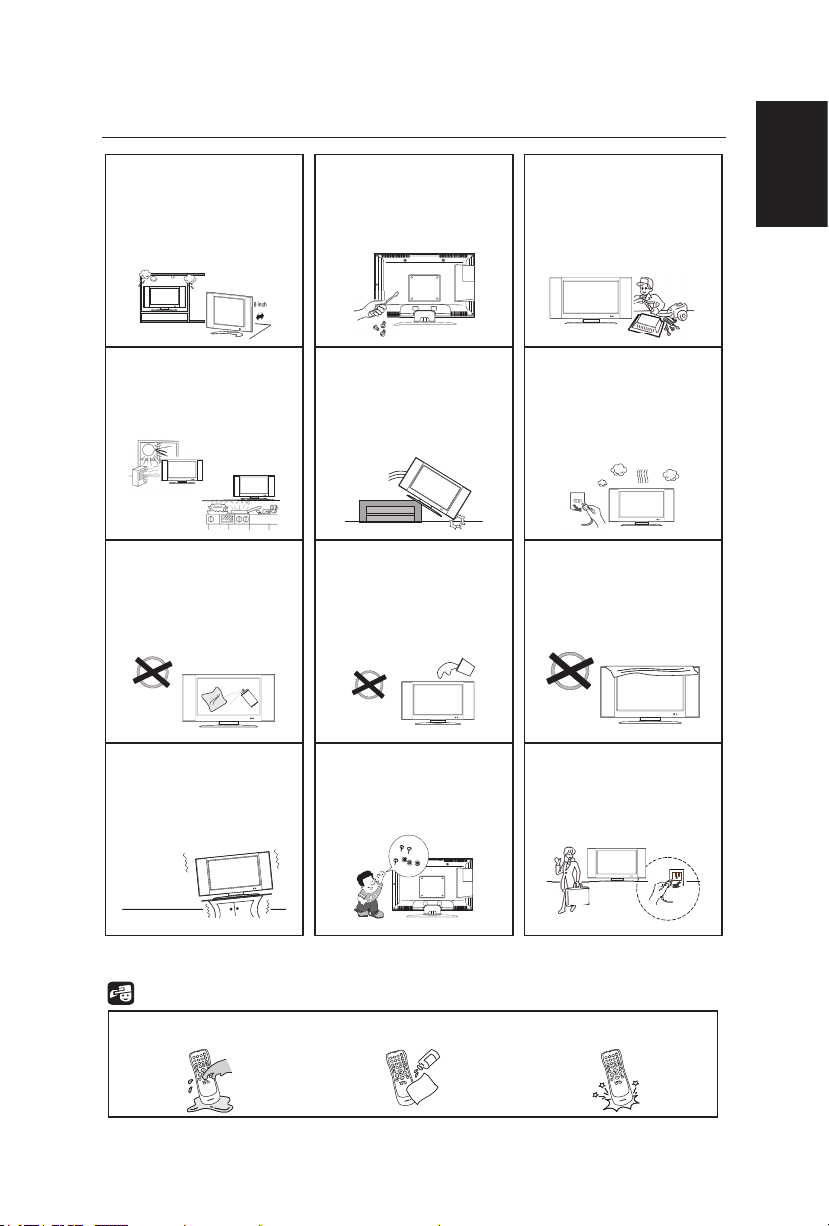
Precautions And Reminders
Do not place the display
in conned spaces or in a
box when in use� Maintain
ample ventilation for the
display when in use�
Keep the display away
from direct sunlight, dust,
humidity, and smoke�
Unplug the AC cord from
the AC outlet before
cleaning� Do not use
liquid cleaners or aerosol
cleaners to clean the
display�
Do not open the display
cabinet�
Unplug immediately if any
foreign object is put in the
display or if the display
falls�
Do not place the display
near water such as a
bathtub, washbasin, sink,
laundry tub, swimming
pool, or a damp basement�
Call a NEC certied
service personnel for any
internal service needed
for your display�
Unplug immediately if
there is a display malfunction such as a loss of
audio/video, the presence
of smoke, or a bad odor
coming from the display�
Do not cover or block
any vents or openings�
Inadequate ventilation
may shorten the life of
the display and cause
overheating�
English
Place the unit on a sturdy,
even surface�
Do not insert any foreign
objects into the display
cabinet�
Notice for Remote Controller
Avoid Liquids
3
2
1
6
5
4
9
8
7
0
Avoid Aerosol Cleaners
3
2
1
6
5
4
9
8
7
0
English-1
Unplug the power cord
from the outlet when
the display is not in use
for long periods of time
(days)�
Avoid Dropping
3
2
1
6
5
4
9
8
7
0
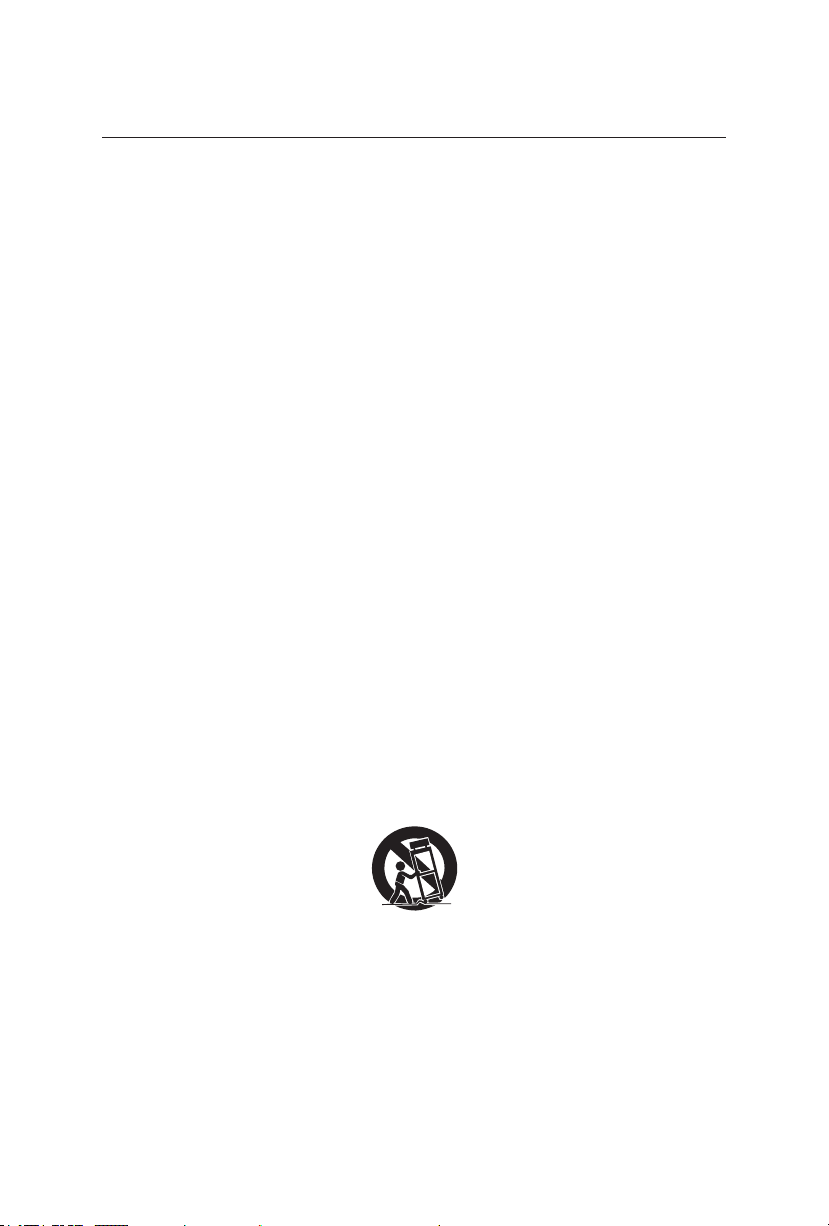
Important Safety Instructions
Read before operating equipment
The lamps in this product contain mercury. Please dispose according
to state, local or federal law.
Follow all warnings and instructions marked on this display�
1� Read these instructions�
2� Keep these instructions�
3� Heed all warnings�
4� Follow all instructions�
5� Do not use this apparatus near water�
6� Clean only with dry cloth�
7� Do not block any ventilation openings� Install in accordance with
the manufacturer's instructions�
8� Do not install near any heat sources such as radiators, heat
registers, stoves, or other apparatus (including ampliers) that
produce heat�
9� Do not defeat the safety purpose of the polarized or grounding-
type plug� A polarized plug has two blades with one wider than the
other� A grounding type plug has two blades and a third grounding
prong� The wide blade or the third prong are provided for your
safety. If the provided plug does not t into your outlet, consult an
electrician for replacement of the obsolete outlet�
10� Protect the power cord from being walked on or pinched
particularly at plugs, convenience receptacles, and the point where
they exit from the apparatus�
11� Only use attachments/accessories specied by the manufacturer.
12� Use only with the cart, stand, tripod, bracket, or table specied by
the manufacturer, or sold with the apparatus� When a cart is used,
use caution when moving the cart/apparatus combination to avoid
injury from tip-over�
13� Unplug this apparatus during lightning storms or when unused for
S3125A
long periods of time�
14� Refer all servicing to qualied service personnel. Servicing is
required when the apparatus has been damaged in any way, such
as power-supply cord or plug is damaged, liquid has been spilled
or objects have fallen into the apparatus, the apparatus has been
exposed to rain or moisture, does not operate normally, or has
been dropped�
15� The display complies with the recommended safety standards
for stability� Do not put excessive force on the front or top of
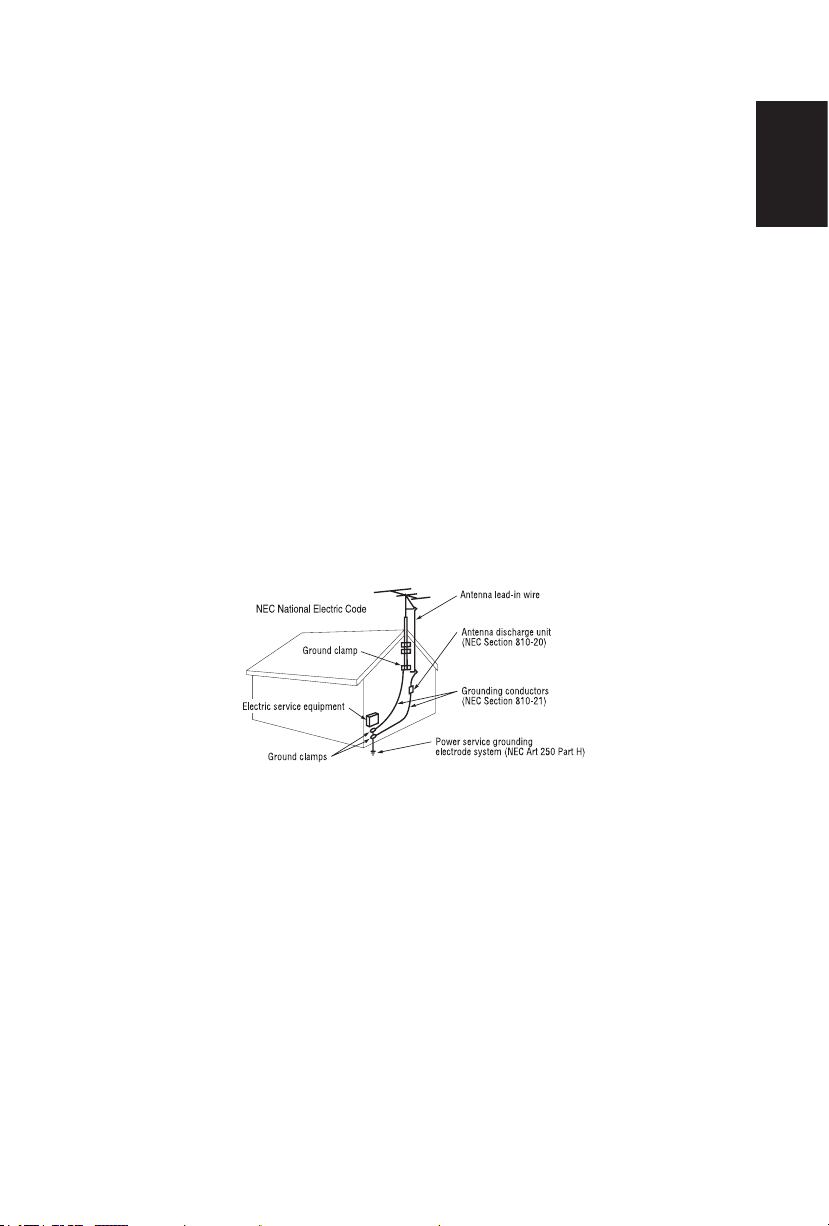
the cabinet� This could cause the product to tip over and cause
damage and/or personal injury�
16� If monitor or glass is broken, do not come in contact with the liquid
crystal and handle with care�
17� Follow instructions for wall, shelf or ceiling mounting as
recommended by the manufacturer�
18� An outdoor antenna should not be located near overhead power
lines or any electrical circuits�
19� If an outside antenna is connected to the receiver, conrm that the
antenna system is grounded to protect against voltage surges and
built up static charges� Section 810 of the National Electric Code,
ANSI/NFPA No� 70-1984, provides information with respect to
proper grounding for the mast and supporting structure, grounding
of the lead-in wire to an antenna discharge unit, size of grounding
connectors, location of antenna discharge unit, connection
to grounding electrodes and requirements for the grounding
electrode�
NOTE: To the display system installer: This reminder is provided
to call attention to Article 820-44 of the National Electric Code that
provides guidelines for proper grounding and, in particular, species
that the cable ground shall be connected to the grounding system of
the facility, as reasonably close to the point of cable entry as possible
English
Power source
This LCD display operates on 120 volts 60 Hz, AC current� Insert the
power cord into a 120 volts 60 Hz outlet� The mains plug is used as
the disconnect device and shall remain readily operable�
To prevent electric shock from the display, do not use with an
extension cord, receptacle, or other outlet unless the blades and
ground terminal can be fully inserted to prevent blade exposure�
Never connect the LCD display to 50 Hz, direct current, or anything
other than the specied voltage.
CAUTION: Never remove the back cover of the LCD display as this
can expose you to very high voltages and other hazards� If the display
does not operate properly, unplug the LCD display and call your
authorized dealer or service center�
Adjust only those controls that are covered in the instructions, as
improper changes or modications not expressly approved by NEC
could void the user’s warranty�
English-3English-2
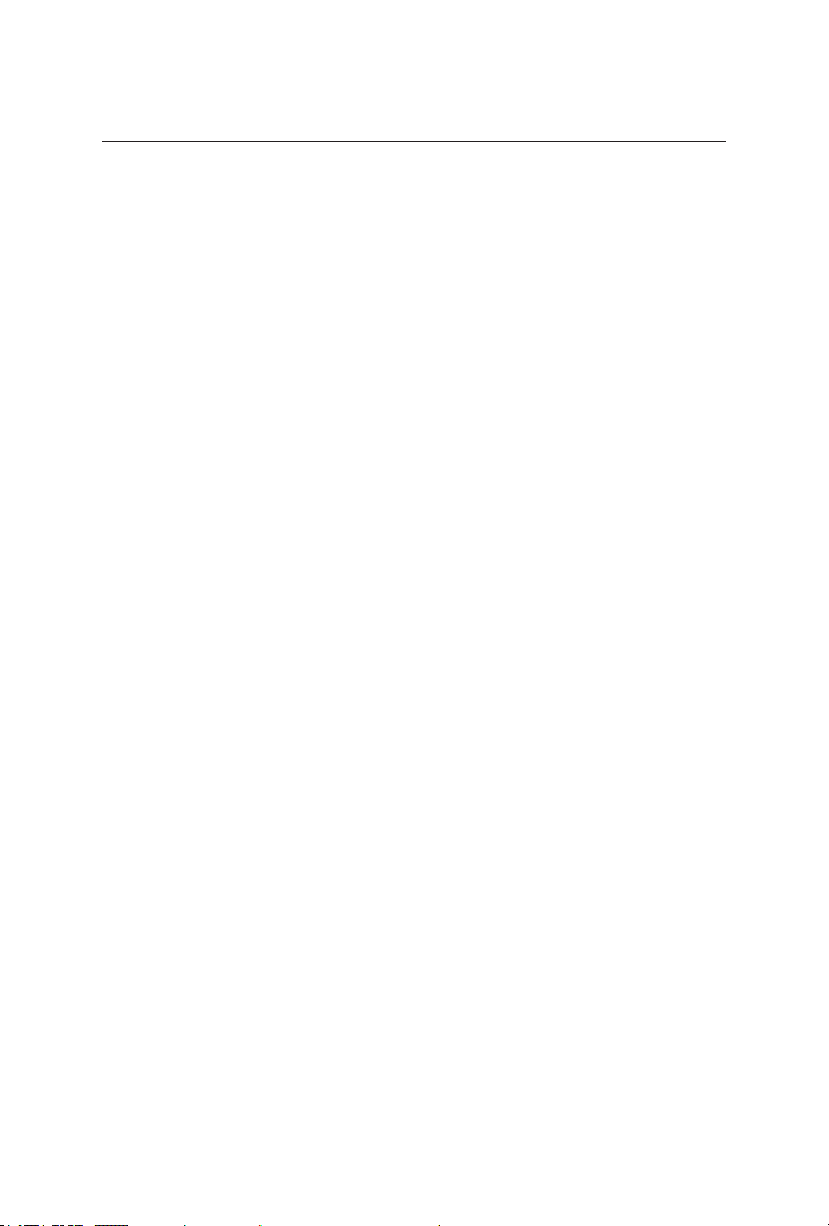
Safety Instructions
FCC STATEMENT
This equipment has been tested and found to comply with the limits for a
Class B digital device, pursuant to Part 15 of the FCC Rule� These limits are
designed to provide reasonable protection against harmful interference in
a residential installation� This equipment generates, uses and can radiate
radio frequency energy and, if not installed and used in accordance with
these instructions, may cause harmful interference to radio communications�
However, there is no guarantee that interference will not occur in a particular
installation� If this equipment does cause harmful interference to radio or
television reception, which can be determined by turning the equipment off
and on, the user is encourage to try to correct the interference by one or more
of the following measures:
1� Reorient or relocate the receiving antenna�
2� Increase the separation between the equipment and receiver�
3� Connect the equipment into an outlet on a circuit different from that to
which the receiver is connected�
4� Consult the dealer or an experienced radio/display technician for help�
This device complies with Part 15 of the FCC Rules� Operation is subject to
the following two conditions:
1� This device may not cause harmful interference�
2� This device must accept any interference received, including interference
that may cause undesired operation�
FCC CAUTION
To assure continued compliance and possible undesirable interference, ferrite
cores may be used when connecting this LCD display to video equipment; and
maintain at least 400mm spacing to other peripheral device�
CANADIAN NOTICE
This Class B digital apparatus complies with Canadian ICES-003
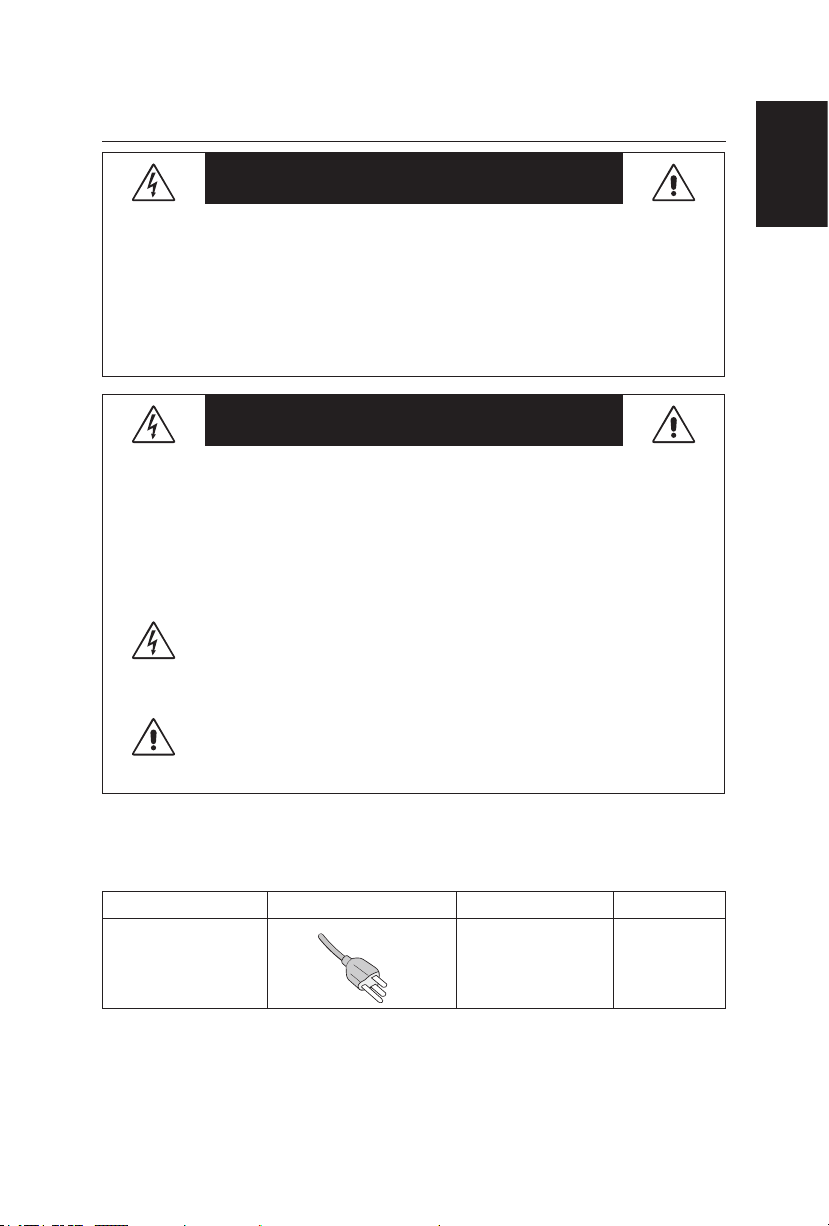
Important Information
WARNING
TO PREVENT FIRE OR SHOCK HAZARDS, DO NOT EXPOSE THIS
UNIT TO RAIN OR MOISTURE� ALSO, DO NOT USE THIS UNIT’S
POLARIZED PLUG WITH AN EXTENSION CORD RECEPTACLE OR
OTHER OUTLETS UNLESS THE PRONGS CAN BE FULLY INSERTED�
REFRAIN FROM OPENING THE CABINET AS THERE ARE HIGH
VOLTAGE COMPONENTS INSIDE�
REFER SERVICING TO QUALIFIED SERVICE PERSONNEL�
CAUTION
CAUTION:
TO REDUCE THE RISK OF ELECTRIC SHOCK, MAKE SURE
POWER CORD IS UNPLUGGED FROM WALL SOCKET�
TO FULLY DISENGAGE THE POWER TO THE UNIT,
PLEASE DISCONNECT THE POWER CORD FROM THE AC
OUTLET� DO NOT REMOVE COVER (OR BACK)� NO USER
SERVICEABLE PARTS INSIDE� REFER SERVICING TO
QUALIFIED SERVICE PERSONNEL�
This symbol warns user that uninsulated voltage within the
unit may have sufcient magnitude to cause electric shock.
Therefore, it is dangerous to make any kind of contact with any
part inside this unit�
This symbol alerts the user that important literature concerning
the operation and maintenance of this unit has been included�
Therefore, it should be read carefully in order to avoid any
problems�
English
CAUTION: Please use the power cord provided with this display in
accordance with the table below� If a power cord is not supplied with this
equipment, please contact your supplier�
Plug Type Plug Shape Region Voltage
North America U�S�A�/Canada AC 120 V
Apparatus shall not be exposed to dripping or splashing and no objects lled
with liquids, such as vases, shall be placed on the apparatus�
The Class I apparatus shall be connected to a mains socket outlet with a
protective grounding connection�
English-5English-4
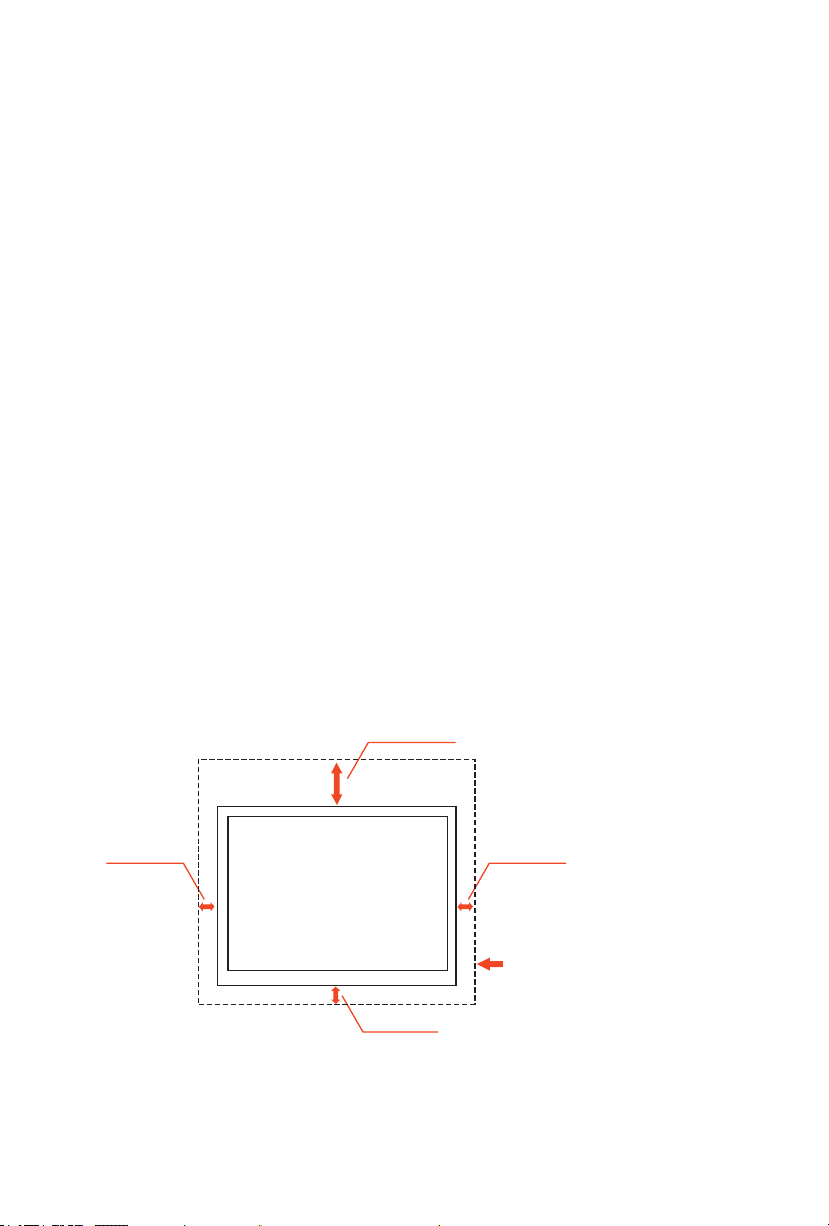
Batteries installed warning
Caution - Danger of explosion if batteries are incorrectly replaced� Replace
only with the same or equivalent type� The batteries shall not be exposed to
excessive heat such as sunshine, re or the like.
CAUTION:
These servicing instructions are for use by qualied service personnel only.
To reduce the risk of electric shock, do not perform any servicing other than
that contained in the operating instructions unless you are qualied to do so.
Ventilation
The slots and openings in the TV are provided for necessary ventilation� To
ensure reliable operation of the TV and to protect it from overheating, these
slots and openings must never be blocked or covered�
Unless proper ventilation is provided, the TV may gather dust and get dirty�
For proper ventilation, observe the following:
• Do not install the TV face up, down or sideways�
• Do not install the TV turned over or upside down�
• Never cover the slots and openings with a cloth or other materials�
• Never block the slots and openings by placing the TV on a bed, sofa,
rug or other similar surface�
• Never place the TV in a conned space, such as a bookcase or built-in
cabinet, unless proper ventilation is provided�
Leave some space around the TV set as shown below� Otherwise, aircirculation may be inadequate and will cause overheating, which may cause a
re or damage to the TV set.
Install on the wall
11 7/8 inches
30 cm
4 inches
10 cm
4 inches
10 cm
4 inches
10 cm
Leave at least this space
around the set.

Installed with stand
11 7/8 inches
30 cm
English
4 inches
10 cm
4 inches
10 cm
Leave at least this space
around the set.
4 inches
10 cm
Never install the TV set where Air circulation is blocked�
Objects and ventilation holes
Never push objects of any kind into the TV through the cabinet slots as they
may touch dangerous voltage points or short out parts that could result in a
re or an electric shock. Do not place any objects on the TV.
English-7English-6
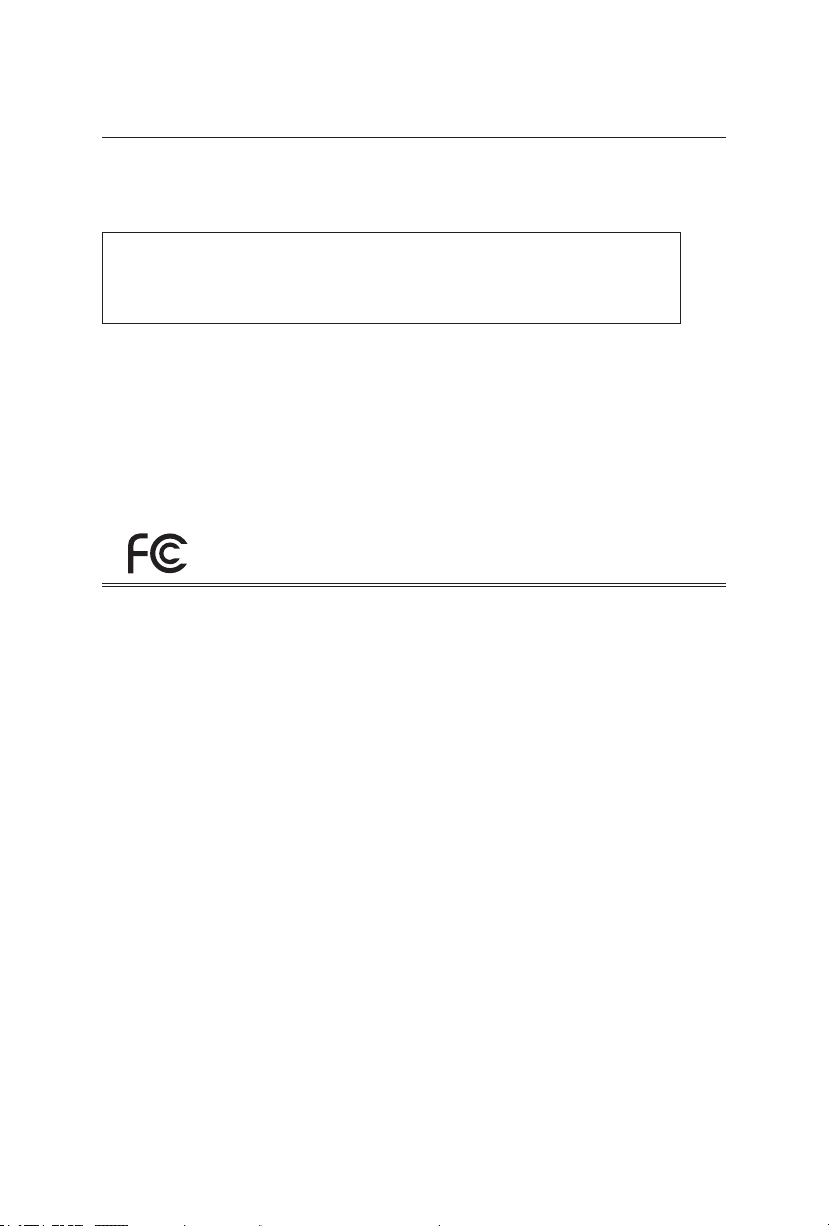
Declaration Of Conformity
This device complies with Part 15 of FCC Rules� Operation is subject to the
following two conditions� (1) This device may not cause harmful interference,
and (2) this device must accept any interference received, including
interference that may cause undesired operation�
U.S. Responsible Party: NEC Display Solutions of America, Inc.
Address: 500 Park Boulevard, Suite 1100
Itasca, Illinois 60143
Tel. No.: (630) 467-3000
Type of Product: Digital Signage Display
Equipment Classication: Class B Peripheral
Model: E552(L550UQ)
E462(L460UR)
E422(L420UT)
E322(L320UU)
We hereby declare that the equipment specied above
conforms to the technical standards as specied in the FCC Rules.
Canadian Department of Communications Compliance Statement
DOC: This Class B digital apparatus meets all requirements of the
Canadian Interference-Causing Equipment Regulations�
C-UL: Bears the C-UL Mark and is in compliance with Canadian Safety
Regulations according to CAN/CSA C22�2 No� 60065-03�
FCC Information:
1� Use the attached specied cables with the E322/E422/E462/E552 color
monitor so as not to interfere with radio and television reception�
(1) Please use the supplied power cord or equivalent to ensure FCC
compliance�
(2) Please use the supplied shielded video signal cable, Mini D-SUB 15
pin to Mini D-SUB 15 pin�
2� This equipment has been tested and found to abide by the limits of a
Class B digital device, pursuant to part 15 of the FCC Rules� These limits
are intended to provide reasonable security against harmful interference
in a residential deployment� This equipment generates, uses, and
can radiate radio frequency energy, and, if not installed and used in
accordance with the instructions, may cause harmful interference to radio
communications� However, there is no guarantee that interference will
not occur in a certain installation� If this equipment does cause damaging
interference to radio or television reception, which can be determined by
powering the equipment on and off, the user is encouraged to attempt
correcting the interference by one or more of the following procedures:
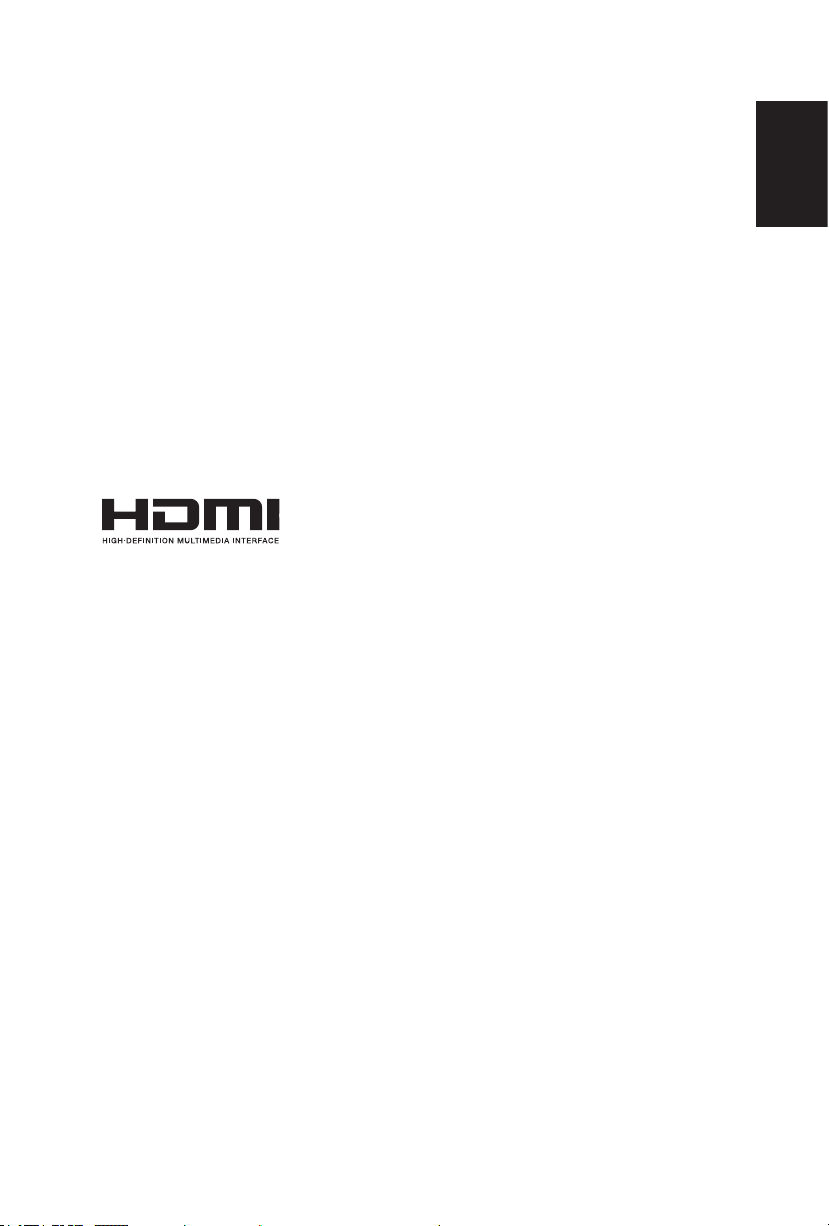
3� following procedures:
®
• Reorient or relocate the receiving display�
• Increase the separation between the equipment and display�
• Connect the equipment into a different outlet than the receiver�
• Consult your dealer or an experienced radio/display technician for
assistance�
If necessary, the user should contact the dealer or an experienced radio/
television technician for additional suggestions. The user may nd the following
booklet, prepared by the Federal Communications Commission, helpful: “How
to Identify and Resolve Radio-display Interference Problems�” This booklet is
available from the U.S. Government Printing Ofce, Washington, D.C., 20402,
Stock No� 004-000-00345-4�
Windows is a registered trademark of Microsoft Corporation�
NEC is a registered trademark of NEC Corporation�
All other brands and product names are trademarks or registered trademarks
of their respective owners�
HDMI, the HDMI logo and High-Denition Multimedia Interface are trademarks
or registered trademarks of HDMI Licensing LLC in the United States and
other countries�
English
English-9English-8
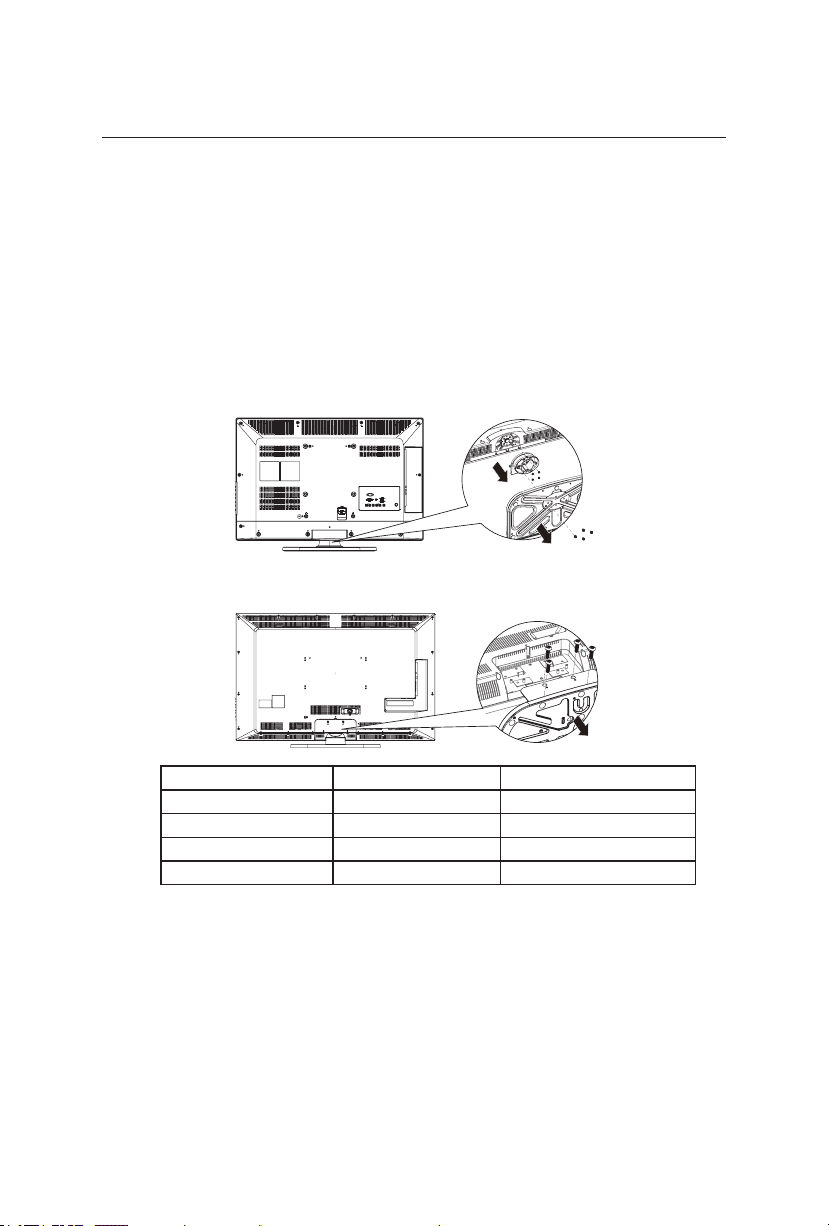
Preparation
E322 / E422 / E462 E552
IMPORTANT: Do not apply pressure to the screen display area which may
compromise the integrity of the display� The manufacturer’s warranty does not
cover user abuse or improper installations�
Preparing Your LCD Display For Wall Mounting
We suggest that you keep your display at least 2�36 inches (60 mm) from the
wall to prevent cable interference� Before mounting your display on the wall,
you need to remove the base� For your safety, only mount with a UL listed wall
mount bracket that supports the weight of the display� (Please see page 28 �)
To attach a wall mount bracket to your display:
screen size (inches) required pitch (mm) require mounting bolts
32 200 x 200 4 x M6
42 400 x 200 4 x M6
46 400 x 200 4 x M6
55 400 x 200 4 x M6
1� E322/E422/E462: Loosen the screws on the bottom of the stand and
base�
E552: Loosen the screws on the back of the stand-base�
2� Remove the stand base from your display�
3� Secure the wall mount bracket to the back of your display using four M6
screws�
Note: Wall mounting solution is not included with the unit and is sold
separately� Contact your NEC representative for details�

Attaching the Base
E322 / E422 / E462 E552
1� Place the display face down on a soft and at surface to prevent
scratching and damage�
2� Carefully align the base to the stand and fasten the screws with a cross-
head screwdriver�
CAUTION: The base of the stand is very heavy� Install with care to avoid injury
such as dropping the base onto one's foot�
Place The Display On A Solid Surface
Ensure that the LCD display is
placed in a position to allow free ow
of air� Do not cover the ventilation
openings on the back cover� Do not
place the display near any open
ames. Do not allow the display to
be placed in an environment where
it can be exposed to heat, direct
sunlight, or rain and water� Do not
expose the equipment to any liquid�
Min
1 m
English
Antenna Connection
Unless your LCD display is connected
to a cable TV system or to a centralized
antenna system, a good outdoor color
TV antenna is recommended for best
television performance� However, if you
are located in an exceptionally good
signal area that is free from interference
and multiple image ghosts, an indoor
antenna may be sufcient.
When using a 75-Ohm coaxial cable system, connect the CATV coaxial cable
to the AIR/CABLE (75-Ohm) terminal� Or if you have an antenna, connect the
coaxial cable to the same AIR/CABLE terminal�
English-11English-10
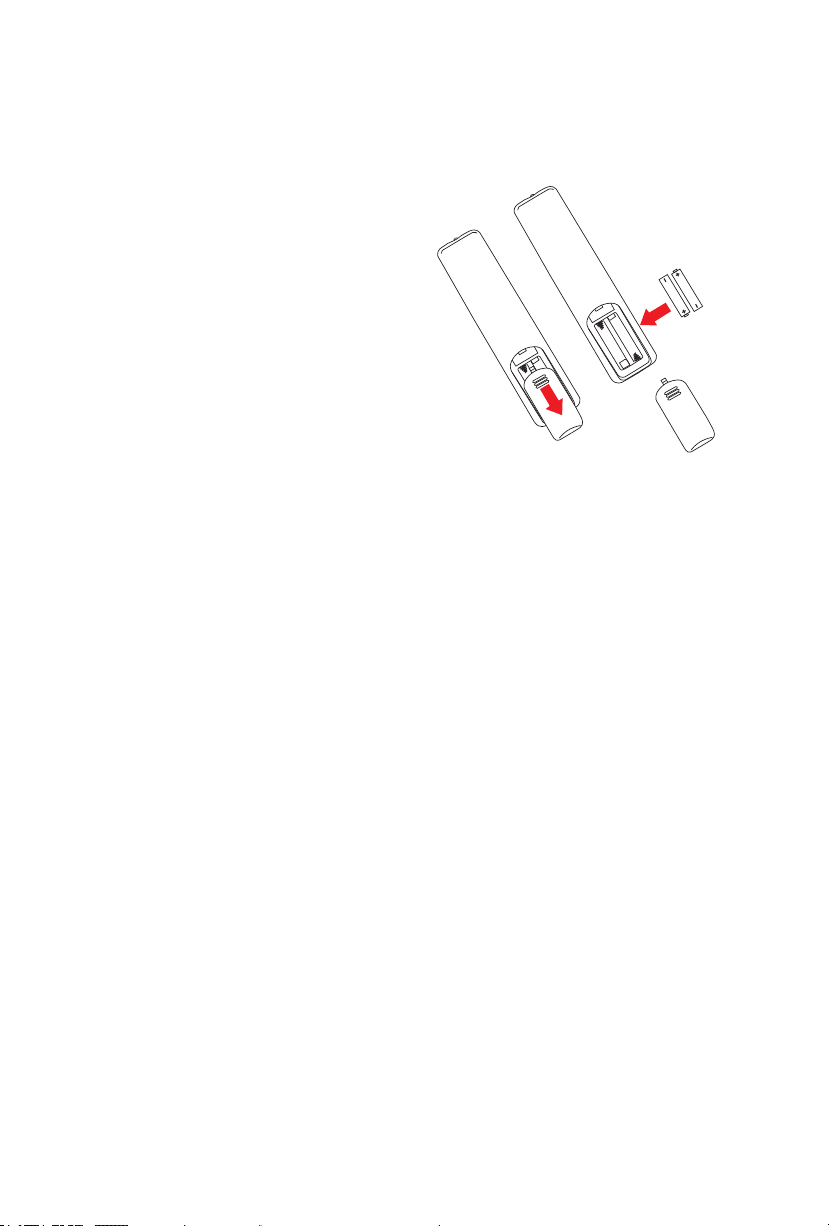
Battery Installation and Replacement
The remote control is powered by two 1�5V AAA batteries� To install or replace
batteries:
1� Open the battery cover of the remote
control by pushing and pulling it in
the direction of the arrow�
2� Insert two new “AAA” size batteries
for the remote control� When
replacing old batteries, push them
towards the springs and lift them out�
3� Match the batteries to the (+) and (-)
marks in the battery compartment�
4� Insert the bottom of the battery, the
(-) side, into the battery compartment
rst, push towards the springs and
insert the top of the battery, the (+)
side, into place� Do not force the battery into the battery compartment�
5� Close the battery cover making sure the tabs rest in the corresponding
holes and push down the cover until it clicks shut�
CAUTION: Incorrect usage of batteries can result in leaks or bursting�
NEC recommends the following battery use:
• Do not mix battery brands�
• Do not combine new and old batteries� This can shorten the battery life
or cause liquid leakage of the batteries�
• Remove dead batteries immediately to prevent battery acid from leaking
into the battery compartment�
• Do not touch exposed battery acid as it may injure skin�
• Remove the batteries if you do not intend to use the remote control for a
long period of time�

Connect To The Power Source
The display should be installed close to an easily accessible power outlet�
Fully insert the prongs into the power outlet socket� A loose connection may
cause image degradation�
If there is power to the display, the front LED at the bottom of the display will
be either blue or red� A blue LED means the display is powered on� A red LED
means the display is in standby mode�
Power On/Off Your New LCD Display
Press the power key on the remote control or press the power button located
on the side of the display� The display will power on�
English
Power Key
DPNQ
or
English-13English-12
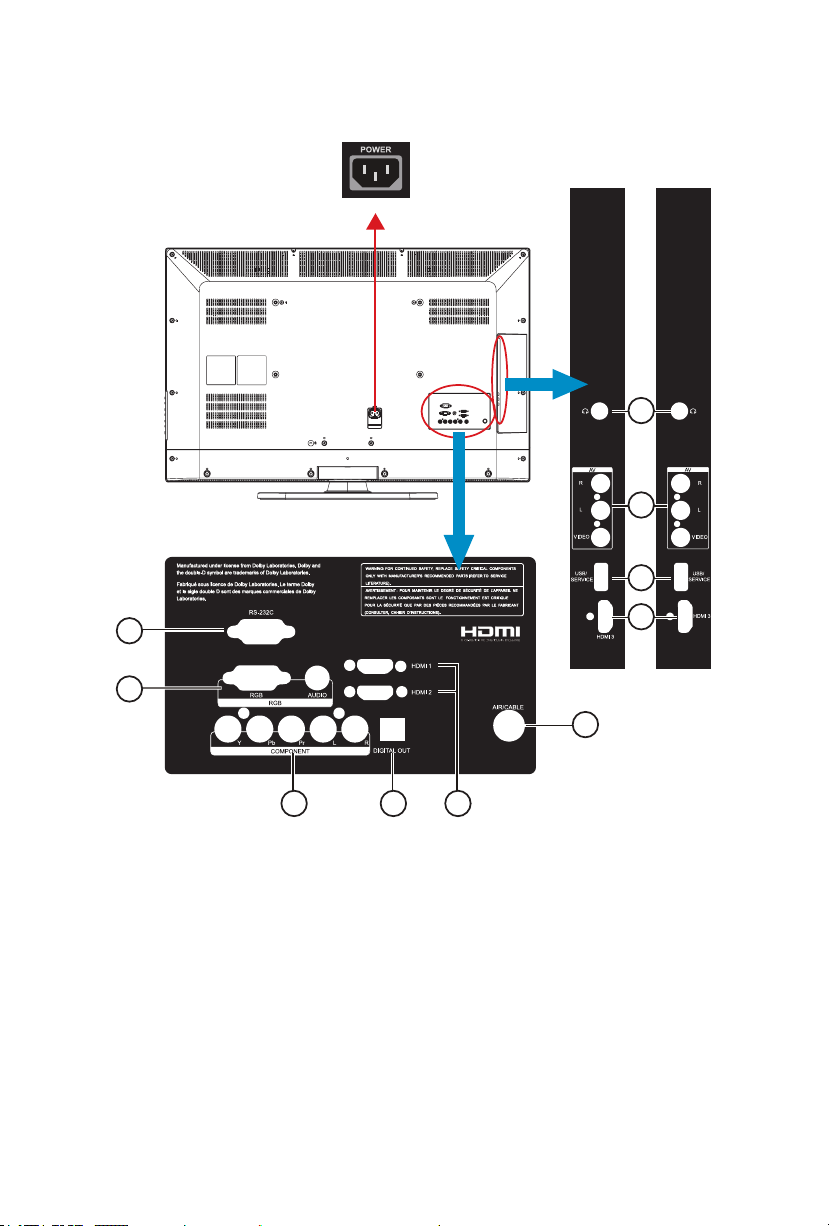
Source Connection Guide
E322/E422/E462
AC POWER
E322/E462 E422
7
3
8
9
®
1
2
4
6
1
5
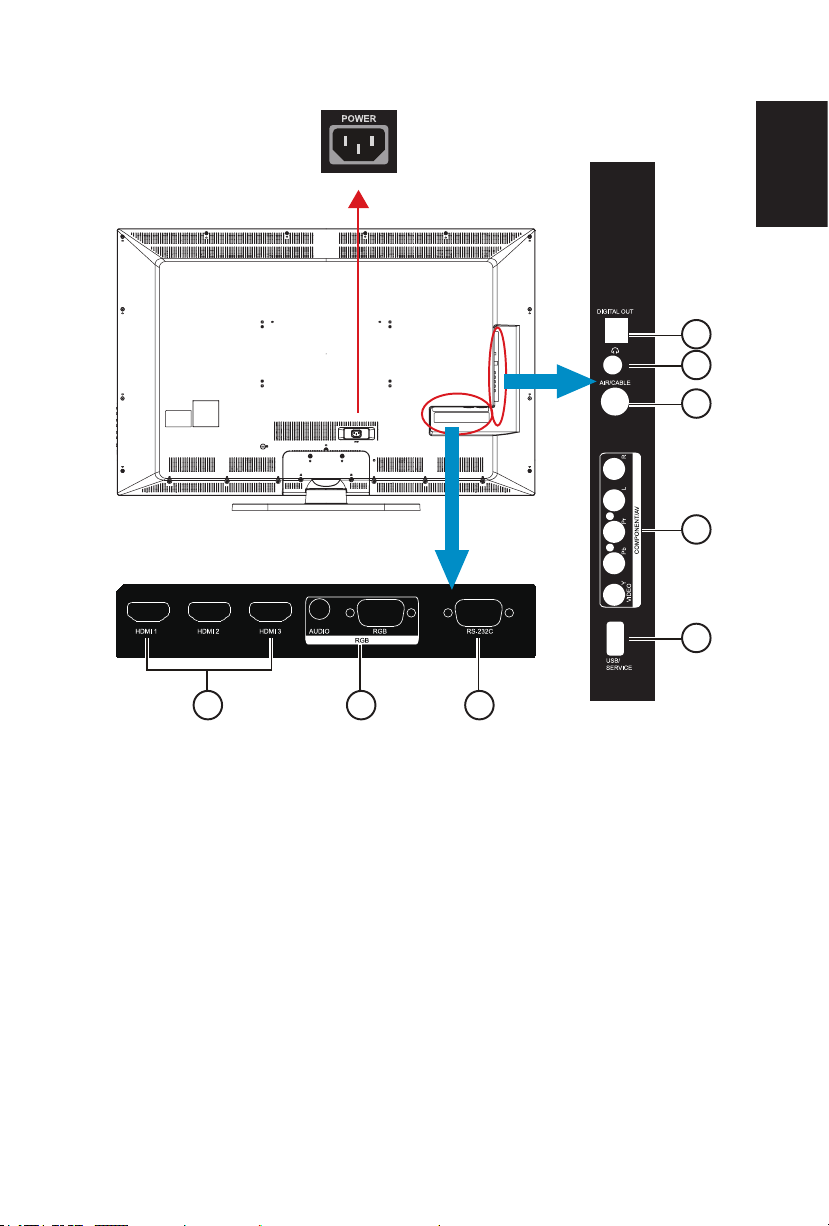
E552
AC POWER
6
7
5
4
8
1
1� HDMI – Connect the primary source for digital video such as a DVD
multimedia player or set top box through this all digital connector�
2� RGB/AUDIO – Connect the video and audio cables from a computer here�
3� AV – Connect the primary source for composite video devices, such as
a VCR or video game� Use the white and red connectors to connect the
external audio from the same source�
4� COMPONENT (Y-PbPr with Audio L/R) – Connect the primary source for
component video devices such as a DVD Player or set top box here� Use
red for Pr, blue for Pb, green for Y, red for right audio (R) and white for left
audio (L) inputs�
5� AIR/CABLE – Connect to an antenna or digital cable (out of-the-wall, not
from Cable Box) for the digital tuner�
6� DIGITAL OUT – When a digital audio signal is associated with the input
selected for viewing, the digital audio will be available on this DIGITAL
OUT connection to your home theater system�
7� Earphone Output – Connect to the headphones� When the headphone is
inserted to the plug, all the speakers will be muted�
2
9
English
English-15English-14

8� USB/SERVICE – Insert USB storage device to view photos and listen to
the music� /This USB slot is for future software upgrades�
9� RS-232C – Input from external equipment such as a PC or AV control
system in order to control RS-232C functions�
Once your AV device is connected, press the Source button on the remote
control to select the relevant source to view� (ex: Press COMP button to select
“Component” if you have connected a source to the Component input�)
RS-232C Port Specifications
PC control of the TV
Attach an RS-232C cable cross-type (commercially available) to the supplied
Din/D-Sub RS-232C for the connections�
Note: This operation system should be used by a person who is accustomed
to using computers�
Communication conditions
Set the RS-232C communication settings on the PC to match the TV's
communication conditions�
The TV's communication settings are as follows:
Baud rate: 9,600 bps
Data length: 8 bits
Parity bit: None
Stop bit: 1 bit
Flow control: None
Communication procedure
Send the control commands from the PC via the RS- 232C connector�
The TV operates according to the received command and sends a response
message to the PC�
Do not send multiple commands at the same time� Wait until the PC receives
the response before sending the next command�
Power Mode Status
Mode
On Blue v v v v v
Power
Saving
Standby Red v v v v v
Power saving support automatically power on when signal appear�
Standby to power on by touch up remote or keypad power button�
LED
Status
Purple v - - - -
VGA AV Component HDMI 1-3 TV

Operating Instructions
E322/E422/E462 E552
English
Using The Side Panel Controls
1� VOL +
2� VOL -
3� CH ▲/
4� CH ▼/
Press to increase the volume�
Press this key to shift Right in the OSD menu�
Press to decrease the volume�
Press this key to shift Left in the OSD menu�
Press to increase the channel number�
Press this key to shift up in the OSD menu�
Press to decrease the channel number�
Press this key to shift down in the OSD menu�
1
2
3
4
5
6
7
5
6
1
2
3
4
7
5� MENU Press to open or exit the OSD (On-Screen Display) menu�
6� INPUT Press to select the input source�
7� POWER Press to turn on / off (standby) the display�
English-17English-16
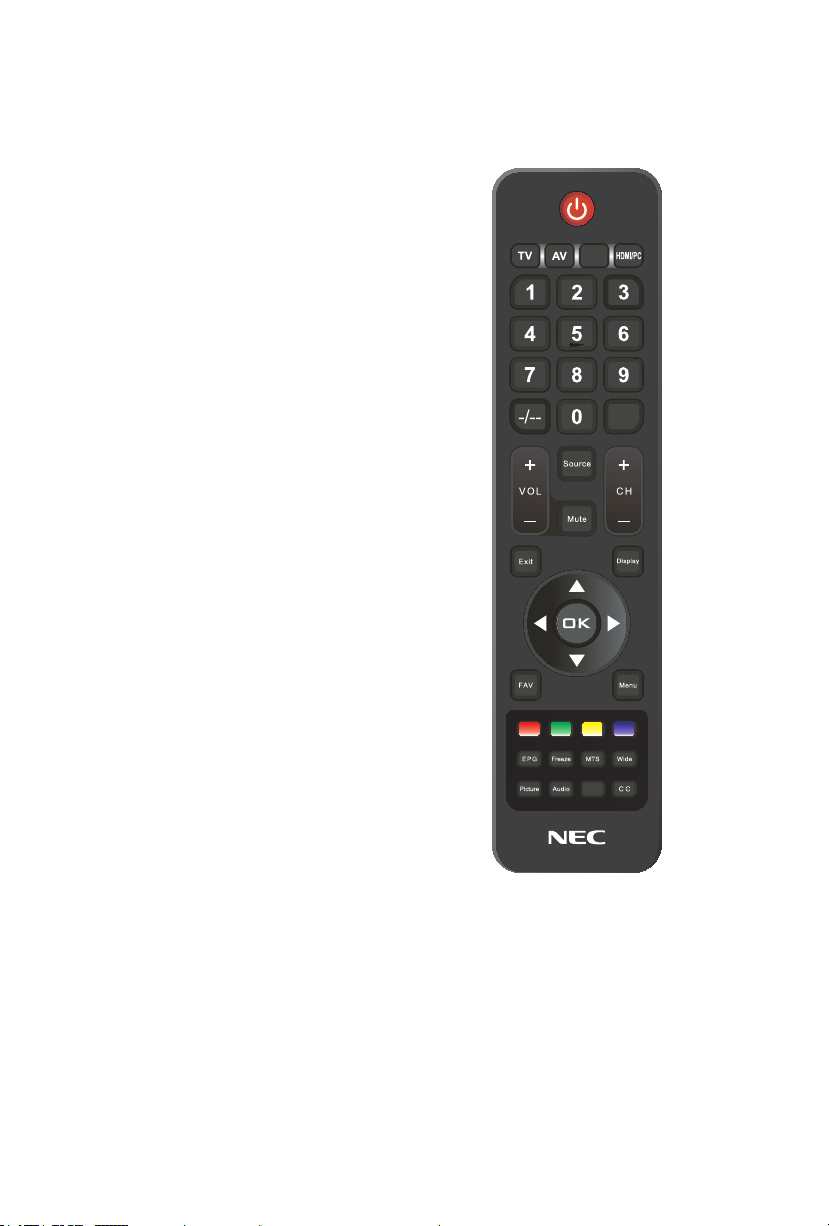
Using The Remote Control
Power
Press to turn On/Off (standby) the
power� (Note: To completely turn off
the power, unplug the AC cord from
the power outlet�)
TV
Press to choose ATSC/NTSC tuner
source mode�
AV
Press to choose Composite source
mode�
COMP
Press to choose Component source
mode�
HDMI/PC
Press repeatedly to choose PC IN or
HDMI source mode�
0 ─ 9 / - number
Press to enter the tuner channel
number to select channel (Press ‘-’ to
choose the sub-channel)�
PRE CH
Press to display the previous
channel�
Source
Press repeatedly to choose the
various input sources�
Mute
Switch the sound On/Off�
VOL+ / VOL-
Press + or - to adjust the volume�
CH+ / CH-
Press + or - to browse through the
channels�
Exit
Press to exit the OSD menu�
Display
Press to show the information about
the input source and tuner channel�
C O M P
PRE CH
Ch-List
FAV
Press to display the Favorite List�
Menu
Press to open the OSD menu�
▲, ▼, ◄, ►, OK
Press to select or confirm the various
function items on the menu�
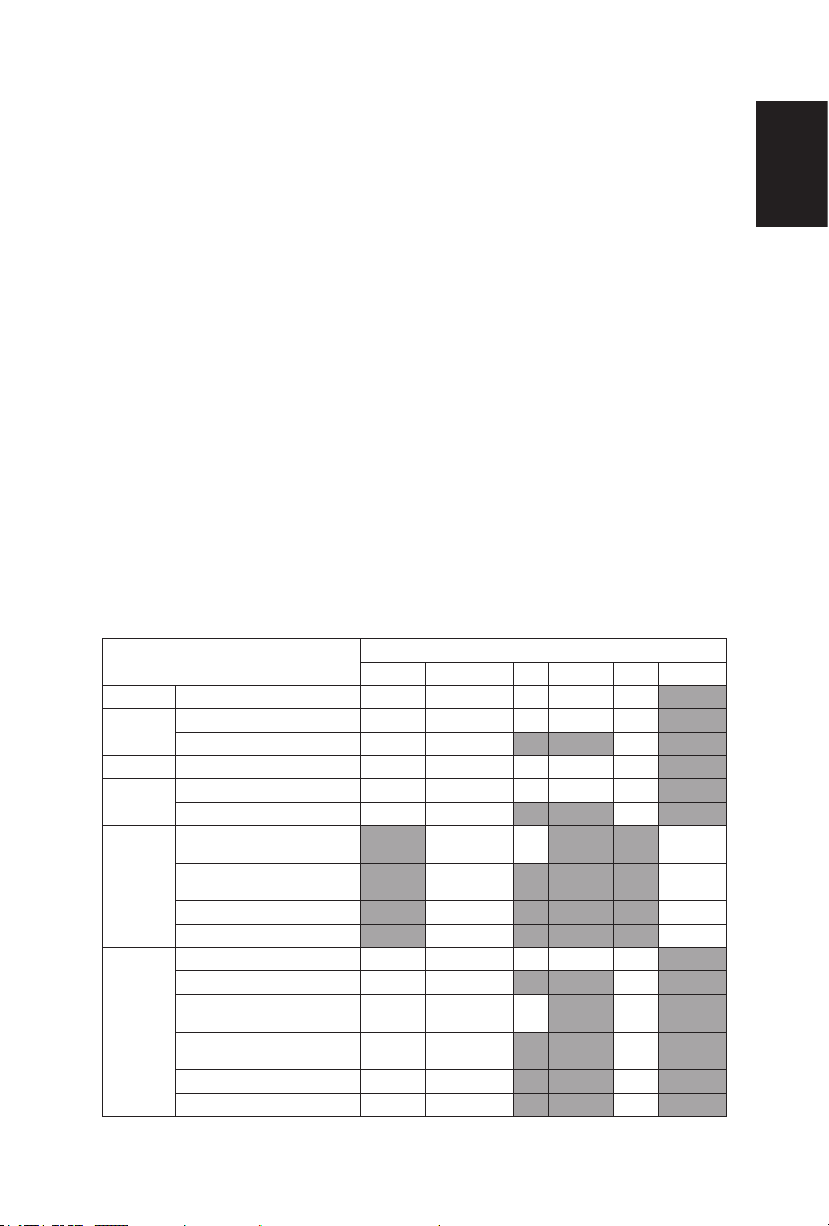
Color buttons
Follow the on-screen instruction to
operate�
EPG
Press to display the Electronic
Program Guide in TV mode� It shows
the current channel name, program
name, time, rating, and summary,
depending on the information
provided by the broadcaster�
Freeze
Press to freeze the displayed picture�
MTS
Press to activate the NTSC tuner
sounds such as Stereo, SAP, Monotone, and languages of the digital
tuner�
Wide
Press to choose the display aspect
ratio: Wide Screen/4:3/Panorama/
Zoom/Automatic/Dot by Dot� (Ratio
availability varies by video inputs�
Refer to the Picture Format Table
below for details�)
Picture
Press to choose the picture mode:
Sports/Standard/Movie/Power Saver/
User�
Audio
Press to choose sound mode: Rock/
Pop/Live/Dance/Techno/Classic/Soft/
Off�
Ch-List
Press to display the Channel List�
C.C.
Press to activate the Closed Caption�
Picture Format for Each Input Source
Input Signal
ATV Yes Yes Yes Ye s Yes No
DTV
Composite Yes Yes Yes Ye s Yes No
Component
PC IN
HDMI 1
HDMI 2
HDMI 3
SD Ye s Ye s Yes Yes Ye s No
HD Ye s Yes No No Yes No
480i, 480p Yes Yes Yes Ye s Yes No
720p, 1080i, 1080p Yes Yes No No Yes No
640x480, 800x600, 1024x768,
1280x1024
720x400, 1280x720, 1280x800,
1440x900, 1680x1050
1366x768 (For E322 model) No Yes No No No Yes
1920x1080 No Yes No No No Yes
480i, 480p Yes Yes Yes Ye s Yes No
720p, 1080i, 1080p Yes Yes No No Yes No
640x480, 800x600, 1024x768,
1280x1024
720x400, 1440x900, 1280x720,
1280x800, 1680x1050
1366x768 (For E322 model) Yes Yes No No Yes No
1920x1080 Yes Yes No No Yes No
Aspect
Automatic Wide Screen 4:3 Panorama Zoom Dot by Dot
No Yes Yes No No Yes
No Yes No No No Yes
Yes Yes Yes No Yes No
Yes Yes No No Yes No
English
English-19English-18

Navigating The On-Screen Menu
Press the Menu button to display and
Exit to close the main menu�
Use the Navigation Ring to navigate,
select, adjust or conrm an item on
the OSD (On Screen Display) menu�
Note: Some features may only be
available in a particular source mode�
Video Menu
This menu adjusts video items�
Video
Audio
TV
Setup
Parental
USB
Enter Select Exit
Picture Mode
Backlight
Brightness
Contrast
Saturation
Hue
Sharpness
Color Temperature
Advanced Video
1� Picture Mode
Adjust the picture appearance
by choosing one of the preset
picture modes: Standard, Movie,
Power Saver, User, Sports�
2� Backlight
Adjust the backlight strength
from 0 ─ 100. Only available
when the Adaptive Backlight is
set to "Off"�
3� Brightness
Control the display brightness
from 0 ─ 100.
4� Contrast
Control the display contrast from
0 ─ 100.
5� Saturation
Adjust the color intensity from
0 ─ 100.
6� Hue
Adjust the skin tones from
-50 ─ 50.
Standard
100
50
50
50
0
10
EXITOK
7� Sharpness
Control the display sharpness
from 0 ─ 20.
8� Color Temperature
Four color temperature modes
(Warm / Normal / Cool / User)�
9� Advanced Video
Provide various advanced
functions for optimizing the
picture quality�
[DNR]
DNR (Digital Noise Reduction)
enables you to reduce the noise
effect without degrading picture
quality (Off/Low/Medium/Strong)�
[MPEG NR]
Reduce MPEG grained noise
from receiving signal�
[Adaptive Luma Control]
Automatically adjusts the
brightness and contrast after
analyzing the input signal� This
function enriches the colors and
the depth of the picture�
[Flesh Tone]
Adjust the skin color to be more
natural�
[Blue Stretch]
Level down the brightest part
of the screen to reduce the
saturation�
[HDMI Mode]
Only available when HDMI
device is connected� Select from
Auto, Graphic, or Video�
Note:
• Auto: The input timing is set
to Video or Graphic mode
automatically�
• Graphic: The input timing is
set to Graphic mode (PC)� The
image is full scan�

• Video: The input timing is set
to Video mode� The image is
over scan�
• HDMI Mode is only
workable for HDMI Video &
Progressive timing as followed:
1920x1080p, 1280x720p,
720x480p, 720x576p�
[Adaptive Backlight]
Optimize the backlighting levels
for dark scenes automatically�
10� VGA
The VGA adjustment is only
available when the TV is
receiving a computer signal�
[Auto Adjust]
Adjust the PC timing to t full
screen display automatically�
[H.Position]
Adjust the horizontal positioning�
[V.Position]
Adjust the vertical positioning�
[Phase]
Adjust the Phase frequency�
[Clock]
Adjust the Clock frequency�
Audio Menu
The Audio menu provides an audio
adjustment for user to modify the
audio setting�
Video
Audio
TV
Setup
Parental
USB
Enter Select Exit
1� Balance
Audio balance adjustment, the
tuning range is -50 ─ 50.
2� Bass
Control the bass tone from
0 ─ 100. (The default of 50 is
enabled)
3� Treble
Control the treble tone from
0 ─ 100. (The default of 50 is
enabled)
4� Equalizer
Select the preset audio mode
from Off, Rock, Pop, Live,
Dance, Techno, Classic, or Soft�
5� Speaker
Turn on/off the internal speakers�
The digital audio output signals
and earphone output signals will
not be turned off even though the
speaker is off�
6� SPDIF Type
Digital audio output format�
Select from Dolby Digital or
PCM�
7� Auto Volume Control
Automatically adjust the volume
to be consistent across programs
and channels�
Balance
Bass
Treble
Equalizer
Speaker
SPDIF Type
Auto Volume Control
PCM
0
50
50
Off
On
Off
EXITOK
English
English-21English-20

TV Menu
The channel menu sets your signal
source options�
Video
Audio
TV
Setup
Parental
USB
Enter Select Exit
1� Tuner Mode
Select TV source signal from the
air (antenna) or cable (CATV)�
2� Channel Scan
Automatically scans all NTSC/
ATSC tuner channels and then
stores them in the channel table�
3� Channel Skip
Skip the selected channel to
prevent certain programs from
being watched by pressing
CH+/CH- buttons on the remote
control�
Note:
• The skipped channel can be
access by pressing number
buttons�
4� MTS
Select the audio mode from
Stereo, SAP, or Mono�
5� Audio Language
Swap between main and
alternative language when it is
available in digital channel�
Tuner Mode
Channel Scan
Channel Skip
MTS
Audio Language
Cable
Stereo
English
EXITOK
Setup Menu
The Setup menu in TV mode is
shown below� According to various
requirements in different source
modes, certain features could be
hidden (disabled) on the menu�
Video
Audio
TV
Setup
Parental
USB
Enter Select Exit
OSD Language
Picture Size Wide Screen
Blue Mute
Time Setup
Caption
Location
Version Info
Monitor ID
Reset
1� OSD Language
Select the menu display
language� (English/Español/
Français)
2� Picture Size
Change the display aspect ratio:
Wide Screen/4:3/Panorama/
Zoom/Automatic� (Ratio
availability varies by video inputs�
Refer to the Picture Format Table
on page 19 )
3� Blue Mute
When no signal is received, the
screen will turn blue and the
sound will be muted�
4� Time Setup
Set current time�
[Time Zone]
Set your current locaion�
[Time]
• Auto Synchronization: Set
Auto Synchronization to "On"
to set the time automatically
based on the broadcaster, or
set to "Off" to set the date and
time manually�
• Timer: Set the timer to switch
the TV on/off automatically at a
preset time�
English
On
Home
1
EXITOK

[Sleep Timer]
Set a time when the TV switches
to standby automatically�
[Auto Sleep]
Set the TV to put itself to sleep
after it has not been used for 1, 2,
or 5 hours�
5� Caption
[Analog Closed Caption]
Select an analog closed caption
option� (CC 1-4 / TEXT 1-4)
[Digital Closed Caption]
This function sets captions
for digital programs and sets
available languages�
[Digital Caption Style]
Provides numerous options for
setting the digital closed caption
style in the sub-menu�
• Caption Style: Set to As
Broadcaster or Custom mode�
If Custom mode is selected,
user can modify the detail
styles described below� The
setting result will be shown
immediately on the bottom of
the submenu OSD� Note: This
feature is only available in
Digital TV (ATSC) mode�
• Font Size: Selects this option
to choose a caption display
size according to your own
preference� Select “Small”,
“Normal”, or “Large”�
• Font Style: Select digital
closed caption font style�
• Font Color: Choose the
caption display text color
• Font Opacity: Select the text
opacity
• Background Color: Choose
caption display character
background color�
• Background Opacity: Choose
one of the background opacity
options�
• Window Color: Choose one of
the display windows color�
• Window Opacity: Select one
of the display windows color�
6� Location
Select from Store or Home mode�
Store mode is recommended
for displaying in a retail
showroom, and Home mode is
recommended for normal home
use for Energy Saving�
7� Version Info
Display the software information�
8� Reset
Restore all the default Setup
settings�
English
English-23English-22

Parental Menu
User has to key in the four digit
password before entering the
Parental Control sub-menu� User
can modify the restricted table after
entering the parental sub-menu�
While exiting the sub-menu, the
parental control function is activated�
Video
Audio
TV
Setup
Parental
USB
EXIT
Back
1� Password
Enter the password to access
the parental sub menu�
Note:
• The default password is [0000]�
2� Channel Block
Prevents children from watching
certain channels�
Note:
• If you access the blocked
channel from the number
buttons on the remote control,
a prompting window appears
asking for the password�
Password
Video
Audio
TV
Setup
Parental
USB
Channel Block
Program Block
Input Block
Change Password
Clean All
Enter SelectBack
****
EXITOK
3� Program Block
Control access to specic
programs based on the age and
content ratings� The program
content advisory data are
provided by the broadcaster�
[Rating Enable]
Set to "On" to activate the
program rating system�
[U.S. TV Ratings]
You set-top box or cable receiver
box must be connected through
RF or AV connectors to use U�S
TV ratings function�
[U.S. Movie Ratings]
Control viewing of movies based
on the Motion Picture Association
of America (MPAA) rating�
[Canadian English Ratings]
Block the viewing movies by
Canadian English ratings�
[Canadian French Ratings]
Block the viewing movies by
Canadian French ratings�
[Open V-Chip]
Unlock the inhibitive channels or
source signals�
[Block Unrated]
The unrated program will be
blocked�
4� Input Block
Disable the specic external
input source�
5� Change Password
Change the 4-digit parental
control password�
6� Clean All
Clean all the parental ratings to
default setting�

USB Menu
This feature is useful for viewing still
pictures and listening to the music on
USB Drives via the USB slot on the
side your NEC display�
You can access the USB menu
by pressing Source button on the
remote control� This can also be
accessed through the OSD main
menu under the category “MultiMedia”�
Note:
• Depending on the USB device,
the TV may not be able to
recognize the contained data�
• Use only alphanumeric
characters for naming les.
• Do not disconnect a USB
device or memory card from
the TV while transferring les,
using the slide show function,
when a screen is switching
to another or before you exit
“USB” from the “Source” menu�
• Do not connect and disconnect
a USB device from the TV
repeatedly�
Video
Audio
TV
Setup
Parental
USB
Multi-Media
1� Basic Operation
Using the remote control’s cursor,
navigate through thumbnails to
individually select pictures you
would like to view�
Press Source button on the
remote control and press ▲ ▼
to select USB input source and
press OK� The USB thumbnail
browser appears�
01/01
File name 1 File name 2 File name 3 File name 4 File name 5
Media Type Size Sort
Press Red button to dispaly the
sub-menu� Select Media Type
(Photo/Music) of the le you wish
to play�
• Sort
• Media Type
• Thumbnail Size
Note:
• Sort: enables you to sort out
the les in the selected Media
Type catgtory�
• Thumbnail Size: enables
you to change the size of
thumbnail�
English
PhotoFile name 1
Enter Select Exit
EXITOK
English-25English-24
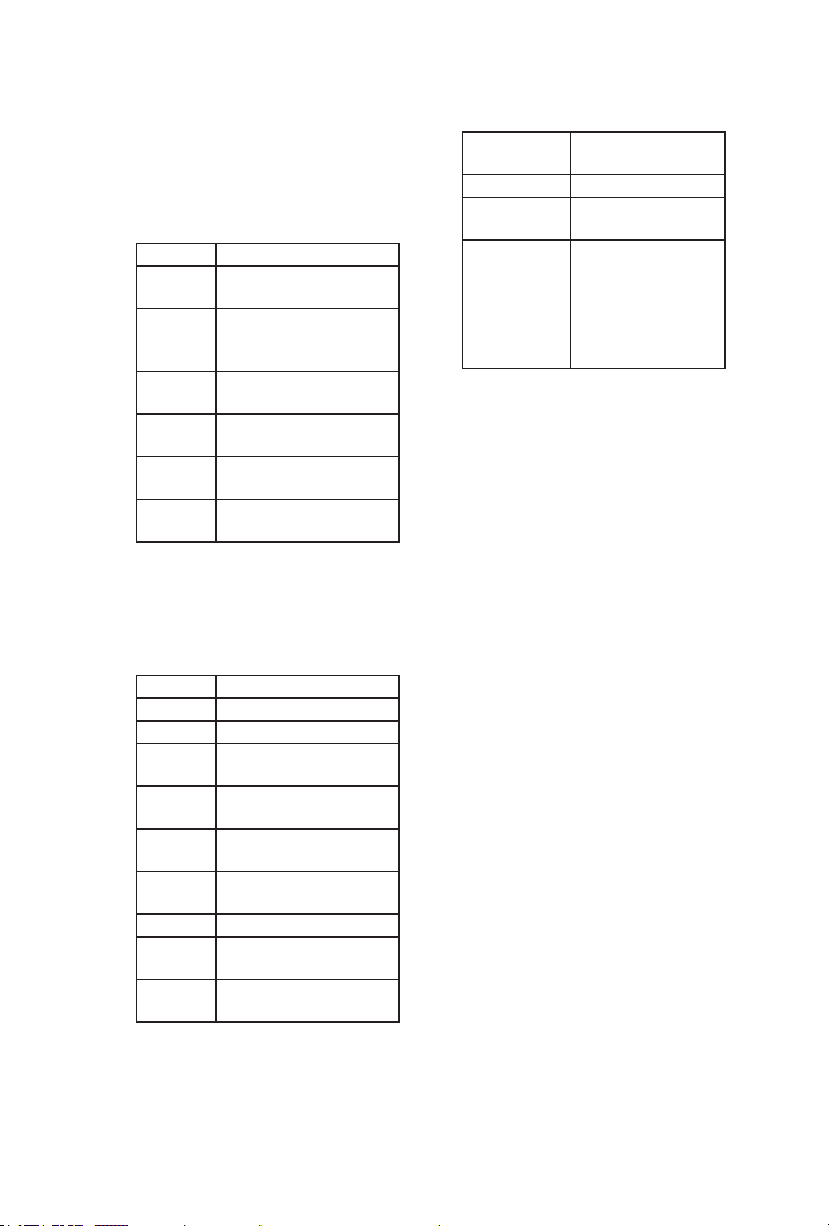
2� View Photos
Use the navigation cursor to
select the photo and press OK to
view a full screen image�
• Buttons for enlarged photo
display operation
Buttons Descriptions
OK Play or pause the slide
show
CH +/- Go to the previous/
next photo in the same
directory�
Red Open the photo sub-
menu
Green Select the slide show
duration�
Yellow Select the slide show
transition effect�
Exit Return to the previous
operation�
3� Play Music
Use the navigation cursor to
select the le and press OK to
play the music le.
• Buttons for audio mode
Buttons Descriptions
► Fast forward the music�
◄ Rewind the music�
OK Play or pause the
music�
CH +/- Go to the previous/next
music�
Red Open the music sub-
menu�
Green Play the music
randomly�
Yellow Audio only�
Blue Show information of
the music le.
Exit Return to the previous
operation�
4� USB device compatibility
USB 2�0
device
File system FAT / FAT32
Photo le
format
Music le
format
USB Memory (Mass
Storage class)
JPEG (*�JPG)
Bitrate: 32k, 64k,
96k, 128k, 196k,
256k, 320kbps
Sampling
frequency: 32k,
44�1k, 48kHz
Note:
• Progressive format jpeg les
are not supported�
• All les in USB devices with
capacity may not be played
properly�
• Operation using USB hubs is
not guaranteed�
• The external hard disc with
capacity cannot be detected
correctly�
• Cables used to extend the
USB device must be certied
as USB 2�0�

Tips
®
Care Of The Screen
Do not rub or strike the screen with anything hard as this may scratch, mar, or
even damage the screen permanently� Unplug the power cord before cleaning
the screen� Dust the display by wiping the screen and the cabinet with a soft,
clean cloth� If the screen requires additional cleaning, use a clean, damp cloth�
Do not use liquid cleaners, aerosol cleaners, or solvents of any kind�
Mobile Telephone Warning
Keep your mobile telephone away from your display to avoid disturbances in
the picture or sound, possibly causing permanent damage to your display�
End Of Life Directives
In an effort to produce environmentally friendly products, your new display
contains materials that can be recycled and reused� At the end of your displays
life, specialized companies can minimize display waste by separating the
reusable materials from non-reusable materials� Please ensure you dispose of
your display according to local regulations�
License Notice and Trademark Acknowledgement
HDMI, the HDMI logo and High-Denition Multimedia Interface are
trademarks or registered trademarks of HDMI Licensing LLC in the United
States and other countries�
Manufactured under license from Dolby Labortories� Dolby and the double-D
symbol are trademarks of Dolby Laboratories�
English
English-27English-26

Product Specification
This model complies with the specications listed below.
Reorient or relocate the receiving display�
Designs and specications are subject to change without notice.
This model may not be compatible with features and/or specications that may
be added in the future�
Model Name E322 E422 E462 E552
DISPLAY
Viewable
Television System
Channel Coverage
Connectors
Dimensions w/ Stand
(W x H x D) (inch)
Dimensions w/o Stand
(W x H x D) (inch)
Weight w/ Stand (lbs)
Weight w/o Stand and
Base (lbs)
VESA-compatible wall
bracket (W x H)
Screw type
32” 42” 46” 55”
NTSC Standard, ATSC Standard (8-VSB, Clear-QAM)
VHF: 2 through 13
UHF: 14 through 69
Cable TV: Mild band (A - 8 through A - 1, A through I),
Super band (J through W),
Hyper band (AA through ZZ, AAA, BBB),
Ultra band (65 through 94, 100 through 125)
CONNECTIONS
Rear Downward
AIR/CABLE
HDMI 1, HDMI 2
SPDIF DIGITAL OUT
PC IN: D-SUB and PC Audio
COMPONENT and L/R Audio Input
RS-232C
Side
HDMI 3
AV and L/R Audio Input
Earphone Output
USB/SERVICE PORT
HDMI 1, HDMI 2,
HDMI 3
PC IN: D-SUB
and PC Audio
RS-232C
SPDIF DIGITAL
OUT
AIR/CABLE
COMPONENT
/ Video and L/R
Audio Input
WEIGHT & DIMENSIOIN
30.65 x 21.78 x
8.72
30.65 x 20.04 x
3.15
24.25 42.99 52.91 81.57
19.84 35.27 44.09 70.55
39.82 x 24.49 x
10.1
39.82 x 25.59 x
3.58
43.46 x 29.63 x
10.5
43.46 x 27.60 x
3.7
51.5 x 34.7 x
11.6
51.5 x 32.9 x 4.6
WALL MOUNTING
200 x 200 mm 400 x 200 mm 400 x 200 mm 400 x 200 mm
Metric 6 x 10 mmMetric 6 x 10 mmMetric 6 x 10 mmMetric 6 x 10
mm

Model Name E322 E422 E462 E552
POWER
Power Consumption
Standby
Power
105 W 180 W 188 W 365 W
< 1 W
AC 120V, 60Hz
AUDIO POWER
Power Consumption
2 x 5 W 2 x 10 W 2 x 10 W 2 x 10 W
OPERATING ENVIRONMENT
Temperature
Humidity
Height
0°C ─ 40°C / 32°F ─ 104°F
10% ─ 85%
3000m
STORAGE ENVIRONMENT
Temperature
Relative Humidity
Absolute Air Humidity
Max. Change of Temp.
Air Pressure
Raditiation Solar Heat
-10°C ─ 50°C / 14°F ─ 122°F
5% ─ 85%
1─25 g/m3
0.5°C/min (max. 10°C/30min)
700 ─ 1060 mbar (70─106Kpa)
700 W/m2
English
PACKAGE CONTENTS
1x TV Unit
1x Power Cord
1x D-sub Cable
Supplied Accessories
1x Stand Base
1x Remote Control
2x 1.5V AAA Size Batteries
4x Stand Screws
1x User Manual
All specications, weights, and dimensions are subject to change without prior
notice. Please access www.necdisplay.com for detailed specications and
dimensions for custom installations�
English-29English-28

Before Calling Service
Please make these simple checks before calling service� These tips may save
you time and money as charges for receiver installation and adjustments of
customer controls are not covered under your warranty�
Symptoms Items To Check And Actions To Follow
“Ghost ” or double
image when using
the tuner
No power
No picture
Good picture but no
sound
Good sound but poor
color
Poor picture
Snowy picture and
noise when using the
tuner
Presence of a
horizontal dotted line
Display not
responding via the
remote control
• This may be caused by an obstruction to the
antenna due to high rise buildings or hills� Using a
highly directional antenna may improve the picture�
• Check to see if the display’s AC power cord is
plugged into the outlet�
• Unplug the display and after 60 seconds reinsert
the plug into the outlet and power on the display�
• At the rear of the display make sure the antenna
connection is properly attached�
• Check to see if there is a station broadcast problem
by trying multiple channels�
• Adjust the contrast and brightness settings�
• Check the Closed Caption settings as some text
modes may block the visibility of the images on the
display�
• Increase the VOLUME�
• Conrm that the display is not muted by pressing
the MUTE button on the remote control�
• Adjust the contrast, color and brightness settings�
• Poor picture quality may occur when an activated
S-VHS camera or camcorder is connected to your
display and another peripheral at the same time�
Switch off one of the peripherals�
• Check the antenna connection and signal�
• This may be caused by electrical interference (e�g�
hairdryer, nearby neon lights, etc�)�
• Power cycle the equipment by turning off and then
turning back on�
• Determine if the batteries are working and replace
batteries if necessary�
• Clean the remote control sensor lens on the
display�
• If necessary, utilize the buttons located on the side
of the display�
• Select the TV mode to ensure your remote control
is set in the TV mode�

Glossary
HDTV
HDTV displays are technically defined as being capable of displaying a
minimum of 720p or 1080i active scan lines�
HDMI Inputs
High-Definition Multimedia Interface Audio / Video Inputs are located on the
rear of the receiver� These connectors are used for the input of audio and
video signals� Designed to receive higher picture resolution and offer sound
connection options�
Menu
An on-screen listing of features shown on the display screen is made available
for user adjustments�
MPAA
Motion Picture Association of America
Multichannel Television sound (MTS)
The broadcasting standard, which allows stereo sounds to be transmitted with
the display picture�
RF
Radio Frequency or modulated signal design used by the carrier for television
broadcasts�
Second Audio Program (SAP)
Another or additional audio channel provided for in the Multichannel Television
Sound (MTS) broadcast standard� A monaural soundtrack included within the
recorded or video signal (usually containing a second language translation for
the displayed program)�
Sleep Timer
You can set a time period for which the display will automatically turn off�
English
English-31English-30
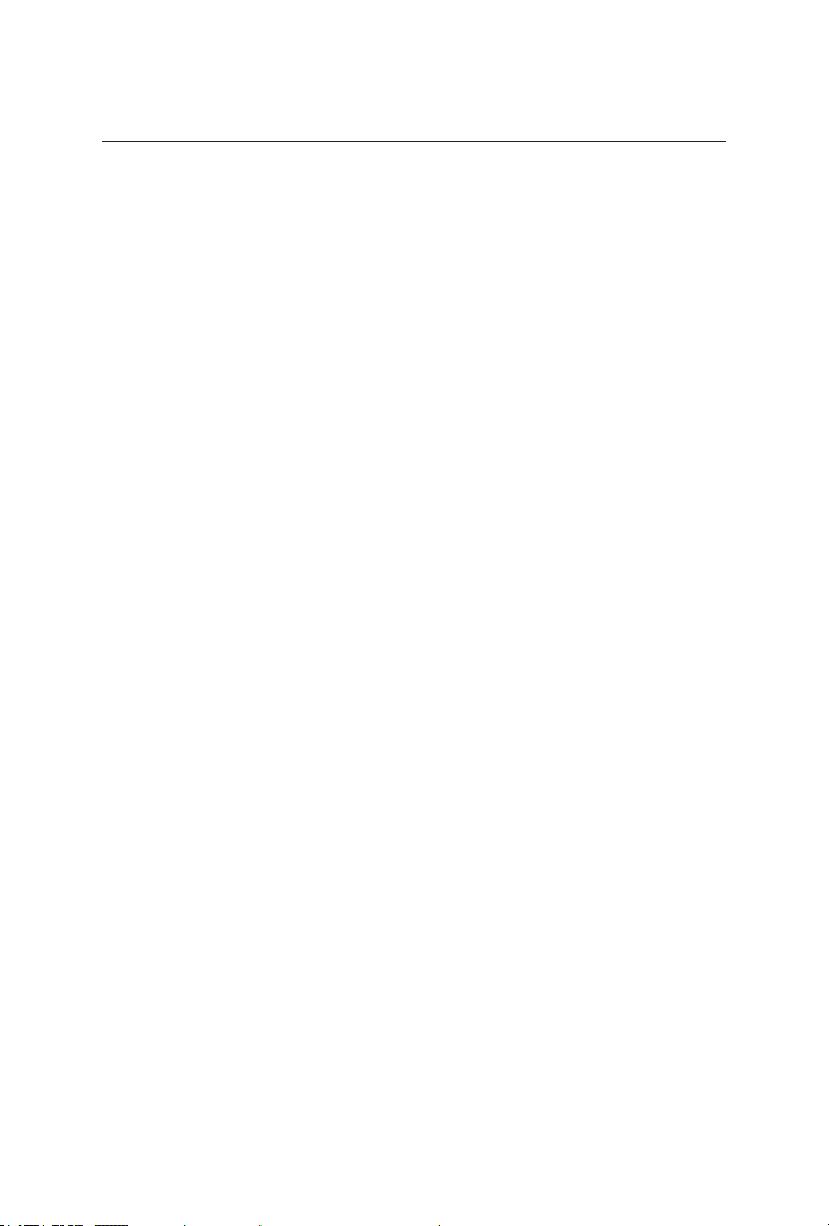
Limited Warranty
NEC Display Solutions of America, Inc� (hereinafter “NEC DISPLAY SOLUTIONS”)
warrants this Product to be free from defects in material and workmanship and,
subject to the conditions set forth below, agrees to repair or replace (at NEC DISPLAY
SOLUTIONS’ sole option) any part of the enclosed unit which proves defective for a
period of three (3) years from the date of rst consumer purchase. Spare parts are
warranted for ninety (90) days, Replacement parts of unit may be new or refurbished
and will meet specications of the original parts or unit. This warranty gives you specic
legal rights and you may also have other rights, which vary from state to state, this
warranty is limited to the original purchaser of the Product and is not transferable�
This warranty covers only NEC DISPLAY SOLUTIONS supplied components� Service
required as a result of third party components is not covered under this warranty� In
order to be covered under this warranty, the Product must have been purchased in
the U�S�A� or Canada by the original purchaser� This warranty only covers Product
distribution in the U�S�A� or Canada by NEC DISPLAY SOLUTIONS� No warranty
service is provided outside of the U�S�A� or Canada, Proof of Purchase will be required
by NEC DISPLAY SOLUTIONS to substantiate date of purchase� Such proof of
purchase must be an original bill of sale or receipt containing name and address of
seller, purchaser, and the serial number of the product�
It shall be your obligation and expense to have the Product shipped, freight prepaid,
or delivered to the authorized reseller from whom it was purchased or other facility
authorized by NEC DISPLAY SOLUTIONS to render the services provided hereunder in
either the original package or a similar package affording an equal degree of protection�
All Products returned to NEC DISPLAY SOLUTIONS for service MUST have prior
approval, which may be obtained by calling 1-800-632-4662� The Product shall not have
been previously altered, repaired, or serviced by anyone other than a service facility
authorized by NEC DISPLAY SOLUTIONS to render such service� The serial number
of the product shall not have been altered or removed� In order to be covered by this
warranty the Product shall not have been subjected to displaying of xed images for
long periods of time resulting in image persistence (afterimage effects), accident, misuse
or abuse or operated contrary to the instructions contained in the User’s Manual� Any
such conditions will void this warranty�
NEC DISPLAY SOLUTIONS SHALL NOT BE LIABLE FOR DIRECT, INDIRECT,
INCIDENTAL, CONSEQUENTIAL, OR OTHER TYPES OF DAMAGES RESULTING
FROM THE USE OF ANY NEC DISPLAY SOLUTIONS PRODUCT OTHER THAN
THE LIABILITY STATED ABOVE� THESE WARRANTIES ARE IN LIEU OF ALL
OTHER WARRANTIES EXPRESS OR IMPLIED, INCLUDING, BUT NOT LIMITED
TO, THE IMPLIED WARRANTIES OF MERCHANTABILITY OR FITNESS FOR A
PARTICULAR PURPOSE� SOME STATES DO NOT ALLOW THE EXCLUSION OF
IMPLIED WARRANTIES OR THE LIMITATION OR EXCLUSION OF LIABILITY FOR
INCIDENTAL OR WARRANTIES OR THE LIMITATION OR EXCLUSION OF LIABILITY
FOR INCIDENTAL OR CONSEQUENTIAL DAMAGES SO THE ABOVE EXCLUSIONS
OR LIMITATIONS MAY NOT APPLY TO YOU�
This Product is warranted in accordance with the terms of this limited warranty�
Consumers are cautioned that Product performance is affected by system conguration,
software, the application, customer data, and operator control of the system, among
other factors, While NEC DISPLAY SOLUTIONS Products are considered to be
compatible with many systems, specic functional implementation by the customers
of the Product may very. Therefore, suitability of a Product for a specic purpose or
application must be determined by consumer and is not warranted by NEC DISPLAY
SOLUTIONS�
For the name of your nearest authorized NEC Display Solutions of America, Inc� service
facility, contact NEC Display Solutions of America, Inc� at 1-800-632-4662�

References
NEC Monitor Customer Service & Support
Customer Service and Technical Support
Parts and Accessories (800) 632-4662
(888) 634-4662 Fax (800) 695-3044
Warranty Information
www�necdisplay�com
Online Technical Support
www�necdisplay�com
Sales and Product Information
Sales information Line
(888) 632-6487
Canadian Customers
(866) 771-0266, Ext#: 4037
Government Sales
(800) 284-6320
Government Sales email
gov@necdisplay�com
Electronic Channels
http://www�necdisplay�com
Product Registration
http://www�necdisplay�com
Drivers and Downloads
http://www�necdisplay�com
English
English-33English-32

