
e808Y
e808Y
product manual
product manual
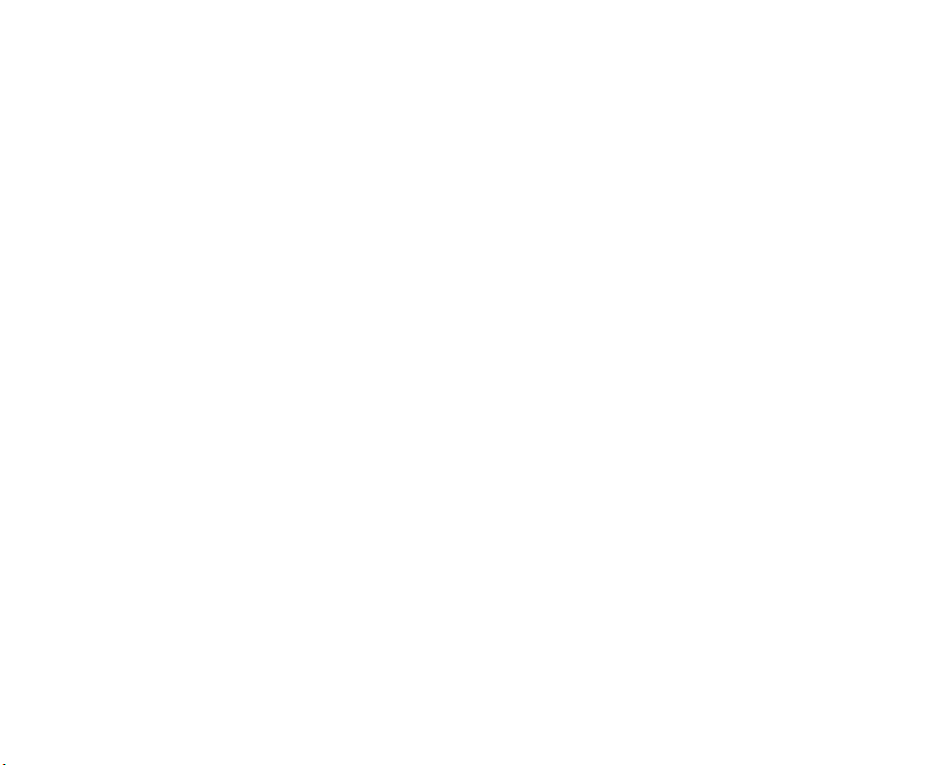
- Windows® XP and Windows® 2000 are either registered trademarks or trademarks of Microsoft Corporation in the United
States and/or other countries.
- This product contains ACCESS Co., Ltd.’s NetFront3 Internet browser software.
NetFront3 is the trademark or registered trademark of ACCESS Co., Ltd. in Japan and in other countries.
A portion of this software includes software modules developed by the Independent JPEG Group.
- Java and all Java-based marks are trademarks or registered trademarks of Sun Microsystems, Inc. in the U.S. and other
countries.
- The specifications and information in this manual are subject to change without notice.
- Some contents in this manual may differ from your handset depending upon the software of the phone or your service
provider.
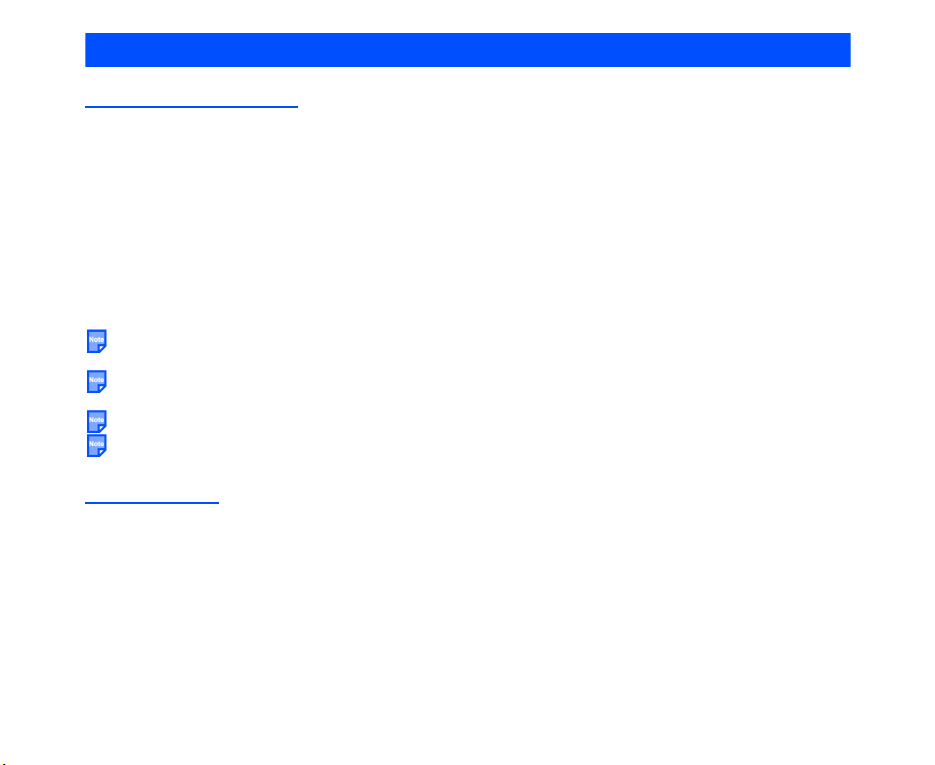
Emergency Services and Safety Precautions
Emergency services
To make an emergency call in any country
1 Ensure that your e808 is on and in service.
2 Press the CLR key to return to the standby screen if needed.
3 Press 112 (or 999 within UK or 000 in Australia) followed by the Start key.
• When the USIM card is not inserted, just press the SK1 (Emrgncy) key.
• When the handset is dial/keyboard locked, a message will be generated indicating that it is in a lock.
Ignore the messages and press the emergency number, and then the Start key.
• When the handset is dial/keyboard locked, the SK1 (Emrgncy) key will not be indicated.
4 Follow instructions received and do not end call until told to do so.
Tell the operator which service you require: Police, Ambulance, Fire Brigade, Coastguard or Mountain
Rescue Service. Give your position and, if possible, remain stationary to maintain contact.
The 112 emergency number service is available on every digital network service whilst in the UK an
alternative is 999 and in Australia 000. Note that these can only be used with a valid USIM.
Due to the nature of the cellular system, the connection of emergency calls cannot be guaranteed.
Even if the handset is in dial/keyboard lock, you can make emergency calls. Press the emergency call
number (ignore the message indicating the handset is in dial/keyboard lock) and press the Start key.
General care
A handset contains delicate electronic circuitry, magnets, and battery systems. You should treat it with care
and give particular attention to the following points:
• Do not allow the handset or its accessories to come into contact with liquids or moisture at any time.
• Do not paint the handset.
• Do not drop or subject the handset to rough treatment.
• Do not place the handset alongside computer disks, credit cards, travel cards and other magnetic media.
The information contained on disks or cards may be affected by the handset.
• Do not leave the handset or the battery in places where the temperature could exceed 60 ºC, e.g. on a
car dashboard or a window sill, behind glass in direct sunlight, etc.
Emergency Services and Safety Precautions PL-1
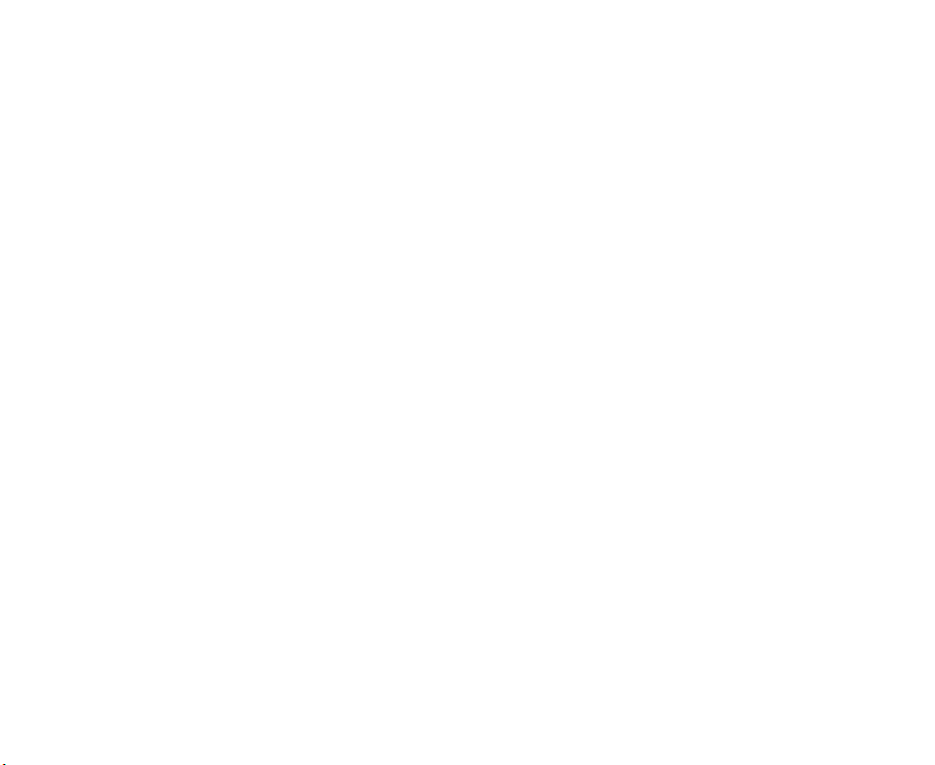
• Do not remove the handset’s battery while the handset is switched on.
• Take care not to allow metal objects, such as coins or key rings to contact or short-circuit the battery
terminals.
• Always slide the battery lock up, to prevent the battery from falling out from the handset.
• Do not dispose of battery packs in a fire. The handset’s Li-ION batteries may be safely disposed of at a
Li-ION recycling point. For more specific battery and power supply information, see pages 8 and 10.
• Do not put the handset’s battery in your mouth, as battery electrolytes may be toxic if swallowed.
• Do not attempt to dismantle the handset or any of its accessories.
• This equipment is fitted with an internal battery that can only be replaced by a qualified service engineer.
There is a risk of explosion if the battery is replaced with an incorrect battery type. Dispose of the used
battery in accordance with the manufacturer’s instructions.
• Do not put battery into a microwave oven, dryer, or high-pressure container.
• Do not contact battery directly to an electric outlet or cigarette lighter charger.
• Do not pierce battery with a sharp object such as a needle.
• Do not hit with a hammer, step on, throw or drop to cause strong shock.
• When the battery is thrown away, be sure it is non-conducting by applying vinyl tape to the (+) and (-)
terminals.
• Do not immerse in water.
• Do not disassemble or modify the battery.
• Do not solder a battery directly.
• Stop using the battery if abnormal heat, odor, discolouration, deformation, or abnormal condition is
detected during use, charge, or storage.
• Do not use with a damaged or deformed battery.
In the unlikely event of a battery leak, take care to keep the battery discharge away from your eyes or
skin. If the leakage does come into contact with the eyes or skin, please flush thoroughly in clean water
and consult with a doctor.
• Remove the battery whose life cycle has expired from equipment immediately.
• The earpiece may become warm during normal use. Also, the handset itself may become warm while the
battery is being charged.
• When a handset is set to Vibration mode, the vibration can sometimes cause the e808 handset to move.
Be careful not to place the handset near heat sources (such as a heater) or too close to the edge of the
table.
PL-2 Emergency Services and Safety Precautions
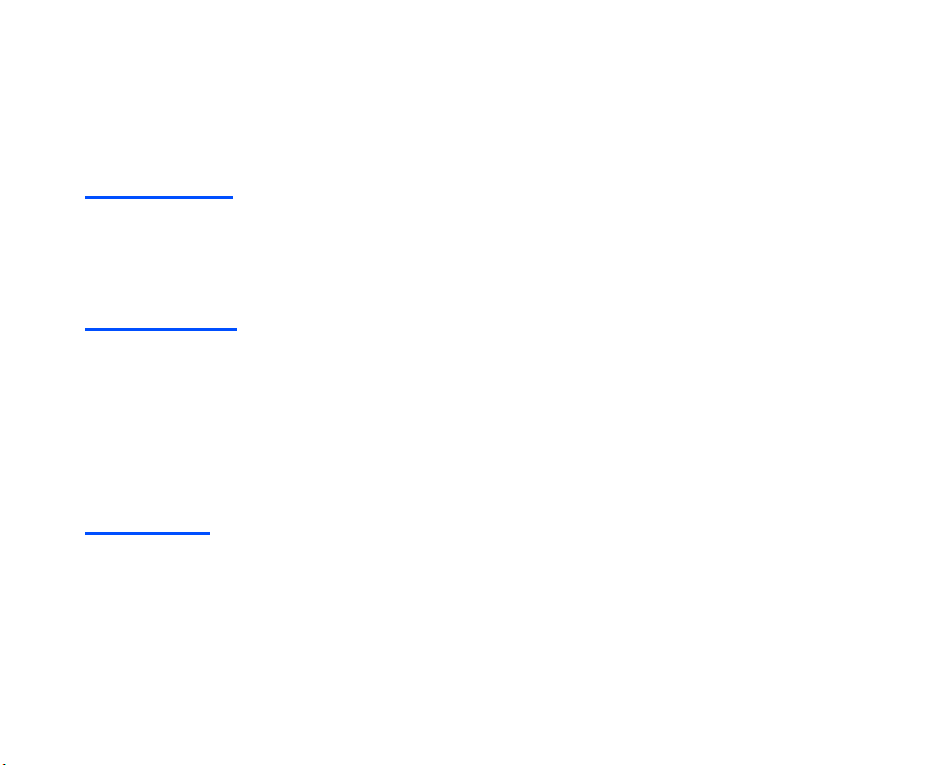
• Use a damp or anti-static cloth to clean the handset. Do not use a dry cloth or electrostatically charged
cloth. Do not use chemical or abrasive cleaners as these could damage the case.
• Remember to recycle: the cardboard packing supplied with this handset is ideal for recycling.
• Remember to make backup copies of all important data on your handset.
• Third party equipment
The use of third party equipment, cables or accessories, not made or authorised by NEC, may invalidate
the warranty of your cellphone and also adversely affect the phone’s safety/operation.
Aircraft safety
• Switch off your handset when inside or near aircraft. The use of handsets in aircraft is illegal, as it may be
dangerous to the operation of the aircraft and it may disrupt the aircraft communication system. Failure to
observe this instruction may lead to suspension or denial of the offender’s handset service, or legal
action, or both.
• Do not use the handset on the ground without the permission of the ground staff.
General safety
• Observe "Turn off 2-way radio" signs, such as those near petrol stations, chemicals or explosives and
turn off handset/device.
• If you have a heart condition, be careful with the settings of call vibration or tone volume.
• Do not allow children to play with the handset, charger or batteries.
• Do not use the handset where blasting is in progress.
• The operation of some medical electronic devices, such as hearing aids and pacemakers, may be
affected if a handset is used next to them. Observe any warning signs and the manufacturer’s
recommendations.
Road safety
• You MUST exercise proper control of your vehicle at all times. Give your full attention to driving.
• Observe all of the recommendations contained in your local traffic safety documentation.
• Pull off the road and park before making or answering a call, if driving conditions so require.
• You MUST NOT stop on the hard shoulder of a motorway to answer or make a call, except in an
emergency.
• Switch off your handset at a refuelling point, such as a petrol station, even if you are not refuelling your
own car.
Emergency Services and Safety Precautions PL-3
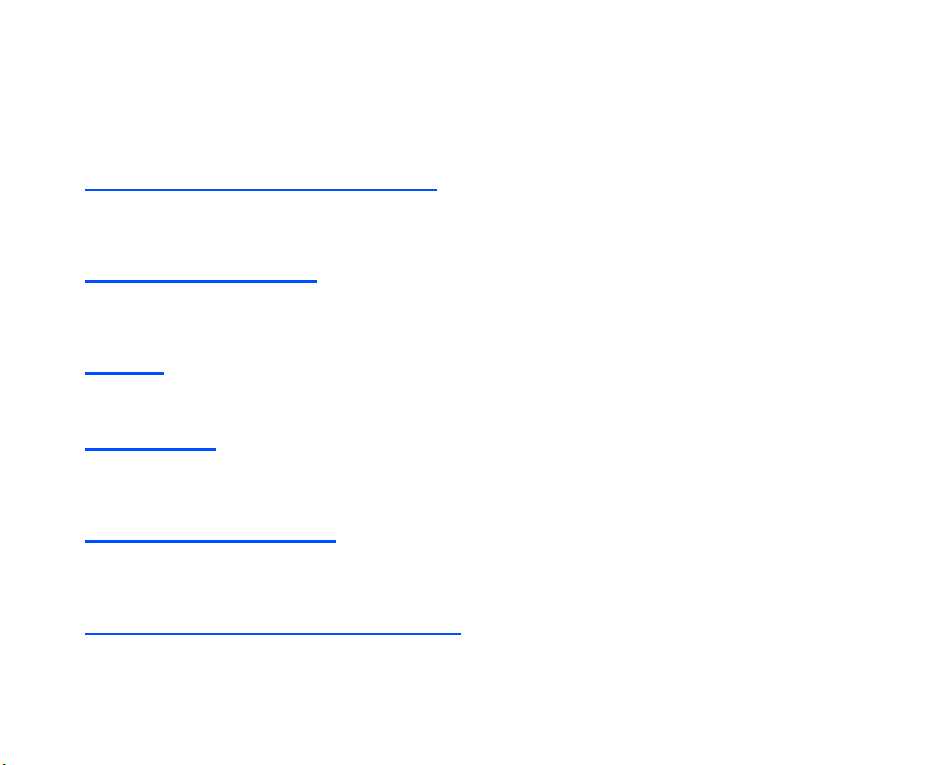
• Do not store or carry flammable or explosive materials in the same compartment as a radio transmitter.
• Electronic vehicle systems, such as anti-lock brakes, speed control and fuel injection systems are not
normally affected by radio transmissions. The manufacturer of such equipment can advise if it is
adequately shielded from radio transmissions. If you suspect vehicle problems caused by radio
transmissions consult your dealer and do not switch on the handset until it has been checked by qualified
approved installers.
• Check if local laws and/or regulations restrict the use of handsets while driving.
Vehicles equipped with an air bag
An air bag inflates with great force. Do not place objects, including either installed or portable wireless
equipment, in the area over the air bag or in the air bag deployment area. If in-vehicle wireless equipment is
improperly installed and the air bag inflates, serious injury could result.
Third party equipment
The use of third party equipment, cables or accessories, not made or authorised by NEC, may invalidate the
warranty of your handset and also adversely affect the handset’s operation. For example, use only the NEC
mains cable supplied with the AC charger.
Service
The handset, batteries and charger contain no user-serviceable parts. We recommend that your NEC
handset be serviced or repaired by an NEC authorised service centre. Please contact 3 or NEC for advice.
Efficient use
The handset has the internal antenna. For optimum performance with minimum power consumption, please
do not cover the internal antenna area with your hand. Covering the internal antenna affects call quality, may
cause the handset to operate at higher power level than needed, and may shorten talk and standby times.
Radio frequency energy
Your handset is a low-power radio transmitter and receiver. When it is turned on, it intermittently receives and
transmits radio frequency (RF) energy (radio waves). The system that handles the call controls the power
level at which the handset transmits.
Exposure to radio frequency energy
The handset is designed not to exceed the limits for exposure to RF energy set by national authorities and
international health agencies.* These limits are part of comprehensive guidelines and establish permitted
levels of radio wave exposure for the general population. The guidelines were developed by independent
scientific organizations such as ICNIRP (International Commission on Non-ionizing Radiation Protection)
PL-4 Emergency Services and Safety Precautions
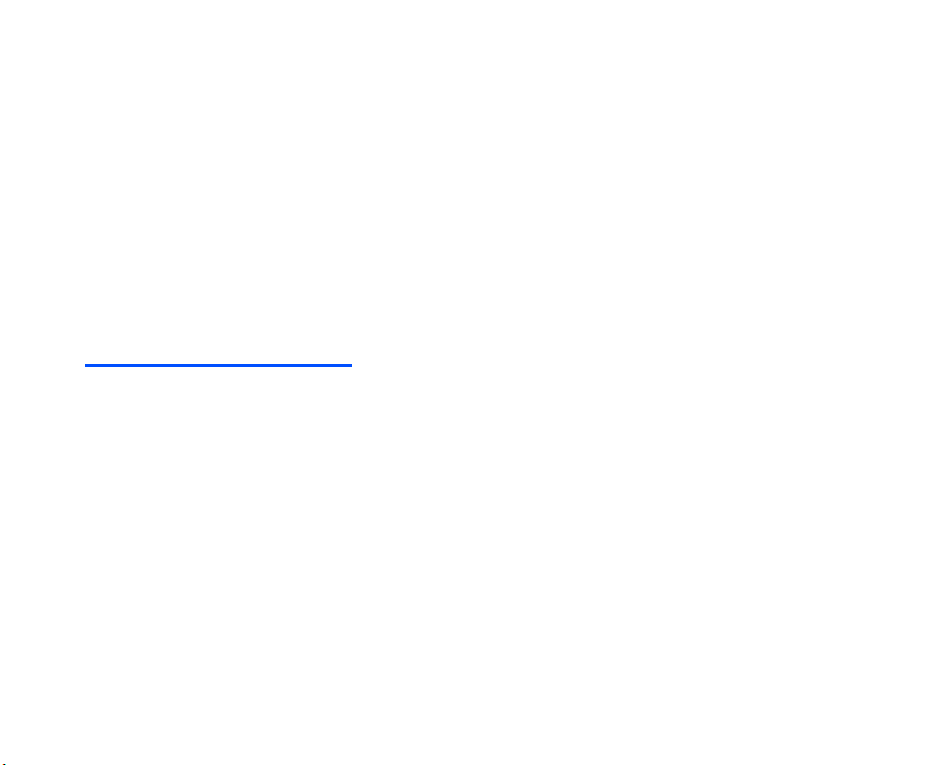
through periodic and thorough evaluation of scientific studies. The limits include a substantial safety margin
designed to assure the safety of all persons, regardless of age and health, and to account for any variations
in measurements.
*Examples of radio frequency exposure guidelines and standards that the handset is designed to conform to:
• ICNIRP, "Guidelines for limiting exposure to time-varying electric, magnetic, and electromagnetic fields
(up to 300 G Hz)-International Commission on Non-Ionizing Radiation Protection (ICNIRP). Health
Physics, vol.74. pp, 494-522, April 1998.
• 99/519/EC, EU Council Recommendation on the limitation of exposure to the general public to
electromagnetic fields 0 Hz-300 GHz. Official Journal of the European Communities, July 12, 1999.
• ANSI/IEEE C95.1-1992. "Safety levels with respect to human exposure to radio frequency
electromagnetic fields, 3kHz to 300 GHz". The Institute of Electrical and Electronics Engineers Inc., New
York, 1991.
• FCC Report and Order, ET Docket 93-62, FCC 96-326, Federal Communications Commission (FCC),
August 1996.
• Radiocommunications (Electromagnetic Radiation Human Exposure) Standard 1999, Australian
Communications Authority (ACA), May 1999.
Declaration of conformity
We declare under our sole responsibility that the product(s) detailed in this manual, and in combination with
our accessories, conform with the essential requirements of European Union Directive 1999/5/EC Radio and
Telecommunications Terminal Equipment Directive requirements 3.1(a), 3.1(b), 3.2.
Con la presente NEC dichiara, sotto la propria responsabilità, che il prodotto descritto in questo manuale (e
in combinazione con i propri accessori), è conforme ai requisiti essenziali e alle disposizioni pertinenti
stabilite dalla direttiva radio 1999/5/CE e ai requisiti 3.1(a), 3.1(b), 3.2 stabiliti dalle direttive per i terminali di
telecomunicazioni.
Nous déclarons sous notre unique responsabilité que le(s) produit(s) présentés dans ce manuel et leurs
accessoires sont conformes aux conditions de la Directive de l’Union Européenne 1999/5/EC sur les
équipements de terminaison radioélectriques et de télécommunications, 3.1(a), 3.1(b), 3.2.
Wir erklären in alleiniger Verantwortung, dass die in diesem Handbuch aufgeführten Produkte allein und in
Verbindung mit den von uns hergestellten Zubehörerzeugnissen den grundlegenden Vorschriften und
Bestimmungen der EG-Richtlinie 1999/5/EC, Funkund Telekommunikationsendgeräte, Abschnitte 3.1(a),
3.1(b) und 3.2 entsprechen.
Vi tar ansvar för att produkten/produkterna som beskrivs i manualen, också i kombination med våra tillbehör,
överenstämmer med de väsentliga krav som beskrivs i 3.1(a), 3.1(b), 3.2 i Rådets direktiv om radioutrustning
och teleterminalutrustning (1999/5/EG).
A copy of the “Declaration of Conformity” certificate can be found on www.neceurope.com.
Emergency Services and Safety Precautions PL-5
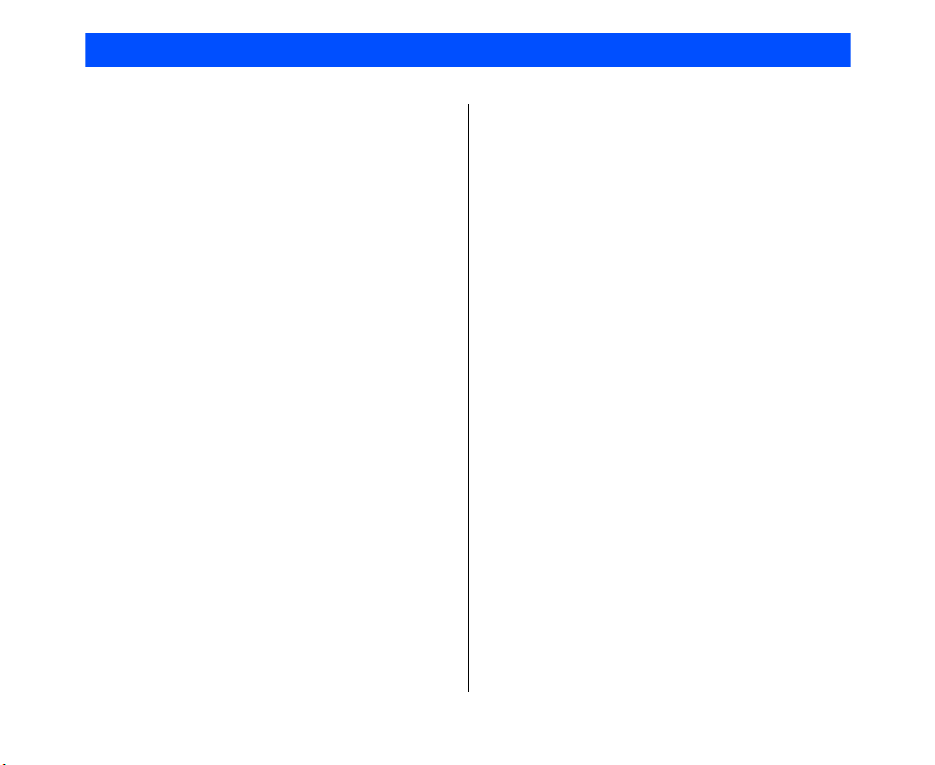
Contents
Emergency Services and Other Possible Operations During a Call ....... 18
Safety Precautions ....................................... PL-1 Making and Receiving a Video Call ................... 19
What’s e808? ......................................................1 To Make a Video Call to a
Views, Keys, and Display of e808 .......................1 Video Capable Handset ................................. 20
Setup ...................................................................4 To Make a Video Call to a PC with Webcam .20
USIM Card ...........................................................4 To Receive a Video Call .................................21
Battery .................................................................8 Settings During a Video Call .......................... 23
Charging ..........................................................8 Showing and Hiding Your CLI ........................... 24
Low Battery Alarm ..........................................10 Text Entry .........................................................25
Power On/Off ....................................................11 Text Mode and Numeric Mode ........................... 25
Power On/Off .....................................................11 Keys .................................................................. 26
Entering PIN Code ............................................. 11 Text edit ............................................................. 27
Power Saver ......................................................12 Display Information ............................................ 29
Setting Clock .....................................................12 Contacts ...........................................................29
Making and Receiving Calls ...........................12 Contact Entries ..................................................29
Making a Voice Call ...........................................13 Contacts Menu List ............................................32
Receiving a Voice Call .......................................15 Browser ............................................................ 36
During a Voice Call ............................................17 Browser Menu List .............................................36
To Make a Second Call .................................. 17 Advanced Features ......................................... 41
To Receive a Second Call.............................. 18 Video Call .......................................................... 41
To Switch to a Grouptalk ................................ 18 Photo/Video Camera .........................................42
CL-1 Contents
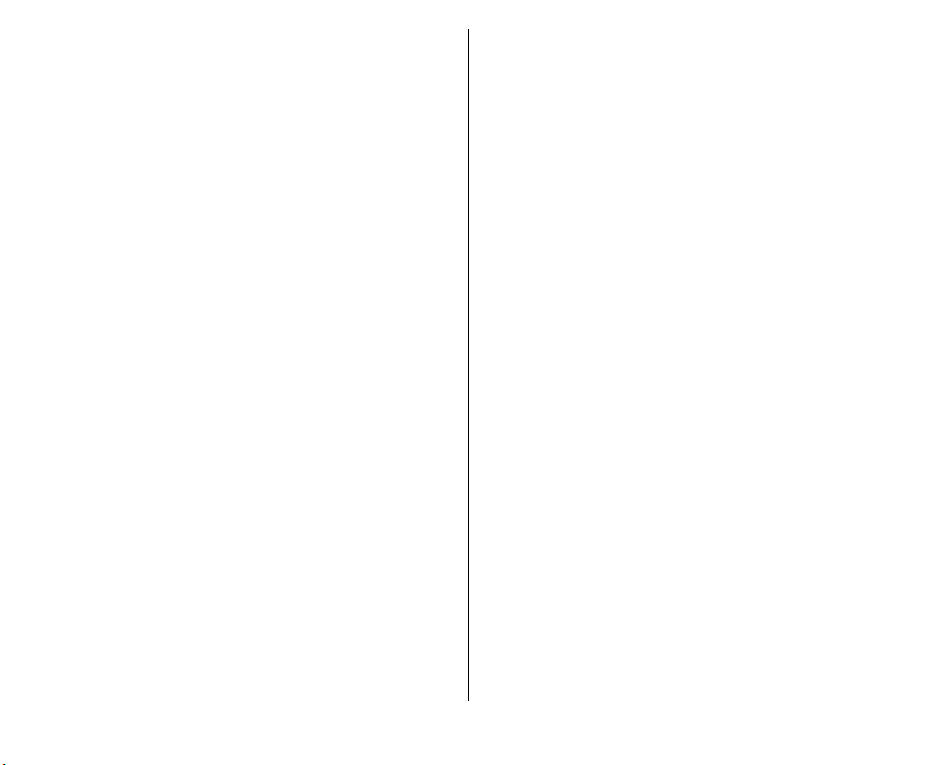
Multi-call/Multi-task ............................................43 Message Memory Maintenance ........................ 76
High-Speed Data Communications ...................44 Email ................................................................. 77
Other Features of e808 .....................................46 Email Menu List ............................................. 78
Messaging ......................................................46 Email Operation List ......................................78
Java™ Application .........................................46 Email Settings ................................................ 80
Images ...........................................................47 Email Basic Operations .................................. 81
Video/Audio Player ........................................47 Email Memory/Cash Maintenance..................92
Data Transfer to/from a PC ............................47 Java™ ............................................................... 94
How to Use Menu Function .............................48 Settings ............................................................97
Menu Functions Operations ..............................49 Phone ................................................................97
Menu Functions List ..........................................53 VT Settings ........................................................99
Service (SAT) ....................................................57 Profile ................................................................ 99
External Connect .............................................57 Time ................................................................100
USB ...................................................................57 Display ............................................................ 101
Message ...........................................................58 Clock .............................................................. 102
Overview ............................................................58 Security .......................................................... 102
Message Services Provided by e808 .............58 Services .......................................................... 104
Message Memory Maintenance .....................59 Provisioning .................................................... 107
Maximum Number of Characters ...................59 Network .......................................................... 108
Messaging Operation List ..............................59 Other ............................................................... 109
Message Menu List ........................................61 Multimedia ......................................................109
Message Settings ..........................................62 Video ............................................................... 110
Writing and Sending a Message ........................64 Image ............................................................... 115
Receiving and Reading a Message ...................71 Audio Player .................................................... 118
Contents CL-2
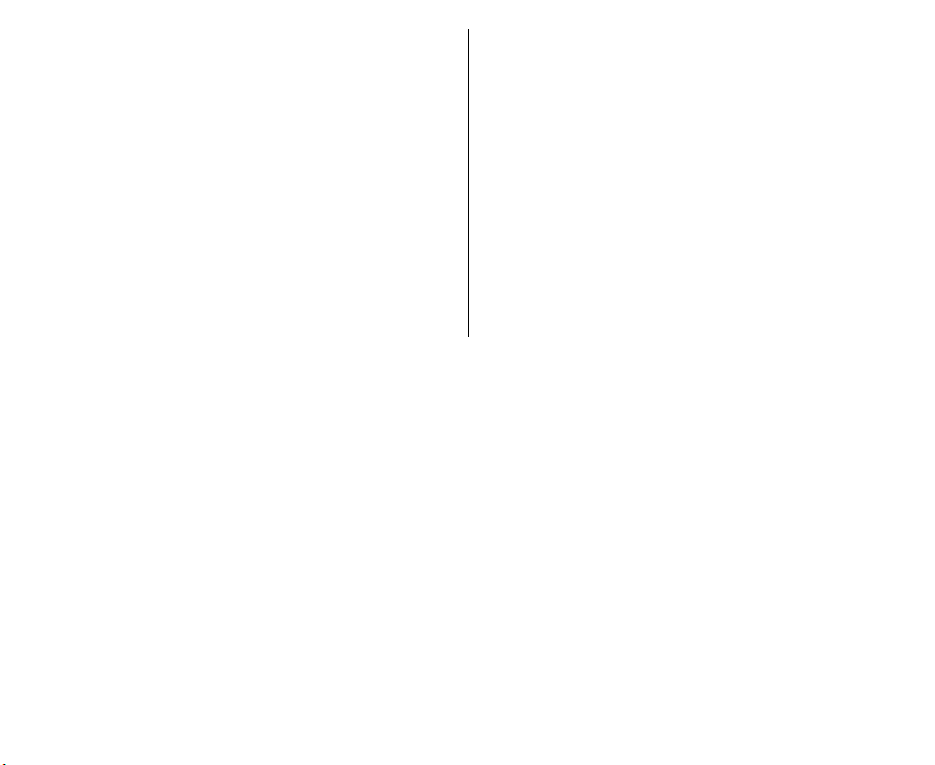
Voice Recorder ................................................120 Contacts ..........................................................133
Other File Type ................................................121 Owner Info ....................................................... 133
Accessories ...................................................121 Calls Received ................................................ 133
Calendar ..........................................................122 Calls Made ......................................................134
ToDo ................................................................126 Ringtune ..........................................................134
Alarm Clock .....................................................127 Used Memory .................................................. 135
Calculator ........................................................128 Data Transfer ................................................. 135
Currency Calculation .......................................129 To/From USIM ................................................. 136
Voice Notes .....................................................130 To/From PC .....................................................139
Text Notes ........................................................131 Shortcut keys ...................................................140
User Data ........................................................132 Index ............................................................... 144
CL-3 Contents
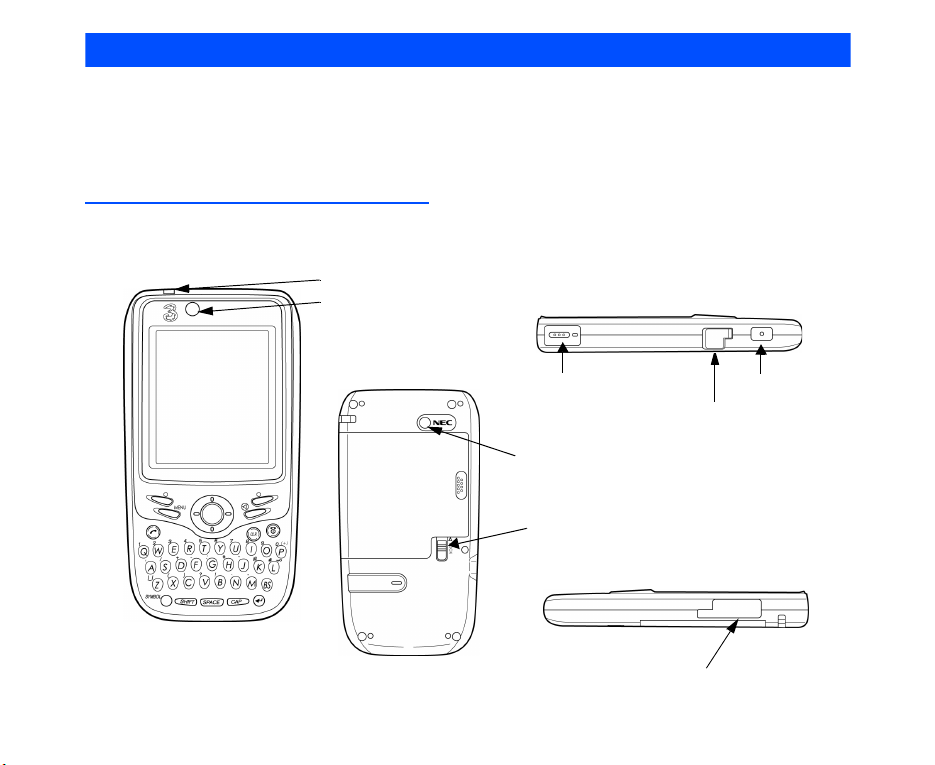
What’s e808?
The e808 combines a wide range of features into a technologically advanced handset, capable of operating
in both UMTS (Universal Mobile Telecommunication System), also known as 3G, as well as GSM (Global
System for Mobile Communications) or 2G.
3G will allow much greater data speeds than 2G networks and will enable you to make video calls, send
emails and multimedia messages and view photos and videos and much more.
Views, Keys, and Display of e808
Views
Front
What’s e808? -1-
LED indicator
Camera
(Front/Towards me)
Back
Left
Speaker
Stereo headset connector
Camera
(Back/Away from me)
Battery lock
Right
I/O connector for USB cable or charger
Microphone

Keys
Camera (Front/Towards me)
4-Way navigation
(Up/Down/Left/Right) key
SK1 (Softkey 1) key
MENU key
Start key
Internal antenna
Display (Refer to the next page.)
Enter key
SK2 (Softkey 2) key
Triangle key
End (On-Off) key
CLR (Clear) key
SHIFT key
SYMBOL key
BS (Backspace) key
CAP (Capital) key
Return key
SPACE key
-2- What’s e808?
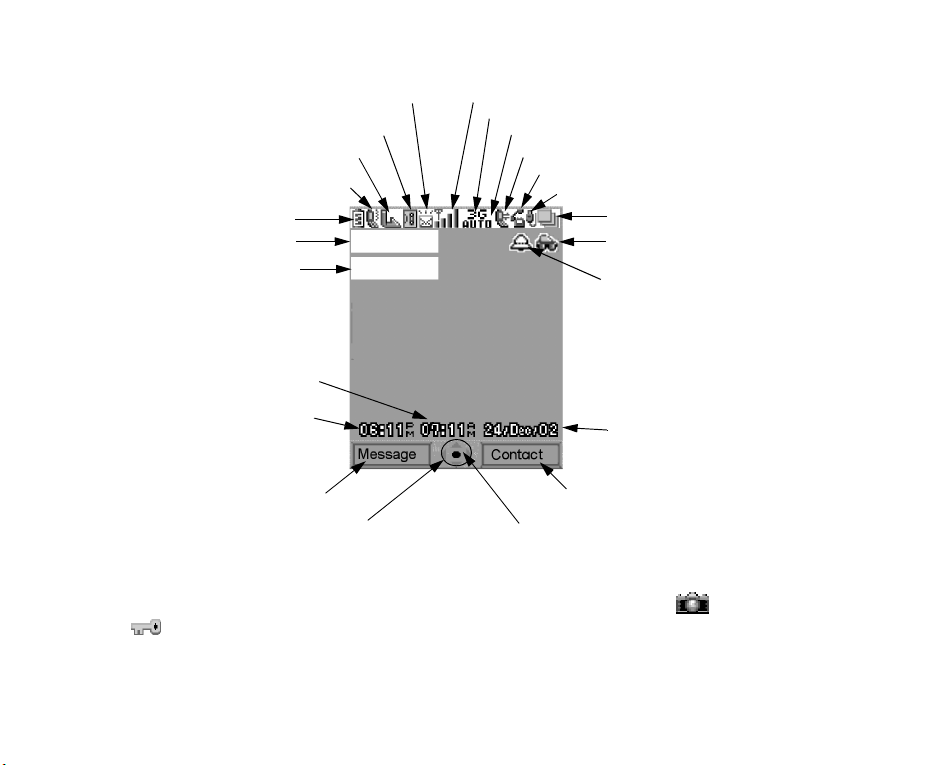
Display
Email/Multimedia message/Text message
Voice message
Call diverting
Vibrate on
Battery level
Service provider name
Operator name
Remote time
Local time
SK1 key
4-Way navigation (Up/Down/Left/Right)*
* Profile indicates the following handset operation modes: normal, meeting, pocket, and car. Pressing
and holding the ✱ key will allow you to set a profile. (Refer to Profile on page 99.)
** The 4-Way navigation indicator and the Enter key indicator are replaced with (shutter icon)
or (yellow: dial lock indicator, red: keyboard lock indicator) that indicates whether the video
capture or image capture function is on or a dial/keyboard lock function is on.
Signal strength
2G/3G roaming mode
Area setting mode
Packet switched connect
Circuit switched connect
SK2 key
Enter key**
USB connect
Multitask
Profile *
Missed call/
Schedule or Alarm on
Date
What’s e808? -3-
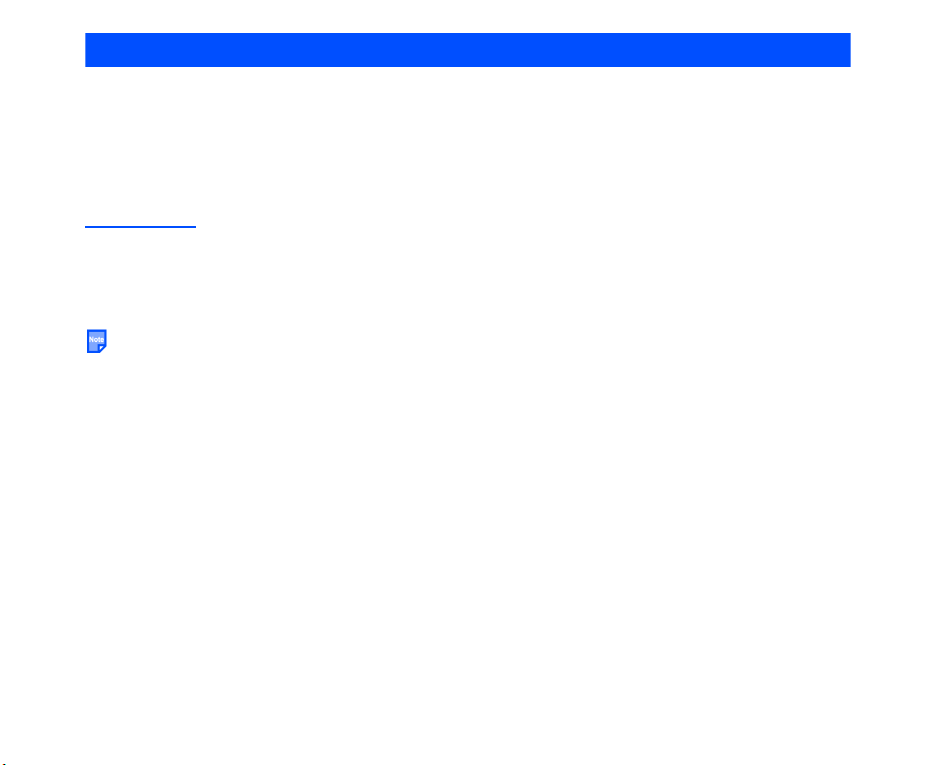
Setup
Before you use your handset you will need to carry out the following actions:
• Valid USIM (Universal Subscriber Identity Module) card inserted
• Battery charged
• Set the data and time.
This section will guide you through this step by step.
USIM Card
When you become a subscriber to 3, you are issued a USIM card with a security code or PIN (Personal
Identification Number). The USIM card contains your personal subscriber data and must be inserted into your
handset.
If the USIM card is removed then the handset becomes unusable until a valid USIM is inserted. The holder
for the USIM card is located underneath the battery.
Always turn off the handset and disconnect the charger and other accessories from the handset before
inserting and removing the USIM card.
-4- Setup
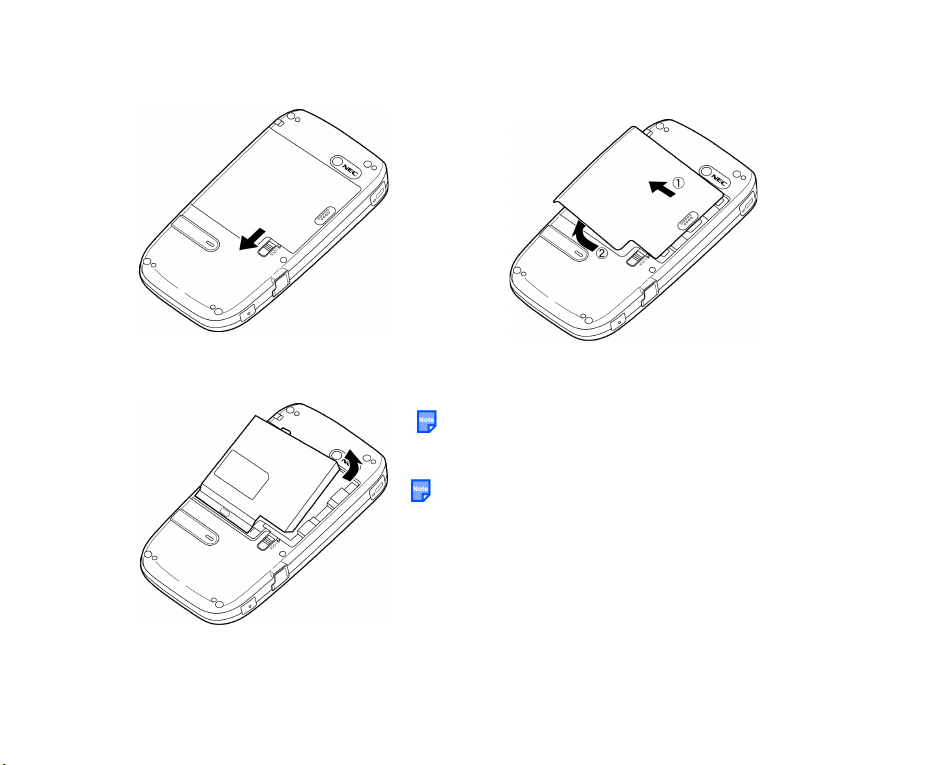
To Insert a USIM Card
1 Slide the battery lock down.
3 Lift the battery away from the handset.
2 Slide the back cover backward and lift it
away from the handset.
When it is difficult to lift the battery, please use
the small projection on the upper side of the
battery to remove it.
If you cannot remove the battery by the above
instruction, gently shake e808 to remove it. In
this case, please take care not to drop the
battery or e808.
Setup -5-
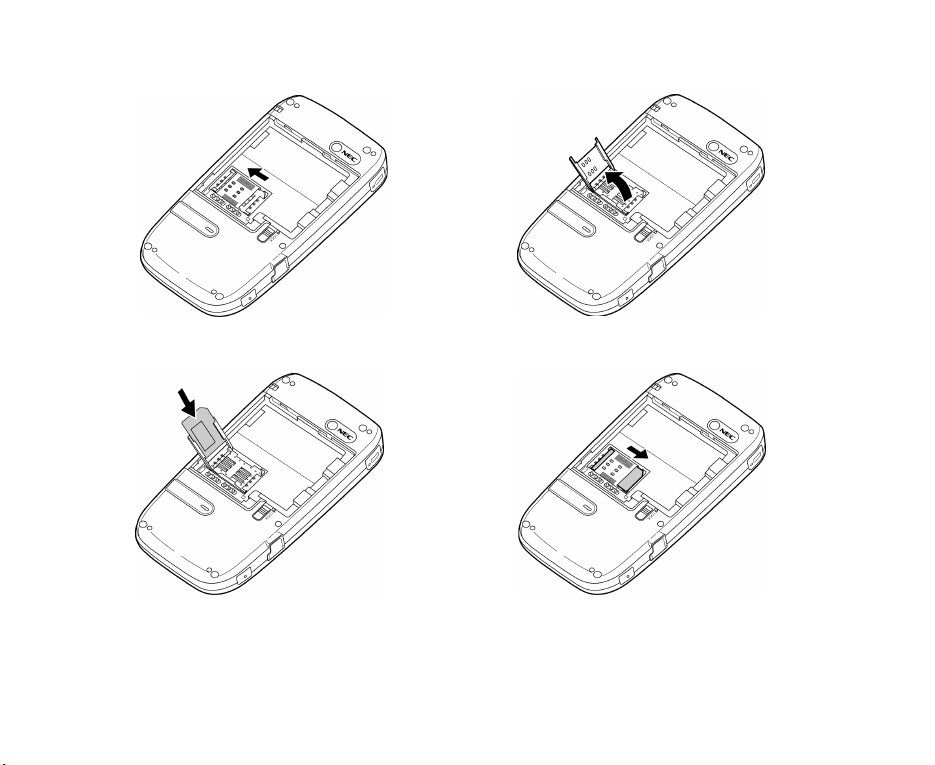
4 Slide and release the USIM card holder lock.
5 Open the USIM card holder.
6 Insert the USIM card into the USIM card holder.
7 Slide and lock the USIM card holder.
-6- Setup
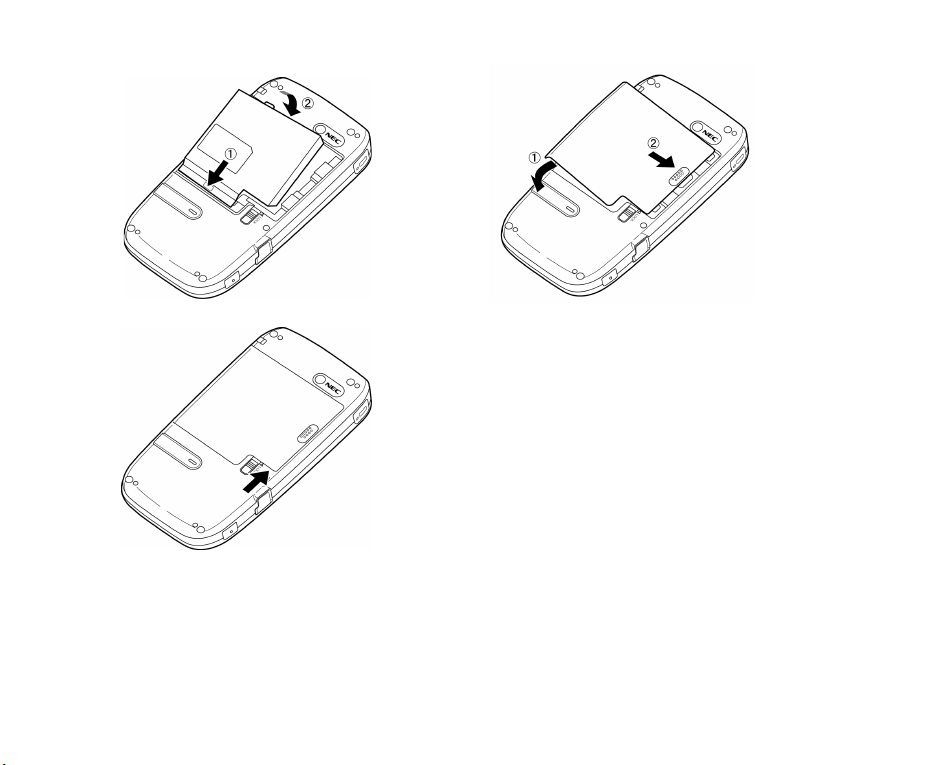
until it clicks into place.
10 Slide the battery lock up.
9 Slide the back cover back in place.8 Insert the battery and push down
To Remove a USIM Card
1 Slide the back cover backward and lift it away from the handset.
2 Lift the battery away from the handset.
3 Slide and release the USIM card holder lock.
4 Open the USIM card holder.
5 Slide the USIM card out of the USIM card holder.
Setup -7-
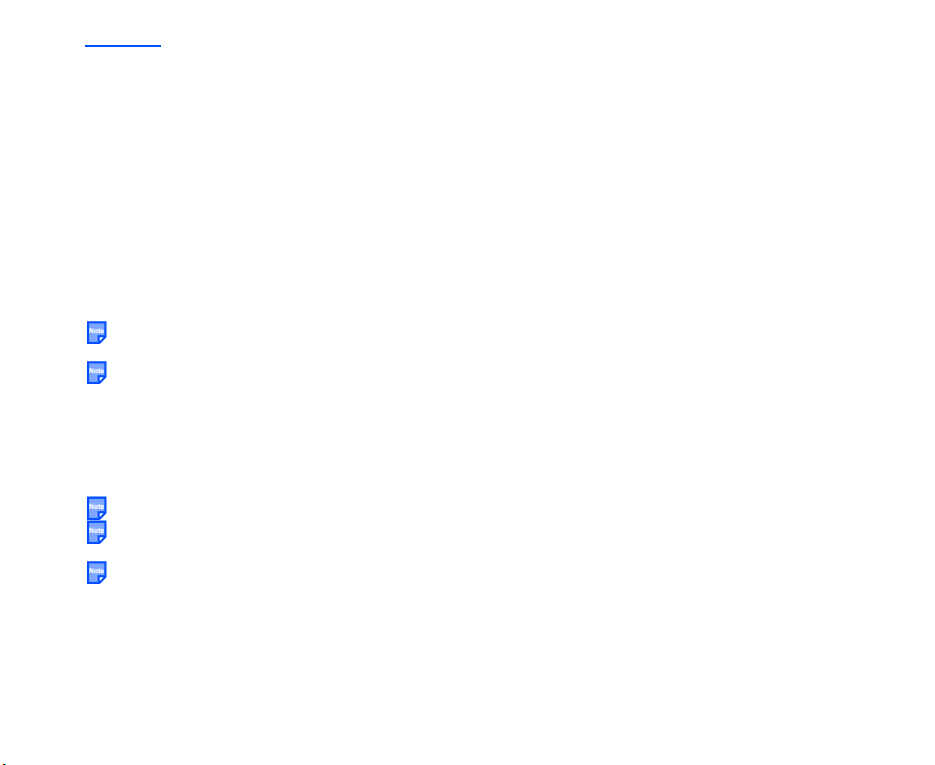
Battery
To Insert the Battery
1 Slide the back cover backward and lift it away from the handset.
2 Insert the battery and push down until it clicks into place.
3 Slide the back cover back in place.
4 Slide the battery lock up.
To Remove the Battery
1 Ensure that the handset is switched off. If the handset is switched on, press and hold the End (On-Off)
key until power is off.
2 Slide the battery lock down.
3 Slide the back cover backward and lift it away from the handset.
4 Lift the battery away from the handset.
When it is difficult to lift the battery, please use the small projection on the upper side of the battery to
remove it.
If you cannot remove the battery by the above instruction, gently shake e808 to remove it. In this case,
please take care not to drop the battery or e808.
The battery is not fully charged when you buy your handset but there may be enough power in the battery to
turn the handset on. A battery that has not been used for a long period of time needs to be completely
discharged and then recharged two or three times before reaching full capacity. Charge the battery by
following the procedure indicated below.
The battery can also be charged whenever you wish without affecting the performance of the handset.
The e808 automatically switches off if the battery voltage is too low.
Batteries have a life cycle. If the time that the battery powers equipment becomes much shorter than
usual, the battery life is coming to an end. Replace the battery with a new one of the same type.
When not using the battery for a long period, remove it from the e808 and store in a place with low
humidity and low temperature.
Charging
Charge the battery by using the charger supplied with your handset. When the battery is fully charged, a full
battery power level icon will be displayed. Refer to Low Battery Alarm on page 10 for details.
-8- Setup
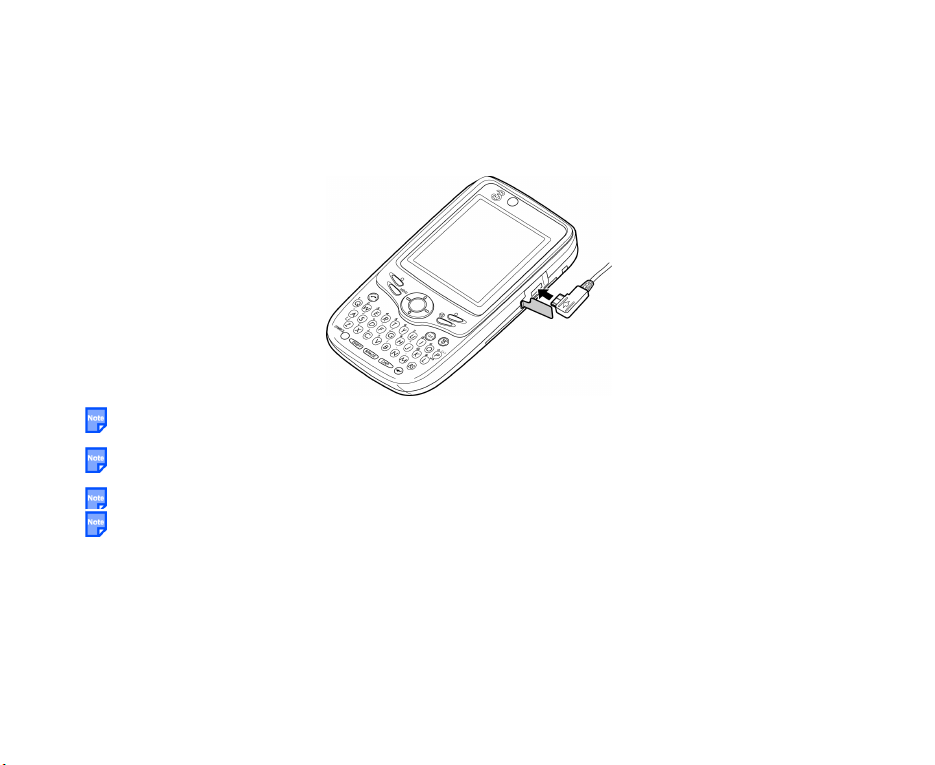
To Charge the Battery Using the Charger
1 Make sure that the battery is attached to your handset.
2 Connect the charger plug to the e808 I/O connector. See the diagram below.
3 Plug the charger into a power socket. The red LED indicator on the outside of your e808 will light up
when charging is in progress and go off when charging is completed.
4 After charging the battery, tilt the charger plug upward and pull it away from the e808 I/O connector.
Even if the handset remains connected to the charger, battery residual capacity may decrease when the
handset is used.
The battery must be charged in the room temperatures between 0°C and 45°C. Ensure that your handset
is switched off. If the handset temperature is high, wait until it returns to a normal temperature.
The recommended battery charge time is approximately 4 hours.
Stop charging the battery if charging is not completed within 5 hours.
Setup -9-
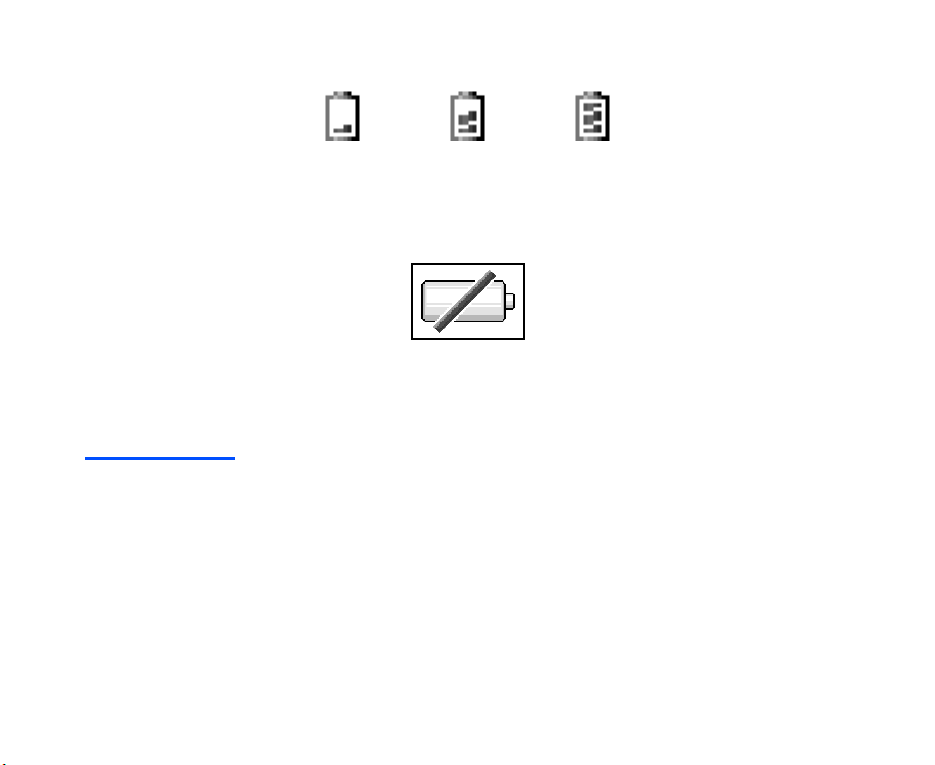
Low Battery Alarm
The battery power level (3 levels) is indicated by the following icons:
Low Battery Medium Battery Full Battery
When the battery runs out, the following image will blink on the display. A low-power warning alarm sound will
come on for approximately 10 seconds. Press the End key to turn off the alarm. After approximately one
minute, the power will be turned off.
During a call, the image and a discontinuing alarm sound indicate low-power. After approximately 20 seconds
the call will be disconnected.
When the ringing volume level is set to Level 0 (silent), the low-power warning alarm will turn on at Level 1
(the softest level). When the volume level is between 1 and 6, it will come on at Level 3 (medium level).
Date and Time
When using your e808 for the first time, please remember to set the date and time. This will ensure that all of
your e808 functions are accessible. For further instructions, refer to Setting Clock on page 12 and Date &
Time on page 102.
-10- Setup
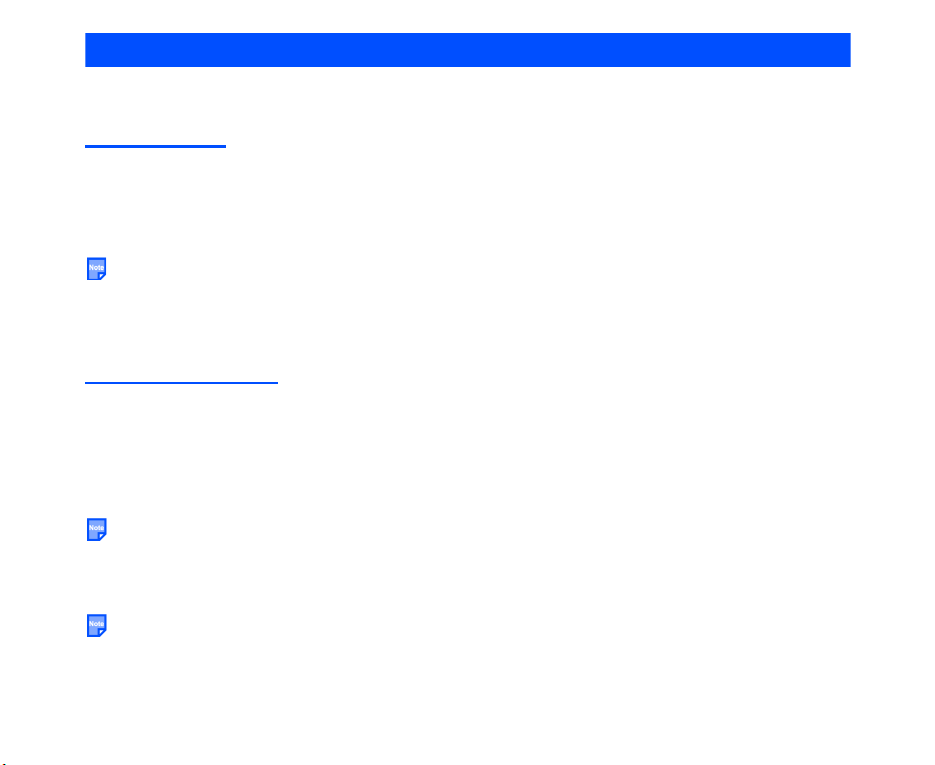
Power On/Off
You can use your handset after set up of the e808 is completed. This section describes how to turn the power
on/off, how to enter the PIN code, and how to set the clock to use the e808.
Power On/Off
You can power on or off on the e808. Proceed as described below.
To Power On
1 Ensure that your USIM card is in your e808 and that the battery is charged.
2 Press and hold the End (On-Off) key until power is on.
The term “press and hold” is equivalent to a key press time of approximately 2 seconds.
To Power Off
In standby mode, press and hold the End (On-Off) key until power is off. There may be some delay while the
handset powers down. Do not repower the handset during this time.
Entering PIN Code
You can enter your PIN code. Proceed as described below.
To Enter PIN
1 Ensure that your USIM card is in your e808 and that the battery is charged.
2 Press and hold the End (On-Off) key until power is on.
3 If Enter PIN is displayed, enter your PIN.
If you make a mistake while entering your PIN, erase the wrong number by pressing the CLR key. The
code you enter appears as asterisks (✱).
4 Press the SK1 (OK) key or Enter key.
When connecting to the network, the name 3 will appear. If you are connecting onto another network,
the name of another operator will appear.
If you enter your PIN incorrectly three times in a row, the USIM card will be locked. You can unlock it by
using your Personal Unlock Key (PUK). Please contact 3 for your PUK code.
Power On/Off -11-
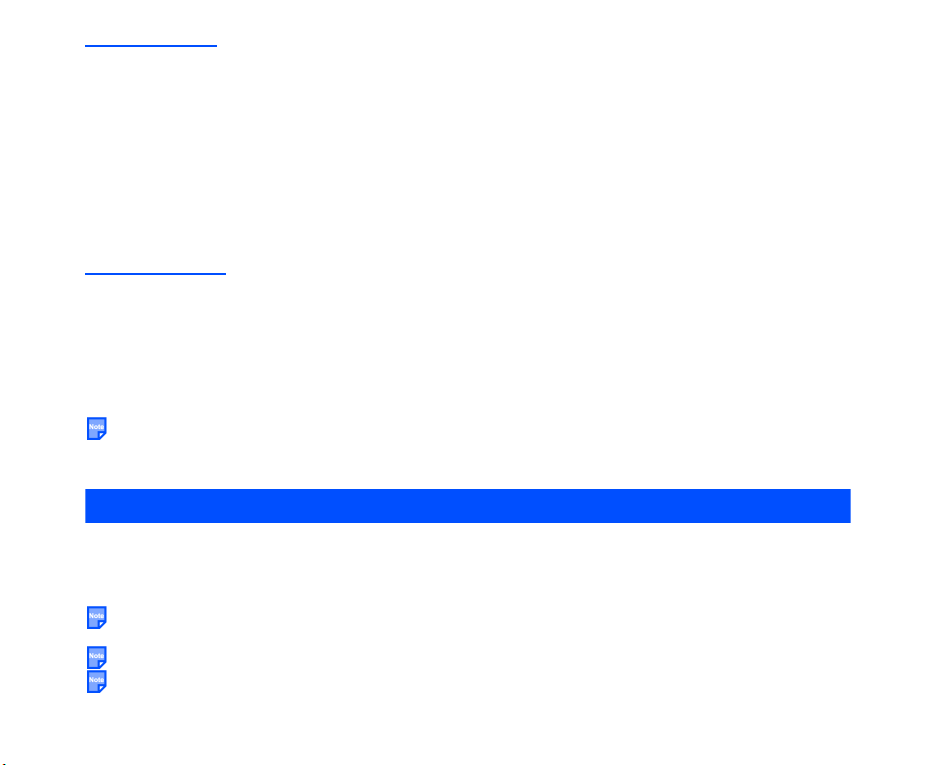
Power Saver
You can set the power saver function to turn the screen off when the handset is left without any operation for
a certain period of time. The power save function can only be activated for the standby screen, and not for a
screen showing menus, applications, etc. When the power save function turns the screen off, you can return
to the standby screen by pressing any key except the SHIFT key. The default setting of the power saver
function is set to 1 Minute. To set the power saver function, proceed as described below:
To Set the Power Saver Function
1 Press the MENU key and select Settings and Display.
2 Select Power Saver.
3 Select the setting from Power saver off, 1 Minute, 3 Minutes, and 5 Minutes.
Setting Clock
You will be prompted to set the current date and time when you first use the e808. This is to ensure all
applications are accessible.
To Set Clock
1 Press the MENU key, select the Settings icon, select Clock, and press the SK1 (Select) key or Enter
key.
2 Enter the current date and time. Refer to Date & Time on page 102 for details.
You cannot use some functions (e.g. date and time display on the standby screen, calendar display,
schedule setting, ToDo setting, alarm setting, etc.) without setting the clock. Also, if the clock is not set,
the date and time are not displayed for the messages in Inbox/Sent Items/Draft/Email Inbox/Saved
Email/Draft Email/Email Outbox.
Making and Receiving Calls
To make and receive calls, e808 must first be turned on. When the power turns on and the PIN number is
entered, e808 automatically searches for the network registered in the USIM card. When the network signal
is detected by e808, it is indicated by the network name and the radio signal strength icon on the display
screen.
When the stereo headset is plugged in, you can make/receive calls hands-free, using the earphones and
the microphone attached.
When using the stereo headset, you can start/end a voice call by the switch placed on the microphone.
Pressing the CLR key while receiving a call will turn the ringtune off.
-12- Making and Receiving Calls
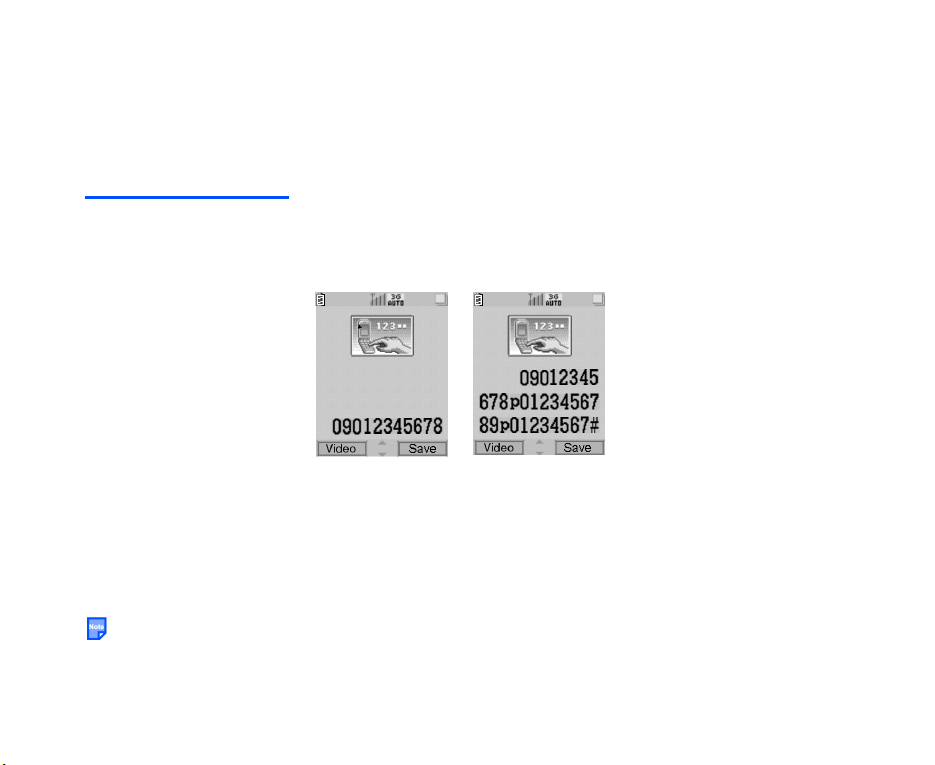
The following operations are described:
• Making a Voice Call
• Receiving a Voice Call
• During a Voice Call
• Making and Receiving a Video Call (available in 3G mode only)
• Showing and Hiding Your CLI
Making a Voice Call
Voice calls can be made by directly inputting numbers using the keypad, or by using the Calls Made list, Calls
Received list, contact list or Quick Recall function. A maximum of 32 keypad characters (0-9, ✱ and #), p for
pause (press and hold #) and + (press and hold 0) can be used to make a call. The following shows the
display images of phone number input:
Inputting numbers
to make a voice call
When the USIM card supports Alternate Line Service (ALS), the call will be made from the selected ALS line
number. (Refer to Select ALS Line on page 98 for details.)
When a call is made and e808 has an active outgoing call barring setting, the call will be rejected. When the
receiver of a call has incoming call barring setting active, the call will also be rejected. In both cases the
reason the call was rejected will be displayed as a message on the screen. (Refer to Call Barring on page
105 for details.)
Rejected calls may only be diverted to voicemail.
Making and Receiving Calls -13-
32 keypad
characters max.
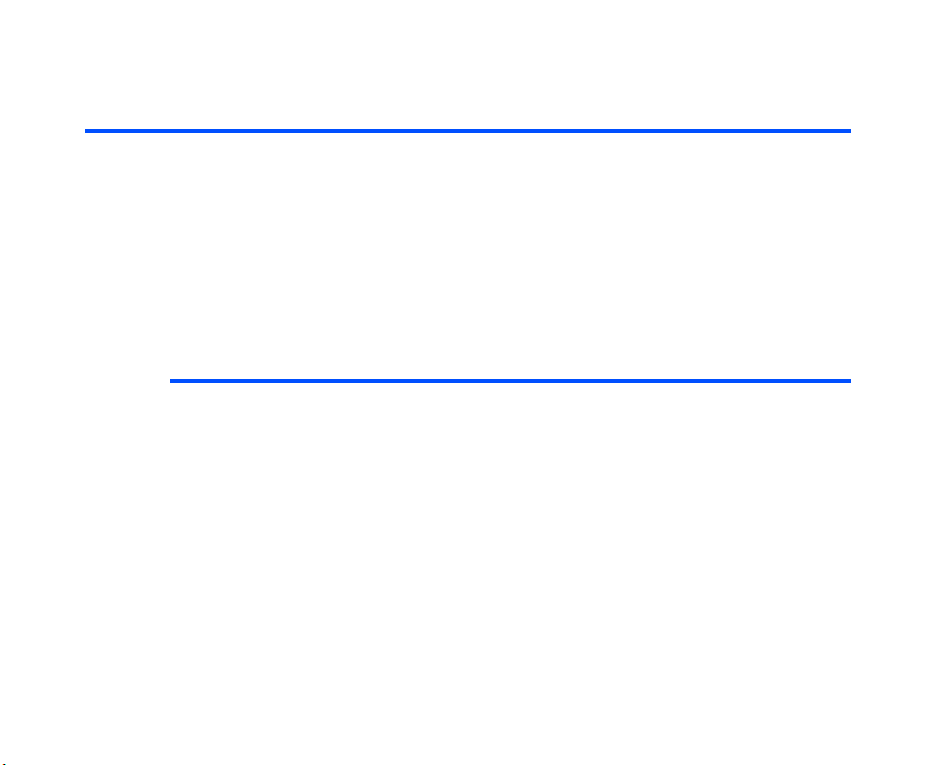
Basic Operations
The basic operations for making a voice call are shown below.
To Make a Voice Call
To Do This
1 Input the phone number Input the phone number using the keypad.
Note : To correct mistakes, press the CLR key briefly to delete
the last number, or press and hold the CLR key to delete
all numbers.
2 Dial the phone number Press the Start key.
3Talk
4 End the call Press the End key.
Useful Tips
Useful tips for making a call are shown below:
Operation Procedure
Making an emergency
call
Making an
international call
Making a call using
the contact list
Input the emergency number 999 (UK only), 000 (Australia only),
or 112 .
Press the Start key to dial the phone number.
Tell the operator your location and which emergency service you
require: ambulance, police, rescue services, etc. If possible,
remain stationary and keep the line connected.
Press and hold 0 to display a "+" symbol.
Input the international country code, then the phone number,
starting with the area code.
Press the Start key to dial the phone number.
Press the SK2 (Contact), Up, or Down key.
Note : Pressing the Down key, you can scroll the contact list in
the alphabetical order.
Search and select the addressee’s phone number.
Press the Start key to dial the phone number.
-14- Making and Receiving Calls
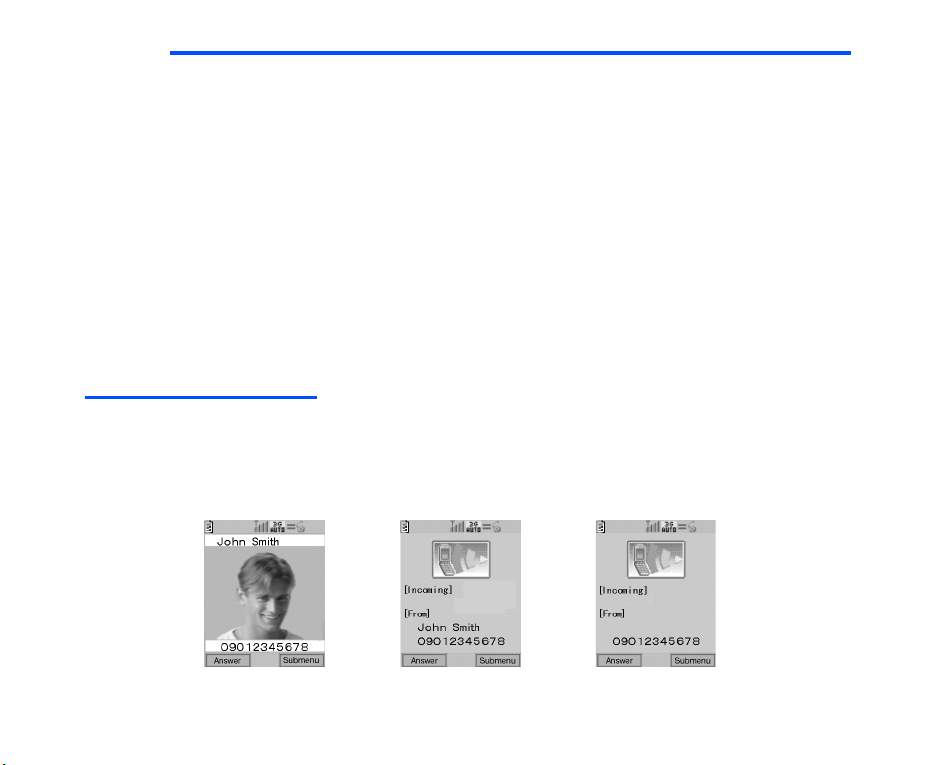
Operation Procedure
Making a call from
Calls Made number
list
Making a call from
Calls Received
number list
Quick Recall Input the memory number (3 digits max.) and press the # key.
Pause Dial Input the phone number, then press and hold # to insert a pause
Press the Right key to display Calls Made.
Select the phone number.
Press the Start key to dial the phone number.
Press the Left key to display Calls Received.
Select the phone number.
Press the Start key to dial the phone number.
The contact list memory will be displayed.
Press the Start key to dial the phone number.
(displayed as p). Input the numbers to dial, inserting pauses
where necessary. Press the Start key to dial the phone number.
When the other party answers the call, press the SK1 (Deliver)
key to dial the numbers before the next pause. Keep pressing the
SK1 key until all the required numbers are dialed.
Receiving a Voice Call
When a voice call is made to your 3 number, the ringtune, the illumination and the vibrate function will be
activated (activation depends on the settings). When Calling Line Identification (CLI) function has been
activated by the caller, the caller’s phone number will be displayed. If the calling party opts to hide their phone
number, e808 will generate a message indicating that the phone number has been withheld.
The following shows the call received display images depending on the contact entry status:
Contact picture
exists
Making and Receiving Calls -15-
Registered on contact list
Not registered
on contact list
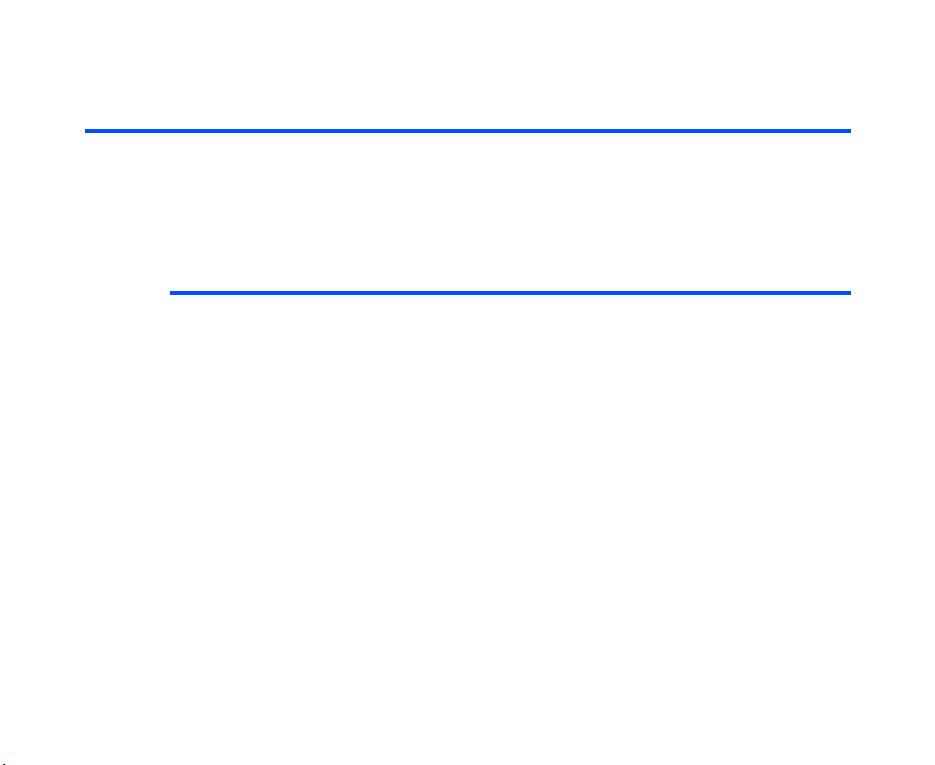
Basic Operations
The basic operations for receiving a voice call are shown below:
To Receive a Call
To Do This
1 Answer the call Press the Start key or SK1 (Answer) key.
2Talk
3 End the call Press the End key.
Useful Tips
Useful tips for receiving a call are shown below:
Tips
Rejecting a call Do one of the following:
• Press the End key, or
• Press the SK2 (Submenu) key and select Reject new
call.
Note : Rejected calls will be cut off.
When you miss a call If for some reason you miss a call, it will be indicated as a missed
Rejecting the second
call
call by an icon on the standby screen. The missed call will be
saved to the Calls Received list.
When you display Calls Received, or turn the power off, the icon
disappears.
Press the SK2 (Submenu) key and select Reject new call or
End new call.
When On Busy or CFB (Call Forwarding when Busy. Forwards
calls received while the speaker is on another call.) is set, the
received call is forwarded to another registered phone number.
Note : Rejected calls will be cut off.
-16- Making and Receiving Calls
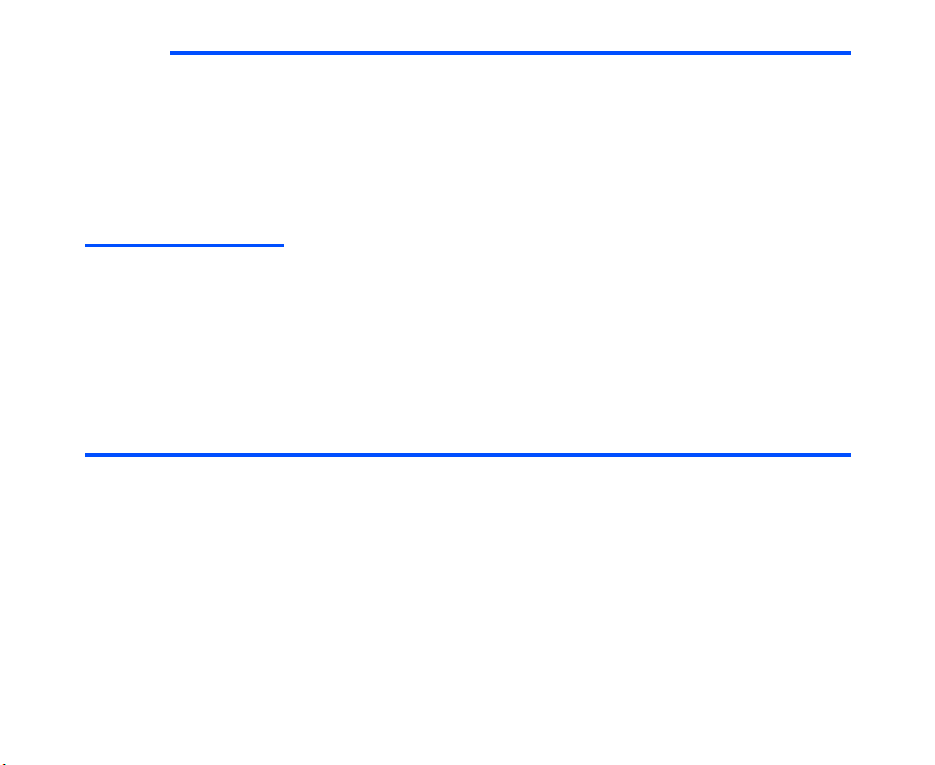
Tips
Rejecting and
diverting a Voice Call
(available in 3G mode
only)
Press the SK2 (Submenu) key and select Divert new call.
The registered call rejection number is displayed.
Check the phone number and press the SK1 (OK) key.
The call will be diverted to the phone number registered in Call
Rejection setting. (Refer to Call Rejection on page 106 for
details.) If you want to divert a call to another number, or there is
no phone number registered, input or search the phone number.
Rejected calls may only be diverted to voicemail.
During a Voice Call
During a voice call, the following operations are possible: making and receiving a second call, putting the call
on hold, call waiting, Grouptalk, adjusting earpiece volume, adding the caller’s number to the contact list,
searching the contact list, recording a voice note and using the shortcut keys (when any key answer function
is turned off). Some of the operations are only available if you have subscribed to certain services. Ask 3
about details on service subscription.
Basic Operations
The possible operations during a voice call are shown below:
To Make a Second Call
To Do This
1 Input the second phone number
2 Dial the second phone number Press the Start key.
Input numbers are dialed and the first call will automatically be
put on hold.
3 Talk To switch calls: Press the Start key or press the SK2
4 End the calls To end the current call: Press the SK2 (Submenu) key and
(Submenu) key and select Switch calls.
select End call.
To end the call on hold: Press the SK2 (Submenu) key and
select End held call.
Making and Receiving Calls -17-
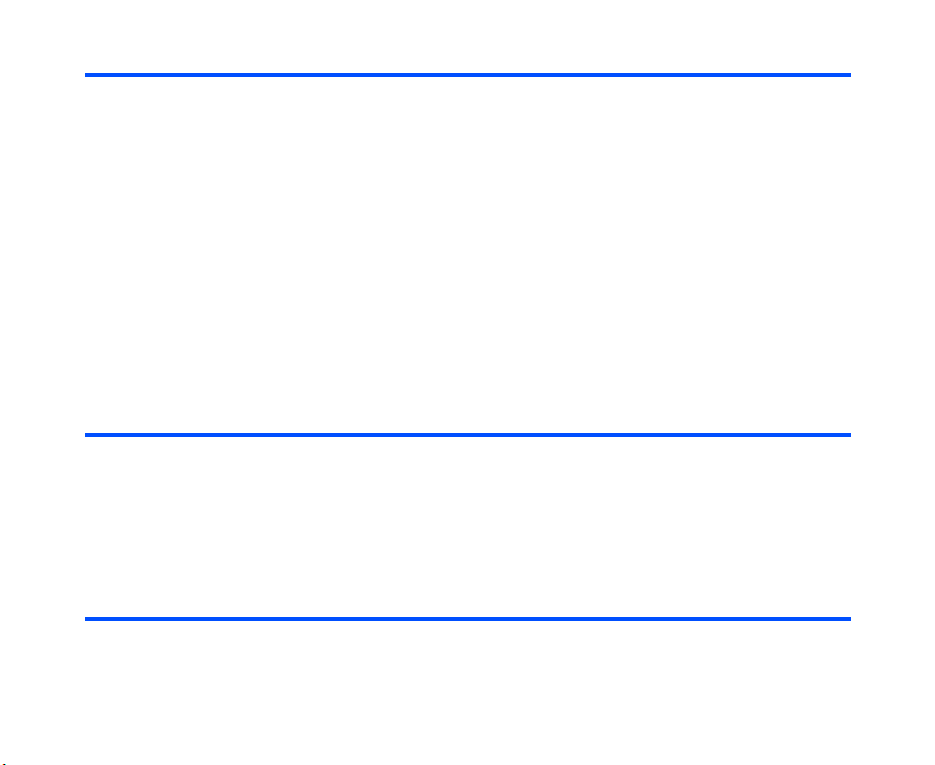
To Receive a Second Call
To Do This
1 (Another call received during a call)
Answer the second call
2Talk To switch calls: Press the SK2 (Submenu) key and select
3 End the call To end the current call: Press SK2 (Submenu) key and select
Press the SK1 (Answer) key. The first call will automatically be
put on hold.
Or, press the SK2 (Submenu) key and select one of the
following:
• Hold call & take new to put the first on hold and answer
the second, or
• End call & take new to end the first and answer the
second.
Switch calls.
End call & take held.)
To end the held call: Press the SK2 (Submenu) key and select
End held call.
To Switch to a Grouptalk (available in 3G mode only)
To Do This
1 Switch to Grouptalk (When there are two calls on-line: the current call and a held
2Talk
3 End the call Press the End key.
call)
Press the SK2 (Submenu) key, and select Grouptalk.
Other Possible Operations During a Call
To Do This
Use the Scratchpad If you input keypad characters during a call, the input
characters will remain displayed on the screen after the call is
finished. You can use this function as a screen scratchpad.
-18- Making and Receiving Calls
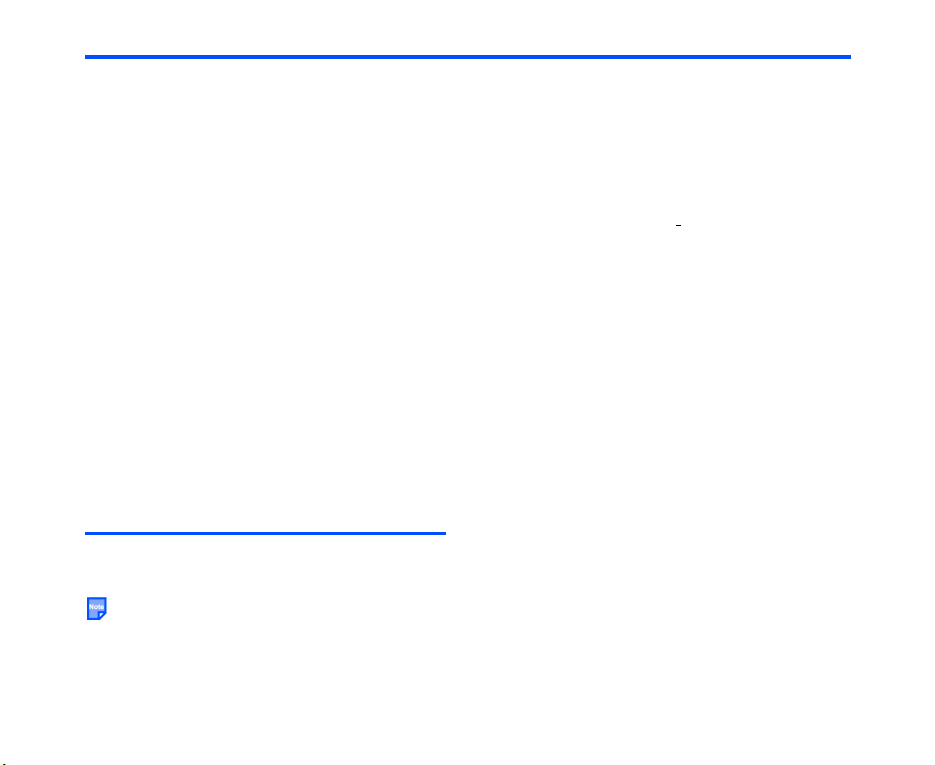
To Do This
Adjust the earpiece volume Press the Up or Down key, and on Earpiece Volume
Add the caller to the contact list While talking, press the SK2 (Submenu) key and select Add
Search the contact list While talking, press and hold the Up key to search the category
Record a Voice Note While talking, press the SK1 (Vc Note)
Send DTMF You can send Dual Tone Multi Frequency (DTMF) signals
Put a call on hold While talking, press the SK2 (Submenu) key and select Hold.
Receive a third call When a third call is received while already there are two calls
displayed, use the Up or Down key to adjust the volume level.
Press the SK1 (Done) key when you finish adjusting.
to Contacts.
list or the Down key to search the alphabetical list.
conversation. (20 seconds max.) (Refer to Voice Notes on
page 130 for details.)
during a call. Just input the keypad character needed. You
cannot send DTMF during a video call.
The call will be put on hold. To retrieve the call, press the SK2
(Submenu) key and select End hold. You cannot put a call on
hold during a video call.
on line, the current call and the call held, you can receive the
third call only if you end one of the current/held calls.
Press the SK2 (Submenu) key and select the appropriate
option to end the current/held call.
key to record the
Making and Receiving a Video Call (available in 3G mode only)
With e808, you can make a video call to a video capable handset - the other party must have a video capable
handset. You can also make a video call to a PC via an email address - the other party must have a PC
equipped with a video calling application and a webcam. (Refer to VT Settings on page 99 for details.)
When making/receiving a video call, the start switch on the stereo headset will not work. Therefore, when
the outgoing/incoming call is a video call, open the handset and call/receive by using the Start key or
SK1 key. You can distinguish incoming video calls from voice calls by setting different ringtune,
illumination or vibrate function.
Making and Receiving Calls -19-
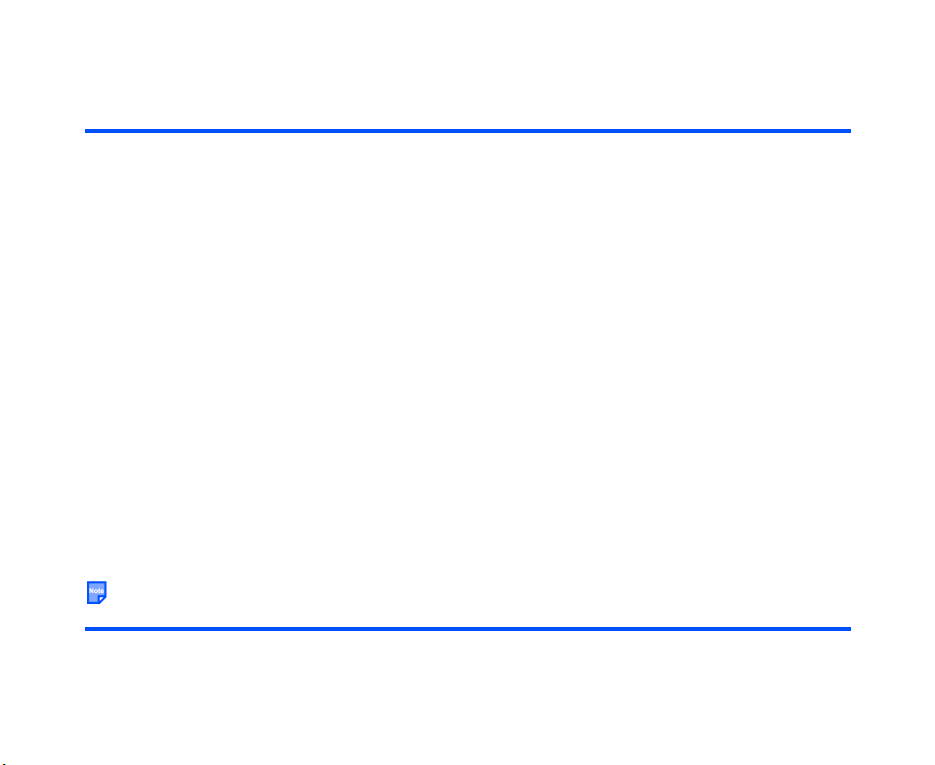
Basic Operations
The possible operations making and receiving a video call are shown below:
To Make a Video Call to a Video Capable Handset
To Do This
1 Input the phone number Input the phone number using the keypad, or select the phone
number from the Calls Made/Received lists. Refer to page 22
for how to make a video call to an entry in your contact list.
Note : To correct mistakes, press the CLR key briefly to delete
the last number, or press and hold the CLR key to delete
all numbers.
2 Ensure you have the stereo headset
plugged in.
3 Start the video function Press the SK1 (Video) key.
Note : You will be notified that you will need to close other
applications to make the video call. Press the SK1 (Yes)
key to proceed.
Note : The video call may take some time to connect. Please
be patient. The connection time will also depend on how
quickly the other party answers the call. While the video
call is connecting, you will see your own image; after the
other party has answered, their image will be displayed
on screen.
4 Talk and see Adjust the camera position if necessary.
5 End the call Press the End key.
To Make a Video Call to a PC with Webcam
Video calling to PC may not be available in all countries.
To Do This
1 Select the email address from
the contact list
Select the email address from the contact list, the Calls Made/
Received list, etc.
-20- Making and Receiving Calls
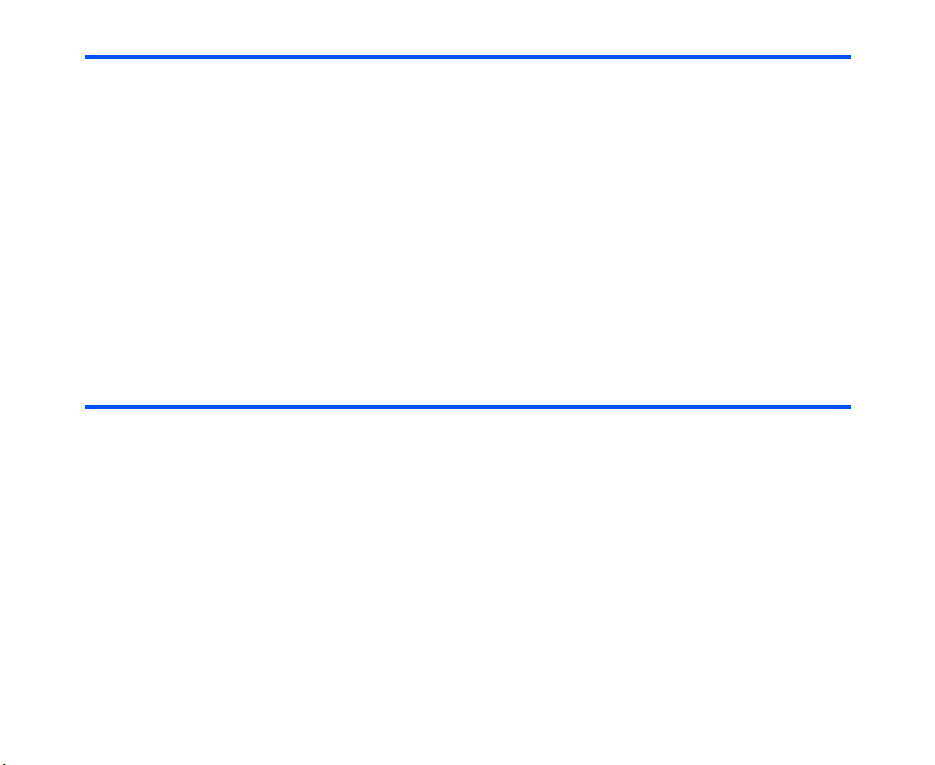
To Do This
2 Ensure you have the stereo
headset plugged in.
3 Start the video function Press the SK1 (Video) key.
Note : You will be notified that you will need to close other
applications to make the video call. Press the SK1 (Yes)
key to proceed.
Note : The video call may take some time to connect. Please be
patient. The connection time will also depend on how
quickly the other party answers the call. While the video
call is connecting, you will see your own image; after the
other party has answered, their image will be displayed on
screen.
4 Talk and see Adjust the camera position if necessary.
5 End the call Press the End key.
To Receive a Video Call
To Do This
1 Receive a video call You will receive an incoming video call notification.
Note : You will be notified that you will need to close other
applications to receive the video call. Press the SK1
(Yes) key to proceed.
2 Ensure you have the stereo
headset plugged in.
3 Answer the call Press the Start key or SK1 (Answer) key.
4 Talk and see You will see your own image before the video call is connected.
5 End the call Press the End key.
You can then adjust the camera position if necessary. When the
video call is connected, the caller’s image will be displayed.
Making and Receiving Calls -21-

Useful Tips
Useful tips for making a video call are shown below:
Operation Procedure
Making a video call using the contact
list
Making a video call from Calls
Received number list
Making a video call from Calls Made
number list
Adding the caller to the contact list During a video call, press the SK2 (Submenu) key and
1 Press the SK2 (Contact), Up, or Down key.
Note : Pressing the Down key, you can scroll the contact list
in the alphabetical order.
2 Search and select the addressee’s phone number/email
address.
3Press the SK1 (Video) key to dial the phone number/
email address.
If for some reason you miss a call, it will be indicated as a
missed call by an icon on the standby screen (a missed video
call will be indicated by a different icon). When you display
Calls Received, or turn the power off, the icon disappears.
1 Press the Left key to display Calls Received.
2 Search and select the addressee’s phone number/email
address.
3Press the SK1 (Video) key to dial the phone number/
email address.
1 Press the Right key to display Calls Made.
2 Select the phone number/email address.
3 Press the SK1 (Video) key to dial the phone number.
select Add to Contacts.
-22- Making and Receiving Calls

Settings During a Video Call
The following settings can be changed during a video call:
Item Description
Turning the camera display on/off To turn the camera display on/off, press the SK1 (Pic On/Pic
Off) key, or press and hold 1 during a video call. The
receiver’s handset will still display your image.
camera display off
Camera Direction Press the SK2 (Submenu) key and select Camera
Camera Press the SK2 (Submenu) key and select Camera.
Zoom Press the SK2 (Submenu) key and select Zoom.
Making and Receiving Calls -23-
Direction.
The camera direction can be selected from Towards me (the
camera facing inward, i.e. the display side) and Away from
me (the camera facing outward).
On: The camera captures the image. The captured image
will be displayed on the receiver’s handset and your captured
image window.
Off: The camera does not capture the image. There will be
no image captured and sent on a video call, and a blue
screen will be displayed on the receiver’s handset and your
captured image window.
When this function is set to On, e808 will capture image with
2x zoom. The image will be sent as displayed on your
handset. Only available when Camera is on.
camera display on

Item Description
Mirror Image Press the SK2 (Submenu) key and select Mirror Image.
When this function is turned on, the captured image will be
displayed in reverse. This setting is only valid during a video
call.
Image Quality Press the SK2 (Submenu) key and select Image Quality.
The quality of the image captured by e808 can be selected
from Low, Medium, and High. A higher image quality will
result in clearer video images but slower video transfer resulting in less smooth video transmission. A lower image
quality will result in smoother video transmission.This setting
is only valid during a video call.
Backlight Press the SK2 (Submenu) key and select Backlight.
This setting is only valid during a video call.
Mute Press the SK2 (Submenu) key and select Mute.
Turning this function on mutes e808’s microphone. This
setting is only valid during a video call.
Showing and Hiding Your CLI
You can show/hide your 3 number when you make or receive a call. As a default setting, your 3 number is
shown to the caller or the receiver.
To hide your 3 number when making a call, subscribe to the Calling Line Identification Restriction (CLIR)
service. There are two CLIR service subscription settings: permanent and temporary. When permanent CLIR
subscription is set, your 3 number will always be hidden when making a call. When temporary CLIR service is
subscribed to, you can turn on/off this function from Settings, or just input #31#/✱31# before a phone
number to hide/show your 3 number for that particular call.
When receiving a call, the Connected Line Identity Restriction (COLR) service will hide your 3 number from
the caller.
When making a call, the receiver’s identity (phone number) can be displayed on your handset’s display if you
subscribed to the Connected Line Identity Presentation (COLP) service, and your 3 number will be notified to
the receiver if you have subscribed to the Calling Line Identity Presentation (CLIP). The current subscription
status of these settings can be found and displayed from Settings. (Refer to Settings on page 97 for
details.)
-24- Making and Receiving Calls
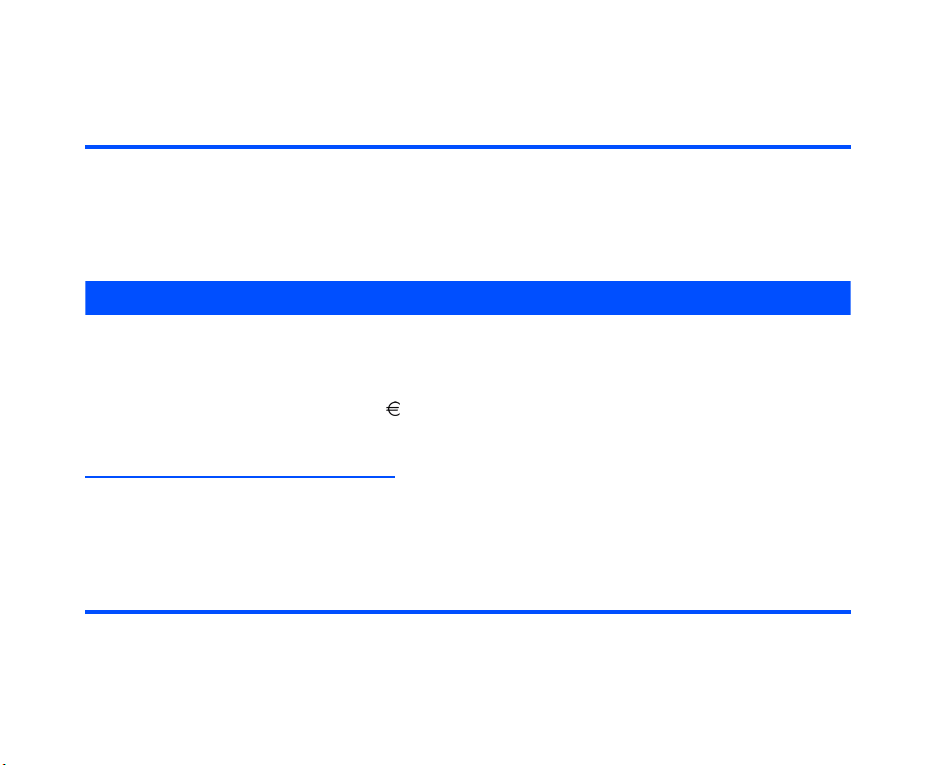
Basic Operations
The basic operations for hiding your number are shown below:
To Hide Your Number When Making a Call (available only when temporary CLIR service is
subscribed)
To Do This
1Start Settings Press the MENU key.
2 Display Show My Number Select Services, Caller ID Service, and Show My Number.
3 Turn off the Show My Number function. Select Off.
Your 3 number will be hidden when making a call.
Text Entry
You can enter characters, numbers and symbols into your handset, for example, when you enter a phone
number to call, add information to the contacts, write text messages or enter Internet address.
The maximum number of characters allowed in an item or a field is defined as the number of single-byte
characters that can be input. When entering double byte characters such as accents (ë, î, ô, etc.) or triple
byte characters such as the Euro symbol ( ), the maximum number of characters will vary accordingly.
This section describes the procedures for text entry and text editing.
Text Mode and Numeric Mode
The text mode is initially set, for example, when you write emails and text messages, enter names and
addresses to the contacts, and enter internet addresses. The numeric mode is initially set, for example, when
you enter a phone number to call, add phone numbers to the contacts, and select a number from a submenu
list. You can check the current mode on the handset display: ABC is displayed during the text mode, and 123
during the numeric mode. (Refer to Display Information on page 29 for the display image.) The following
describes how to switch between the text mode and the numeric mode when writing a text message:
To D o thi s
1 Start the message function Press the SK1 (Message) key, or press the MENU key and
select Message. Select Create Message, select Text
Message, and then select Message. (Refer to Message on
page 58 for details.)
Text Entry -25-

To D o thi s
2 Change to the numeric mode Press the SK2 (Submenu) key, then select 123 from the
3 Change to the text mode Press the SK2 (Submenu) key, then select ABC from the
Submenu, or press and hold the SYMBOL key in the text
mode. In the numeric mode, you can enter 0-9, ✱, and #
without pressing the NUM key.
Submenu, or press and hold the SYMBOL key in the numeric
mode.
Keys
Keys on the handset enable you to enter text in the similar manner as you enter from the PC keyboard. The
following shows the e808 key operations that are different from the PC keyboard keys:
CAP Key
You can enter a capital letter by pressing the CAP key once. To lock capital letters, press the CAP key twice.
To unlock, press the CAP key again.
SHIFT Key
You can enter numbers or symbols shown above each alphanumeric key (refer to Keys on page 2), by
pressing an alphanumeric key while pressing the SHIFT key.
SYMBOL Key
You can enter symbols or special characters by pressing the SYMBOL key. A list of symbols will appear on
the handset screen. Select a symbol by using the Up, Down, Left, and Right keys. The SYMBOL key can
also be used to shift between the text mode and the numeric mode by pressing and holding the SYMBOL
key.
BS Key
You can delete the character, number, symbol, change line or space on the left side of the cursor by pressing
the BS key.
CLR Key
You can delete the character, number, symbol, change line or space on the right side of the cursor by
pressing the CLR key.
-26- Text E ntr y

Text edit
When you edit text entered in the contacts or messages, you can use the copy, cut, paste and clear functions
in the text mode as shown below:
To Change to Insert/Overwrite Mode
To change to insert/overwrite mode, press the SK2 (Submenu) key in the text mode, then select Insert or
Overwrite.
In the Insert Mode, you can insert characters at the cursor position.
In the Overwrite Mode, you can overwrite characters starting at the cursor position.
To Copy and Paste the Text
To copy and paste text, proceed as described below:
To Do t his
1 Specify the copy function Press the SK2 (Submenu) key in the text mode, then select
2 Specify the copy starting point Move the cursor to the starting point of the block to copy by
3 Specify the copy ending point Move the cursor to the ending point of the block to copy by
4 Specify the paste point Move the cursor to the paste point by using the Up, Down,
5 Paste the block Press the SK2 (Submenu) key in the text mode, then select
Copy.
using the Up, Down, Left, or Right key and press the Enter
key.
Note : You can cancel the specified copy starting point by
pressing the CLR key.
using the Up, Down, Left, or Right key and press the Enter
key.
Note : A maximum of 512 characters can be copied.
Left, or Right key.
Paste.
Note : If the copied text exceeds the maximum number of
characters allowed in the field, the remaining characters
will be discarded.
Text Entry -27-

To Cut and Paste the Text
To cut and paste text, proceed as described below:
To D o thi s
1 Specify the cut function Press the SK2 (Submenu) key in the text mode, then select
2 Specify the cut starting point Move the cursor to the starting point of the block to cut by using
3 Specify the cut ending point Move the cursor to the ending point of the block to cut by using
4 Specify the paste point Move the cursor to the paste point by using the Up, Down,
5 Paste the block Press the SK2 (Submenu) key in the text mode, then select
Cut.
the Up, Down, Left, or Right key and press the Enter key.
Note : You can cancel the specified cut starting point by
pressing the CLR key.
the Up, Down, Left, or Right key and press the Enter key. The
specified text is cut.
Note : A maximum of 512 characters can be cut.
Left, or Right key.
Paste.
Note : If the cut text exceeds the maximum number of
characters allowed in the field, the remaining characters
will be discarded.
-28- Text E ntr y
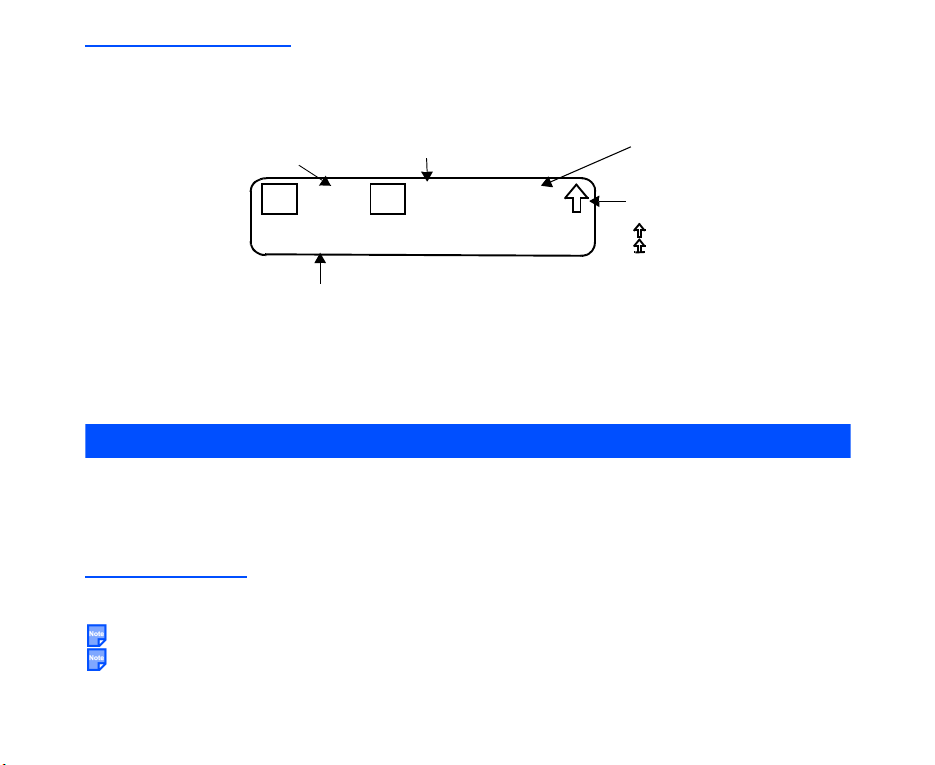
Display Information
When you enter text in the contacts or a message, the text entry display shows you various information as
shown below:
Number of remaining characters
displayed in max. of 3 digits. For
1000 or more, the number is
displayed in thousands (e.g. 5K).
Right justified.
R
ABC: Text mode
NUM: Numeric mode
●Copy Start: A prompt to specify the copy starting point
●Copy End: A prompt to specify the copy ending point
●Cut Start: A prompt to specify the cut starting point
●Cut End: A prompt to specify the cut ending point
Number of remaining Text Msg
characters displayed in max. of 3
digits. Right justified. Displayed
when editing Text Msg.
2 5 0
S
2 5 0
A B C
Ins
Indicates Insert Mode (Ins)
or Overwrite Mode (Ov).
Indicates capital/all capital/small
letters:
: One capital letter
: All capital letters
Nothing displayed when entering
small letters
Contacts
(Press the “SK2 (Contact)” key, or press the “MENU” key → select “User Data” → select “Contacts”)
Contacts manages the list of contacts entries: registered names, phone numbers and addresses. From this
menu, you can choose to use either the phone or the USIM contacts as a default, search through the entries
by name, number, or address order, and put the entries into categories (e.g. Work, Family, Friends, etc.).
Contact Entries
A maximum of 500 name/phone number/email address entries can be registered in the phone contacts, and
254 entries in the USIM contacts (this number varies with the type of the USIM card. Ask 3 for details).
500 is the total number of names/phone numbers/email addresses.
A phone number/email address must be registered with a name.
Contacts -29-

The following shows the data registered under a name in the contacts:
Data Phone contacts USIM contacts
Name (32 characters max.) (21 characters or less
Phone number 4 phone numbers (32 characters max. for
Email address 3 email addresses and a call type icon for
Ringtune Ringtune settings for voice, video and
Indicator Illumination patterns for indicator on outside of
Contact pictures Select an image file from the Library (optional) -
Category Select a category from 20 categories Select a category
Memory Number Select a number from 0-499. Memory
each), and a call type icon for each number
(call type icons set voice/video call attribute)
each email address. You can set a call type
icon to indicate an email address for
messaging (50 characters max.).
Note : Though an email address can contain
up to 50 characters when you register
in the contacts, it is limited to 31
characters when you send video calls.
message
handset, for voice, video and message
notification
numbers are used for Quick Recall function.
(Refer to Quick Recall on page 15.)
depending on the
USIM card type. If a
character other than
GSM7 is used,
characters may
overflow since all
characters are saved
in Universal Character
Set (UCS2).)
1 phone number (32
characters max.)
1 email address (50
characters or less
depending on the
USIM card type)
-
-
from 10 categories or
less depending on the
USIM card type
-
-30- Contacts
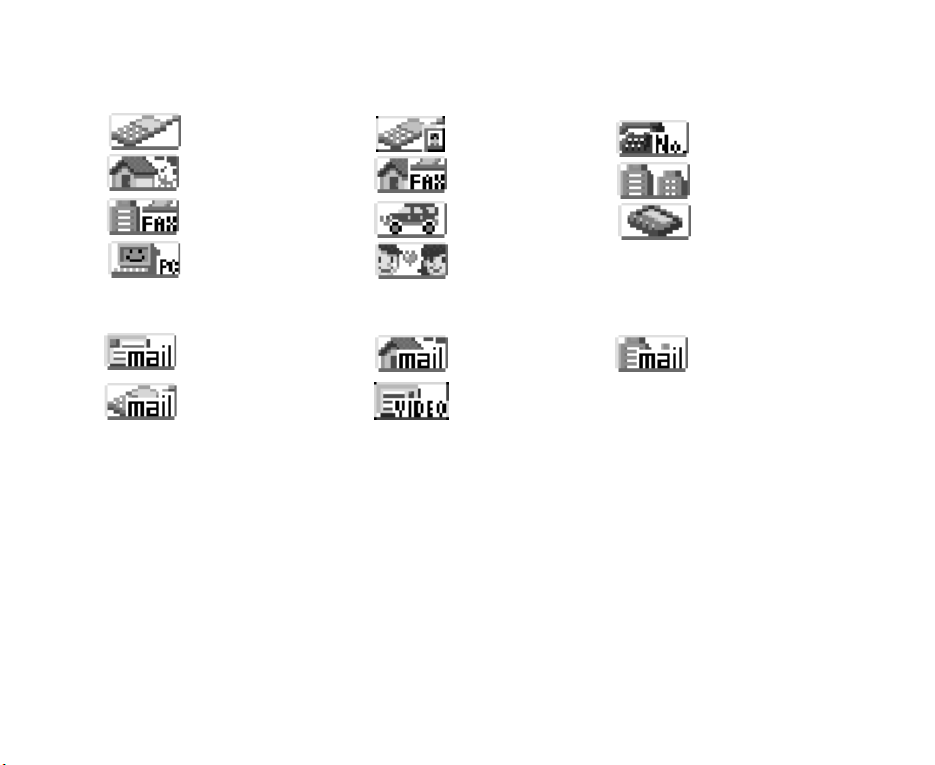
Call Type Icons
A call type icon is allocated for a phone number/email address. The following shows the call type icons:
Call type icons for phone number:
Mobile phone
Home Home FAX
Office FAX Car
PC
Call type icons for email address:
Email address
Mobile phone address
Phone number:
• Mobile phone, Video phone (a video call will be made for a phone number with this icon), Phone No.,
Home, Home FAX, Office, Office FAX, Car, Pager, PC, and Close friend
Email address:
• Email address, Home Email address, Office address (office email address), Mobile phone address, and
Video Call Email address (a video call will be made for an email address with this icon)
Video phone
Close friend
Home Email address Office address
Video call Email address
Phone No.
Office
Pager
(office email address)
Contacts -31-

Contacts Menu List
The following describes the functions provided by the menus on the Contacts menu list:
Item Description
Add to Contacts Registers the following items to the contacts:
For Phone Contacts List: the name, category, 4 phone
numbers, phone number icons, 3 email addresses, email
address icons, call ringtune, video ringtune, message ringtune,
call indicator, video indicator, message indicator, and contact
picture (optional).
For USIM Contacts List: the name, category, a phone number
and an email address.
Switch Contacts Selects which contacts to use as the default, when searching
Search Contacts Scrolls and searches the contacts entries:
Contact Entries Displays the number of name, phone number and email address
contact entries or setting a category.
Phone: Contacts in the e808 memory
USIM: Contacts in the USIM card memory
Alphabetical List: Scrolls in alphabetical order.
Name Search: Searches by a part of the name.
Phone No. Search: Searches by a part of the phone number.
Address Search: Searches by a part of the address.
Memory No. List: Scrolls from the newest memory number
(available only for items stored in the e808 memory).
Memory No. Search: Searches by the memory number
(available only for items stored in the e808 memory).
Category List: Searches by the category type.
The search result will be displayed in a list.
entries registered in the phone contacts, and the number of
contacts and address entries registered in the USIM contacts.
-32- Contacts
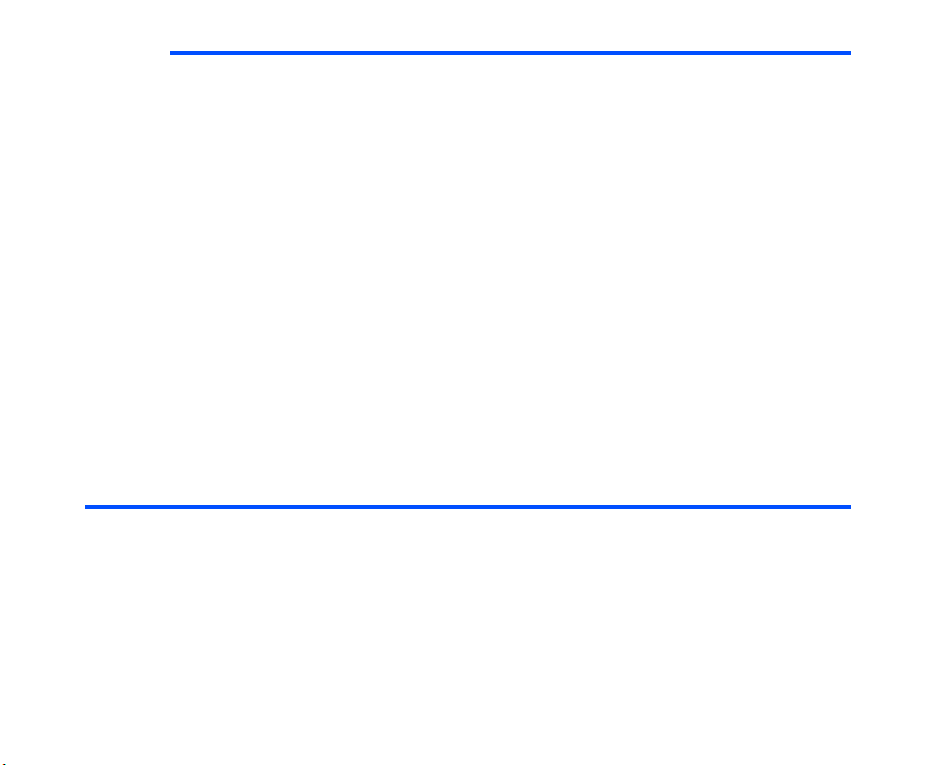
Item Description
Category Setting Sets the following items for contact categories:
Category Name: Registers and edits the contact category
names (e.g. Category01 renamed as Family, etc.). A maximum of
20 entries (00-19) for the phone contacts, and 10 entries (00-09)
or less for the USIM contacts can be registered.
Call/Msg/Video Ringtune: Selects the ringtune activated when
a voice call, a message or a video call is received from the
callers registered in the category.
Call/Msg/Video Indicator: Selects the indicator pattern activated
when a voice call, a message or a video call is received from the
callers registered in the category.
Note : The settings cannot be changed for Category 00.
Delete All Deletes all contacts data entered in the e808 memory.
SDN Display Displays the Service Dial Numbers (SDN) saved in the USIM
card as a list. Select the SDN and press the Start key to make a
call, or the SK1 (Video) key to make a video call.
Note : The SDN list cannot be edited.
Basic Operations
The following shows the basic operations of the Contacts.
To Register a New Entry in the Contacts
To D o thi s
1 Start the Contact function Press the SK2 (Contact) key, or press the MENU key and
2 Select Phone or USIM Select Add to Contacts.
select User Data and Contacts.
Select the contacts from Phone Contacts List or USIM
Contacts List.
Contacts -33-
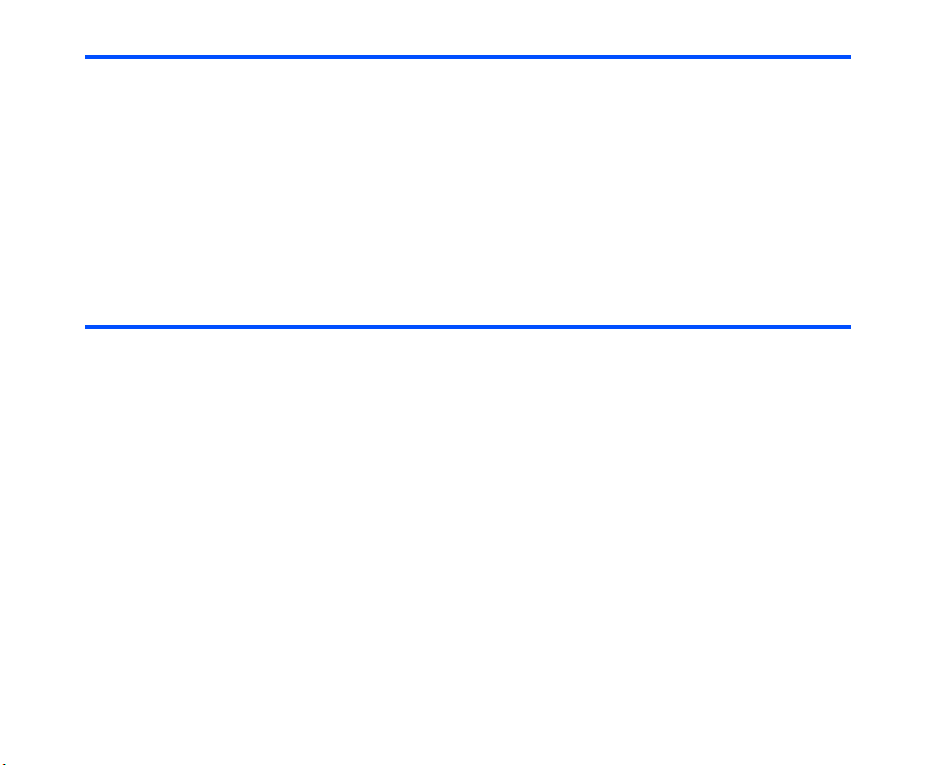
To D o thi s
3 Fill in the data Fill in the data. (Refer to Contact Entries on page 29 for
4End For Phone: Select Save contact. The entry is saved.
details.)
Note : To allocate multiple phone numbers or email addresses,
select the <...> phone/address field and enter an
additional phone number or email address after entering
the first phone number or email address.
Note : You have an option to assign a memory number to the
phone contact.
For USIM: Select Save contact. The entry is saved.
To Use a Contact Entry
To D o thi s
1 Start the Contacts search function Press the SK2 (Contact) key, or press the MENU key and
2 Select a search method On Search Contacts, select the easiest search method. (Refer
3 Select the match and display
the details
4 Use the data For Phone: Move the highlight to a phone number/email
select User Data and Contacts.
Select Search Contacts.
Note : The contacts selected in Switch Contacts setting will be
searched.
to Search Contacts on page 32.)
Select the necessary contact entry and press the Enter key.
The registered information is displayed.
address and press the SK1 key to make a video call, or Start
key to make a voice call or send a message, depending on the
highlighted setting.
For USIM: Move the highlight to a phone number/email
address and press the SK1 key or Start key.
-34- Contacts

Useful Tips
Useful tips for contacts are shown below:
Operation Procedure
Editing a contact entry Search and select the entry, and then press the Enter key twice.
Adding multiple phone
numbers or email
addresses
Deleting a contact
entry
Writing a message
from a contact entry
Deleting a registered
phone number/email
address
Deleting personal data Search and select the entry, and press the Enter key. Press the
Copying a phone
number/email address
Copying a USIM
contact entry to the
phone contacts
Copying a phone
contact entry to the
USIM contacts
Search and select the entry, and then press the Enter key twice.
Find the <...> phone/address field and enter an additional phone
number or email address.
Search and select the entry, and then press the SK2 (Delete)
key.
Search and select the entry, and press the Enter key. Move the
highlight to an email address entry and press the Start key, or
press the SK2 (Submenu) key and select Write message.
Search and select the entry, and press the Enter key. Select the
number/address, press the SK2 (Submenu) key and select
Delete Phone No./Delete Address.
SK2 (Submenu) key and select Delete Name.
Search and select the entry, and press the Enter key. Select the
number/address, press the SK2 (Submenu) key and select
Copy Phone No./Copy Address.
Search and select the entry, and press the Enter key. Press the
SK2 (Submenu) key and select Copy to Phone.
Search and select the entry, and press the Enter key. Press the
SK2 (Submenu) key and select Copy to USIM.
Contacts -35-

Operation Procedure
Adding or editing a
contact entry using a
shortcut key
1 With a dialed number displayed (on a voice or video call or
on standby), press the SK2 (Save) key, or
With the Calls Made or Calls Received list displayed, press
the SK2 (Submenu) key and select Add to Contacts.
2 Select the contacts from Phone Contacts List or USIM
Contacts List.
3 Select New entry or Edit entry.
4 When New entry has been selected, enter the name, phone
number, etc. When Edit entry has been selected, select the
entry using the search function, and edit.
Browser
(Press the “ ” key)
The browser application enables you to view the latest news and weather, download games, check sports
information, find locations and much more. Browser is only available in the 3G mode.
Browser Menu List
Pressing the SK2 (Menu) key will display a menu list of functions provided for the browser application.
The following describes the function provided by the menus on Browser menu list:
Level 1 Level 2 Level 3
Add bookmark Registers the page on display to the
Bookmarks.
-36- Browser

Level 1 Level 2 Level 3
Bookmark list Displays the list of Bookmarks.
Press the SK2 (Menu) key, and the following
submenus are provided:
Edit title: Edits the bookmark’s title (24
characters max.).
Send as message: Starts the message writer
to edit a new message with the bookmark in
the message text.
Copy URL: Copies the URL of the bookmark
Delete: Deletes the selected bookmark.
Delete all: Deletes all the bookmarks.
Save page Saves the page on display as an off-line file. A
maximum of 25 pages can be saved. To avoid
accidental deletion, 10 Saved Pages can be
protected.
Saved pages Displays the list of pages saved offline.
Move the highlight to a file and press the Enter
key to open. Alternatively, press the SK2
(Menu) key, and the following submenus are
provided:
Edit title: Edits the saved page’s title (24
characters max.).
Protect/Unprotect: Protect/cancel the
protection of the selected file.
Delete: Deletes the selected file.
Delete all: Deletes all the files.
Move the highlight to a file and press the Enter
key to display the contents.
Browser -37-
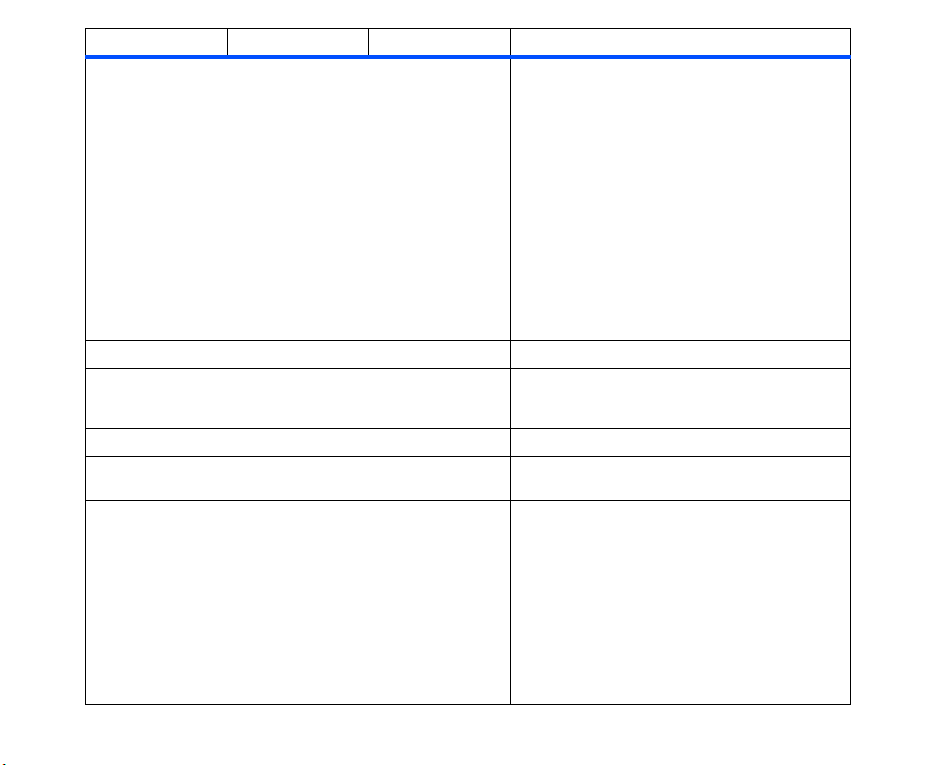
Level 1 Level 2 Level 3
(continued)
Saved pages
Save image Saves an image to the Image List.
Send as message Starts the message writer to edit a new
Reload Reloads the page displayed.
Enter URL Starts an input screen. You can directly input a
History Displays the URL history input from Enter URL
When a Saved Page is displayed, press the
SK2 (Submenu) key, and the following
submenus are provided:
• Save image: registers an image on the
file to the Image List.
• Edit title: Edits the title.
• Check certificate:
Displays the certificates saved with the
file.
• Protect/Unprotect:
Protect/cancel the protection of the
selected file.
• Delete: Deletes the file.
• View URL: Displays the URL of the file.
message with the URL of the displayed page in
the message text.
URL and display it.
menu function.
Move the highlight to a URL history and press
the SK2 (Menu) key and the following
submenus are provided:
Send as message: Starts the message writer
to edit a new message with the URL of the
selected history in the message text.
Delete: Deletes the selected URL history.
Delete all: Deletes all the URL history.
-38- Browser

Level 1 Level 2 Level 3
Settings Display Settings Scroll settings Selects the number of lines per scroll from
Scroll 1 line, Scroll 3 lines, and Scroll 5
lines.
Display images Turns on (Yes)/off (No) the image display.
Animation settings Turns on (Yes)/off (No) the activation of
animation files.
View settings Displays the setting status of the above three
settings.
Browser settings Certificate Displays the list of certificates stored in e808.
Move the highlight to a certificate and press the
SK2 (Menu) key, and the following submenus
are provided:
Check certificate: Displays the contents of the
selected certificate.
Validate/Invalidate: Selects the validation of
the selected certificate.
Cookies Selects the method of Cookie reception from
Accept, Block and Prompt.
View settings Displays the setting status of the Cookies.
Reset settings Returns the modified settings to the factory
setting.
Character encode Switches the character code.
Page Info View title Displays the title of the displayed page.
View URL Displays the URL of the displayed page.
Check certificate Displays the certificate on the displayed page.
When the contents of the displayed page has
been downloaded without a certificate, this
menu will grey out.
Browser -39-

Level 1 Level 2 Level 3
Reset all Returns all the information (Saved pages,
History, Bookmarks and settings) about the
browser application to the factory settings. This
requires the Code Number to avoid accidental
operation. Refer to page 103 for details on the
Code Number.
Basic Operations
The following describes basic operation for the browser application:
To End a Browser
Note : Activating the message writer, a Java™ Application, etc. will also end the browser, because they
belong to the same task. Refer to page 43 for details on tasks.
To D o thi s
1 End a browser Press the End key.
To Download an Image and Save it in e808 Memory
To D o thi s
1 Start the browser Browse and search for an image.
2 Download the image Display the image to download, select the link and press the
3 Save the image file in e808 memory Enjoy the saved image file: use it as a standby screen, send it
To Register a Bookmark
To D o thi s
1 Display the page to register
2 Register the page as a bookmark Press the SK2 (Menu) key and select Add Bookmark.
Enter key.
to a friend as a Multimedia message, etc.
-40- Browser
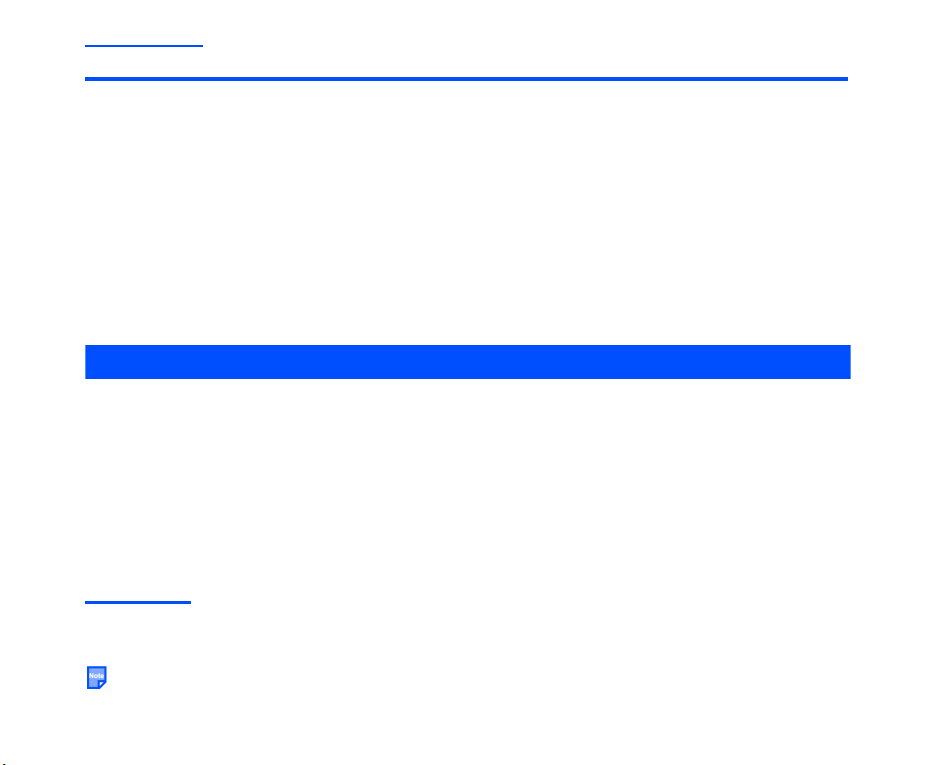
Useful Tips
Operation Procedure
Links and Anchors Pressing the Enter key on a link/anchor will:
• Make a voice call to the phone number
• Start message/email writer to edit a new message/email to the
email address
• Jump to the URL
• Register data in the contact list
• Download the multimedia file
• Download the Java™ Application
Quick play of downloaded
multimedia files
Press the SK1 (Play) key to play the downloaded MPEG4-Video/
AAC WMA files.
Advanced Features
e808 invites you to a whole new world of mobile multimedia communications!
In this section, we introduce the following advanced features of e808:
• Video Call (make a live person to person video call to enhance your communication experience)
• Photo/Video Camera (take pictures or record short videos and send them from your e808)
• Multi-call/Multi-task (watch the latest sports results and call your friends to tell them about it at the same
time)
• Messaging (send simple text, multimedia or even video messages)
• Other Features of e808 (play Java™ application, transfer data from a PC or listen to music)
Video Call (available in 3G mode only)
If you want to really show what you mean, make a video call. With a video call you can not only talk but also
show what you mean. Ask someone for advice with a purchase decision, show someone where you are on
holidays or simply show your friends how you are doing.
The video call function consumes the battery faster than other functions. When the battery power is low,
recharge the battery.
Advanced Features -41-
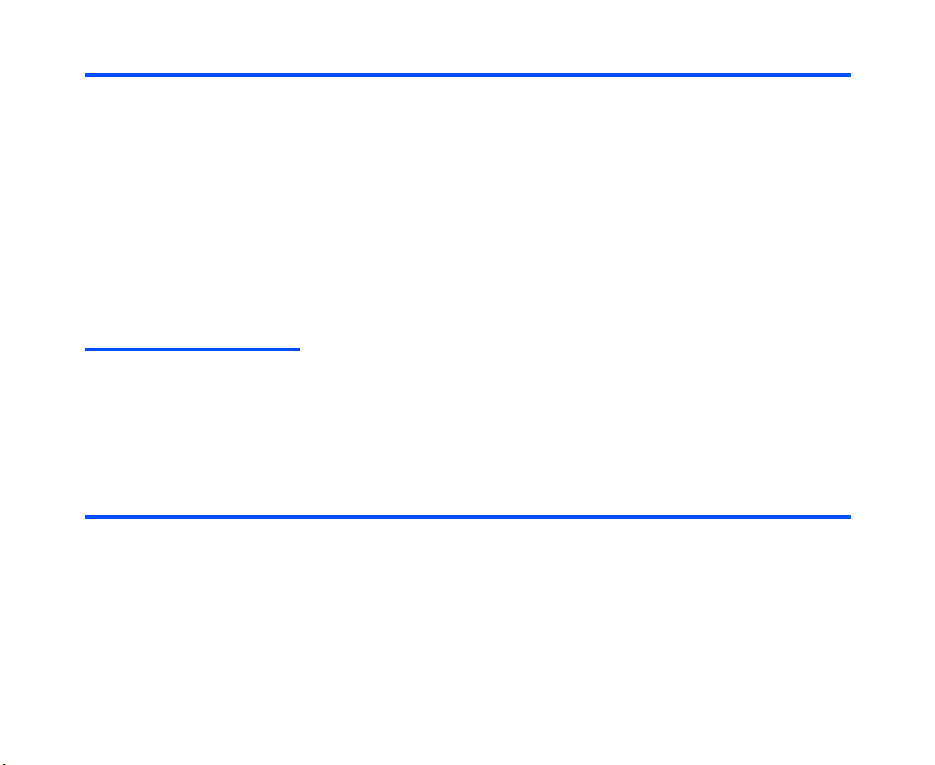
To Make a Video Call to a Video Capable Handset (Refer to page 20 for details.)
To D o thi s
1 Dial and start a video call Input the phone number using the keypad, or select the phone
2 Talk and see When the receiver responds, hold the camera towards you and
3 End the video call Press the End key.
number/email address from the contact list, Calls Made/
Received lists
talk to e808’s stereo headset.
Useful Tips
• The received image and the sent image can both be displayed on the screen. You can hide/show the
sent image (your image) by pressing the SK1 (Pic Off/On) key.
• If you want to record sound away from the handset, attach the stereo headset and put the headset’s
microphone close to the sound source.
Photo/Video Camera
Ever wished you had brought your camera with you? With e808 that won’t happen to you again.
When you want to show your friends what you’re up to or want to ask a friend which new shirt to buy, simply
take a picture and send it from the e808. To make the visual experience even more appealing, record a short
movie with e808 and send it by Video message.
To Take a Photo/Make a Video Clip and Send it Attached to a Video Message
Refer to page 115, 110, and 65, for details on taking photos, making video and sending a Video message.
To D o thi s
1 Start the image/video function Press the MENU key and select Multimedia.
2 Take a photo/make a video clip Select Image/Video, and then Take Photo/Make Video. The
3 Attach the snapshot/video clip
to a Video message and send
screen will change to viewfinder. Press the Enter key to start
making.
Start up the message function and select Multimedia Msg to
send an image/ select Video Msg to send a video. (Refer to To
Write and Send a New Multimedia Message on page 65 and
To Write and Send a New Video Message on page 65 for
details.)
-42- Advanced Features

Useful Tips
• Make the most of your photos and video clips: send them as attachments of a Multimedia/Video
message, use an image as a standby screen, register a photo of your friend’s face as the contact picture,
etc.
Multi-call/Multi-task
Did you ever wish you could send a message while talking on the handset? e808’s multi-call function can
fulfil your wish.
If you want to check your calendar while talking, the multi-task function allows you to display the calendar
saved in e808.
For example, you can use one of the following functions while talking on the handset:
• Message (Text message/Multimedia message/Video message)
• Java™ Application
• Contacts
• Settings
• Accessories
What is a Task?
A task is a set of operations. There are groups of functions that share the same task. You cannot use two or
more functions in a “task” at the same time. The following shows functions that belong to the same task:
• Application: Message (Text message/Multimedia message), Browser, Java™, PPP (connecting a PC to
the Internet), SAT (Subscriber Identity Module Application Toolkit)
• Settings: Contacts, Settings, Accessories, Multimedia, User data
• Data communication: Data transfer between e808 and the USIM card or a PC.
The more tasks you are carrying out simultaneously, the more ’pages’ you will see on the multi-task icon;
it could show 2 or 3 pages depending on the amount of simultaneous multi-tasking being performed by
the e808.
To Start/Switch Task During Another Task
To D o thi s
1 Go back to the standby screen Press the MENU key for a few seconds.
Advanced Features -43-

To D o thi s
2 Start another task Dial the phone number to make a call.
Press the SK1 (Message) key to start the message function.
Press the SK2 (Contact) key or Up key to start the contact list
function.
Press the key to access to the 3 sites.
Press the MENU key to display Task Menu.
3 Switch to another task Press and hold the MENU key.
High-Speed Data Communications (available in 3G mode only)
The e808 supports high-speed data communications for your PC. Just connect the attached USB cable and
install the contents of the CD-ROM to your PC. Refer to External Connect on page 57 for details.
Please check that your operator allows use of your e808 as a modem to connect to the internet.
Installation and e808 Settings
For detailed information on PC installation, refer to “e808 Software Manual”, in pdf format on your e808
"Tools and Utilities" CD-ROM.
When you use the USB cable, install driver and WP-TCP software in the CD-ROM. Follow the installation
wizard.
What is a WP-TCP software?
This software optimises the registry setting of your PC. If you want to have the best PC communication
performance through the USB cable, this software is recommended.
Settings for PC Internet Connection
General steps for PC settings are described by the following. For the details of these settings, please refer to
the PC documentation.
-44- Advanced Features
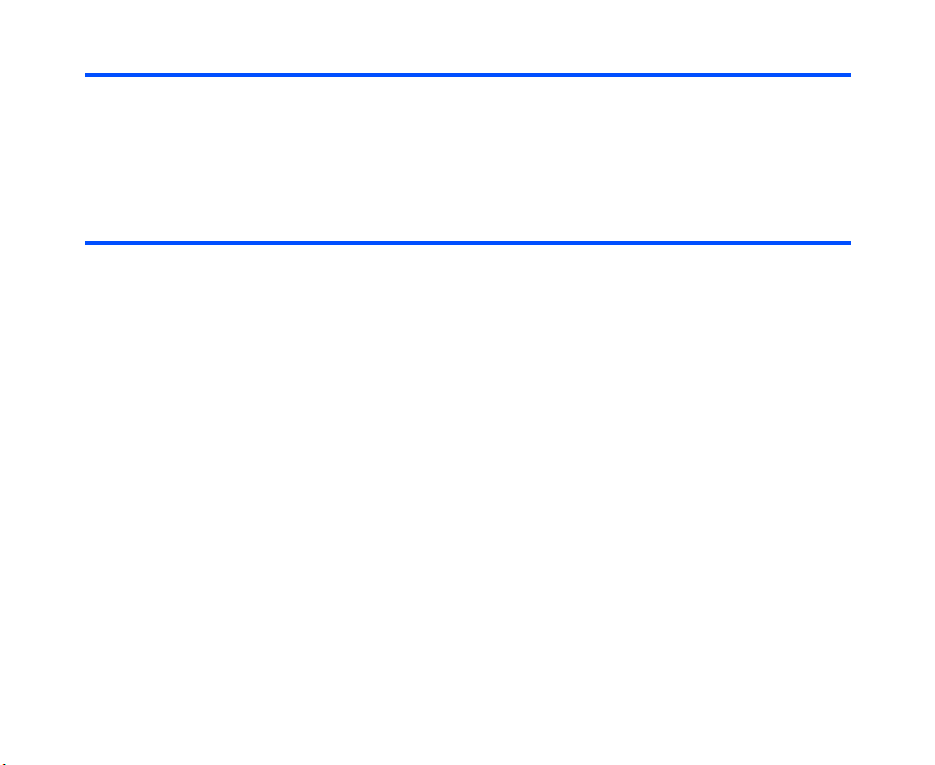
e808 Settings
To D o thi s
1 Check cable connection Check the cable connection between PC and e808.
2 Turn e808 power on Refer to Power On/Off on page 11 for details.
3 Select External Connect Press the MENU key and select External Connect.
Network connection standby screen is displayed.
PC Settings
To D o thi s
1 Connect to the Internet Double-click the dial-up network icon.
Note : The dial-up network icon can be created by the Network
Connection Wizard: follow the dialogue to set required
information (Username, password, IP address, access
point number, etc.).
2 Start the Internet communication After connection is made, start up and use the appropriate
Internet application (browser, mailer, instant messenger, etc.).
Useful Tips
• For your PC, e808 is used as a “modem”.
• Enter “✱99#” for an access point number (APN). If service conditions are changed, use the AT
commands to change the APN. In this case, use a terminal software that supports AT commands (e.g.
Hyperterminal).Open a Hyperterminal screen, and input the AT command to set the APN in the following
format:
AT+CGDCONT=1, "IP", "APN".
"IP": Input as shown.
"APN": Place the access point number inside " ".
For example, when you want to set an APN of aaa.bbb.ccc, input:
AT+CGDCONT=1, "IP", "aaa.bbb.ccc".
After inputting the command, press the Return key. If OK is displayed, the APN setting is completed.
To confirm the current APN setting, input AT+CGDCONT?.
Advanced Features -45-

Other Features of e808
e808 provides many multimedia functions: message, Java™ programs, and multimedia player. You can
easily personalise e808 functions by using menu functions. (Refer to How to Use Menu Function on page
48 for details.)
Messaging
e808 supports four types of messaging services: Text message, Multimedia message, Video message and
Email.
The following describes these services:
• Text message service is suitable for exchanging short text messages. Refer to Message on page 58 for
details.
Suggestions:
For business: Send a message to a colleague saying you will be 10 minutes late for a meeting.
For fun: Tell a friend the movie schedule for Friday night.
• Multimedia message service sends a slide show of images, audio and text. Multimedia message is only
available in the 3G mode. Refer to Message on page 58 for details.
Suggestions:
For business: Send a slide show of a new house listing to a client with a message.
For fun: Snap a photo of a celebrity and send to a friend.
• Video message is a form of Multimedia messaging and allows you to send a message with up to 60
attachments (total file size 100KB max.): take a photo, or record a short movie and attach it to a
message. Video messaging is only available in the 3G mode. Refer to Message on page 58 for details.
Suggestions:
For business: Make a video of your product and send it to a client with a message.
For fun: Send a short movie of your birthday party to a friend.
• Email allows you to send messages to email addresses with ringtunes (MID), images (GIF, JPEG, BMP),
audio (AAC, WMA), video (MPEG4) and other types of files attached. You can also send a message with
cc and bcc. Email is only available in 3G mode. Refer to Email on page 77 for details.
Suggestions:
For business: Receive document files attached to an email, and forward it to your PC email address.
For fun: Send the latest sports result to a group of friends who share the same interest.
Java™ Application
You can download Java™ Applications (games, utility software, etc.) to your e808. The downloaded Java™
Application will be listed in Java™ (press the MENU key → select Java™). Refer to Java™ on page 94 for
details. Java™ is only available in the 3G mode.
-46- Advanced Features

Images
When images are downloaded to the e808, received attached to a Video message, or there are photos taken
by using e808’s camera, you can display them using the image Viewer. Such images can be used as a
standby screen and contact list data. Refer to Image on page 115 for details.
Video/Audio Player
You can play video and audio data saved in e808’s Play List using the Video/Audio Player. Refer to
Multimedia on page 109 for details. The following shows the display images of the video/audio player:
Audio PlayerVideo Player
Data Transfer to/from a PC
By connecting e808 and a PC with the attached USB cable, you can transfer data files to/from the PC.
Contact list data, calendars, ringtunes, video clips, images, audio files and voice data can be copied from
e808 to the PC. Using this function, you can backup e808’s data files to the PC.
The following data can be transferred between a PC and e808: contact list data, calendars, ringtunes, video
clips, audio files, image files, and voice data.
Using this function, you can use data files on e808 more easily and effectively: you can edit the contact list
and calendar on your PC, synchronise the data with e808 and carry them around, or enjoy the multimedia
files you collected in your PC using e808. Refer to Data Transfer on page 135 for details.
Advanced Features -47-

How to Use Menu Function
You can use various e808 functions by using menu functions. By selecting icons, menus and items/options,
you can access the numerous functions and their settings.
• ICON LIST
An icon is a graphic image with a name that represents and links to a category of functions or a particular
function. To select an icon, move the highlight (a highlighted icon/category will appear shaded) to the
necessary icon and press the Enter key or SK1 (Select) key.
• MENU LIST
A menu is a named link to a function. To select a menu, move the highlight (a highlighted menu will
appear in reverse highlight) to the necessary menu and press the Enter key, or just press the number
key shown on the same line of the menu as a shortcut. If there are more than 9 menus under the
category, you can scroll with the Up and Down keys, or press the Left and Right keys to display the next
page. Pressing the Up key on the first menu displays the page with the last menu.
• ITEMS/OPTIONS
An item/option is a named link to function settings. The handling of an item/option is the same as that of
a menu. There are different types of item/option operations: adjusting levels, selecting an item/option,
and turning a function on/off.
The following shows icons, menus and items/options, using “changing the profile of Car” as an example:
ICON LIST MEN U LIS T
Highlight
and press
SK1(Select)
or Enter
selected
icon
name of
selected icon
ITEMS/OPTIONS
Highlight and
press
SK1(Select)
or Enter,
or press 3
selected
menu
shortcut No.
Highlight and
press
SK1(Select)
or Enter,
or press 4
selected
item
The profile of
"Car" can be
changed.
-48- How to Use Menu Function
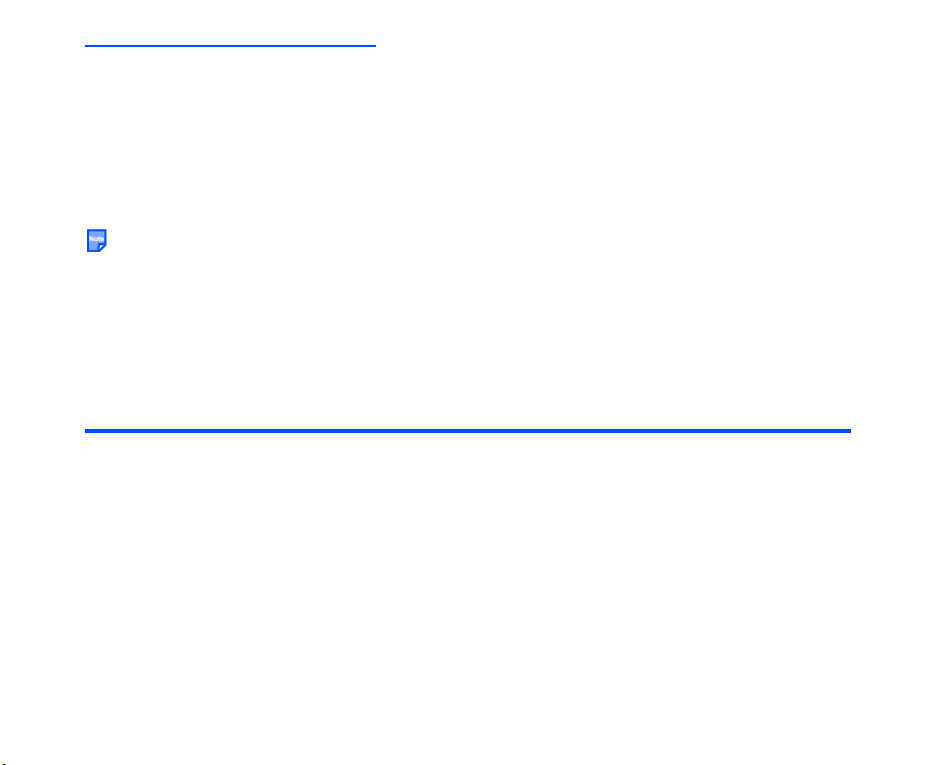
Menu Functions Operations
The following describes the operations performed by using the menu functions.
Operation Outlines
The following shows an outline of performing operations by using the menu functions:
• Display Task Menu.
• Select an icon from the Task Menu.
• Select a menu from the list menu.
• Select an item/option.
When using certain functions, the SK2 key function indicator changes to Submenu. Pressing the SK2 key
displays the submenu list. A submenu list provides more operations and detailed settings for that
particular function.
Operations in Detail
The following shows how to access the e808 functions through the menu function, using the operations to
adjust the display colour contrast, select the standby screen image, and turn on/off the any key answer
function as examples.
To Adjust the Display Colour Contrast
To Do This
1 Display Task Menu Press the MENU key.
Task Menu is displayed.
2 Highlight Settings icon Press the Up, Down, Left and Right keys to move the highlight
3 Select Settings icon Press the SK1 (Select) key or Enter key.
to the Settings icon. Whenever an icon is highlighted it will
appear shaded and the icon name will appear at the bottom of
the display.
Settings is displayed.
How to Use Menu Function -49-

To Do This
4 Select Display • Press the Up and Down keys to move the highlight (a
5 Select Contrast • Press the Up and Down keys to move the highlight (a
6 Adjust the contrast level Press the Up and Down keys to select the contrast level, and
highlighted menu will appear in reverse highlight) to
Display and press the SK1 (Select) key or Enter key, or
• press 5.
Display is displayed.
highlighted menu will appear in reverse highlight) to
Contrast and press the SK1 (Select) key or Enter key,
or
• Press 1.
press the SK1 (OK) key or Enter key.
The contrast level is changed, and Display is displayed.
To Select the Standby Screen Image
To Do This
1 Display Task Menu Press the MENU key.
Task Menu is displayed.
2 Highlight Settings icon Press the Up, Down, Left and Right keys to move the highlight
3 Select Settings icon Press the SK1 (Select) key or Enter key.
4 Select Display • Press the Up and Down keys to move the highlight (a
(a highlighted icon will appear shaded) to the Settings icon.
Settings is displayed.
highlighted menu will appear in reverse highlight) to
Display and press the SK1 (Select) key or Enter key, or
• Press 5.
Display is displayed.
-50- How to Use Menu Function

To Do This
5 Select Screen Display • Press the Up and Down keys to move the highlight (a
6 Select Standby Screen • Press the Up and Down keys to move the highlight (a
7 Select the image • Press the Up and Down keys to move the highlight (a
highlighted menu will appear in reverse highlight) to
Screen Display and press the SK1 (Select) key or
Enter key, or
• Press 2.
highlighted menu will appear in reverse highlight) to
Standby Screen and press the SK1 (Select) key or
Enter key, or
• Press 1.
Standby Screen is displayed.
highlighted menu will appear in reverse highlight) to the
image and press the SK1 (Select) key or Enter key, or
• Press the number shown on the same line of the image.
The standby screen image is changed, and an image preview
is displayed. After 3 seconds, (or by pressing the CLR key) the
standby screen is displayed.
To Turn On/Off the Any Key Answer Function
To Do This
1 Display Task Menu Press the MENU key.
Task Menu is displayed.
2 Highlight Settings icon Press the Up, Down, Left and Right keys to move the highlight
3 Select Settings icon Press the SK1 (Select) key or Enter key.
(a highlighted icon will appear shaded) to the Settings icon.
Settings is displayed.
How to Use Menu Function -51-
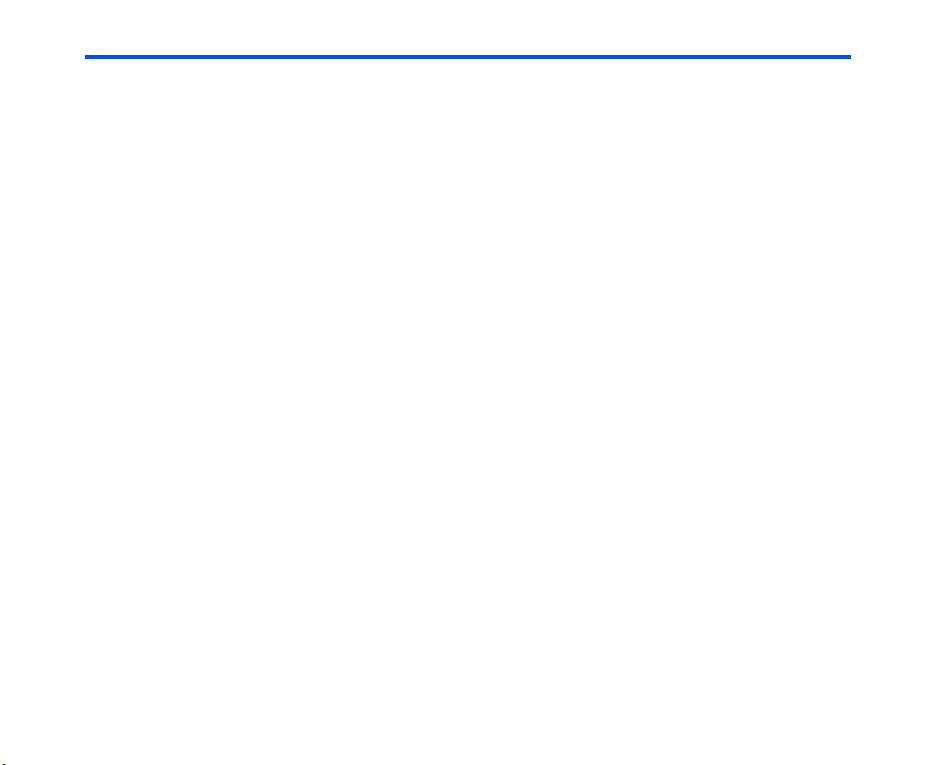
To Do This
4 Select Phone • Press the Up and Down keys to move the highlight (a
5 Select Any Key Answer • Press the Up and Down keys to move the highlight (a
6 Turn on/off the function To tur n on:
highlighted menu will appear in reverse highlight) to
Phone and press the SK1 (Select) key or Enter key, or
• Press 1.
Phone is displayed.
highlighted menu will appear in reverse highlight) to Any
Key Answer and press the SK1 (Select) key or Enter
key, or
• Press 2.
• Press the Up and Down keys to move the highlight to on
and press the SK1 (Select) key or Enter key, or
• Press 1.
To t u rn o f f:
• Press the Up and Down keys to move the highlight to off
and press the SK1 (Select) key or Enter key, or
• Press 2.
-52- How to Use Menu Function

Menu Functions List
The following table lists the menu functions under the Task Menu:
Level 1 Level 2 Level 3
Message Create Message Text Message
Inbox
Draft
Sent Items
Email Create Email
Message Settings
External Connect
Service (SAT)
Java™
Settings Phone Quality Alarm
VT Settings Camera
Multimedia Message
Video Message
Email
Email Inbox
Saved Email
Draft Email
Email Outbox
Email settings
Any Key Answer
Switch to Earphones
Pause Dial Entry
Select ALS Line
Picture Position
Mirror Image
How to Use Menu Function -53-

Level 1 Level 2 Level 3
(continued) (continued) Image Quality
Settings VT Settings Backlight
Mute
Profile Normal
Meeting
Pocket
Car
Time Call Time Display Setting
Total Reset
Call Time Display
Display Contrast
Screen Display
Language
Font
Screen Colour
Power Saver
Clock Clock Display Format
Display Format
Date & Time
Summer Time
Security USIM PIN
Lock now
Start-up lock
Change code
# on start-up
Services Caller ID Service
No Caller ID
-54- How to Use Menu Function

Level 1 Level 2 Level 3
(continued) (continued) Call Barring
Settings Services Answering Machine
Call Waiting
Diverts
Call Rejection
Owner name
Change Password
Direct Input Service
Provisioning MMS Server
HTTP Proxy
Host APN
Network Set Area Mode
PLMN Setting
Change USIM List
Other Setting Reset
Memory Reset
Multimedia Video Make Video
Viewer
Settings
Image Take Photo
Viewer
Settings
Audio Player Library
Play List
Voice Recorder
Other File Type
How to Use Menu Function -55-

Level 1 Level 2 Level 3
Accessories Calendar
To Do
Alarm Clock
Calculator
Currency Calculation
Voice Notes Play/Delete VN
Voice Note at Standby
Text Notes
User Data Contacts Search Contacts
Add to Contacts
Switch Contacts
Contact Entries
Category Setting
Delete All
SDN Display
Owner Info
Calls Received
Calls Made
Ringtune
Used Memory
Data Transfer To/From USIM Contacts
Text Message
To/From P C
-56-

Service (SAT)
(Press the “MENU” key → Select “Service (SAT)”)
You can use the SAT (Subscriber Identity Module Application Toolkit) provided by 3 from Service (SAT). SAT
provides an authentication to the mobile network so you can use your rights: change personal setting
options, give a digital signature, etc. Ask 3 for details.
External Connect
(Press the “Menu” key → Select “External Connect”)
You can connect e808 with a USB cable and establish a dialup connection for the PC through e808. This
function is only available in the 3G mode.
Please check that your operator allows use of your e808 as a modem to connect to the internet.
USB
Connecting e808 to a PC with an USB cable enables the PC to use e808 just like the modem to establish a
PPP connection to the Internet service provider by dialup. However, you will find that the USB connection will
provide a much faster transfer rate than a standard modem.
USB connection also enables data transfer to/from the PC. Refer to To/ Fro m PC on page 139 for details.
To Establish a Dialup Connection for a PC with an USB Cable
To Do this
1 Connect e808 and the PC
with a USB cable.
2 Start up the external
connection function
3 Dial up From the PC application, start the dialup.
4 Disconnect Disconnect from the PC application.
Insert the USB cable to the I/O connector of e808 and the USB HUB on the
PC.
Note : Use the USB cable attached to e808.
Note : Insert the USB cable vertically to e808 (do not insert it at an angle).
Press the MENU key and select External Connect.
Network connection standby screen is displayed.
Service (SAT) -57-

Message
(Press the “SK1 (Message)” key, or press the “MENU” key → Select “Message”)
You can send and receive text messages, with attached photo, ringtune, video files, etc.
The following items are described in this section:
• Overview
• Writing and Sending a Message
• Receiving and Reading a Message
• Message Memory Maintenance
• Email
Overview
Message Services Provided by e808
Your e808 supports the following messaging services:
• Text messaging allows you to send short messages. (160 characters max.)
To send a Text message, the user of the destination phone number must be a Text messaging or SMS
service subscriber.
• Multimedia messaging allows you to send messages as a slide show containing images, text and audio
files (AMR). When you receive a Multimedia message, you will be notified by a message from the MMS
centre. You can receive the contents of a Multimedia message (automatically or manually). Multimedia
messaging is only available in the 3G mode.
• Video messaging is a function of the Multimedia messaging service that allows you to send messages
with multimedia files attached. Multimedia files include video clips (MPEG4-Video), audio files (MPEG4AAC, WMA), and image files (JPG, GIF, PNG, BMP, WBMP). A maximum of 60 attachments are allowed
per message, with the total data size not exceeding 100 KB, including the message text. When you
receive a video message you will be notified by a message from the MMS centre. You can either
automatically or manually receive the contents of a video message. Video messaging is only available in
the 3G mode.
• Email allows you to send messages to email addresses with attachments. A maximum of 60 attachments
are allowed per message, with the total data size not exceeding 100 KB, including the message text.
Attachable files include ringtunes (MID), images (GIF, JPEG, BMP), audio (AAC, WMA), video (MPEG4)
and other types of files. You can set 10 addressees each for To and Cc (Carbon Copy) fields, and 5
addressees for Bcc (Blind Carbon Copy) field of an email. The received emails are stored on the email
-58- Message

server. The list of emails in the Email Inbox is synchronised with the emails stored on the server.
Email service is only available in the 3G mode. Refer to Email on page 77 for details.
Message Memory Maintenance
When the memory allocated for the message function is full, e808 cannot receive new messages until you
move or delete the old messages. To prevent the message memory from being full, it is recommended to
regularly move or delete unwanted messages.
There is a cache area reserved for email data in the Email Inbox. Refer to Email Memory/Cache
Maintenance on page 92 for details.
Maximum Number of Characters
The maximum number of characters are defined as the number of single-byte characters (alphanumeric
characters, etc.) allowed in a field/item. If a double or triple byte character such as a special symbol is used,
the number of characters allowed will vary accordingly. (Refer to Text entry on page 25 for details.)
Messaging Operation List
The following lists the basic operations and useful tips for messaging in alphabetical order, with the
availability of each operation shown by the following abbreviations:
T: Text message
M: Multimedia message
V: Video message
Operation Available for Page
BASIC OPERATIONS 64
To Edit a Slide Show M 70
To Forward a Received Message T M V 67
To Read a Message T M V 72
To Receive a Multimedia Message or Video Message M V 71
To Receive a Multimedia Message or Video Message Manually M V 72
To Reply to a Received Message T M V 66
To Write and Send a New Multimedia Message M 65
To Write and Send a New Text Message T 64
To Write and Send a New Video Message V 65
USEFUL TIPS 68
Message -59-

Operation Available for Page
Adding a phone number/email address in the message text to the contact list T V 74
Adding an URL in the message text to the Bookmarks V 75
Adding the sender/receiver’s email address to the contact list T M V 74
Attaching a header/footer T V 68
Attaching a video, and image, an audio file, or a ringtune V 69
Copying a message to USIM card memory or the phone memory T 76
Copying an attachment to a PC V 76
Copying message data to a PC T M V 76
Deleting a message T M V 76
Deleting all messages T M V 76
Deleting an attachment V 76
Deleting the message being edited T M V 68
Displaying an URL in the message text T M V 74
Displaying detailed information on a message M V 73
Displaying the next/previous message T M V 72
Downloading an attachment V 75
Editing a message saved in Draft T M V 69
Editing and resending a message saved in Sent Items T M V 69
Filtering the received messages T M V 73
Hiding an addressee M V 69
Making a call to a phone number in the message text T M V 73
Moving a message between USIM card memory and the phone memory T 76
Moving an attachment to a PC V 76
Moving message data to a PC T M V 76
Previewing a message before sending T M V 68
Protecting a message T M V 73
Replying to a message with multiple addressees M V 70
-60- Message

Operation Available for Page
Replying to a message with quotes from the original message V 69
Saving an attachment V 75
Saving an unfinished and unsent message T M V 68
Sending a message to more than one addressee M V 69
Setting the addressee from the contact entries T M V 68
Setting the delivery date and time M V 69
Setting the message sorting order T M V 73
Setting the priority M V 69
Message Menu List
The following describes the functions provided by the menu items on the Message menu list:
Item Description
Create Message Writes and sends a new Text message, Multimedia message, Video
Inbox Displays the received Text, Multimedia, and Video messages as a
Draft Displays the unsent and saved Text, Multimedia, and Video
Sent Items Displays the sent Text, Multimedia, and Video messages as a list.
Email Displays the Email menu list:
Message Settings Changes messaging function settings and edits the header, the
message, or Email.
list.
messages as a list.
Create Email: Writes and sends a new email.
Email Inbox: Displays the received emails as a list.
Saved Email: Displays the saved emails as a list.
Draft Email: Displays the unsent and saved emails as a list.
Email Outbox: Displays the sent emails as a list.
Email settings: Changes various settings for email service.
Refer to Email on page 77 for details.
footer and quoted reply mark for messages.
Message -61-

Message Settings
The following describes the settings under Message Settings:
Item Description
Text Msg Settings Changes the following settings for Text messaging function:
Status Report: Selects whether to request a status report of the
sent Text messages. Press the Enter key to place/remove a
checkmark to/from Requested, and press the SK1 (OK) key to
confirm the check.
Set Valid Period: Selects the period of time the Text message is
stored on the server while trying to deliver the Text message.
Set SMS Centre: Edits the SMS Centre address. This address is
saved in the USIM card. When the address field is left blank and
the SK1 (OK) key is pressed, the address returns to the previous
setting.
Confirm Settings: Displays the current settings of the status
report request, valid period and the SMS centre address.
Multimedia Msg
Settings
Changes the following settings for the Multimedia messaging
functions:
Set Receive Mode: Selects whether to receive the Multimedia
messages manually or automatically. Default setting is Auto
Receive.
When Manual Receive is selected, the contents of the
Multimedia messages will stay in the MMS centre until you
request a download, or the expiry date has arrived.
When Auto Receive is selected, e808 will automatically
download the contents of the Multimedia messages.
Set Max Receive Size: Sets a maximum size of a Multimedia
message that the handset will receive.
-62- Message

Item Description
(continued)
Multimedia Msg
Settings
Delivery Report: Selects whether to request a delivery report of
the sent Multimedia message and make a delivery status report.
Press the Enter key to place/remove a check to/from Request
for sent and Allow for received, and press the SK1 (OK) key to
confirm the check.
Set Valid Period: Selects the period of time the Multimedia
message is stored on the server while trying to deliver the
message.
Set MMS Centre: Edits the MMS centre address. This address is
saved in the USIM card. When the address field is left blank and
the SK1 (OK) key is pressed, the address returns to the previous
setting.
Confirm Settings: Displays the current settings of automatic
receive, maximum size of message that the handset will receive,
delivery report, valid period and MMS centre address.
Scroll Settings Selects the unit number of lines scrolled.
Header/Footer Edits the header, footer and the quoted reply mark for messages.
Header: Selects whether to add a header automatically or not,
and edits the header message.
Footer: Selects whether to add a footer automatically or not, and
edits the footer message.
Quoted reply mark: Edits the quoted reply mark.
Reset Settings Resets all message related settings in e808 (not the USIM card).
Reset Message Resets all message related settings in e808 and deletes all
messages, headers and endings.
Message -63-

Writing and Sending a Message
The following describes the operations related to writing and sending a message.
Basic Operations
The basic operations for writing and sending a message are shown below:
To Write and Send a New Text Message
To D o thi s
1 Start the message function Press the SK1 (Message) key, or press the MENU key and
2 Display Create Msg
for Text message
3 Input the message text Select Message, input the message and press the Enter key
4 Set the addressee Select To, input the addressee’s phone number and press the
5 Send the message Press the SK1 (Send) key.
select Message.
Select Create Message.
On the Create Msg displayed, select Text Message.
New messages is displayed.
(160 characters max.).
Enter key.
Note : To set the addressee from the Contacts, refer to Setting
the addressee from the contact entries on page 68.
The message is sent and saved in the Sent Items.
-64- Message
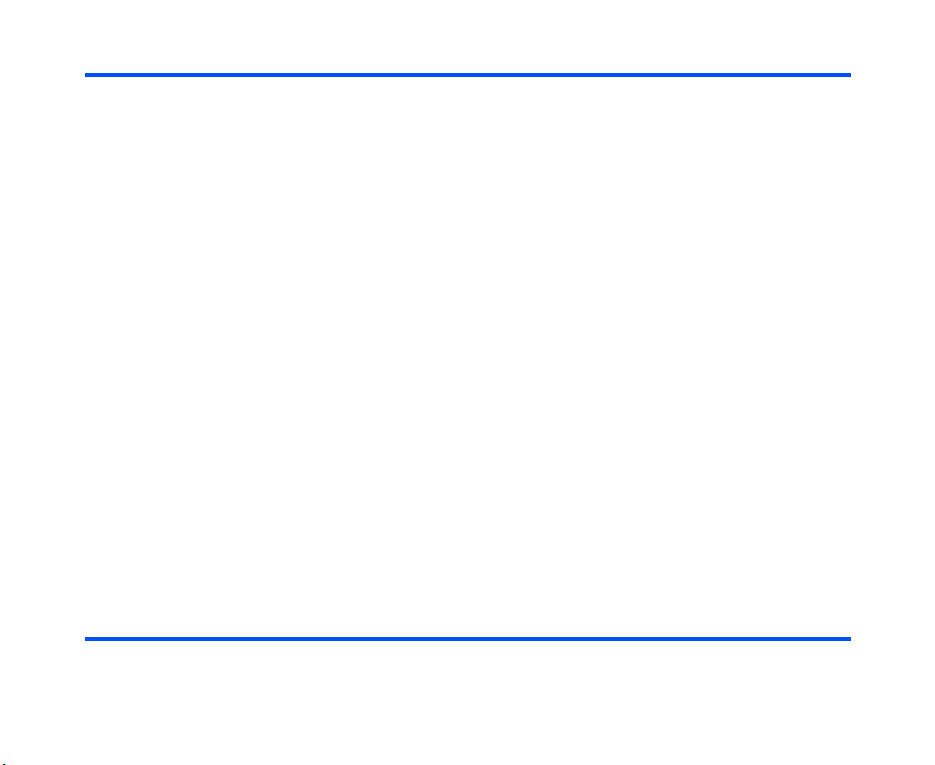
To Write and Send a New Multimedia Message
To D o thi s
1 Start the message function Press the SK1 (Message) key, or press the MENU key and
2 Start the composer Select Create Message.
3 Compose a slide show Press the SK2 (Submenu) key to use the various functions of
4 Input the subject Select Subject and input the title (50 characters max.).
5 Set the addressee Select To, input the address and press the Enter key.
6 Send the message Press the SK1 (Send) key.
select Message.
On the Create Msg displayed, select Multimedia Message.
Composer is displayed.
Note : You can activate Composer by capturing image and
pressing the SK2 (Send) key on the saving confirmation
message, or pressing the SK2 (Submenu) key and
selecting Send image on Image Viewer. Refer to To
Take Photo on page 115 for details.
composer. (Refer to To Edit a Slide Show on page 70 for
details.)
When you finish editing, press the Enter key.
New messages is displayed.
Note : To display Composer and edit the slide show again,
select the slide show title on New messages.
Note : To set the addressee from the Contacts, refer to Setting
the addressee from the contact entries on page 68.
The message is sent and saved in the Sent Items.
To Write and Send a New Video Message
To D o thi s
1 Start the message function Press the SK1 (Message) key, or press the MENU key and
select Message.
Message -65-

To D o thi s
2 Display Create Message
for Video message
3 Attach files Press the SK2 (Submenu) key and select from Attach video,
4 Input the message text Select Message, input the message and press the Enter key.
5 Input the subject Select Subject and input the title (50 characters max.).
6 Set the addressee Select To, input the address and press the Enter key.
7 Send the message Press the SK1 (Send) key. The message is sent and saved in
Select Create Message.
On Create Msg displayed, select Video Message.
New message is displayed.
Note : You can activate the message writer for a new Video
message by capturing video and pressing the SK2
(Send) key on the saving confirmation message, or
pressing the SK2 (Submenu) key and selecting Send
video on Library. Refer to To Make Video on page 111
for details.
Attach image, Attach audio, and Attach ringtune.
Note : To set the addressee from the Contacts, refer to Setting
the addressee from the contact entries on page 68.
Sent Items.
To Reply to a Received Message
To D o thi s
1 Start the message function Press the SK1 (Message) key, or press the MENU key and
2 Display the received message
to reply
3 Select message Select and display the message to reply to.
select Message.
Select Inbox.
-66- Message

To D o thi s
4 Display Reply Message Press the SK2 (Submenu) key, select Reply, and select the
5 Input the message text Select message, input the message and press the Enter key.
6 Input the subject If necessary, select Subject and edit the title (50 characters
7 Send the message Press the SK1 (Send) key.
message type from Text Message, Multimedia Message, and
Video Message.
Reply Message will be displayed with the sender’s address
and Re: original subject for Multimedia message and Video
message.
Note : When the sender’s address is an email address for
Multimedia message or Video message, you cannot
reply to it using a Text message. As a result, reply
message type Text Message will grey out.
max.).
The message is sent and saved in the Sent Items.
To Forward a Received Message
To D o thi s
1 Start the message function Press the SK1 (Message) key, or press the MENU key and
2 Display the received message to
forward
3 Select the message Select and display the message to forward.
4 Display Forward Press the SK2 (Submenu) key and select Forward.
5 Set the addressee Select To, input the address and press the Enter key.
select message.
Select Inbox.
Forward Message will be displayed with the text contents,
attached files and Fw: original subject for Multimedia message
and Video message.
Note : To set the addressee from the Contacts, refer to Setting
the addressee from the contact entries on page 68.
Message -67-

To D o thi s
6 Input the subject If necessary, select Subject and edit the title (50 characters
7 Input the message text If necessary, select message, edit the message text and press
8 Send the message Press the SK1 (Send) key. The message is sent and saved in
max.).
the Enter key.
the Sent Items.
Useful Tips
The useful tips for writing and sending a message are shown below.
The availability of each function is shown by the following abbreviations:
T: Text message
M: Multimedia message
V: Video message
Operation Procedure available for
Setting the addressee
from the contact entries
Previewing a message
before sending
Saving an unfinished and
unsent message
Attaching a header/footer Press the SK2 (Submenu) key and select Paste header or
Deleting the message
being edited
Press the SK2 (Submenu) key and select Search contacts.
Search and select the addressee’s phone number/email
address.
The selected phone number/email address is input in To.
Press the SK2 (Submenu) key and select Preview message.
Note : For Multimedia message, pressing the SK1 (Preview)
key on Composer also displays the preview.
Press the SK2 (Submenu) key and select Save. The message
is saved in Draft.
Paste footer.
Press the SK2 (Submenu) key and select Delete.
TMV
TMV
TMV
T V
TMV
-68- Message

Operation Procedure available for
Setting the priority Press the SK2 (Submenu) key and select Set priority.
M V
Select from Low, Medium, and High.
Setting the delivery date
and time
Sending a message to
more than one addressee
Press the SK2 (Submenu) key and select Set defer date.
Press the SK2 (Submenu) key and select Add addressee.
Select From contacts to select an email address from the
contact list, or Enter direct to directly enter the address in the
M V
M V
new To field displayed. Repeat to add more addresses.
Selecting the submenu Delete addressee deletes the
highlighted address field.
Hiding an addressee Press the SK2 (Submenu) key and select Hide/Clear
M V
address.
Attaching a video, and
image, an audio file, or a
Press the SK2 (Submenu) key and select Attach video,
Attach image, Attach audio, or Attach ringtune.
V
ringtune
Editing a message saved
in Draft
Select Draft from the message menu list. Select the saved
message. Press the SK2 (Submenu) key and select Edit
TMV
Message.
Editing and resending a
message saved in Sent
Items
Replying to a message
with quotes from the
original message
Select Sent Items from the message menu list. Select the
saved message. Press the SK2 (Submenu) key and select
Resend Message.
You can reply to a message with quotes from the original
message.
Select the message and press the Enter key to display the
message text. Press the SK2 (Submenu) key and select
Quoted reply. The original message with quoted reply mark is
TMV
T V
inserted in the Te xt.
Note : When the sender’s address is an email address for
Video message, you cannot reply to it using a Text
message. As a result, the reply message type Tex t
Message will grey out.
Message -69-

Operation Procedure available for
Replying to a message
with multiple addressees
You can reply to a message with multiple addressees.
Select the message and press the Enter key to display the
message text. Press the SK2 (Submenu) key, move the
highlight to Reply or Quoted reply, and press the SK1 (To All)
key. A maximum of 30 addresses can be set for this reply
message.
M V
To Edit a Slide Show
You can edit the slide show for Multimedia messaging using the submenus on Composer.
Operation Procedure
Editing the text Press the SK2 (Submenu) key and select Edit Text.
Changing the layout of the text Press the SK2 (Submenu) key and select Change layout.
Adding a slide Select a slide, press the SK2 (Submenu) key and select Add
Inserting a slide in between slides Select a slide, press the SK2 (Submenu) key and select Insert
Attaching an image or an audio file Press the SK2 (Submenu) key and select Attach image or
Deleting a slide, text, an image, or an
audio file
Setting the slide time Press the SK2 (Submenu) key and select Slide time. The
Select the layout and press the Enter key.
slide. A new slide is added after the selected slide.
slide. A new slide is inserted before the selected slide.
Attach audio.
Note : Files which can be attached by selecting Attach audio
are those created by using the Voice Recorder function.
Refer to Voice Recorder on page 120.
Press the SK2 (Submenu) key and select Delete slide, Delete
text, Delete image, or Delete audio.
slides are displayed within the set time.
-70- Message

Receiving and Reading a Message
The following describes the operations related to receiving and reading a message.
Operation of Other Applications
If applications other than the messaging application are operating when a message is received, e808 will
receive the message as a background operation, in which case the message ringtune will not sound but
an envelope icon displayed on the top of the display screen will indicate that there is a newly received
message. Also, during another operation the contents of the Multimedia message or Video message will
not be downloaded automatically, even if the Set Receive Mode is set as Auto Receive.
Receiving Multimedia messages and Video messages in 2G Area
The Multimedia messaging and Video messaging services are only supported by 3G. When your handset
is in an area outside the 3G service area, you can still receive the notification messages in the 2G service
area. However, you can only receive the contents of the Multimedia message or Video message within
the 3G service area.
Basic Operations
The basic operations for receiving and reading a message are shown below:
To Receive a Multimedia Message or Video Message
To D o thi s
1 Check the notification message When you receive a Multimedia message or Video message,
2 Download the contents of the
Multimedia message or
Video message
the MMS centre sends you a notification message. When the
notification message is received, it will be displayed as a popup message.
For Auto Receive setting (default):
The contents of the Multimedia message or Video message is
downloaded automatically from the MMS centre.
For Manual Receive setting:
Press the SK1 (Receive) key to download the contents of the
Multimedia message or Video message, or press the SK2
(Cancel) key to receive the contents later. (Refer to To
Receive a Multimedia message or Video message Manually
for details.) If cancelled, the notification message will be saved
in the Inbox.
Message -71-

To Receive a Multimedia Message or Video Message Manually
To D o thi s
1 Start the message function Press the SK1 (Message) key, or press the MENU key and
2 Display Inbox On Message displayed, select Inbox.
3 Select the notification message Move the highlight to the notification message and press the
4 Receive the contents of the
Multimedia message or
Video message
select Message.
Enter key.
Press the SK1 (Receive) key.
The contents will be downloaded from the MMS centre.
To Read a Message
To D o thi s
1 Start the message function Press the SK1 (Message) key, or press the MENU key and
2 Display Inbox On Message displayed, select Inbox.
3 Select the message Select the message to read.
select Message.
The message contents are displayed.
Note : For Multimedia message, press the SK1 (Play) key to
start the slide show.
Useful Tips
The useful tips for receiving and reading a message are shown below:
Operation Procedure available for
Displaying the next/previous
message
Select the message and press the Enter key to display the
message text. While the message text is displayed, press
the Right key to display the next message, and the Left
key to display the previous message.
TMV
-72- Message

Operation Procedure available for
Filtering the received
messages
Press the SK2 (Submenu) key and select Filters. The
filters provided for Inbox are as follows: Show all, Unread
only, Read only, Protect only, Text Msg only,
TMV
Multimedia Msg only, Notification only, Attachment
only, and Report only.
Setting the message sorting
order
Protecting a message Select the message, press the SK2 (Submenu) key and
Press the SK2 (Submenu) key and select Show new/old.
If the messages are currently displayed from the latest,
selecting this menu will display the messages from the
oldest.
select Protect/Unprotect. The protected message will not
be deleted. Select the same submenu again to cancel the
TMV
TMV
protection. Confirmation of ’protected’ messages will be
seen as a key symbol in the particular message option
menu (whether Inbox or Sent Items).
Displaying detailed
information on a message
Making a call to a phone
number in the message text
Select the message, press the SK2 (Submenu) key and
select Details. Detailed message is displayed.
Select the message, press the Enter key to display the
message. The phone number will be displayed in reverse
highlight. (If there is more than one phone number, move
the highlight with the Up and Down keys.) Press the Enter
M V
T V
key. The phone number is input automatically.
Message -73-

Operation Procedure available for
Displaying an URL in the
message text
Adding the sender/receiver’s
email address to the contact
list
Adding a phone number
/email address in the
message text to
the contact list
For Text message and Video message:
Select the message, press the Enter key to display the
message text. The URL will be displayed in reverse
highlight. Press the Enter key.
The browser will be displayed with the selected URL.
Note : If there is more than one URL, you can move the
highlight with the Up and Down keys.
For Multimedia message:
Select the message, press the Enter key to display the
message text. Press the SK2 (Go to) key.
The browser will be displayed with the selected URL.
Note : The URL will not be displayed in reverse highlight
for Multimedia message.
Select the message. Press the SK2 (Submenu) key and
select Save to contacts. Register the phone number/email
address on Add to Contacts. (Refer to Contacts on page
29 for details.)
Select the message and press the Enter key to display the
message text. The phone number/email address will be
displayed in reverse highlight. (If there is more than one
phone number/email address, move the highlight with the
Up and Down keys.)
Press and hold the Enter key, or press the SK2
(Submenu) key and select Add to Contacts. Register the
phone number/email address on Add to Contacts. (Refer
to Contacts on page 29 for details.)
Note : A phone number/email address will not be displayed
in reverse highlight for Multimedia message.
TMV
T V
T V
-74- Message
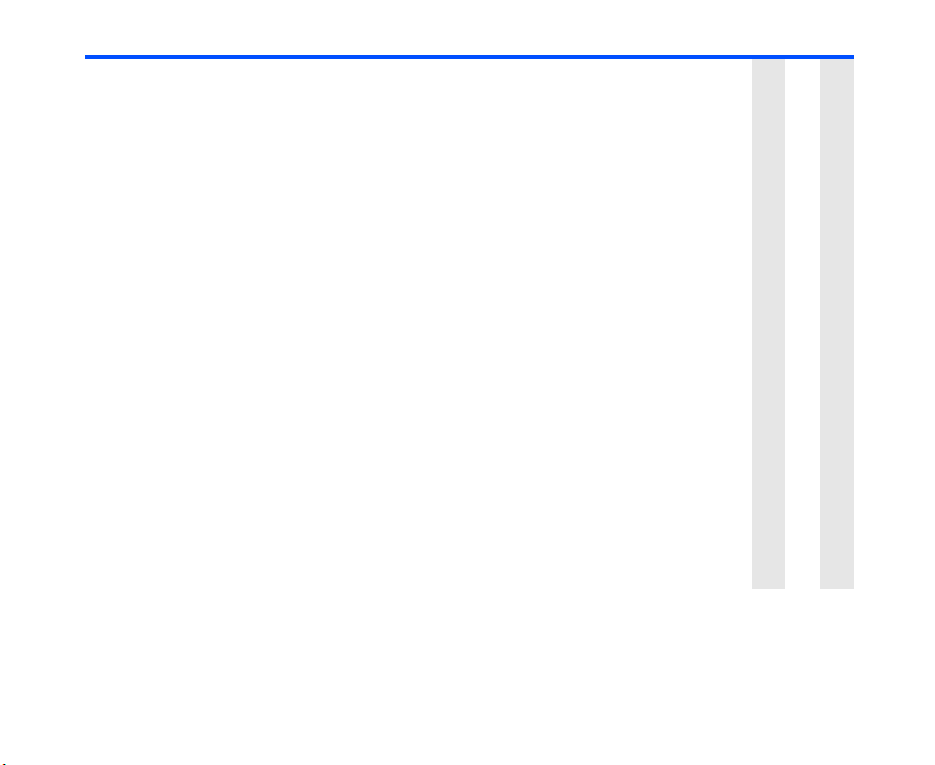
Operation Procedure available for
Adding an URL in the
message text to the
Bookmarks
Select the message and press the Enter key to display the
message text. The URL will be displayed in reverse
highlight. (If there is more than one URL, move the
T V
highlight with the Up and Down keys.)
Do one of the following:
• Press and hold the Enter key, or
• Press the SK2 (Submenu) key and select Add
bookmark.
Register the URL on Bookmark.
Note : A URL will not be displayed in reverse highlight for
Multimedia message.
Downloading an attachment Select the message and press the Enter key to display the
V
message text.
Scroll to the bottom of the message and move the highlight
to the attachment file name.
Note : An attachment which is not downloaded yet is
indicated by an icon of the handset and an arrow.
Press the Enter key to download the attached file.
Saving an attachment Select the message and press the Enter key to display the
message text.
V
Select the attachment to save.
Do one of the following:
• Press and hold the Enter key, or
• press the SK2 (Submenu) key and select Save
attachment.
Message -75-

Message Memory Maintenance
The following describes the operations related to message memory maintenance:
Operation Procedure available for
Moving a message between USIM
card memory and the phone
memory
Copying a message to USIM card
memory or the phone memory
Moving message data to a PC Press the MENU key and select Data Transfer. Refer
Copying message data to a PC Press the MENU key and select Data Transfer. Refer
Moving an attachment to a PC Save the attachment. (Refer to page 75 for details.)
Copying an attachment to a PC Save the attachment. (Refer to page 75 for details.)
Deleting a message Select the message, press the SK2 (Submenu) key
Deleting all messages Press the SK2 (Submenu) key and select Delete All.
Deleting an attachment Select the message and press the Enter key to display
Select the message, press the SK2 (Submenu) key
and select Move.
Select the message, press the SK2 (Submenu) key
and select Copy.
to Data Transfer on page 135 for details.
to Data Transfer on page 135 for details.
Press the MENU key and select Data Transfer. Refer
to Data Transfer on page 135 for details.
Press the MENU key and select Data Transfer. Refer
to Data Transfer on page 135 for details.
and select Delete.
Select from the following:
All: Deletes all messages
Phone: Deletes all messages saved in the e808
USIM: Deletes all messages saved in the USIM card
the message text. Select the attachment file name to
delete.
Press the SK2 (Submenu) key and select Delete
attachment.
T
T
TMV
TMV
TMV
TMV
V
V
V
-76- Message

Email
Email allows you to send messages to email addresses with attachments. A maximum of 60 attachments are
allowed per email, with the total data size not exceeding 100 KB, including the message text. Attachable files
include ringtunes (MID), images (GIF, JPEG, BMP), audio (AAC, WMA), video (MPEG4) and any other types
of files. You can set 10 addressees each for the To and Cc (Carbon Copy) fields, and 5 for the Bcc (Blind
Carbon Copy) field of an email.
The received emails are stored on the email server. The list of emails in the Email Inbox is synchronised with
the emails stored on the server:
If you change the USIM card or change the username from Username in Email settings and access the
server, all the received emails stored in the Email Inbox cache are discarded.
You can carry out the synchronisation of the email list by selecting Refresh Inbox from the submenus. Also,
the new emails received will be added to the list by selecting Check for new Email.
Email service is only available in the 3G mode.
Email Operations Inside/Outside 3G Service Area
• When the handset is in the 3G service area, the synchronisation of the list of emails stored on the email
server and e808 is carried out automatically whenever the Email Inbox is opened, or an item is deleted
from the list. The newly received emails are also automatically added to the list.
• If the handset is outside the 3G service area when you use the Email function, a message stating that the
handset is outside the service area will be displayed. Outside the 3G service area, you cannot receive/
send emails. If you try to send an email outside the 3G service area, the email is saved in the Email
Outbox. When the handset returns to the 3G service area, you can open the Email Outbox and
manually send the unsent email. Refer to To Write and Send a New Email on page 81 for details.
Message -77-

Email Menu List
Pressing the MENU key and selecting Message and Email displays the Email menu list. The following
describes the functions provided by the menu items on the Email menu list:
• Create Email:
Writes and sends a new email.
• Email Inbox:
Displays the list of emails received at the email server. A maximum of 1000 emails can be stored. When
there is a change in the list in the Email Inbox, that change is applied to the list of stored emails on the
email server and vice versa.
• Saved Email:
Displays the emails saved from the Email Inbox as a list. A maximum of 250 emails can be saved.
• Draft Email:
Displays a list of unsent and saved emails. A maximum of 7 emails can be stored.
• Email Outbox:
Displays sent emails as a list. A maximum of 1000 emails can be stored.
• Email settings:
Edits the header and footer, changes the email password and the username, and displays the current
email address used on e808.
Email Operation List
The following lists the basic operations and useful tips for Email service in alphabetical order:
Operation Page
BASIC OPERATIONS 81
To Forward a Received Email 84
To Receive and Read an Email 86
To Reply to a Received Email 83
To Write and Send a New Email 81
USEFUL TIPS 87
Adding a phone number/email address in the message text to the contact list 91
Adding an URL in the email text to the Bookmarks 91
Adding the sender/receiver’s email address to the contact list 90
Attaching a header/footer 87
-78- Message

Operation Page
Attaching a video, an image, an audio file, ringtune, or other types of files 87
Changing the read/unread status 92
Checking newly received emails 92
Copying an attachment to a PC 93
Copying email data to a PC 92
Deleting an email 93
Deleting all emails 93
Deleting cache memory of an email 94
Deleting all cache memory 94
Deleting the email being edited 87
Displaying an URL in the message text 90
Displaying detailed information on an email 90
Displaying the next/previous email 89
Downloading an attachment 91
Editing an email saved in the Draft Email 88
Editing and resending an email saved in the Email Outbox 88
Filtering the received emails 89
Making a call to a phone number in the message text 90
Moving an attachment to a PC 93
Moving email data to a PC 92
Previewing an email before sending 87
Refreshing the list in the Email Inbox 92
Replying to an email with multiple addressees 88
Replying to an email with quotes from the original email 88
Saving a finished email to send it later 87
Saving a received email 90
Saving an attachment 91
Message -79-
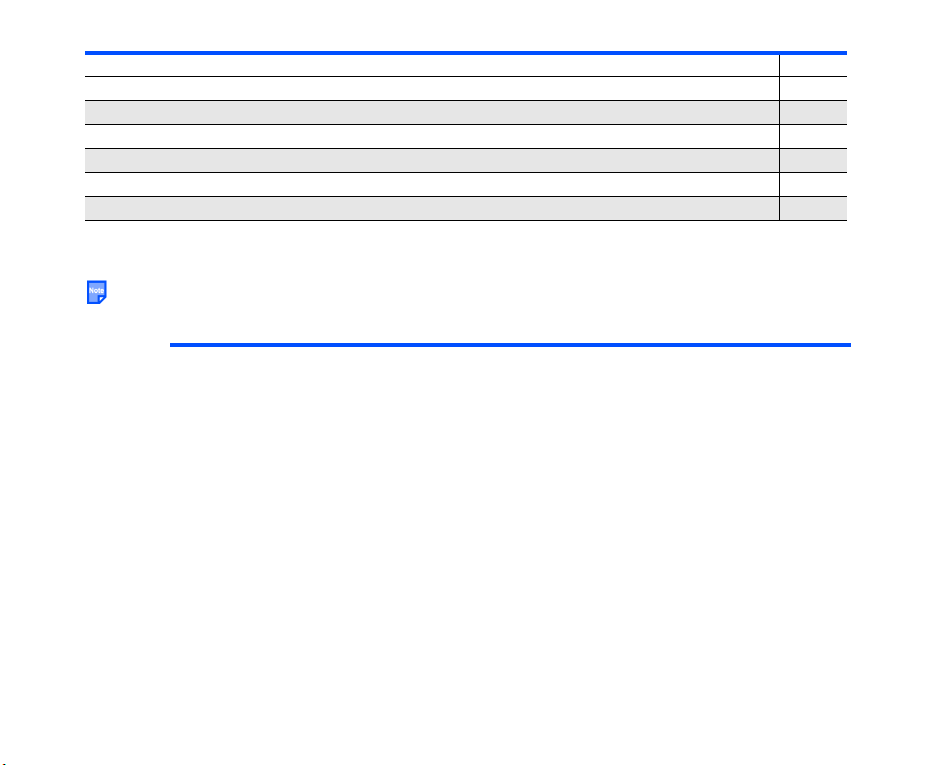
Operation Page
Saving an unfinished and unsent email 87
Sending an email to more than one addressee 87
Sending all pending emails at the same time 87
Setting the addressee from the contact entries 87
Setting the email sorting order 89
Setting the priority 87
Writing an email to an email address in the message text 90
Email Settings
The following describes the settings under Email settings:
If an error is made when inputting Password, Email address, or Username, you cannot send an email,
display the email content, or refresh the list in the Email Inbox.
Item Description
Header/Footer Edits the header, footer and quoted reply mark for emails.
Password Edits the password for the IMAP4 server.
Email address Displays and edits your email address used in the From field
Header: Selects whether to add a header automatically or not,
and edits the header for email.
Footer: Selects whether to add a footer automatically or not, and
edits the footer for email.
Quoted reply mark: Edits the quoted reply mark for email.
when sending an email, and as your own address in the Email
Inbox and the Saved Email (90 characters max.).
Note : If the email address field is left blank and the SK1 (OK)
key is pressed, the email address returns to the previous
setting.
Note : If a comma is input in the email address and the SK1 (OK)
key is pressed, the comma is automatically deleted.
-80- Message
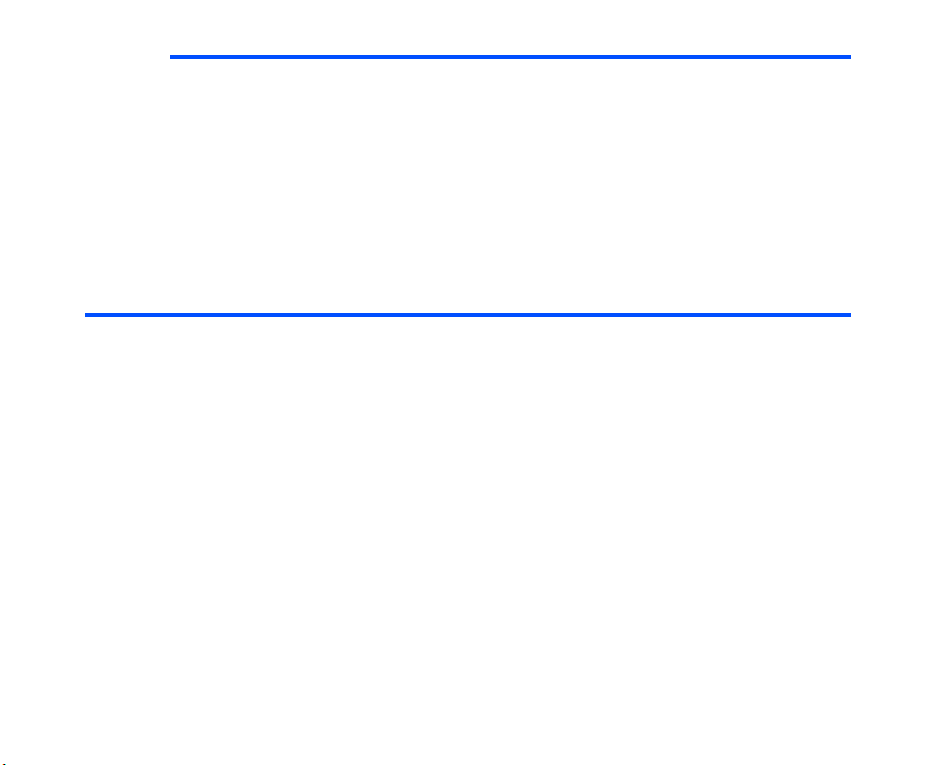
Item Description
Username Edits the IMAP4 username used for the authentication to the
server (32 characters max.).
Note : If you change the username and access the email server,
all the received emails stored in the Email Inbox cache
are discarded.
Note : If the username field is left blank and the SK1 (OK) key is
pressed, the username returns to the previous setting.
Email Basic Operations
The following describes the basic operations related to the email service:
To Write and Send a New Email
To D o thi s
1 Start the message function Press the SK1 (Message) key, or press the MENU key and
2 Display New messages Do one of the following:
3 Attach files Press the SK2 (Submenu) key and select from Attach video,
4 Input the message text Select Message, input the message and press the Enter key.
5 Input the subject Select Subject and input the title (50 characters max.).
select Message.
• Select Create Message, and on Create Msg displayed,
select Email.
• Select Email, and on Email displayed, select Create
Email.
New messages is displayed.
Attach image, Attach audio, Attach ringtune, or Attach
other file.
Message -81-

To D o thi s
6 Set the addressee Select To, input the address and press the Enter key (90
7 Set the addressee to send a Carbon
Copy
8 Set the addressee to send a Blind
Carbon Copy
characters max. for an addressee). Add more addressees if
necessary. Refer to Sending an email to more than one
addressee on page 87 for details.
Note : A maximum of 10 addresses can be set in To field.
Note : To set the addressee from the Contacts, refer to Setting
the addressee from the contact entries on page 87.
Note : If the email address does not contain an @ symbol, the
email may not be delivered to the destination.
Select Cc, input the address and press the Enter key (90
characters max. for an addressee). Add more addressees if
necessary. Refer to Sending an email to more than one
addressee on page 87 for details.
Note : A maximum of 10 addresses can be set in Cc field.
Note : To set the addressee from the Contacts, refer to Setting
the addressee from the contact entries on page 87.
Select Bcc, input the address and press the Enter key (90
characters max. for an addressee). Add more addressees if
necessary. Refer to Sending an email to more than one
addressee on page 87 for details.
Note : A maximum of 5 addresses can be set in Bcc field.
Note : To set the addressee from the Contacts, refer to Setting
the addressee from the contact entries on page 87.
-82- Message

To D o thi s
9 Send the email Press the SK1 (Send) key.
• Inside the 3G service area:
e808 automatically becomes online and the email is sent
and saved in the Email Outbox.
• Outside the 3G service area:
A message will be displayed stating that the handset is
outside the 3G service area.
The email is saved in the Email Outbox with an icon
indicating that the email is unsent.
Place the handset in the 3G service area, and manually
send the saved email.
Open the Email Outbox, select the email and press the
Enter key to display the email.
Press the SK2 (Submenu) key and select Send.
e808 becomes online and the email is sent.
To Reply to a Received Email
To D o thi s
1 Start the message function Press the SK1 (Message) key, or press the MENU key and
2 Select the received email to
reply to and Replay
3 Add the addressees If necessary, select To, Cc, and Bcc, and add addressees (90
select Message.
Select Email, and Email Inbox.
Do one of the following:
• Move the highlight to the email to reply to, press the SK2
(Submenu) key and select Reply, or
• Move the highlight to the email to reply to and press the
Enter key to display the email. Press the SK2
(Submenu) key and select Reply.
Reply will be displayed with the sender’s address in To field
and Re: original subject in Subject field.
characters max.).
Note : A maximum of 10 addresses each can be set in the To
and Cc fields, and 5 in the Bcc field.
Message -83-
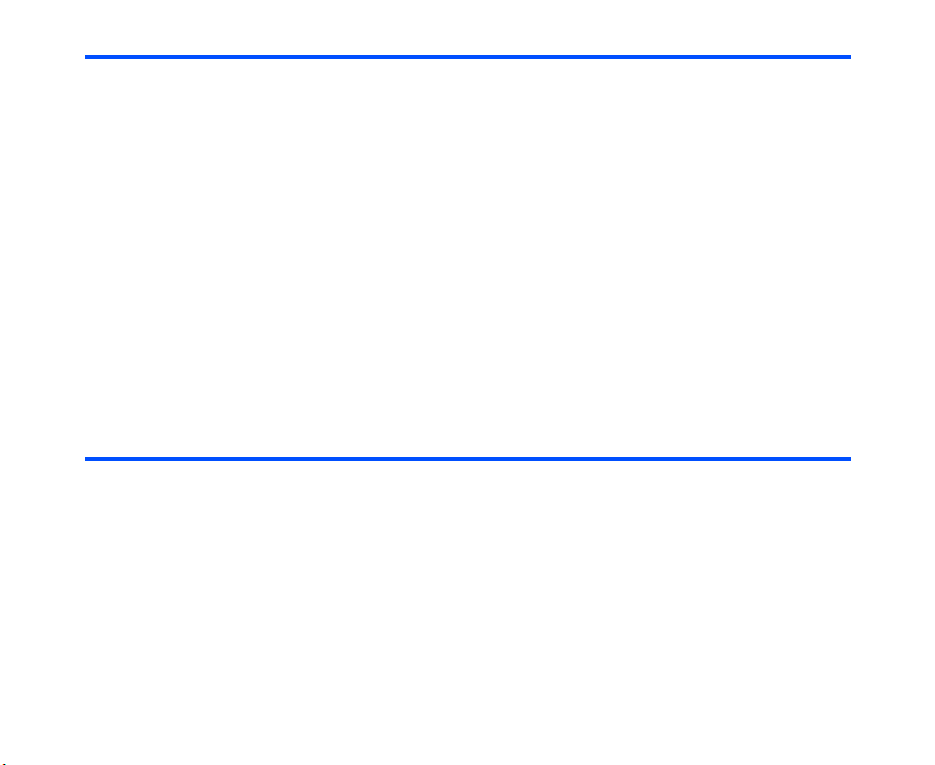
To D o thi s
4 Input the message text Select Message, input the message and press the Enter key.
5 Input the subject If necessary, select Subject and edit the title (50 characters
6 Send the email Press the SK1 (Send) key.
max.).
• Inside the 3G service area:
e808 automatically becomes online and the email is sent
and saved in the Email Outbox.
• Outside the 3G service area:
A message will be displayed stating that the handset is
outside the 3G service area.
The email is saved in the Email Outbox with an icon
indicating that the email is unsent.
Place the handset in the 3G service area, and manually
send the saved email.
Open the Email Outbox, select the email and press the
Enter key to display the email.
Press the SK2 (Submenu) key and select Send.
e808 becomes online and the email is sent.
To Forward a Received Email
To D o thi s
1 Start the message function Press the SK1 (Message) key, or press the MENU key and
2 Display the received email
to forward
select Message.
Select Email, and Email Inbox. Move the highlight to the email
to forward and press the Enter key to display the email.
-84- Message

To D o thi s
3 Display Forward Press the SK2 (Submenu) key and select Forward.
Forward will be displayed with the text contents, attached files
and Fw: original subject.
Note : If the e-mail to forward contains attachments not yet
downloaded, a download confirmation message will be
displayed. If you want to attach these to the forward
email, press SK1(Yes) key to download them.
Note : Only the downloaded attachments will be attached to the
forward email.
4 Set the addressee Select To, Cc, or Bcc field input the address and press the
Enter key (90 characters max. for an addressee). A maximum
of 10 addresses each can be set for the To and Cc fields, and 5
for the Bcc field.
Note : To set the addressee from the Contacts, refer to Setting
the addressee from the contact entries on page 87.
5 Input the subject If necessary, select Subject and edit the title (50 characters
max.).
6 Input the message text If necessary, select Message, edit the message text and press
the Enter key.
7 Send the message Press the SK1 (Send) key.
• Inside the 3G service area:
e808 automatically becomes online and the email is sent
and saved in the Email Outbox.
• Outside the 3G service area:
A message will be displayed stating that the handset is
outside the 3G service area.
The email is saved in the Email Outbox with an icon
indicating that the email is unsent.
Place the handset in the 3G service area, and manually
send the saved email.
Open the Email Outbox, select the email and press the
Enter key to display the email.
Press the SK2 (Submenu) key and select Send.
e808 becomes online and the email is sent.
Message -85-

To Receive and Read an Email
To Do this
1 Start the message function Press the SK1 (Message) key, or press the MENU key and select
2 Display the Email Inbox Select Email.
3 Receive and read the email
content
Message.
On the Email menu list displayed, select Email Inbox.
Press the SK1 (Yes) key to check the newly received emails and add
them to the list in the Email Inbox.
Note : If you press the SK2 (No) key, the Email Inbox is displayed
without the newly received emails.
Note : An email which content is not yet downloaded is indicated with
an icon of the handset and an arrow before the title on the Email
Inbox.
Note : Downloaded email content is stored in the cache area of e808.
Move the highlight to the email, and press the Enter key.
The message text and the list of attachments are downloaded from the
email server and displayed.
Note : If the message text exceeds 100KB, e808 will download the
message text up to 100KB and the remaining characters will be
discarded.
Note : A maximum of 5 email addresses (in total) can be displayed in
To, From, Cc, and Bcc fields of the Email Inbox. If there are
more than 5 email addresses set to an email, they can still be
replied to even though they are not displayed. Refer to Replying
to an email with multiple addressees on page 88 for details.
Note : When an email does not contain any text to be displayed, it
cannot be displayed.
Such an email will be indicated with an icon of a document, an
arrow and a cross ( ).
Note : Download the attachments if necessary. Refer to Downloading
an attachment on page 91 for details.
-86- Message

Useful Tips
The useful tips for the email service are shown below:
For Writing, Sending, Replying and Forwarding an Email
Operation Procedure
Setting the addressee from the
contact entries
Previewing an email before sending Press the SK2 (Submenu) key and select Preview message.
Saving a finished email to send it later Press the SK2 (Submenu) key and select Send later.
Saving an unfinished and unsent
email
Attaching a header/footer Press the SK2 (Submenu) key and select Paste header or
Deleting the email being edited Press the SK2 (Submenu) key and select Delete.
Setting the priority Press the SK2 (Submenu) key and select Set priority.
Sending an email to more than one
addressee
Sending all pending emails at the
same time
Attaching a video, an image, an audio
file, a ringtune or other types of files
Highlight To, Cc or Bcc field, press the SK2 (Submenu) key and
select Search contacts.
Search and select the addressee’s email address.
The selected email address is input in the highlighted field.
Press the SK2 (Submenu) key and select Save. The email is
saved in Draft.
Paste footer.
Select from Low, Normal, and High.
Highlight To, Cc, or Bcc field, press the SK2 (Submenu) key and
select Add addressee. Select From contacts to select an email
address from the contact list, or Enter direct to directly enter the
address in the To, Cc, or Bcc field. Repeat to add more
addresses. Selecting the submenu Delete addressee deletes
the highlighted address field.
Note : If the email addresses do not contain an @ symbol, the
email may not be delivered to the destinations.
Open the Email Outbox. Press the SK2 (Submenu) key and
select Send pending Email.
Press the SK2 (Submenu) key and select Attach video, Attach
image, Attach audio, Attach ringtune, or Attach other file.
Message -87-

Operation Procedure
Editing an email saved in the Draft
Email
Editing and resending an email saved
in the Email Outbox
Replying to an email with quotes from
the original email
Replying to an email with multiple
addressees
Select Draft Email from the email menu list. Select the saved
email and press the Enter key. Edit Message will be displayed.
Select Email Outbox from the email menu list. Select the email
and press the Enter key to display the email. Press the SK2
(Submenu) key and select Edit/Send.
You can reply to an email with quotes from the original email.
Select the email and press the Enter key to display the message
text. Press the SK2 (Submenu) key and select Quoted reply.
The original email with quoted reply mark is inserted in the
Message.
You can reply to an email with multiple addressees.
Select the email and press the Enter key to display the message
text.
Note : Only a total of 10 email addresses can be displayed on the
message text screen, however the hidden email
addresses can still be replied to.
Press the SK2 (Submenu) key, move the highlight to Reply or
Quoted reply, and press the SK1 (To All) key. The email edit
screen will be displayed with the addressees in To and Cc fields.
A maximum of 30 addresses each can be set in To and Cc fields,
and 5 in Bcc field, with the following conditions:
• If there are more than 30 addresses for To and Cc fields,
the first 30 addressees set in each field of the original
email will be selected.
• When there are less than 10 addressees in To or Cc field,
you can add addressees by Add addressee submenu. In
this case, maximum of 10 addressees each can be set for
the To or Cc field.
-88- Message

Operation Procedure
(continued)
Replying to an email with multiple
addressees
• When there are 10 addressees in To or Cc field, you
cannot add any more addressees.
• When there are more than 10 addressees in To or Cc field,
you can add addressees by highlighting on the last To or
Cc field with Over 11 addresses displayed, and pressing
the SK1 (Edit) key. A comma-separated list of existing
addressees is displayed on an edit screen. On the edit
screen, you can directly input email addresses to the list.
For Receiving and Reading an Email
Operation Procedure
Displaying the next/previous email Select the email and press the Enter key to display the message
Filtering the received emails Press the SK2 (Submenu) key and select Filters.
Setting the email sorting order Press the SK2 (Submenu) key and select Show new/old. If the
text. While the message text is displayed, press the Right key to
display the next email, and the Left key to display the previous
email.
The filters provided for the Email Inbox are as follows: Show all,
Unread only, Read only, and Cached only.
The filters provided for the Email Outbox are as follows: Show
all, Unsent only, Sent only, and Sent failure only.
emails are currently displayed from the latest, selecting this menu
will display the messages from the oldest.
Note : This setting returns to the default value (displayed from
the latest email) the next time the email function is
activated.
Message -89-

Operation Procedure
Saving a received email Select the email, press the SK2 (Submenu) key and select Save
Displaying detailed information on an
email
Making a call to a phone number in
the message text
Writing an email to an email address
in the message text
Displaying an URL in the message
text
Adding the sender/receiver’s email
address to the contact list
message. The message is copied and saved in the Saved
Email.
Note : If you select Save message again for the same email, the
email in the Saved Email will be overwritten.
Note : You will be unable to overwrite the saved messages in the
Saved Email, if you change the username and access the
email server and all the received emails stored in the
Email Inbox cache are discarded.
Note : To reply to the email in the Saved Email, move the
highlight to the email, press the SK2 (Submenu) key and
select Reply.
Select the email, press the SK2 (Submenu) key and select
Details. Detailed information on the email is displayed.
Select the email, press the Enter key to display the message
text. The phone number will be displayed in reverse highlight. (If
there is more than one phone number, move the highlight with
the Up and Down keys.) Press the Enter key. The phone number
is input automatically.
Select the email, press the Enter key to display the message
text. The email address will be displayed in reverse highlight. (If
there is more than one email address, move the highlight with the
Up and Down keys.) Press the Enter key. New messages is
displayed with the email address input in To field.
Select the email, press the Enter key to display the message
text. The URL will be displayed in reverse highlight. (If there is
more than one URL, you can move the highlight with the Up and
Down keys.) Press the Enter key. The browser will be displayed
with the selected URL.
In the Email Inbox or the Email Outbox, select the email and
press the Enter key to display the message text. Press the SK2
(Submenu) key and select Save to contacts. Register the email
address to the contacts list. (Refer to Contacts on page 29 for
details.)
-90- Message
