Page 1
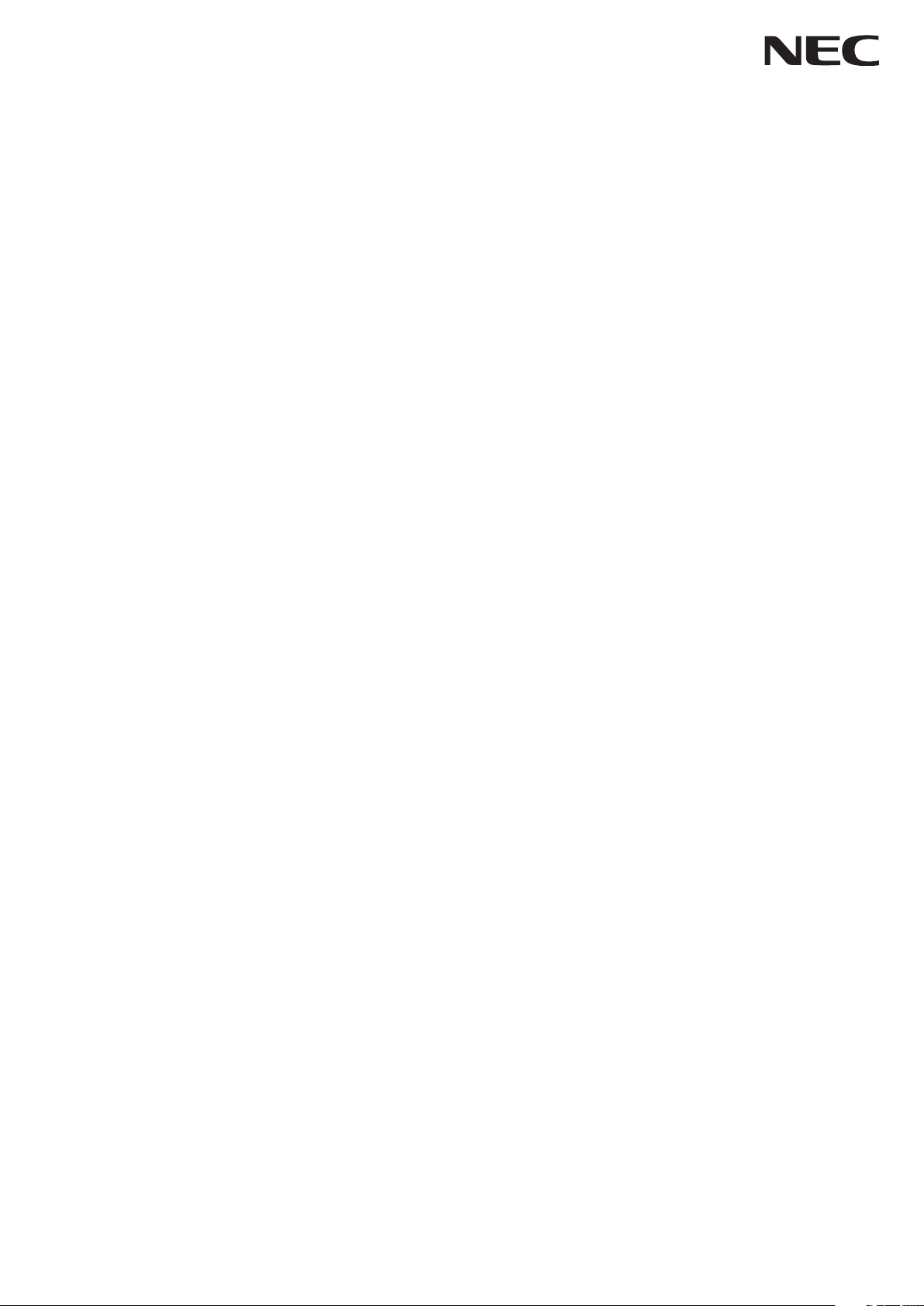
Large Format Display
User’s Manual
E651-T
Please find your model name in the label on the backside of monitor.
Page 2
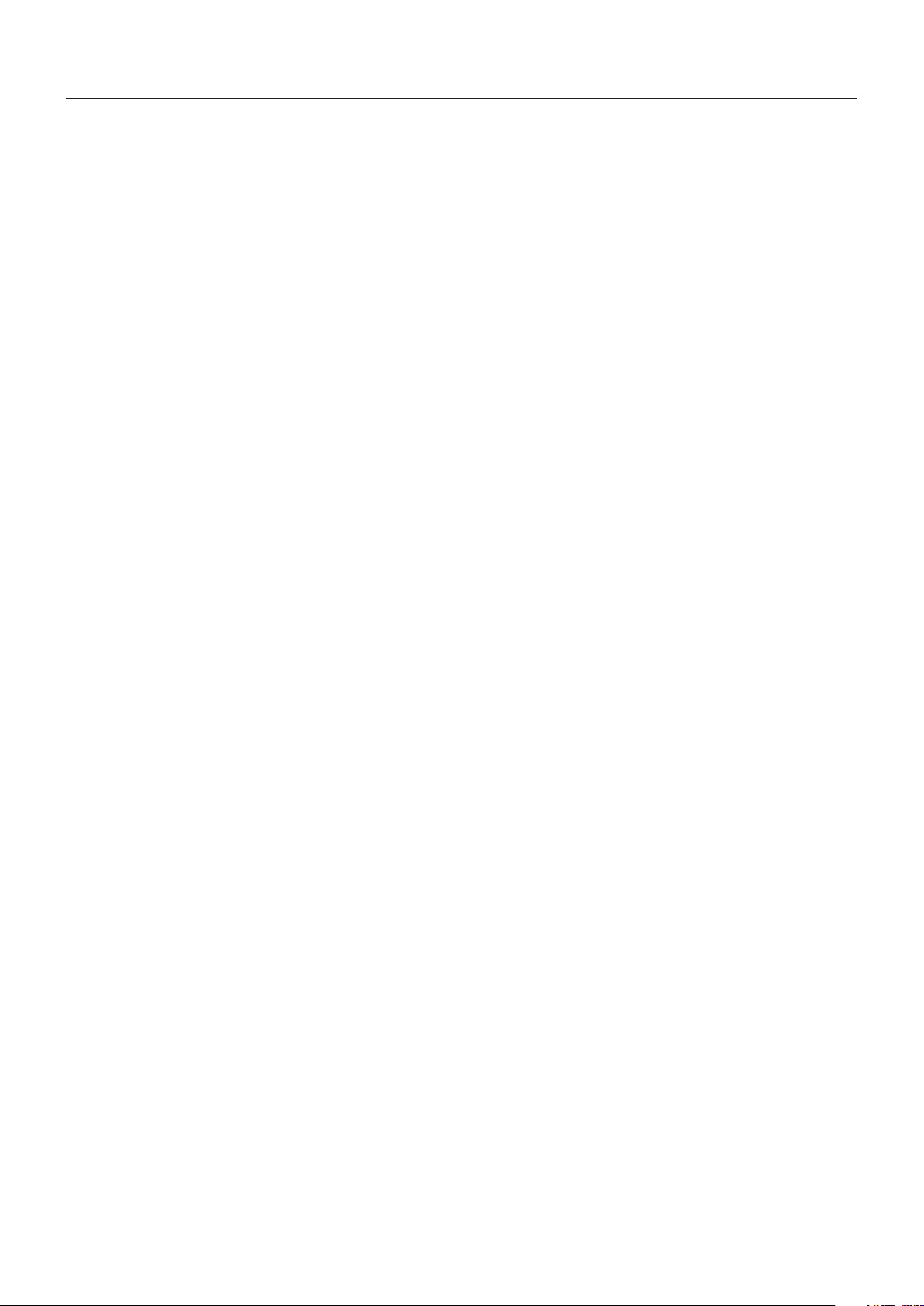
Index
DECLARATION OF CONFORMITY ............................................................................................................. English-1
Important Information ...................................................................................................................................English-2
WARNING ....................................................................................................................................... English-2
CAUTION ........................................................................................................................................ English-2
Safety Precautions, Maintenance & Recommended Use ............................................................................. English-3
Recommended Use ........................................................................................................................ English-3
Ergonomics ..................................................................................................................................... English-3
Cleaning the LCD Panel .................................................................................................................English-3
Cleaning the Cabinet ......................................................................................................................English-3
Contents ....................................................................................................................................................... English-4
Installation ....................................................................................................................................................English-5
Attaching Mounting Accessories ..................................................................................................... English-6
Parts Name and Functions ........................................................................................................................... English-7
Control Panel .................................................................................................................................. English-7
Terminal Panel ................................................................................................................................ English-8
Wireless Remote Control ................................................................................................................ English-9
Operating Range for the Remote Control ....................................................................................... English-10
Setup ............................................................................................................................................................ English-11
Connections ................................................................................................................................................. English-13
Wiring Diagram ............................................................................................................................... English-13
Connecting a Personal Computer ................................................................................................... English-14
Connecting a DVD Player or Computer with HDMI out ................................................................... English-14
For using Touch Panel ..................................................................................................................... English-14
Basic Operation ............................................................................................................................................ English-15
Power ON and OFF Modes ............................................................................................................. English-15
Power Indicator ............................................................................................................................... English-16
Using Power Management .............................................................................................................. English-16
Picture Aspect ................................................................................................................................. English-16
Information OSD ............................................................................................................................. English-16
Picture Mode ................................................................................................................................... English-16
OSD (On-Screen-Display) Controls .............................................................................................................. English-17
Basic Operations on the OSD Screen ............................................................................................English-17
PICTURE ........................................................................................................................................ English-19
Sound ............................................................................................................................................. English-19
Setup .............................................................................................................................................. English-19
Initial Setting ...................................................................................................................................English-19
System Information ......................................................................................................................... English-20
Features .......................................................................................................................................................English-21
Troubleshooting ............................................................................................................................................ English-22
Specifications - E651-T ................................................................................................................................English-24
Appendix - Supported Media ........................................................................................................................ English-25
Manufacturer’s Recycling and Energy Information ....................................................................................... English-26
[IMPORTANT] Regarding the MPEG AVC Licenses Used with This Product............................................... English-28
Page 3
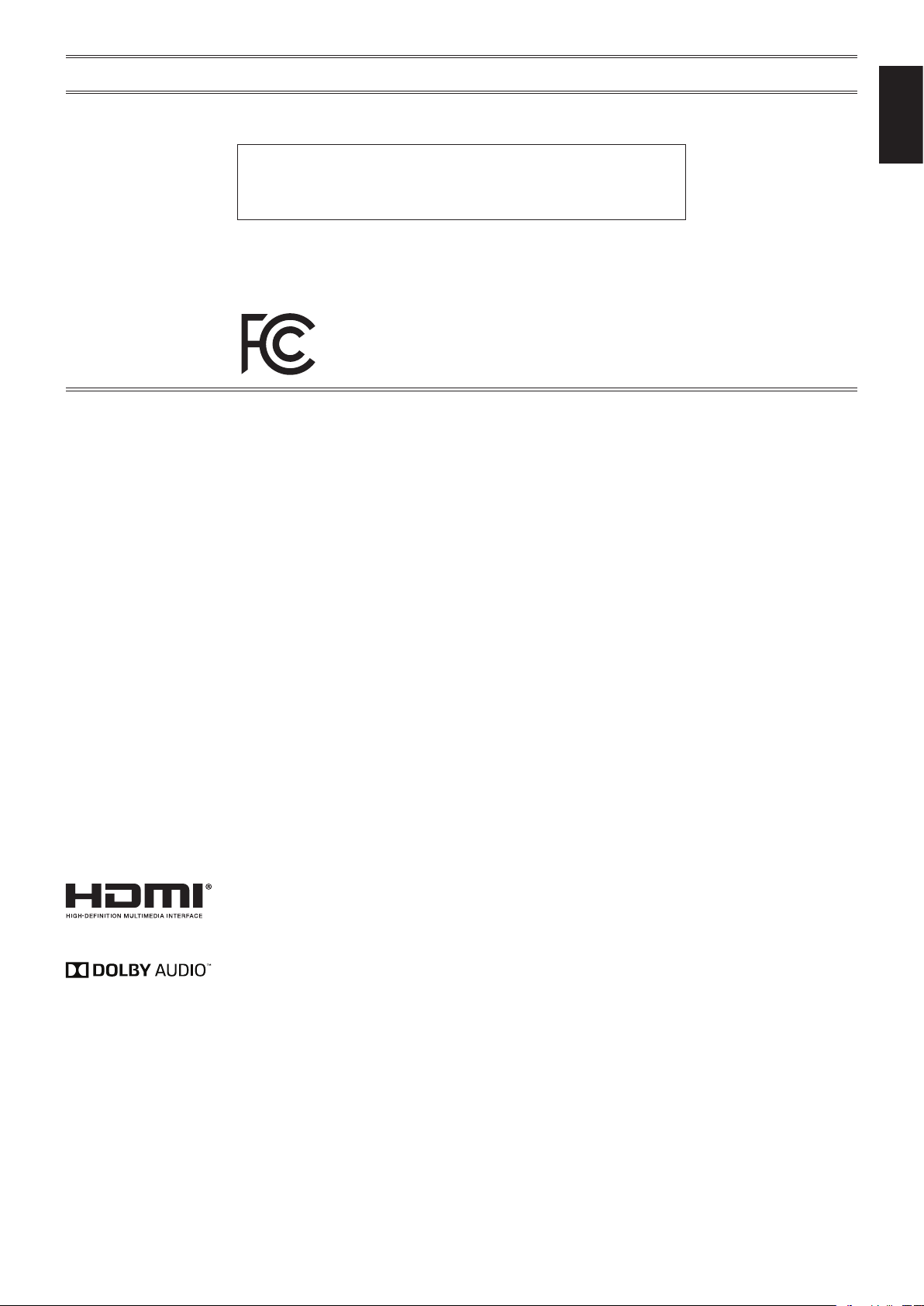
DECLARATION OF CONFORMITY
This device complies with Part 15 of FCC Rules. Operation is subject to the following two conditions. (1) This device may not
cause harmful interference, and (2) this device must accept any interference received, including interference that may cause
undesired operation.
U.S. Responsible Party: NEC Display Solutions of America, Inc.
Address: 500 Park Boulevard, Suite 1100
Itasca, Illinois 60143
Tel. No.: (630) 467-3000
Type of Product: Display Monitor
Equipment Classification: Class B Peripheral
Model: E651-T
We hereby declare that the equipment specied above
conforms to the technical standards as speciÞ ed in the FCC Rules.
FCC Information
1. Use the attached specified cables with this color monitor so as not to interfere with radio and television reception.
(1) Please use the supplied power cord or equivalent to ensure FCC compliance.
(2) Please use the supplied shielded video signal cable.
2. This equipment has been tested and found to comply with the limits for a Class B digital device, pursuant to part 15 of
the FCC Rules. These limits are designed to provide reasonable protection against harmful interference in a residential
installation. This equipment generates, uses, and can radiate radio frequency energy, and, if not installed and used in
accordance with the instructions, may cause harmful interference to radio communications. However, there is no guarantee
that interference will not occur in a particular installation. If this equipment does cause harmful interference to radio or
television reception, which can be determined by turning the equipment off and on, the user is encouraged to try to correct the
interference by one or more of the following measures:
• Reorient or relocate the receiving antenna.
• Increase the separation between the equipment and receiver.
• Connect the equipment into an outlet on a circuit different from that to which the receiver is connected.
• Consult your dealer or an experienced radio/TV technician for help.
English
If necessary, the user should contact the dealer or an experienced radio/television technician for additional suggestions.
The user may find the following booklet, prepared by the Federal Communications Commission, helpful: “How to Identify and
Resolve Radio-TV Interference Problems.” This booklet is available from the U.S. Government Printing Office, Washington, D.C.,
20402, Stock No. 004-000-00345-4.
Windows is a registered trademark of Microsoft Corporation.
NEC is a registered trademark of NEC Corporation.
OmniColor is a registered trademark of NEC Display Solutions Europe GmbH in the countries of EU and Switzerland.
All other brands and product names are trademarks or registered trademarks of their respective owners.
The terms HDMI and HDMI High-Definition Multimedia Interface and the HDMI Logo are trademarks or registered trademarks of
HDMI Licensing, LLC in the United States and other countries.
Manufactured under license from Dolby Laboratories.
Dolby, Dolby Audio and the double-D symbol are trademarks of Dolby Laboratories.
English-1
Page 4
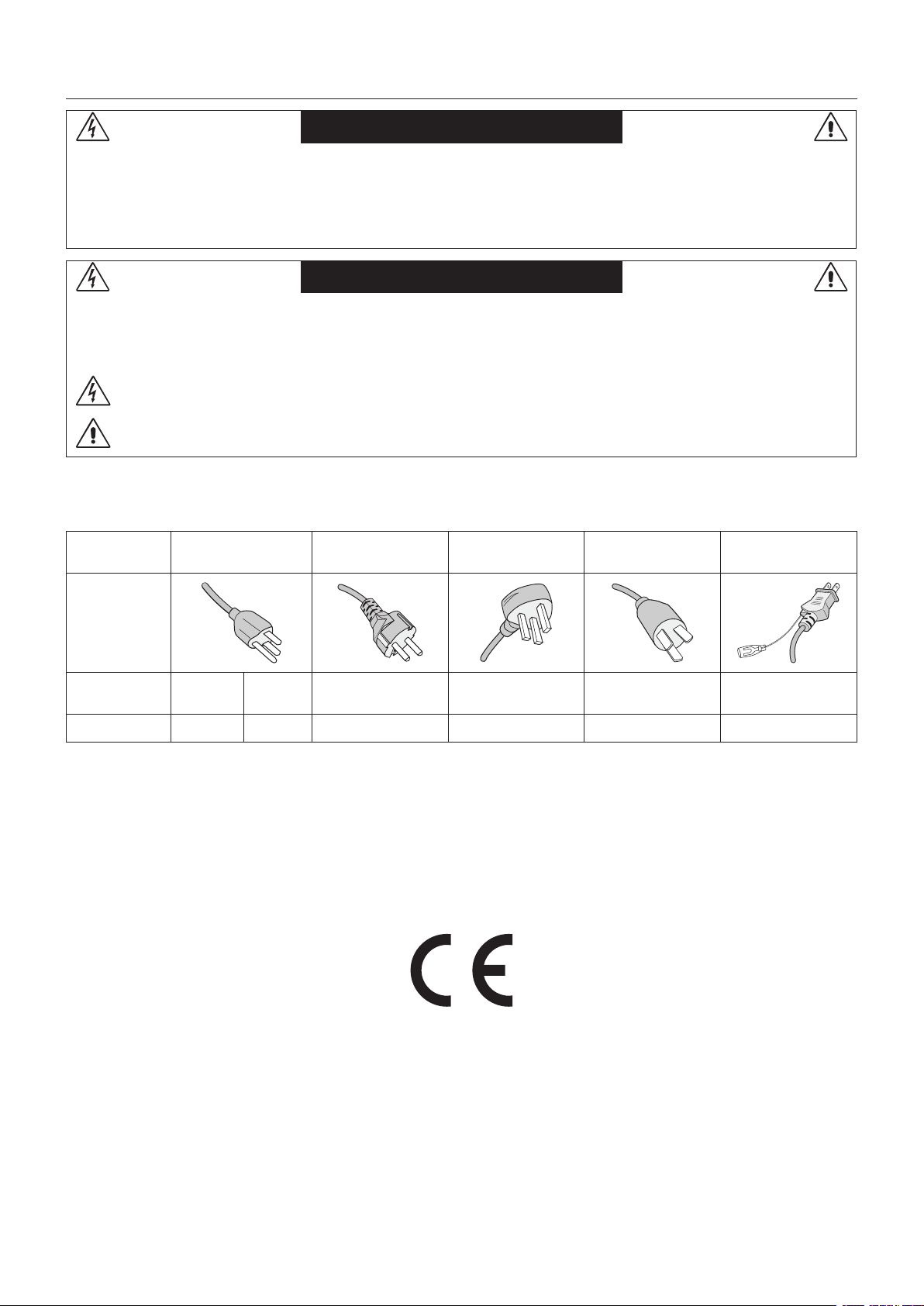
Important Information
WARNING
TO PREVENT FIRE OR SHOCK HAZARDS, DO NOT EXPOSE THIS UNIT TO RAIN OR MOISTURE. ALSO, DO NOT
USE THIS UNIT’S POLARIZED PLUG WITH AN EXTENSION CORD RECEPTACLE OR OTHER OUTLETS UNLESS THE
PRONGS CAN BE FULLY INSERTED.
REFRAIN FROM OPENING THE CABINET AS THERE ARE HIGH VOLTAGE COMPONENTS INSIDE.
REFER SERVICING TO QUALIFIED SERVICE PERSONNEL.
CAUTION
CAUTION: TO REDUCE THE RISK OF ELECTRIC SHOCK, MAKE SURE POWER CORD IS UNPLUGGED FROM
WALL SOCKET. TO FULLY DISENGAGE THE POWER TO THE UNIT, PLEASE DISCONNECT THE POWER
CORD FROM THE AC OUTLET. DO NOT REMOVE COVER (OR BACK). NO USER SERVICEABLE PARTS
INSIDE. REFER SERVICING TO QUALIFIED SERVICE PERSONNEL.
CAUTION: Please use the power cord provided with this monitor in accordance with the table below. If a power cord is not
supplied with this equipment, please contact your supplier. For all other cases, please use a power cord that matches the
AC voltage of the power outlet and has been approved by and complies with the safety standard of your particular country.
This symbol warns user that uninsulated voltage within the unit may have sufficient magnitude to cause electric
shock. Therefore, it is dangerous to make any kind of contact with any part inside this unit.
This symbol alerts the user that important literature concerning the operation and maintenance of this unit has
been included. Therefore, it should be read carefully in order to avoid any problems.
Plug Type North America
Plug Shape
Region
Voltage
* When operating the monitor with its AC 125-240V power supply, use a power supply cord that matches the power supply
voltage of the AC power outlet being used.
NOTE: This product can only be serviced in the country where it was purchased.
Use the power cord which has BSMI mark at both ends when you use this monitor in Taiwan.
• The intended primary use of this product is as an Information Technical Equipment in an ofce or domestic environment.
• The product is intended to be connected to a computer and is not intended for the display of television broadcast signals.
U.S.A./
Canada
120*
Taiwan EU (except U.K.) U.K. China Japan
110
European
Continental
230 230 220 100
U.K. Chinese Japanese
English-2
Page 5
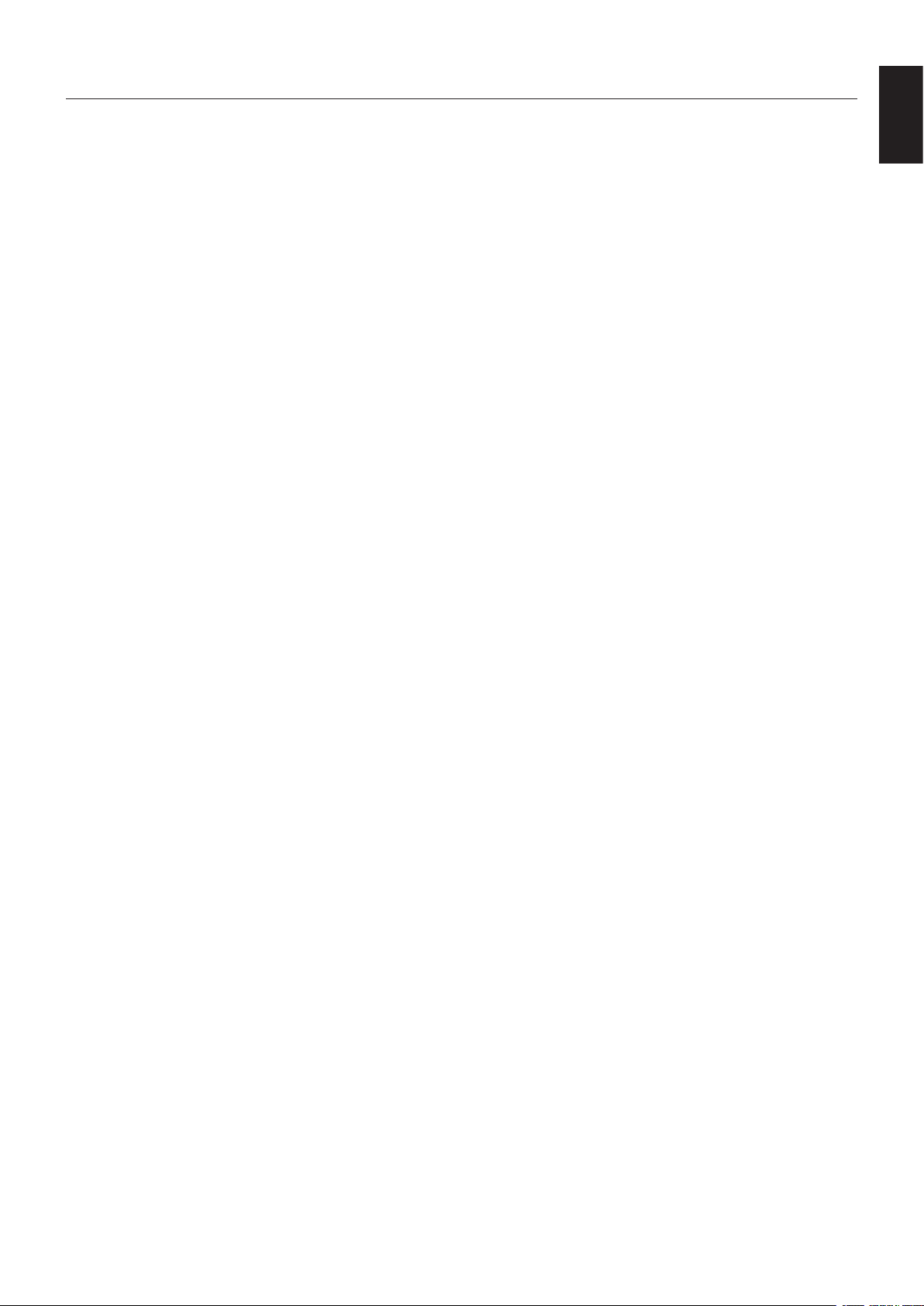
Safety Precautions, Maintenance & Recommended Use
FOR OPTIMUM PERFORMANCE, PLEASE NOTE THE
FOLLOWING WHEN SETTING UP AND USING
THE MULTI-FUNCTION MONITOR:
• DO NOT OPEN THE MONITOR. There are no user
serviceable parts inside and opening or removing covers may
expose you to dangerous shock hazards or other risks. Refer
all servicing to qualified service personnel.
• Do not spill any liquids into the cabinet or use your monitor
near water.
Do not insert objects of any kind into the cabinet slots, as they
•
may touch dangerous voltage points, which can be harmful or
fatal or may cause electric shock, fire or equipment failure.
• Do not place any heavy objects on the power cord.
Damage to the cord may cause shock or fire.
• Do not place this product on a sloping or unstable cart, stand
or table, as the monitor may fall, causing serious damage to
the monitor.
Do not mount this product face up, face down or upside down
•
for an extended period of time as it may cause permanent
damage to the screen.
• The power supply cord you use must have been approved by
and comply with the safety standards of your country. (Type
H05VV-F 3G 1mm
• In UK, use a BS-approved power cord with molded plug
having a black (13A) fuse installed for use with this monitor.
• Do not place any objects onto the monitor and do not use the
monitor outdoors.
• Do not bend, crimp or otherwise damage the power cord.
• If glass is broken, handle with care.
• Do not cover vent on monitor.
• Do not use monitor in high temperature, humid, dusty, or oily
areas.
• If monitor or glass is broken, do not come in contact with the
liquid crystal and handle with care.
• Allow adequate ventilation around the monitor, so that heat
can properly dissipate. Do not block ventilated openings or
place the monitor near a radiator or other heat sources.
Do not put anything on top of the monitor.
• The power cable connector is the primary means of detaching
the system from the power supply. The monitor should be
installed close to a power outlet, which is easily accessible.
• Handle with care when transporting. Save packaging for
transporting.
• Please clean the holes of back cabinet to reject dirt and dust
at least once a year because of set reliability.
• Do not use monitor under rapid temperature and humidity
change condition or avoid cold air from air-conditioning outlet
directly, as it may shorten the lifetime of the monitor or cause
condensation. If condensation happens, let the monitor stand
unplugged until there is no condensation.
• The touch panel glass is not safety glass and is not
laminated. As with other glass, the touch panel glass may
break into sharp pieces if misused, dropped, or otherwise
subjected to a substantial shock. If touch panel glass
happens to break, please use care to avoid injury.
• DO NOT tap the monitor with hard or pointed object, such as
a pen, or pencil.
Connecting to a TV*
• Cable distribution system should be grounded (earthed) in
accordance with ANSI/NFPA 70, the National Electrical Code
(NEC), in particular Section 820.93, Grounding of Outer
Conductive Shield of a Coaxial Cable.
• The screen of the coaxial cable is intended to be connected
to earth in the building installation.
2
should be used in Europe)
Immediately unplug your monitor from the wall outlet and refer
servicing to qualified service personnel under the following
conditions:
• When the power supply cord or plug is damaged.
If liquid has been spilled, or objects have fallen into the monitor.
•
• If the monitor has been exposed to rain or water.
• If the monitor has been dropped or the cabinet damaged.
• If you notice any structural damage such as cracks or
unnatural wobbling.
• If the monitor does not operate normally by following
operating instructions.
Recommended Use
• For optimum performance, allow 20 minutes for warm-up.
• Rest your eyes periodically by focusing on an object at least
5 feet away. Blink often.
• Position the monitor at a 90° angle to windows and other light
sources to minimize glare and reflections.
• Clean the LCD monitor surface with a lint-free, non-abrasive
cloth. Avoid using any cleaning solution or glass cleaner!
• Adjust the monitor’s brightness, contrast and sharpness
controls to enhance readability.
• Avoid displaying xed patterns on the monitor for long periods
of time to avoid image persistence (after image effects).
• Get regular eye checkups.
Ergonomics
To realize the maximum ergonomic benefits, we recommend the
following:
• Use the preset Size and Position controls with standard signals.
• Use the preset Color Setting.
• Use non-interlaced signals.
• Do not use primary color blue on a dark background, as
it is difficult to see and may produce eye fatigue due to
insufficient contrast.
• Suitable for entertainment purposes at controlled luminous
environments, to avoid disturbing reflections from the screen.
Cleaning the LCD Panel
• When the liquid crystal panel is dusty, please gently wipe
with a soft cloth.
• Please do not rub the LCD panel with hard material.
• Please do not apply pressure to the LCD surface.
• Please do not use OA cleaner as it will cause deterioration or
discolor on the LCD surface.
Cleaning the Cabinet
• Unplug the power supply
• Gently wipe the cabinet with a soft cloth
• To clean the cabinet, dampen the cloth with a neutral detergent
and water, wipe the cabinet and follow with a dry cloth.
NOTE: DO NOT clean with benzene thinner, alkaline detergent,
alcoholic system detergent, glass cleaner, wax, polish
cleaner, soap powder, or insecticide. Rubber or vinyl
should not be in contact with the cabinet for an extended
period of time. These types of fluids and materials can
cause the paint to deteriorate, crack or peel.
* The product you purchased may not have this feature.
English
English-3
Page 6
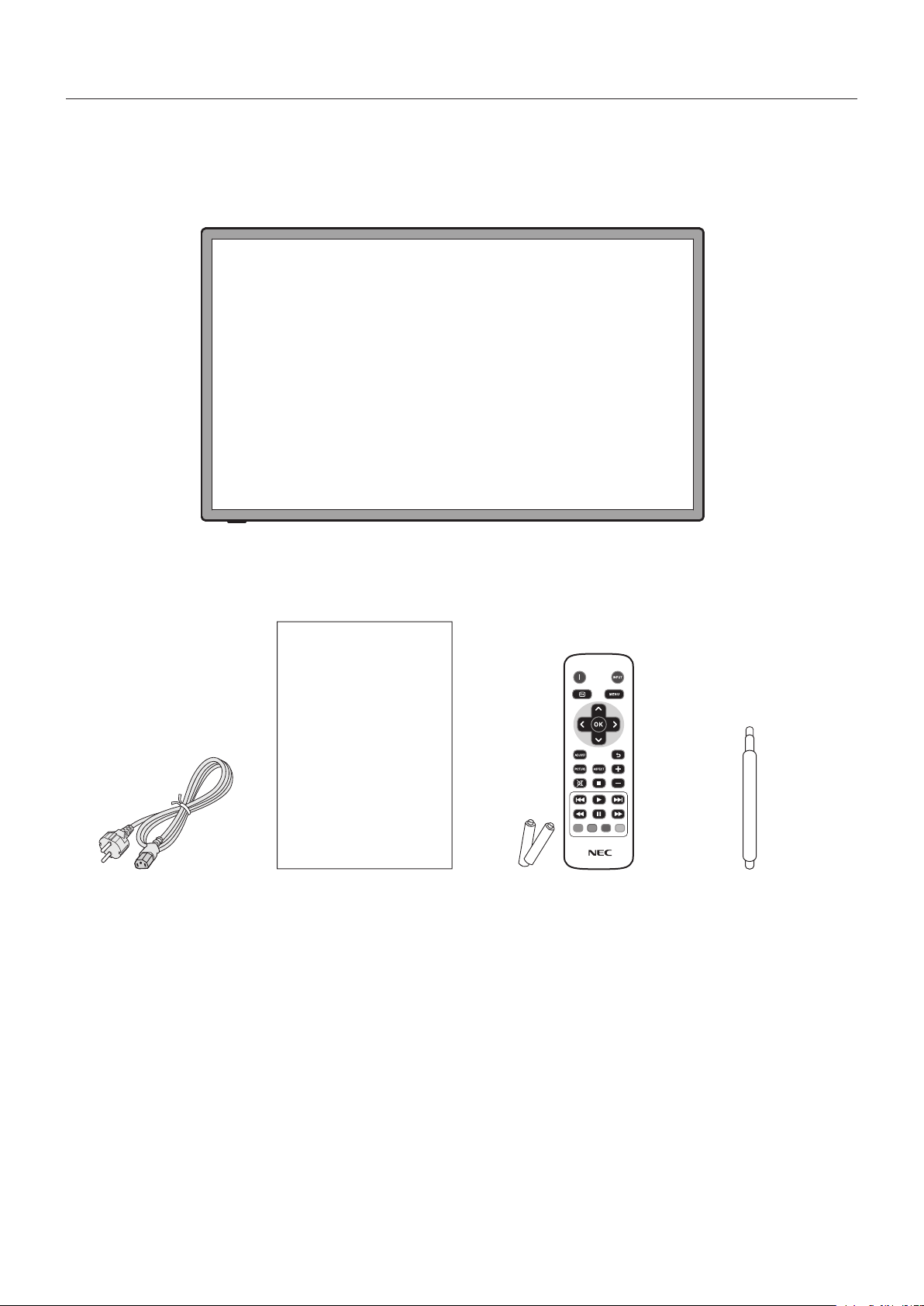
Contents
Your new monitor box* should contain the following:
• LCD monitor
• Power cord*
• Stylus pen*2 x 4
1
• Wireless Remote Control and AAA Batteries x 2
• Setup Manual
Setup Manual
1
* Remember to save your original box and packing material to transport or ship the monitor.
1
Type and number of power cords included will depend on the where the LCD monitor is to be shipped. When more than one
*
power cord is included, please use a power cord that matches the AC voltage of the power outlet and has been approved by
and complies with the safety standard of your particular country.
2
Do not use the stylus pen other than for operating the touch panel. Do not press strongly on the pen tip of the stylus pen. If
*
any foreign matter has adhered to the pen tip, clear it away.
Setup ManualPower Cord*
Wireless Remote Control
and AAA Batteries x 2
Stylus pen*2 x 4
English-4
Page 7
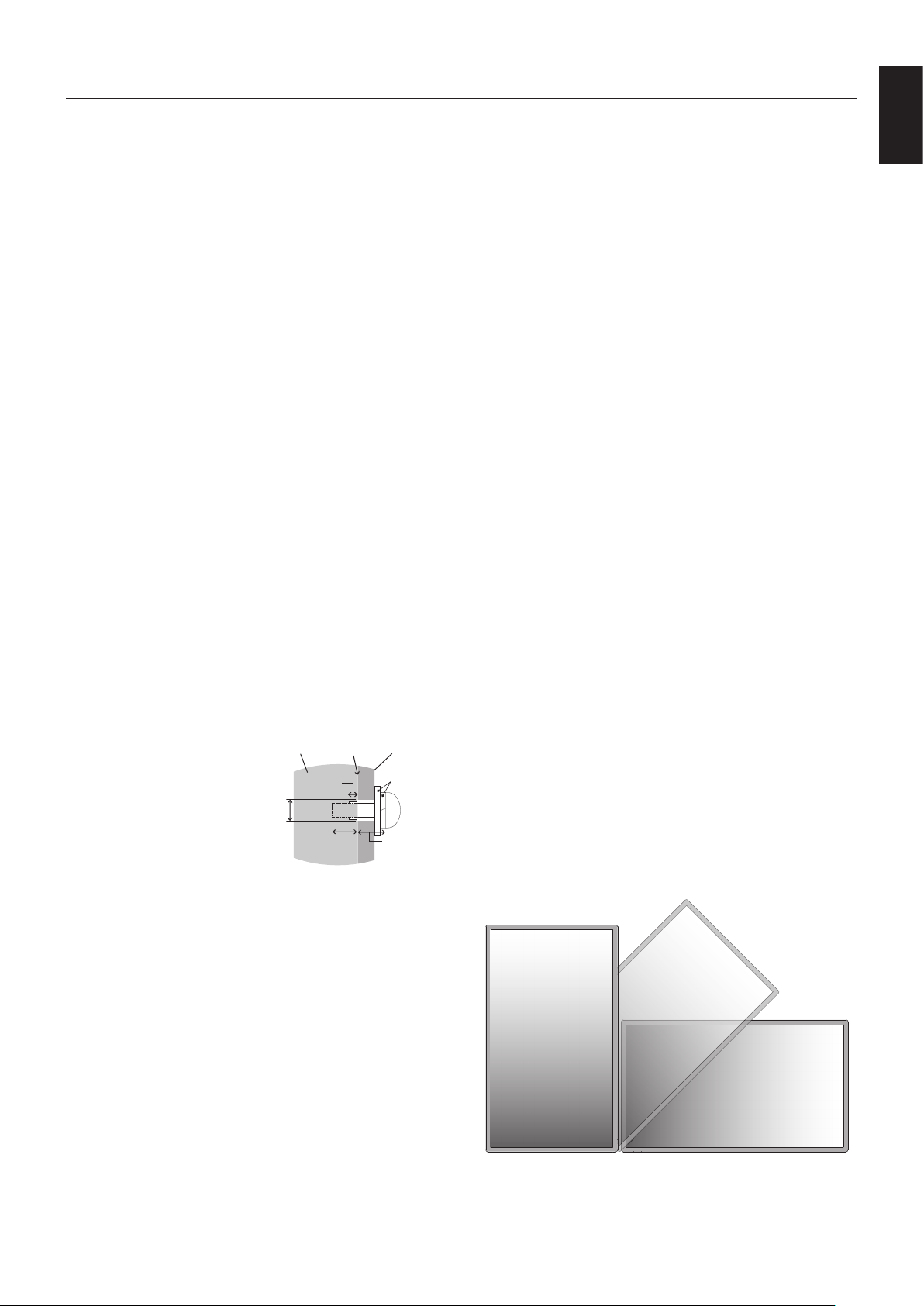
Installation
This device cannot be used or installed without the Tabletop
Stand or other mounting accessory for support. For proper
installation it is strongly recommended to use a trained,
NEC authorized service person. Failure to follow NEC
standard mounting procedures could result in damage to the
equipment or injury to the user or installer. Product warranty
does not cover damage caused by improper installation.
Failure to follow these recommendations could result in
voiding the warranty.
Mounting
DO NOT mount the monitor yourself. Please ask dealer.
For proper installation it is strongly recommended to use
a trained, qualified technician. Please inspect the location
where the unit is to be mounted. Mounting on wall or ceiling
is the customer’s responsibility. Not all walls or ceilings are
capable of supporting the weight of the unit. Product warranty
does not cover damage caused by improper installation,
remodelling, or natural disasters. Failure to comply with these
recommendations could result in voiding the warranty.
DO NOT block ventilated openings with mounting
accessories or other accessories.
For NEC Qualified Personnel:
To ensure safe installation, use two or more brackets to
mount the unit. Mount the unit to at least two points on the
installation location.
Please note the following when mounting
on wall or ceiling
• When using mounting accessories other than those that
are NEC approved, they must comply with the VESAcompatible (FDMlv1) mounting method.
• NEC recommends mounting interfaces that comply with
UL1678 standard in North America.
• NEC strongly recommends
using size M6 screws
(10-12 mm + thickness
of bracket and washers in
length). If using screws
longer than 10-12 mm,
check the depth of the hole.
(Recommended Fasten
Force: 470 - 635N•cm). Bracket
hole should be under ϕ 8.5 mm.
• Prior to mounting, inspect the installation location to
insure that it is strong enough to support the weight of the
unit so that the unit will be safe from harm.
• Refer to the instructions included with the mounting
equipment for detailed information.
• Make sure there is no gap between the monitor and the
bracket.
• When used in a video wall conguration for a longer
time, slight expansion of the displays may happen due to
temperature changes. Due to this it is recommended that
over one millimeter gap is kept between adjacent display
edges.
under
ϕ 8.5 mm
Unit
No thread
4.5 mm
10-12 mm
No gap
Mounting
Bracket
Washers
Screw
Thickness
of bracket
and washers
Mounting location
• The ceiling and wall must be strong enough to support
the monitor and mounting accessories.
• DO NOT install in locations where a door or gate can hit
the unit.
• DO NOT install in areas where the unit will be subjected
to strong vibrations and dust.
• DO NOT install near where the main power supply enters
the building.
• Do not install in where people can easily grab and hang
onto the unit or the mounting apparatus.
• Allow adequate ventilation or provide air conditioning
around the monitor, so that heat can properly dissipate
away from the unit and mounting apparatus.
Mounting on ceiling
• Ensure that the ceiling is sturdy enough to support the
weight of the unit and the mounting apparatus over time,
against earthquakes, unexpected vibrations, and other
external forces.
• Be sure the unit is mounted to a solid structure within
the ceiling, such as a support beam. Secure the monitor
using bolts, spring lock washers, washer and nut.
• DO NOT mount to areas that have no supporting internal
structure. DO NOT use wood screws or anchor screws for
mounting. DO NOT mount the unit to trim or to hanging
fixtures.
Maintenance
• Periodically check for loose screws, gaps, distortions,
or other problems that may occur with the mounting
apparatus. If a problem is detected, please refer to
qualified personnel for service.
• Regularly check the mounting location for signs of
damage or weakness that may occur over time.
Orientation
• When using the display in the portrait position, the
monitor should be rotated counterclockwise so that the
right side is moved to the top.
This will allow for proper ventilation and will extend the
lifetime of the monitor. Improper ventilation may shorten
the lifetime of the monitor.
English
English-5
Page 8
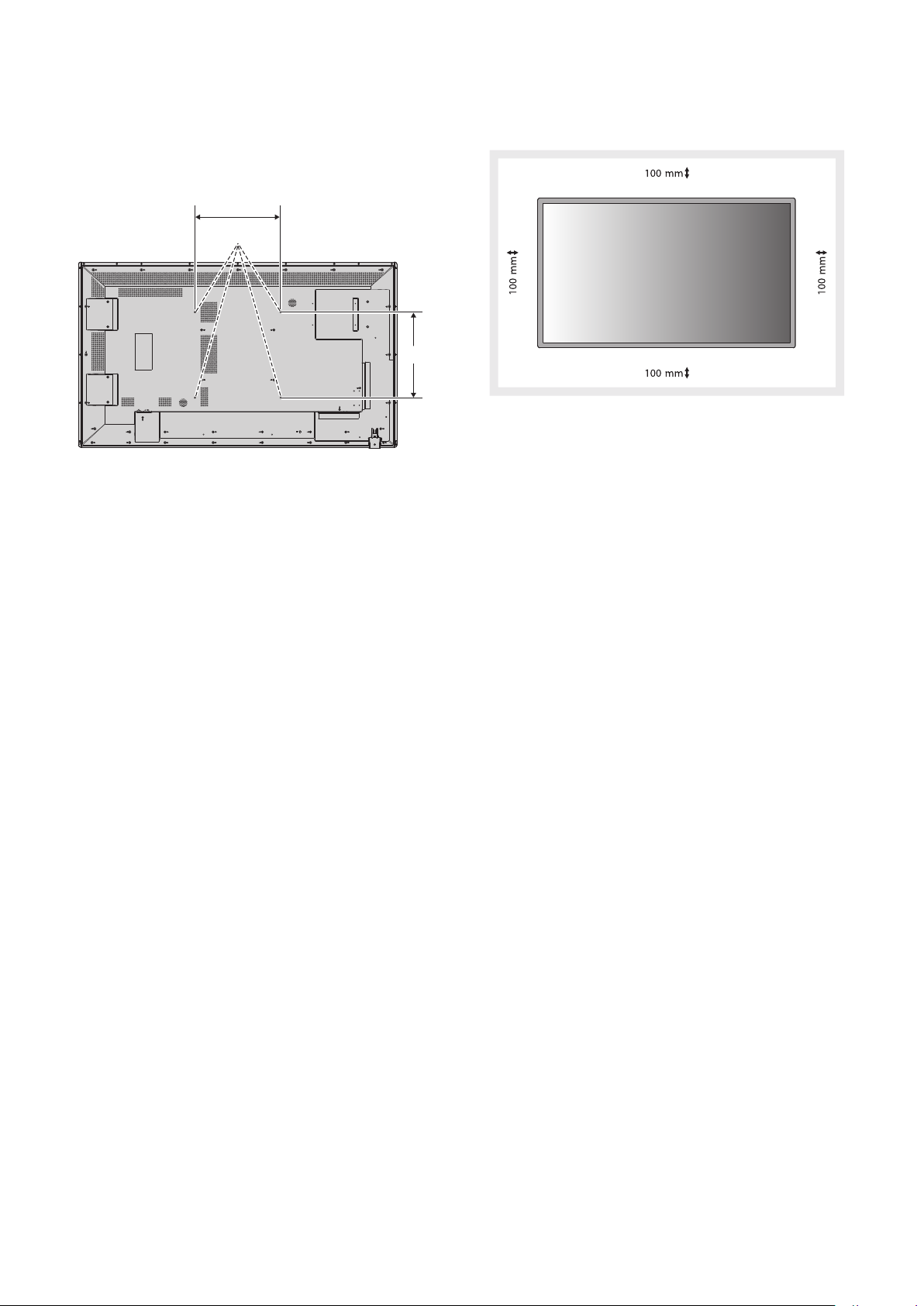
Attaching Mounting Accessories
400mm
The monitor is designed for use with the VESA mounting
system.
1. Attach Mounting Accessories
Be careful to avoid tipping monitor when attaching
accessories.
VESA Mounting
Interface (M6)
400mm
Mounting accessories can be attached with the monitor in the
face down position. To avoid damaging the screen face, place
the protective sheet on the table underneath the LCD. The
protective sheet was wrapped around the LCD in the original
packaging. Make sure there is nothing on the table that can
damage the monitor.
When using mounting accessories other than NEC compliant
and approved, they must comply with the VESA-compatible
mounting method.
NOTE: • Do not leave the monitor in the face-up or face-
down position for more than one hour as this
may result in a negative effect on the screen’s
performance.
• Prior to installation, be sure to place the monitor
on a flat area with adequate space.
2. Ventilation Requirements
When mounting in an enclosed space or recessed area,
leave adequate room between the monitor and the enclosure
to allow heat to disperse, as shown below.
Allow adequate ventilation or provide air conditioning around
the monitor, so that heat can properly dissipate away from
the unit and mounting apparatus; especially when you use
monitors in multiple screen.
NOTE: The sound quality of the internal speakers will
differ according to the acoustics of the room.
English-6
Page 9
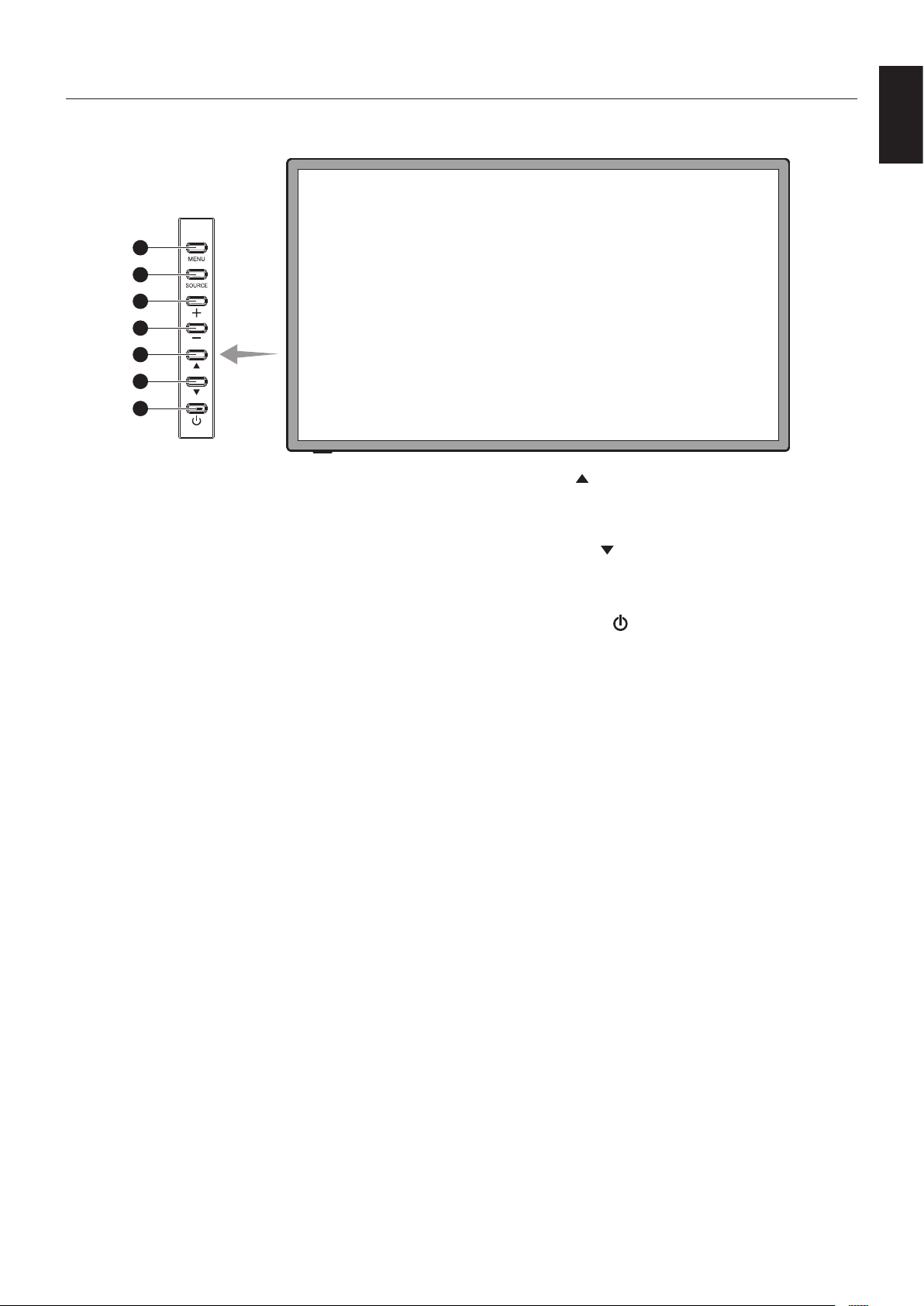
Parts Name and Functions
Control Panel
1
2
3
4
5
6
7
1 MENU button (MENU)
Turns on/off the OSD menu.
2 SOURCE button (SOURCE)
Acts as INPUT button within OSD menu.
(Toggle switches between [HDMI1], [HDMI2], [HDMI3], [VGA],
[USB]). These are available input only, shown as their factory
preset name.
3 PLUS button (+)
Acts as RIGHT button to increase the adjustment with OSD
menu.
Increases the audio output level when the OSD menu
is turned off.
English
5 UP button ( )
Acts as UP button to move the highlighted area up to select
adjustment items within OSD menu.
6 DOWN button ( )
Acts as DOWN button to move the highlighted area down to
select adjustment items within OSD menu.
G POWER button ( )
Switches the power on/off. See also page 15.
4 MINUS button (-)
Acts as LEFT button to decrease the adjustment with OSD
menu.
Decreases the audio output level when the OSD menu
is turned off.
English-7
Page 10

Terminal Panel
2
1
10
HDMI1 HDMI2 HDMI3
32 4
A AC IN connector
Connects with the supplied power cord.
B Main Power Switch
On/Off switch to turn main power ON/OFF.
345 HDMI IN
To input digital HDMI signals.
6 USB port
USB port for a portable medium (including a USB memory).
For supported media, see “Appendix - Supported Media”.
(See page 25.)
7 VGA IN (mini D-Sub 15 pin)
To input analog RGB signals from a personal computer or
from other RGB equipment.
To input analog RGB signals from a personal computer or
from other RGB equipment. This input can be used with an
RGB or COMPONENT source.
NOTE: When you use this connector for COMPONENT,
please use a suitable signal cable. If you have any
questions, please ask your dealer.
USB
5
6
D-sub
7
Audio In
8 9
Audio Out
11
9 AUDIO OUT
To output the audio signal from the AUDIO IN, HDMI to an
external device (stereo receiver, amplifier, etc.).
J Remote control sensor and Power Indicator
Receives the signal from the remote control (when using the
wireless remote control). See also page 10.
Glows green when the LCD monitor is in active mode.
Glows red when the LCD is in POWER OFF mode.
Glows amber when the monitor is in Power Save Mode.
Green and Amber blink alternately while in Power Standby
mode with the “Scheduler” function enabled. When a
component failure is detected within the monitor, the indicator
will blink red.
K Service port
This port is for future software upgrades.
8 AUDIO IN
To input audio signal from external equipment such as a
computer or DVD player.
English-8
Page 11

Wireless Remote Control
1
3
5
6
5
8
10
11
12
15
16
A POWER button
Switches the power on/standby.
B INPUT button
Selects input signal.
HDMI: HDMI, HDMI2, HDMI3
VGA: VGA
USB: USB
3 INFO button
Turns on/off the information OSD. See page 16.
2
4
6
7
9
13
14
J PICTURE button
Selects picture mode, [Dynamic], [Standard], [Cinema],
[Custom].
Dynamic: for moving images such as DVD.
Standard: for images.
Cinema: for Cinema.
Custom: activate auto dimming function.
K ASPECT button
Selects picture aspect, [4:3], [16:9], [Zoom], [Cinema], [Dot
by Dot]. See page 16.
English
4 MENU button
Turns on/off the OSD menu.
5 UP/DOWN button
Acts as
to select adjustment items within OSD menu.
button to move the highlighted area up or down
6 LEFT/RIGHT button
Increases or decreases the adjustment level within OSD
menu settings.
7 OK button
Makes selection.
8 ADJUST button
Automatically adjusts VGA input signals.
9 BACK button
Returns to previous menu within OSD menu.
L MUTE button
Turns on/off mute function.
MN VOLUME UP/DOWN button
Increases or decreases audio output level.
O AUDIO/VIDEO CONTROL buttons
Provide control functions when a media file is being played.
Fast backward (
( ), stop ( ), pause ( ), next ( ).
), play ( ), fast forward ( ), previous
P MEDIA CONTROL buttons
Display control functions for a specific menu. The function
of each button is displayed in the color of the button on the
OSD.
English-9
Page 12
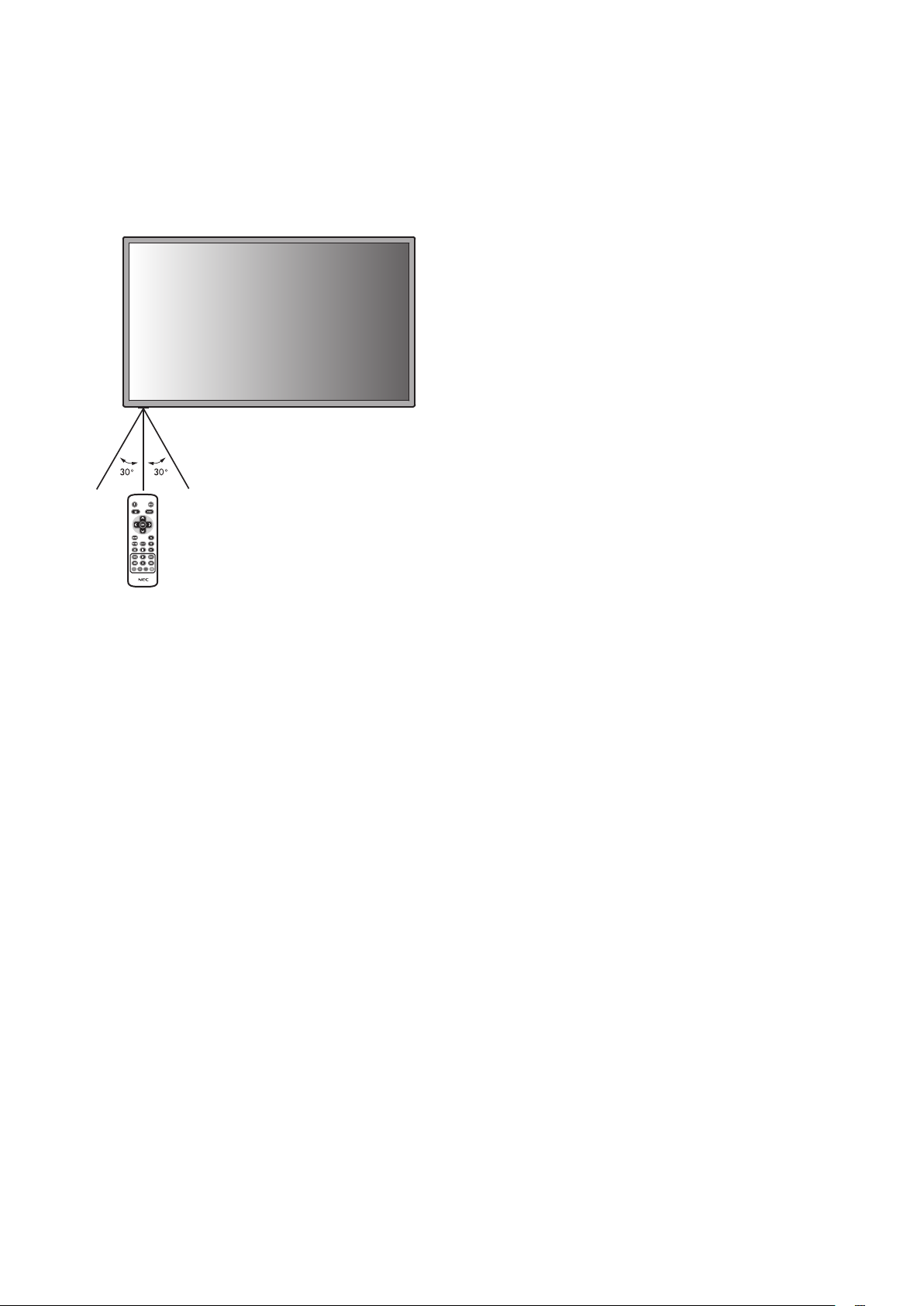
Operating Range for the Remote Control
Points the top of the remote control toward the LCD monitor’s
remote sensor during button operation.
Uses the remote control within a distance of about 7 m
(23 ft.) from remote control sensor or at a horizontal and
vertical angle of within 30° within a distance of about 3.5 m
(10 ft.).
Handling the remote control
• Do not subject to strong shock.
• Do not allow water or other liquid to splash the remote
control. If the remote control gets wet, wipe it dry
immediately.
• Avoid exposure to heat and steam.
• Other than to install the batteries, do not open the remote
control.
Caution: Important, the remote control system may not
function when direct sunlight or strong illumination
strikes the remote control sensor or when there is
an object in the path.
English-10
Page 13
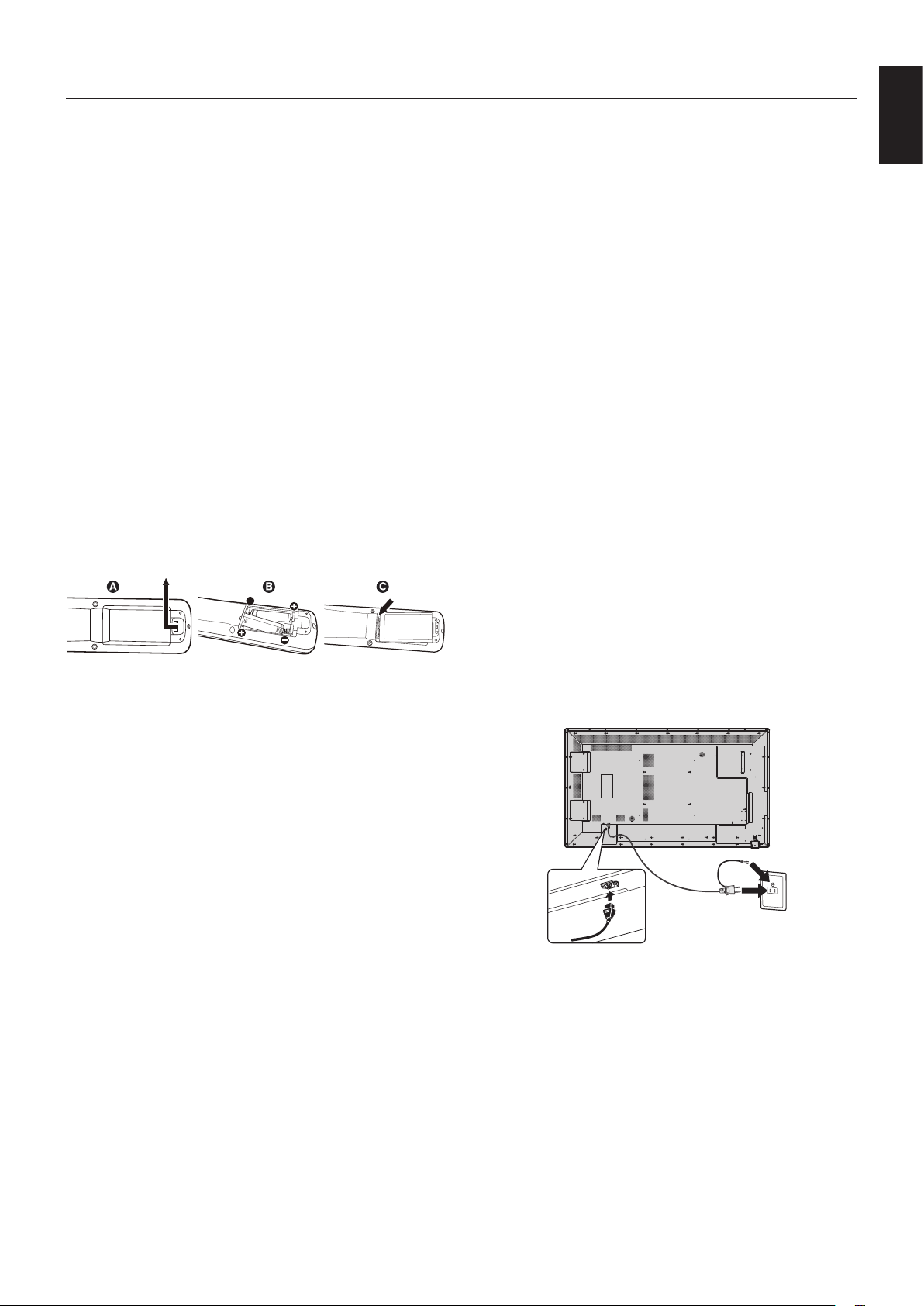
Setup
1. Determine the installation location
CAUTION: Installing your LCD monitor must be done by a
qualified technician. Contact your dealer for more
information.
CAUTION:
CAUTION: Do not mount or operate the monitor upside
CAUTION: If the LCD becomes overheated, a “Caution”
IMPORTANT: Lay the protective sheet, which was wrapped
MOVING OR INSTALLING THE LCD MONITOR
MUST BE DONE BY TWO OR MORE PEOPLE.
Failure to follow this caution may result in injury if
the LCD monitor falls.
down, face up or face down.
warning will appear. If the “Caution” warning
appears, discontinue use, and turn off the power
to the LCD.
around the LCD monitor when it was
packaged, beneath the LCD monitor so as not
to scratch the panel.
2. Install the remote control batteries
The remote control is powered by two 1.5V AAA batteries.
To install or replace batteries:
A. Press and slide to open the cover.
B. Align the batteries according to the (+) and (–) indications
inside the case.
C. Replace the cover.
CAUTION: Incorrect usage of batteries can result in leaks or
bursting.
NEC recommends the following battery use:
• Place “AAA” size batteries matching the (+) and (-) signs
on each battery to the (+) and (-) signs of the battery
compartment.
• Do not mix battery brands.
• Do not combine new and old batteries. This can shorten
battery life or cause liquid leakage of batteries.
• Remove dead batteries immediately to prevent battery
acid from leaking into the battery compartment.
• Do not touch exposed battery acid, it may injure skin.
NOTE: If you do not intend to use the Remote Control for
a long period of time, remove the batteries.
3. Connect external equipment
(See pages 13 and 14)
• To protect the external equipment; turn off the main power
before making connections.
• Refer to your equipment user manual for further
information.
NOTE: Do not connect/disconnect cables when turning
on the monitor or other external equipment as this
may result in a loss of the monitor image.
4. Connect the supplied power cord
• The equipment should be installed close to an easily
accessible power outlet.
• Fully insert the prongs into the power outlet socket.
A loose connection may cause image degradation.
NOTE: Please refer to the “Safety Precautions and
Maintenance” section of this manual for proper
selection of AC power cord.
English
English-11
Page 14

5. Switch on the power of all the attached
external equipment
When connected with a computer, switch on the power of the
computer first.
6. Operate the attached external equipment
Display the signal from the desired input source.
7. Adjust the sound
Make volume adjustments when required.
8. Adjust the screen (See page 17)
Make adjustments of the screen display position when
necessary.
9. Adjust the image (See page 17)
Make adjustments such as backlight or contrast when
required.
10. Recommended Adjustments
(See page 17)
To reduce the risk of the “Image Persistence”, please adjust
the following items based on the application being used:
“Anti-Image Retention”, “Clock”, “Scheduler”.
NOTE: You can set OSD Rotation, Menu Language,
Time Format, Clock, Remote Operation, Keypad
Operation, and Anti-Image Retention in “Initial
setting” (OSD Menu). (See page 19.)
English-12
Page 15

Connections
NOTE: Do not connect/disconnect cables when turning on the monitor or other external equipment as this may result in a
loss of the monitor image.
NOTE: Use an audio cable without a built-in resistor. Using an audio cable with a built-in resistor turns down the sound.
Before making connections:
* First turn off the power of all the attached equipment and make connections.
* Refer to the user manual included with each separate piece of equipment.
Wiring Diagram
English
DVD Player
(HDMI)
HDMI1 HDMI2 HDMI3
PC(Digital) PC(Analog)
Connected equipment Connecting terminal Input signal name
AV HDMI HDMI HDMI HDMI
PC
VGA (D-SUB) VGA LINE IN VGA
HDMI HDMI HDMI HDMI
USB
D-sub
Connecting
audio terminal
Stereo Amplifier
Audio In
Audio Out
Solid lines = video signal
Dotted lines = audio signal
Input button
in remote control
English-13
Page 16

Connecting a Personal Computer
Connecting your computer to your LCD monitor will enable you to display your computer’s screen image.
Some display cards with a pixel clock over 162MHz may not display an image correctly.
Your LCD monitor displays proper image by adjusting the factory preset timing signal automatically.
<Typical factory preset signal timing>
Resolution
640 x 480 31.5 kHz 60 Hz
800 x 600 37.9 kHz 60 Hz
1024 x 768 48.4 kHz 60 Hz
1280 x 768 48 kHz 60 Hz
1360 x 768 48 kHz 60 Hz
1280 x 1024 64 kHz 60 Hz
1600 x 1200 75 kHz 60 Hz Compressed image
1920 x 1080 67.5 kHz 60 Hz Recommended resolution
Scanning frequency Remarks
Horizontal Vertical
• If you use with a Macintosh device, set “Mirroring” to Off on your device.
Refer to your Macintosh’s owner’s manual for more information about your computer’s video output requirements and any
special identification or configuration your monitor’s image and monitor may require.
Connecting a DVD Player or Computer with HDMI out
• For audio input, select [Line In/HDMI1], [Line In/HDMI2], or [Line In/HDMI3] for Audio Source in the Sound menu (OSD
Menu).
• Please use an HDMI cable with HDMI logo.
• It may take a moment for the signal to appear.
• Some display cards or drivers may not display an image correctly.
• The image may not be displayed in full screen with a resolution of 1920 x 1080 and may be reduced. In this case, check the
setting of the video card on the PC.
For using Touch Panel
1. Turn off the monitor.
2. Install the equipment.*
• Connect the A type connector to the downstream port
on the external computer (Figure 1).
3. Turn on the monitor.
*1: Please contact your NEC customer support for more
detailed information.
Monitor Setting
Select the input signal.
• Select the input signal which is supplied
by the PC connected to USB connector.
1
A
AA
A
A
A Type
A: Sensor
English-14
Computer
Figure 1
Page 17

Basic Operation
Power ON and OFF Modes
The LCD monitor power indicator will turn green while powered on and will turn red or amber while powered off.
NOTE: The Main Power Switch must be in the ON position in order to power up the monitor using the remote control or the
Power Button.
Power Button
Main Power
Switch
ONOFF
Using the remote control
English
POWER ON
Button
English-15
Page 18

Power Indicator
Mode Status Indicator Light
Power ON Green*
Power OFF and Power Save “AUTO
STANDBY”
Power consumption under 0.5 W*
Power Save “Power Save”
Power consumption under 0.5 W*
Power Standby when “Scheduler”
enabled
Diagnosis (Detecting failure) Red Blinking
*1 Without any option, with factory settings.
*2 VGA input only.
1*2
1*2
1
Red
Amber
Green and Amber blink alternately
(See Troubleshooting page 22)
Using Power Management
The LCD monitor follows the VESA approved DPM Display Power Management function.
The power management function is an energy saving function that automatically reduces the power consumption of the display
when the keyboard or the mouse has not been used for a fixed period.
The power management feature on your new display has been set to the “Power Save” mode. This allows your display to enter
a Power Saving Mode when no signal is applied. This could potentially increase the life and decrease the power consumption of
the display.
NOTE: Depending on the computer and display card used, this function may not operate.
NOTE: The monitor automatically goes into OFF at the preset time period after signal is lost.
Picture Aspect
You can set the aspect ratio of the screen by selecting an item for Aspect Ratio (OSD Menu) or by using the ASPECT button on the remote
control. Select [4:3], [16:9], [Zoom], [Cinema], or [Dot by Dot]. When Over Scan is set to Off, you can select [4:3], [16:9], or [Dot by Dot].
Aspect Ratio Menu
Input Source Over Scan Aspect Ratio
HDMI1/HDMI2/HDMI3
PC
Media video
Off 4:3, 16:9, Dot by Dot
Auto 4:3, 16:9, Zoom, Cinema, Dot by Dot
Off 4:3, 16:9, Dot by Dot
Auto 4:3, 16:9, Zoom, Dot by Dot
Information OSD
The Information OSD provides information such as: Input Source, Picture Size, etc.
Press the INFO button on the remote to bring up the Information OSD.
Picture Mode
Standard Dynamic Cinema Custom
English-16
Page 19

OSD (On-Screen-Display) Controls
For this monitor, an OSD (on-screen display) function is used to allow you to easily adjust settings. You can use the OSD
function to control the menu displayed on the screen and adjust the brightness and other settings.
Basic Operations on the OSD Screen
Make sure that the power indicator lights in green and the power to the monitor is on.
Step Wireless Remote Control Keypad Operation
1
Press the [MENU] button to display the OSD screen. Press
the up ( )/down ( ) button to select an item in the main
menu.
English
2
Press the [OK] button to determine the selected item in
the main menu. The top item in the relevant sub menu is
selected.
3
Press the up ( )/down ( ) button to select an item in the
sub menu.
Press the [SOURCE] button to determine the selected item
in the main menu. The top item in the relevant sub menu is
selected.
English-17
Page 20

Step Wireless Remote Control Keypad Operation
4
Press the [OK] button to determine the selected item in the
sub menu.
5
Press the left ( )/right ( ) button to select a setting and
press the [OK] button to determine the setting.
6
Press the [SOURCE] button to determine the selected item
in the sub menu.
Press the plus (+)/minus (-) button to select a setting and
press the [MENU] button to determine the setting.
Press the [BACK] button to exit from the current menu and
return to the previous menu.
English-18
Press the [MENU] button to exit from the current menu.
Page 21
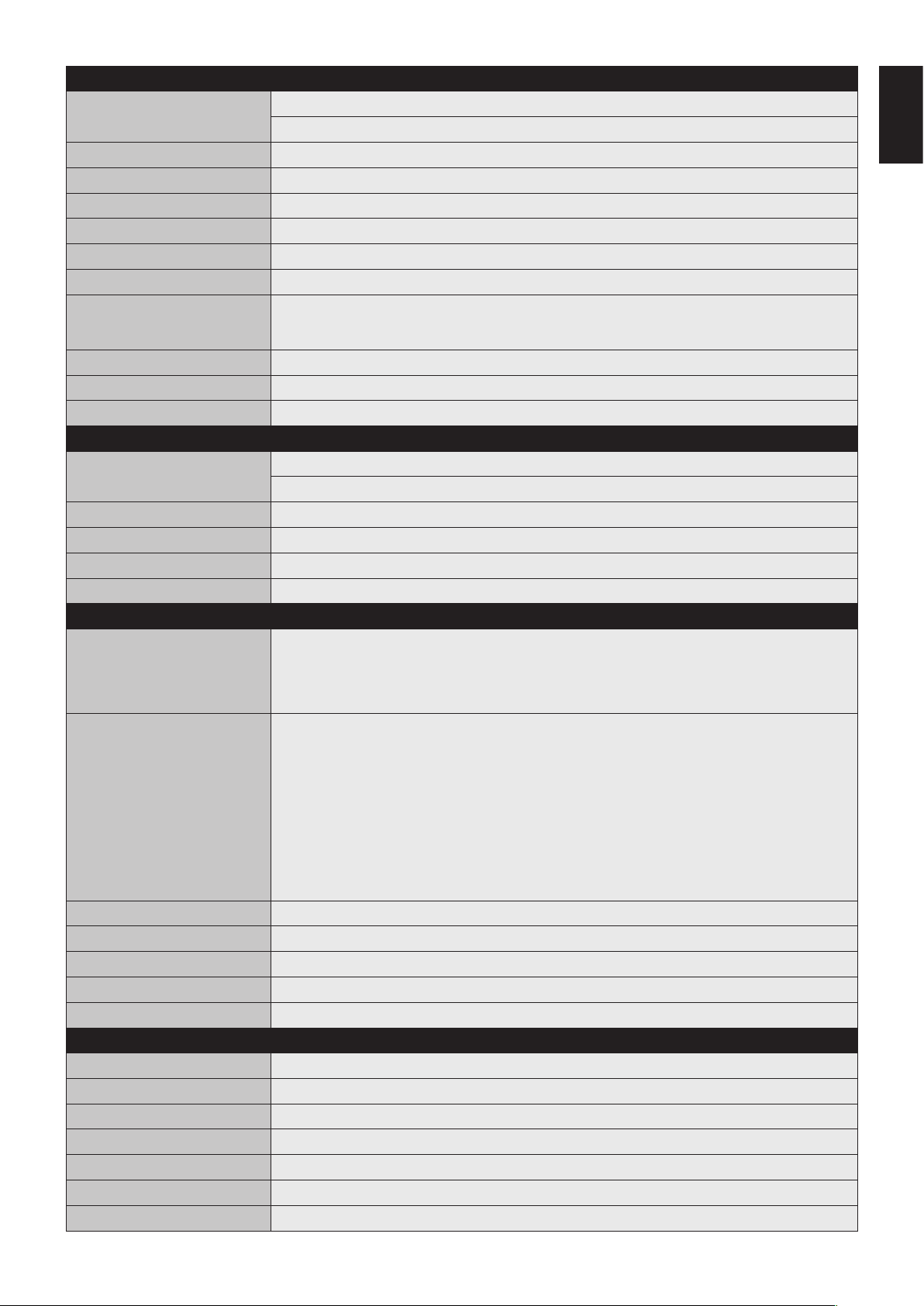
PICTURE
Picture Mode Select [Dynamic], [Cinema], [Custom], or [Standard].
Adjust Contrast, Brightness, Sharpness, Tint, and Color.
Backlight Adjust the Backlight setting.
Color Temperature Adjust Color Temperature and Gain.
Gamma Select a Gamma setting.
Noise Reduction Adjust Noise Reduction.
Adaptive Contrast Select On or Off for Adaptive Contrast.
Over Scan Adjust Over Scan.
Aspect Ratio Adjust Aspect Ratio.
• Select [4:3], [16:9], [Zoom], [Cinema], or [Dot by Dot].
When Over Scan is set to Off, you can select [4:3], [16:9], or [Dot by Dot].
Color Range Adjust Color Range or set Automatic.
VGA setting Adjust H Position, V Position, Clock, and Phase.
Reset Picture Setting Resets the settings in the Picture menu back to their factory settings.
Sound
Sound Mode Select [Standard], [Dynamic], or [Custom].
Adjust Treble, Bass, and Balance.
Surround Sound Select On or Off for Surround Sound.
Speaker Select [Internal] or [External].
Audio Source Select [Line In/HDMI1], [Line In/HDMI2], [Line In/HDMI3], or [Line].
Reset Sound Setting Resets the settings in the Sound menu back to their factory settings.
English
Setup
Scheduler • Change the schedule setting.
Signal Check Priority • Set [Priority1] to [Priority5] ([Priority1]: highest priority) as the priority of each signal. When the current
CEC Control Select On or Off for CEC Control.
Sleep Timer Change the Sleep Timer setting or set Sleep Timer to Off.
Power Save Change the Power Save setting or set Power Save Mode to Off.
Software Update (USB) Updates software via the USB port.
Reset Default Resets the settings in the Setup menu back to their factory settings.
• The schedule function allows the display to be set to power on and off at different times. Up to seven
different schedules can be programmed.
• If schedules are overlapping then the schedule with the highest number will have priority over the
schedule with the lowest number. For example schedule #7 will have priority over schedule #1.
source signal is lost, the display attempts to find a new signal source according to the Signal Check
Priority setting.
• When [Signal Check Priority] is enabled, the display attempts to nd a valid signal source according to
the Signal Check Priority setting at power on.
• When the signal source for which [Priority 1] is set is not found, the display checks other sources in
order of priority and switches to the available source with the highest priority.
• When the signal source with the highest priority recovers, the display automatically switches to the
source again.
• When [Signal Check Priority] is disabled, the display uses the last used source at power on.
• When [Signal Check Priority] is enabled and the signal source is USB, the USB data is automatically
played at power on.
Initial Setting
OSD Rotation Select [Landscape] or [Portrait] as the orientation of the OSD.
Menu Language Change the language used for OSD Menu.
Time Format Select [12 Hour] or [24 Hour].
Clock Set the time and date.
Remote Operation Enable or disable Remote Operation.
Keypad Operation Enable or disable Keypad Operation.
Anti-Image Retention Select [Picture shift] or [White pixel], or set Anti-Image Retention to Off.
English-19
Page 22

System Information
Model Name Displays the model name of the display.
SW Version Displays the version of the current software of the display.
NOTE: IMAGE PERSISTENCE
Please be aware that LCD Technology may experience a phenomenon known as Image Persistence. Image Persistence occurs when a
residual or “ghost” image of a previous image remains visible on the screen. Unlike CRT monitors, LCD monitors’ image persistence is not
permanent, but constant images being displayed for a long period of time should be avoided.
To alleviate image persistence, turn off the monitor for as long as the previous image was displayed. For example, if an image was on the
monitor for one hour and a residual image remains, the monitor should be turned off for one hour to erase the image.
As with all personal display devices, NEC DISPLAY SOLUTIONS recommends displaying moving images and using a moving “Anti-Image
Retention” at regular intervals whenever the screen is idle or turning off the monitor when not in use.
Please set “Anti-Image Retention”, “Clock” and “Scheduler” functions to further reduce the risk of Image persistence.
For long life use as Public Display
Image Sticking of LCD Panel
When an LCD panel is operated continuously for long hours, a trace of electric charge remains near the electrode inside LCD, and residual or
“ghost” image of previous image may be observed. (Image Persistence)
Image Persistence is not permanent, but when fixed image is displayed for long period, ionic impurities inside LCD are accumulated along the
displayed image, and may be permanent. (Image Sticking)
Recommendations
To prevent Image Sticking, and for longer life usage of LCD, the following are recommended.
1. Fixed image should not be displayed for long period. Change fixed images after short intervals.
2. When not in use, please turn off the monitor by remote control, or use Power Management or use Schedule Functions.
3. Lower environmental temperatures prolong the lifespan of the monitor.
When Protective surface (glass, acrylic) is installed over the LCD surface, the LCD surface is located in an enclosed space, the monitor are
stacked, utilize the temperature sensors inside monitor.
To reduce the environmental temperature, use the “Anti-Image Retention” and Low Brightness.
4. Please use “Anti-Image Retention Mode” of monitor.
English-20
Page 23

Features
Reduced Footprint: Provides the ideal solution for environments with superior image quality.
Color Control Systems: Allow you to adjust the colors on your screen and customize the color accuracy of your monitor to a
variety of standards.
OmniColor: Combines Six-axis color control and the sRGB standard. Six-axis color control permits color adjustments via six
axes (R, G, B, C, M and Y) rather than through the three axes (R, G and B) previously available. The sRGB standard provides
the monitor with a uniform color profile. This assures that the colors displayed on the monitor are exactly the same as on the
color printout (with sRGB supporting operating system and sRGB printer). This allows you to adjust the colors on your screen
and customise the color accuracy of your monitor to a variety of standards.
sRGB Color Control: A new optimized color management standard which allows for color matching on computer displays and
other peripherals. The sRGB standard, which is based on a calibrated color space, allows for optimal color representation and
backward compatibility with other common color standards.
OSD (On-Screen-Display) Controls: Allow you to quickly and easily adjust all elements of your screen image via simple to use
on-screen menus.
Plug and Play: The Microsoft
the monitor to send its capabilities (such as screen size and resolutions supported) directly to your computer, automatically
optimizing display performance.
IPM (Intelligent Power Manager) System: Provides innovative power-saving methods that allow the monitor to shift to a
lower power consumption level when on but not in use, saving two-thirds of your monitor energy costs, reducing emissions and
lowering the air conditioning costs of the workplace.
FullScan Capability: Allows you to use the entire screen area in most resolutions, significantly expanding image size.
VESA Standard (FDMIv1) Mounting Interface: Allows you to connect your LCD monitor to any VESA standard (FDMIv1) third
party mounting arm or bracket. NEC recommends using mounting interface that comply with TÜV-GS and/or UL1678 standard
in North America.
ZOOM: Expands/reduces image size for horizontal and vertical direction.
Self-diagnosis: If an internal error should occur, a failure state will be indicated.
HDCP (High-bandwidth Digital Content Protection): HDCP is a system for preventing illegal copying of video data sent over a
digital signal. If you are unable to view material via the digital input, this does not necessarily mean the display is not functioning
properly. With the implementation of HDCP, there may be cases in which certain content is protected with HDCP and might not
be displayed due to the decision/intention of the HDCP community (Digital Content Protection, LLC).
®
solution with the Windows® operating system facilitates setup and installation by allowing
English
English-21
Page 24

Troubleshooting
No picture
• The signal cable should be completely connected to the
display card/computer.
• The display card should be completely seated in its slot.
• Check the main Power Switch, it should be in the ON
position.
• Power Switch and computer power switch should be in the
ON position.
• Check to make sure that a supported mode has been
selected on the display card or system being used. (Please
consult display card or system manual to change graphics
mode.)
• Check the monitor and your display card with respect to
compatibility and recommended settings.
• Check the signal cable connector for bent or pushed-in pins.
• The monitor automatically goes into OFF at the preset time
period after signal is lost. Press the power button.
Power Button does not respond
• Unplug the power cord of the monitor from the AC outlet to
turn off and reset the monitor.
•
Check the main Power Switch on the back side of the monitor.
Image persistence
• Please be aware that LCD Technology may experience
a phenomenon known as Image Persistence. Image
Persistence occurs when a residual or “ghost” image of a
previous image remains visible on the screen. Unlike CRT
monitors, LCD monitors’ image persistence is not permanent,
but constant images being displayed for a long period of time
should be avoided. To alleviate image persistence, turn off
the monitor for as long as the previous image was displayed.
For example, if an image was on the monitor for one hour
and a residual image remains, the monitor should be turned
off for one hour to erase the image.
NOTE: As with all personal display devices, NEC DISPLAY
SOLUTIONS recommends displaying moving images
and using a moving “Anti-Image Retention” at regular
intervals whenever the screen is idle or turning off the
monitor when not in use.
Image is unstable, unfocused or swimming is apparent
• Signal cable should be completely attached to the computer.
• Use the OSD Image Adjust controls to focus and adjust
display by increasing or decreasing the fine adjustment.
When the display mode is changed, the OSD Image Adjust
settings may need to be re-adjusted.
• Check the monitor and your display card with respect to
compatibility and recommended signal timings.
• If your text is garbled, change the video mode to non-
interlace and use 60Hz refresh rate.
• The image may be distorted when turning the power on or
changing the settings.
LED on monitor is not lit (no green or red color can be seen)
• Power Switch should be in the ON position and power cord
should be connected.
Check the main Power Switch, it should be in the ON position.
•
• Make certain the computer is not in a power-saving mode
(touch the keyboard or mouse).
• Check to see that the power indicator option in the OSD is
set to ON.
RED LED on monitor is blinking
• A certain failure might have occurred, please contact your
nearest authorized NEC DISPLAY SOLUTIONS service
facility.
• Monitor is powered off by the inside temperature being higher
than the normal operating temperature. Power on the display
again after confirming the inside temperature has been
reduced to normal operation temperature.
Display image is not sized properly
• Use the OSD Image Adjust controls to increase or decrease
the coarse adjustment.
• Check to make sure that a supported mode has been
selected on the display card or system being used.
(Please consult display card or system manual to change
graphics mode.)
Selected resolution is not displayed properly
• Use OSD Display Mode to enter Information menu and
confirm that the appropriate resolution has been selected. If
not, select corresponding option.
No Sound
• Check to see if audio cable is properly connected.
• Check to see if mute is activated.
• Check to see if volume is set at minimum.
• Check to see if computer supports an audio signal.
If unsure, contact the computer manufacturer.
• Check to see if SURROUND is ON.
• Check Internal/External speaker switch.
Remote Control is not available
• Check the Remote Control’s batteries status.
• Check if batteries are inserted correctly.
• Check if the Remote Control is pointing at the monitor’s
remote sensor.
• Check the Remote Operation SETTING status.
• The remote control system may not function when direct
sunlight or strong illumination strikes the remote control
sensor of the LCD monitor, or when there is an object in the
path.
“Scheduler”/“Sleep Timer” function is not working properly
• The “Scheduler” function will be disabled when the “Sleep
Timer” is set.
• If the “Sleep Timer” function is enabled and the power to
the LCD monitor is turned off when the power supply is
interrupted unexpectedly, then the “Sleep Timer” will be reset.
Snowy Picture, Poor Sound in TV
• Check antenna/cable connection. Use new cable if
necessary.
Interference in TV
• Check components for shielding, move away from monitor if
necessary.
The touch panel does not respond
• Check the input signal setting.
• Make sure the USB cable is connected properly. Disconnect
the USB cable, then connect it.
• When using touch function at the display edge, there may
be a slight gap between touch position on the screen and
where you touched. It is the specification and not a failure of
product.
Either light vertical or horizontal stripes may appear, depending on the specific display pattern. This is no product fault or degradation.
English-22
Page 25

The response of the touch screen is not correct
• Avoid direct sunlight or strong light on the screen.
• If there are some obstacles near the TOUCH screen, it may
malfunction.
• Sensor bar module may be dusty or dirty (see page 14, Figure
1), wipe gently with a soft cloth.
The computer’s power management does not work
• It is recommended to choose “S3” at the “Power
Management” item in the BIOS (abbreviation of Basic Input /
Output System) computer’s setup screen.
English
English-23
Page 26
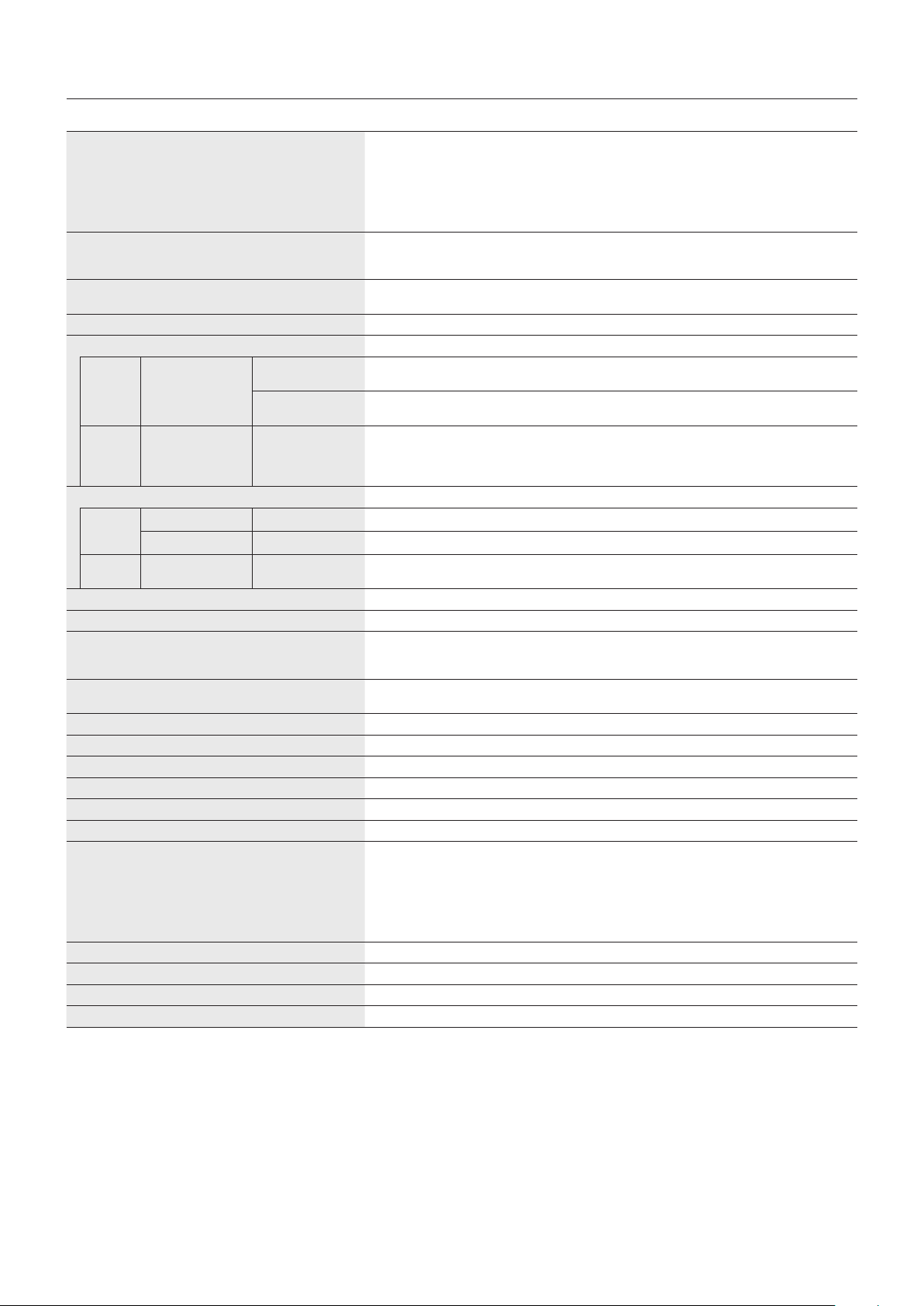
Specifications - E651-T
Product Specifications
LCD Module
Frequency Horizontal:
Pixel Clock 13.5 - 148.5MHz (Analog)
Viewable Size 1428.5 x 803.5 mm
Input Signal
VGA 15pin Mini D-sub Analog RGB 0.7 Vp-p/75 ohm
Sync Separate: TTL level (Pos./Neg.)
HDMI HDMI Connector Digital YUV
AUDIO
AUDIO
Input
AUDIO
Output
Speaker Output Internal Speaker 10W + 10W
Power Supply 2.5 A @ 100-240V AC, 50/60Hz
Operational Environment Temperature*
Storage Environment Temperature:
Dimension 1489.5 (W) x 864.5 (H) x 86.7 (D) mm / 58.6 (W) x 34.0 (H) x 3.4 (D) inches
Weight 42.2 kg (93.0 lbs)
Detection method IR scanning method
Operating system Windows8, Windows7
Multi-touch More than 10 touches (limited accuracy)
PC connector USB V2.0 Full Speed
Protective glass Material:
VESA compatible mounting interface 400 mm x 400 mm (M6, 4 Holes)
Power Management VESA DPM
Plug & Play VESA DDC2B
Accessories Setup manual, Power Cord, Remote Control, AAA Battery x 2, Stylus pen x 4
NOTE: Technical specifications are subject to change without notice.
*1: When you use option board accessories, please contact your supplier for detailed information.
*2: The distance of a steel ball (weight: 500 g) in one free fall without breaking.
STEREO Mini Jack Analog Audio Stereo L/R 0.5 Vrms
HDMI Connector Digital Audio PCM 32, 44.1, 48 KHz (16/20/24bit)
STEREO Mini Jack Analog Audio Stereo L/R 0.5 Vrms
Digital RGB
Pixel Pitch:
Resolution:
Brightness:
Contrast Ratio:
Viewing Angle:
Vertical:
Humidity:
Altitude:
Humidity:
Thickness:
Surface treatment:
Transparency:
Reflection rate:
Surface hardness:
Impact resistance*
65” / 1639.0 mm diagonal
0.744 mm
1920 x 1080
Over 1073 million colors
Color:
400 cd/m
4000:1
Left/Right: 170° (typ) @ CR>10, Up/Down: 170° (typ) @ CR>10
15.625 kHz - 67.5 kHz (Analog Input)
31.5 kHz - 67.5 kHz (Digital Input)
50.0 - 60.0 Hz
25.0 - 148.5MHz (Digital)
VGA60, SVGA60, XGA60, WXGA60, SXGA60, UXGA60, 1920X1080 (60Hz)
Composite sync on Green Video: 0.3 Vp-p Neg.
HDMI
VGA60, SVGA60, XGA60, WXGA60, SXGA60, UXGA60, 1920X1080(60Hz), 1125p(1080p),
1125i(1080i), 750p(720p)@50Hz/60Hz, 525p(480p)@60Hz, 625p(576p)@50Hz,
525i(480i)@60Hz, 625i(576i) @50Hz
1
0 - 40°C / 32 -104°F
:
20 - 80% (without condensation)
0 - 2000 m (Brightness may decrease with altitude)
-20 - 60°C / -4 - 140°F
10 - 90% (without condensation) / 90% - 3.5% x (Temp - 40°C) regarding over 40°C
Tempered glass
4.0 mm
Anti-Glare coating
More than 89%
≤ 2%
6H
2
100 cm
:
2
(with cover glass)
English-24
Page 27

Appendix - Supported Media
Video specification
File
extension
.mpg
.mpeg
.ts
.trp
.to
.m2ts
.vob MPEG2-PS MPEG-2
.mp4 MP4 MPEG-4
.mkv MKV H.264 1080P 30fps 20Mbps
.avi AVI MPEG-2
.asf
.wmv
* Some videos may not be able to be played. In particular, MP4 videos may not be able to be played by the encoder.
Audio specification
.mp3 MPEG1 Audio
N/A
(Movie file only)
.m4a
.AAC
.wma
.asf
N/A
(Movie file only)
Container Video codec Maximum
− MPEG-2
Video
MPEG2-TS MPEG-2
Video
H.264 1080P 30fps 20Mbps
Video
AVC
H.264 1080P 30fps 20Mbps
MPEG-1 1080P 30fps 20Mbps
MPEG-2
Video
MPEG-4
AVC
Video
MPEG-4
AVC
H.264 1080P 30fps 20Mbps
ASF H.264 1080P 30fps 20Mbps
MPEG-2
Video
MPEG-4
AVC
WMV3 1080P 30fps 20Mbps
File extension Audio codec Bit rate Sampling rate
Layer 3
AC3 32Kbps - 640Kbps 32kHz, 44.1kHz, 48kHz
AAC, HEAAC 24Kbps - 384Kbps 8kHz - 48kHz
WMA 128Kbps - 320Kbps 8kHz - 48kHz
LPCM 64Kbps - 1.5 Mbps 8kHz - 48kHz
resolution
1080P 30fps 20Mbps
1080P 30fps 20Mbps
1080P 30fps 20Mbps
1080P 30fps 20Mbps
1080P 30fps 20Mbps
1080P 30fps 20Mbps
1080P 30fps 20Mbps
1080P 30fps 20Mbps
1080P 30fps 20Mbps
1080P 30fps 20Mbps
Maximum
frame rate
Maximum bit
rate
32Kbps - 320Kbps 32kHz - 48kHz
MPEG-1
Audio Layer2
and 3
○ ○ ○ ○
○ ○ ○
○ ○ ○
○ ○
○ ○
○ ○ ○ ○
○ ○ ○ ○
○ ○ ○ ○
AC3 AAC WMA L-PCM
English
Image specification
File extension Codec (Format) Photo Resolution
.jpg JPEG baseline 15360x8640
progressive 1024x768
.png PNG non-interlace 9600x6400
interlace 1200x800
.bmp BMP − 9600x6400
English-25
Page 28

Manufacturer’s Recycling and Energy Information
NEC DISPLAY SOLUTIONS is strongly committed to environmental protection and sees recycling as one of the company’s top
priorities in trying to minimize the burden placed on the environment. We are engaged in developing environmentally-friendly
products, and always strive to help define and comply with the latest independent standards from agencies such as ISO
(International Organisation for Standardization) and TCO (Swedish Trades Union).
Disposing of your old NEC product
The aim of recycling is to gain an environmental benefit by means of re-use, upgrading, reconditioning or reclamation of
material. Dedicated recycling sites ensure that environmentally harmful components are properly handled and securely
disposed. To ensure the best recycling of our products, NEC DISPLAY SOLUTIONS offers a variety of recycling procedures
and gives advice on how to handle the product in an environmentally sensitive way, once it has reached the end of its life.
All required information concerning the disposal of the product and country-specific information on recycling facilities can be
found on our following websites:
http://www.nec-display-solutions.com/greencompany/ (in Europe),
http://www.nec-display.com (in Japan) or
http://www.necdisplay.com (in USA).
Energy Saving
This monitor features an advanced energy saving capability. When a Display Power Management signal is sent to the monitor,
the Energy Saving mode is activated. The monitor enters a single Energy Saving mode.
Mode Power consumption LED colour
Normal Operation*
Energy Saving Mode*
(Power Save)
Energy Saving Mode*
(AUTO STANDBY)
Power Off Less than 0.5 W Red
*1: without any option, with factory settings.
*2: depends on destination.
*3: VGA input only.
For additional information visit:
http://www.necdisplay.com/ (in USA)
http://www.nec-display-solutions.com/ (in Europe)
http://www.nec-display.com/global/index.html (Global)
For Energy Saving information: [Default setting: Signal Check Priority/NONE]
For ErP requirement/For ErP (Network standby) requirement:
Setting: Setup Signal Check Priority NONE
Power consumption: 0.5 W or less.
Time for power management function: Approx. 5 min.
1, *2
1, *3
1, *3
Approx. 140 W Green
Less than 0.5 W Amber
Less than 0.5 W Red
WEEE Mark (European Directive 2012/19/EU)
Disposing of your used product: In the European Union
EU-wide legislation as implemented in each Member State requires that used electrical and electronic products
carrying the mark (left) must be disposed of separately from normal household waste. This includes monitors
and electrical accessories, such as signal cables or power cords. When you dispose of such products, please
follow the guidance of your local authority or ask the shop where you purchased the product, or if applicable,
follow applicable legislation or agreement you may have. The mark on electrical and electronic products may
only apply to the current European Union Member States.
Outside the European Union
If you wish to dispose of used electrical and electronic products outside the European Union, please contact your local authority
and ask for the correct method of disposal.
English-26
Page 29

For EU: The crossed-out wheeled bin implies that used batteries should not be put to the general household
waste! There is a separate collection system for used batteries, to allow proper treatment and recycling in
accordance with legislation.
According the EU directive 2006/66/EC, the battery can’t be disposed improperly. The battery shall be separated to
collect by local service.
English
English-27
Page 30

[IMPORTANT] Regarding the MPEG AVC Licenses Used with This Product
1. MPEG AVC
THIS PRODUCT IS LICENSED UNDER THE AVC PATENT PORTFOLIO LICENSE.
SUCH LICENSE EXTENDS TO THIS PRODUCT ONLY AND ONLY TO THE EXTENT OF OTHER NOTICES WHICH MAY
BE INCLUDED HEREIN. THE LICENSE DOES NOT EXTEND TO ANY OTHER PRODUCT REGARDLESS OF WHETHER
SUCH PRODUCT IS INCLUDED WITH THIS LICENSED PRODUCT IN A SINGLE ARTICLE.
ADDITIONAL INFORMATION MAY BE OBTAINED FROM MPEG LA, L.L.C.
SEE HTTP://WWW.MPEGLA.COM
English-28
