Page 1
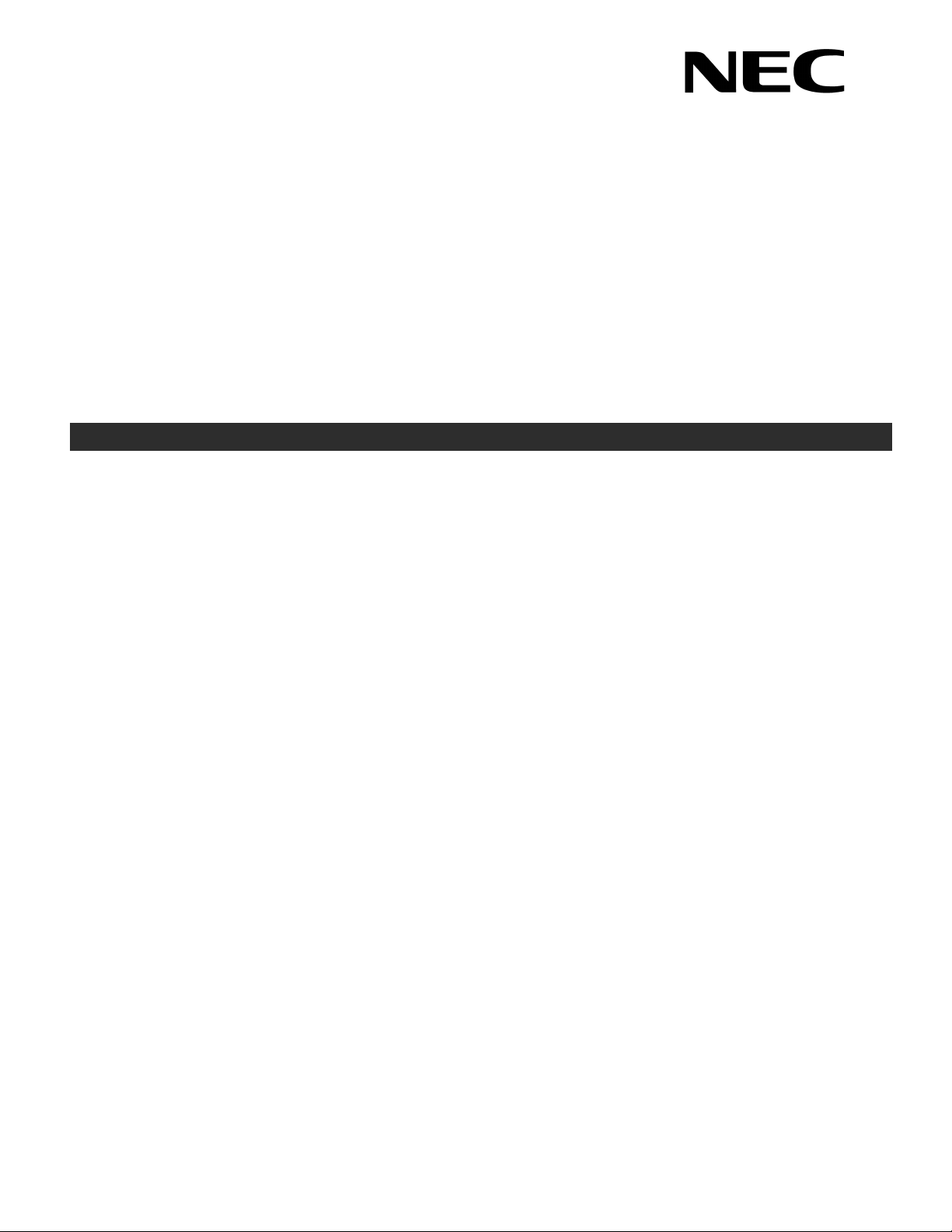
D
term
®
Cordless DECT
OWNER’S MANUAL
DTL-8R-1
INT-2070 (DECT)
DOCUMENT REVISION 1
Page 2
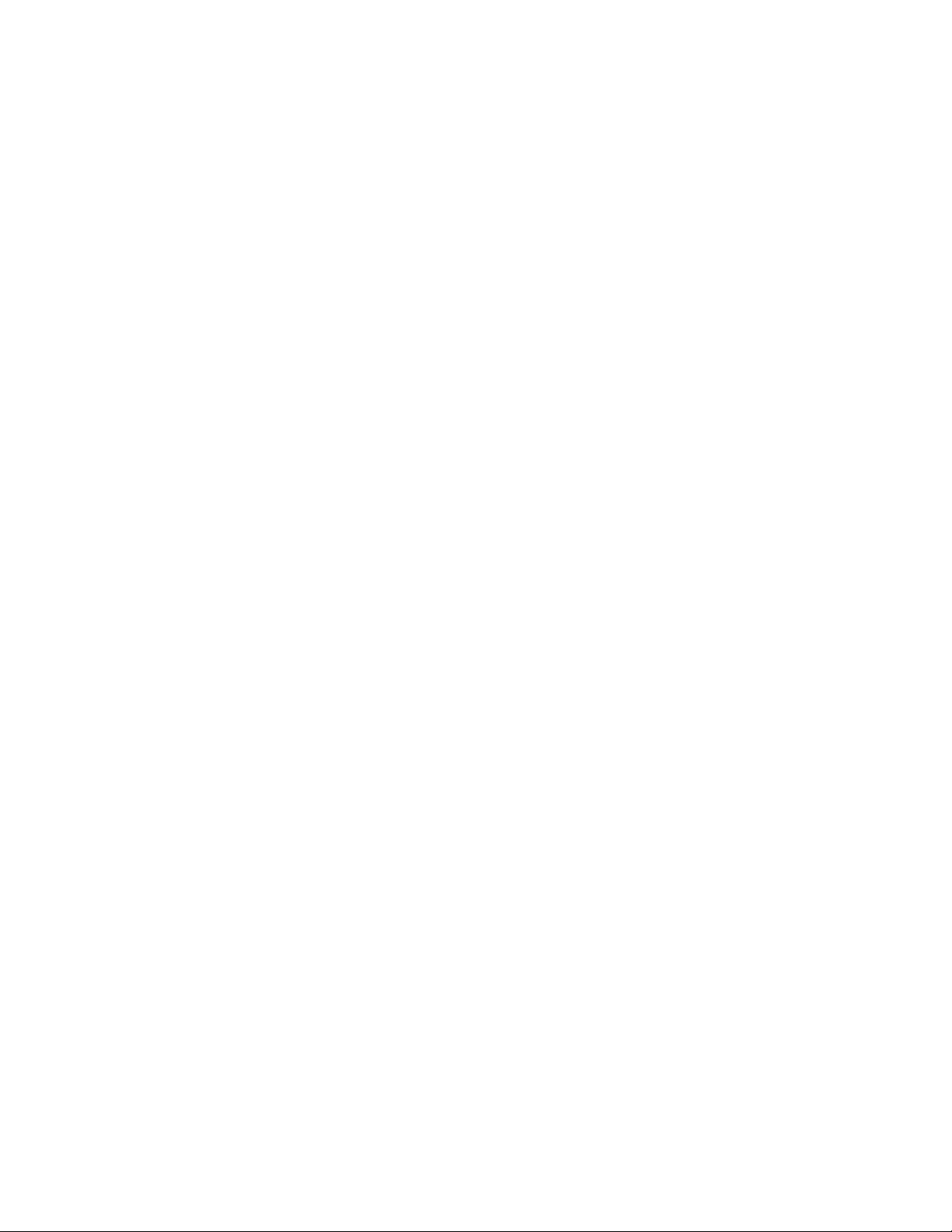
Page 3

Contents of this manual are subject to change without prior notice at the discretion of NEC
Unified Solutions, Inc. This document has been prepared for the use of employees and
customers of NEC Unified Solutions, Inc. and may not be reproduced without prior written
approval of NEC Unified Solutions, Inc.
term
is a registered trademark of NEC Corporation.
D
Copyright 2007
NEC Infrontia, Inc.
6535 N. State Highway 161
Irving, TX 75039-2402
Technology Development
Page 4
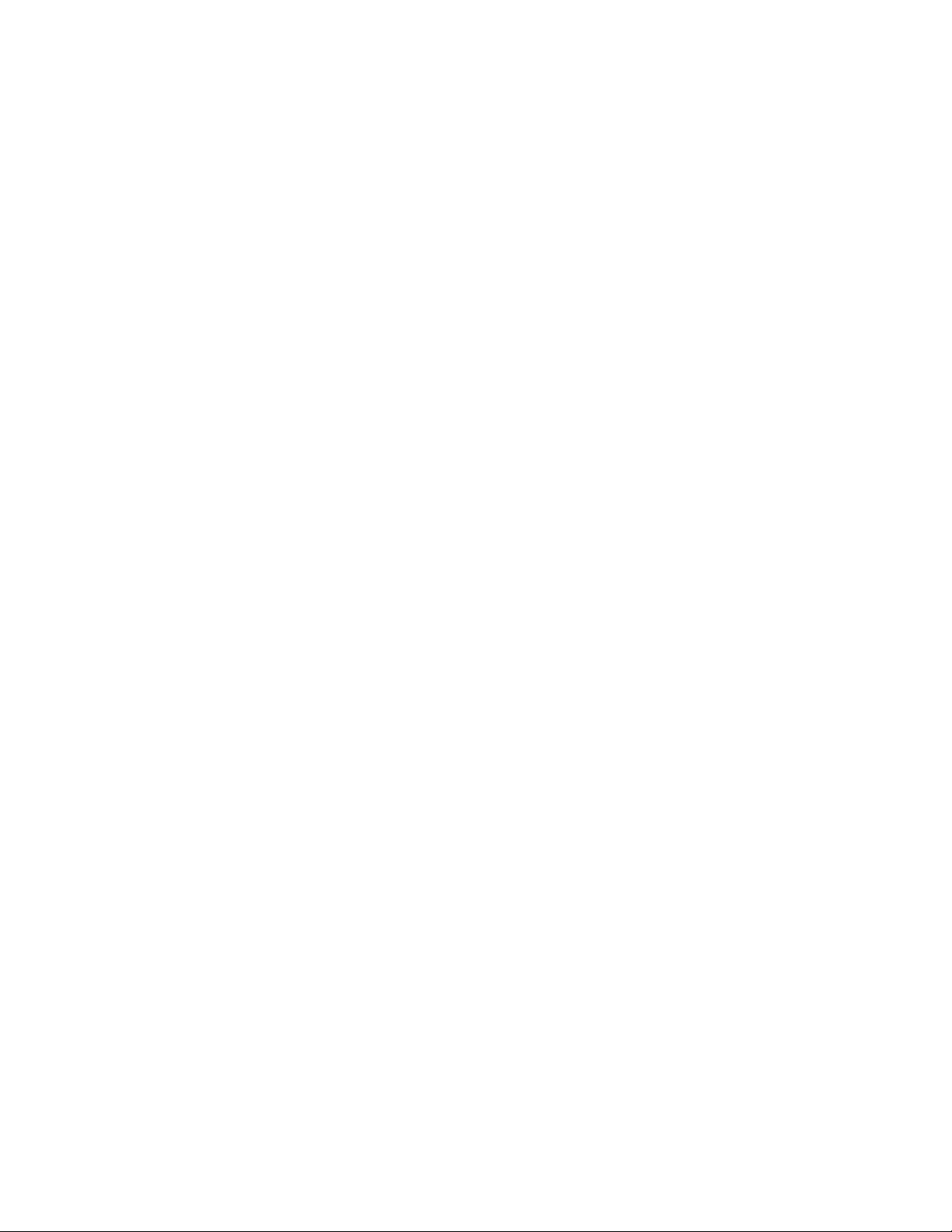
Page 5
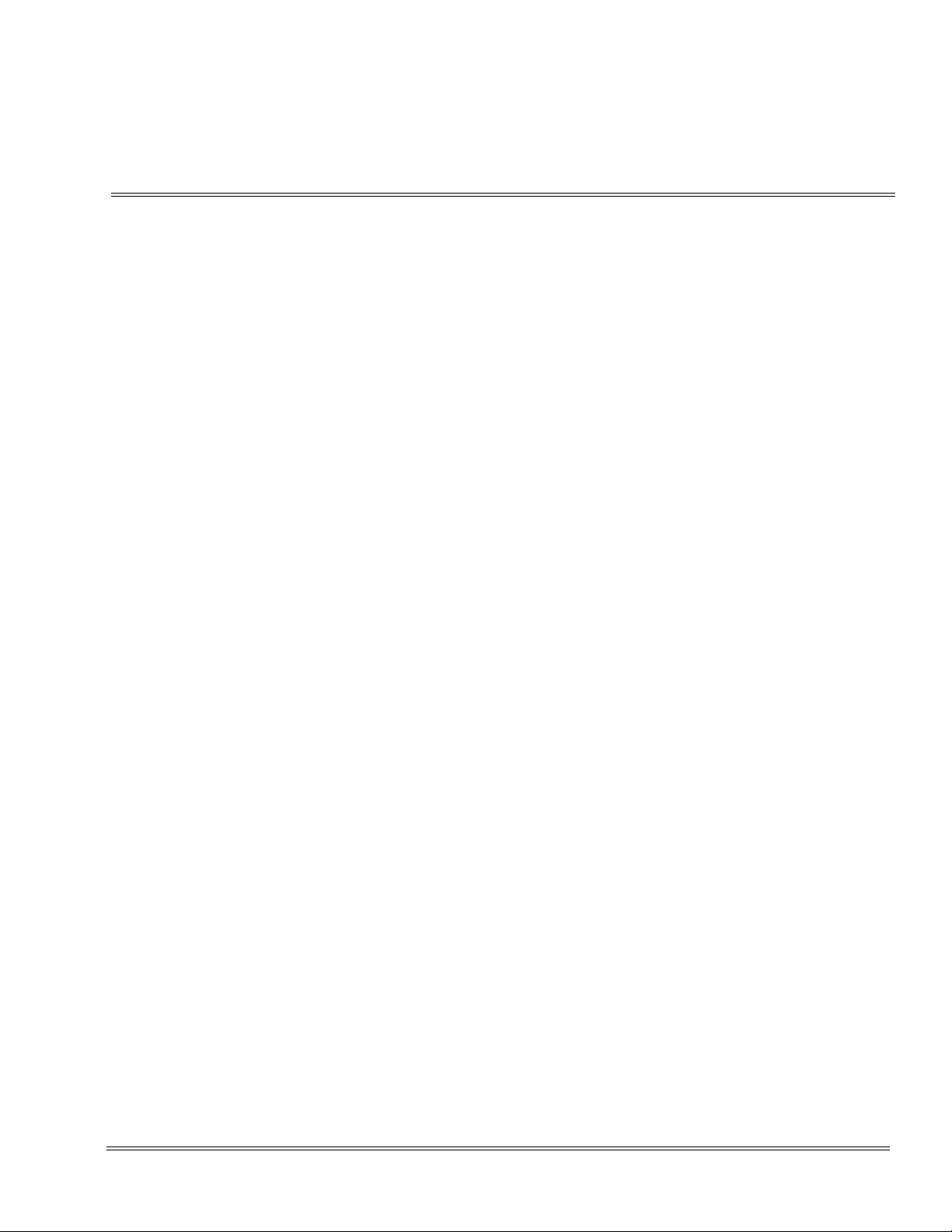
TABLE OF CONTENTS
___________________________________________________________________________________
Chapter 1 Specifications and Safety Information
Section 1 Specifications ....................................................................................... 1-1
Section 2 Battery Safety ...................................................................................... 1-2
Section 3 Important Safety Instructions.............................................................. 1-3
Section 4 Important Electrical Considerations................................................... 1-4
Chapter 2 About the D
Section 1 Overview................................................................................................ 2-1
Section 2 Items Included with the D
Section 3 Features of the Cordless Telephone .................................................. 2-3
term
Section 4 D
Controls and Functions.............................................................. 2-4
4.1 Handset .......................................................................................2-4
4.2 Base Unit ..................................................................................... 2-6
4.3 Cordless Handset/Desk Phone Switch (Base Key Option) .........2-6
4.4 Charger Unit ................................................................................ 2-7
Chapter 3 Installation
term
Cordless DECT
term
Cordless DECT ................................... 2-2
Section 1 Selecting a Location............................................................................. 3-1
Section 2 Installation Precautions....................................................................... 3-1
Section 3 Connecting the Telephone Cords....................................................... 3-1
Section 4 Applying Power to the Charging Unit................................................. 3-3
___________________________________________________________________________________
Owner’s Guide i
Page 6
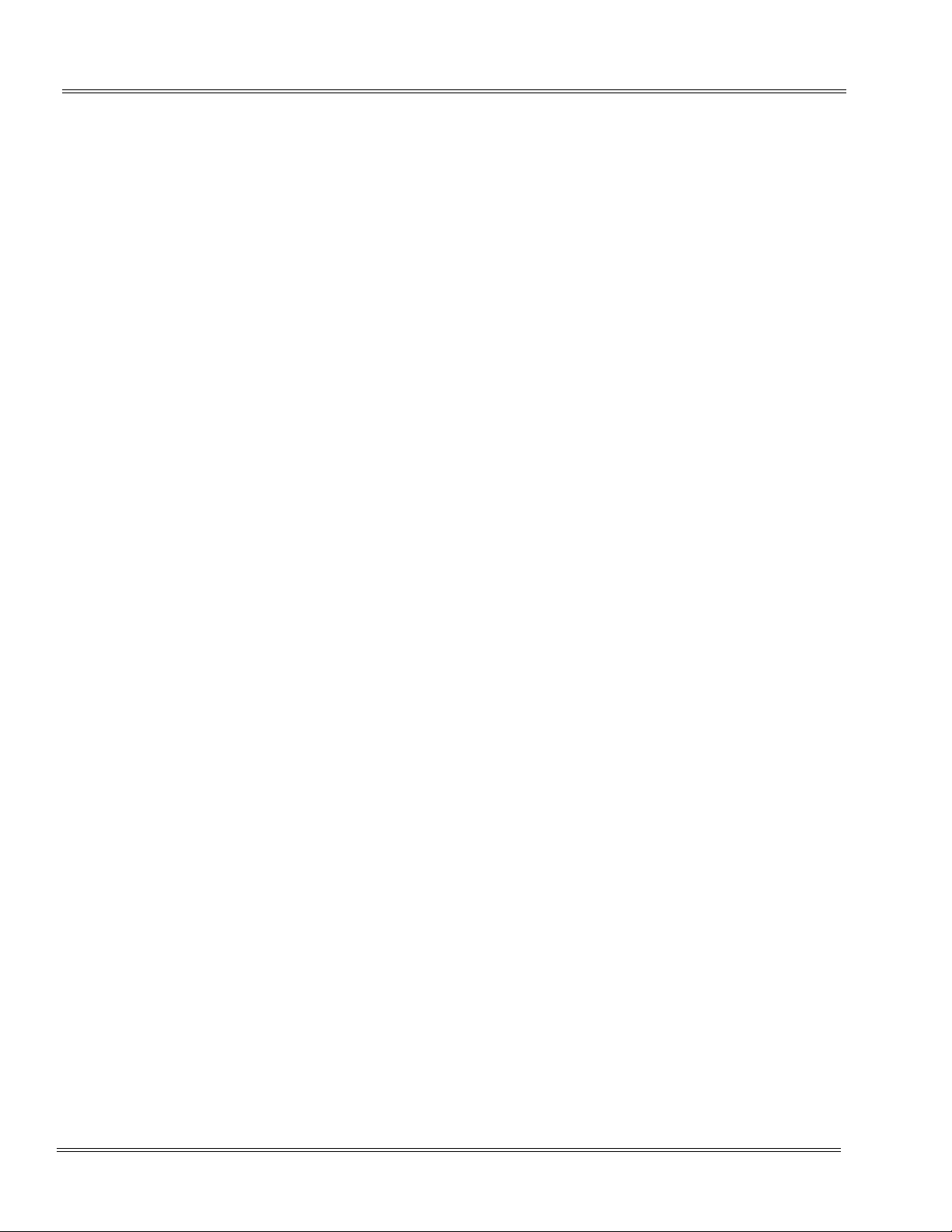
Document Revision 1 D
___________________________________________________________________________________
Section 5 Wall Installation .................................................................................... 3-4
5.1 Mounting the Base to a Standard Wall Plate ...............................3-4
5.2 Mounting the Base Directly to the Wall ........................................3-6
5.3 Wall Mounting the Charging Unit .................................................3-8
Section 6 Attaching and Removing the Belt Clip ............................................. 3-11
Section 7 Installing the Handset Battery Pack.................................................. 3-12
Section 8 Charging Batteries.............................................................................. 3-13
8.1 Charging the Handset Battery Pack ..........................................3-13
8.2 Charging Spare Battery Packs ..................................................3-14
Section 9 Low Battery Indicator ......................................................................... 3-15
term
Cordless DECT
Section 10 Cleaning the Battery Charger Contacts............................................ 3-16
Chapter 4 D
Section 1 Handset Controls.................................................................................. 4-1
Section 2 Base Unit Controls ............................................................................... 4-3
Section 3 Charger Unit .......................................................................................... 4-5
9.1 Low Battery ................................................................................3-15
9.1.1 In Standby Mode ......................................................................3-15
9.1.2 In Talk Mode ............................................................................3-15
9.1.3 In Other Mode (Excluding Standby Mode and Talk Mode) ......3-15
9.2 Battery Status ............................................................................3-15
term
Handset, Base Unit and Charging Unit
Chapter 5 Optional Equipment Installation
Section 1 Optional Accessories and Replacement Parts .................................. 5-1
Section 2 Installing the Optional Headset........................................................... 5-2
___________________________________________________________________________________
ii Table of Contents
Page 7

term
D
Cordless DECT Document Revision 1
___________________________________________________________________________________
Chapter 6 Setup and Operation
Section 1 Setting Up and Programming the DTL-8R-1 ...................................... 6-1
1.1 Programming Mode ...................................................................6-1
1.1.1 Training Mode (Entry) ................................................................6-1
1.1.2 Training Mode (Volume Down key – Select Item) ......................6-1
1.1.3 Training Mode (Up Key – Change Each Item Setting) ...............6-3
1.1.4 Training Mode (0 Key – No Function) ........................................6-5
1.1.5 Training Mode (TALK Key or Speaker Key – Exit from the
Training Mode) ...........................................................................6-5
Section 2 NEC PBX Operation.............................................................................. 6-5
2.1 Switching Between the Wired Phone and Cordless Phone
(DTL-8R-1 Handset) ....................................................................6-6
2.2 Making a Call to Another Extension ............................................ 6-7
2.3 Making Call to Outside Line ......................................................... 6-8
2.4 Receiving a Call from an Outside Line
(Depends on PBX Line) ............................................................... 6-9
2.5 Redial (Option) .......................................................................... 6-10
2.6 AutoStandby® ...........................................................................6-10
2.7 PBX No Service ......................................................................... 6-11
2.8 Out Of Range ............................................................................ 6-11
2.8.1 When in Standby Mode ............................................................6-11
2.8.2 When Establishing an RF Link .................................................6-11
2.8.3 While Talking ...........................................................................6-12
2.9 Low Battery ................................................................................ 6-12
2.9.1 In Standby Mode ......................................................................6-12
2.9.2 In Talk Mode ............................................................................6-12
2.9.3 In Other Mode (Excluding Standby Mode and Talk Mode) ...... 6-12
___________________________________________________________________________________
___________________________________________________________________________________
Owner’s Guide - iii
Owner’s Guide iii
Page 8
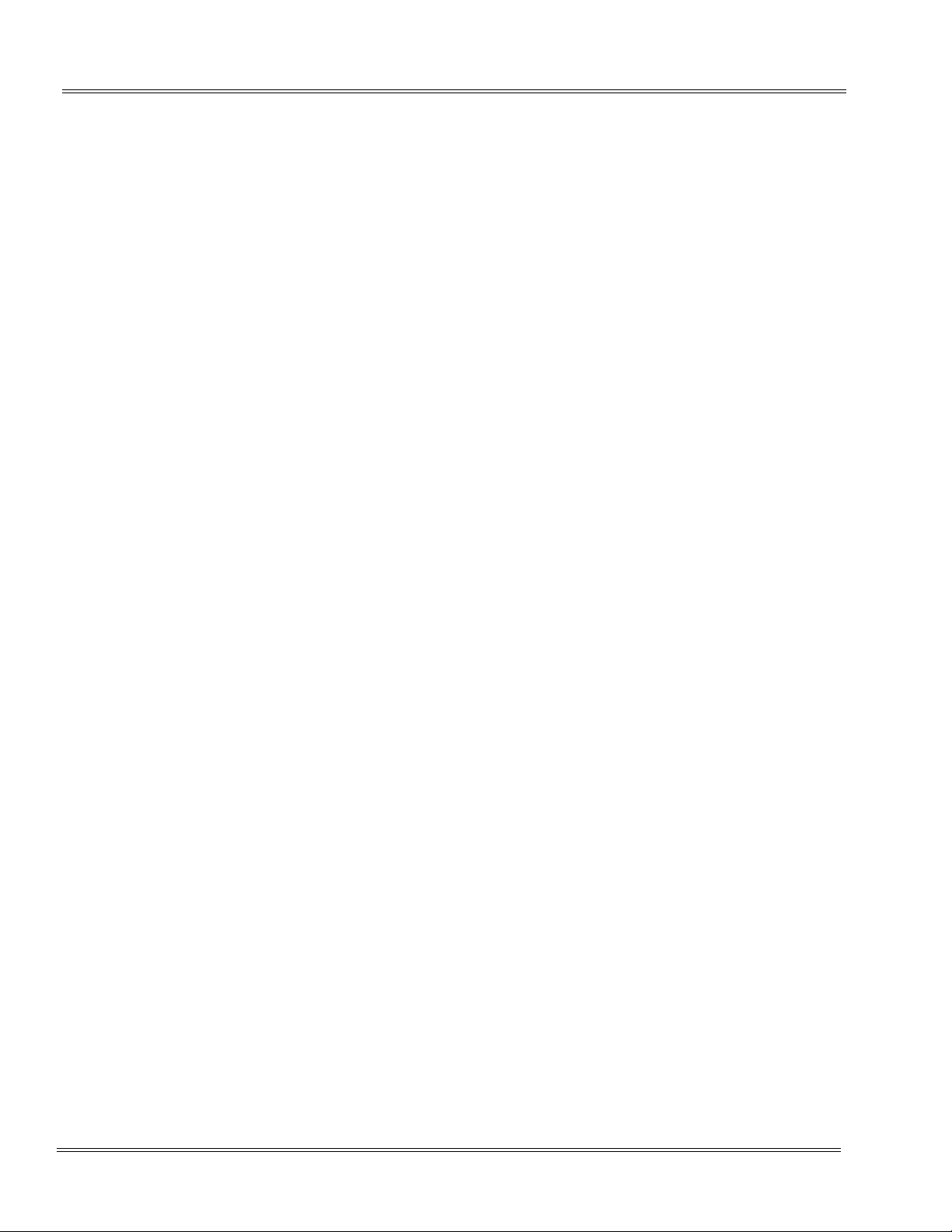
Document Revision 1 D
___________________________________________________________________________________
term
Cordless DECT
2.10 Battery Status ............................................................................6-12
2.11 Handsfree ..................................................................................6-13
2.12 Headset .....................................................................................6-13
2.13 Volume Setting ..........................................................................6-13
2.14 Ring Volume Setting ..................................................................6-13
2.14.1 Ringer Tone/Volume Selection ................................................6-13
2.15 Ringer Mute ...............................................................................6-14
2.16 Menu Setting Mode ....................................................................6-15
2.17 Changing Ringer Type ...............................................................6-15
2.18 End of Range Alarm ..................................................................6-16
2.19 One Touch Dial Settings (Option) ..............................................6-17
2.19.1 Dial Store Mode .......................................................................6-17
2.20 Exit Menu ...................................................................................6-20
2.21 Dial Out Using One Touch Dial ..................................................6-20
___________________________________________________________________________________
iv Table of Contents
Page 9
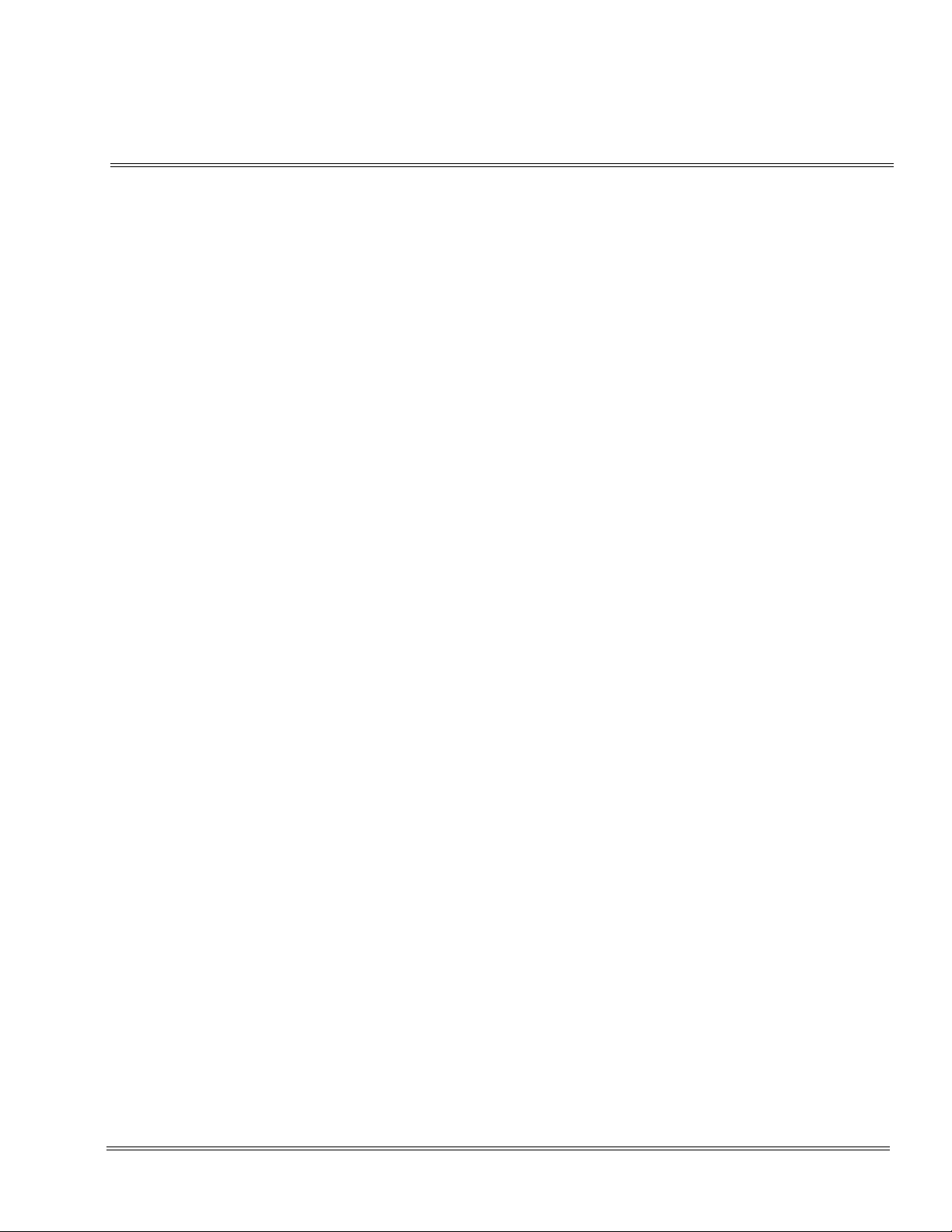
List of Figures and Tables
___________________________________________________________________________________
Figure 2-1 System Overview ..........................................................................................................2-1
Figure 2-2 Items Included with the D
Figure 2-3 Handset Controls and Functions ...................................................................................2-5
Figure 2-4 Base Unit Controls and Functions .................................................................................2-6
Figure 2-5 Charging Unit Controls and Functions ..........................................................................2-7
Figure 3-1 Connecting Telephone Cords to the Telephone Jack ...................................................3-2
Figure 3-2 Connecting the D
Figure 3-3 Applying Power to the Charging Unit ............................................................................3-3
Figure 3-4 Polarized Plug ...............................................................................................................3-4
term
term
Cordless DECT ..............................................................2-2
Cordless DECT to the Multiline Terminal ....................................3-2
Figure 3-5 Attaching the Wall Mount Stand to the Base Unit .........................................................3-4
Figure 3-6 Placing the AC Adapter Cord Inside the Wall Mount Stand ..........................................3-5
Figure 3-7 Placing the Base Unit on the Posts of the Wall Plate ....................................................3-5
Figure 3-8 Plugging the AC Adapter into the AC Wall Outlet .........................................................3-6
Figure 3-9 Inserting Screws into the Wall for Wall Mounting the Telephone ..................................3-7
Figure 3-10 Placing the Telephone Cords Inside the Wall Mount Stand ..........................................3-7
Figure 3-11 Attaching the Wall Mount Unit to the Wall .....................................................................3-8
Figure 3-12 Inserting Screws for Wall Mounting ...............................................................................3-9
Figure 3-13 Wrapping the AC Adapter Cord Around the Strain Relief .............................................3-9
Figure 3-14 Placing the Charging Unit on the Wall .........................................................................3-10
Figure 3-15 Attaching the Belt Clip to the Handset .........................................................................3-11
Figure 3-16 Removing the Belt Clip ................................................................................................3-11
Figure 3-17 Removing the Battery Cover .......................................................................................3-12
Figure 3-18 Replacing the Battery Pack .........................................................................................3-13
Figure 3-19 Replacing the Battery Cover .......................................................................................3-13
___________________________________________________________________________________
Owner’s Guide v
Page 10

Document Revision 1 D
___________________________________________________________________________________
Figure 3-20 Charging the Battery Pack ..........................................................................................3-14
Figure 3-21 Cleaning Battery Charger Contacts ............................................................................3-16
Figure 4-1 Handset Controls .......................................................................................................... 4-1
Table 4-1 Handset Control Functions ............................................................................................ 4-2
Figure 4-2 Base Unit Controls and Functions .................................................................................4-4
Figure 4-3 Charging Unit Controls and Functions .......................................................................... 4-5
Figure 5-1 Optional Accessories and Replacement Parts .............................................................. 5-1
Figure 5-2 Installing the Headset .................................................................................................... 5-2
term
Cordless DECT
___________________________________________________________________________________
vi List of Figures and Tables
Page 11

Chapter 1 Specifications and Safety Information
SECTION 1SPECIFICATIONS
term
The D
General
RoHs Yes
Frequency 1.9G (1920 ~ 1930 MHz) DECT 6.0
Audio Process Digital (ADPCM)
Operating Temperature 0° ~ +50° C (+32° F to +122° F)
Transmission TDMA/TDD
Channels 5
Cordless DECT complies with FCC and IC part 15.
ID # 130,000 combinations
WiFi Friendly Yes
Base Unit
Receive/Transmit Frequency 1920 ~ 1930 MHz
Power Requirements 10 Vdc from supplied AC adapter
Size 58mm (H) x 215mm (D) x 130mm (W)
Weight 410g
Handset
Receive/Transmit Frequency 1920 ~ 1930 MHz
Power Requirements Nickel-Metal Hydride battery pack
Size 163mm (H) x 31mm (D) x 55mm (W)
Weight 150g (Handset = 120g + Battery pack = 30g)
Battery Capacity 910 mAh, 2.4V
Talk Mode 16 hours (typical)
Standby Mode 7 days (typical)
___________________________________________________________________________________
Owner’s Guide 1 - 1
Page 12

Document Revision 1 D
___________________________________________________________________________________
term
Cordless DECT
Battery Charger
Power Requirements 9V DC from supplied AC adapter
Size 75mm (H) x 100mm (D) x 87mm (W)
SECTION 2BATTERY SAFETY
To reduce the risk of fire or injury to persons by the battery, read
and follow these instructions.
T This equipment contains a rechargeable nickel-metal hydride battery.
T Do not short-circuit the battery.
T Do not charge the rechargeable nickel-metal hydride battery used in this
equipment in any charger other than the one designed to charge this battery as
specified in this manual. Using another charger can damage the battery or
cause the battery to explode.
T Use only the appropriate type and size battery pack specified in this manual.
T Do not open or mutilate the battery pack. Released electrolyte is corrosive and
can cause damage to the eyes or skin. It may be toxic if swallowed.
T Exercise care in handling the battery in order not to short the battery with
conducting materials such as rings, bracelets, and buttons. The battery or
conductor can overheat and cause burns.
T Charge the battery pack provided with or identified for use with this product only
in accordance with the instructions and limitations specified in the instruction
manual provided for this product.
T Observe proper polarity orientation between the battery pack and battery
charger.
T Do not dispose of the battery pack in a fire, the cell may explode.
T Do not place the batteries in your regular trash. The nickel-metal hydride
battery must be collected, recycled, or disposed of in an environmentally sound
manner. Contact your local waste management officials for other information
regarding the environmentally sound collection, recycling and disposal of the
battery contained in this product.
___________________________________________________________________________________
1 - 2 Specifications and Safety Information
Page 13

term
D
Cordless DECT Document Revision 1
___________________________________________________________________________________
SECTION 3IMPORTANT SAFETY INSTRUCTIONS
When using the telephone equipment, basic safety precautions should always be
followed to reduce the risk of fire, electrical shock, and injury to persons, including the
following:
T Read and understand all instructions.
T Follow all warnings and instructions marked on the product.
T Unplug this product from the wall outlet before cleaning. Do not used liquid
cleaners or aerosol cleaners. Use a dry cloth for cleaning.
T Do not use this product near water; for example, near a sink or in a wet area.
T Do not place this product on an unstable cart, stand, or table. The telephone
can fall, causing serious damage to the unit.
T To protect the product from overheating, do not block or cover any slots or
openings in the base unit. This product should never be placed near or over a
radiator or heat register. This product should not be placed in a built-in
installation unless the proper ventilation is provided.
T This product should be operated only from the type of power source indicated
on the marking label.
T Do not allow anything to rest on the power cord. Do not locate this product
where the cord will be damaged by people walking on it.
T Do not overload wall outlets and extension cords, as this can result in the risk of
fire or electrical shock.
T Never push objects of any kind into this product through the base unit slots, as
they may touch dangerous voltage points or short out parts that could result in a
risk of fire or electrical shock. Never spill liquid of any kind on the product.
T To reduce the risk of electric shock, do not disassemble this product. Contact
qualified service personnel when some service or repair work is required.
Opening or removing covers may expose you to dangerous voltages or other
risks. Incorrect reassembly can cause electric shock when the appliance is
subsequently used.
T Unplug this product from the wall outlet and refer servicing to qualified service
personnel under the following conditions:
P When the power supply cord is damaged or frayed.
P If liquid has been spilled onto the product.
P If the product has been exposed to water or rain.
P If the product does not operate normally when following the operating instructions.
Adjust only those controls that are covered by the operating instructions. Improper
adjustment of other controls can result in damage, and will often require extensive
work by a qualified technician to restore the product to normal operation.
P If the product has been dropped, or the cabinet has been damaged.
___________________________________________________________________________________
Owner’s Guide 1 - 3
Page 14
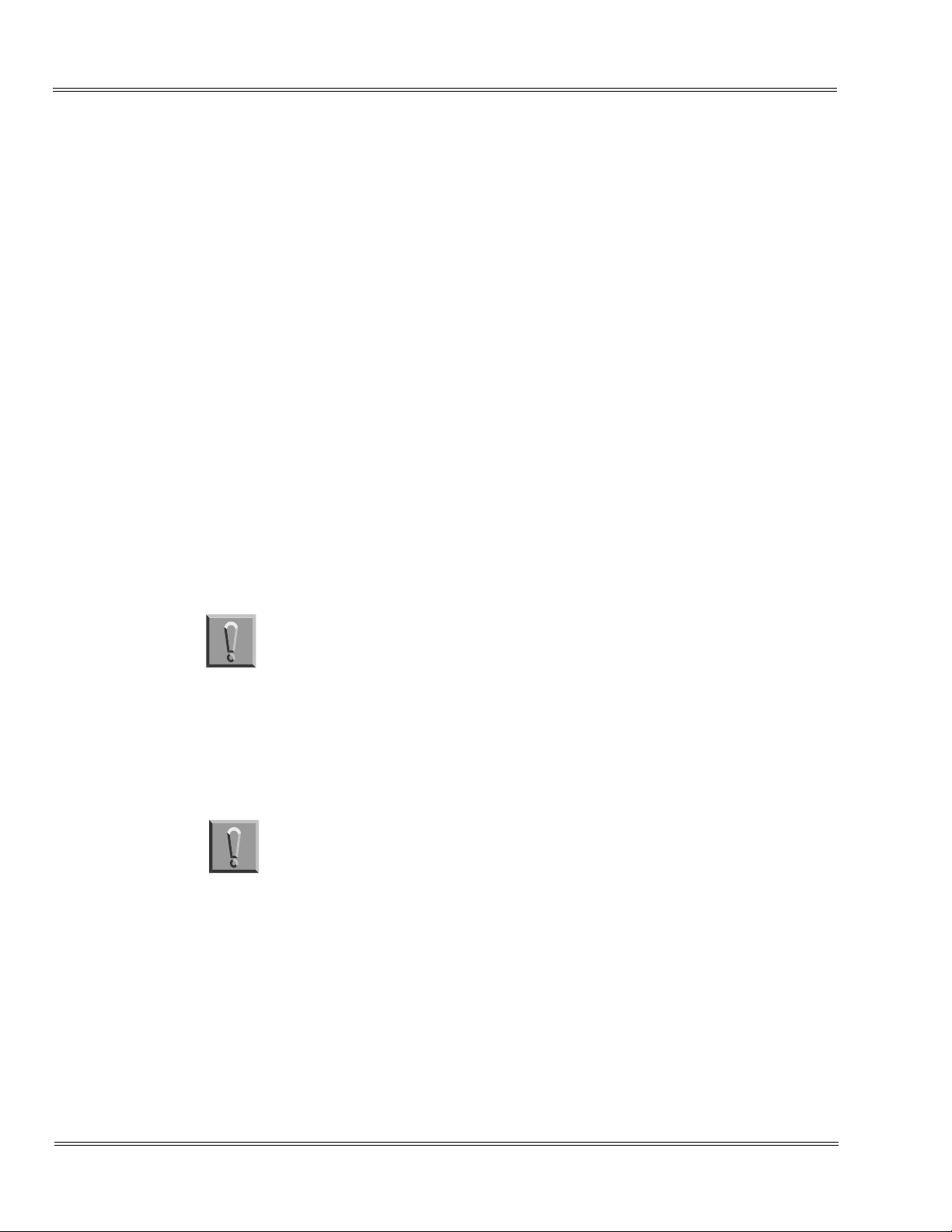
Document Revision 1 D
___________________________________________________________________________________
T If the product exhibits a distinct change in performance.
T Do not use the telephone to report a gas leak in the vicinity or the leak.
T To reduce the risk of fire or injury to persons by the battery, read and follow
term
Cordless DECT
these instructions.
P Use only the appropriate type and size battery pack specified in the manual.
P Exercise care in handling the battery in order not to short the battery with conducting
materials such as rings, bracelets, and buttons. The battery or conductor can
overheat and cause burns.
Privacy
Cordless telephones are radio devices. Communications between the handset and
base of the cordless telephone are accomplished by means of radio waves which are
broadcast over the open airways. Because of the inherent physical properties of
radio waves, communication can be received by radio receiving devices other than
your own telephone unit, consequently, any communications using the cordless
telephone may not be private.
SECTION 4IMPORTANT ELECTRICAL CONSIDERATIONS
Do not attempt to unplug any appliance during an electrical storm.
Unplug all electrical appliances when you know an electrical storm is approaching.
Lightning can pass through your household wiring and damage any device connected
to it. This telephone is no exception.
Caution:
Changes or modifications to this product not expressly approved by
NEC Unified Solutions,
other than as detailed by this manual, could void your authority to
operate this product.
Inc., or operation of this product in any way
___________________________________________________________________________________
1 - 4 Specifications and Safety Information
Page 15

term
D
Cordless DECT Document Revision 1
___________________________________________________________________________________
Range
Nominal values of the DECT system are:
T 164 feet (50 meters) – Indoor
T 984 feet (300 meters) – Outdoor
The telephone is designed to achieve a maximum range of up to 350 feet (depending
upon the environment), by transmitting and receiving according to the highest
specifications set forth by the FCC. We have rated this phone to operate at a
maximum distance with the qualification that the range depends upon the
environment in which the telephone is used. Many factors limit range, and it would be
impossible to include all of the variables in our rating. The maximum range rating of
this telephone is meant to be used as a means of comparison against other range
claims.
Telephone Line Problems
The FCC has granted the telephone company the right to disconnect service in the
event that your telephone causes problems on the telephone line. Also, the
telephone company may make changes in facilities and services which can affect the
operation of your unit. However, your telephone company must give adequate notice
in writing prior to such actions to allow you time for making necessary arrangements
to continue uninterrupted service.
If you are having trouble with your telephone service, you must first disconnect your
telephone to determine if it is the cause of your problem. If you determine that it is the
cause, you must leave it disconnected until the trouble has been corrected.
Radio Interference
Radio interference may occasionally cause buzzing and humming in your cordless
handset, or clicking noises in the base unit. This interference is caused by external
sources such as TV, fluorescent lighting, or electrical storm. Your unit is NOT
DEFECTIVE. If these noises continue and are too distracting, check around your
office to see what appliances may be causing the problem. In addition, we
recommend that the base not be plugged into a circuit that also powers a major
appliance because of the potential of interference. For best performance, ensure that
the antenna on the base unit is fully extended.
In the unlikely event that you consistently hear other voices or distracting
transmissions on your telephone, you may be receiving radio signals for another
cordless telephone or other source of interference.
___________________________________________________________________________________
Owner’s Guide 1 - 5
Page 16
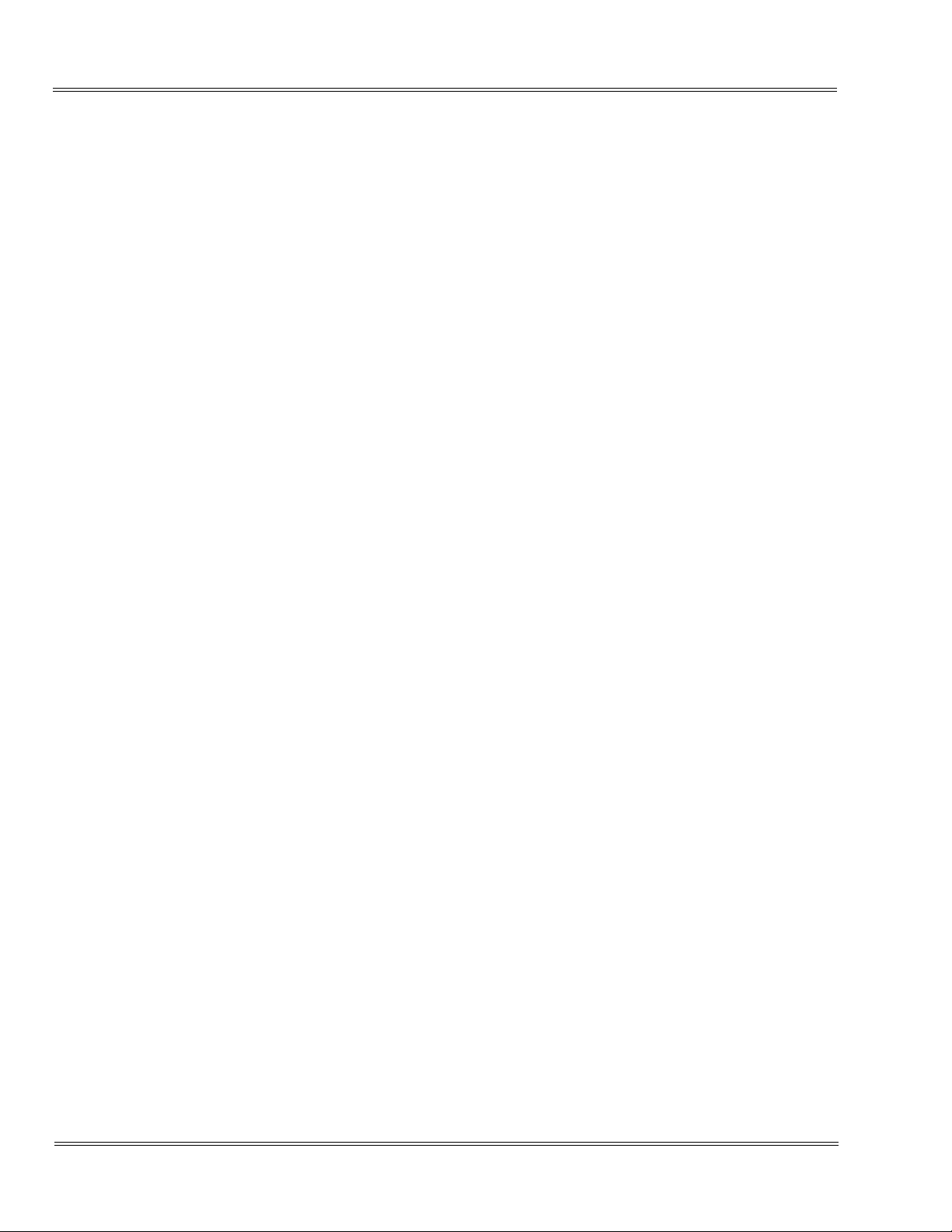
Document Revision 1 D
___________________________________________________________________________________
term
Cordless DECT
Finally, it should be noted that some cordless telephones operate at frequencies that
may cause interference to nearby TVs and VCRs. To minimize or prevent such
interference, the base of the cordless telephone should not be placed near or on top
of a TV or VCR. If interference is experienced, moving the cordless telephone farther
away from the TV or VCR will often reduce or eliminate the interference.
More than One Cordless Telephone
If you want to use more than one cordless telephone in your office, they must operate
on different channels and more than 20 feet apart.
If more than eight DTL-8R-1s are used in the same area, there is a possibility that the
following problem occurs:
T Difficulty connecting the Handset with the Base Unit
T Some noises can be heard during conversation
The DTL-8R-1 is limited to five RF channels. The RF channel is changed
automatically to find the best channel.
Depending on your environment, the maximum number of cordless devices used
without interference varies.
Multiple base and handset units should not be closer than 20 feet at any time.
Radio interference causes interruptions in conversation. When this happens, your unit
is not defective. When noise continues, move to a different location while you talk.
(You might even need to move the base unit.) When the situation persists, contact the
National Technical Assistance Center (NTAC).
___________________________________________________________________________________
1 - 6 Specifications and Safety Information
Page 17

Chapter 2 About the D
SECTION 1 OVERVIEW
DTL-8R-1 is a cordless telephone that is adapted for digital NEC PBX (Private Branch
Exchange). It is designed for use in the office environment.
The Cordless Handset and wired phone cannot be used at the same time.
The Handset and Base Station must have the original ID that is written on each unit at the
factory.
term
Cordless DECT
Figure 2-1 System Overview
___________________________________________________________________________________
Owner’s Guide 2 - 1
Page 18

Document Revision 1 D
___________________________________________________________________________________
term
Cordless DECT
SECTION 2 ITEMS INCLUDED WITH THE D
Congratulations on your purchase of the D
designed and engineered to exacting standards for reliability, long life, and
outstanding performance. To become familiar with the features of the cordless
telephone, read this manual thoroughly.
term
The D
Cordless DECT includes the following items:
Base Unit
Handset
term
CORDLESS DECT
term
Cordless DECT. This telephone is
Telephone
Cord
2 AC Adapters
Base Stand
Wall Plate Adapter
Figure 2-2 Items Included with the D
Rechargeable
Battery
Belt Clip
term
Cordless DECT
Charging Unit
___________________________________________________________________________________
2 - 2 About the D
term
Cordless DECT
Page 19

term
D
Cordless DECT Document Revision 1
___________________________________________________________________________________
SECTION 3 FEATURES OF THE CORDLESS TELEPHONE
term
The D
below.
T 1.9G (1920~1930 MHz)
T 5 Channels
T Display:
T 8 Programmable Keys: 4 Programmable Keys and 4 One Touch Keys
T Headset Jack
T Mute Control
T AutoStandby
T Separate Charging Stand with Spare Battery Charging Capability
T Handset/Headset/Handsfree Volume Control
Cordless DECT provides a variety of features. These features are listed
P 2 lines, 16-digit LCD
®
T Adjustable Ringer Volume Control
T 6 Selectable Ring Tones
T Vibrating Ringer
T Out of Range Detection and Alarm Tone
T LCD Backlight
T Key Backlight
T Automatic Channel Selection
T Single Key Access to: Conference, Hold, Transfer and Redial features
T Low Battery Protection System
T Wall Mountable Separate Base Unit
T Wall Mountable Separate Charging Unit
T Easy Installation
T Compact Handset Design
T Use with an NEC Digital Multiline Telephone
The D
term
Cordless DECT can be used in conjunction with the D
term ®
DTP, DTU, DTH,
DTR and DTL Multiline Telephones.
___________________________________________________________________________________
Owner’s Guide 2 - 3
Page 20

Document Revision 1 D
___________________________________________________________________________________
term
Cordless DECT
SECTION 4
term
D
The primary components of the D
base unit. Before using the telephone for the first time, you should become familiar
with the controls and functions of the handset and base unit.
4.1 Handset
CONTROLS AND FUNCTIONS
term
Cordless DECT consist of the handset and the
The handset is used to make/receive calls. The various buttons and LCD
provide access to and provide indication of the various functions and
operations of the phone. Figure 2-3 Handset Controls and Functions on page
2-5 provides a layout of various controls and functions available with the
handset. For a detailed description of the buttons, refer to Chapter 4 D
Handset, Base Unit and Charging Unit, Section 1 Handset Controls on page
4-1.
term
___________________________________________________________________________________
2 - 4 About the D
term
Cordless DECT
Page 21

term
D
Cordless DECT Document Revision 1
___________________________________________________________________________________
9
1
15
2
3
4
5
11
12
13
16
6
7
8
14
10
1. DTL-8R-1 Cordless Handset 9. Headset Jack
2. Message Display 10. Microphone
3. Hold (HOLD) Key 11. Redial (REDIAL) Key or
Desk/Cordless Softkey Switch Key
4. Conference (CONF) Key 12. Transfer (TRANS) Key
5. Talk (TALK) Key
6. Mute (MUTE + Menu) Key 14. Programmable Key Labels
7. Numeric Keypad 15. Volume Up/Ringer Volume Key
8. Upper row: Programmable Keys (F1~F4)
Lower row: One Touch Dial Keys (1~4)
13. Handsfree (SP) Key
16. Volume Down/Ringer Mute Key
Figure 2-3 Handset Controls and Functions
___________________________________________________________________________________
Owner’s Guide 2 - 5
Page 22
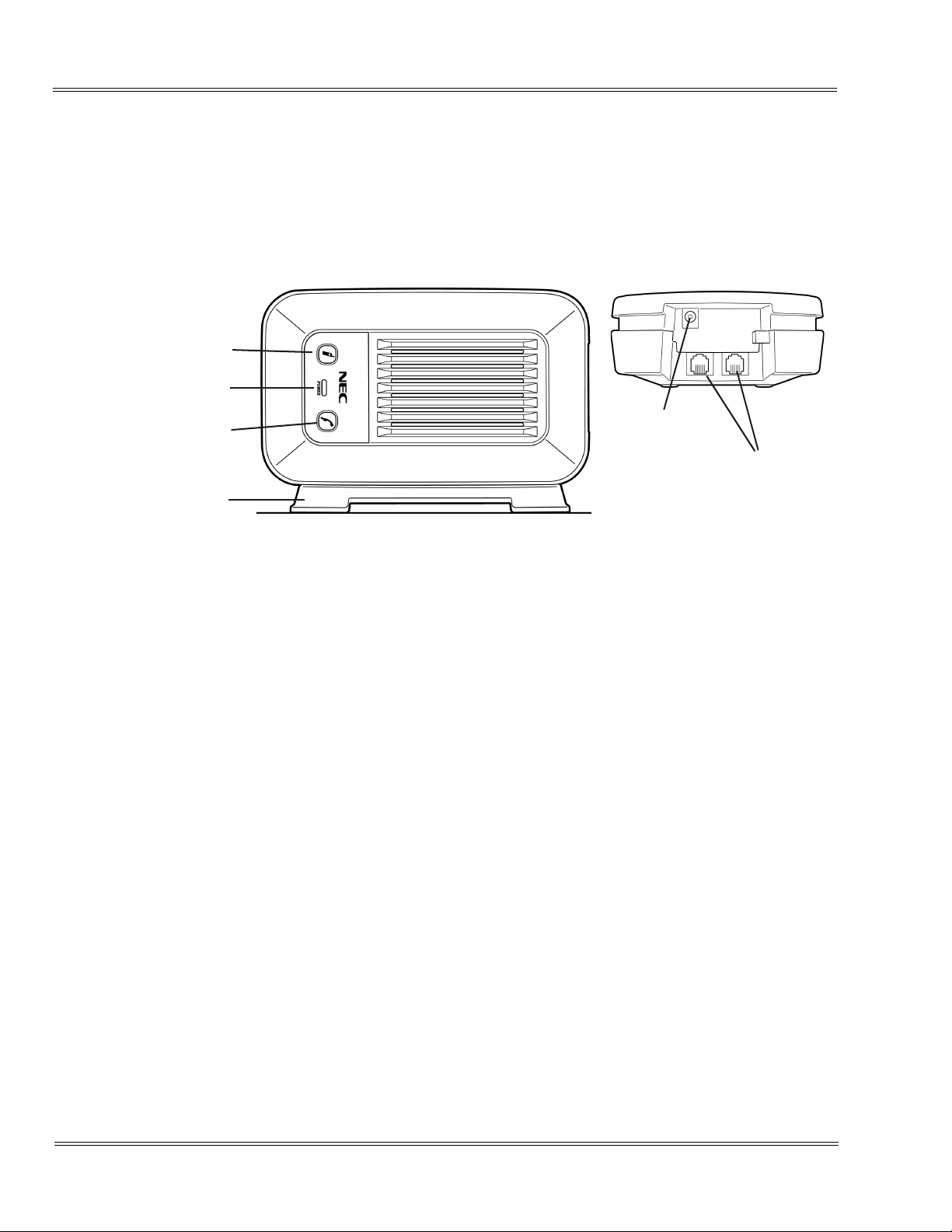
Document Revision 1 D
___________________________________________________________________________________
term
Cordless DECT
4.2 Base Unit
term
The Base Unit allows users to switch between the D
Cordless DECT
phone and the wired (desk) phone by using the Desk/Cordless buttons on the
unit.
17
18
19
20
FRONT VIEW
Power Adapter
17. Cordless 19. Desk
18. Power LED 20. Stand
Figure 2-4 Base Unit Controls and Functions
BACK VIEW
Modular Jacks
4.3 Cordless Handset/Desk Phone Switch (Base Key Option)
If Base Key Option is on, One Touch Dial Keys 3 and 4 on the Handset are
used to switch between Desk Phone or Handset:
P Press and hold the One Touch Dial 3 key to switch to the Handset (same as the Cordless
Key on the Base Unit).
P Press and hold One Touch Dial 4 key to switch to the Desk Phone (same as the Desk key
on the Base Unit).
When the Base Key Option is set, One Touch Keys 3 and 4 cannot be used for One Touch
operation.
1. Start Up
Upon powering up (Battery connection) push 2 + 5 keys to set the Base Key
Option setting. The following screen displays along with a confirm tone.
___________________________________________________________________________________
2 - 6 About the D
term
Cordless DECT
Page 23

term
D
Cordless DECT Document Revision 1
___________________________________________________________________________________
B a s e K e y O p t i o n : O n
X
B a s e K e y O p t i o n : O f f
Push the up or down key to select the option. Push the MUTE(Menu) key to
save the setting. The Handset gives a confirmation tone.
4.4 Charger Unit
The Charger Unit is used to recharge the batteries in the handset.
21
22
21. Battery Lever 23. Optional Battery Charging LED
22. Handset Charging LED
Figure 2-5 Charging Unit Controls and Functions
23
___________________________________________________________________________________
Owner’s Guide 2 - 7
Page 24

Document Revision 1 D
___________________________________________________________________________________
term
Cordless DECT
THIS PAGE INTENTIONALLY LEFT BLANK
___________________________________________________________________________________
2 - 8 About the D
term
Cordless DECT
Page 25

Chapter 3 Installation
SECTION 1 SELECTING A LOCATION
Select a location for the D
The base unit of the D
standard 120 Vac outlet and telephone line jack. The base unit can also be mounted
on a standard wall plate using the wall mount adapter. Keep the base unit and
handset away from sources of electrical noise (motors, fluorescent lighting,
computers, PC monitor). Refer to Chapter 1 Specifications and Safety Information for
a complete discussion of safety precautions.
term
term
Cordless DECT to avoid excessive heat or humidity.
Cordless DECT can be placed on a desk or tabletop near a
SECTION 2INSTALLATION PRECAUTIONS
To ensure optimum performance follow these guidelines.
T Each base unit must be placed at least 20 feet apart.
T Always place the base unit on top of a desk or on higher shelves. Avoid
locations surrounded by metal surfaces.
T Place the base away from any electrical component such as a PC, monitor and
other telephone.
SECTION 3CONNECTING THE TELEPHONE CORDS
When connecting the telephone cords, observe the following precautions.
T Never install telephone wiring during a lightning storm.
T Never touch bare telephone wires or terminals unless the telephone line has
been disconnected at the network interface.
T Use caution when installing or modifying telephone lines.
___________________________________________________________________________________
Owner’s Guide 3 - 1
Page 26

Document Revision 1 D
___________________________________________________________________________________
term
Cordless DECT
To connect the telephone cords:
1. Connect the cord from the telephone jack to the Line In on the D
DECT.
Figure 3-1 Connecting Telephone Cords to the Telephone Jack
2. Connect a qualified NEC digital Multiline Terminal to the D
Line "OUT"
term
Cordless DECT.
term
Cordless
To DTU, DTP, DTH, DTR
and DTL Multiline
Telephones
Figure 3-2 Connecting the D
term
Cordless DECT to the Multiline Terminal
___________________________________________________________________________________
3 - 2 Installation
Page 27

term
D
Cordless DECT Document Revision 1
___________________________________________________________________________________
SECTION 4APPLYING POWER TO THE CHARGING UNIT
The unique design of the telephone allows the user to place the handset in the
charging unit with or without the belt clip attached. The charging unit can charge a
second battery with or without the handset being charged. The battery packs can
automatically be recharged either in or out of the handset.
Figure 3-3 Applying Power to the Charging Unit
Use only the supplied AC adapter for the charging unit.
The AC adapter furnished with this telephone may be equipped with a polarized line
plug (a plug having one blade wider than the other). This plug will fit into the power
outlet only one way. If you are unable to insert the plug fully into the outlet, try
reversing the plug. Refer to Figure 3-4 Polarized Plug.
If you cannot plug the AC adapter into the outlet, the outlet may need to be replaced.
Route the power cord where it will not create a trip hazard, or
where it could become chafed and create a fire or other electrical
hazards.
___________________________________________________________________________________
Owner’s Guide 3 - 3
Page 28

Document Revision 1 D
___________________________________________________________________________________
Figure 3-4 Polarized Plug
term
Cordless DECT
SECTION 5WALL INSTALLATION
5.1 Mounting the Base to a Standard Wall Plate
The base unit is designed to be mounted on standard wall plate. To attach the
wall mount stand to the base unit:
1. Slide the wall mount stand into the notches at the top of the base unit.
Rotate the wall mount stand down and snap it into place.
Figure 3-5 Attaching the Wall Mount Stand to the Base Unit
2. Plug the AC adapter into the base unit.
___________________________________________________________________________________
3 - 4 Installation
Page 29

term
D
Cordless DECT Document Revision 1
___________________________________________________________________________________
3. Place the AC adapter cord inside the molded channel of the wall mount
stand.
Figure 3-6 Placing the AC Adapter Cord Inside the Wall Mount Stand
4. Plug one end of the short telephone cord (locally supplied) in the LINE
jack on the base unit. Plug one end of the NEC digital multiline
telephone into the PHONE jack. Place the telephone cords inside the
molded channels on the bottom of the wall mount stand.
5. Plug the other end of the short telephone cord into the modular wall jack
in the center of the wall plate.
6. Place the base unit on the posts of the wall plate and push down until it
is firmly seated.
Figure 3-7 Placing the Base Unit on the Posts of the Wall Plate
___________________________________________________________________________________
Owner’s Guide 3 - 5
Page 30

Document Revision 1 D
___________________________________________________________________________________
term
Cordless DECT
7. Plug the AC adapter into a standard 120 Vac wall outlet.
Do not use an outlet controlled by a wall switch.
Figure 3-8 Plugging the AC Adapter into the AC Wall Outlet
5.2 Mounting the Base Directly to the Wall
If a standard wall plate is not available, mount the telephone directly on the
wall. Before mounting the telephone, consider the following:
Select a location away from electrical cables, pipes, or other items
behind the mounting location that could cause a hazard when inserting
screws into the wall.
Make sure the wall material is capable of supporting the weight of the
base unit.
Use #10 screws with anchoring devices suitable for the wall material
where the base unit will be placed.
To mount the telephone:
1. Insert two mounting screws 3-15/16" apart. Allow 3/16" between the wall
and screw heads for mounting the telephone.
___________________________________________________________________________________
3 - 6 Installation
Page 31

term
D
Cordless DECT Document Revision 1
___________________________________________________________________________________
Figure 3-9 Inserting Screws into the Wall for Wall Mounting the
Telephone
2. Plug in and secure the AC adapter.
3. Plug the AC adapter into the base unit.
4. Plug one end of the short telephone cord into the LINE jack on the base
unit. Then plug one end of an NEC multiline telephone into the PHONE
jack. Place the telephone cords inside the molded channels on the
bottom of the wall mount stand.
Figure 3-10 Placing the Telephone Cords Inside the Wall Mount
Stand
___________________________________________________________________________________
Owner’s Guide 3 - 7
Page 32

Document Revision 1 D
___________________________________________________________________________________
term
Cordless DECT
5. Place the base unit on the posts of the wall screws and push down until
it is firmly seated.
Figure 3-11 Attaching the Wall Mount Unit to the Wall
6. Plug the other end of the short telephone cord into a telephone wall jack.
7. Plug the AC adapter into a standard 120 Vac wall outlet. Refer to Figure
3-8 Plugging the AC Adapter into the AC Wall Outlet on page 3-6.
Do not use an outlet controlled by a wall switch.
5.3 Wall Mounting the Charging Unit
The charging unit is also designed to be wall mounted. Before mounting the
charging unit, consider the following:
Select a location away from electrical cables, pipes, or other items
behind the mounting location that could cause a hazard when inserting
screws into the wall.
Make sure the wall material is capable of supporting the weight of the
charging unit.
Use #10 screws with anchoring devices suitable for the wall material
where the charging unit will be placed.
___________________________________________________________________________________
3 - 8 Installation
Page 33

term
D
Cordless DECT Document Revision 1
___________________________________________________________________________________
To mount the charging unit:
1. Insert two mounting screws 1-7/8" apart. Allow 3/16" between the wall
and screw heads for mounting the telephone.
Figure 3-12 Inserting Screws for Wall Mounting
2. Plug the AC adapter into the charging unit. Wrap the AC adapter cord
around the strain relief.
Figure 3-13 Wrapping the AC Adapter Cord Around the Strain Relief
___________________________________________________________________________________
Owner’s Guide 3 - 9
Page 34

Document Revision 1 D
___________________________________________________________________________________
term
Cordless DECT
3. Place the charging unit on the posts of the wall screws and push down
until it is firmly seated.
Figure 3-14 Placing the Charging Unit on the Wall
4. Plug the AC adapter into a standard 120 Vac wall outlet. Refer to Figure
3-14 Placing the Charging Unit on the Wall.
___________________________________________________________________________________
3 - 10 Installation
Page 35

term
D
Cordless DECT Document Revision 1
___________________________________________________________________________________
SECTION 6ATTACHING AND REMOVING THE BELT CLIP
A belt clip can be used to attach the handset to a belt or pocket for convenient
portability.
1. Slide the clip into the tab slots. Press firmly until it snaps into place. The belt
clip is designed to fit snugly onto the handset.
Figure 3-15 Attaching the Belt Clip to the Handset
2. To remove the clip, press the retaining clip in toward the belt clip blade and slide
the clip up at the same time.
Figure 3-16 Removing the Belt Clip
___________________________________________________________________________________
Owner’s Guide 3 - 11
Page 36

Document Revision 1 D
___________________________________________________________________________________
term
Cordless DECT
SECTION 7INSTALLING THE HANDSET BATTERY PACK
Before installing batteries, refer to Chapter 1 Specifications and Safety Information,
Section 2 Battery Safety on page 1-2. It is important to follow safety regulations when
handling batteries.
1. Remove the battery cover by pressing the latch and sliding the cover down and
off of the handset.
Figure 3-17 Removing the Battery Cover
___________________________________________________________________________________
3 - 12 Installation
Page 37

term
D
Cordless DECT Document Revision 1
___________________________________________________________________________________
2. Slide the battery pack down into the handset.
It may be necessary to remove the old battery at this time.
Figure 3-18 Replacing the Battery Pack
3. Replace the cover and slide it up until it latches onto the handset.
SECTION 8CHARGING BATTERIES
8.1 Charging the Handset Battery Pack
The rechargeable battery pack must be fully charged before using the D
for the first time.
Figure 3-19 Replacing the Battery Cover
term
Charge the battery pack without interruption for at least 10 hours.
1. Place the handset in the front slot of the charging unit.
___________________________________________________________________________________
Owner’s Guide 3 - 13
Page 38

Document Revision 1 D
___________________________________________________________________________________
term
Cordless DECT
2. Make sure the Handset Charging LED indicator lights. If the Handset
Charging LED does not come on, check to see if the AC adapter is
plugged in and that the handset is making good contact with the
charging contacts on the charging unit.
The Handset Charging LED turns blue during and after charging the handset with
the battery.
8.2 Charging Spare Battery Packs
term
The D
Cordless DECT is equipped with a battery slot for charging a spare
battery pack.
1. Slide the spare battery pack into the second slot in the charging unit until
the retaining clip snaps over the top of the pack.
2. Make sure the Optional Battery Charging LED lights. If it does not
light, check that the AC adapter is plugged in and that the battery pack is
making contact with the charging contacts on the charging unit.
3. Charging is complete when the Optional Battery Charging LED goes
off.
Charge the battery pack without interruption for 16 to 20 hours.The
additional charging time is needed because the charging current is different
than that of the Handset battery.
Figure 3-20 Charging the Battery Pack
4. When charging is complete, press on the lever and remove the battery
pack. If the battery pack is not needed immediately, leave it in the
charging compartment (it will not overcharge).
___________________________________________________________________________________
3 - 14 Installation
Page 39

term
D
Cordless DECT Document Revision 1
___________________________________________________________________________________
SECTION 9LOW BATTERY INDICATOR
9.1 Low Battery
The handset has visual and audible indicators to warn of a low battery
condition.
9.1.1 In Standby Mode
The Battery Status icon in the LCD changes to battery low.
The “Charge Battery” message blinks on the LCD (ON: 600msec,
OFF: 600msec).
9.1.2 In Talk Mode
The Battery Status icon in the LCD changes to battery low.
The Handset remains in Talk Mode and the battery low alert tone is
emitted every 30 seconds.
9.1.3 In Other Mode (Excluding Standby Mode and Talk Mode)
The Battery Status icon in the LCD changes to battery low.
9.2 Battery Status
The LCD shows the battery charge status according to the remainder capacity
of the battery.
When you receive the low battery indication, return the handset to the charger
unit for charging, or replace the handset battery pack with another charged
battery pack. Refer to Section 8 Charging Batteries on page 3-13 or Section 7
Installing the Handset Battery Pack on page 3-12.
___________________________________________________________________________________
Owner’s Guide 3 - 15
Page 40

Document Revision 1 D
___________________________________________________________________________________
term
Cordless DECT
The following table indicates what occurs and the action to be taken during a
call or in Standby Mode when low battery indication is displayed.
On a Call In Standby Mode
What occurs when Battery icon message blinks:
Handset beeps once every 30 seconds Charge Battery message blinks
Action:
Complete the call as quickly as possible Replace the battery pack or return the
handset to the charger unit.
Battery pack hot swap is not available for
this model.
Return to charger.
SECTION 10 CLEANING THE BATTERY CHARGER CONTACTS
To maintain a good charge, it is important to clean all charging contacts on the
handset and charging unit about once a month. Use a pencil eraser or other contact
cleaner. Do not use liquids or solvents.
Figure 3-21 Cleaning Battery Charger Contacts
___________________________________________________________________________________
3 - 16 Installation
Page 41

Chapter 4 D
Handset, Base Unit and Charging
Unit
SECTION 1 HANDSET CONTROLS
term
The operations of the D
HOLD, CONF (conference), TRANS (transfer), REDIAL, TAL K , MUTE and ringer
volume are located on the handset and are used to control various functions. Volume
and Ring control keys are located on the side of the handset.
Refer to Figure 4-1 Handset Controls for a diagram of the Handset controls and to
Table 4-1 Handset Control Functions on page 4-2 for an explanation of the Handset
controls.
term
Cordless DECT are performed using the handset. The
Handset Controls
Volume and Ring Controls
Figure 4-1 Handset Controls
___________________________________________________________________________________
Owner’s Guide 4 - 1
Headset Jack
Page 42

Document Revision 1 D
___________________________________________________________________________________
term
Cordless DECT
Table 4-1 Handset Control Functions
Condition Action
Press HOLD on the front of the handset to place an existing call on hold.
HOLD
Press CONF on the front of the handset to add a call to a conference.
CONF
Press TRANS on the front of the handset to transfer a call
TRANS
Press REDIAL on the front of the handset to dial the number that was
previously dialed.
REDIAL
Up to 32 digits
TAL K
MUTE
Press TAL K on the front of the handset to make a call. The telephone first
acquires a connection to the base.
Press TAL K key in Menu Mode to cancel menu setting.
Press MUTE(Menu), located on front of the handset, to mute a conversation.
Press MUTE(Menu) in Standby Mode, the Handset displays the user menu
window.
Press MUTE(Menu) in Conversation Mode to mute the microphone.
The MUTE(Menu) button toggles to turn the microphone muting function on
and off.
When the conversation ends, muting is turned off.
Press the Speaker key, on the front of the handset, in Standby Mode or during
Talk Mode to turn on Handsfree Mode and talk handsfree.
Will not toggle on and off between Talk Mode and Handsfree Mode.
For example, "Press the Speaker key in Standby Mode or Conversation Mode
to turn on Handsfree Mode."
And also "Press the Speaker key in Menu Mode to cancel menu setting."
When the handset is in Handsfree Talk Mode, the Handsfree icon displays on
the LCD of the handset.
When the Speaker key is pressed during Handsfree Talk Mode, the
conversation is ended and the handset goes into On-Hook Mode.
___________________________________________________________________________________
4 - 2 D
term
Handset, Base Unit and Charging Unit
Page 43

term
D
Cordless DECT Document Revision 1
___________________________________________________________________________________
Table 4-1 Handset Control Functions
Condition Action
Ringer Volume Key
Press the Ringer Up/Ringer Volume key on the side of the handset to increase
the volume level during the Standby Mode:
OFF-Vibrate
+
Low
High
The LCD displays the current volume setting for two seconds.
If Ringer is set to OFF-Vibrate while in the charging cradle, the headset will ring
low.
Ringer Volume Key Pressing and holding the Ringer Down/Ringer Mute key, on the left side of the
handset, mutes the Ringer.
During the ring cycle, press and hold this key to mute the ringer.
–
Headset Jack Insert the Headset plug into the handset jack during Talk or Handsfree Mode.
Use corresponding handset keys to activate headset.
SECTION 2BASE UNIT CONTROLS
The Base Unit allows users to switch between the D
term
Cordless DECT phone and
the wired (desk) phone by using the Desk/Cordless buttons on the unit.
The Base Unit has three LEDs. The operation status of the LEDs are listed below.
Power LED
T Base is powered on: On (Blue LED)
T Base is powered off: Off
NEC Multiline Terminal LED
Manual press of the button will initialize the NEC multiline terminal.
Cordless LED
Manual press of the button will switch control to the cordless handset.
___________________________________________________________________________________
Owner’s Guide 4 - 3
Page 44

Document Revision 1 D
___________________________________________________________________________________
term
Cordless DECT
17
18
19
20
FRONT VIEW
Power Adapter
17. Cordless 19. Desk
18. Power LED 20. Stand
Figure 4-2 Base Unit Controls and Functions
BACK VIEW
Modular Jacks
___________________________________________________________________________________
4 - 4 D
term
Handset, Base Unit and Charging Unit
Page 45

term
D
Cordless DECT Document Revision 1
___________________________________________________________________________________
SECTION 3CHARGER UNIT
The Charger Unit is used to recharge the batteries in the handset.
The Charger Unit has two LEDs. (Refer to Figure 4-3 Charging Unit Controls
and Functions.)
Handset Charging LED
Handset is on charger: On
Handset is not on charger: Off
Optional Battery Charging LED
Second battery is in charger: On
Second battery is not in charger: Off
21
22
21. Battery Lever 23. Optional Battery Charging LED
22. Handset Charging LED
Figure 4-3 Charging Unit Controls and Functions
23
___________________________________________________________________________________
Owner’s Guide 4 - 5
Page 46

Document Revision 1 D
___________________________________________________________________________________
term
Cordless DECT
THIS PAGE INTENTIONALLY LEFT BLANK
___________________________________________________________________________________
4 - 6 D
term
Handset, Base Unit and Charging Unit
Page 47

Chapter 5 Optional Equipment Installation
SECTION 1 OPTIONAL ACCESSORIES AND REPLACEMENT PARTS
Optional accessories and replacement parts can be obtained by contacting your NEC
representative.
Adapter for Base Unit
910 mAh Battery
Base Stand
Telephone
Cord
Charger and AC
Adapter
Wall Mount
Adapter
Belt Clip
Headset
Figure 5-1 Optional Accessories and Replacement Parts
___________________________________________________________________________________
Owner’s Guide 5 - 1
Page 48

Document Revision 1 D
___________________________________________________________________________________
term
Cordless DECT
SECTION 2 INSTALLING THE OPTIONAL HEADSET
The optional headset provides a handsfree option for the D
term
Cordless DECT. With
the headset installed, the user can use the belt clip the carry the handset and conduct
a conversation using the headset.
To install the headset:
Open the cover over the headset jack and plug the headset into the receptacle.
Figure 5-2 Installing the Headset
No other settings are needed. Operation of the headset is the same as the handset.
However, the user hears through the headset earphone and talks through the
headset microphone. The handset earphone and microphone (mouthpiece) are
disconnected.
Talk or Speaker key will be used to activate the headset.
___________________________________________________________________________________
5 - 2 Optional Equipment Installation
Page 49

Chapter 6 Setup and Operation
SECTION 1 SETTING UP AND PROGRAMMING THE DTL-8R-1
1.1 Programming Mode
1.1.1 Training Mode (Entry)
To enter Training Mode:
Press and hold
key. The Handset emits a confirmation tone and enters Training
Mode. The following message is displayed on the LCD and the F1
LED blinks.
F1=LK01
1.1.2 Training Mode (Vol u me Down key: Select Item)
4 and # at the same time and then press the TALK
___________________________________________________________________________________
Owner’s Guide 6 - 1
Page 50

Document Revision 1 D
___________________________________________________________________________________
term
Cordless DECT
To select an item use the down key as illustrated in the following
displays.
F1=LK01
[▼ ] p re s s
F1=LK01/TALK
[▼ ] p re s s
F2=LK02
[▼ ] p re s s
F2=LK02/TALK
[▼ ] p re s s
F3=LK03
[▼ ] p re s s
F3=LK03/TALK
down key
down key
down key
down key
down key
[▼ ] p re s s
F4=LK04
[▼ ] p re s s
down key
down key
F4=LK04/ TALK
[▼] press
down key
OFF - HOOK RI NG
=ON
[▼] press
down key
F1=LK01
___________________________________________________________________________________
6 - 2 Setup and Operation
Page 51

term
D
Cordless DECT Document Revision 1
___________________________________________________________________________________
1.1.3 Training Mode (Up Key – Change Each Item Setting)
The up key can change each item setting as illustrated in the
following displays (e.g., when the F1 setting is changed, the F1 LED
blinks).
F1=LK01
[▼ ]
press up key
F1=LK02
[▼ ]
press up key
F1=LK03
[▼ ]
press up key
F1=LK04
F1=LK05
F1=LK06
F1=LK07
F1=LK08
[▼ ]
press up key
[▼ ]
press up key
[▼ ]
press up key
[▼ ]
press up key
[▼ ] press up key
F1=LK09
[▼ ] press up key
___________________________________________________________________________________
Owner’s Guide 6 - 3
Page 52

Document Revision 1 D
y
y
y
y
y
y
y
y
y
___________________________________________________________________________________
term
Cordless DECT
F1=LK10
[▼ ]
press up ke
F1=LK11
[▼ ]
press up ke
F1=LK12
[▼ ]
press up ke
F1=LK13
[▼ ]
F1=LK14
[▼ ] press up ke
F1=LK15
[▼ ]
F1=LK16
[▼ ]
F1=LNR/ SPD
[▼ ]
F 1=Recal l
press up ke
press up ke
press up ke
press up ke
[▼ ]
press up ke
___________________________________________________________________________________
6 - 4 Setup and Operation
Page 53

term
y
y
D
Cordless DECT Document Revision 1
___________________________________________________________________________________
F1=FNC
[▼ ] press up ke
F1=ANS
[▼ ]
press up ke
F1=LK01
1.1.4 Training Mode (0 Key – No Function)
When 0 is dialed during Training Mode, a key touch tone is emitted
and the functions do not work (e.g., NEC PBX).
1.1.5 Training Mode (TAL K Key or Speaker Key – Exit from the Training
Mode)
When the TAL K key or Speaker key is pressed at any time during
Training Mode, a key touch-tone will be emitted and the “Training off”
command is sent to the PBX Expansion board. The Handset exits
from Training Mode.
SECTION 2 NEC PBX OPERATION
This operation is one of the examples for the DTL-8R-1 with an NEC PBX. As a
result, it might be different from actual operation on your system. Operation of
DTL-8R-1 in digital mode depends on each PBX specification.
___________________________________________________________________________________
Owner’s Guide 6 - 5
Page 54

Document Revision 1 D
___________________________________________________________________________________
term
Cordless DECT
2.1 Switching Between the Wired Phone and Cordless Phone (DTL-8R-1
Handset)
Press the Base Left key to change to the cordless phone (DTL-8R-1 Handset).
When the cordless phone is selected, there is no message on the LCD. Press
the Base Right key to change to the wired phone. When the wired phone is
selected, the LCD shows ’DESK TEL’.
Base Left Key
Base Right Key
DESK TEL
If the Base Key Option is on, One Touch Dial 3 and 4 keys on Handset are
used to switch between Desk Phone or Handset.
In this mode, One Touch Dial 3 and 4 keys cannot be set as One Touch keys.
1. Start Up
Upon powering up (Battery connection) push 2 + 5 keys to enter the Base
Key Option setting. It displays the following along with a confirmation tone.
B a s e K e y O p t i o n : O n
X
B a s e K e y O p t i o n : O f f
Push the up or down key to select. Push the
setting. The Handset gives a confirmation tone.
MUTE(Menu) key to save the
___________________________________________________________________________________
6 - 6 Setup and Operation
Page 55

term
owHig
D
Cordless DECT Document Revision 1
___________________________________________________________________________________
2.2 Making a Call to Another Extension
To make a call to another extension:
1. Press the TALK key on the Handset. The Handset tries to connect to
the Base Station while the “ACQUIRING LINK” message blinks on the
LCD (ON: 300 msec, OFF: 300 msec).
2.
When connected, the Handset goes into Talk Mode and Talk icon is turned
on and shows current volume for two seconds. If the PBX sends any
message during this time, the LCD shows the message after the volume
display.
Vol ume
L
h
3. If the user dials 1, 0, 2 the LCD shows the dialed number as they are
pressed.
When Base Station is not connected to a PBX, the Handset displays
“DISCONNECT”.
DI SCONNECT
When the Handset cannot connect to the Base Station, an error tone is
emitted and "Out of Range” is displayed for five seconds on the LCD and the
Handset goes into Standby Mode.
Out of Range
The Handset cannot go into Talk Mode when the wired phone is selected.
___________________________________________________________________________________
Owner’s Guide 6 - 7
Page 56

Document Revision 1 D
owHig
___________________________________________________________________________________
term
Cordless DECT
2.3 Making Call to Outside Line
To make an external call:
1. Press the F1 key or assigned line trunk key on the Handset. The
Handset starts to establish an RF connection with the Base Station. The
LCD does not change.
2.
When the RF connection is established, the Handset goes into Talk Mode
and the Talk icon is turned on. The current volume is shown on the LCD for
two seconds and the line key LED is turned on. If the PBX sends any
message during this time, the LCD shows the message after the volume is
displayed.
Vol ume
L
h
3. The LCD shows this message to prompt the user to dial the numbers.
01:
4. If the user dials 1, 2, 3, the LCD shows the dialed numbers in the LCD
display.
5. About 10 seconds later, the call time is displayed on the LCD.
0:0 0
___________________________________________________________________________________
6 - 8 Setup and Operation
Page 57

term
owHig
D
Cordless DECT Document Revision 1
___________________________________________________________________________________
2.4 Receiving a Call from an Outside Line (Depends on PBX Line)
To receive a call from an outside line:
1. When an incoming outside line call is received, the Assign Line Key LED
blinks.
2.
If the user presses the Line Key key, the Handset tries to establish and RF
connection with the Base Station. However, the “ACQUIRING LINK”
message is not shown on the LCD.
If the user presses the TALK key or dials (0~9, *, #) or the user picks up the
Handset from cradle during this time, the user cannot start a conversation with
the outside line calling party.
3. When RF connection is established, the Handset goes into Talk Mode
and turns on the Talk icon. The current volume on the LCD is displayed
for two seconds. If the PBX sends any message during this time,
LCD shows the message after the volume is displayed
.
the
Vol ume
L
h
4. At the start of the conversation, the following message is displayed.
01:
5. The LCD displays the following message to indicate the call time.
0:0 5
___________________________________________________________________________________
Owner’s Guide 6 - 9
Page 58

Document Revision 1 D
___________________________________________________________________________________
term
Cordless DECT
2.5 Redial (Option)
When the RF link is established between the Handset and the Base Station,
the user can press the REDIAL key. The last number dialed is shown and the
digits dialed are sent to the Base Station.
Error tone is emitted when redial is empty.
Dial limit is 32 digits, redial stores up to 32 digits in memory.
Redial data is stored in Handset memory (EEPROM).
If F1~F12 keys are pressed the number dialed before the Function key is pressed is
stored in redial memory.
Example:
(1) [talk][1][2][3][talk] redial: 123
(2) [talk][1][2][3]……….[1][2][talk] (over 32 digits) redial: 123……12 (up to 32 digits)
(3) [talk][1][2][3][F1][4][5][6][talk] redial: 123
2.6 AutoStandby
When the Handset is in one of the modes listed below, placing the Handset on
the Charger changes it to Standby Mode. At this time, a confirmation tone is
emitted.
Ringer volume setting
Menu setting
Ta lk M o de
Trying to connect to the Base Station
®
___________________________________________________________________________________
6 - 10 Setup and Operation
Page 59

term
D
Cordless DECT Document Revision 1
___________________________________________________________________________________
2.7 PBX No Service
1. When the TAL K or Speaker key is pressed, while the Base Station is
using a wired phone, the LCD displays the following for five seconds with
an error tone, and returns to Standby Mode.
No Service
2.8 Out Of Range
2.8.1 When in Standby Mode
The Handset displays the message “Searching” when the Handset
cannot find the Base Station (Out of Range) in Standby Mode.
2.8.2 When Establishing an RF Link
If the TALK , Speaker or F1~F4 key is pressed and the Handset
cannot establish an RF Link with the Base Station, the Handset
sounds an error tone and displays the message “Out of Range”.
___________________________________________________________________________________
Owner’s Guide 6 - 11
Page 60

Document Revision 1 D
___________________________________________________________________________________
2.8.3 While Talking
If the Handset cannot receive a signal from the Base Station in about
five seconds, it goes to Standby Mode and emits an error tone. In
this case, the LCD displays the following message. If the base
cannot receive a signal from the Handset in about five seconds, it
goes to Standby Mode.
term
Cordless DECT
Out of Range
2.9 Low Battery
The Handset has visual and audible indicators to warn of a low-battery
condition.
2.9.1 In Standby Mode
The Battery Status icon in the LCD changes to battery low.
The “Charge Battery” message blinks on the LCD (ON: 600msec,
OFF: 600msec).
2.9.2 In Talk Mode
The Battery Status icon in the LCD changes to battery low.
The Handset remains in Talk Mode and the battery low alert tone is
emitted every 30 seconds.
2.9.3 In Other Mode (Excluding Standby Mode and Talk Mode)
The Battery Status icon in the LCD changes to battery low.
2.10 Battery Status
The LCD indicates the battery capacity as indicated in the diagram below.
___________________________________________________________________________________
6 - 12 Setup and Operation
Page 61

term
D
Cordless DECT Document Revision 1
___________________________________________________________________________________
2.11 Handsfree
Press the Speaker key in Standby Mode or during Talk Mode. The Handset
goes into Handsfree Talk Mode and the Handsfree icon is turned on.
Press TALK key in Handsfree Talk Mode. The Handsfree icon is turned off and
goes into Talk Mode.
Press the Speaker key in Handsfree Talk Mode. The Handset disconnects the
conversation and goes into Standby Mode.
2.12 Headset
To put the handset into Headset Mode:
Insert the Headset plug in Headset Jack in Talk Mode or Handsfree Talk
Mode. The Handset goes into the Headset condition.
2.13 Volume Setting
The following modes have volume settings: Talk Mode, Handsfree Talk Mode
and Headset.
During each mode, the user can press the Volume Up or Volume Down keys
to increase or decrease the volume. As the user increases/decreases the
volume setting, the setting is displayed on the LCD from Level 1 to Level 6.
After the volume is changed, the LCD shows the current volume setting for
five seconds.
The LCD shows the current volume for two seconds after changing the mode or
condition.
If messages are sent from a PBX, the LCD shows the message after the
volume display.
2.14 Ring Volume Setting
2.14.1 Ringer Tone/Volume Selection
When the Volume Up key is pressed in Standby Mode or Incoming
Call Mode, the Handset goes into Ringer Volume Setting Mode and
the current setting is displayed on the LCD.
___________________________________________________________________________________
Owner’s Guide 6 - 13
Page 62

Document Revision 1 D
___________________________________________________________________________________
term
Cordless DECT
The Ring volume changes as follows.
When the Ringer Volume is Off (Vibrate), the Handset vibrates instead of
If Ringer Volume is off and the Handset is on the charger while in Incoming
If ringer mute is on, the Handset does not ring nor does it vibrate.
Press the TAL K key or Speaker key in Ring Volume Setting Mode. The
The handset can change ringer volume in Incoming Call Mode. In this case,
2.15 Ringer Mute
If the Volume Down key is pressed and held for two seconds while in Standby
Mode or Incoming Call Mode, the Handset sets the ringer mute on, turns on
the Ringer Mute icon and stops the ringer.
To turn the Ringer Mute off, press and hold the Volume Down key for two
seconds; ringer mute is turned off.
The Handset keeps the Ringer Volume Setting Mode for two seconds without
key operation.
ringing.
Call Mode, it rings Low, but does not vibrate.
Handset cancels the ringer volume setting and goes into Standby Mode.
the ringer volume does not appear on the display.
___________________________________________________________________________________
6 - 14 Setup and Operation
Page 63

term
o
f
A
m
D
Cordless DECT Document Revision 1
___________________________________________________________________________________
2.16 Menu Setting Mode
Press the TALK key or the Speaker key in each menu setting mode; the
Handset goes into Standby Mode.
The Handset keeps each menu setting mode for one minute without key
operation. The Handset Cancel Menu setting is activated and the handset
goes into Standby Mode.
2.17 Changing Ringer Type
To change the ringer type:
1. Press the MUTE(Menu) key in Standby Mode; the LCD shows the menu
list.
▼
Change Ri nger Type
End
Ra nge
lar
2. If needed, select "Change Ringer Type" by pressing the Volume Up or
Volume Down key and pressing the MUTE(Menu) key. Otherwise, if the
option is already selected, press only the MUTE(Menu) key.
___________________________________________________________________________________
Owner’s Guide 6 - 15
Page 64

Document Revision 1 D
o
f
A
m
___________________________________________________________________________________
3. The LCD shows Tone Type. To select Tone A ~Tone F by pressing the
Up or Down key.
term
Cordless DECT
4. Press the MUTE(Menu) key; the Handset outputs a confirmation tone
and displays a message confirmation message on the LCD and goes
into Menu List Mode.
Saved
2.18 End of Range Alarm
1. Press the MUTE(Menu) key while in Standby Mode. Then the LCD
shows menu list.
Change Ri nger Type
▼
End
___________________________________________________________________________________
Ra nge
lar
6 - 16 Setup and Operation
Page 65

term
Off
D
Cordless DECT Document Revision 1
___________________________________________________________________________________
2. Select “End of Range Alarm” by pressing the Volume Up or Volume
Down key and pressing the MUTE(Menu) key.
3. The LCD shows “On” and “Off”. Select “On” or “Off” by pressing the
Volume Up or Volume Down key and pressing the MUTE(Menu) key.
▼
On
4. The Handset outputs a confirmation tone, displays the confirmation
message on the LCD and goes into Menu List Mode.
Saved
2.19 One Touch Dial Settings (Option)
2.19.1 Dial Store Mode
1. Press the MUTE(Menu) key while in Standby Mode; the LCD
displays the menu list.
One Touch Dial Settings
▼
Exit
___________________________________________________________________________________
Owner’s Guide 6 - 17
Page 66

Document Revision 1 D
___________________________________________________________________________________
term
Cordless DECT
2. Select “One Touch Dial Settings” by pressing the Volume Up
or Volume Down key and pressing the MUTE(Menu) key.
If the Handset is not in one touch dial mode, it does not show the
“One Touch Dial Settings” menu.
3. The Handset goes into Dial Store Mode and displays the
function key name and the number that is stored. To select one
touch dial 1~2 press the Volume Up or Volume Down key.
When Base Key Option is selected, One Touch Keys 3 and 4
are not available.
If the number is not stored, the 2nd line is empty.
One Touch Dial 1
4. Press the MUTE(Menu) key; the LCD shows the edit display.
One Touch Dial 1
123
If a 24-digit number is stored, the LCD shows as following in edit
display.
___________________________________________________________________________________
6 - 18 Setup and Operation
Page 67

term
2345678
9
2345678
9
234
D
Cordless DECT Document Revision 1
___________________________________________________________________________________
One Touch Dial 1
1
Press the dial key to enter number.
One Touch Dial 1
1234
01
01
A maximum of 24 digits can be entered.
To clear a digit, press the Volume Down key.
To clear all the entered digits, press and hold the Volume Down key.
5. Press the MUTE(Menu) key; the number is registered in the
EEPROM and the Handset outputs a confirmation tone. Press
the Volume Down key to return to the Menu List Mode.
Press the MUTE(Menu) key when the number is empty to delete one
touch dial in EEPROM.
To delete an entry from the EEPROM memory, first clear all the digits
entered then press MUTE(Menu) to save the change.
If the TA LK key or Speaker key is pressed, the Handset aborts
registering the Dial Mode and goes to Standby Mode.
___________________________________________________________________________________
Owner’s Guide 6 - 19
Page 68

Document Revision 1 D
___________________________________________________________________________________
term
Cordless DECT
2.20 Exit Menu
To exit Programming Mode:
1. Select “Exit” and press the MUTE(Menu) key; the Handset goes into
Standby Mode.
One Touch Dial Settings
Exit
▼
2.21 Dial Out Using One Touch Dial
1. Press the TALK key on the Handset.
2. When connected, the Talk icon is turned on and displays the current
volume for two seconds.
3. Press the One Touch Dial key, the number that is registered is
displayed and is sent to the Base Station.
An error tone is emitted when the Handset does not have the one touch dial
number entered.
A one-touch key will not work if a digit has already been dialed from the handset
keypad.
___________________________________________________________________________________
6 - 20 Setup and Operation
Page 69

INDEX
Numerics
16-hour talk time 1-1
4-day standby time 1-1
A
AC adapter 1-1, 2-2, 3-3, 5-1
AutoStandby 2-3
B
base unit 1-1, 2-2
controls 4-3
power requirements 1-1
receive frequency 1-1
size 1-1
transmit frequency 1-1
wall mounting 2-3
weight 1-1
battery
910 mAh 5-1
charging 2-3, 3-3, 3-8, 3-13
charging unit 2-3
cleaning 3-16
handset 3-12
low indication 2-3, 3-15, 3-16
nickel-metal hydride 1-2
rechargeable 2-2
recycling 1-2
safety considerations 1-2
spare 2-3
spare battery 3-14
belt clip 2-2, 5-1
C
channel
automatic selection 2-3
charger unit 2-7
buttons 2-6
charging
handset battery pack 3-13
spare battery pack 3-14
stand 2-2, 2-3
unit 2-3, 3-3
wall mounting 3-8
cleaning battery contacts 3-16
conference key 2-5, 4-2
D
data transmission speed 1-1
direct wall mounting installation 3-6
Dterm
Series E 2-3
E
Electra Elite 2-3
electrical considerations 1-4
F
FCC 1-1, 1-5
features
automatic channel selection 2-3
AutoStandby 2-3
charging stand 2-3
charging unit 2-3
handset
design 2-3
volume 2-3
headset
volume 2-3
headset jack 2-3
low battery protection 2-3
mute control 2-3
single key access 2-3
wall mountable base unit 2-3
frequency
control 1-1
receive 1-1
transmit 1-1
H
handset 1-1, 2-2
battery 1-1
battery pack 3-12, 3-13
design 2-3
power requirements 1-1
receive frequency 1-1
size 1-1
talk mode 1-1
transmit frequency 1-1
volume 2-3
weight 1-1
headset 5-1
installing 5-2
jack 2-3
volume 2-3
hold key 2-5, 4-2
I
indications
batt low 3-16
battery low 3-15
installation precautions 3-1
installing
direct wall mounting 3-6
handset battery pack 3-12
headset 5-2
selecting location 3-1
standard wall plate 3-4
K
keypad buttons
channel key 2-5
conference key 2-5, 4-2
hold key 2-5, 4-2
redial key 2-5
talk key 4-2
transfer key 2-5
L
line problems 1-5
low battery
protection 2-3
Index i
Page 70

M
modes
programming 6-1
modulation 1-1
multiline telephone
using 6-1
mute control 2-3
N
nickel-metal hydride battery 1-2
Nickel-Metal Hydride battery pack 1-1
O
occupied bandwidth 1-1
optional accessories
910 mAh battery 5-1
AC adapter 5-1
Base 5-1
Base Stand 5-1
base unit
adapter 5-1
belt clip 5-1
charger 5-1
headset 5-1
telephone cords 5-1
Wall Mount 5-1
Wall Mount Adapter 5-1
output power 1-1
P
phase lock loop 1-1
power requirements 1-1
privacy 1-4
programming mode 6-1
R
r/vol key 4-3
radio interference 1-5
range 1-5
recycling 1-2
redial key 2-5
T
talk
key 4-2
mode 1-1
telephone
base unit 2-2
belt clip 2-2
charging stand 2-2
cord 2-2, 5-1
connecting 3-1
Dterm
Series E 2-3
Electra Elite 2-3
features 2-3
handset 2-2
headset 5-1
line problems 1-5
multiline telephone 6-1
privacy 1-4
radio interference 1-5
range 1-5
rechargeable battery 2-2
wall plate adapter 2-2
temperature
specifications 1-1
transfer key 2-5
V
volume
control
high 4-3
low 4-3
maximum 4-3
medium 4-3
W
wall mounting
base unit 2-3
charging unit 2-3, 3-8
direct 3-6
standard 3-4
wall plate adapter 2-2
S
safety
battery 1-2
electrical 1-4
general instructions 1-3
single access key 2-3
site location 3-1
spare battery pack 3-14
specifications
base unit 1-1
frequency 1-1
frequency control 1-1
handset 1-1
modulation 1-1
phase lock loop 1-1
power requirements 1-1
spread spectrum 1-1
standard wall plate installation 3-4
standby mode 1-1, 4-2
ii Index
Page 71

Page 72

term
D
®
Cordless DECT
OWNER’S MANUAL
DTL-8R-1
NEC Unified Solutions, Inc.
Document Revision 1
UPZZ01680FZ(0)
Printed in China
