Nad M-56 Service Manual
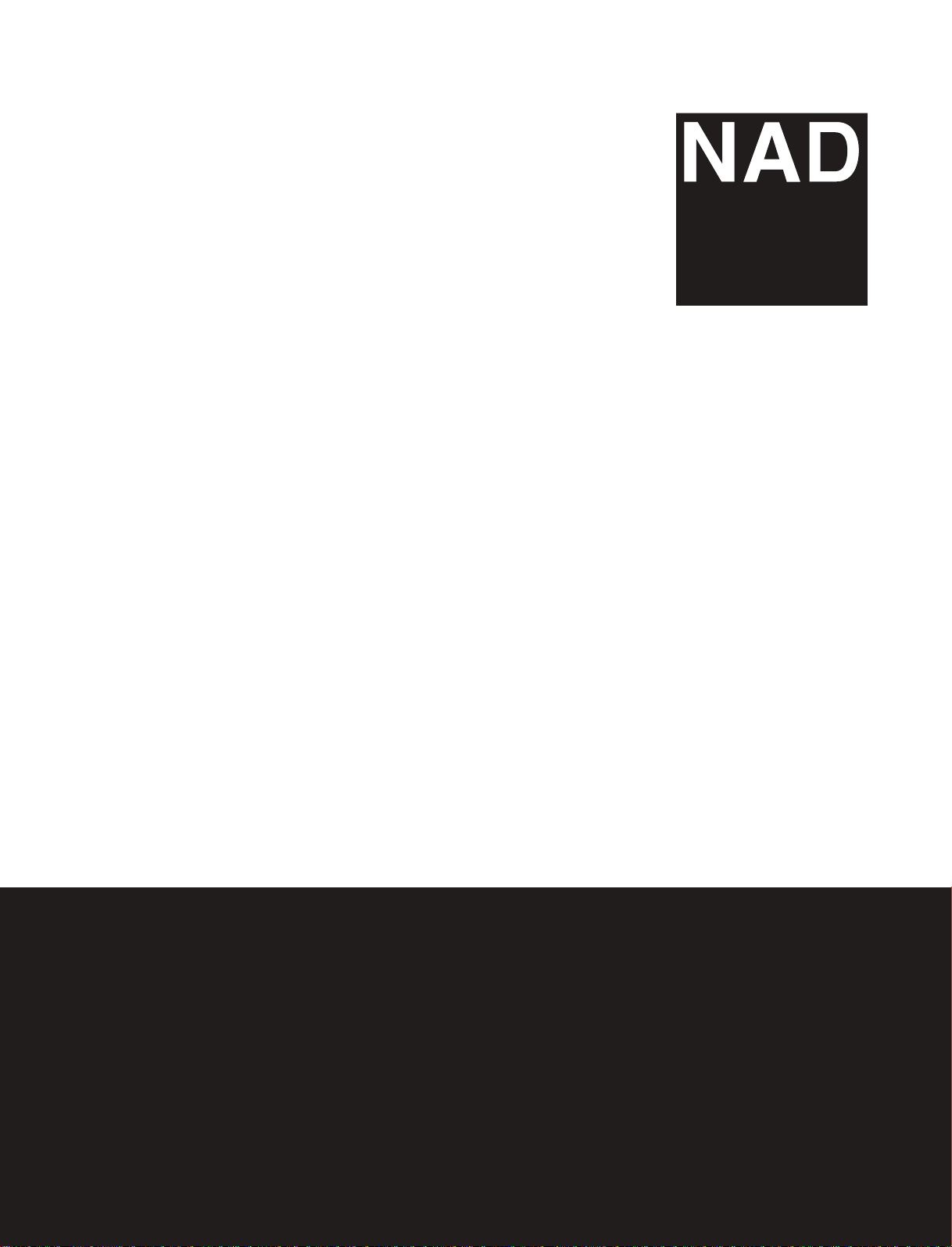
SERVICE MANUAL
M56
PLAYER
TM
M56
Blu-ray Disc
Blu-ray Disc
TM
PLAYER
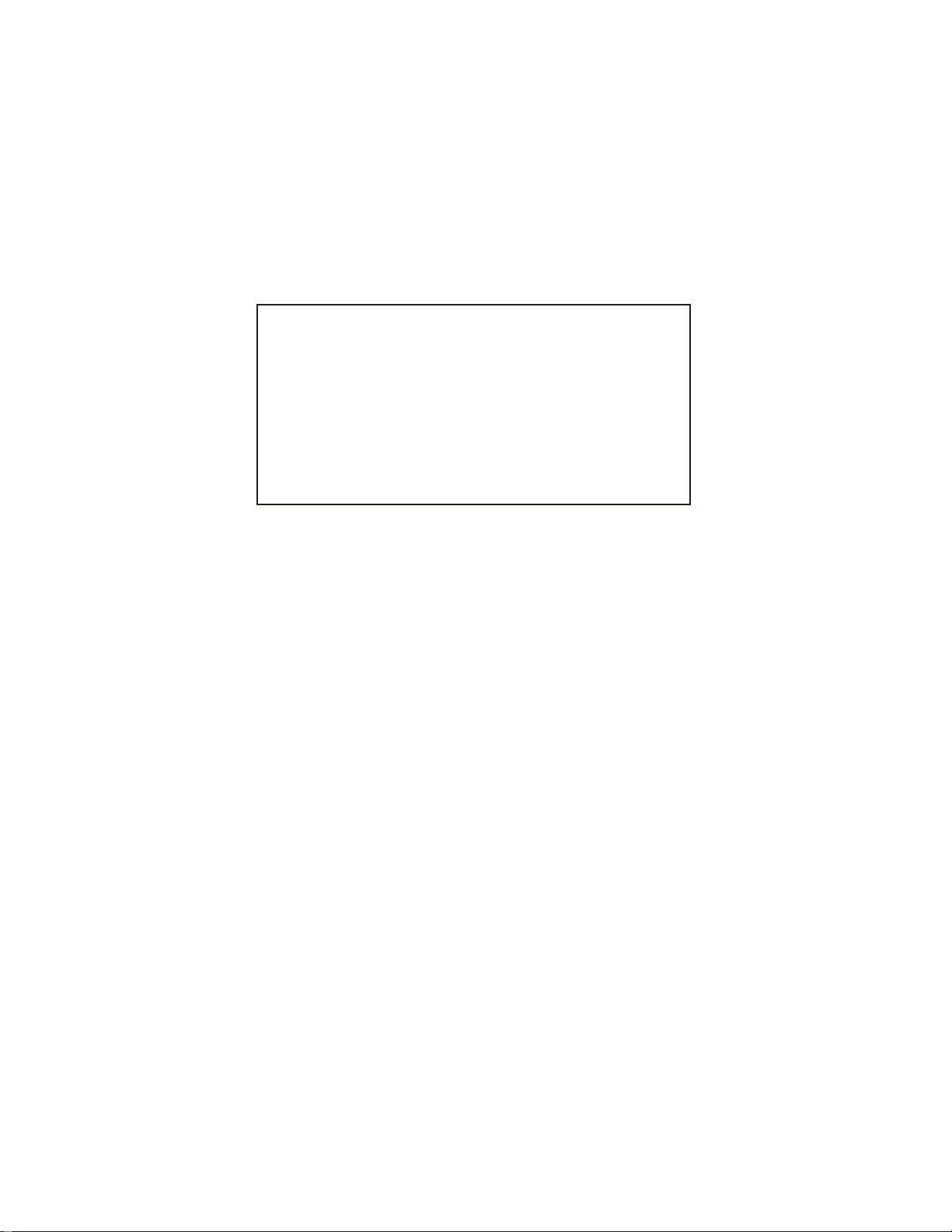
CONTENTS
SECTION 1 ........ SUMMARY
SECTION 2 ........ CABINET & MAIN CHASSIS
SECTION 3 ........ ELECTRICAL
SECTION 4 ........ HL-05P LOADER PART
SECTION 5 ........ REPLACEMENT PARTS LIST
1-1
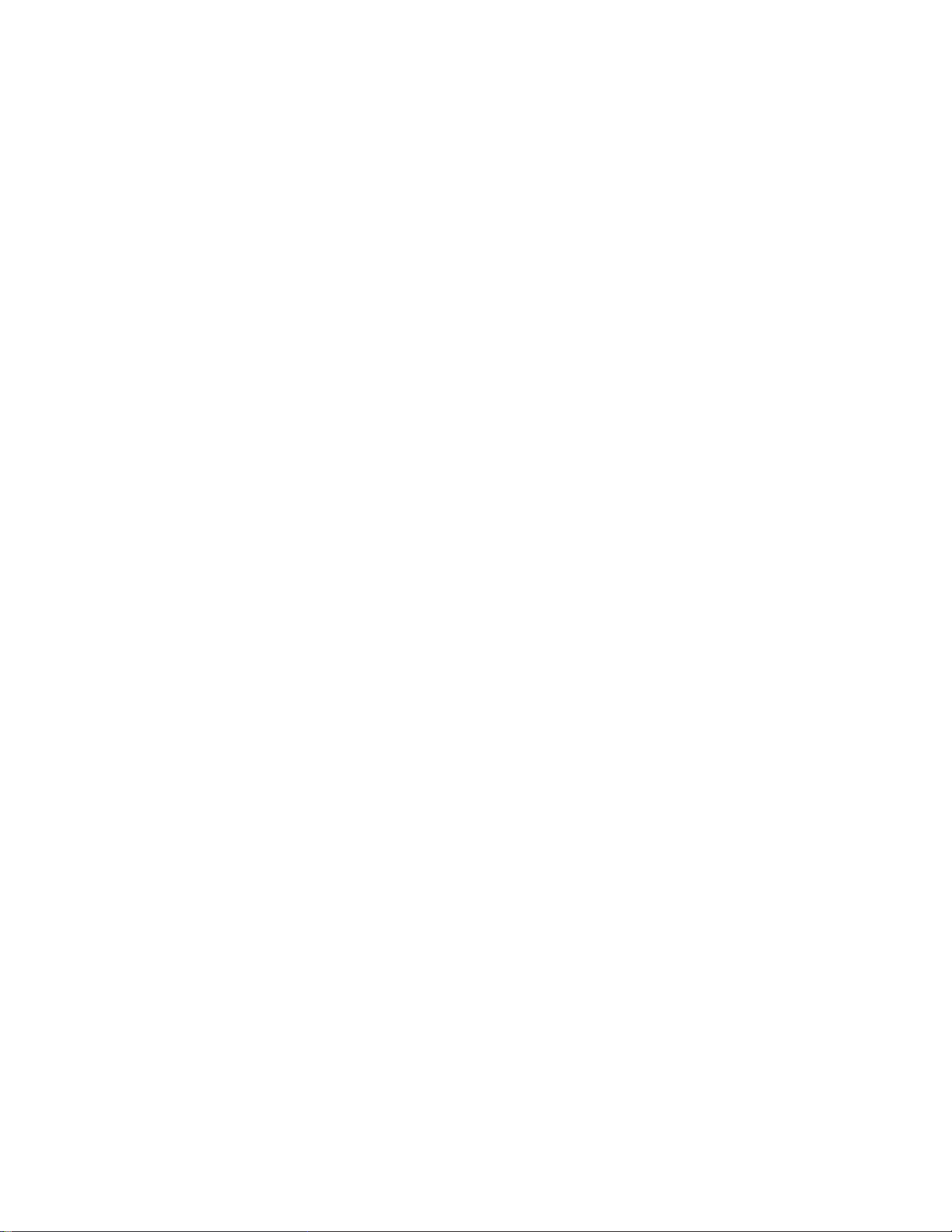
SECTION 1
SUMMARY
CONTENTS
PRODUCT SAFETY SERVICING GUIDELINES FOR
BLU-RAY DISC PLAYER PRODUCTS ................................................................................................ 1-3
SERVICING PRECAUTIONS ................................................................................................................... 1-4
• GENERAL SERVICING PRECAUTIONS
• INSULATION CHECKING PRODEDURE
• ELECTROSTATICALLY SENSITIVE (ES) DEVICES
SOFTWARE UPGRADE ............................................................................................................................ 1-5
SPECIFICATIONS ....................................................................................................................................... 1-6
1-2
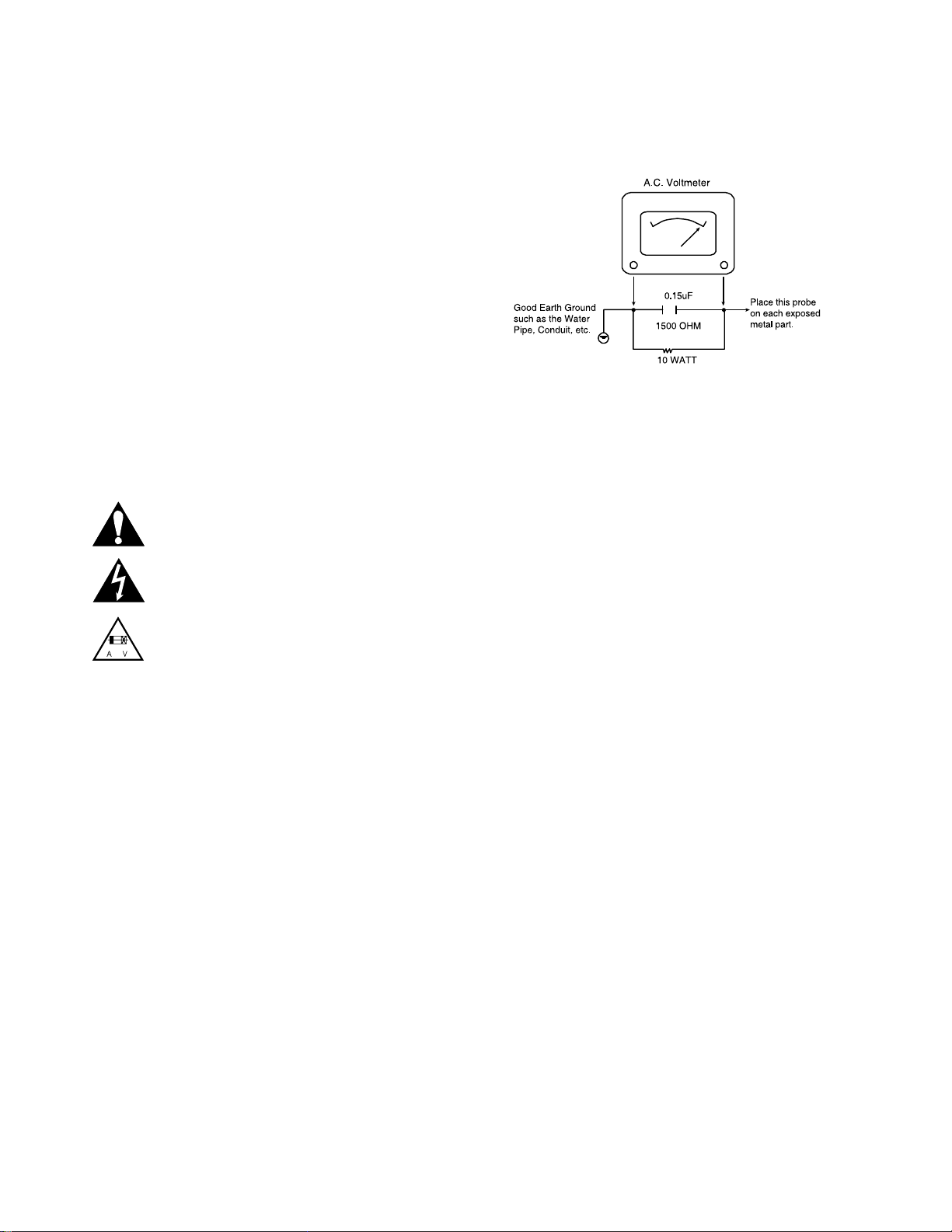
PRODUCT SAFETY SERVICING GUIDELINES
FOR BLU-RAY DISC PLAYER PRODUCTS
IMPORTANT SAFETY NOTICE
This manual was prepared for use only by properly trained audio-video service
technicians.
When servicing this product, under no circumstances should the original design be
modified or altered without permission from NAD Corporation. All components
should be replaced only with types identical to those in the original circuit and their
physical location, wiring and lead dress must conform to original layout upon completion of repairs.
Special components are also used to prevent x-radiation, shock and fire hazard.
These components are indicated by the letter “x” included in their component designators and are required to maintain safe performance. No deviations are allowed
without prior approval by NAD Corporation.
Circuit diagrams may occasionally differ from the actual circuit used. This way,
implementation of the latest safety and performance improvement changes into the
set is not delayed until the new service literature is printed.
CAUTION : Do not attempt to modify this product in any way. Never perform cus-
tomized installations without manufacturer’s approval. Unauthorized modifications
will not only void the warranty, but may lead to property damage or user injury.
Service work should be performed only after you are thoroughly familiar with these
safety checks and servicing guidelines.
GRAPHIC SYMBOLS
The exclamation point within an equilateral triangle is intended to alert
the service personnel to important safety information in the service
literature.
The lightning flash with arrowhead symbol within an equilateral triangle is intended to alert the service personnel to the presence of noninsulated “dangerous voltage” that may be of sufficient magnitude to
constitute a risk of electric shock.
The pictorial representation of a fuse and its rating within an equilateral triangle is intended to convey to the service personnel the following fuse replacement caution notice:
CAUTION : FOR CONTINUED PROTECTION AGAINST RISK OF
FIRE, REPLACE ALL FUSES WITH THE SAME TYPE AND
RATING AS MARKED NEAR EACH FUSE.
SERVICE INFORMATION
While servicing, use an isolation transformer for protection from AC line shock. After
the original service problem has been corrected, make a check of the following:
FIRE AND SHOCK HAZARD
1. Be sure that all components are positioned to avoid a possibility of adjacent
component shorts. This is especially important on items trans-ported to and from
the repair shop.
2. Verify that all protective devices such as insulators, barriers, covers, shields, strain
reliefs, power supply cords, and other hardware have been reinstalled per the
original design. Be sure that the safety purpose of the polarized line plug has not
been defeated.
3. Soldering must be inspected to discover possible cold solder joints, solder
splashes, or sharp solder points. Be certain to remove all loose foreign particles.
4. Check for physical evidence of damage or deterioration to parts and components,
for frayed leads or damaged insulation (including the AC cord), and replace if
necessary.
5. No lead or component should touch a high current device or a resistor rated at 1
watt or more. Lead tension around protruding metal surfaces must be avoided.
6. After reassembly of the set, always perform an AC leakage test on all exposed
metallic parts of the cabinet (the channel selector knobs, antenna terminals,
handle and screws) to be sure that set is safe to operate without danger of electrical shock. DO NOT USE A LINE ISOLATION TRANSFORMER DURING THIS
TEST. Use an AC voltmeter having 5000 ohms per volt or more sensitivity in the
following manner: Connect a 1500 ohm, 10 watt resistor, paralleled by a .15 mfd
150V AC type capacitor between a known good earth ground water pipe, conduit,
etc.) and the exposed metallic parts, one at a time. Measure the AC voltage
across the combination of 1500 ohm resistor and .15 mfd capacitor. Reverse the
AC plug by using a non-polarized adaptor and repeat AC voltage measurements
for each exposed metallic part. Voltage measured must not exceed 0.75 volts
RMS. This corresponds to 0.5 milliamp AC. Any value exceeding this limit constitutes a potential shock hazard and must be corrected immediately.
TIPS ON PROPER INSTALLATION
1. Never install any receiver in a closed-in recess, cubbyhole, or closely fitting shelf
space over, or close to, a heat duct, or in the path of heated air flow.
2. Avoid conditions of high humidity such as: outdoor patio installations where dew
is a factor, near steam radiators where steam leakage is a factor, etc.
3. Avoid placement where draperies may obstruct venting. The customer should
also avoid the use of decorative scarves or other coverings that might obstruct
ventilation.
4. Wall- and shelf-mounted installations using a commercial mounting kit must follow
the factory-approved mounting instructions. A product mounted to a shelf or
platform must retain its original feet (or the equivalent thickness in spacers) to
provide adequate air flow across the bottom. Bolts or screws used for fasteners
must not touch any parts or wiring. Perform leakage tests on customized installations.
5. Caution customers against mounting a product on a sloping shelf or in a tilted
position, unless the receiver is properly secured.
6. A product on a roll-about cart should be stable in its mounting to the cart.
Caution the customer on the hazards of trying to roll a cart with small casters
across thresholds or deep pile carpets.
7. Caution customers against using extension cords. Explain that a forest of extensions, sprouting from a single outlet, can lead to disastrous consequences to
home and family.
1-3
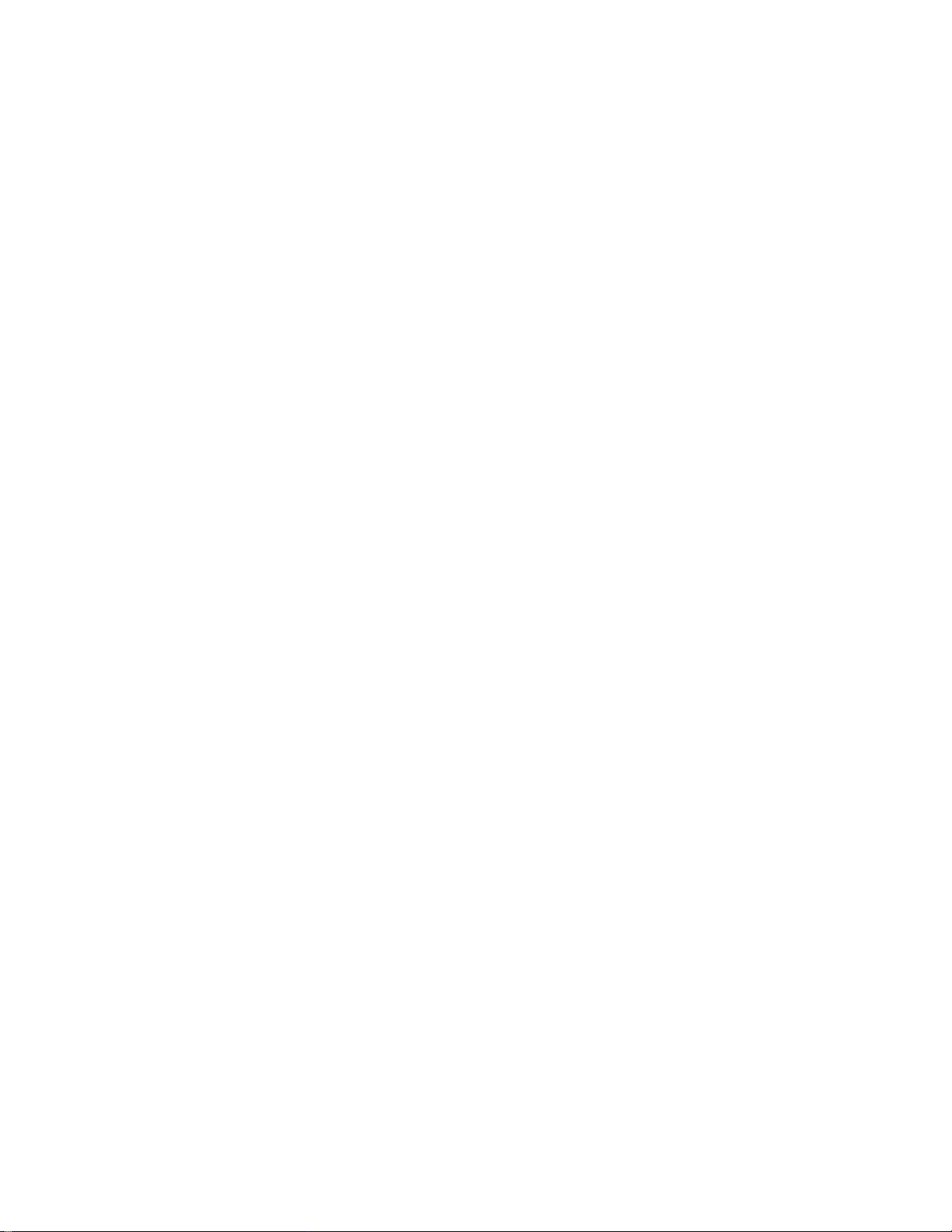
SERVICING PRECAUTIONS
CAUTION: Before servicing the BLU-RAY DISC PLAYER
covered by this service data and its supplements and addends,
read and follow the SAFETY PRECAUTIONS. NOTE: if
unforeseen circumstances create conflict between the following servicing precautions and any of the safety precautions in
this publications, always follow the safety precautions.
Remember Safety First :
General Servicing Precautions
1. Always unplug the BLU-RAY DISC PLAYER AC power cord
from the AC power source before:
(1) Removing or reinstalling any component, circuit board,
module, or any other assembly.
(2) Disconnecting or reconnecting any internal electrical
plug or other electrical connection.
(3) Connecting a test substitute in parallel with an electro-
lytic capacitor.
Caution : A wrong part substitution or incorrect polarity
installation of electrolytic capacitors may result in an
explosion hazard.
2. Do not spray chemicals on or near this BLU-RAY DISC
PLAYER or any of its assemblies.
3. Unless specified otherwise in this service data, clean electrical contacts by applying an appropriate contact cleaning
solution to the contacts with a pipe cleaner, cotton-tipped
swab, or comparable soft applicator.
Unless specified otherwise in this service data, lubrication of
contacts is not required.
4. Do not defeat any plug/socket B+ voltage interlocks with
whitch instruments covered by this service manual might be
equipped.
5. Do not apply AC power to this BLU-RAY DISC PLAYER and
/ or any of its electrical assemblies unless all solidstate
device heat sinks are correctly installed.
6. Always connect the test instrument ground lead to an appropriate ground before connecting the test instrument positive
lead. Always remove the test instrument ground lead last.
Electrostatically Sensitive (ES) Devices
Some semiconductor (solid state) devices can be damaged
easily by static electricity. Such components commonly are
called Electrostatically Sensitive (ES) Devices. Examples of
typical ES devices are integrated circuits and some field effect
transistors and semiconductor chip components.
The following techniques should be used to help reduce the
incidence of component damage caused by static electricity.
1. Immediately before handling any semiconductor component
or semiconductor-equipped assembly, drain off any electrostatic charge on your body by touching a known earth
ground. Alternatively, obtain and wear a commercially available discharging wrist strap device, which should be
removed for potential shock reasons prior to applying power
to the unit under test.
2. After removing an electrical assembly equipped with ES
devices, place the assembly on a conductive surface such
as aluminum foil, to prevent electrostatic charge buildup or
exposure of the assembly.
3. Use only a grounded-tip soldering iron to solder or unsolder
ES devices.
4. Use only an anti-static solder removal device. Some solder
removal devices not classified as “anti-static” can generate
electrical charges sufficient to damage ES devices.
5. Do not use freon-propelled chemicals. These can generate
an electrical charge sufficient to damage ES devices.
6. Do not remove a replacement ES device from its protective
package until immediately before you are ready to install it.
(Most replacement ES devices are packaged with leads
electrically shorted together by conductive foam, aluminum
foil,or comparable conductive material).
7. Immediately before removing the protective material from
the leads of a replacement ES device, touch the protective
material to the chassis or circuit assembly into which the
device will be installed.
Insulation Checking Procedure
Disconnect the attachment plug from the AC outlet and turn
the power on. Connect an insulation resistance meter (500V)
to the blades of the attachment plug. The insulation resistance
between each blade of the attachment plug and accessible
conductive parts (Note 1) should be more than 1Mohm.
Note 1 : Accessible Conductive Parts include Metal panels,
Input terminals, Earphone jacks,etc.
Caution: Be sure no power is applied to the chassis or cir-
cuit, and observe all other safety precautions.
8. Minimize bodily motions when handling unpackaged replacement ES devices. (Normally harmless motion such as the
brushing together of your clothes fabric or the lifting of your
foot from a carpeted floor can generate static electricity sufficient to damage an ES device.)
1-4
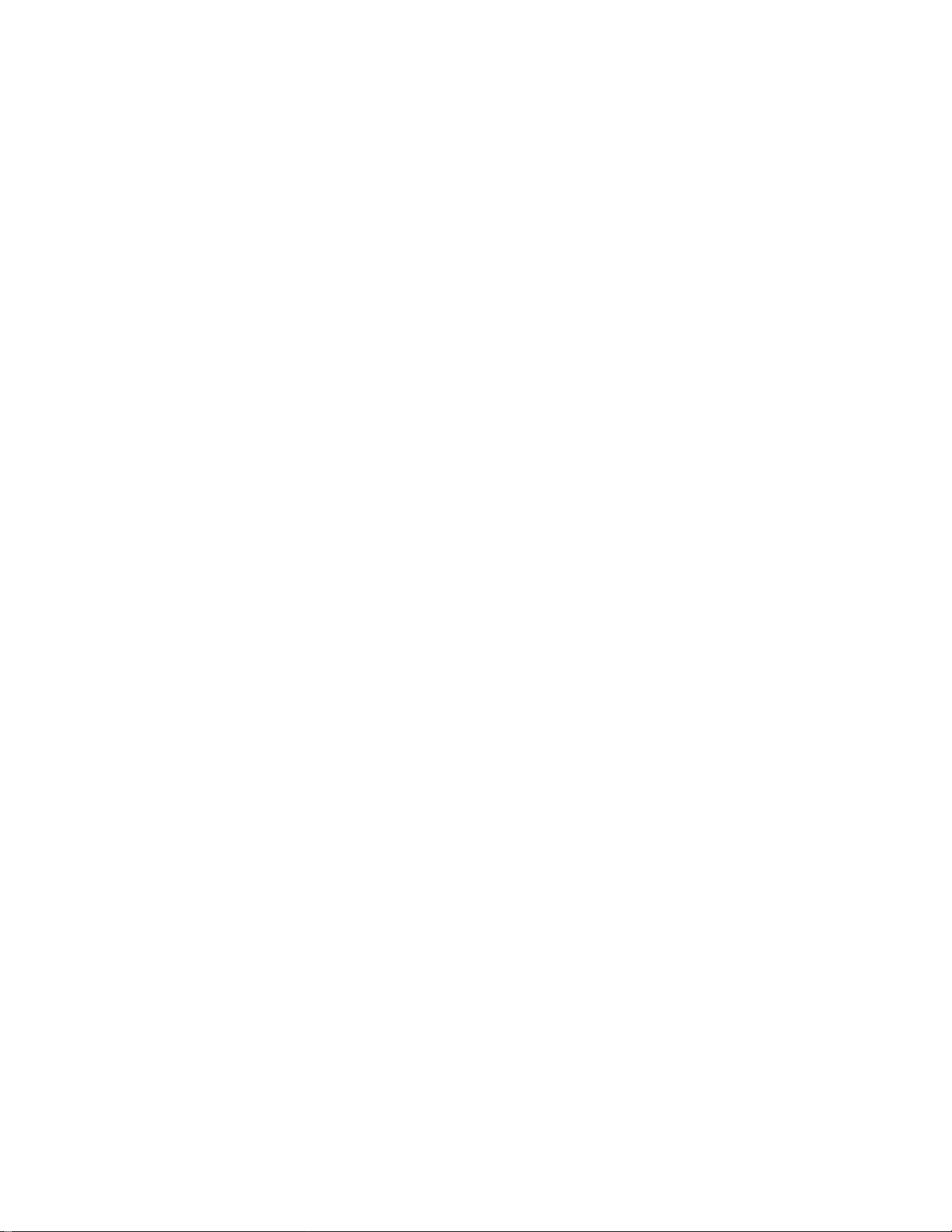
SOFTWARE UPGRADE
•
Burn a DVD recordable disc or USB with a file that is named to “NAD_BD_330BB.ROM” or “NAD_BD_310BB.ROM”.
• Insert a upgrading disc or USB.
• Show help message for disc upgrade as follows.
< in the case of Back End program & Front End program >
Press play key to upgrade and it will show progress information
After completing upgrade then power is off.
1-5
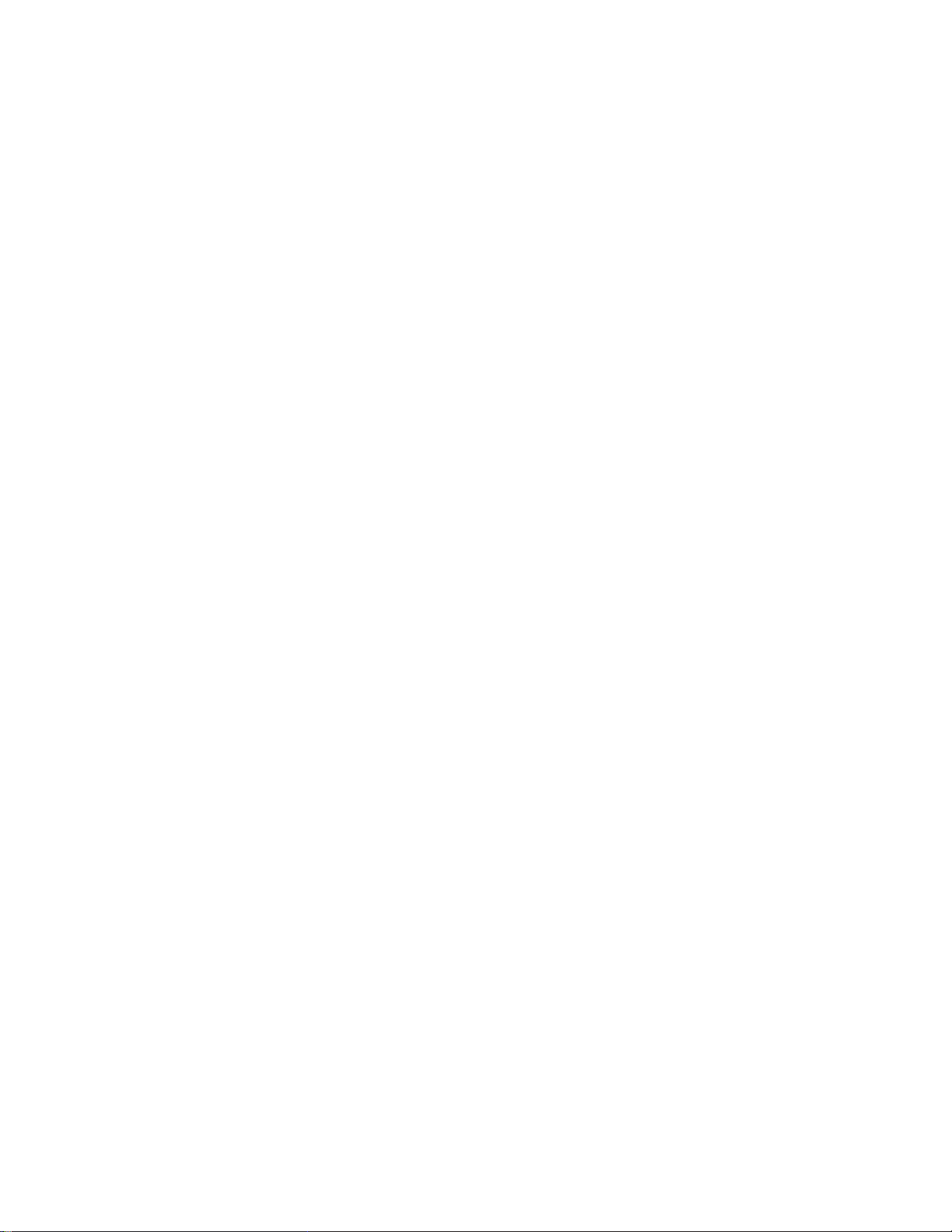
SPECIFICATIONS
• GENERAL
Power requirements: AC 120V, 60Hz
Power consumption: 21W
Dimensions (W x H x D): Approx. 17.1 x 2.4 x 11.0 inches (435 x 60 x 280mm) without feet
Weight (Approx.): 3.5kg (7.7lbs)
Operating temperature: 41°F to 95°F (5°C to 35°C)
Operating humidity: 5% to 90%
• OUTPUTS
VIDEO OUT: 1.0V (p-p), 75, sync negative, RCA jack x 1
COMPONENT VIDEO OUT: (Y) 1.0V (p-p), 75,negative sync, RCA jack x 1
(Pb)/(Pr) 0.7V (p-p), 75, RCA jack x 2
HDMI OUT (video/audio): 19pin (HDMI standard, Type A)
ANALOG AUDIO OUT: 2.0Vrms (1kHz, 0dB), 600, RCA jack (L, R) x 1
DIGITAL OUT (OPTICAL): 3V (p-p), Optical jack x 1
DIGITAL OUT (COAXIAL): 0.5V (p-p), 75, RCA jack x 1
MULTI CHANNEL OUT: 2.0Vrms (1kHz, 0dB), 600, RCA jack x 8
• SYSTEM
Laser: Semiconductor laser, wavelength: 405nm / 650nm
Signal system: Auto (NTSC / PAL), NTSC system
Frequency response: 20Hz to 20kHz
Signal-to-noise ratio: More than 100dB (ANALOG OUT connectors only)
Harmonic distortion: Less than 0.008%
Dynamic range: More than 95dB
LAN port: Ethernet jack x 1, 10BASE-T/100BASE-TX
Note : Design and specifications are subject to change prior notice.
1-6
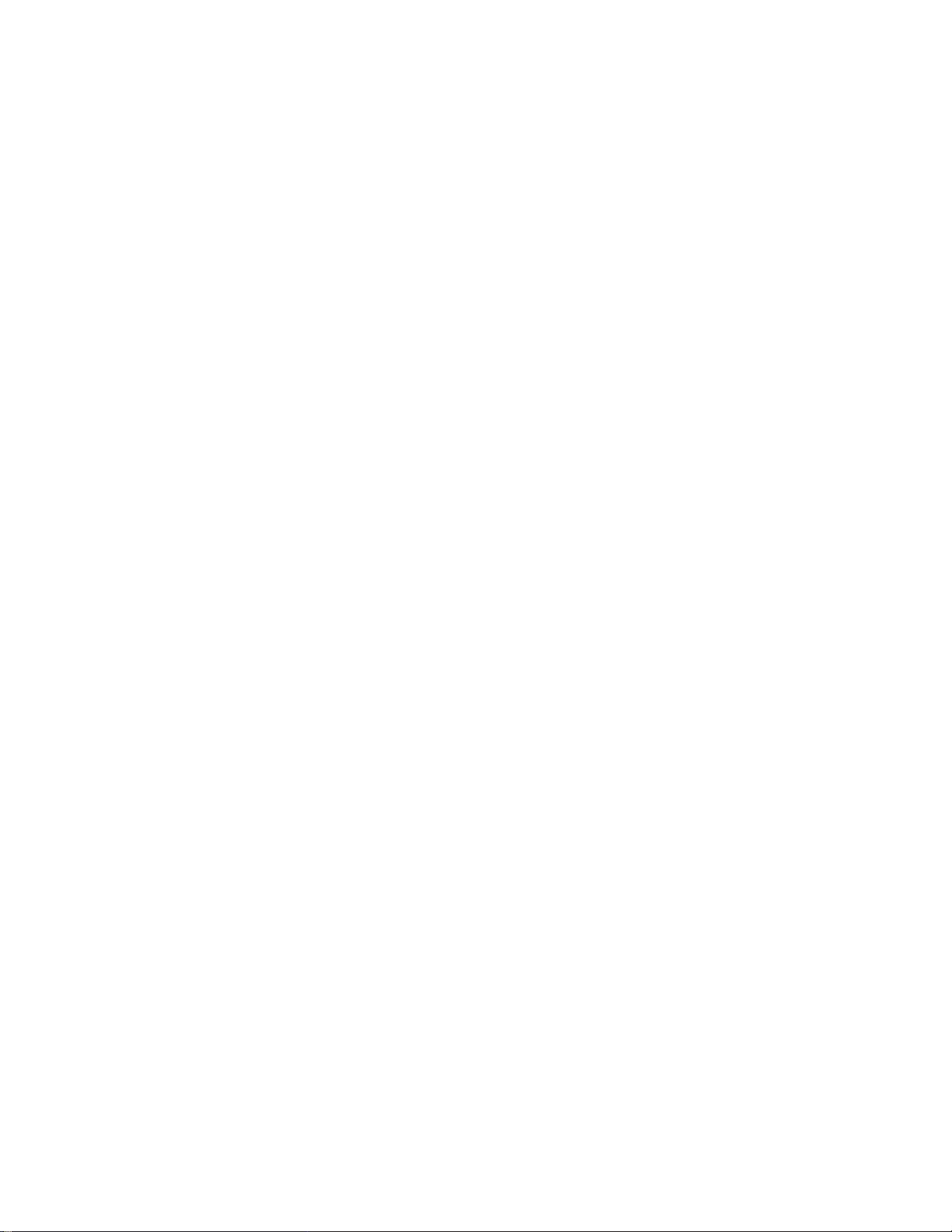
SECTION 2
CABINET & MAIN CHASSIS
CONTENTS
DISASSEMBLY INSTRUCTIONS ........................................................................................................... 2-2
EXPLODED VIEWS ..................................................................................................................................... 2-3
1. CABINET AND MAIN FRAME SECTION ................................................................................................. 2-3
2. DECK MECHANISM SECTION (HL-05P) ................................................................................................ 2-4
3. PACKING ACCESSORY SECTION ......................................................................................................... 2-5
2-1

DISASSEMBLY INSTRUCTIONS
1. It is the product appearance.
2. Remove the four screws on the top cover to
seperate the top cover.
3. Push the top cover backward to seperate the top
cover completely.
5. It is the feature that the top and front panel are
seperated.
4. Remove the eight screws in front panel (four screws on
the bottom, other four screws on the both side) to
seperate the front panel.
2-2
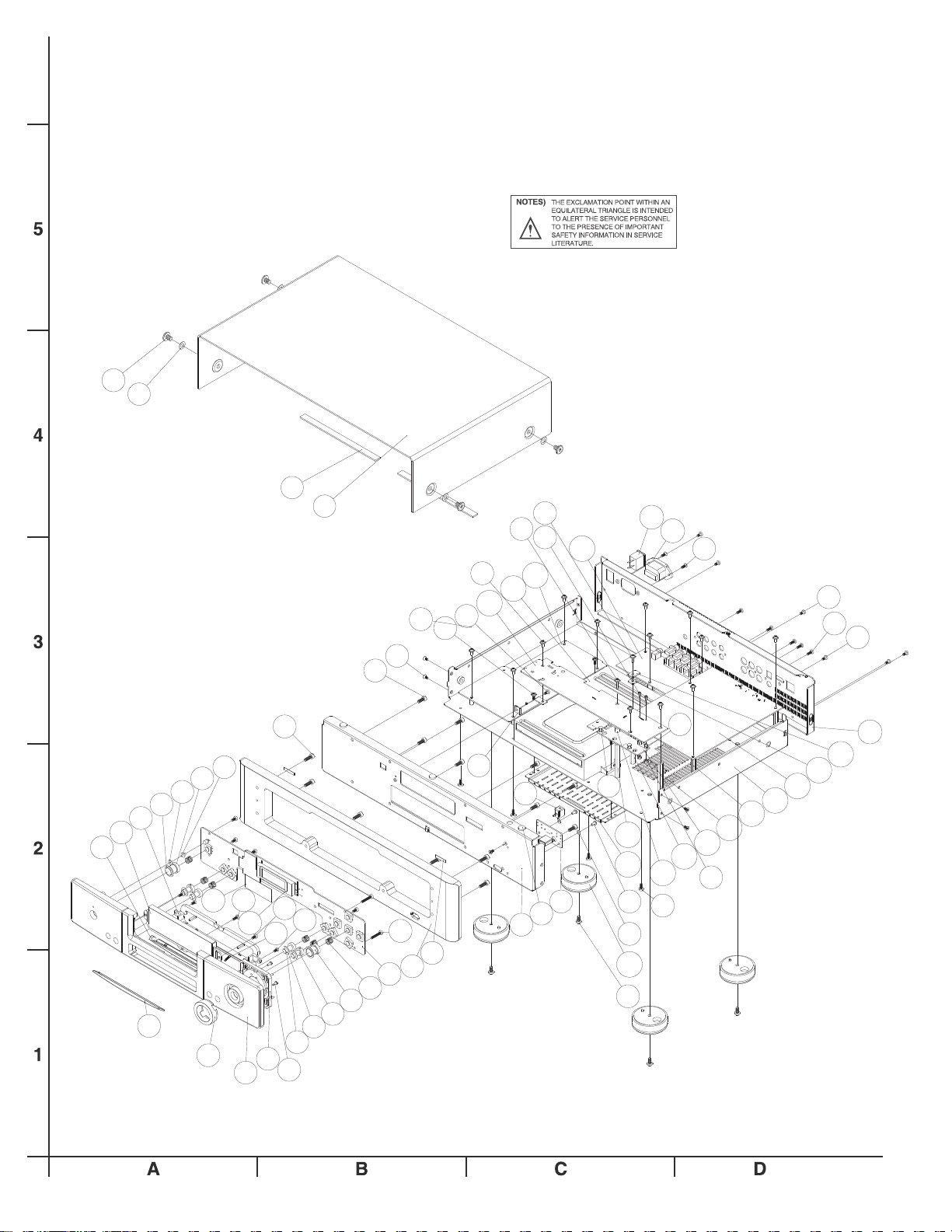
EXPLODED VIEWS
1. CABINET AND MAIN FRAME SECTION
S022
T003
T002
T001
S018
C008
S019
S021
S020
S008
S007
S017
C007
C006
S015
S016
C005
R003
R002
S014
S009
S001
S009
F004
F005
F006
F003
F007
F008
F009
F002
FP02
F010
module
S001
FP01
F001
C010
S009
FS02
C011
R001
C004
C003
C002
C001
C014
C013
C012
S013
S006
F025
F024
WiFi
F011
F012
S002
S004
S003
F013
F014
F015
F016
F017
F018
S005
F020
F019
F021
F022
F023
FS01
C009
C015
S010
S011
C016
S012
2-3
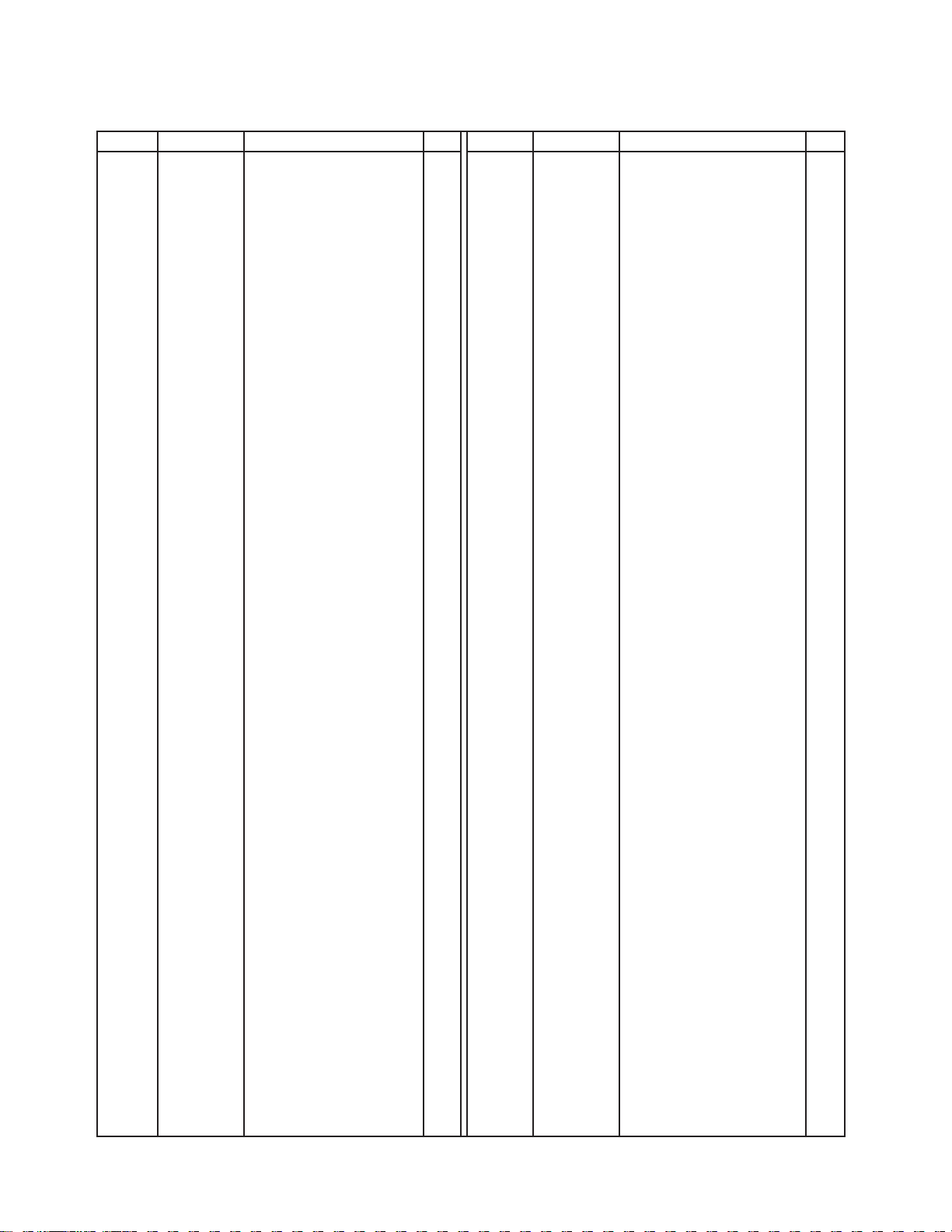
2. EXPLODED VIEW PARTS LIST
REF.NO. PART NO. DESCRIPTION Qty. REF.NO. PART NO. DESCRIPTION Qty.
C001 67-154003-3 Chassis 1 F024 66-011011-0 Connectible Bracket 1
C002 01-55605-00 Decode Board(Region A) 1 F025 66-154001-1 PCB Bracket 1
01-55605-01 Decode Board(Region B) 1
01-55605-02 Decode Board(Region C) 1 R001 67-154001-2B Rear Panel (Region A) 1
C003 A16-55604-21 PCB Clamp 2 67-154011-2B Rear Panel (Region B) 1
C004 A16-55605-21 PCB Washer 1 67-154021-2B Rear Panel (Region C) 1
C005 01-57702-00 Audio Board 1 R002 JA17-07002-02AC Inlet 1
C006 01-55606-00 Power Board 1 R003 A11-01101-03 Rocker Switch 1
C007 36-57700-00 BD Drive (Region A) 1
36-57700-00 BD Drive (Region B) 1 T001 67-051002-0 Top Cover 1
36-57700-00 BD Drive (Region C) 1 T002 89-019015-0 CR Pad 1/2x2
C008 01-57704-00 FPP assembly 1 T003 76-046001-0 Screw Washer 4
C009 69-154006-1 FPP Spacer2 1
C010 85-054001-0 Round Spacer 1
C011 69-154002-1 Decode Board Spacer 1 FP01 79-154003-0 Foam for Filter double sided 3M 1
C012 01-55603-00 M56 FPP SUB-Board 1 FP02 78-154005-0 Lee Filter #209 Sheet 54x22mm 1
C013 69-154004-1 FPP Spacer1 1
C014 69-154001-1 Decode Board Spacer 3 FS01 85-154001-0 PCB Spacer 2
C015 67-154004-0 Chassis Cover 1 FS02 69-154007-1 Copper Spacer 2
C016 83-043001-0 Foot Assembly 4
F001 70-154001-0A Fascia2 1 S001 61-023208-0 Self Taping Screw (BTB3X8) 6
F002 70-051002-0 Ring Cursor 1 S002 61-023206-0 Self Taping Screw (BTB3X6) 6
F003 70-154002-1 Flip Door Skin 1 S003 61-023204-0 Self Taping Screw (BTB3X4) 2
F004 75-154002-2 Flip Door Bracket 1 S004 61-022506-6 Machine Screw (MB2.5X6-Ni) 2
F005 76-154001-0 VFD Window 1 S005 61-023616-0 Self Taping Screw (TBBT3×16) 2
F006 75-154001-3 Flip Door Frame 1 S006 61-224512-1 Hex Head Screw (M4X12) 6
F007 87-048003-0 Power Button Pad 2 S007 61-224508-1 Hex Head Screw (M4X8) 8
F008 86-046001-0 Led Lens Gum 1 S008 61-063106-0 Self Taping Screw (STF3X6) 5
F009 70-048013-0 Power Button 1 S009 61-023106-2 Self Taping Screw (STB3X6) 10
F010 76-008001-0 Led Lens 1 S010 61-023506-1 Machine Screw (MB3X6-Ni) 2
F011 92-154001-0 Flip Door Spring 1 S011 63-010303-0 Copper Washer 2
F012 77-051001-1 Cursor Holder 1 S012 61-024108-1 Self Taping Screw (STB4X8) 4
F013 70-048012-1 Input Button 2 S013 62-010302-0 Nut(M3) 2
F014 87-048002-0 Input Button Pad 4 S014 61-073108-0 Self Taping Screw (STO3X8) 2
F015 70-051006-1 Stop-Menu Button 2 S015 61-083510-1 Machine Screw (MPW3×10-Ni) 1
F016 70-051007-0 Enter Button 1 S016 61-022506-0 Machine Screw (MB2×6) 2
F017 92-048001-0 Spring for Button 6 S017 61-083514-1 Machine Screw (MPW3×14-Ni) 1
F018 01-55601-00 FPP 1 S018 61-083106-1 Self Taping Screw (STPW3X6-Ni 2
F019 J70-154003-1
F020 86-046002
F021 67-154002-1 Subfascia 1 S021 61-083506-1 Machine Screw (MPW3×6-Ni) 11
F022 86-001004-0 2mm Rubber Pad 3 S022 61-246508-0 Machine Screw (MB6X8-Cr) 4
F023 01-55602-00 USB Board 1
B Fascia1 1 S019 61-023104-0 Self Taping Screw (STB3×4) 1
-0 Fascia Padding 2 S020 61-083108-0 Self Taping Screw (STPW3X8) 4
2-4
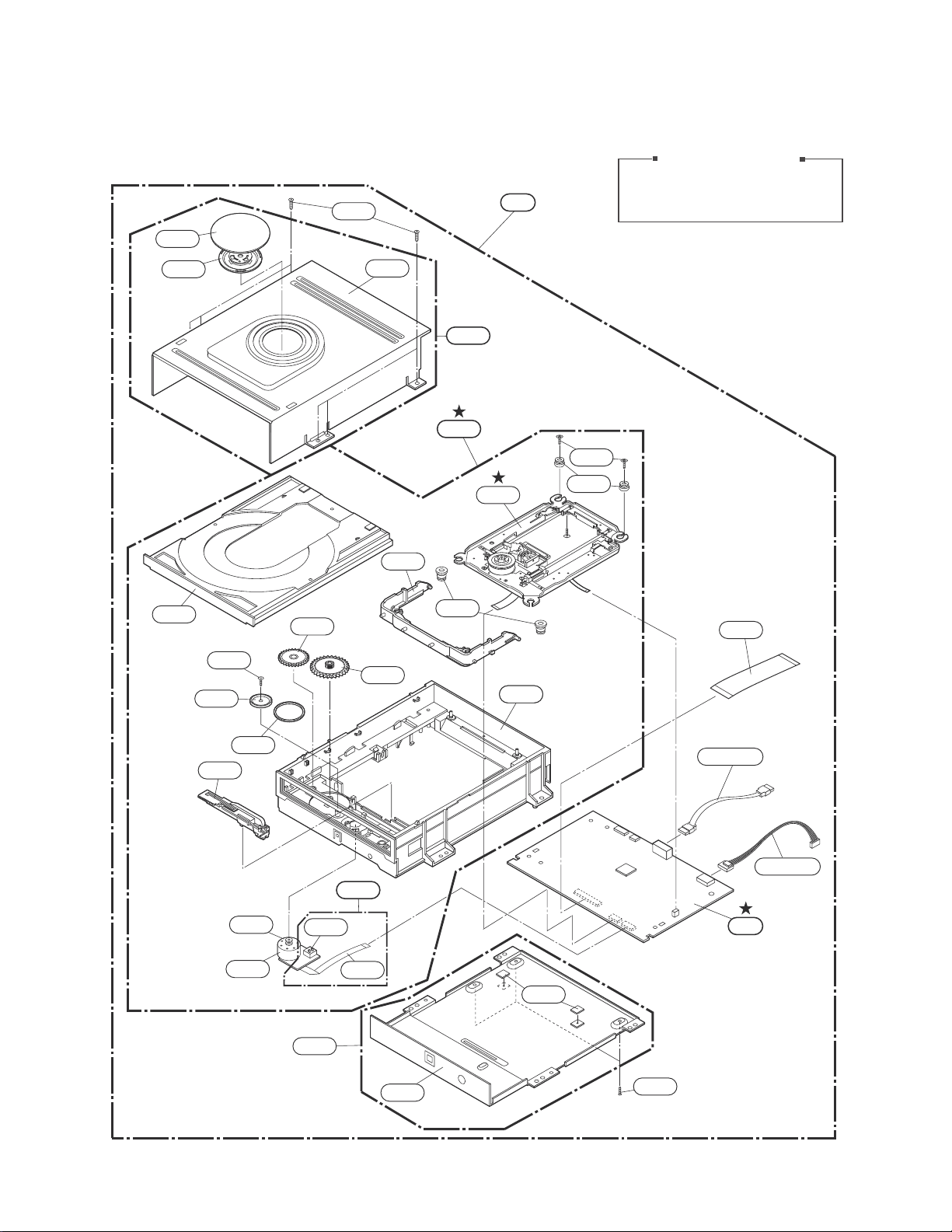
3. DECK MECHANISM SECTION (HL-05P)
1431
1001
A60
SVC purchase order caution
Service Part Only: A60
Part # 36-57700-00
1003
1026
1433
1016
1017
1002
1011
1013
A001
A002
1041
1049
1437
1025
1030
10201020
1015
1012
1019
1018
1043
1047
NO OTHER OPTIONAL PARTS
AVAILABLE: PARTS SHOWN
FOR REFERENCE ONLY
A005
1045
1048
CABLE3
CABLE4
LOADER
BOARD
A52
1046
1439
2-5
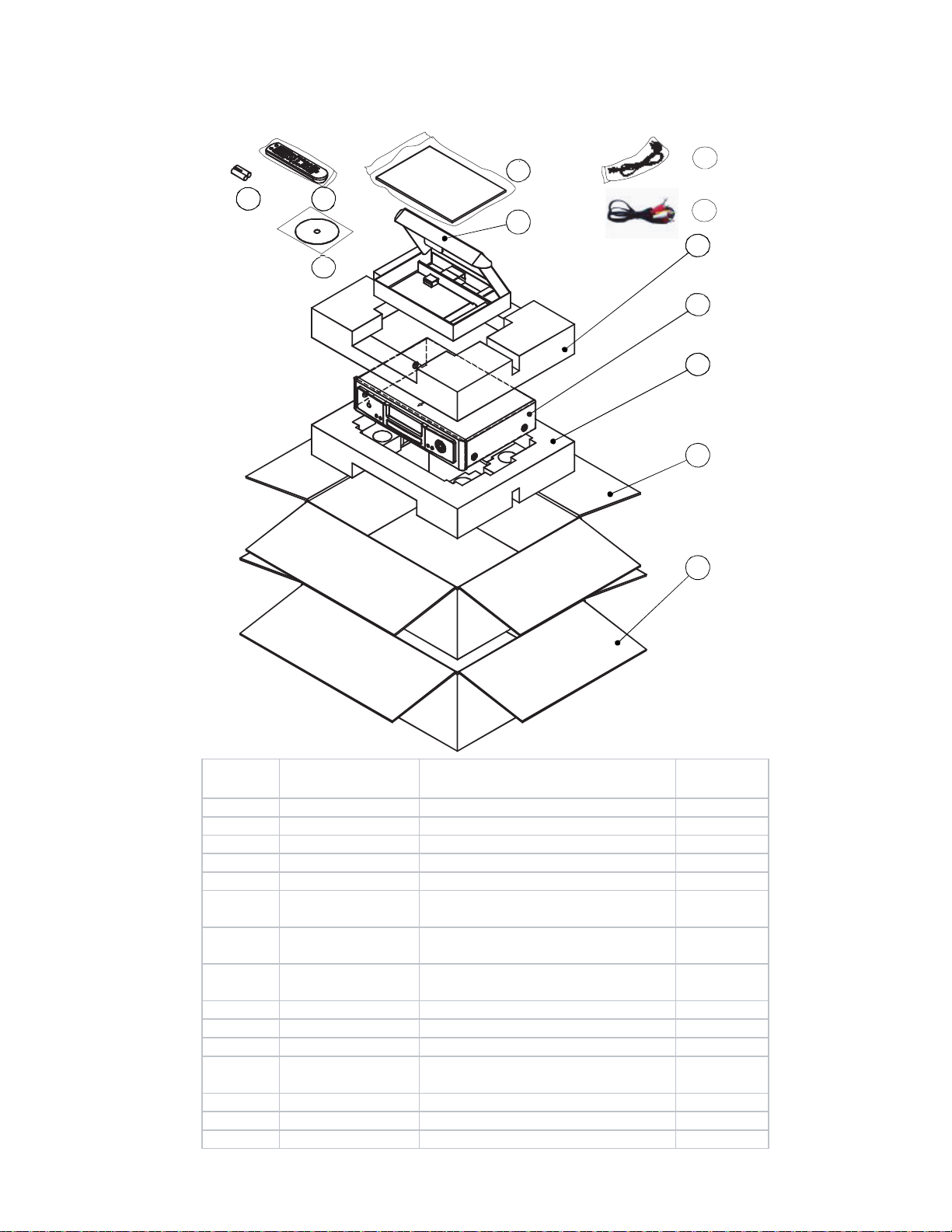
4. PACKING ACCESSORY SECTION
9
7
6
10
4
5
2
8
1
3
11
12
REF.N0 Part No. Description Qty.
1 00-55600-10 M56 RegionA 1
00-55600-20 M56 RegionB 1
00-55600-30 M56 RegionC 1
2 89-051001-0 EPE Polyfoam 1
3 89-051002-0 EPE Polyfoam 1
JA15-1
4
5
6 J30-15560-00 Remote Control 1
7 30-25770-00 Batteries 2
8 30-95770-00 DISC 1
9
10 88-043003-0 Accessories Box 1
11 88-154001-0A Gift Box 1
12 88-154002-0A Shipping Box 1
or A15-10125-00
or A15-10250-00
29-57702-00
& 30-45561-02
0125-01
JA15-10250-20
& 29-57701-00
30-45560-02
AC Cord AH:1
AC Cord C:1
io and Video Cord 1
Aud
truction Manual 1
Ins
2-6
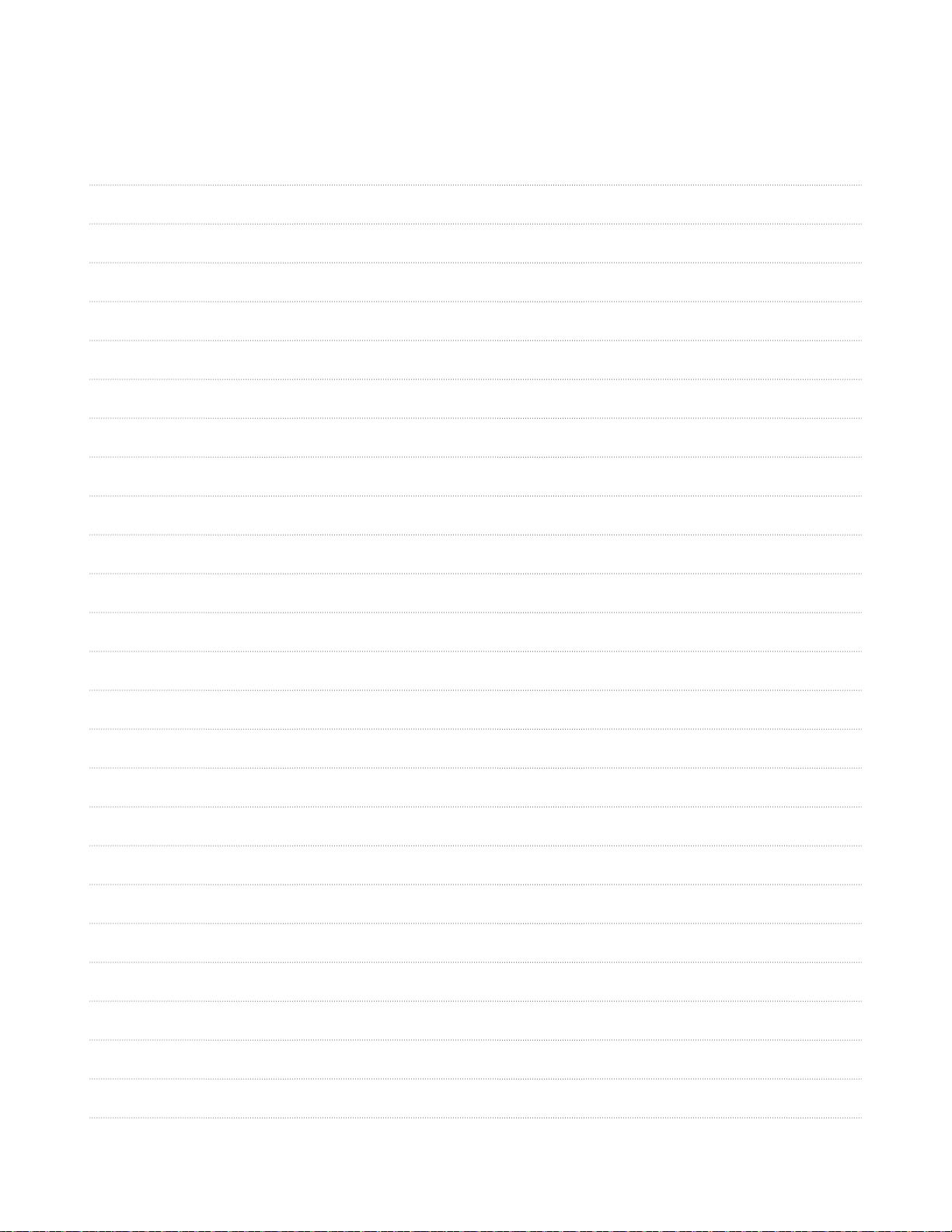
MEMO
2-7
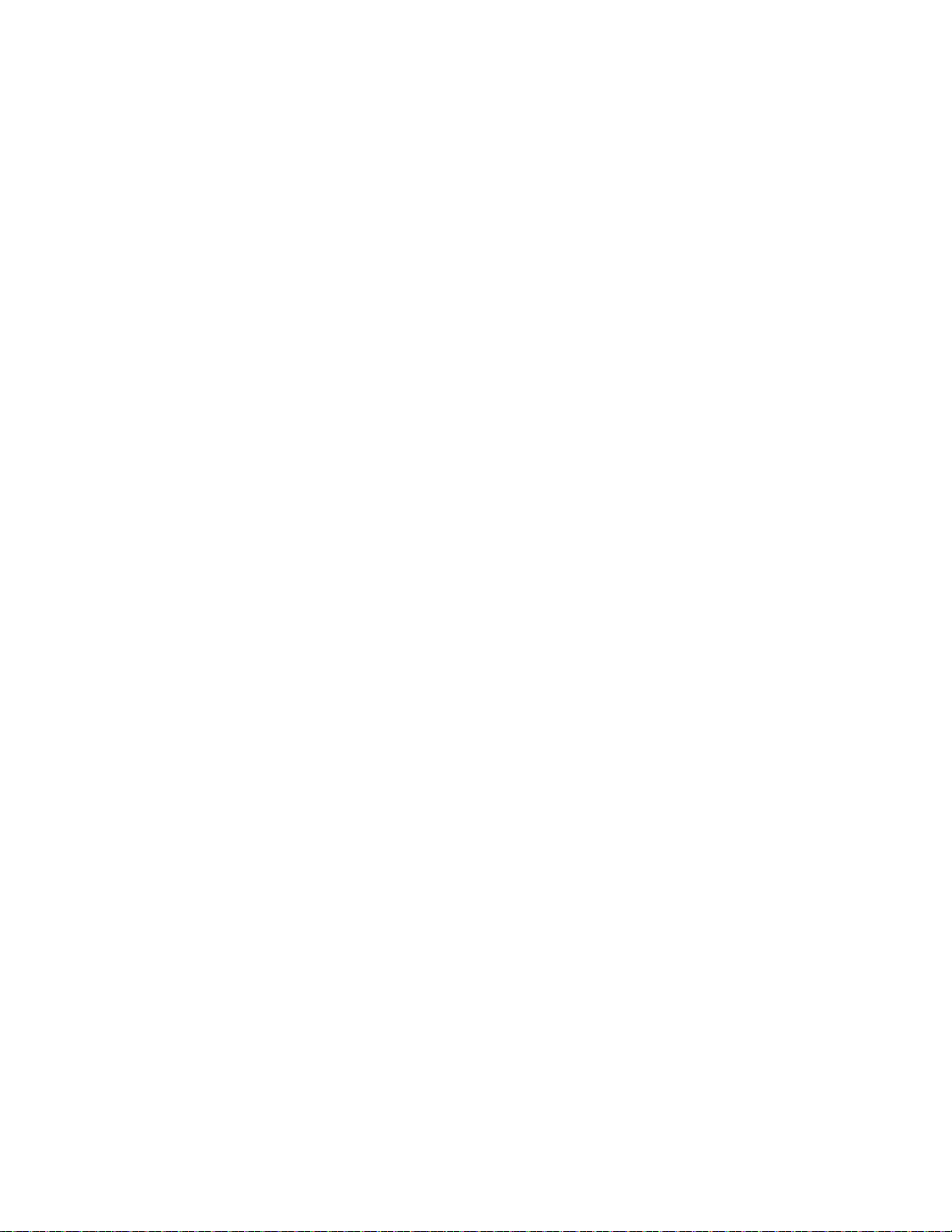
SECTION 3
ELECTRICAL
CONTENTS
TRAINING MASTER FOR BLU-RAY (BR-Player) .......
1. DISTORTED PICTURE ........................................................................................................................... 3-2
2. NO PICTURE .......................................................................................................................................... 3-7
3. PICTURE COLOR ................................................................................................................................. 3-12
4. NOISE/AUDIO PROBLEMS .................................................................................................................. 3-14
5. MISCELLANEOUS ................................................................................................................................ 3-17
6. BLU-RAY PLAYER ............................................................................................................................... 3-26
....
................................................................ 3-2
ELECTRICAL TROUBLESHOOTING GUIDE .................................................................................. 3-27
1. POWER SUPPLY (SMPS) .................................................................................................................... 3-27
2. POWER ON .......................................................................................................................................... 3-29
3. SYSTEM PART ..................................................................................................................................... 3-30
4. COMPONENT (YPbPr) VIDEO OUT .................................................................................................... 3-31
5. CVBS VIDEO OUT ............................................................................................................................... 3-32
6. AUDIO (S/PDIF, OPTICAL) .................................................................................................................. 3-33
7. AUDIO (ANALOG) ................................................................................................................................ 3-34
8. HDMI ..................................................................................................................................................... 3-35
WAVEFORMS ............................................................................................................................................. 3-36
1. SYSTEM PART-1 .................................................................................................................................. 3-36
2. SYSTEM PART-2 (SYSTEM MEMORY) .............................................................................................. 3-37
3. VIDEO PART-1 (100% FULL COLOR-BAR) ........................................................................................ 3-38
4. VIDEO PART-2 (100% FULL COLOR-BAR) ........................................................................................ 3-39
5. AUDIO PART (S/PDIF) ......................................................................................................................... 3-40
6. HDMI PART .......................................................................................................................................... 3-41
7. FRONT I/F PART .................................................................................................................................. 3-42
BLOCK DIAGRAMS ................................................................................................................................. 3-43
1. OVERALL BLOCK DIAGRAM .............................................................................................................. 3-43
2. SMPS BLOCK DIAGRAM ..................................................................................................................... 3-44
3. SYSTEM STRUCTURE BLOCK DIAGRAM ......................................................................................... 3-45
4. FRONT PART BLOCK DIAGRAM ........................................................................................................ 3-46
5. 2CH AUDIO INTERFACE BLOCK DIAGRAM ...................................................................................... 3-47
6. 7.1CH AUDIO INTERFACE BLOCK DIAGRAM ................................................................................... 3-48
7. VIDEO INTERNAL BLOCK DIAGRAM ................................................................................................. 3-49
8. Wi-Fi BLOCK DIAGRAM ....................................................................................................................... 3-50
CIRCUIT DIAGRAMS ............................................................................................................................... 3-51
1. SMPS (POWER) CIRCUIT DIAGRAM ................................................................................................. 3-51
2. BCM7602-2 CIRCUIT DIAGRAM ......................................................................................................... 3-53
3. DDR2-800 CIRCUIT DIAGRAM ............................................................................................................ 3-55
4. NAND, SATA, INTERFACE, ETHERNET CIRCUIT DIAGRAM ........................................................... 3-57
5. BCM7602-1 CIRCUIT DIAGRAM ......................................................................................................... 3-59
6. A/V OUTPUT CIRCUIT DIAGRAM ....................................................................................................... 3-61
7. POWER SUPPLY CIRCUIT DIAGRAM ................................................................................................ 3-63
8. ANALOG AUDIO 7.1CH CIRCUIT DIAGRAM ...................................................................................... 3-65
9. FRONT TIMER / KEY CIRCUIT DIAGRAM .......................................................................................... 3-67
10.USB,GPIO,STRAP CIRCUIT DIAGRAM (OPTIONAL) ........................................................................ 3-69
11.POWER AND CONTROL CIRCUIT DIAGRAM (OPTIONAL) ............................................................. 3-71
12.RF ANTENNA CIRCUIT DIAGRAM (OPTIONAL) ............................................................................... 3-73
13.M56 FPP+SUB+USB CIRCUIT DIAGRAM .......................................................................................... 3-75
CIRCUIT VOLTAGE CHART ................................................................................................................. 3-77
PRINTED CIRCUIT BOARD DIAGRAMS .......................................................................................... 3-79
1. MAIN P.C.BOARD ................................................................................................................................ 3-79
2. SMPS P.C.BOARD ............................................................................................................................... 3-81
3. M56+FPP+SUB+USB BOARDS .......................................................................................................... 3-83
4. FRONT TIMER P.C.BOARD ...................................................................................................... ........... 3-85
5. ANALOG 7.1CH P.C. BOARD .................................................................................................... .......... 3-87
6. WI-FI P.C. BOARD ........................................................................................................... .................... 3-87
MEMO............................................................................................................................................................. 3-89
3-1
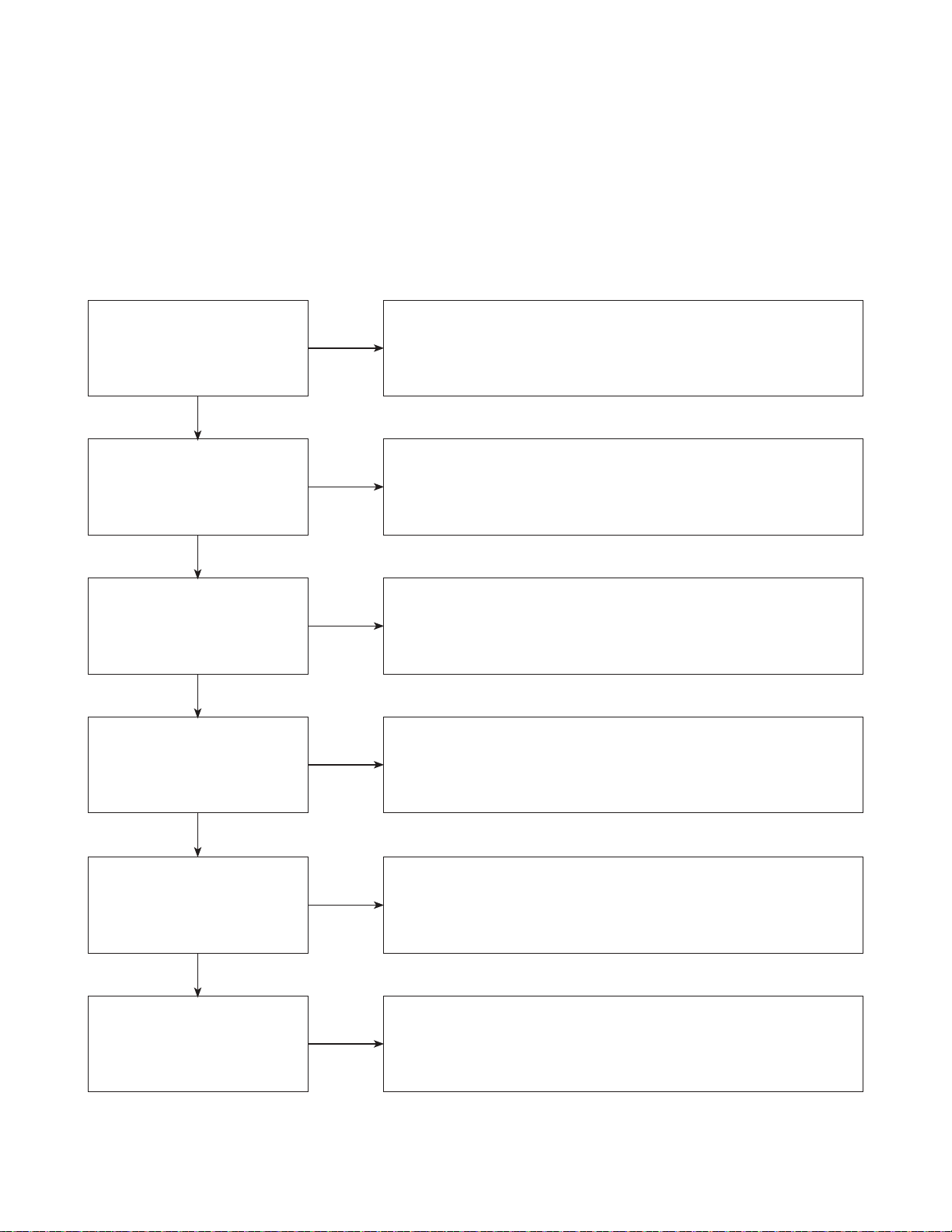
TRAINING MASTER FOR BLU-RAY (BD)
Objective: To provide clear and concise guidelines for customer service agents to handle calls on
box goods calls.
1. DISTORTED PICTURE
1-1. Lines on Picture
Distorted picture refers to the customer getting video, but there is a problem with the video.
Determine what cables the customer is using to connect
What cables is
the customer using to
connect the BD?
YES
NO
the BD to the TV and if connected properly. Refer to OM for
connections. Tighten any loose cables. Make sure the customer
is not connecting a BD to VCR or BD to DVD Recorder.
Copy protection can distort the picture on older DVD models.
Is the TV set
to the correct input?
YES
Do lines appear when
watching multiple discs?
YES
Do lines appear when
watching a TV program?
YES
Do lines appear
when the BD is
connected to another TV?
NO
NO
NO
NO
Make sure the TV is on the correct input.
Turn TV off, then on to determine input.
Video when using composite, or component.
DVI when using DVI, and HDMI when using HDMI.
One disc displaying the issue is a problem with the disc.
Multiple discs displaying the problem could indicate the BD lens
needs to be cleaned. Recommend the customer use a lens
cleaner on the BD. A lens cleaner is available at any local
electronics retailer.
Lines appearing when watching a TV program indicates
an issue with the display. If the TV program is fine,
then connect the BD to another input on the display to
determine if the problem is following the BD.
Connect the BD to another TV and play a disc.
No lines during disc play back indicates a problem with the first TV.
Please refer to the owners manual for instructions on how to
connect the BD to a TV. If the BD has a problem on the
second TV, then see service chart for service information.
YES
Has the customer tried
another set of cables?
NO
Have the customer try another set of cables. A bad cable can
also cause video problems. Test the cable with another device to
the TV to also determine if the TV is bad. If BD is problem,
please see service chart for service information.
3-2
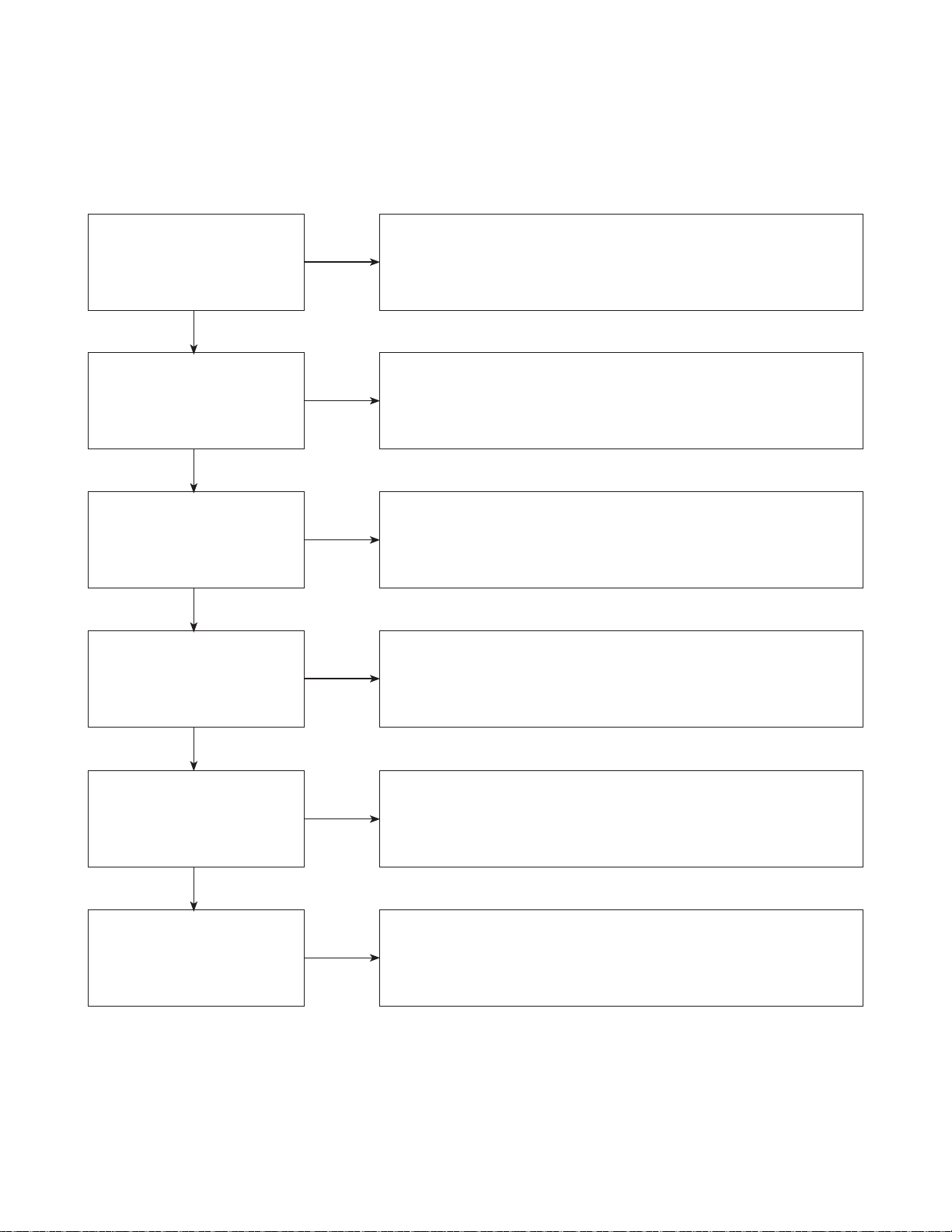
TRAINING MASTER FOR BLU-RAY (BD)
1-2. Ghost Picture
Distorted picture refers to the customer getting video, but there is a problem with the video.
Determine what cables the customer is using to connect the BD to
What cables is the customer
using to connect the BD?
YES
NO
the TV and if connected properly. Refer to OM for connections.
Tighten any loose cables. Make sure the customer is not connecting a
BD to VCR or BD to DVD Recorder. Copy protection can distort
the picture on older VCR models.
Is the TV set to
the correct input?
YES
Do ghosting appear when
watching multiple discs?
YES
Do lines appear when
watching a TV program?
YES
Does ghosting
appear when the BD is
connected to another TV?
NO
NO
NO
NO
Make sure the TV is on the correct input. Turn TV off,
then on to determine input. Video when using composite,
or component. DVI when using DVI, and HDMI when using HDMI.
One disc displaying the issue is a problem with the disc.
Multiple discs displaying the problem could indicate the BD lens
needs to be cleaned. Recommend the customer use a lens cleaner
on the BD. A lens cleaner is available at any local electronics retailer.
Ghosting appearing when watching a TV program indicates an
issue with the display. If the TV program is fine, then connect
the BD to another input on the display to determine
if the problem is following the BD.
Connect the BD to another TV and play a disc.
No ghosting during disc play back indicates a problem with the first TV.
Please refer to the owners manual for instructions on how to
connect the BD to a TV. If the BD has a problem on the second TV,
then see service chart for service information.
YES
Has the customer tried
another set of cables?
NO
Have the customer try another set of cables. A bad cable can
also cause video problems. Test the cable with another device to
the TV to also determine if the TV is bad. If BD is problem,
please see service chart for service information.
3-3
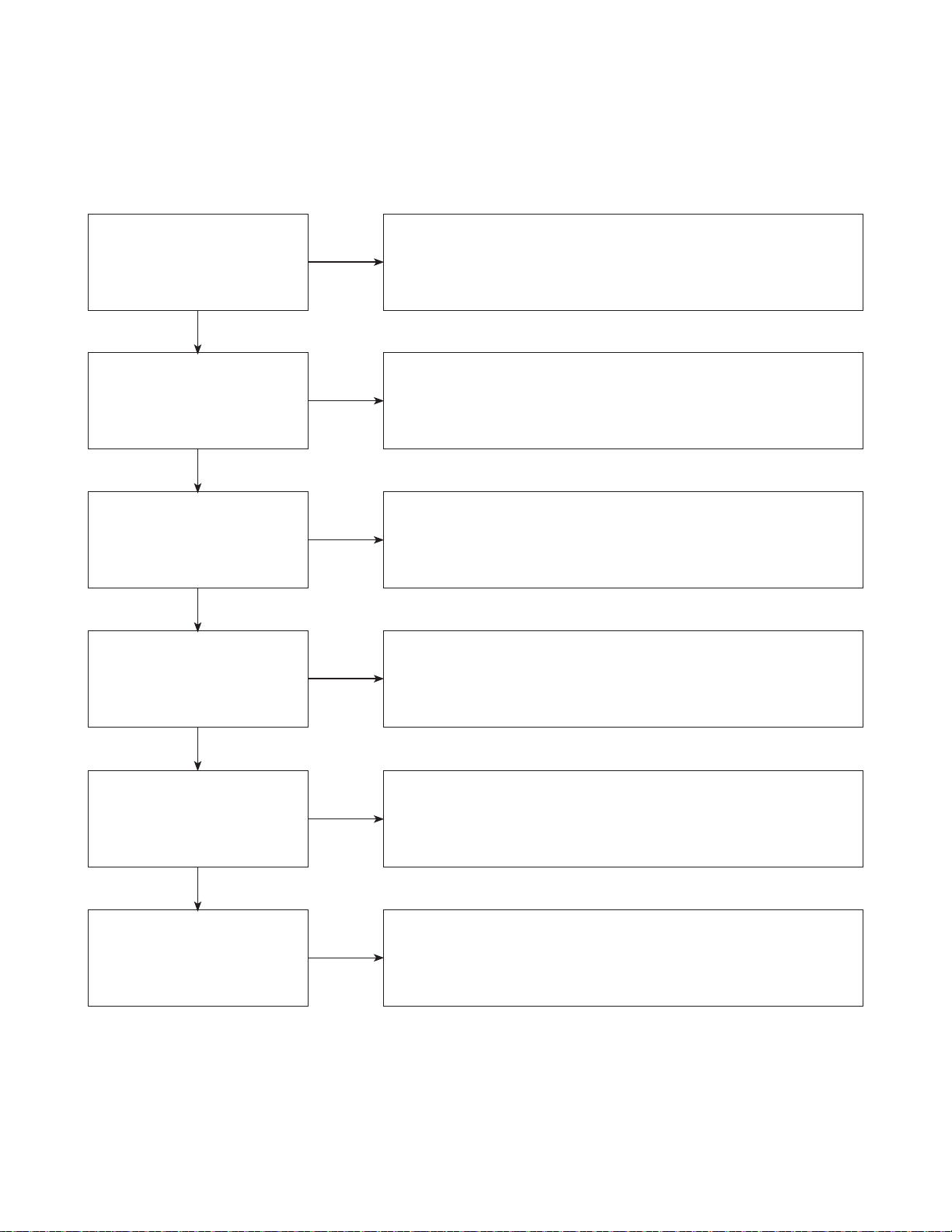
TRAINING MASTER FOR BLU-RAY (BD)
1-3. Rolling Picture
Distorted picture refers to the customer getting video, but there is a problem with the video.
Determine what cables the customer is using to connect the BD to
What cables is the customer
using to connect the BD?
YES
NO
the TV and if connected properly. Refer to OM for connections.
Tighten any loose cables. Make sure the customer is not connecting
a BD to VCR or BD to DVD Recorder. Copy protection can distort
the picture on older VCR models.
Is the TV set to
the correct input?
YES
Does rolling appear when
watching multiple discs?
YES
Does rolling appear when
watching a TV program?
YES
Does rolling appear
when the BD is connected to
another TV?
NO
NO
NO
NO
Make sure the TV is on the correct input. Turn TV off,
then on to determine input. Video when using composite,
or component. DVI when using DVI, and HDMI when using HDMI.
One disc displaying the issue is a problem with the disc.
Multiple discs displaying the problem could indicate the BD lens
needs to be cleaned. Recommend the customer use a lens cleaner
on the BD. A lens cleaner is available at any local electronics retailer.
Rolling appearing when watching a TV program indicates
an issue with the display. If the TV program is fine, then connect
the BD to another input on the display to determine if the problem
is following the BD.
Connect the BD to another TV and play a disc. No lines during disc play
back indicates a problem with the first TV. Please refer to the owners
manual for instructions on how to connect the BD to a TV. If the BD has a
problem on the second TV, then see service chart for service information.
YES
Has the customer tried
another set of cables?
NO
Have the customer try another set of cables. A bad cable can also
cause video problems. Test the cable with another device to the TV
to also determine if the TV is bad. If BD is problem,
please see service chart for service information.
3-4
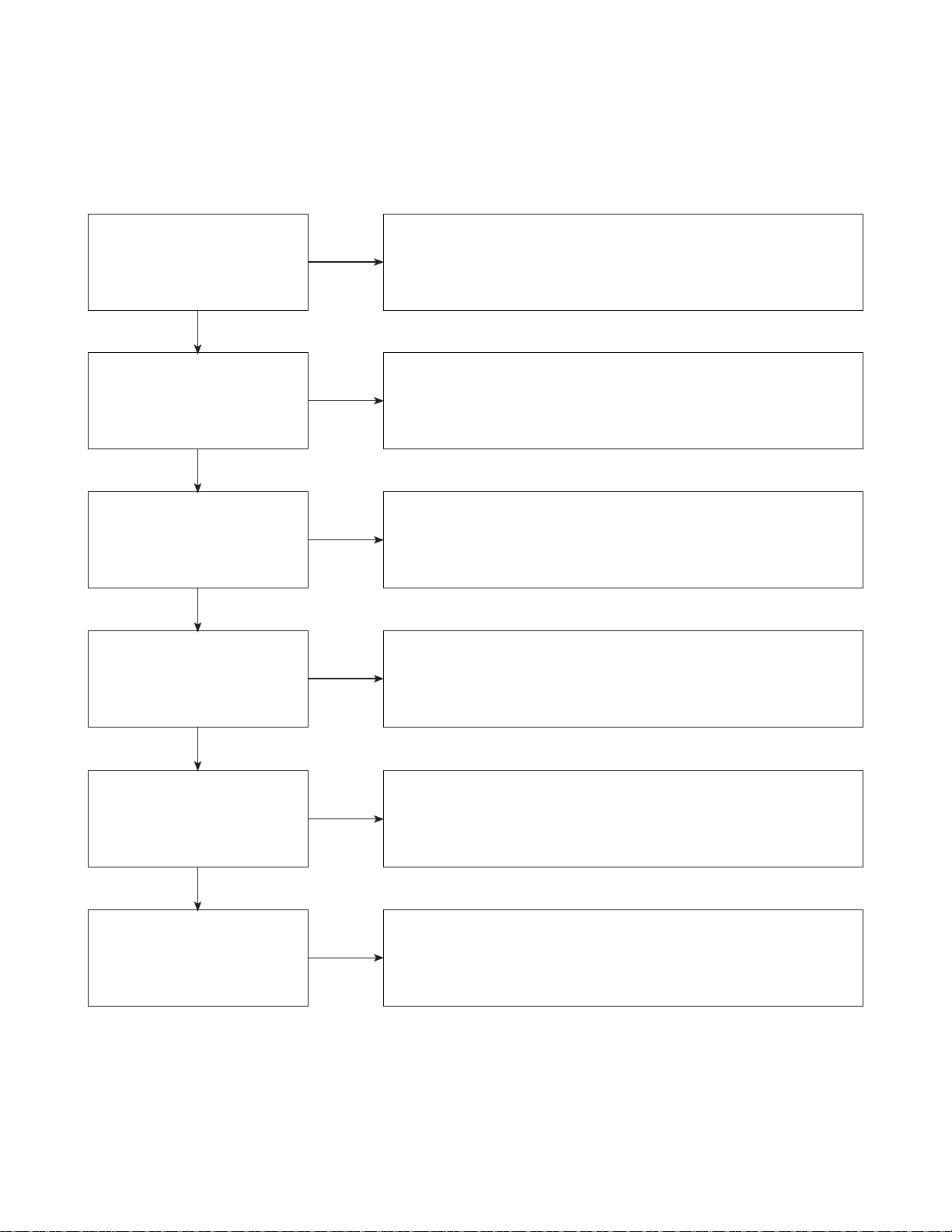
TRAINING MASTER FOR BLU-RAY (BD)
1-4. Shaky Picture
Distorted picture refers to the customer getting video, but there is a problem with the video.
Determine what cables the customer is using to connect the BD to
What cables is the customer
using to connect the BD?
YES
NO
the TV and if connected properly. Refer to OM for connections.
Tighten any loose cables. Make sure the customer is not connecting a
BD to VCR or BD to DVD Recorder. Copy protection can distort
the picture on older VCR models.
Is the TV set to
the correct input?
YES
Does shaking appear when
watching multiple discs?
YES
Does shaking appear when
watching a TV program?
YES
Does shaking appear
when the BD is connected to
another TV?
NO
NO
NO
NO
Make sure the TV is on the correct input. Turn TV off, then on
to determine input. Video when using composite, or component.
DVI when using DVI, and HDMI when using HDMI.
One disc displaying the issue is a problem with the disc.
Multiple discs displaying the problem could indicate the BD lens
needs to be cleaned. Recommend the customer use a lens cleaner
on the BD. A lens cleaner is available at any local electronics retailer.
Shaking appearing when watching a TV program indicates
n issue with the display. If the TV program is fine, then connect
the BD to another input on the display to determine if the problem
is following the BD.
Connect the BD to another TV and play a disc. No shaking during
disc play back indicates a problem with the first TV. Please refer to
the owners manual for instructions on how to connect the BD to a TV.
If the BD has a problem on the second TV,
then see service chart for service information.
YES
Has the customer tried
another set of cables?
NO
Have the customer try another set of cables. A bad cable can
also cause video problems. Test the cable with another device to
the TV to also determine if the TV is bad. If BD is problem,
please see service chart for service information.
3-5
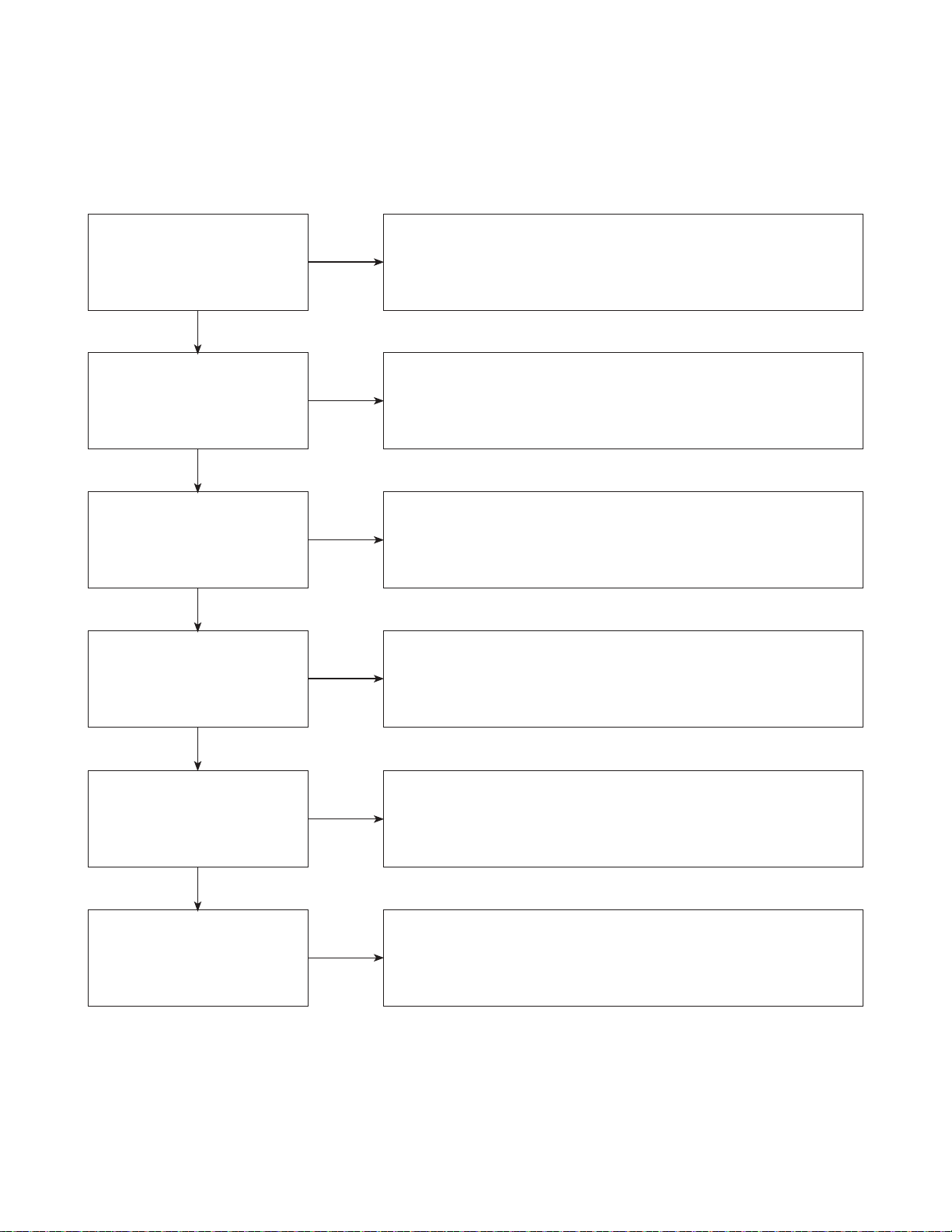
TRAINING MASTER FOR BLU-RAY (BD)
1-5. Blurry Picture
Distorted picture refers to the customer getting video, but there is a problem with the video.
Determine what cables the customer is using to connect the BD to
What cables is the customer
using to connect the BD?
YES
NO
the TV and if connected properly. Refer to OM for connections.
Tighten any loose cables. Make sure the customer is not connecting
a BD to VCR or BD to DVD Recorder. Copy protection can distort
the picture on older VCR models.
Is the TV set to
the correct input?
YES
Does blurriness appear when
watching multiple discs?
YES
Does blurriness appear when
watching a TV program?
YES
Does blurriness appear
when the BD is connected to
another TV?
NO
NO
NO
NO
Make sure the TV is on the correct input. Turn TV off,
then on to determine input. Video when using composite, or component.
DVI when using DVI, and HDMI when using HDMI.
One disc displaying the issue is a problem with the disc.
Multiple discs displaying the problem could indicate the BD lens
needs to be cleaned. Recommend the customer use a lens cleaner on
the BD. A lens cleaner is available at any local electronics retailer.
Blurriness appearing when watching a TV program indicates an
issue with the display. If the TV program is fine, then connect
the BD to another input on the display to determine if the problem
is following the BD.
Connect the BD to another TV and play a disc. No blurriness
during disc play back indicates a problem with the first TV.
Please refer to the owners manual for instructions on how to connect
the BD to a TV. If the BD has a problem on the second TV,
then see service chart for service information.
YES
Has the customer tried
another set of cables?
NO
Have the customer try another set of cables.
A bad cable can also cause video problems. Test the cable with another
device to the TV to also determine if the TV is bad. If BD is problem, please
see service chart for service information.
3-6
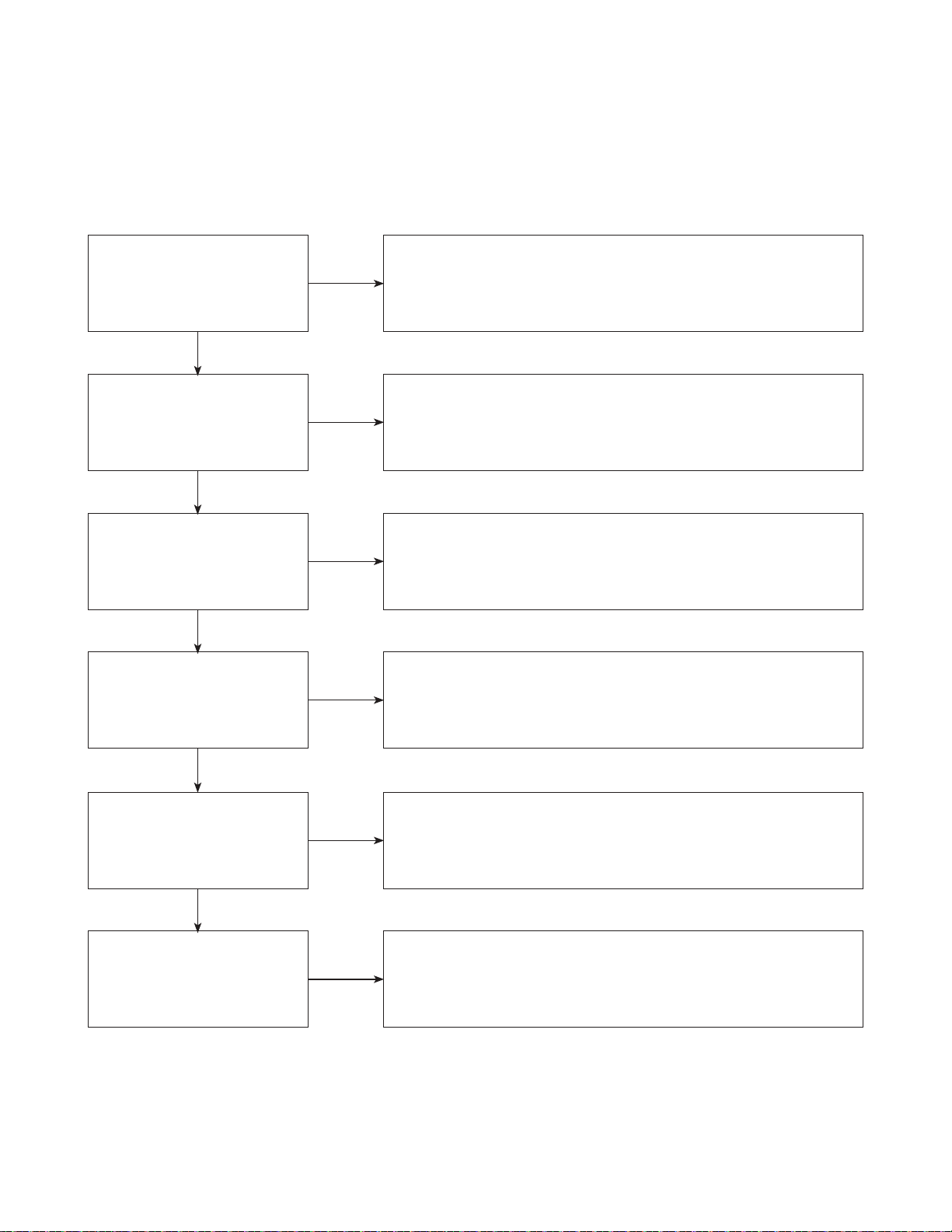
TRAINING MASTER FOR BLU-RAY (BD)
2. NO PICTURE
2-1. Black Screen
The entire screen is black.
Does the BD on-screen
menu appear?
YES
What cables is the customer
using to connect the BD?
YES
Is the TV set to
the correct input?
YES
Is the customer able to
watch TV programming?
NO
NO
NO
NO
Make sure the customer did not select 480i resolution in the menu
of the BD player if using HDMI connections. Change resolution on
upconversion BD player by pushing the resolution button of the remote con-
troller. HDMI don’t support 480i resolution.
Determine what cables the customer is using to connect the BD to
the TV and if connected properly. Refer to OM for connections.
Tighten any loose cables. Make sure the customer is not connecting a
BD to VCR or BD to DVD Recorder. Copy protection can distort
the picture on older VCR models.
Make sure the TV is on the correct input. Turn TV off,
then on to determine input. Video when using composite, or component.
DVI when using DVI, and HDMI when using HDMI.
If the customer is not able to watch television then he may have a
problem with his television, especially if the cable signal comes
through on a different input. If the customer can not get a TV program,
then he still may have a problem with the particular input on his TV.
YES
Can the customer connect
the BD to another TV?
YES
Has the customer tried
another set of cables?
NO
NO
Have the customer connect the BD to another TV in order to
determine if the problem is the BD or the TV. Refer to the OM for
connections assistance. If the BD works on the second TV,
then the customer has a problem with his TV.
Have the customer try another set of cables. A bad cable can
also cause video problems. Test the cable with another device to the TV
to also determine if the TV is bad. If BD is problem, please see
service chart for service information.
3-7
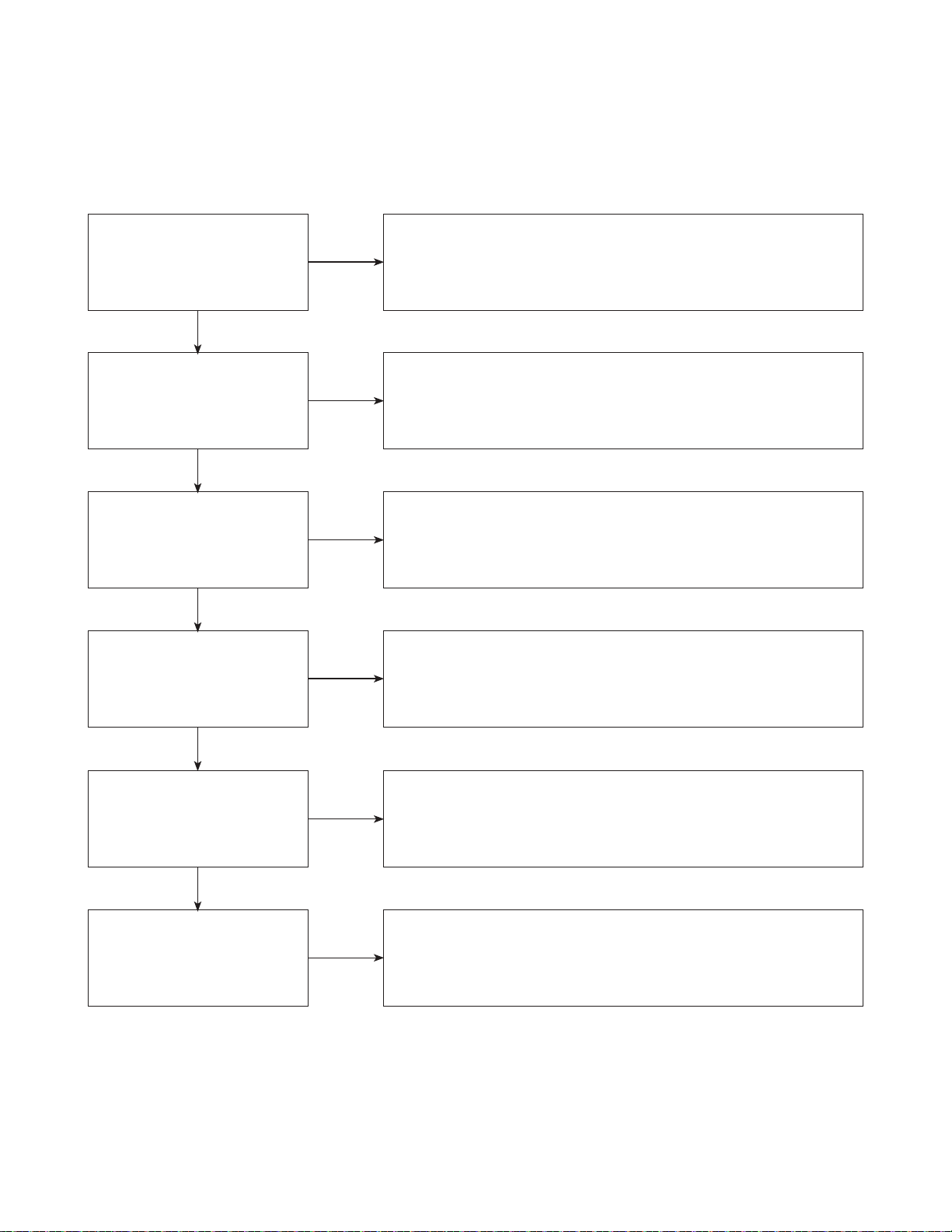
TRAINING MASTER FOR BLU-RAY (BD)
2-2. Blue Screen
The entire screen is a solid blue color.
Does the BD on-screen
menu appear?
YES
What cables is the customer
using to connect the BD?
YES
Is the TV set to
the correct input?
YES
Is the customer able to
watch TV programming?
NO
NO
NO
NO
Make sure the customer did not select 480i resolution in the menu
of the BD player if using HDMI connections. Change resolution on
upconversion BD player by pushing the resolution button of the remote con-
troller. HDMI don’t support 480i resolution.
Determine what cables the customer is using to connect the BD
to the TV and if connected properly. Refer to OM for connections.
Tighten any loose cables. Make sure the customer is not connecting a
BD to VCR or BD to DVD Recorder. Copy protection can distort
the picture on older VCR models.
Make sure the TV is on the correct input.
Turn TV off, then on to determine input. Video when using composite,
or component. DVI when using DVI, and HDMI when using HDMI.
If the customer is not able to watch television then he may have a
problem with his television, especially if the cable signal comes
through on a different input. If the customer can not get a TV program,
then he still may have a problem with the particular input on his TV.
YES
Can the customer connect
the BD to another TV?
YES
Has the customer tried
another set of cables?
NO
NO
Have the customer connect the BD to another TV in order to
determine if the problem is the BD or the TV. Refer to the OM for
connections assistance. If the BD works on the second TV,
then the customer has a problem with his TV.
Have the customer try another set of cables. A bad cable can also
cause video problems. Test the cable with another device to
the TV to also determine if the TV is bad. If BD is problem,
please see service chart for service information.
3-8
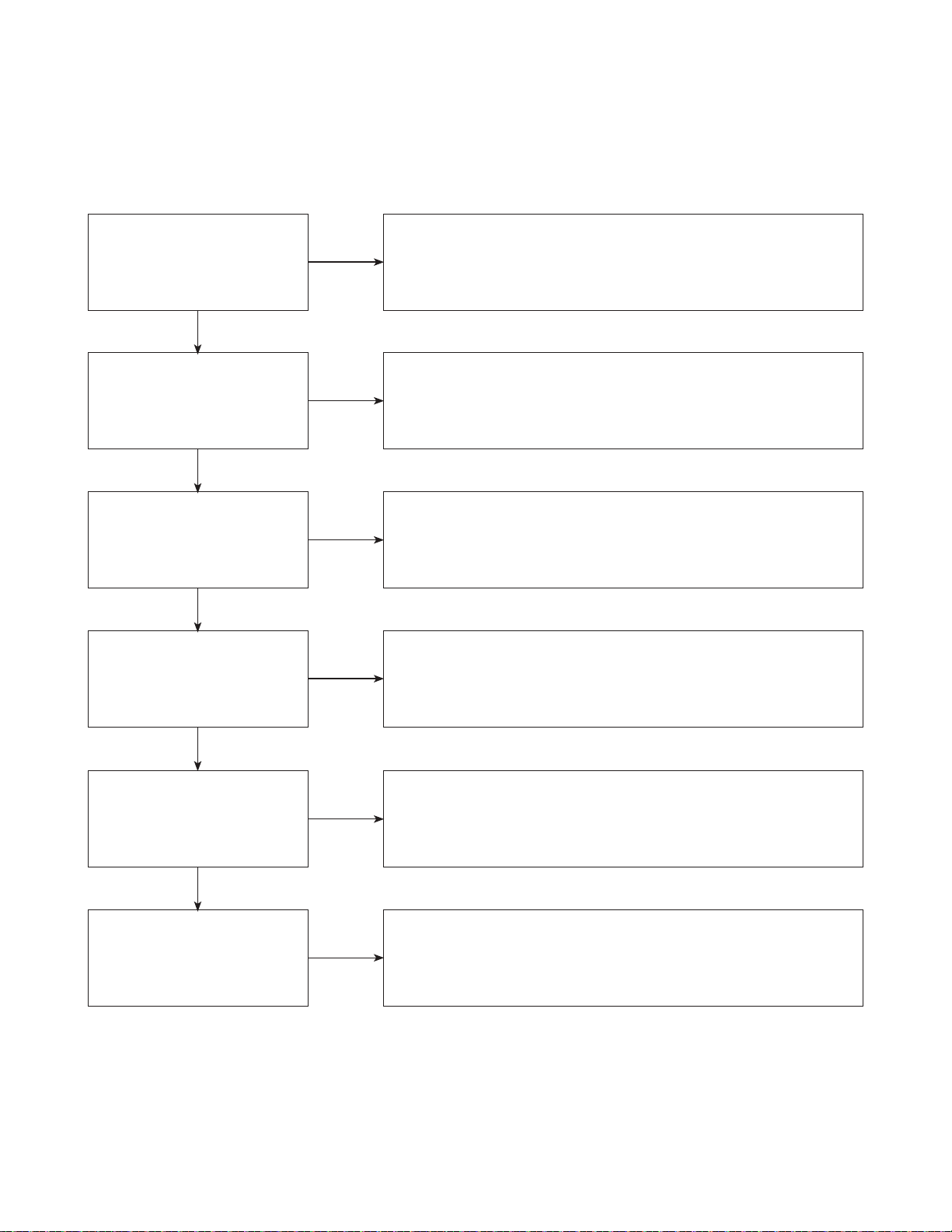
TRAINING MASTER FOR BLU-RAY (BD)
2-3. Snowy Screen
A snowy picture is when black and white dots are all over the screen.
Does the BD on-screen
menu appear?
YES
What cables is the customer
using to connect the BD?
YES
Is the TV set to
the correct input?
YES
Is the customer able to
watch TV programming?
NO
NO
NO
NO
Make sure the customer did not select 480i resolution in the menu
of the BD player if using HDMI connections. Change resolution on
upconversion BD player by pushing the resolution button of the remote con-
troller. HDMI don’t support 480i resolution.
Determine what cables the customer is using to connect the BD
to the TV and if connected properly. Refer to OM for connections.
Tighten any loose cables. Make sure the customer is not connecting a
BD to VCR or BD to DVD Recorder. Copy protection can distort
the picture on older VCR models.
Make sure the TV is on the correct input. Turn TV off,
then on to determine input. Video when using composite, or component.
DVI when using DVI, and HDMI when using HDMI.
If the customer is not able to watch television then he may
have a problem with his television, especially if the cable signal comes
through on a different input. If the customer can not get a TV program,
then he still may have a problem with the particular input on his TV.
YES
Can the customer connect
the BD to another TV?
YES
Has the customer tried
another set of cables?
NO
NO
Have the customer connect the BD to another TV in order to
determine if the problem is the BD or the TV. Refer to the OM for
connections assistance. If the BD works on the second TV,
then the customer has a problem with his TV.
Have the customer try another set of cables. A bad cable can
also cause video problems. Test the cable with another device to
the TV to also determine if the TV is bad. If BD is problem,
please see service chart for service information.
3-9
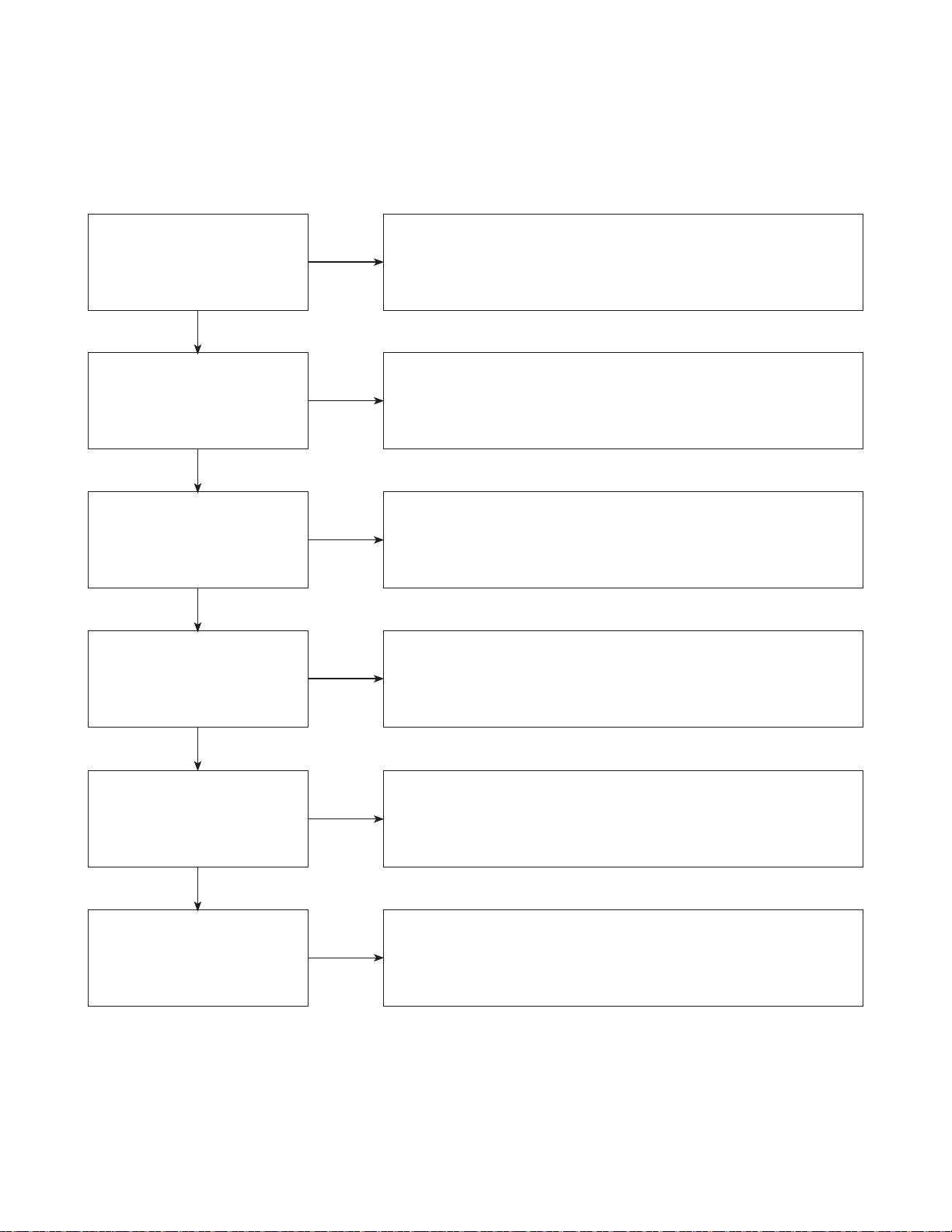
TRAINING MASTER FOR BLU-RAY (BD)
2-4. No Signal
A “no signal” message appears on the screen of the display.
Does the BD on-screen
menu appear?
YES
What cables is the customer
using to connect the BD?
YES
Is the TV set to the
correct input?
YES
Is the customer able to
watch TV programming?
NO
NO
NO
NO
Make sure the customer did not select 480i resolution in the
menu of the BD player if using HDMI connections. Change resolution on
upconversion BD player by pushing the resolution button of the remote con-
troller. HDMI don’t support 480i resolution.
Determine what cables the customer is using to connect the BD
to the TV and if connected properly. Refer to OM for connections.
Tighten any loose cables. Make sure the customer is not connecting a
BD to VCR or BD to DVD Recorder. Copy protection can distort
the picture on older VCR models.
Make sure the TV is on the correct input. Turn TV off,
then on to determine input. Video when using composite, or component.
DVI when using DVI, and HDMI when using HDMI.
If the customer is not able to watch television then he may have a
problem with his television, especially if the cable signal comes
through on a different input. If the customer can not get a TV program,
then he still may have a problem with the particular input on his TV.
YES
Can the customer connect
the BD to another TV?
YES
Has the customer tried
another set of cables?
NO
NO
Have the customer connect the BD to another TV in order to
determine if the problem is the BD or the TV. Refer to the OM for
connections assistance. If the BD works on the second TV,
then the customer has a problem with his TV.
Have the customer try another set of cables. A bad cable
can also cause video problems. Test the cable with another device to
the TV to also determine if the TV is bad. If BD is problem,
please see service chart for service information.
3-10
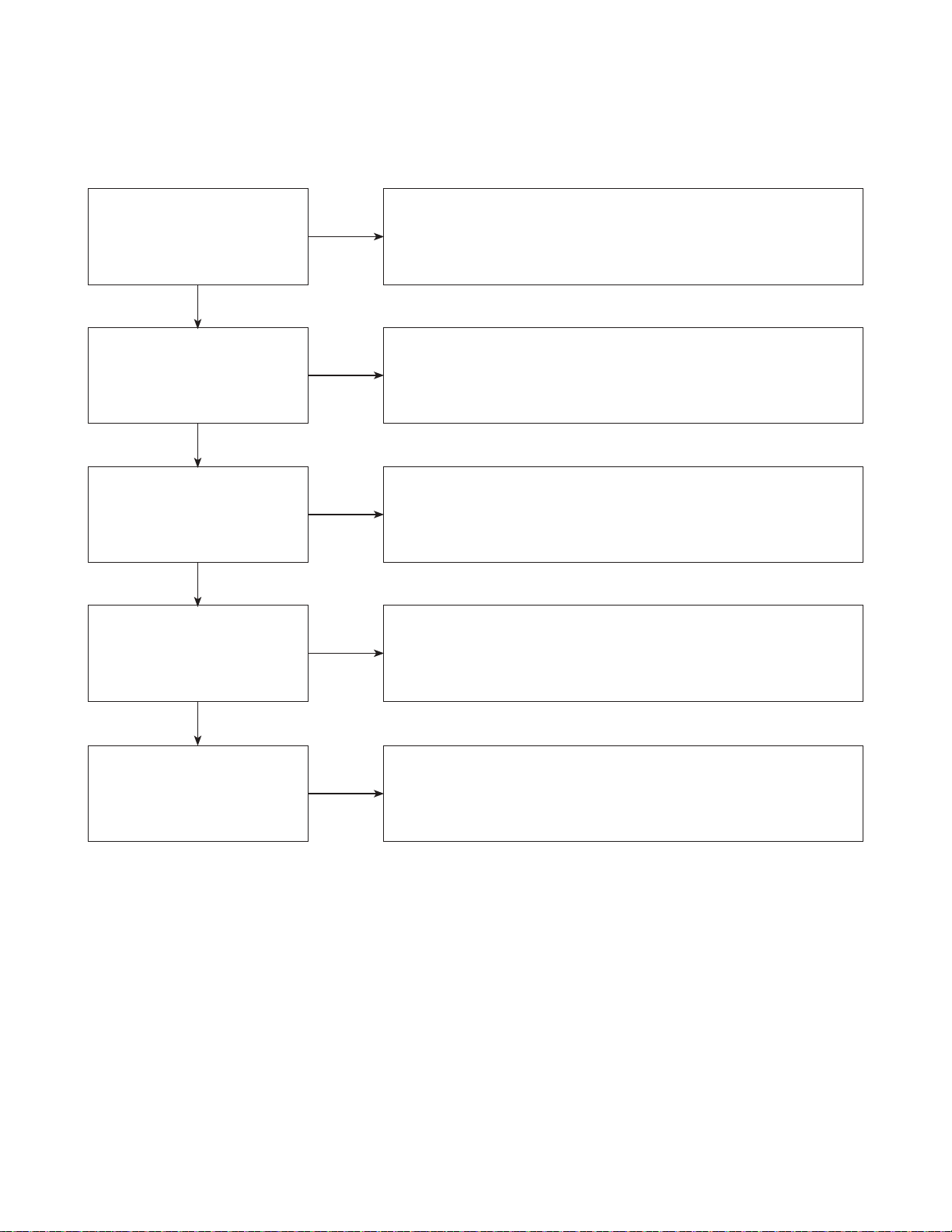
TRAINING MASTER FOR BLU-RAY (BD)
2-5. Invalid Format or Format Not Supported
Make sure the customer’s simultaneously connecting analog component
Is the customer using a
digital cable connection?
YES
NO
cable with HDMI cable. And then If Copy Protected Disc is playing back,
analog component output is no picture. Only when the analog output
is 480i, you can see the picture. In case of No Copy Protected Disc,
you can see the picture regardless of the resolution.
Is the customer using an
analog cable connection?
YES
Is the display
HDCP compliant?
YES
Has the customer tried the
device on another display?
YES
Has the customer tried
another cable?
NO
NO
NO
NO
Customer’s using an DVI, or HDMI cable connection need to set
the resolution on the product above 480i. HDMI, DVI connections
can not process a 480i resolution. They can only process a 480p,
720p, 1080i, or 1080p resolution.
Make sure the display is HDCP compliant when using a DVI or
HDMI connection. A lack of HDCP compliancy on the display may
cause an invalid format or format not supported message to appear.
It can also cause a copy protection OSD to appear.
Ask the customer to connect the device to another display.
If the device starts working, then the problem may be the original display.
The customer will need to troubleshoot the display. If the device
still does not work, then the problem may be the device or the cable.
Ask the customer to replace the cable between the device and display.
If the problem is corrected, then the problem was with the cable.
If the problem continues, then the device is the problem.
Set up service according to in warranty or out of warranty procedures.
3-11
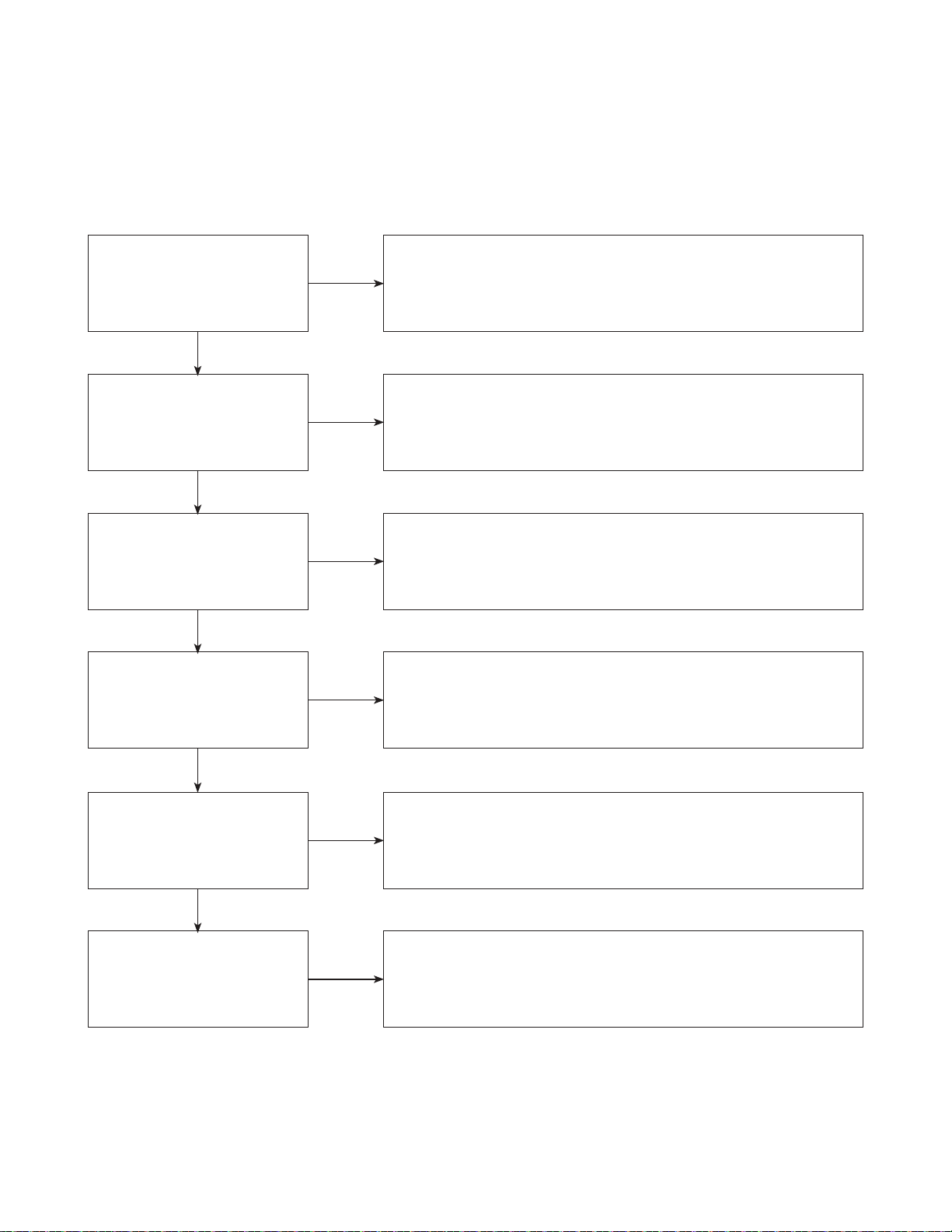
TRAINING MASTER FOR BLU-RAY (BD)
3. PICTURE COLOR
3-1. No Color
The video displays no color and only shows in black and white.
What cables is the customer
using to connect the BD?
YES
Is the TV set to the
correct input?
YES
Does color appear when
watching multiple discs?
YES
Does color appear when
watching a TV program?
NO
NO
NO
NO
Determine what cables the customer is using to connect the BD
to the TV and if connected properly. Refer to OM for connections.
Tighten any loose cables. Make sure the customer is not connecting a
BD to VCR. Copy protection can distort the picture on older VCR models.
Make sure the TV is on the correct input according to the
connections in use. Video when using composite, or component.
DVI when using DVI, and HDMI when using HDMI.
One disc displaying the issue is a problem with the disc.
Make sure the discs the customer is using are compatible with the
BD by checking “playable discs” in the owners manual.
Multiple discs displaying the problem indicates a problem with
the BD player.
If the cable or satellite programming is connected through
another input and the customer does not get color, the customer has a
problem with his television. If a TV program does have the color,
the problem may be the BD player, the cables being used,
or the TV itself.
YES
Does color appear
when the BD is
connected to another TV?
YES
Has the customer tried
another set of cables?
NO
NO
Connect the BD to another TV and play a disc. Good color during
disc play back indicates a problem with the first TV. Please refer to the
owners manual for instructions on how to connect the BD to a TV.
If the BD has a problem on the second TV, then see service chart for
service information.
Have the customer try another set of cables. A bad cable can
also cause video problems. Test the cable with another device to
the TV to also determine if the TV is bad. If the BD is the problem,
please see service chart for service information.
3-12
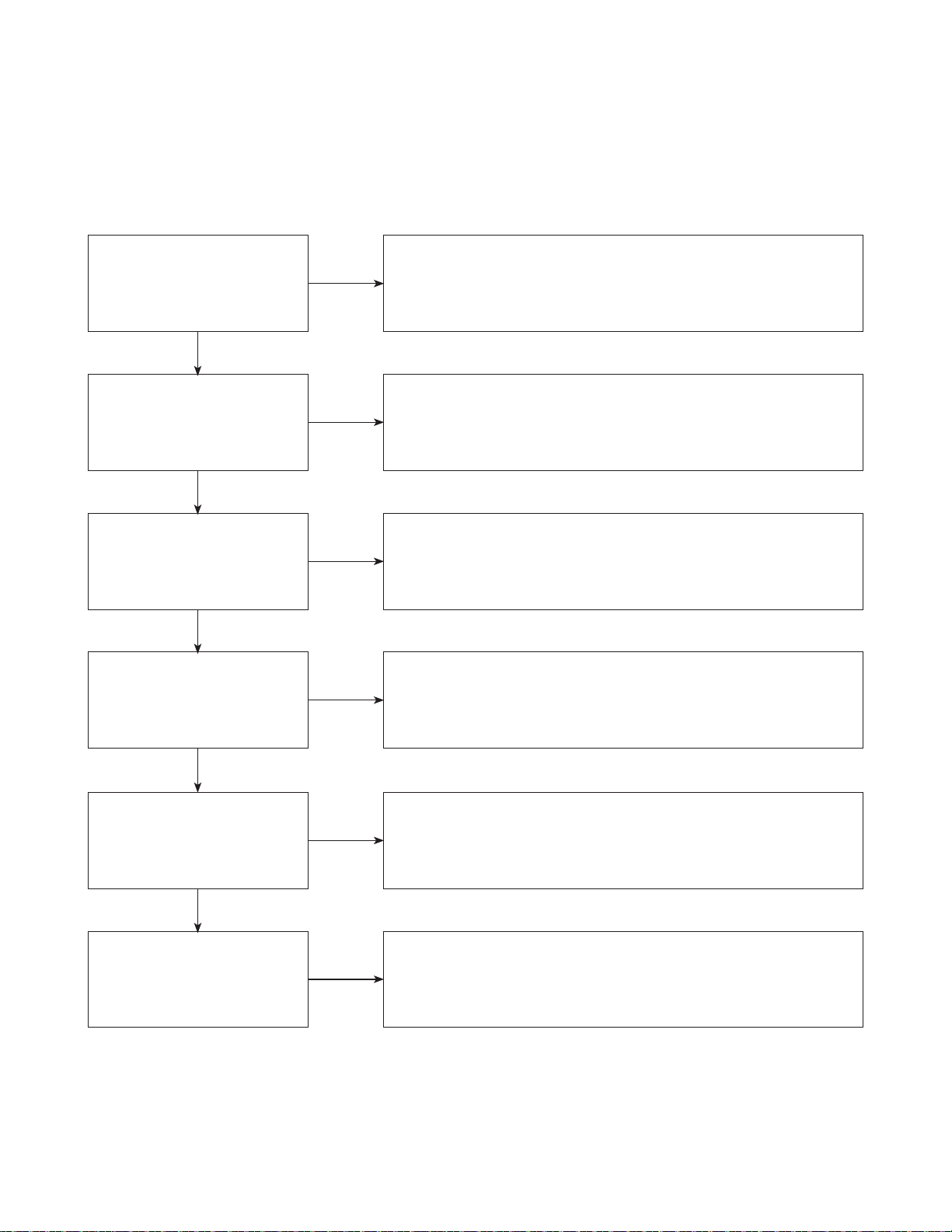
TRAINING MASTER FOR BLU-RAY (BD)
3-2. Poor Color
The color is poor. Examples would be washed out colors, colors bleeding into one another, or a solid tint to
a screen.
What cables is the customer
using to connect the BD?
YES
Is the TV set to the
correct input?
YES
Is color fine when watching
multiple discs?
YES
Is color fine when watching
a TV program?
NO
NO
NO
NO
Determine what cables the customer is using to connect the BD to
the TV and if connected properly. Refer to OM for connections.
Tighten any loose cables. Make sure the customer is not connecting a
BD to VCR. Copy protection can distort the picture on older VCR models.
Make sure the TV is on the correct input according to the
connections in use. Video when using composite, or component.
DVI when using DVI, and HDMI when using HDMI.
One disc displaying the issue is a problem with the disc.
Make sure the discs the customer is using are compatible with the BD
by checking “playable discs” in the owners manual. Multiple discs
displaying the problem indicates a problem with the BD player.
If the cable or satellite programming is connected through another
input and the customer does not get color, the customer has a problem with
his television. If a TV program does have the color, the problem
may be the BD player, the cables being used, or the TV itself.
YES
Is color fine when the BD is
connected to another TV?
YES
Has the customer tried
another set of cables?
NO
NO
Connect the BD to another TV and play a disc. Good color during
disc play back indicates a problem with the first TV. Please refer to the own-
ers manual for instructions on how to connect the BD to a TV.
If the BD has a problem on the second TV, then see service
chart for service information.
Have the customer try another set of cables. A bad cable
can also cause video problems. Test the cable with another device to
the TV to also determine if the TV is bad. If the BD is the problem,
please see service chart for service information.
3-13
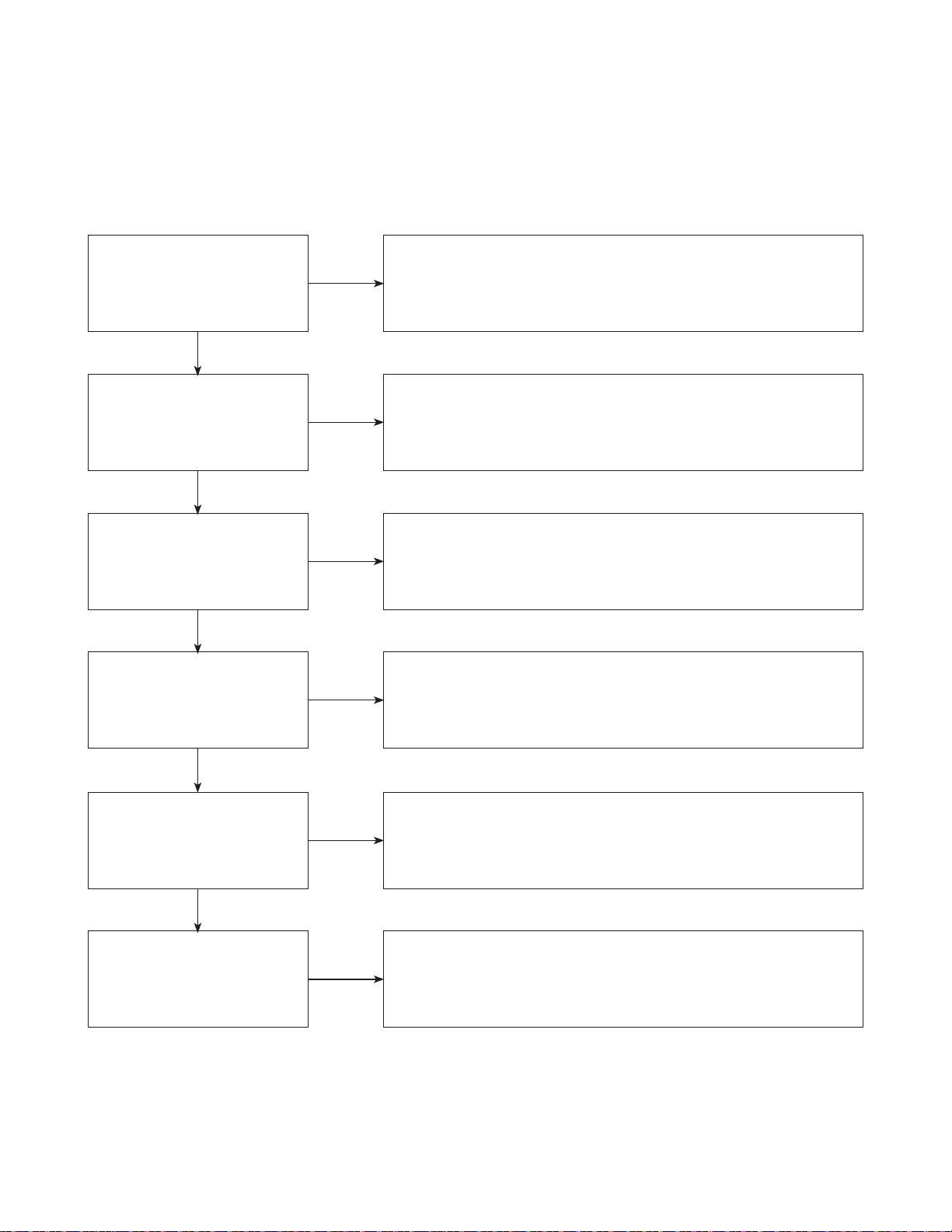
TRAINING MASTER FOR BLU-RAY (BD)
4. NOISE/AUDIO PROBLEMS
4-1. No Audio
The customer is not able to get audio.
What cables is the customer
using to connect the BD?
YES
NO
Determine what cables the customer is using to connect the BD
to the TV and if connected properly. Refer to OM for connections.
Tighten any loose cables. Make sure the customer has audio cables
connected if using an HDMI to DVI adapter or video-only cables
(DVI, component, etc).
Is the customer
able to see video?
YES
Does issue occur on
more than one disc?
YES
Problem occur when
watching TV program?
YES
Does the problem occur
when BD is connected to
another TV?
NO
NO
NO
NO
Make sure the customer has not routed video
and audio to separate inputs.
Problem occurring on one disc indicates a problem with the disc.
Problem occurring on multiple discs could indicate a lens cleaner
is needed. The customer can purchase a lens cleaner at any
electronics retailer.
No audio from a TV program on a different channel or input means
there is a problem with the television. If a TV program does have
the audio, the problem may be the BD player, the cables being used,
or the TV itself.
Audio is fine when the BD is connected to another TV
indicates the problem is with the television. Refer to
the owners manual for assistance with connecting BD to another TV.
YES
Has the customer tried
another set of cables?
NO
Have the customer try another set of cables. A bad cable can also
cause audio problems. Test the cable with another device to
the TV to also determine if the TV is bad. If BD is problem,
please see service chart for service information.
3-14
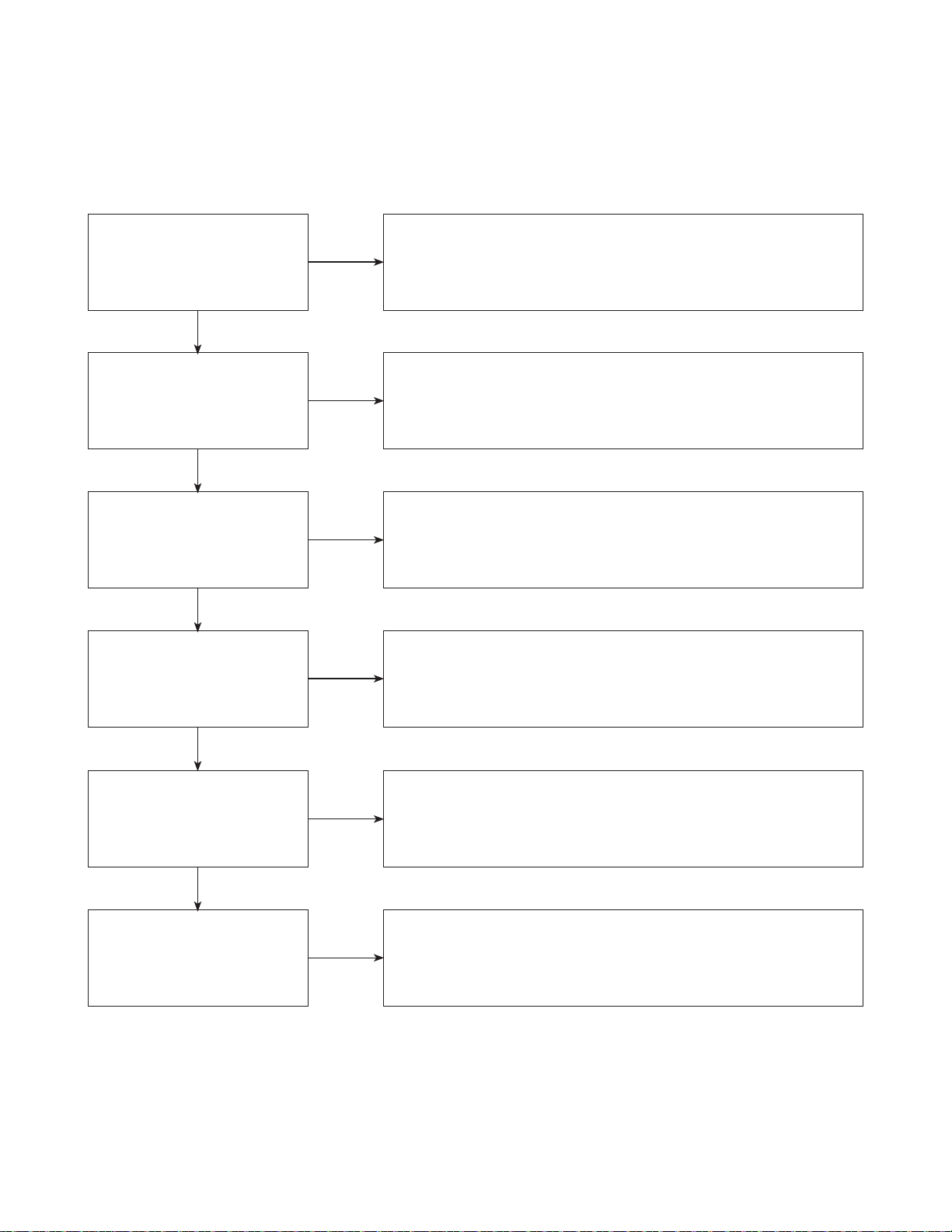
TRAINING MASTER FOR BLU-RAY (BD)
4-2. Distorted Audio
The audio sounds muffled, scratchy, or the audio skips.
Determine what cables the customer is using to connect the BD
What cables is the customer
using to connect the DVD?
YES
NO
to the TV and if connected properly. Refer to OM for connections.
Tighten any loose cables. Make sure the customer has audio
cables connected if using an HDMI to DVI adapter or video-only cables
(DVI, component, etc).
Is the customer
able to see video?
YES
Does issue occur on
more than one disc?
YES
Problem occur when
watching TV program?
YES
Does the problem occur
when DVD is connected to
another TV?
NO
NO
NO
NO
Make sure the customer has not routed
video and audio to separate inputs.
Problem occurring on one disc indicates a problem with the disc.
Problem occurring on multiple discs could indicate a lens cleaner
is needed. The customer can purchase a lens cleaner at any
electronics retailer.
Distorted audio from a TV program on a different channel or
input means there is a problem with the television. If a TV program
does have the audio, the problem may be the BD player, the cables
being used, or the TV itself.
Audio is fine when the BD is connected to another TV
indicates the problem is with the television. Refer to the owners manual
for assistance with connecting BD to another TV.
YES
Has the customer tried
another set of cables?
NO
Have the customer try another set of cables. A bad cable can
also cause audio problems. Test the cable with another device to
the TV to also determine if the TV is bad. If BD is problem,
please see service chart for service information.
3-15
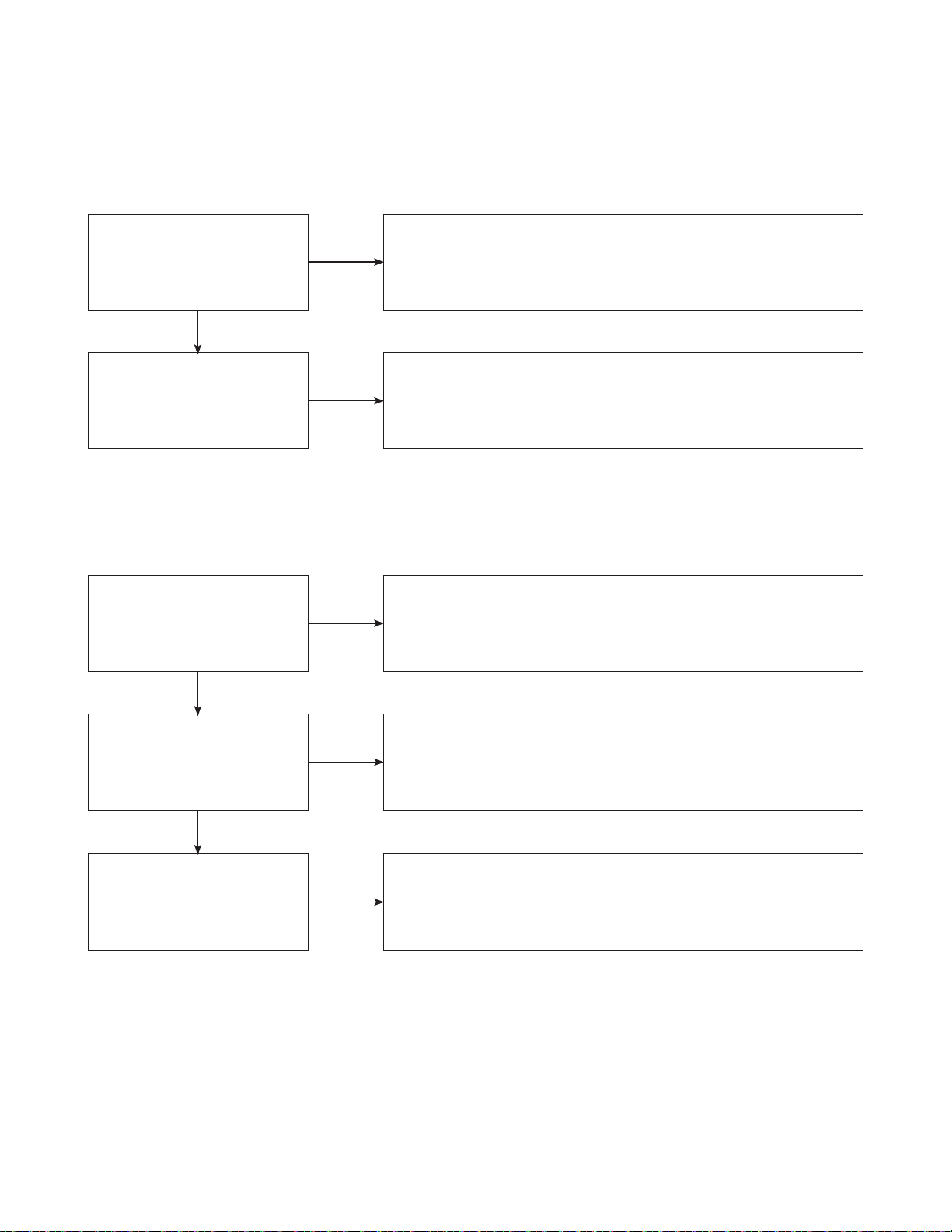
TRAINING MASTER FOR BLU-RAY (BD)
4-3. Humming/Clicking Noise
The unit is making a humming noise or a clicking noise.
Does the noise only
happen when a disc
is playing?
YES
NO
A clicking noise or a noise interfering with audio may indicate a problem.
Try multiple discs. Multiple discs with the same issue means the
BD may need service or be professionally cleaned.
BDs make a slight hum when playing discs.
Check BD service for service instructions.
Check to see if a disc is inserted into the BD and eject the disc.
A humming or clicking noise when the disc is not inserted
may be a cooling fan. Check OM to see if cooling fan is present.
If not, unit will need service. See BD service for service instructions.
Does the noise happen
when the BD is turned on?
NO
4-4. Audio/Video Out of Synch
The audio and video do not match up. People look to be talking, but their voices are delayed by a few seconds.
If the issue only shows up on one disc, then the problem is
with that disc. Have the customer try multiple tapes or discs.
If the issue happens on multiple discs and tapes,
then ask the customer to try a lens or a head cleaner.
Make sure cables are routed properly.
Make sure audio and video cables are routed to the same source
(if possible). Routed audio and video to separate products
can cause a bit of a delay between the devices as not all devices
will process audio and video signals at the same speed.
Has the customer tried
multiple tapes and discs?
YES
How are the cables routed?
YES
NO
NO
Has the customer
connected to another TV?
NO
Ask the customer to connect the product to another TV.
If the issue persists, try another set of cables. If the issue still persists,
then the issue is with the unit. The unit will need service.
Arrange service following proper procedure.
3-16
