Nad M50 User Manual [ru]
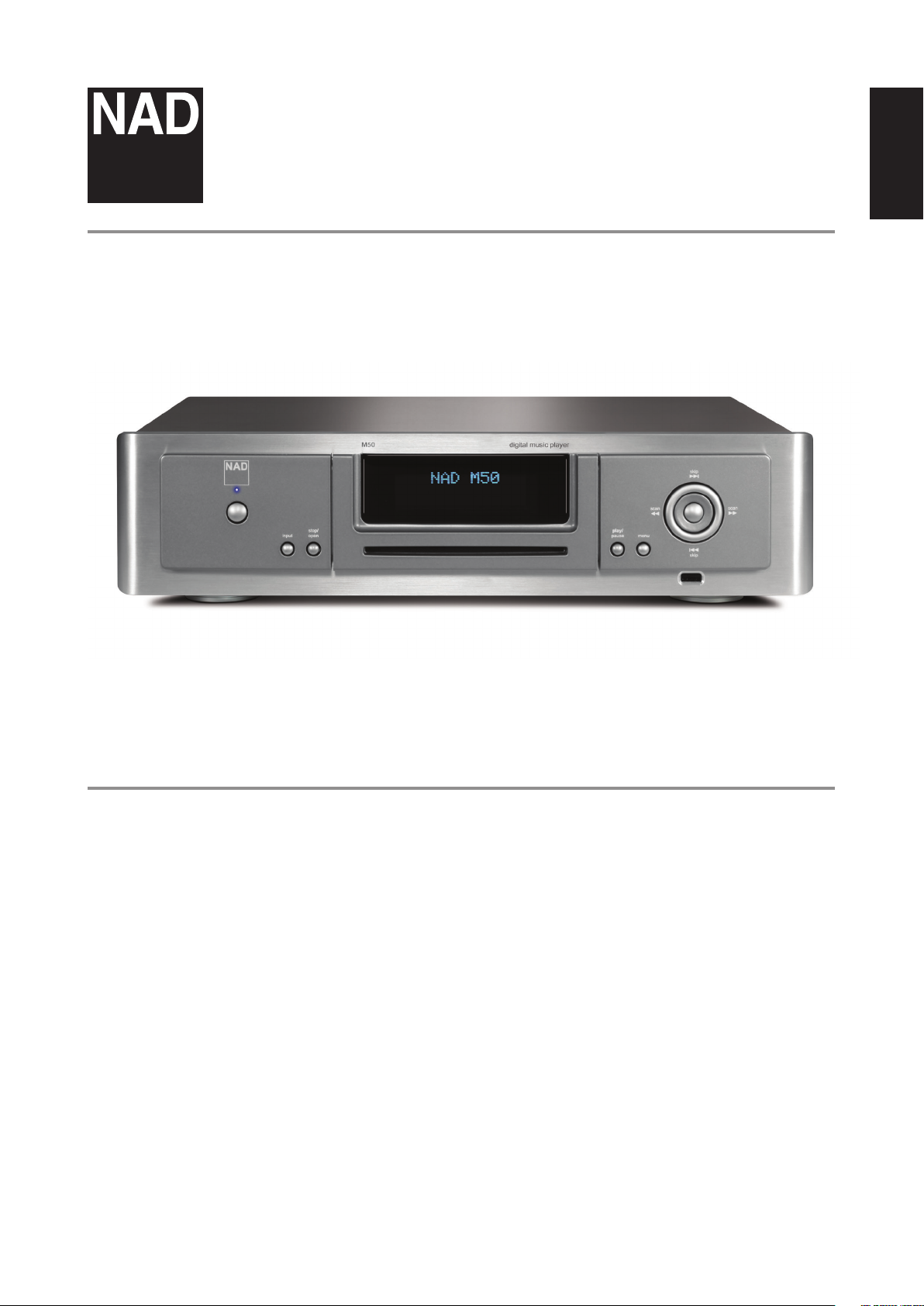
ENGLISHFRANÇAISESPAÑOLITALIANODEUTSCHNEDERLANDSSVENSKAРУССКИЙ
®
Owner’s Manual
M50
Digital Music Player
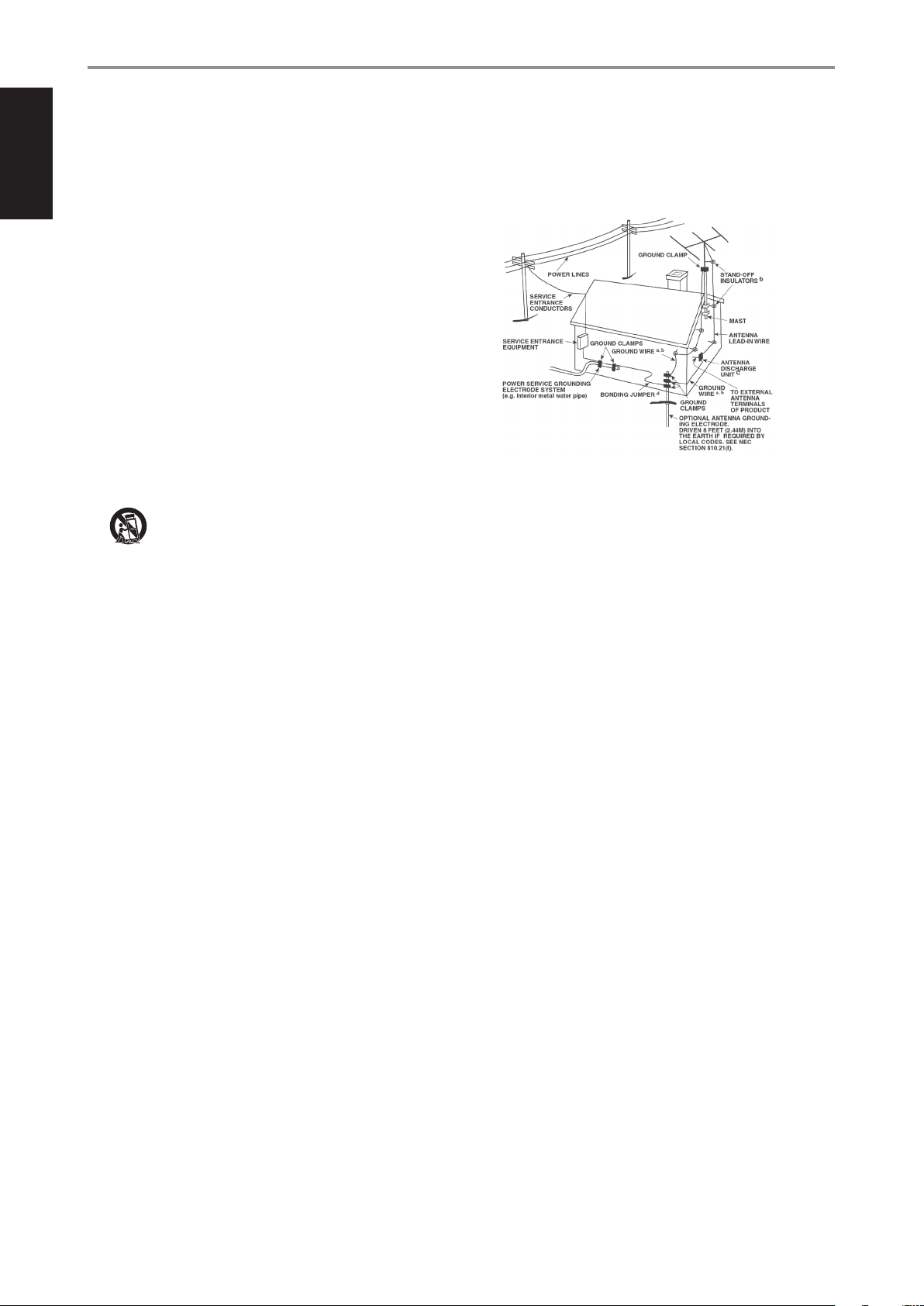
SAVE THESE INSTRUCTIONS FOR LATER USE.
FOLLOW ALL WARNINGS AND INSTRUCTIONS MARKED ON THE AUDIO
EQUIPMENT.
1 Read instructions - All the safety and operating instructions should be read
before the product is operated.
2 Retain instructions - The safety and operating instructions should be retained
for future reference.
3 Heed Warnings - All warnings on the product and in the operating instructions
should be adhered to.
4 Follow Instructions - All operating and use instructions should be followed.
5 Cleaning - Unplug this product from the wall outlet before cleaning. Do not use
liquid cleaners or aerosol cleaners. Use a damp cloth for cleaning.
6 Attachments - Do not use attachments not recommended by the product
manufacturer as they may cause hazards.
7 Water and Moisture - Do not use this product near water-for example, near a
bath tub, wash bowl, kitchen sink, or laundry tub; in a wet basement; or near a
swimming pool; and the like.
8 Accessories - Do not place this product on an unstable cart, stand, tripod,
bracket, or table. The product may fall, causing serious injury to a child or adult,
and serious damage to the product. Use only with a cart, stand, tripod, bracket, or
table recommended by the manufacturer, or sold with the product. Any mounting
of the product should follow the manufacturer’s instructions, and should use a
mounting accessory recommended by the manufacturer.
9 A product and cart combination should be moved with care. Quick
stops, excessive force, and uneven surfaces may cause the product and
cart combination to overturn.
10 Ventilation - Slots and openings in the cabinet are provided for ventilation and
to ensure reliable operation of the product and to protect it from overheating, and
these openings must not be blocked or covered. The openings should never be
blocked by placing the product on a bed, sofa, rug, or other similar surface. This
product should not be placed in a built-in installation such as a bookcase or rack
unless proper ventilation is provided or the manufacturer’s instructions have been
adhered to.
11 Power Sources - This product should be operated only from the type of power
source indicated on the marking label. If you are not sure of the type of power
supply to your home, consult your product dealer or local power company.
The primary method of isolating the amplier from the mains supply is to
disconnect the mains plug. Ensure that the mains plug remains accessible at all
times. Unplug the AC power cord from the AC outlet if the unit will not be used
for several months or more.
12 Grounding or Polarization - This product may be equipped with a polarized
alternating-current line plug (a plug having one blade wider than the other). This
plug will t into the power outlet only one way. This is a safety feature. If you are
unable to insert the plug fully into the outlet, try reversing the plug. If the plug
should still fail to t, contact your electrician to replace your obsolete outlet. Do
not defeat the safety purpose of the polarized plug.
13 Power Cord Protection - Power-supply cords should be routed so that they
are not likely to be walked on or pinched by items placed upon or against them,
paying particular attention to cords at plugs, convenience receptacles, and the
point where they exit from the product.
14 Outdoor Antenna Grounding - If an outside antenna or cable system is
connected to the product, be sure the antenna or cable system is grounded so
as to provide some protection against voltage surges and built-up static charges.
Article 810 of the National Electrical Code, ANSI/NFPA 70, provides information
with regard to proper grounding of the mast and supporting structure, grounding
of the lead-in wire to an antenna discharge unit, size of grounding conductors,
location of antenna discharge unit, connection to grounding electrodes, and
requirements for the grounding electrode.
NOTE TO CATV SYSTEM INSTALLER
This reminder is provided to call the CATV system installer’s attention to Section 820-40 of
the NEC which provides guidelines for proper grounding and, in particular, species that
the cable ground shall be connected to the grounding system of the building, as close to
the point of cable entry as practical.
15 Lightning - For added protection for this product during a lightning storm, or
when it is left unattended and unused for long periods of time, unplug it from the
wall outlet and disconnect the antenna or cable system. This will prevent damage
to the product due to lightning and power line surges.
16 Power Lines - An outside antenna system should not be located in the vicinity
of overhead power lines or other electric light or power circuits, or where it can
fall into such power lines or circuits. When installing an outside antenna system,
extreme care should be taken to keep from touching such power lines or circuits
as contact with them might be fatal.
17 Overloading - Do not overload wall outlets, extension cords, or integral
convenience receptacles as this can result in a risk of re or electric shock.
18 Object and Liquid Entry - Never push objects of any kind into this product
through openings as they may touch dangerous voltage points or short out parts
that could result in a re or electric shock. Never spill liquid of any kind on the
product.
WARNING: THE APPARATUS SHOULD NOT BE EXPOSED TO DRIPPING
OR SPLASHING, AND OBJECTS FILLED WITH LIQUIDS, SUCH AS VASES,
SHOULD NOT BE PLACED ON THE APPARATUS. AS WITH ANY ELECTRONIC
PRODUCTS, USE CARE NOT TO SPILL LIQUIDS INTO ANY PART OF THE
SYSTEM. LIQUIDS CAN CAUSE A FAILURE AND/OR A FIRE HAZARD.
19 Damage Requiring Service - Unplug this product from the wall outlet and refer
servicing to qualied service personnel under the following conditions:
a) When the power supply cord or plug is damaged.
b) If liquid has been spilled, or objects have fallen into the product.
c) If the product has been exposed to rain or water.
d) If the product does not operate normally by following the operating
instructions. Adjust only those controls that are covered by the operating
instructions as an improper adjustment of other controls may result in
damage and will often require extensive work by a qualied technician to
restore the product to its normal operation.
e) If the product has been dropped or damaged in any way.
f) when the product exhibits a distinct change in performance-this indicates a
need for service.
20 Replacement Parts - When replacement parts are required, be sure the
service technician has used replacement parts specified by the manufacturer
or have the same characteristics as the original part. Unauthorized
substitutions may result in fire, electric shock, or other hazards.
21 Safety Check - Upon completion of any service or repairs to this product, ask the
service technician to perform safety checks to determine that the product is in
proper operating condition.
22 Heat - The product should be situated away from heat sources such as radiators,
heat registers, stoves or other products (including ampliers) that produce heat.
IMPORTANT SAFETY INSTRUCTIONS
2
ENGLISH FRANÇAIS ESPAÑOL ITALIANO DEUTSCH NEDERLANDS SVENSKA РУССКИЙ
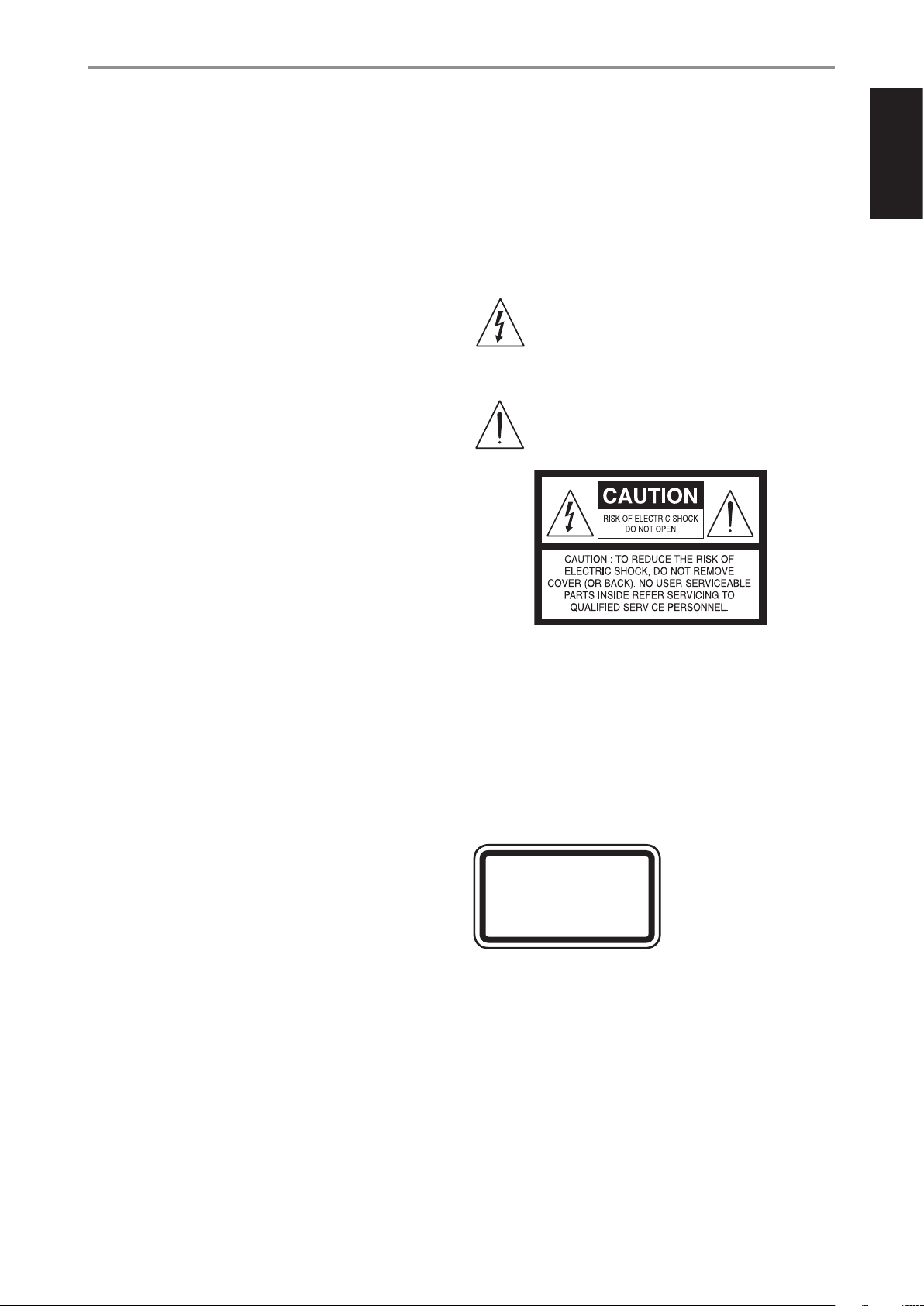
Battery must not be exposed to excessive heat such as sunshine, re or the
like.
WARNING
TO REDUCE THE RISK OF FIRE OR ELECTRIC SHOCK, DO NOT EXPOSE THIS PRODUCT TO
RAIN OR MOISTURE.
CAUTION
TO PREVENT ELECTRIC SHOCK, MATCH WIDE BLADE OF PLUG TO WIDE SLOT, FULLY
INSERT.
FCC WARNING USA NOTICE
This equipment may generate or use radio frequency energy. Changes or
modications to this equipment may cause harmful interference unless the
modications are expressedly approved in the manual. The user could lose the
authority to operate this equipment if an unathorized change or modication is made.
LABELING INFORMATION
This device complies with Part 15 of the FCC rules. Operation is subject to the following
two conditions:
(1) This device may not cause harmful interference, and
(2) This device must accept any interference received, including interference that may
cause undesired operation.
RF EXPOSURE STATEMENT
The antenna(s) used for this transmitter must be installed to provide a separation
distance of at least 20 cm from all persons and must not be located or operated in
conjunction with any antenna or transmitter other than those contained in this device.
RESPONSIBLE PARTY
LENBROOK AMERICA
6 Merchant Street
Sharon, MA 02067
USA
Telephone: 800 263 4641; 781 784-8586
Facsimile: 781 784-8386
This device complies with Part 15 of the FCC Rules. Operation is subject to the
following two conditions: (1) this device may not cause harmful interference, and (2)
this device must accept any interference received, including interference that may
cause undesired operation.
WARNING
Changes or modications to this unit not expressly approved by the party responsible
for compliance could void the user's authority to operate the equipment.
NOTE
This equipment has been tested and found to comply with the limits for a Class
B digital device, pursuant to Part 15 of the FCC Rules. These limits are designed to
provide reasonable protection against harmful interference in a residential installation.
This equipment generates, uses and can radiate radio frequency energy and, if not
installed and used in accordance with the instructions, may cause harmful interference
to radio communications. However, there is no guarantee that interference will not
occur in a particular installation. If this equipment does cause harmful interference to
radio or television reception, which can be determined by turning the equipment o
and on, the user is encouraged to try to correct the interference by one or more of the
following measures:
• Reorient or relocate the receiving antenna.
• Increase the separation between the equipment and receiver.
• Connect the equipment into an outlet on a circuit dierent from that to which the
receiver is connected.
• Consult the dealer or an experienced radio/ TV technician for help.
CANADA NOTICE
“This Class B digital apparatus complies with Canadian ICES-003.”
This device complies with Industry Canada license-exempt RSS-210. Operation is
subject to the following two conditions: (1) this device may not cause Interference,
and (2) this device must accept any interference, including interference that may
cause undesired operation of the device.
• no naked ame sources such as lighted candles should be placed on the
apparatus;
• the use of apparatus in tropical climate
THE LIGHTNING FLASH WITH ARROWHEAD SYMBOL, WITHIN AN
EQUILATERAL TRIANGLE, IS INTENDED TO ALERT THE USER TO THE
PRESENCE OF UNINSULATED “DANGEROUS VOLTAGE” WITHIN THE
PRODUCT’S ENCLOSURE THAT MAYBE OF SUFFICIENT MAGNITUDE TO
CONSTITUTE A RISK OF ELECTRIC SHOCK TO PERSONS.
THE EXCLAMATION POINT WITHIN AN EQUILATERAL TRIANGLE IS INTENDED
TO ALERT THE USER TO THE PRESENCE OF IMPORTANT OPERATING
AND MAINTENANCE (SERVICING) INSTRUCTIONS IN THE LITERATURE
ACCOMPANYING THE APPLIANCE.
CAUTION
This equipment employs a Laser System. To ensure proper use of this product, please
read the complete owner’s manual, available online at www.nadelectronics.com/
support, and retain for future reference. Should the unit require maintenance, contact
an authorized service location. Use of controls, adjustments or the performance of
procedures other than those specied may result in exposure to laser radiation. To
prevent direct exposure to laser beam, do not try to open the enclosure. Visible laser
radiation when the enclosure is opened.
DO NOT STARE INTO BEAM
CAUTION REGARDING PLACEMENT
To maintain proper ventilation, be sure to leave a space around the unit (from the
largest outer dimensions including projections) that is equal to or greater than shown
below.
Left and Right Panels: 10 cm
Rear Panel: 10 cm
Top Panel: 10 cm
WARNING
If this product is used at 240VAC, a suitable attachment plug should be used.
IMPORTANT SAFETY INSTRUCTIONS
CLASS 1 LASER PRODUCT
KLASSE 1 LASER PRODUKT
LUOKAN 1 LASER LAITE
KLASS 1 LASER APPARAT
CLASSE 1 PRODUIT LASER
3
ENGLISHFRANÇAISESPAÑOLITALIANODEUTSCHNEDERLANDSSVENSKAРУССКИЙ
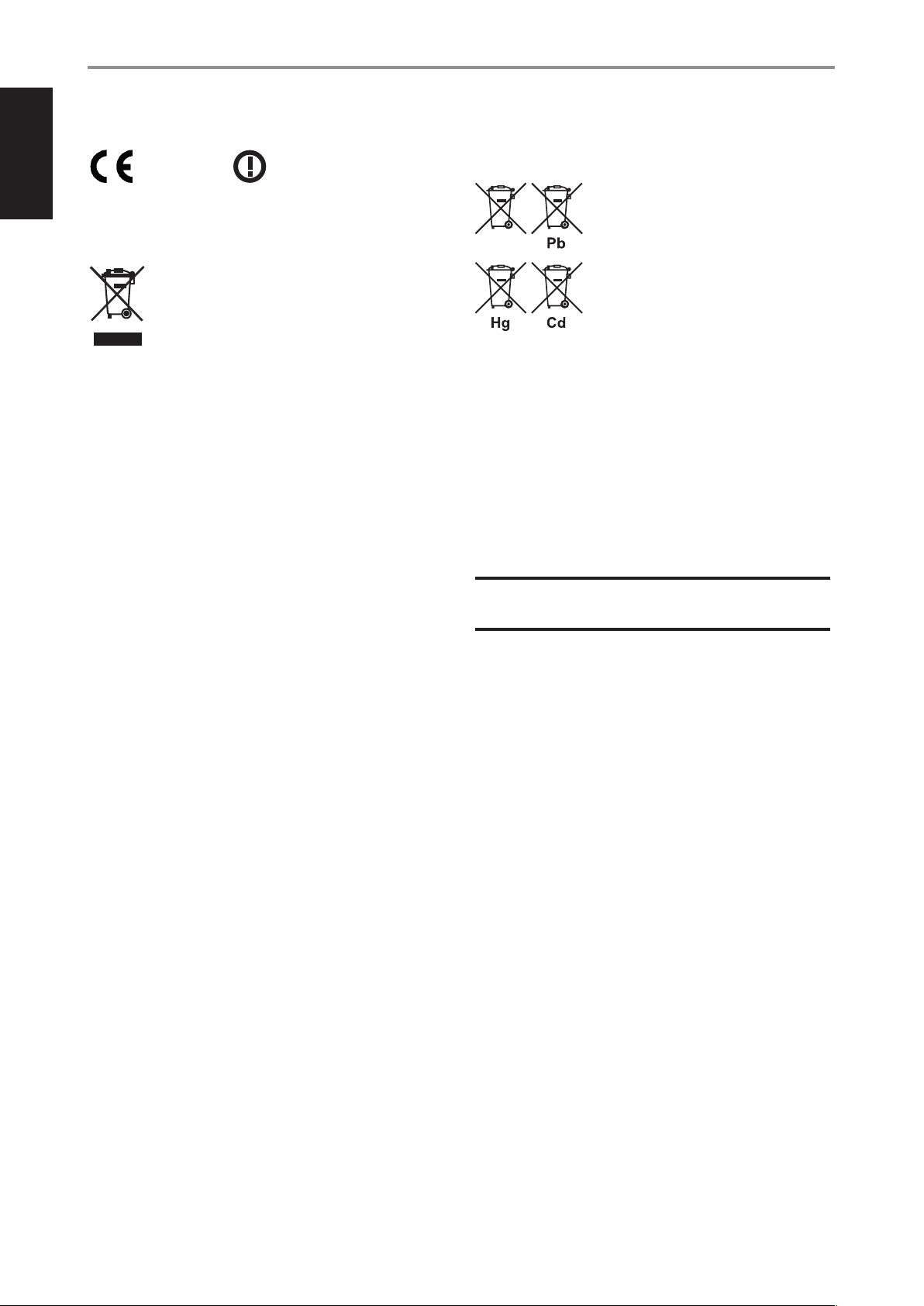
EUROPEAN UNION NOTICE FOR WIRELESS PRODUCT
Products bearing the CE marking comply
with the R&TTE Directive (1999/5/EC),
EMC Directive (2004/108/EC) and the Low
Directive (2006/95/EC) issued by the Commission of the European Community. Indoor
use only.
NOTES ON ENVIRONMENTAL PROTECTION
At the end of its useful life, this product must not be disposed of with
regular household waste but must be returned to a collection point for
the recycling of electrical and electronic equipment. The symbol on the
product, user’s manual and packaging, point this out.
The materials can be reused in accordance with their markings. Through re-use,
recycling of raw materials or other forms of recycling of old products, you are
making an important contribution to the protection of our environment. Your local
administrative oce can advise you of the responsible waste disposal point.
INFORMATION ABOUT COLLECTION AND DISPOSAL OF WASTE BATTERIES
DIRECTIVE 2006/66/EC OF THE EUROPEAN PARLIAMENT AND THE COUNCIL
OF EUROPEAN UNION FOR EUROPEAN CUSTOMERS ONLY
Batteries bearing any of these symbols indicate that
they should be treated as “separate collection” and not
as municipal waste. It is encouraged that necessary
measures are implemented to maximize the separate
collection of waste batteries and to minimize the disposal
of batteries as mixed municipal waste.
End-users are exhorted not to dispose waste batteries
as unsorted municipal waste. In order to achieve a high
level of recycling waste batteries, discard waste batteries
separately and properly through an accessible collection point in your vicinity. For
more information about collection and recycling of waste batteries, please contact
your local municipality, your waste disposal service or the point of sale where you
purchased the items.
By ensuring compliance and conformance to proper disposal of waste batteries,
potential hazardous eects on human health is prevented and the negative impact of
batteries and waste batteries on the environment is minimized, thus contributing to
the protection, preservation and quality improvement of the environment.
RECORD YOUR MODEL NUMBER NOW, WHILE YOU CAN SEE IT
The model and serial number of your new M50 are located on the back of the cabinet.
For your future convenience, we suggest that you record these numbers here:
Model no: ......................................
Serial no.: . . . . . . . . . . . . . . . . . . . . . . . . . . . . . . . . . . . . . .
IMPORTANT SAFETY INSTRUCTIONS
IMPORTANT
DO NOT make any connection to the larger terminal which is marked
with the letter ‘E’ or by the safety earth symbol or colored GREEN or GREEN
AND YELLOW. The wires in the mains lead on this product are colored in
accordance with the following code:
BLUE - NEUTRAL
BROWN - LIVE
As these colors may not correspond with the colored markings identifying
the terminals in your plug, proceed as follows:
• The BLUE wire must be connected to the terminal marked with the
letter ‘N’ or colored BLACK.
• The BROWN wire must be connected to the terminal marked with the
letter ‘L’ or colored RED
• When replacing the fuse, only a correctly rated and approved type
should be used, and be sure to re-t the fuse cover.
IF IN DOUBT CONSULT A COMPETENT ELECTRICIAN.
This product is manufactured to comply with the radio
interference requirements of EEC DIRECTIVE 2004/108/EC.
ENGLISHFRANÇAISESPAÑOLITALIANODEUTSCHNEDERLANDSSVENSKAРУССКИЙ
0979
NAD is a trademark of NAD Electronics International, a division of Lenbrook Industries Limited
Copyright 2013, NAD Electronics International, a division of Lenbrook Industries Limited
4
ENGLISH FRANÇAIS ESPAÑOL ITALIANO DEUTSCH NEDERLANDS SVENSKA РУССКИЙ

TABLE OF CONTENTS
IMPORTANT SAFETY INSTRUCTIONS .........................2
GETTING STARTED
WHAT’S IN THE BOX ..................................................6
QUICK SETUP GUIDE .................................................6
IDENTIFICATION OF CONTROLS
FRONT PANEL ........................................................8
REAR PANEL ........................................................ 10
REMOTE CONTROL .................................................12
OPERATION
USING YOUR iPad AS CONTROLLER ................................. 13
NAVIGATION CONTROLS AND ICONS ............................... 13
CONTROL PANEL ................................................... 13
HOW TO SWITCH BETWEEN SCREEN SECTIONS .................... 14
MENU SCREEN ..................................................... 15
LOCAL SOURCES ................................................... 15
LIBRARY ............................................................ 15
STREAMING SERVICES .............................................. 16
TUNEIN ............................................................. 16
FAVOURITES ........................................................ 17
DISPLAY OF CURRENT BROADCAST ................................ 17
WiMP ............................................................... 18
OTHER MUSIC SERVICE PROVIDERS. . . . . . . . . . . . . . . . . . . . . . . . . . . . . . . . . 18
CREATING A PLAYLIST ..............................................18
MANAGING YOUR PLAYLIST ........................................ 19
PLAYBACK DISPLAY OF CURRENT SONG ............................ 20
NOW PLAYING. . . . . . . . . . . . . . . . . . . . . . . . . . . . . . . . . . . . . . . . . . . . . . . . . . . . . . 21
PLAYER CONTROL .................................................. 21
CONFIGURE PLAYER ................................................ 21
RIP/ENCODE CONTROL PANEL ..................................... 22
CONFIGURE NETWORK SHARES .................................... 24
SETTINGS ........................................................... 26
HELP ............................................................... 26
PLAYER NOTIFICATION ............................................. 26
SPECIFICATIONS .......................................... 28
5
ENGLISHFRANÇAISESPAÑOLITALIANODEUTSCHNEDERLANDSSVENSKAРУССКИЙ
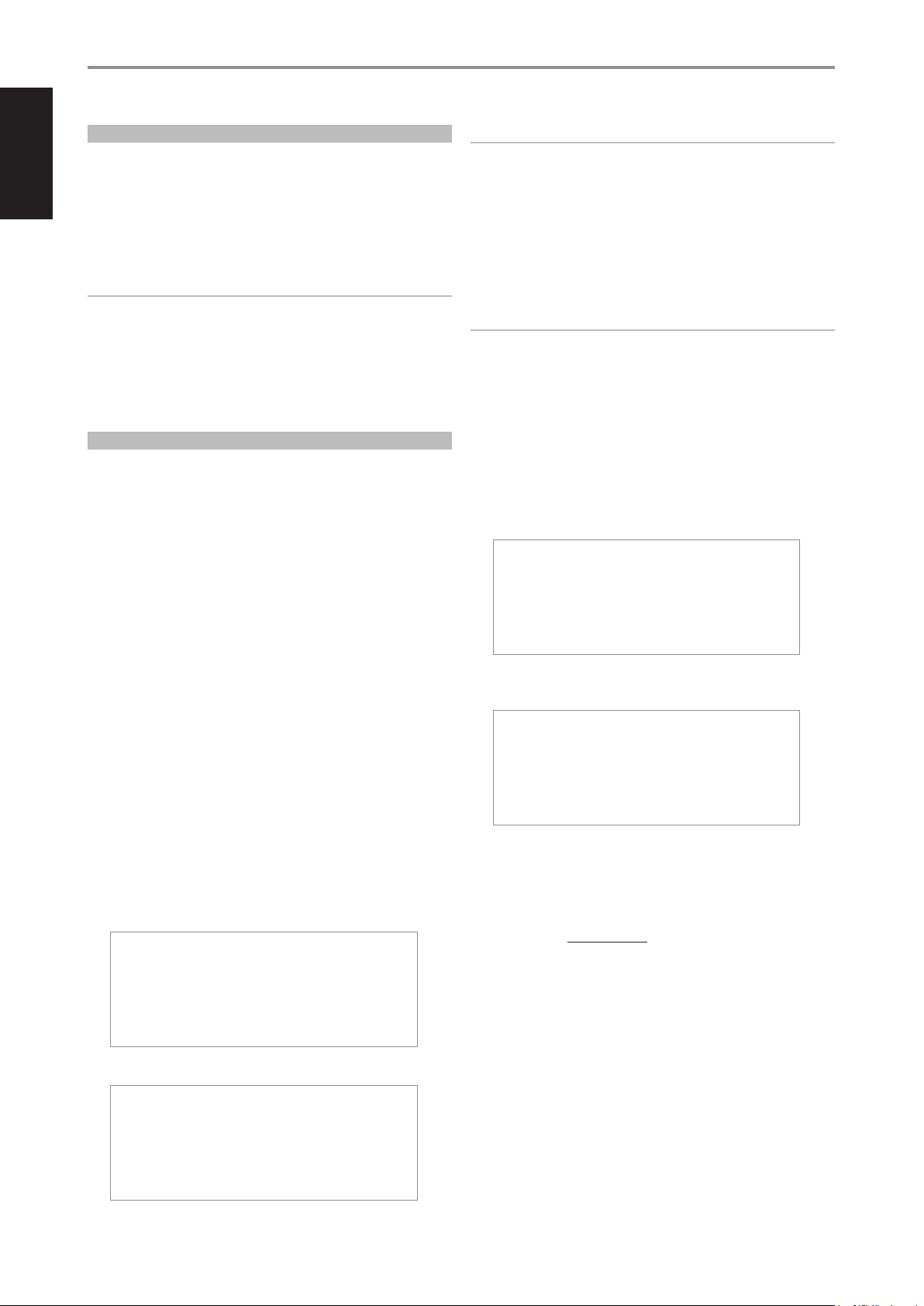
WHAT’S IN THE BOX
Packed with your NAD M50 you will nd
Accessories box containing the following
• 120V AC Power cord
• 230V AC Power cord
• M50 remote control with 2 AA batteries
• Wireless antenna
• Quick Setup Guide
IMPORTANT NOTES
• This manual uses iPad as the device controller with respect to NAD M50
App operation.
• iPad is not supplied with the M50.
• The iPad controller can be viewed in either landscape or portrait
orientation.
• M52 and USB mass storage device mentioned in this manual are for
reference only and not supplied with the M50.
QUICK SETUP GUIDE
This simple guide will help you get started with your M50.
CONNECT FOR SOUND
• Using corresponding cable connectors (not supplied), connect M50’s
DIGITAL AUDIO ports to corresponding digital audio input of receivers,
home theater systems or digital processors.
CONNECT TO NETWORK
• Using an Ethernet cable (not supplied), connect one end to M50’s LAN
port and the other end directly to your Wired home network or router.
Alternatively, the M50 can also be connected by Wireless connection. See
succeeding section about “CONNECT TO WiFi”.
CONNECT TO POWER
The M50 comes supplied with two separate AC power cords. Select the AC
power cord appropriate for your region.
1 Before connecting the AC power cord’s plug to the wall outlet, connect
rmly rst the other end of the AC power cord to M50’s AC Mains input
socket.
2 Set the POWER switch at the rear panel to ON and then press the front
panel Standby button.
3 Out of the box and the M50 powered up for the rst time, the M50 will
have its initial reboot process that will end with the VFD showing
With Wired connection
Ready
With Wireless connection
Ready
Hotspot Mode
NOTES
• Never force the plug into a wall outlet. An adaptor may be necessary in
certain regions.
• Always disconnect rst from the wall outlet the AC power cord’s plug,
before disconnecting the other end of the AC power cord from the M50’s
AC Mains input socket.
CONNECT TO WIFI
1 Connect the supplied wireless antenna to M50’s WiFi antenna terminal
at the rear panel. Set the rear panel POWER switch to ON.
IMPORTANT!
For wireless connection to be established, ensure that the supplied
wireless antenna is installed and Wireless (WiFi) broadband router with
broadband internet connection is setup and available.
2 Use your iPad (not provided) to search for the WiFi network matching
your M50’s unique network ID and join it.
For example: “M50-0064” where “0064” are the last four numbers of the
unique Internet MAC identier of your M50. You can check your M50’s
unique Internet MAC identier by undertaking the following steps
a Press front panel’s MENU button.
b VFD will show
}Info
Mass Storage Usage
Test Mass Storage
WiFi Hot Spot Mode
c Select “Info”. Press remote control’s [S] or front panel’s [8] and the
VFD will show
Ver: 1.4.0
192.168.1.16
96:55:88:00:00:64
“00:64” is the same last four numbers in the “M50-0064” example above.
3 By selecting “M50-0064” from the “Choose a Network… “ list in the
“Wi-Fi” tab of Settings menu of your iPad, the “Congure Player” menu
window should automatically open. If not, open a web browser on your
device and visit http://10.1.2.3/
GETTING STARTED
6
ENGLISH FRANÇAIS ESPAÑOL ITALIANO DEUTSCH NEDERLANDS SVENSKA РУССКИЙ

4 Select “Congure WiFi”.
5 Select your home network or applicable wireless network name (SSID)
from the “Congure wireless” drop down menu.
6 Enter your home network’s Wireless Password (Passphrase, WEP/WAP
key as applicable) in the eld “Enter password or key (if protected)”.
The Password (Passphrase, WEP/WAP key as applicable) is the same
Password that was setup or generated during the conguration of
your home router or gateway. An incorrect password entered in the
“Congure wireless” menu screen will simply cause the unit to timeout
and return to Hotspot Mode.
Trying multiple passwords will not damage the device in any way. If
you are not sure what is your Password, login to your router and locate
the Password in the applicable setup screen for Wireless Conguration
section. Refer to your router’s documentation for further information.
7 Select a “Player name” from the drop down list or use the on-screen
keyboard to create a customized room name in the eld “Custom
name”.
8 Select “Update” and wait for the VFD to show
Ready
Your M50 is now connected to your home network and ready to be
used with the NAD M50 controller App.
DOWNLOAD THE APP
Upon successful setup connection, you will be directed to the “Congratulations”
page where you can select the highlighted “iOS App from the Apple App Store”
to download and install the “M50 Remote” App to your iPad.
After successfully downloading the M50 Remote App, select from your
iPad screen to open the NAD M50 Control Panel.
CONNECT TO MUSIC
You’re now ready to stream music by
selecting any source from the Local
Sources or Streaming Services.
Follow the screen prompts, and open
your whole home to the pleasure of
streaming HiFi music.
6
8
5
7
7
ENGLISHFRANÇAISESPAÑOLITALIANODEUTSCHNEDERLANDSSVENSKAРУССКИЙ
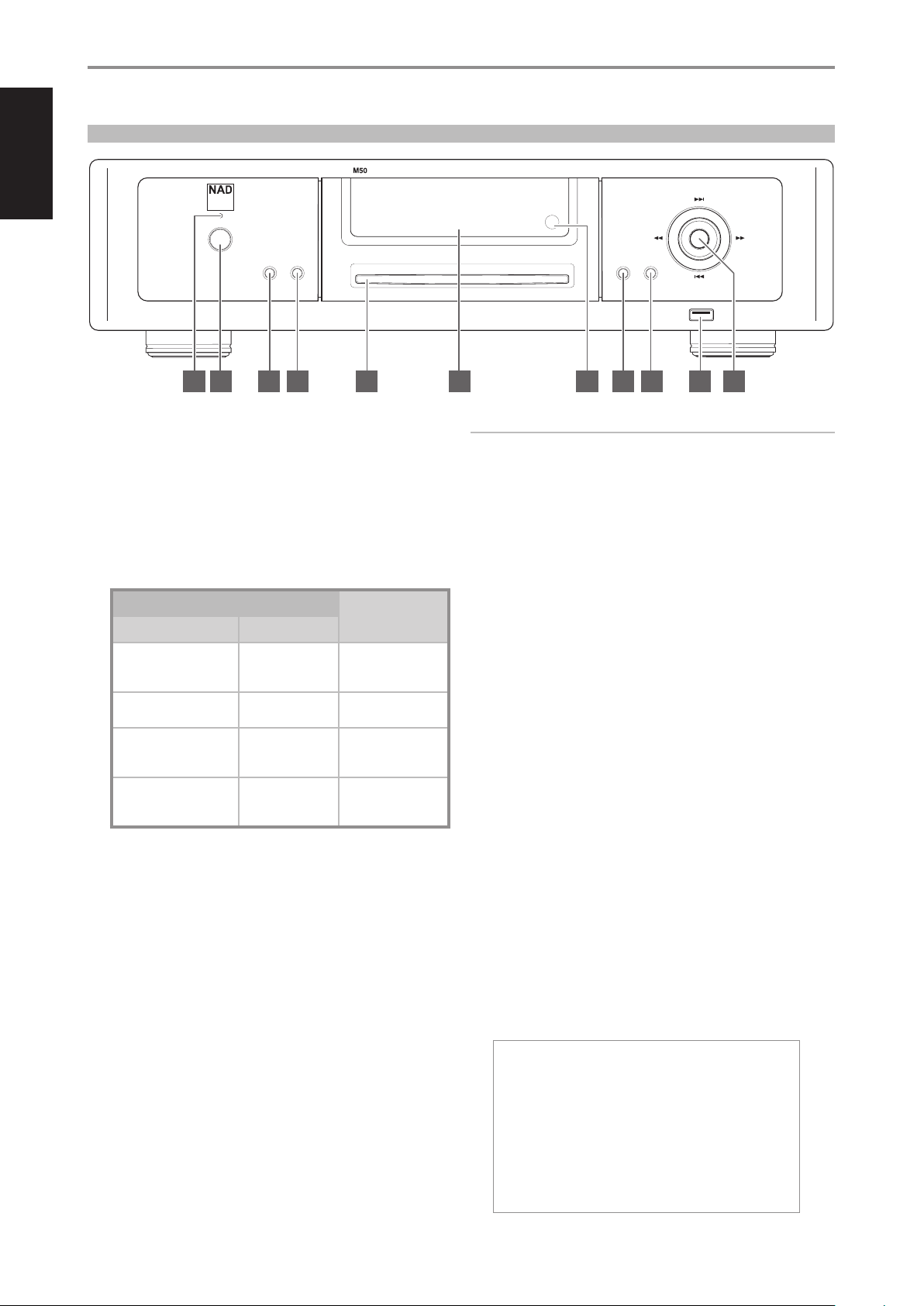
1 STANDBY LED
• This indicator will light up amber upon switching ON the rear panel
POWER switch.
• When the front panel Standby button is pressed to power up the
M50 from standby mode, this indicator will illuminate blue.
2 STANDBY BUTTON
The rear panel POWER switch must be at ON position for the Standby
button to activate. Pressing the Standby button will result to varying
actions or responses and is best illustrated by the table below.
ACTION/RESPONSE
RESULT
STANDBY BUTTON STANDBY LED
After switching ON the rear
panel POWER button, press
from standby mode.
Turns from amber
to blue.
M50 is powered up.
VFD is illuminated.
With M50 already powered
ON, toggle button.
Remains illuminated
in blue.
M50 remains ON.
VFD is turned on or o.
Press and hold… until
Standby LED turns to solid
amber.
Flashing amber and
then turns to solid
amber.
M50 switches to
standby mode.
VFD is turned o.
With the M50 at standby
mode, press Standby button
or any front panel button.
Turns from amber
to blue.
M50 is powered up.
VFD is illuminated.
3 INPUT
Switch input Sources when available. Toggle INPUT button to select
through the following Sources
• USB - Playback music les from the USB mass storage device
connected to Front USB.
• Library - Makes available songs from shared computer, NAS,
connected USB mass storage device or M52.
• Audio/Data disc - Playback loaded audio or data disc.
4 STOP/OPEN
Pressing STOP/OPEN during disc playback will cause the M50 to stop
playback and then eject the loaded disc.
5 DISC SLOT
• Insert CD or audio disc face down into this slot and playback will
automatically start provided the M50 is not connected to an active
M52 or USB mass storage device.
• CD will not playback automatically if a playlist is already available or
active at the time of CD loading. Select Audio Disc source to browse
and playback CD content.
• Refer also to “RIP/ENCODE CONTROL PANEL” section below for Rip/
Play options when an audio CD is inserted.
IMPORTANT NOTES
• The M50 must stand-alone, i.e. not connected to an active M52 or USB
mass storage device, for a loaded CD to be automatically played back.
• Only Audio CD can be played back by a stand-alone M50. If a data disc
(CD-R/RW with data les) is inserted into the disc slot, select “Data Disc”
source to browse and playback music le contents.
6 VACUUM FLUORESCENT DISPLAY (VFD)
Display visual information about the current Source. Information
supplied is generated by the Source.
7 REMOTE SENSOR
• Point the remote control at the remote sensor and press the
buttons.
• Do not expose the remote sensor of the M50 to a strong light
source such as direct sunlight or illumination. If you do so, you may
not be able to operate the M50 with the remote control.
Distance: About 23ft (7m) from the front of the remote sensor.
Angle: About 30° in each direction of the front of the remote sensor.
8 PLAY/PAUSE
• Toggle to start, pause or resume playback of current source.
9 MENU
• Display main menu options. Use the remote control’s D/F buttons
to move up or down the menu selections. Press S to select a menu
item (use A to return to the main menu or previous display). Having
selected a menu item, use D/F buttons to select an option and
then press ENTER to conrm selection. Upon pressing ENTER, the
display will revert back to the main menu window.
• The front panel 7/8/ 9/0 and ENTER buttons perform
respectively the same functions of the remote control A/S /F/D
and ENTER buttons. Use these buttons to navigate through the
MENU options.
}Info
Mass Storage Usage
Test Storage Usage
WiFi Hot Spot Mode
IR Channel
Reboot
Factory Reset
IDENTIFICATION OF CONTROLS
© NAD M50
play/
pause
menu
skip
skip
scan scan
input
stop/
open
digital music player
4 5 6 7 8 9 10 111 2 3
FRONT PANEL
8
ENGLISH FRANÇAIS ESPAÑOL ITALIANO DEUTSCH NEDERLANDS SVENSKA РУССКИЙ
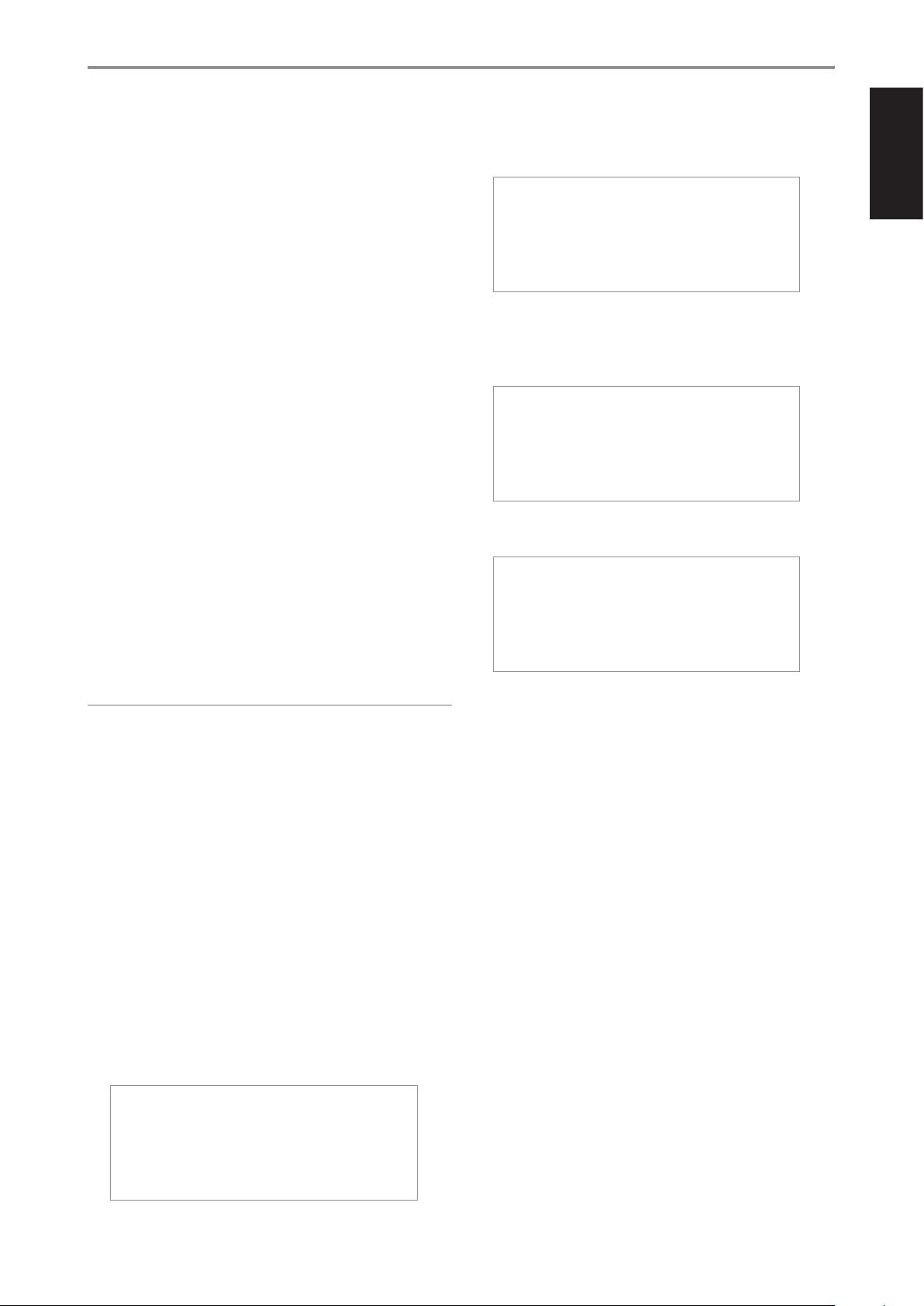
Info
Display information about the current software version, IP address and
unique Internet MAC identier.
Mass Storage Usage
Information is shown about the status of the M52 hard drives or USB
mass storage device like total, used and remaining disk space. “No Disk”
is displayed if there’s nothing connected at the rear panel’s USB 2 port.
Test Mass Storage
The connected M52 or USB mass storage device will be tested and
the result will be shown in the display. “No Mass Storage” is displayed if
there’s nothing connected at the rear panel’s USB 2 port.
WiFi Hot Spot Mode
• Enabled: Upon powering up, M50 goes to normal procedure of
connecting to network and then to Hot Spot mode.
• Disabled: M50 bypasses connecting to a network and goes directly
to “Ready” mode. It does not go to Hot Spot mode.
IR Channel
The M50 has the capability to operate via alternate IR channel. This is
practically useful if you have two NAD products that can be operated
by similar remote control commands. With alternate IR Channel, two
dierent NAD products can be controlled independently in the same
zone by setting each one to a dierent IR channel.
• Channel 0: Default IR channel setting of M50 to Channel 0. The
IR Channel for both the M50 and remote control must be set to IR
Channel 0 for full interface.
• Channel 1: Default IR channel setting of M50 to Channel 1. The
IR Channel for both the M50 and remote control must be set to IR
Channel 1 for full interface.
IMPORTANT NOTES
• The IR Channel feature is compatible only with programmable NAD
remote controls like the AVR 4 and HTR-series remote controls.
• The M50 remote control is defaulted to IR Channel 0. The M50 remote
control has no feature that will allow it to switch IR channels so
ensure that the corresponding IR Channel setting of your M50 is set to
Channel0.
Reboot
Yes: Restart your M50 again.
No: Reboot is not initiated.
Factory Reset
Yes: Restore your M50 to its factory default settings.
No: Do not initiate factory reset.
Another way to restore your M50 to its factory default settings is by
undertaking the following steps.
HOW TO MANUALLY RESET M50
a While keeping hold of front panel Standby button (press and hold),
set the POWER switch at the rear panel to ON. The blue Standby LED
will continuously ash and the VFD will show
NAD M50
Upgrade Mode
b Continue press and hold of Standby button(for more than 30
seconds)until VFD will show
NAD M50
Factory Reset…
c Release hold of the Standby button.
d With the blue Standby LED continuously ashing, the M50 will
eventually restart and undergo normal start up procedure.
e The VFD will end up showing
Ready
Hotspot Mode
(If connected via Wireless connection)
Ready
(If connected via Wired connection)
You are now ready to use or congure your M50.
10 FRONT USB
• Connect to this input a USB mass storage device with music les.
Typical USB mass storage devices compatible with M50 include
portable ash memory devices and external hard drives (FAT32
formatted).
11 9/0/7/8, ENTER
• Press 0 to skip forward or 9 to skip backward a track or song.
• Press 7/8 to scan fast-forward or fast-reverse during playback.
• The front panel 7/8/ 9/0 and ENTER buttons perform
respectively the same functions of the remote control A/S /F/D
and ENTER buttons. Use these buttons to navigate through the
MENU options.
IDENTIFICATION OF CONTROLS
9
ENGLISHFRANÇAISESPAÑOLITALIANODEUTSCHNEDERLANDSSVENSKAРУССКИЙ
