Page 1
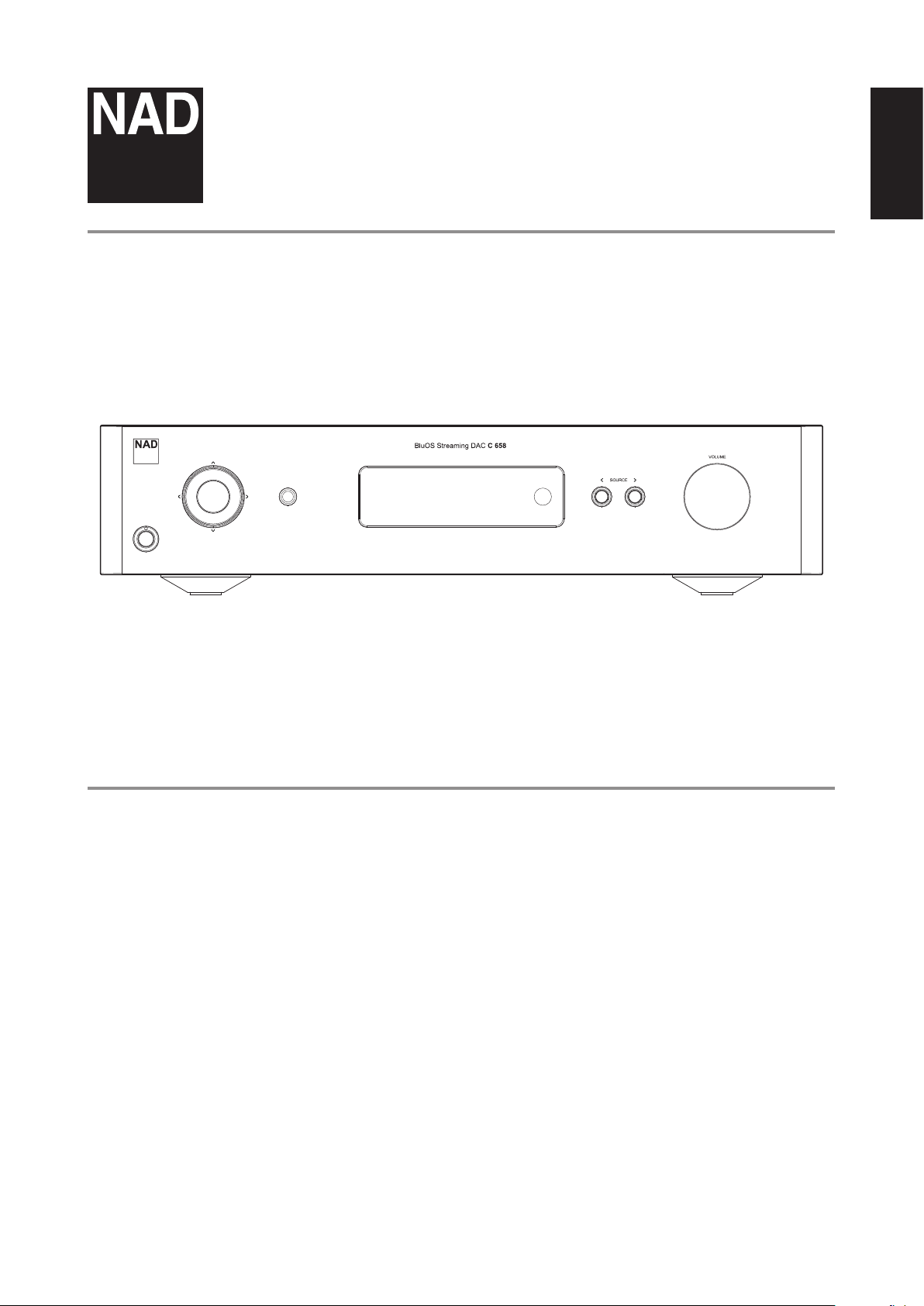
®
C 658
BluOS Streaming DAC
ENGLISH
© NAD C 658
Owner’s Manual
Page 2
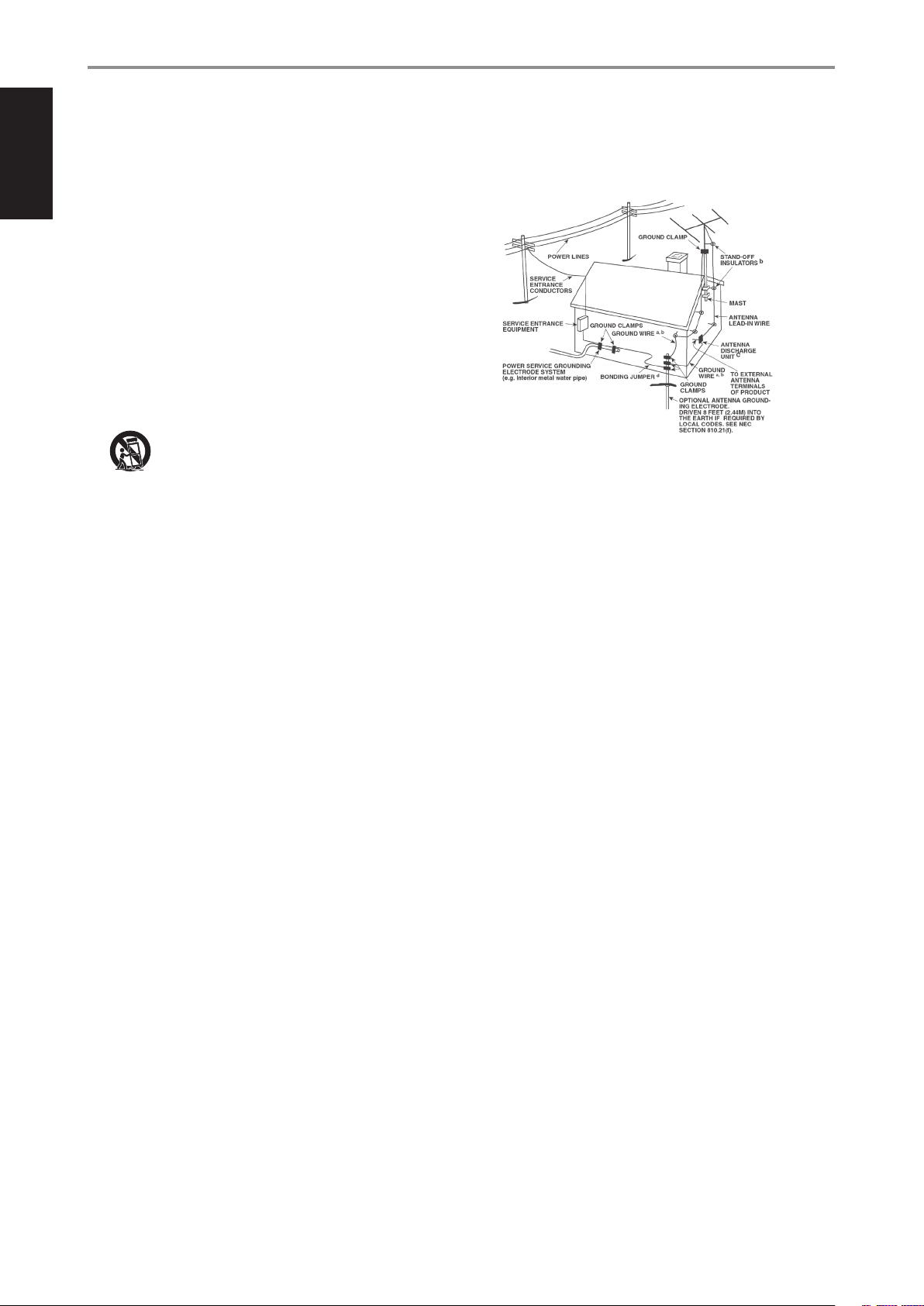
IMPORTANT SAFETY INSTRUCTIONS
ENGLISH
1. Read instructions - All the safety and operating instructions should be read
before the product is operated.
2. Retain instructions - The safety and operating instructions should be retained
for future reference.
3. Heed Warnings - All warnings on the product and in the operating instructions
should be adhered to.
4. Follow Instructions - All operating and use instructions should be followed.
5. Cleaning - Unplug this product from the wall outlet before cleaning. Do not use
liquid cleaners or aerosol cleaners. Use a damp cloth for cleaning.
6. Attachments - Do not use attachments not recommended by the product
manufacturer as they may cause hazards.
7. Water and Moisture - Do not use this product near water-for example, near a
bath tub, wash bowl, kitchen sink, or laundry tub; in a wet basement; or near a
swimming pool; and the like.
8. Accessories - Do not place this product on an unstable cart, stand, tripod,
bracket, or table. The product may fall, causing serious injury to a child or adult
and serious damage to the product. Use only with a cart, stand, tripod, bracket,
or table recommended by the manufacturer, or sold with the product. Any
mounting of the product should follow the manufacturer’s instructions, and
should use a mounting accessory recommended by the manufacturer.
9. Cart - A product and cart combination should be moved with care.
Quick stops, excessive force, and uneven surfaces may cause the
product and cart combination to overturn.
10. Ventilation - Slots and openings in the cabinet are provided for ventilation
to ensure reliable operation of the product and to protect it from overheating.
These openings must not be blocked or covered. The openings should never be
blocked by placing the product on a bed, sofa, rug, or other similar surface. This
product should not be placed in a built-in installation such as a bookcase or rack
unless proper ventilation is provided or the manufacturer’s instructions have been
adhered to.
11. Power Sources - This product should be operated only from the type of power
source indicated on the marking label and connected to a MAINS socket outlet
with a protective earthing connection. If you are not sure of the type of power
supply to your home, consult your product dealer or local power company.
12. Power-Cord Protection - Power-supply cords should be routed so that they are
not likely to be walked on or pinched by items placed upon or against them,
paying particular attention to cords at plugs, convenience receptacles, and the
point where they exit from the product.
13. Mains Plug - Where the mains plug or an appliance coupler is used as the
disconnect device, the disconnect device shall remain readily operable.
14. Outdoor Antenna Grounding - If an outside antenna or cable system is
connected to the product, be sure the antenna or cable system is grounded so
as to provide some protection against voltage surges and built-up static charges.
Article 810 of the National Electrical Code, ANSI/NFPA 70, provides information
with regard to proper grounding of the mast and supporting structure, grounding
of the lead-in wire to an antenna discharge unit, size of grounding conductors,
location of antenna discharge unit, connection to grounding electrodes, and
requirements for the grounding electrode.
NOTE TO CATV SYSTEM INSTALLER
This reminder is provided to call the CATV system installer’s attention to Section
820-40 of the NEC which provides guidelines for proper grounding and, in particular,
species that the cable ground shall be connected to the grounding system of the
building, as close to the point of cable entry as practical.
15. Lightning - For added protection for this product during a lightning storm, or
when it is left unattended and unused for long periods of time, unplug it from the
wall outlet and disconnect the antenna or cable system. This will prevent damage
to the product due to lightning and power-line surges.
16. Power Lines - An outside antenna system should not be located in the vicinity
of overhead power lines or other electric light or power circuits, or where it can
fall into such power lines or circuits. When installing an outside antenna system,
extreme care should be taken to keep from touching such power lines or circuits
as contact with them might be fatal.
17. Overloading - Do not overload wall outlets, extension cords, or integral
convenience receptacles as this can result in a risk of re or electric shock.
18. Flame Sources - No naked ame sources, such as lighted candles, should be
placed on the product.
19. Object and Liquid Entry - Never push objects of any kind into this product
through openings as they may touch dangerous voltage points or short-out parts
that could result in a re or electric shock. Never spill liquid of any kind on the
product.
20. Headphones - Excessive sound pressure form earphones and headphones can
cause hearing loss.
21. Damage Requiring Service - Unplug this product from the wall outlet and refer
servicing to qualied service personnel under the following conditions:
a. When the power-supply cord or plug is damaged.
b. If liquid has been spilled, or objects have fallen into the product.
c. If the product has been exposed to rain or water.
d. If the product does not operate normally by following the operating
instructions. Adjust only those controls that are covered by the operating
instructions as an improper adjustment of other controls may result in
damage and will often require extensive work by a qualied technician to
restore the product to its normal operation.
e. If the product has been dropped or damaged in any way.
f. When the product exhibits a distinct change in performance-this indicates a
need for service.
22. Replacement Parts - When replacement parts are required, be sure the service
technician has used replacement parts specied by the manufacturer or have the
same characteristics as the original part. Unauthorized substitutions may result in
re, electric shock, or other hazards.
2
Page 3
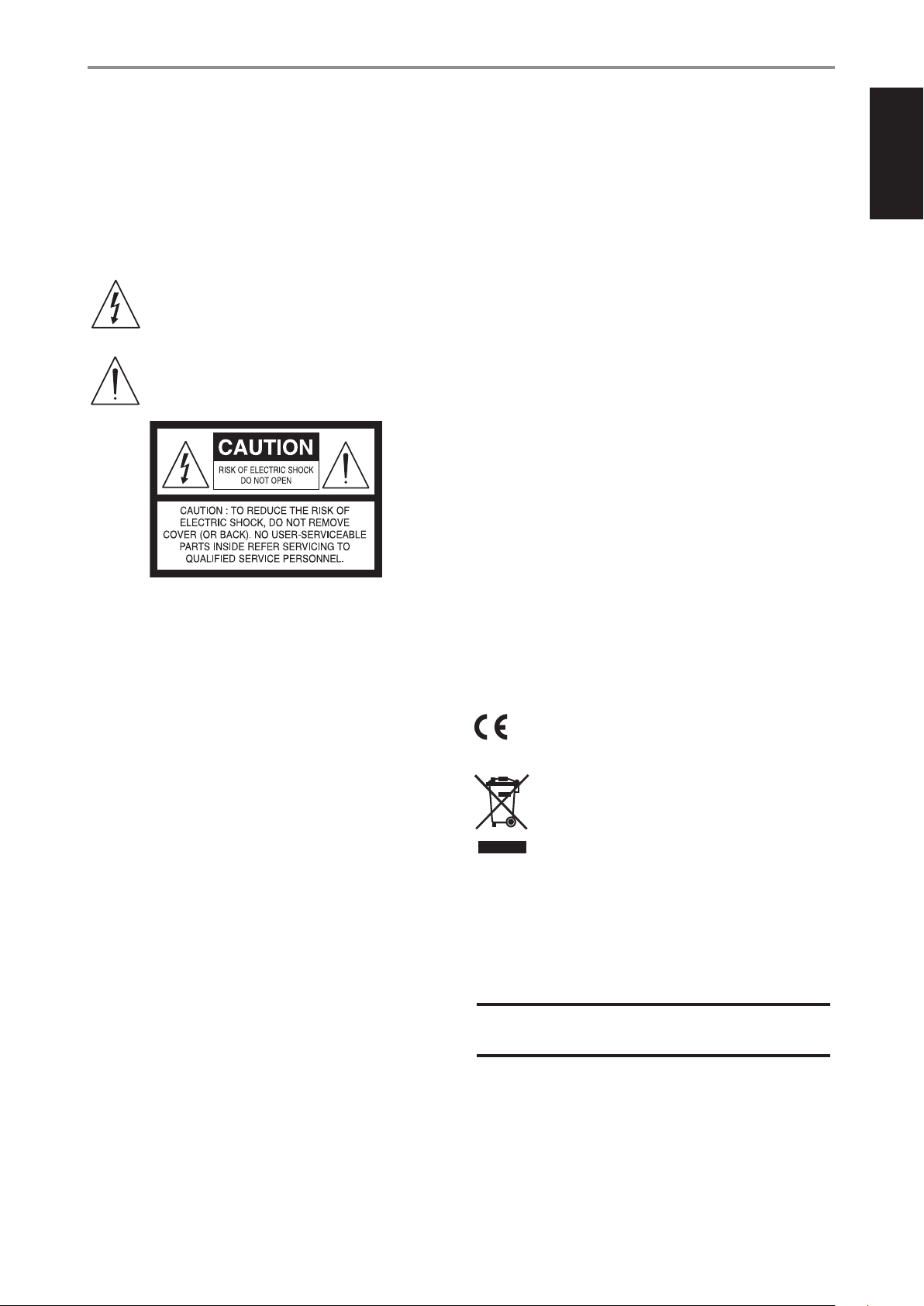
IMPORTANT SAFETY INSTRUCTIONS
23. Battery Disposal - When disposing of used batteries, please comply with
governmental regulations or environmental public instruction’s rules that apply in
your country or area.
24. Safety Check - Upon completion of any service or repairs to this product, ask the
service technician to perform safety checks to determine that the product is in
proper operating condition.
25. Wall or Ceiling Mounting - The product should be mounted to a wall or ceiling
only as recommended by the manufacturer.
WARNING
The lightning ash with arrowhead symbol, within an equilateral
triangle, is intended to alert the user to the presence of uninsulated
“dangerous voltage” within the product’s enclosure that may be of
sucient magnitude to constitute a risk of electric shock to persons
The exclamation point within an equilateral triangle is intended to alert
the user to the presence of important operating and maintenance
(servicing) instructions in the literature accompanying the appliance.
CAUTION
• Changes or modications to this equipment not expressly approved by NAD
Electronics for compliance could void the user’s authority to operate this
equipment.
• This device complies with Part 15 of the FCC Rules / Industry Canada licence-
exempt RSS standard(s). Operation is subject to the following two conditions:
1 This device may not cause harmful interference, and
2 This device must accept any interference received, including interference that
may cause undesired operation.
• Under Industry Canada regulations, this radio transmitter may only operate
using an antenna of a type and maximum (or lesser) gain approved for the
transmitter by Industry Canada. To reduce potential radio interference to other
users, the antenna type and its gain should be so chosen that the equivalent
isotropically radiated power (e.i.r.p.) is not more than that necessary for successful
communication.
• To prevent electric shock, match wide blade of plug to wide slot, fully insert.
• Marking and rating plate can be found at the rear panel of the apparatus.
• To reduce the risk of re or electric shock, do not expose this apparatus to rain or
moisture. The apparatus shall not be exposed to dripping or splashing and that
no objects lled with liquids, such as vases, shall be placed on apparatus.
• Mains plug is used as disconnect device and it should remain readily operable
during intended use. In order to disconnect the apparatus from the mains
completely, the mains plug should be disconnected from the mains socket outlet
completely.
• Battery shall not be exposed to excessive heat such as sunshine, re or the like.
• Danger of explosion if battery is incorrectly replaced. Replace only with the same
or equivalent type.
• An appliance with a protective earth terminal should be connected to a mains
outlet with a protective earth connection.
ENGLISH
THE EQUIPMENT MUST BE CONNECTED TO AN EARTHED MAINS SOCKET-OUTLET.
CAUTION REGARDING PLACEMENT
To maintain proper ventilation, be sure to leave a space around the unit (from the
largest outer dimensions including projections) than is equal to, or greater than
shown below.
Left and Right Panels: 10 cm
Rear Panel: 10 cm
Top Panel: 10 cm
FCC STATEMENT
This equipment has been tested and found to comply with the limits for Class
B digital device, pursuant to Part 15 of the FCC Rules. These limits are designed
to provide reasonable protection against harmful interference in a residential
installation. This equipment generates, uses, and can radiate radio frequency
energy and, if not installed and used in accordance with the instructions, may cause
harmful interference to radio communications. However, there is no guarantee that
interference will not occur in a particular installation. If this equipment does cause
harmful interference to radio or television reception, which can be determined
by turning the equipment o and on, the user is encouraged to try to correct the
interference by one or more of the following measures:
• Reorient or relocate the receiving antenna.
• Increase the separation between the equipment and receiver.
• Connect the equipment into an outlet on a circuit dierent from that to which
the receiver is connected.
• Consult the dealer or an experienced radio TV technician for help.
MPE REMINDER
To satisfy FCC/IC RF exposure requirements, a separation distance of 20 cm or more
should be maintained between the antenna of this device and persons during
device operation. To ensure compliance, operations at closer than this distance is not
recommended.
IF IN DOUBT CONSULT A COMPETENT ELECTRICIAN.
This product is manufactured to comply with the radio interference
requirements of EEC DIRECTIVE 2004/108/EC.
NOTES ON ENVIRONMENTAL PROTECTION
At the end of its useful life, this product must not be disposed of with
regular household waste but must be returned to a collection point for
the recycling of electrical and electronic equipment. The symbol on the
product, user’s manual and packaging point this out.
The materials can be reused in accordance with their markings.
Through re-use, recycling of raw materials, or other forms of recycling of old products,
you are making an important contribution to the protection of our environment.
Your local administrative oce can advise you of the responsible waste disposal point.
RECORD YOUR MODEL NUMBER NOW, WHILE YOU CAN SEE IT
The model and serial number of your new C 658 are located on the back of the
cabinet. For your future convenience, we suggest that you record these numbers here:
Model number : . . . . . . . . . . . . . . . . . . . . . . . . . . . . . . . . . . . . . .
Serial number : ......................................
NAD is a trademark of NAD Elec tronics International, a division of Le nbrook Indus tries Limited
NAD is a trademark of NAD Elec tronics International, a division of Le nbrook Indus tries Limited
Copyright 2019, NAD Electronics International, a division of Lenbroo k Industrie s Limited
Copyright 2019, NAD Electronics International, a division of Lenbroo k Industrie s Limited
3
Page 4
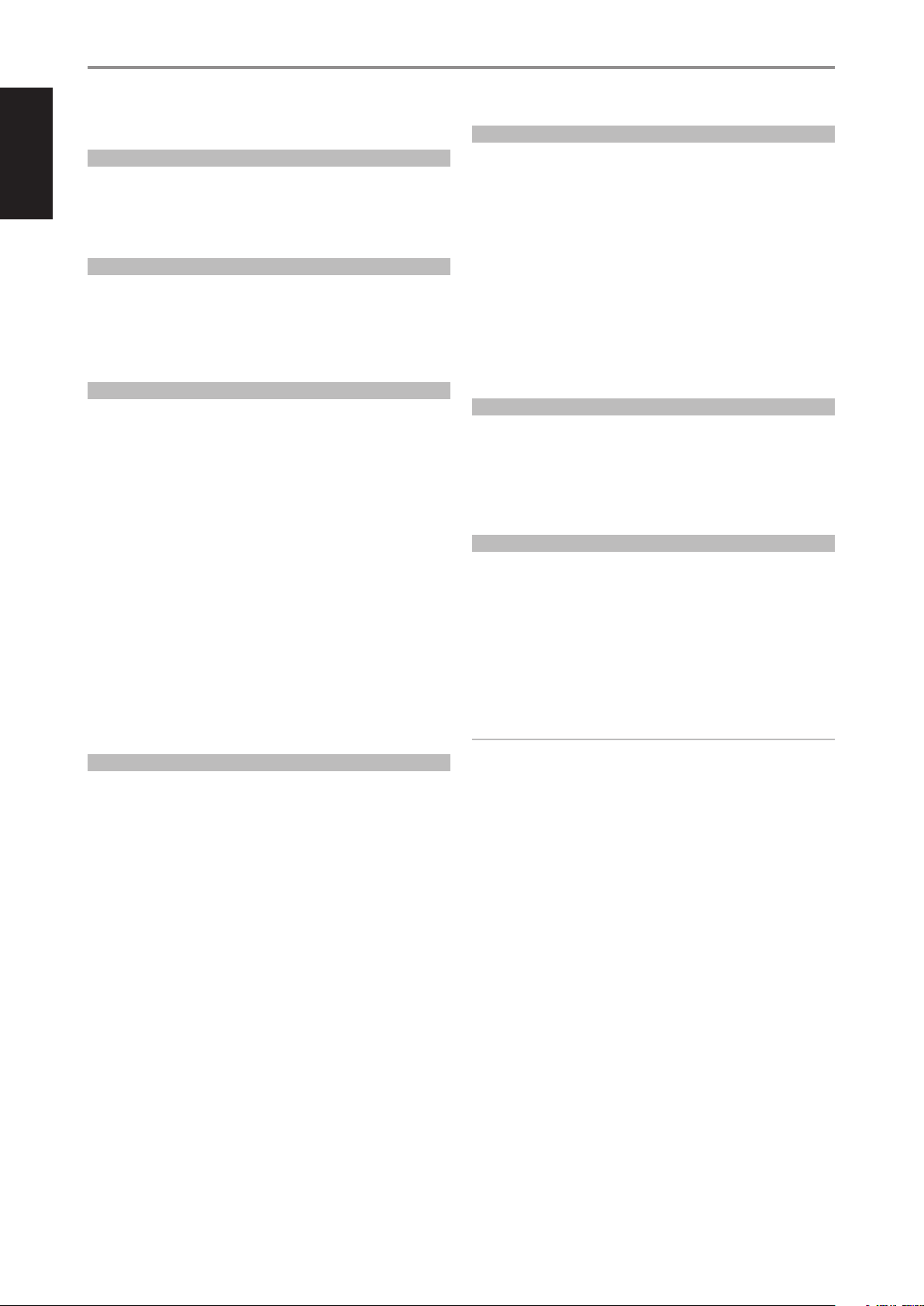
INTRODUCTION
TABLE OF CONTENTS
ENGLISH
IMPORTANT SAFETY INSTRUCTIONS .........................2
INTRODUCTION
WHAT’S IN THE BOX ..................................................4
CHOOSING A LOCATION .............................................4
RESTORING C 658 TO FACTORY DEFAULT SETTINGS ..................4
GETTING STARTED ...............................................5
QUICK SETUP GUIDE .................................................5
IDENTIFICATION OF CONTROLS
FRONT PANEL ....................................................6
REAR PANEL .....................................................7
MDC CLASSIC UPGRADE SLOTS ......................................9
MDC HDM2 ..........................................................9
USING THE SR 9 REMOTE CONTROL ..............................10
USING THE SR 9 REMOTE CONTROL LIBRARY ....................... 12
OPERATION
USING C 658 ....................................................13
ACCESS MAIN MENU ...............................................13
SOURCE SETUP ..................................................... 13
ENABLE SOURCE ................................................... 13
NAME .............................................................. 13
VOLUME CONTROL ................................................. 13
SETTINGS ........................................................... 14
TONE CONTROL .................................................... 14
BASS, TREBLE, BALANCE ............................................ 15
ANALOG BYPASS ................................................... 15
AUTO SENSE ........................................................ 15
AUTO STANDBY .................................................... 16
NETWORK STANDBY. . . . . . . . . . . . . . . . . . . . . . . . . . . . . . . . . . . . . . . . . . . . . . . . 16
IR CHANNEL ........................................................ 16
IR LEARNING ....................................................... 17
DIMMER ............................................................ 17
TEMPORARY DISPLAY .............................................. 17
VOLUME DISPLAY MODE ........................................... 17
BLUETOOTH MODE ................................................. 18
SYSTEM INFO ...................................................... 19
DIRAC LIVE ......................................................... 20
MASTER QUALITY AUTHENTICATED ..............................20
REFERENCE
SPECIFICATIONS ................................................21
WHAT’S IN THE BOX
Packed with your C 658 you will nd
• Two detachable mains power cord
• SR 9 remote control with 2 AA batteries
• USB MIC Sound Adaptor
• Mic Assembly with Ferrite Base
• Bluetooth and Wi-Fi antennas
• Quick Setup Guide
SAVE THE PACKAGING
Please save the box and all of the packaging in which your C 658 arrived.
Should you move or need to transport your C 658, this is the safest
container in which to do so. We’ve seen too many otherwise perfect
components damaged in transit for lack of a proper shipping carton so,
please: Save that box!
CHOOSING A LOCATION
Choose a location that is well ventilated (with at least several inches to
both sides and behind), and that will provide a clear line of sight, within
25 feet / 8meters, between the C 658’s front panel and your primary
listening/viewing position—this will ensure reliable infrared remote control
communications. The C 658 generates a modest amount of heat, but
nothing that should trouble adjacent components.
RESTORING C 658 TO FACTORY DEFAULT SETTINGS
Press and hold both front panel’s a SOURCE s buttons until the display
shows the following three reset options. Use a or s buttons to select
through the options.
• Factory Reset MCU? : Restore MCU factory default settings only
• Factory Reset BluOS? : Restore BluOS factory default settings only
• Factory Reset All? This will reset both BluOS and MCU: Restore
both BluOS and MCU factory default settings
Press [ENTER] to select “Yes” and initiate selected Factory Reset option.
IMPORTANT
Restoring C 658 to factory default settings will delete all applicable
congured or saved settings.
4
Page 5
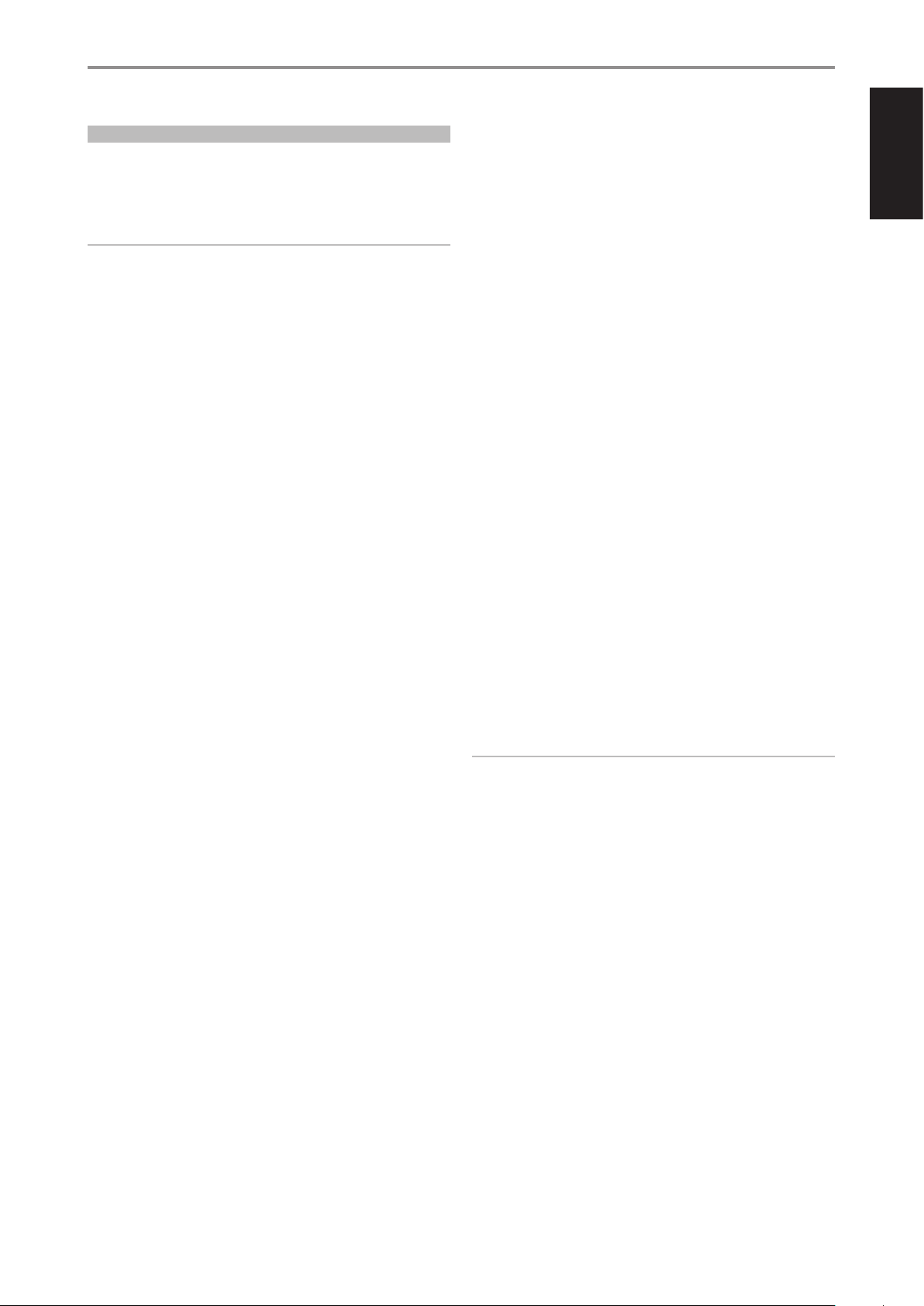
INTRODUCTION
GETTING STARTED
QUICK SETUP GUIDE
This simple guide will help you get started with your C 658.
Your C 658 can be connected to your home network via Wired or Wireless
connection.
IMPORTANT!
• For wired and wireless connection to be established, ensure that a
broadband router that supports Ethernet and/or Wi-Fi standards is
setup and available.
• Tablets, smartphones and other applicable devices that support iOS
(Apple) or Android operating system can be used as mobile device
controller. These devices are not supplied with your C 658.
• Download and install the corresponding “BluOS Controller” App for
your device.
• The BluOS App is available as a Mobile App for Android, iOS, Kindle and
Desktop App for Windows and OS X Computers.
• Mobile Apps are handled by the respective Application Store of the
Mobile devices.
• Desktop Apps are available to download directly from the Bluesound
homepage - https://www.bluesound.com
WIRED CONNECTION
Using an Ethernet cable (not supplied), connect one end to C 658’s LAN
port and the other end directly to your Wired network or router.
WIRELESS CONNECTION
The process is very easy but slightly diers between iOS (Apple) and
Android devices. Follow below instructions for the smartphone or tablet
that applies to you. Windows and Mac users please see the instructions
under Wireless Manual Setup below.
ANDROID
1 Open App. The App may immediately prompt you saying “New Players
detected”, select ”Setup Now”.
a If you are not prompted, open the Player Drawer by pressing the
Home icon in the top right corner of the App.
b Scroll to the bottom and select ”Add a Player” to launch the Easy
Setup Wizard.
c Select your C 658’s unique network ID* from the Players detected
Window.
d Select your Home Wi-Fi Network from the “Choose a Wi-Fi Network”
drop down menu.
e If your Home Wi-Fi Network does not appear or is hidden, select
”Manual SSID Entry”. Enter network or applicable wireless network
name.
f Select the “Network Security” your network uses.
2 Enter your home network’s Wi-Fi Password in the eld provided and
select “OK”.
3 Enter the “Player Name” you prefer your C 658 to be customized for
easier identication in the Player Drawer. Network setup connection
proceeds automatically.
4 Network setup connection is completed when “All Done!” is shown in
the App.
iOS
1 Open App. Select Home icon in the top right corner of the App.
2 Scroll to the bottom and select ”Add a Player” to launch the Easy Setup
Wizard.
3 As illustrated, press the Home button and open the iOS Settings App to
select the Wi-Fi network you will connect.
4 From the same iOS Settings App, select your C 658’s unique network
ID*. Follow prompt instructions.
5 Return to BluOS App upon completion of the network setup
connection.
If the above method does not work or if you are on a Windows PC or Apple
Mac, Wireless Manual Setup can be undertaken.
WIRELESS MANUAL SETUP
1 Select your C 658’s unique network ID* from the Wi-Fi Setup
connection settings menu of your tablet, smart phone or computer
and join it.
2 “…Control Panel” menu window should automatically open. If not,
open the web browser of your device and visit http://10.1.2.3.
3 Select “Congure Wi-Fi” from the “…Control Panel” menu. Select
your network or applicable wireless network name (SSID) from the
“Congure Wireless” drop down menu.
4 Enter your network’s Wireless Password (Passphrase, WEP/WAP key as
applicable) in the eld “Enter password or key (if protected)”.
5 Select a “Player name” from the drop down list or use the on-screen
keyboard to create a customized room name in the eld “Custom
name”.
6 Select “Update” to save all your settings and complete the set up
connection of your C 658. Do not forget to go back to the Wi-Fi Settings
section of your device to conrm that it is reconnected to the correct
Wi-Fi network.
Your C 658 is now connected to your Wi-Fi network and ready to be used
with the BluOS controller App.
IMPORTANT!
Always ensure that your C 658 is updated with the latest rmware. Go
to the C 658 product page at nadelectronics.com for rmware update
information.
ENGLISH
* The C 658’s unique network ID is listed as the product name (i.e. C658)
immediately followed by the last four digits in the MAC (Machine Access
Control) address (example: C658-001A). The full 12-digit MAC address is
printed on a sticker on the C 658 rear panel.
5
Page 6
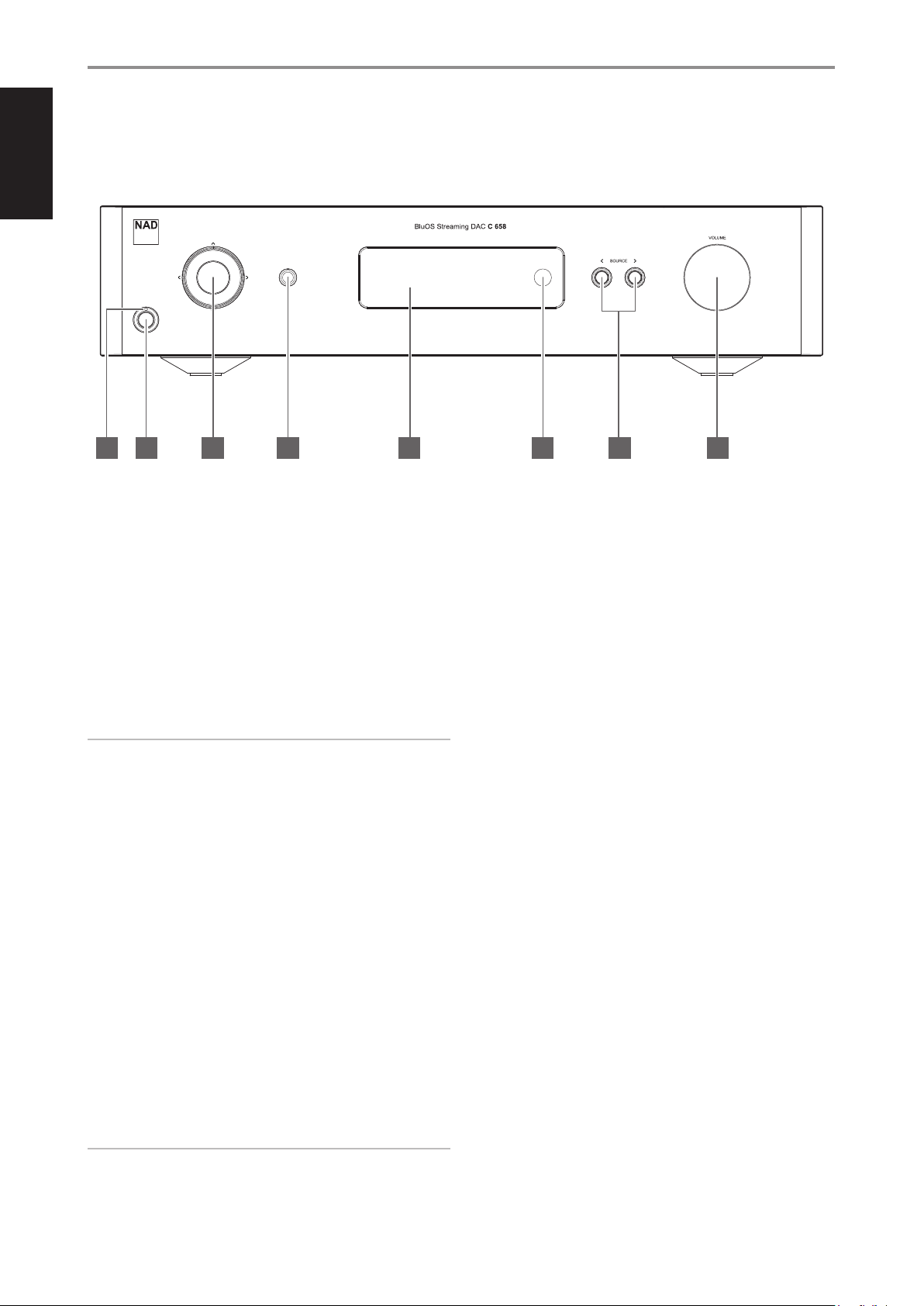
ENGLISH
IDENTIFICATION OF CONTROLS
FRONT PANEL
© NAD C 658
4 5 6 7 821 3
1 POWER INDICATOR
• This indicator will be amber when the C 658 is in standby mode.
• When the C 658 is powered up from standby mode, this indicator
will change from amber to blue color.
2 STANDBY BUTTON
• Press Standby button to switch ON the C 658 from standby mode.
The Power indicator will change from amber to blue color.
• Pressing Standby button again switches back C 658 to standby
mode. The Power indicator will change from blue to amber color.
• The Standby button cannot activate the C 658 if the rear panel
POWER switch is o.
IMPORTANT NOTES
Conditions for Standby button to activate
a Connect the plug of the supplied power cord to a mains power
outlet while ensuring that the other end of the power cord is rmly
connected to C 658’s AC Mains input socket.
b The rear panel POWER switch must be set to ON.
3 NAVIGATION AND ENTER BUTTONS
• The navigation [d/f/a/s] and [ENTER] buttons are used to go
through menu options and selections.
• Use [d/f/a/s] to go up, down, left or right given options or
selections.
• The middle round button is designated as [ENTER] button. This is
normally pressed to complete a selection, procedure, sequence or
other applicable functions.
4 HEADPHONES
• A 1/4” stereo jack socket is supplied for headphone listening and
will work with conventional headphones of any impedance.
• The volume, tone and balance controls are operative for
headphone listening. Use a suitable adapter to connect
headphones with other types of sockets, such as 3.5mm “personal
stereo” jack plugs.
5 DISPLAY
• Visual and menu information are shown according to the selected
settings.
• The following Main menu options are selectable from the display –
Settings, Source Setup and System Info.
• Use the SR 9 remote control or front panel navigation [d/f/a/s]
and [ENTER] buttons to go through menu options and selections.
6 REMOTE SENSOR
• Point the SR 9 remote control at the remote sensor and press the
buttons.
• Do not expose the remote sensor of the C 658 to a strong light
source such as direct sunlight or illumination. If you do so, you may
not be able to operate the C 658 with the remote control.
Distance: About 23ft (7m) from the front of the remote sensor.
Angle: About 30° in each direction of the front of the remote sensor.
7 a SOURCE s
• Press a SOURCE or SOURCE s to select Sources.
8 VOLUME
• The VOLUME control adjusts the overall loudness of the signal sent
to the loudspeakers. The Volume control is characterized by perfect
signal tracking and channel balance. It provides a highly linear and
low noise operation.
• Turn clockwise to increase the volume level and counter clockwise
to lower it.
• The default volume level is -20dB.
• Volume level will wake up and reset to the -20 dB default setting if
the unit goes to standby mode with a variable volume level higher
than -20 dB. However, if volume level is lower than -20 dB when
the unit goes to standby mode, that level setting will be preserved
when the unit wakes up.
IMPORTANT
There is no audio output at Audio PRE-OUT (Balanced and Single-
ended) if headphones is connected to HEADPHONES jack in the front
panel.
6
Page 7

IDENTIFICATION OF CONTROLS
REAR PANEL
15 16 12 14
31 2 4 1 5 6 7 8 109 11 13
ENGLISH
© NAD C 658
ATTENTION!
Please ensure that the C 658 is powered o or unplugged from the mains power outlet before making any connections. It is also advisable to power down
or unplug all associated components while making or breaking any signal or AC power connections.
1 OPTICAL 1-2/COAXIAL 1-2
• Connect to the corresponding optical and coaxial digital output
of sources such as CD or BD/DVD players, digital cable box, digital
tuners and other applicable components.
2 SERVICE
• These USB port and tact switch are for servicing purposes only. Not
for consumer use.
3 USB
• Connect to this USB port USB mass storage devices formatted as
FAT32, NTFS or Linux ext4. The connected USB device appears as a
Local Source (USB) in the BluOS App.
• Access and playback music stored in the connected USB device by
selecting “USB” from the BluOS App.
4 ETHERNET/LOCAL AREA NETWORK (LAN) PORT
• LAN connection must be setup for wired connection to be
established. Set up a Wired Ethernet broadband router with
broadband internet connection. Your router or home network
should have a built-in DHCP server to consummate the connection.
• Using a standard straight-through Ethernet cable (not supplied),
connect one end of the Ethernet cable to the LAN port of your
wired Ethernet broadband router and the other end to C 658’s LAN
port.
NOTES
• NAD is not responsible for any malfunction of the C 658 and/or the
internet connection due to communication errors or malfunctions
associated with your broadband internet connection or other
connected equipment. Contact your Internet Service Provider (ISP) for
assistance or the service bureau of your other equipment.
• Contact your ISP for policies, charges, content restrictions, service
limitations, bandwidth, repair and other related issues pertinent to
internet connectivity.
5 PHONO
• Input for a Moving Magnet (MM) phono cartridge only. Connect the
twin RCA-to-RCA lead from your turntable to this input if you are
using a Moving Magnet cartridge.
• If your turntable includes a ground/earth lead, it can be connected
to the Ground Terminal (refer to item 16 below).
6 LINE 1-2
• Input for line level sources such as CD player, tuner or any
compatible devices. Use a twin RCA-to-RCA lead to connect the
source device’s left and right “Audio Output” to these line input
ports.
7 AUDIO PRE-OUT (BALANCED)
• The AUDIO PRE -OUT is the main output port that connects the
C 658 to the corresponding audio input ports of external ampliers.
This makes it possible to use the C 658 as a pre-amplier to such
devices. It is recommended to use C 658’s BALANCED AUDIO PREOUT if the external amplier has corresponding BALANCED input
port.
8 AUDIO PRE-OUT (SINGLE-ENDED)
• Use single-ended AUDIO PRE OUT for sources that are not
equipped with BALANCED analog audio input.
• Use a twin RCA-to-RCA lead to connect AUDIO PRE-OUT to the
corresponding analog audio input of compatible devices such as
ampliers, receivers or other applicable devices.
IMPORTANT
There is no audio output at Audio PRE-OUT (Balanced and Single-
ended) if
• Headphones is connected to HEADPHONES jack in the front panel.
• C 658 is at Bluetooth Headphones mode.
7
Page 8

ENGLISH
IDENTIFICATION OF CONTROLS
REAR PANEL
9 SUBW (SUBWOOFER) 1, 2
• Connect SUBW 1 and/or 2 to the low level input of corresponding
powered subwoofer.
• Low frequency information up to 80 Hz is sent to the connected
subwoofer.
10 IR IN/IR OUT
• These mini-jacks accept and output remote-controlled codes in
electrical format, using industry-standard protocols, for use with
“IR-repeater” and multi-room systems and related technologies.
• All NAD products with IR IN/IR OUT features are fully compatible
with the C 658. For non-NAD models, please check with your other
product’s service specialists with respect to their compatibility to
the C 658’s IR features.
IR IN
• This input is connected to the output of an IR (infrared) repeater
(Xantech or similar) or the IR output of another compatible device
to allow control of the C 658 from a remote location.
IR OUT
• Connect IR OUT to the IR IN jack of a compatible device.
• Command and control the linked compatible device by directing its
own remote control to C 658’s infrared receiver.
11 +12V TRIGGER
+12V TRIGGER OUT
• The +12V TRIGGER OUT is used for controlling external equipment
equipped with a +12V trigger input.
• Connect this +12V TRIGGER OUT to the other equipment’s
corresponding +12V DC input jack using a mono cable with 3.5mm
male plug.
• This output will be 12V when the C 658 is ON and 0V when it is
either OFF or in standby mode.
13 FUSE HOLDER
• Only qualied NAD service technicians can have access to this fuse
holder. Opening this fuse holder may cause damage thus voiding
the warranty of your C 658.
14 AC MAINS INPUT
• The C 658 comes supplied with two separate mains power cords.
Select the mains power cord appropriate for your region.
• Before connecting the plug to the mains power outlet, ensure that
it is rmly connected to the C 658’s AC Mains input socket.
• Always disconnect the mains power plug from the mains power
outlet before disconnecting the cable from the C 658’s AC Mains
input socket.
15 WI-FI AND BLUETOOTH ANTENNA TERMINALS
• Install supplied antennas to corresponding Wi-Fi and BT antenna
terminals.
16 GROUND TERMINAL
• Ensure that the C 658 is plugged-in to a grounded AC wall outlet.
• If necessary, use this ground terminal to connect to ground a
phono or turntable source for PHONO input.
• If a separate earth ground is necessary, use this terminal to ground
your C 658. The C 658 can be connected to ground by connecting
a ground lead wire or similar to this terminal. After insertion, tighten
the terminal to secure the lead.
+12V TRIGGER IN
• With this input triggered by a 12V DC supply, the C 658 can be
switched ON remotely from standby mode by compatible devices
such as ampliers, preampliers, receivers, etc. If the 12V DC supply
is cut o, the C 658 will return to standby mode.
• Connect this +12V Trigger input to the remote device’s
corresponding +12V DC output jack using a mono cable with
3.5mm male plug. The controlling device must be equipped with a
+12V trigger output to use this feature.
NOTE
If there is a stereo jack connected to +12V TRIGGER IN, the C 658 cannot
be powered ON/OFF using the front panel Standby button or SR 9’s ON/
OFF buttons. The stereo jack has to be unplugged to resume normal
powering up of the unit via front panel Standby button or SR 9’s ON/OFF
buttons.
12 POWER
• AC mains power is supplied to C 658.
• When the POWER switch is set to ON position, the C 658 goes to
standby mode as shown by the amber status condition of the front
panel Power indicator.
• Press the front panel Standby button or SR 9’s remote control’s [ON]
button to switch ON the C 658 from standby mode.
• If you do not intend to use the C 658 for long periods of time (such
as when on vacation), switch o the POWER switch.
• With POWER switched o, neither the front panel Standby button
nor SR 9 remote control’s [ON] button can activate the C 658.
8
Page 9

MDC CLASSIC UPGRADE SLOTS
The delivery format of digital content is constantly changing in pure digital
systems like the C 658. Each of these format typically requires specialized
hardware and software, often with licensed IP and content copy protection.
To address continuous technological evolution, NAD has placed all digital
interface circuitry of the C 658 on easily upgradable modules, called
Modular Design Construction (MDC). The C 658 has provision for two slots
where MDC upgrade modules can be installed.
One signicant upgrade for your C 658 is the integration of the optional
MDC HDM-2. Consult with your NAD dealer for other compatible C 658
MDC module upgrades.
MDC HDM-2
MDC HDM-2 oers three HDMI input terminals and one HDMI output. MDC
HDM-2 adds HDMI switching and audio capability to C 658. It supports
4K@60 4:4:4 and HDCP 2.2 compliant. With MDC HDM-2 installed, C 658
supports HDMI Control (CEC) and Audio Return Channel (ARC) functions.
Both functions are possible if external devices that also support both
features are interconnected with C 658 via HDMI connection.
IDENTIFICATION OF CONTROLS
REAR PANEL
ENGLISH
If an ARC connection is established, the front panel display will show “HDMI
ARC”.
IMPORTANT!
Ensure that ARC-connected devices to C 658 have their audio settings
set to PCM only.
A HDMI OUT: Connect to corresponding
HDMI port of HDTV, projector with HDMI
input or TV that supports HDMI CEC/ARC.
B HDMI 1 - 3: Connect to the HDMI OUT
connectors of source components such
as DVD player, BD player or HDTV satellite/
cable box.
WARNING!
Before connecting and disconnecting any HDMI cables, both the C 658
and the source must be powered OFF and unplugged from the AC
outlet. Failure to do so may cause permanent damage to equipment
connected via HDMI sockets.
A
B
9
Page 10

ENGLISH
SCAN
TUNE
SOURCE
SCAN
TUNE
SOURCE
SCAN
TUNE
SOURCE
IDENTIFICATION OF CONTROLS
USING THE SR 9 REMOTE CONTROL
The SR 9 remote control handset handles the key functions of the C 658 as well as other NAD Stereo
1
3, 4
6
7
BLS
OPT 1 OPT 2 COAX 1
COAX 2 PHONO LINE 1
LINE 2 USB BT
SCAN
TUNE
SOURCE
Receivers, Integrated Ampliers and Preampliers. It has additional controls to remotely operate
NAD CD Players, AM/FM Tuners and dedicated AM/FM/DAB Tuners. It will operate up to a distance of
23ft (7m). Alkaline batteries are recommended for maximum operating life. Two AA batteries should
2
be tted in the battery compartment at the rear of the Remote Control handset. When replacing
batteries, check that they have been put in the right way round, as indicated on the base of the battery
compartment.
NOTE
The remote control handset supplied with the C 658 is of a universal NAD type, designed to operate
5
8
9
10
several NAD models. Some buttons are applicable only to specic NAD models. Contact your dealer
or NAD audio specialist for assistance.
1 POWER ON/OFF: The SR 9 remote has a separate ON and OFF button. Press ON button to switch
the unit from Standby to operating mode. Press OFF button to switch the unit to Standby mode.
2 DEVICE SELECTOR: A Device Selector button determines only what component the SR 9 will
command; it does not perform any function on the C 658. Press desired Device Selector button
for the applicable buttons to be directed to a “page” of commands relevant to the selected device.
Upon selecting a Device, you can now press the corresponding SR 9 control buttons applicable for
the selected Device.
11
3 INPUT SELECTORS: Refer to the corresponding labels printed in the remote control faceplate
and their respective assigned buttons to make use of these functions. Set the DEVICE SELECTOR to
“AMP” in order to gain access to these buttons.
SR 9
4 NUMERIC KEYS: The numeric keys allow for direct input of tracks for CD players, and direct
channel/preset access for tuners and receivers.
5 SLEEP: Switch o specic NAD Receiver or Tuner models after a preset number of minutes. This
button control does not apply to C 658.
6 MUTE: Press the [MUTE] button to temporarily switch OFF the sound to the speakers and
headphones. MUTE mode is indicated by the Standby LED indicator ashing for NAD Integrated
Ampliers or “Mute” shown in the VFD of NAD Receivers. For C 658, “Mute” is shown in the display.
Press MUTE again to restore sound. Adjusting the volume level via the SR 9 or the front panel
volume knob will automatically release the mute function.
7 SOURCE 7/8: Toggle through the source input selections. If the optional MDC modules are
installed, the source selections will include the sources incorporated in the applicable modules.
8 DIM (for use with NAD Stereo Receiver, Tuner and CD Player): Reduce, turn o or restore
display brightness. Depending on the NAD model, the brightness of the front panel display
will vary when you toggle this button. For C 658, toggle to vary brightness level of the display brighter, normal or dimmer.
9 VOL [5/6]: Press [5/6] button to increase or decrease the loudness level. Release the button
when the desired level is reached. For NAD Receivers, the VFD will also show “Volume Up” or
“Volume Down” while pressing SR 9’s VOL [5/6]. For C 658, when VOL [5/6] is pressed, the dB
level shown in the display will correspondingly increase or decrease.
10 SPK A, SPK B: The [SPK A] and [SPK B] buttons engage or disengage the speakers connected
respectively to the Speakers A and Speakers B terminals. Toggle [SPK A] to switch ON or OFF the
speakers connected to the Speaker A terminals. Toggle [SPK B] to switch ON or OFF the speakers
connected to the Speaker B terminals. These button controls do not apply to C 658.
10
11 TONE DFT: Tone controls are enabled or disabled by pressing this button.
Page 11

IDENTIFICATION OF CONTROLS
SCAN
TUNE
SOURCE
SCAN
TUNE
SOURCE
SCAN
TUNE
SOURCE
SCAN
TUNE
SOURCE
CD PLAYER CONTROL (for use with NAD CD Player): Set the DEVICE SELECTOR to “CD” in order to
gain access to these buttons. Some of the control buttons below are applicable only to specic NAD
CD Player models; check the owner’s manual of your NAD CD Player for control button compatibility.
SCAN [7/8]: Fast reverse/forward search.
[k]: Open or close disc tray.
[g]: Stop playback.
[j]: Pause playback temporarily.
[0]: Go to next track/le.
[9]: Go to beginning of current track/le or to previous track/le.
[4]: Start playback.
[A/S/D/F]: Select through folder list/Select through WMA/MP3 les.
ENTER: Select desired folder or WMA/MP3 le.
DISP: Show playback time and other display information.
RAND: Play tracks/les in random order.
RPT: Repeat track, le or whole disc.
PROG: Enter or exit program mode.
CLEAR: Delete programmed track/le.
CD: Select CD as the active source.
USB: Select USB as the active source.
OPT: Select optical input as the active source.
SRC: Toggle to select desired SRC mode.
USING THE SR 9 REMOTE CONTROL
SCAN
TUNE
SOURCE
ENGLISH
TUNER CONTROL (for use with NAD AM/FM/DAB Tuner): Set the DEVICE SELECTOR to “TUN” in
order to gain access to these buttons. Refer to the corresponding labels printed in the remote control
faceplate and their respective assigned buttons to make use of these functions. Some of the control
buttons below are applicable only to specic NAD Receiver or Tuner models; check the owner’s
manual of your NAD Receiver or Tuner for control button compatibility.
AUTO TUNE: In DAB mode, press this button to automatically scan all available local stations.
TUNE [7/8] or [A/S]: Step up or down between AM or FM frequencies.
PRESET [9/0] or [D/F]: Step up or down between stored radio presets.
AM/FM/DAB: Select AM, FM, DAB or XM band (if applicable).
TUNER MODE: In FM mode, toggle between “FM Mute On” and “FM Mute O”. In DAB mode,
pressing this button will activate Dynamic Range Control (DRC), Station Order or other applicable
DAB menu options.
BLEND: Engage or disengage BLEND feature.
MEMORY: Save current station into preset memory.
DELETE: Press and hold for about 2 seconds and the selected preset memory is erased.
[A/S]: In DAB mode, in combination with TUNER MODE or other compatible buttons, toggle
to select through DAB feature options like Dynamic Range Control, Station Order and other
appropriate DAB options.
ENTER: In AM/FM mode, toggle to select Preset or Tune mode. In DAB mode, press and hold to
check signal strength.
INFO: Repeatedly pressing this button will show information as supplied by the current radio
station. The applicable display contents include related DAB display information and RDS broadcast
data.
BluOS PLAYBACK CONTROLS
Set DEVICE SELECTOR to BLS and the following control buttons are applicable for BluOS playback
control.
[4]: Resume playback from pause mode.
[j]: Pause current playback.
[9]: Skip back to the beginning of current song.
[0]: Skip forward to the next song.
REPEAT: Repeat song, playlist, all or repeat o. Refer to BluOS controller app to see repeat mode
indicators.
RANDOM: Play songs/playlist in random order
SCAN
TUNE
SOURCE
11
Page 12

ENGLISH
IDENTIFICATION OF CONTROLS
USING THE SR 9 REMOTE CONTROL
USING THE SR 9 REMOTE CONTROL LIBRARY
The SR 9 can store a dierent library of default NAD codes for each of its DEVICE SELECTOR “pages.” If
the original default library does not control your NAD CD player, DVD player or other components,
follow the procedure below to change the library code. Refer as well to the table below for a list of
applicable NAD Library Codes with their corresponding NAD models.
LOAD ANOTHER LIBRARY CODE
Example: Load NAD DVD Player T 517 library codes to SR 9’s “CD” device.
1 Press and hold [CD] in the DEVICE SELECTOR section of SR 9.
2 While holding down the device button (CD), press “2” and “2” using SR 9’s numeric buttons. “22” is
the corresponding library code for T 517.
3 Press [ENTER] while still holding down the device button (CD). The CD device selector will ash
once to indicate that the library input is successful. Both the device selector button (CD) and
[ENTER] can now be released.
RESET THE SR 9 TO ITS DEFAULT SETTINGS
The SR 9 can be restored to its factory settings, including default libraries, by the following procedures
1 Press and hold [ON] and [DELETE/CLEAR] buttons for about 10 seconds until the AMP device
button lights up.
2 Within two seconds of the AMP device button lighting up, release both buttons. If the reset mode
is successful, the [CD] device button will ash twice.
TABLE OF LIBRARY CODES APPLICABLE TO SR 9 REMOTE CONTROL
LIBRARY CODE NAD PRODUCT DESCRIPTION
10 Default library for “AMP ” page
11 Zone 2
12 Default library for “AMP ” page without discrete ON/OFF (toggle ON/OFF) buttons
20 Default library for “CD” page; C 515BEE, C 545BEE, C 565BEE
21 T 535, T 585, M55, DVD section of L 54, VISO T WO, VISO FIVE
22 T 513, T 514, T 515, T 517
23 T 587
31 IPD 2
40
41 C 422, C 425
42 C 445
NOTE
The SR 9 may not necessarily contain all the control buttons applicable for the above-mentioned
NAD products. Use the prescribed remote control of the specic NAD product for a full complement
of the applicable remote control buttons.
Default library for “TUN” page; Tuner section of C 725BEE,
T 175, T 737, T 747, T 755, T 765, T 775, T 785
12
Page 13

OPERATION
USING C 658
ACCESS MAIN MENU
Press front panel [f] button once for the Main Menu options to appear in
the display. Use front panel a or s button to select through the Main Menu
options – Settings, Source Setup and System Info.
NAVIGATING THE MENU OPTIONS AND MAKING CHANGES
Navigate through the menu options using the front panel buttons or
corresponding SR 9 buttons.
1 Press [f] to select a menu item.
2 Repeatedly press [a/s] to scroll through menu choices, options or
selections.
3 Press [d] or [ENTER] to select or save current selection or option and at
the same time exit or return to the previous menu.
NOTE
Menu option will remain displayed and will only turn o or default to
current Source after 1 minute of non-user interface.
SOURCE SETUP
NAME
ENGLISH
A new Name maybe assigned to a Source label. For example, if your BD
player is attached to “Optical 1”, it is possible to rename “Optical 1”to “BD
Player”.
In order to rename the Source label, select “Name” parameter.
1 While at the selected Source, for example “Optical 1”, press [ENTER] to
select “EDIT”.
2 Use [f /d ] to pick through the alphanumeric selections.
3 Press [s] to move to the next character and at the same time save the
changes done on the current character. The name can be as long as
twelve characters.
4 Repeat steps 1 and 2 for each character in sequence.
5 Complete the renaming process by pressing the [ENTER] button again
to save the new source’s input name. The new Name will be shown in
the display.
VOLUME CONTROL
There are three Source Setup menu items – Enable Source, Name and
Volume Control. At Source Setup menu, select the particular Source you
want to enable, disable, rename or setup Volume Control.
ENABLE SOURCE
One can enable/disable a Source via this option. This is particularly useful if
only few Sources are used thereby bypassing unused sources.
On: Enable selected Source.
O: Disable selected Source.
Volume control can be set to either Variable or Fixed level.
Variable: Volume level is adjusted using the volume knob or SR 9’s
[VOL5/6] buttons.
Fixed: Output level is xed and the C 658’s Volume Control is bypassed.
This feature is sometimes referred to as “Cinema Bypass” because it allows
the C 658 to be used for the front channels of a surround sound system by
relegating the volume control function to the surround processor.
13
Page 14

ENGLISH
OPERATION
USING C 658
At Fixed volume level setting, front panel display will show “xx.x dB Fixed” as
the volume control is adjusted.
HOW TO NAVIGATE VOLUME CONTROL LEVEL SETTING
A While at “Volume Control” menu, press [f].
B Use front panel [a/s] or SR 9’s [A/S] buttons to toggle between
“Variable” and “Fixed” level options.
1 While at “Variable” option, use front panel [d] or SR 9’s [D] button
to select ”Variable” level and return to “Source Setup” menu
selections.
SETTINGS
The “Settings” main menu allows the conguration of the following
features:
• Tone Control
• Treble
• Bass
• Balance
• Analog Bypass
• Auto Sense
• Auto Standby
• Network Standby
• IR Channel
• IR Learning
• Dimmer
• Temporary Display
• Volume Display Mode
TONE CONTROL
2 While at “Fixed” option, use front panel [d] or SR 9’s [D] button to
select ”Fixed” level and return to “Source Setup” menu selections.
a With “Fixed” level selected and back to ”Source Setup” menu
selections, use front panel [a/s] or SR 9’s [A/S] buttons to go
“Fixed Volume” option. “Fixed Volume” manifests among “Source
Setup” options only if “Fixed Volume” is the selected “Volume
Control” level.
b Use [f] button to go to Fixed Volume level setting.
Tone control allows the boosting or reduction of particular audio frequencies.
The tone control levels, Bass and Treble, can be turned on or o.
On: Tone control levels are active. At Tone Controls On, Bass and Treble
control levels are available for conguration.
O: Tone controls levels are bypassed. At Tone Controls O, Bass
and Treble control levels become unavailable or turned o from the
Settings menu.
c Use front panel [a/s] or SR 9’s [A/S] buttons to set preferred dB
level setting. Then, use front panel [d] or SR 9’s [D] button to
save dB level selection and exit Fixed Volume setup mode.
14
Page 15

OPERATION
USING C 658
BASS, TREBLE, BALANCE
Bass and Treble controls only aect the low bass and high treble leaving
the critical midrange frequencies free of coloration.
• Use [a/s] to boost or cut Bass or Treble levels within ±7 dB range.
AUTO SENSE
ENGLISH
Auto Sense feature enables the C 658 to wake up from standby mode
when triggered by network connected App or active source input. Auto
Standby must be set to ON for Auto Sense to work.
On
• Unit wakes up from standby mode when triggered by network
connected App or active source input.
• Except for analog input, the unit will power up to the Source that
activated the unit to operating mode.
• When the unit is triggered by an active analog input, the unit will
always power up to Line 1.
O
• Unit remains at standby mode even if it is triggered by network
connected App or active source input.
Refer also to table below about “OPERATING MODE TRIGGER POINTS”.
Balance control adjusts the relative levels of the left and right channels.
• Press [s] to shift the balance to the right or [a] to shift the balance to
the left. Use [a/s] also to recover or even out the balance levels.
• The center level setting provides equal level to the left and right
channels.
ANALOG BYPASS
All analog signals remain in the analog domain without analog-to-digital
conversions.
On: DSP circuitry is bypassed but full tone control functions remain.
O: Analog bypass feature is turned o.
OPERATING MODE TRIGGER POINTS
SETTINGS OPERATING MODE TRIGGER
Auto Standby: On
Network Standby: On
Auto Sense: On
Auto Standby: On
Network Standby: O
Auto Sense: On
Auto Standby: On
Network Standby:
On/O
Auto Sense: O
Unit switches back to operating mode by
• resuming ac tivity at network connected app
• an ac tive source input
• pressing front panel Standby button or SR 9 remote
control’s [ON] button
Unit switches back to operating mode by
• an ac tive source input
• pressing front panel Standby button or SR 9 remote
control’s [ON] button
• Unit remains at standby mode even if it is triggered by
network connected App or active source input
• Unit c an only be switched back to operating mode by
pressing front panel Standby button or SR 9 remote
control’s [ON] button
15
Page 16

ENGLISH
OPERATION
USING C 658
AUTO STANDBY
To change the IR Channel on the SR 9 remote control
• Include a channel number before the library code. For SR 9, library code
“10” is the default library table for “AMP” device. To select this “AMP”
library table for Channel 0, retain the library code “10” (or “010”).
• If you want to load the “AMP” library table on ”Channel 1” prex the
library code with “1” to indicate association with “Channel 1”. Load then
the “AMP” library table using the code “110”. Repeat the same for MP
(130) and TUNER (140).
Auto Standby feature is an integral feature of C 658 that conforms to
European ecodesign regulations. The C 658 can be setup to automatically
go to standby mode if there is no user interface interaction and no active
source input within 20 minutes.
On
• C 658 switches to standby mode at lowest power consumption
(less than 0.5W) if there is no user interface interaction and no
active source input within 20 minutes.
O
• C 658 remains at operating mode even if there is no user interface
interaction and no active source within 20 minutes.
Refer also to table above about “OPERATING MODE TRIGGER POINTS”.
NETWORK STANDBY
Network Standby mode maintains network connection at standby mode
with reduced system performance level.
On: Network connection is maintained at standby mode.
O: Network connection is disconnected at standby mode.
SAMPLE SETUP OF TWO NAD PRODUCTS ON THE SAME ZONE
C 658 and T 758 are both defaulted to Channel 0. If [OFF] button is pressed
on the SR 9 remote control (or AVR 4 remote control for the T 758), both
products will go to standby mode. Press [ON] and both products will power
up from standby mode.
To prevent both products from simultaneously going in and out of standby
mode along with other common commands, set each one to a dierent
IR channel. In this setup, we will keep T 758 and AVR 4 remote control
defaulted to “Channel 0”. As for C 658, we will assign it to “Channel 1”; the
same applies to SR 9.
Set C 658 and SR 9 to “Channel 1” via the following procedure.
C 658
While at “IR Channel” menu, use the [a/s] to go to “Channel 1” setting. Press
[d] to select “Channel 1”.
SR 9
• Press and hold [AMP] in the DEVICE SELECTOR section of the SR 9.
• While holding down the device button [AMP], press “1”, “1” and “0” using
SR 9’s numeric buttons.
• Press [ENTER] while still holding down the device button [AMP]. The
AMP device selector will ash once to indicate that the library input is
successful.
With both C 658 and SR 9 set to “Channel 1”, the C 658 can now be
remotely controlled independent of the T 758.
Refer also to table above about “OPERATING MODE TRIGGER POINTS”.
IR CHANNEL
The C 658 has the capability to operate via Alternate IR channel. This is
useful if you have two NAD products that can be operated by similar
remote control commands. With alternate IR Channel, two dierent NAD
products can be controlled independently in the same zone by setting
each one to a dierent IR channel.
IR Channel Assignment
The C 658 and the SR 9 remote control must be set to the same channel.
To change the IR Channel on the C 658
While at IR Channel menu, use the [a/s] to select through Channel 0
to Channel 3. Press [d] to select preferred IR Channel setting. C 658 IR
Channel is defaulted to Channel 0.
NOTE
Performing Factory Reset for C 658 or SR 9 will restore their respective IR
channel setting to “Channel 0”.
16
Page 17

OPERATION
USING C 658
IR LEARNING
IR Learning enables any non-NAD remote control learn AMP and BluOS
basic remote control codes. With the learned codes, the congured nonNAD remote control can be used to command or operate the C 658.
HOW TO LEARN REMOTE CONTROL CODES
1 While at “IR Learning” menu, press [f] and then [a/s] to select either
“Amp” or “BluOS”.
2 While at “Amp” option, press [f] to select “Amp”.
3 Press [f] and then [a/s] to select through AMP remote control
command options.
DIMMER
ENGLISH
DIMMER function makes it possible to adjust the brightness level of the
front panel display.
Bright: Display is at its brightest level or above normal brightness level.
Normal: Display brightness level is normal.
Dimmed: Display is dimmed or below normal brightness level.
TEMPORARY DISPLAY
Temporary Display feature enables the display to be turned o temporarily
after 10 seconds of non-user interface.
On: Display is turned o temporarily after 10 seconds of non- user
interface. The Standby LED is also turned o at the same time. Display
and Standby LED are activated once user interface is initiated.
O: Display remains illuminated.
4 Press [ENTER] to select “Cursor Down”.
5 Direct or point the non-NAD remote control to the IR sensor in the
front panel. Then, press desired button on the non-NAD remote control
where CURSOR DOWN will be learned. Upon pressing the designated
button, display will turn to below.
6 “CURSOR DOWN” is now learned into the designated button of the
non-NAD remote control. Repeat the same for the other remote control
commands to be learned. The same procedure applies for BluOS
learning.
VOLUME DISPLAY MODE
Volume Display Mode gives the user two options on how to display
Volume level. Use a or s to select between “Decibel” and “Percent” Volume
level display mode.
17
Page 18

ENGLISH
OPERATION
USING C 658
BLUETOOTH MODE
Bluetooth mode denes the two roles of the C 658 as either Bluetooth
Receiver or Bluetooth Headphones.
Receiver: Audio stream is received from a Source on the same
Bluetooth network environment.
Headphones: Audio is streamed or sent to another device (Receiver)
on the same Bluetooth network environment.
IMPORTANT NOTES
• Both Bluetooth Receiver and Bluetooth Headphones modes are
accessible via BluOS App.
• Ensure that the Bluetooth antenna is connected to the BT antenna
terminal at the rear panel.
C 658 AS BLUETOOTH RECEIVER
Initiate pairing of your Bluetooth device with C 658 by following below
procedure.
1 Using your iOS or Android device, go to Settings – Bluetooth and then
scan for Bluetooth devices.
2 Look for the unique device ID of your C 658 in the available device list
of your Bluetooth device. Pair or connect your C 658 and Bluetooth
device.
3 Upon successful pairing of your Bluetooth device and the C 658, select
“Bluetooth” from the BluOS App navigation drawer to initiate Bluetooth
playback
IMPORTANT
• Select Bluetooth Headphones “Disconnect” (see below) in order to
switch from Bluetooth Headphones to Bluetooth Receiver mode.
• If pairing is not successful, select “Unpair” or “Forget device” from the
“Settings” menu of your Bluetooth device and try pairing again.
BluOS App
IMPORTANT
There is no audio output at Audio PRE-OUT (Balanced and Single-
ended) if C 658 is at Bluetooth Headphones mode.
B DISCONNECT
C 658 AS BLUETOOTH HEADPHONES
A CONNECT
1
2
3
BluOS App
OR
BluOS App
18
Front panel display
Page 19

SYSTEM INFO
OPERATION
USING C 658
ENGLISH
“System Info” displays information about current MCU, LCD and BluOS
rmware versions as well as MDC Slot information, MAC and IP addresses.
Use [a/s] to toggle through the corresponding information.
UPGRADE AVAILABLE
With the C 658 connected to internet and if a software upgrade is available,
“(Upgrade Available)” will be shown below “System Info” menu.
If “(Upgrade Available)” is shown, use [f] to go to BluOS upgrade menu.
Press [ENTER] to initiate upgrade mode. Internet software upgrade will
proceed automatically.
19
Page 20

ENGLISH
OPERATION
USING C 658
MASTER QUALITY AUTHENTICATED
Master Quality Authenticated
(MQA) is a revolutionary end-to-end
technology built into C 658 that
captures and delivers master quality
audio.
C 658 includes a powerful decoder and audio renderer for the MQA system.
This ensures that MQA-encoded audio les sound exactly like the source.
C 658 playback and decodes MQA content from BluOS sources.
MQA INDICATORS
MQA indicators are both shown in the front panel display and in the BluOS
app.
The MQA indicator displays green or blue to indicate that the unit is
decoding and playing an MQA le. It displays green to indicate decoding
and playback of a MQA le and denotes provenance to ensure that the
sound is identical to that of the source material. It displays blue to indicate
playback of MQA Studio le that has either been approved in the studio by
the artist/ producer or has been veried by the copyright owner.
FRONT PANEL DISPLAY
Green Indicator - Original MQA le
Blue Indicator - MQA Studio le
BluOS APP
Green Indi cator - Origina l MQA file Blue Indic ator - MQA Studio file
The MQA logo is a trade mark of MQA Limited. © MQA Limited 2018
20
Page 21

REFERENCE
SPECIFICATIONS
All specs are measured according to IHF 202 CEA 490-AR-2008 standard. THD is measured using AP AUX 0025 passive lter and AES 17 active lter.
PREAMPLIFIER SECTION
LINE INPUT, AUDIO PRE-OUT
THD (20 Hz – 20 kHz) <0.005 % at 2 V out
Signal-to-Noise Ratio >106 dB (IHF; A-weighted, ref. 500 mV
out, unity gain)
Channel separation >80 dB (1 kHz)
>70 dB (10 kHz)
Input impedance (R and C) 22 kohms + 100 pF
Maximum input signal >4.5 Vrms (ref. 0.1 % THD)
Output impedance Source Z + 240 ohms
Input sensitivity 93 mV (ref. 500 mV out, Volume
maximum)
Frequency response ±0.3 dB (20 Hz - 20 kHz)
Maximum voltage output -IHF load >4.5 V (ref. 0.1 % THD)
Tone controls Treble: ±7.0 dB at 20 kHz
Bass: ±7.0dB at 60 Hz
Balance: -10dB
PHONO INPUT, AUDIO PRE-OUT
THD (20 Hz – 20 kHz) <0.01 % at 2 V out
Signal-to-Noise Ratio >84 dB (200 ohms source; A-weighted,
ref. 500 mV out)
>76 dB (MM cartridge source, IHF;
A-weighted, ref. 500 mV out)
Input sensitivity 1.44 mV (ref. 500 mV out, Volume
maximum)
Frequency response ±0.3 dB (20 Hz - 20 kHz)
Maximum input signal at 1kHz >80 mVrms (ref. 0.1 % THD)
BLUOS SECTION
Supported operating systems Plays music from network shares on the
following desktop operating systems:
Microsoft Windows XP, 2000, Vista, 7, 8 to
current Windows Operating Systems and
macOS versions
User interface mobile operating system BluOS - Free Android and iOS App
available online at Google Play and Apple
App store
Supported cloud services* Amazon Alexa, Amazon Music, Spotify,
Deezer, Qobuz, HDTracks, HighResAudio,
Mure, JUKE, Napster, Slacker Radio,
KKBox, Bugs
Free internet radio* TuneIn Radio, iHeartRadio, Calm Radio,
Radio Paradise
Bluetooth quality Bluetooth aptX HD wireless built-in
Bluetooth connectivity
Two-Way (Receive and
Transmit/Headphones
)
Network connectivity Gigabit Ethernet RJ45
Wi-Fi 5
DIMENSION AND WEIGHT
Gross dimensions (W x H x D) ** 435 x 100 x 405 mm
17 ⁄ x 3 ⁄ x 16 inches
Shipping weight 10.1 kg (22.3 lbs)
* - Suppor ted cloud ser vices and free intern et radio are subj ect to change without notice.
** - Gross dim ension includ es feet, volum e knob and extende d rear panel terminals incl uding
installed antennas.
Specifications are subject to change without notice. Check out
updated do cumentation or latest information about C 658.
www.NADelectronics.com
ENGLISH
for
LINE INPUT, HEADPHONE OUT
THD (20 Hz – 20 kHz) <0.005 % at 1V out
Signal-to-Noise Ratio >110 dB (32 ohms loads; A-WTD, ref. 2V
out, unity gain
Frequency response ±0.3 dB (20 Hz - 20 kHz)
Channel separation >60 dB at 1kHz
Output impedance 6 ohms
DAC SECTION
Supported audio le formats MP3, AAC, WMA, OGG, WMA-L, ALAC,
OPUS
Hi-Resolution audio formats MQA, DSD, FLAC, WAV, AIFF
Native sampling rates up to 32bit/192 kHz
Bit depths 16 – 24
21
Page 22

www.NADelectronics.com
©2019 NAD ELECTRONICS INTERNATIONAL
A DIVISION OF LENBROOK INDUSTRIES LIMITED
All rights re served. NAD and the NAD log o are trademar ks of NAD Electronics International, a di vision of Lenbrook Industr ies Limited.
While ever y effort has be en made to ensure th e contents are accur ate at the time of pu blication, features and spe cificatio ns may be subjec t to change without pri or notice.
No part o f this publicat ion may be repro duced, stored or transmit ted in any form without the wri tten permis sion of NAD Elec tronics International.
C658_ENG _OM_V04 JAN 2019
