MSI 661FM, 661FM-L, MS-6540G, G52-M6540G3 User Manual

i
G52-M6540G3
661FM Series
MS-6540G (v2.X) Micro ATX Mainboard
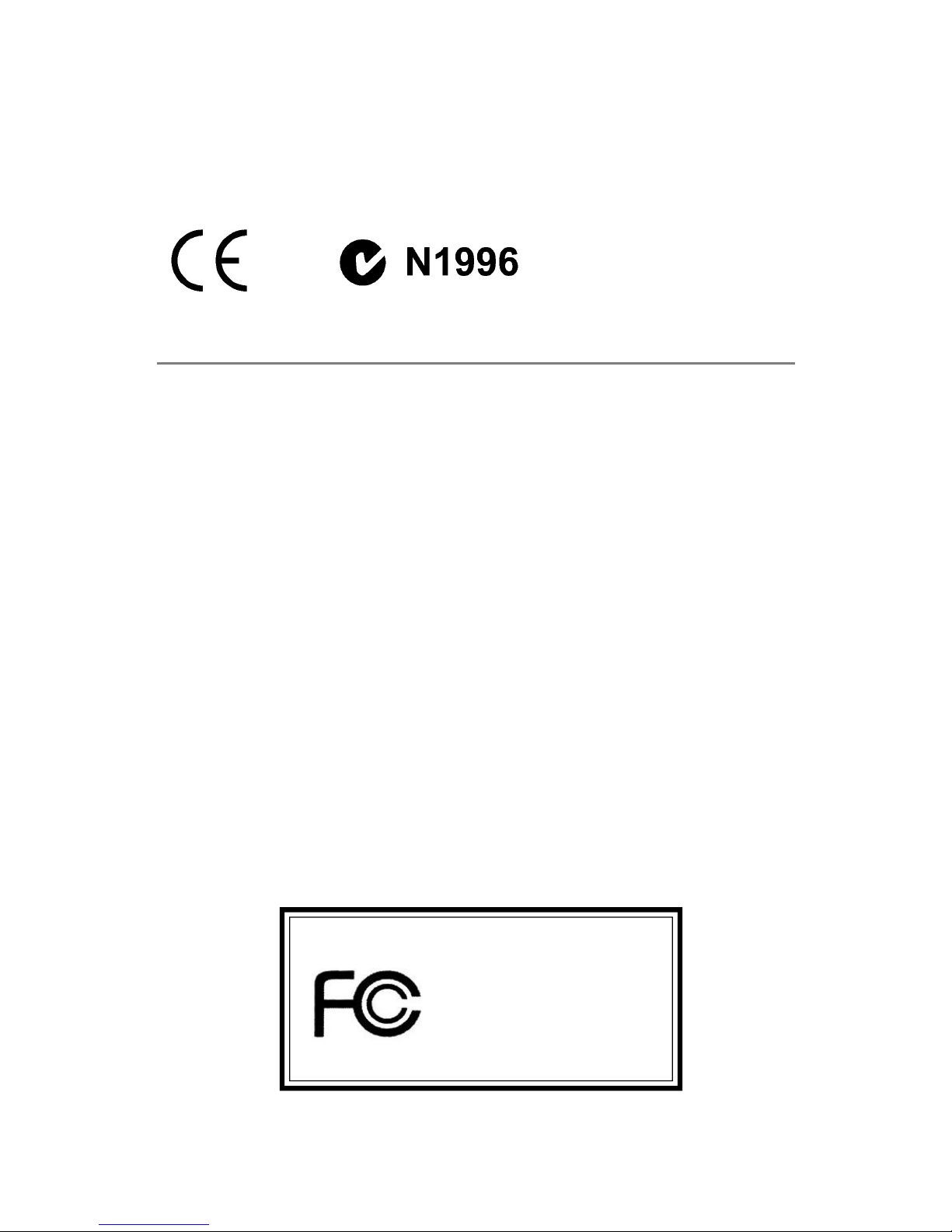
ii
Manual Rev: 2.2
Release Date: March 2004
FCC-B Radio Frequency Interference Statement
This equipment has been tested and found to comply with the limits for a class
B digital device, pursuant to part 15 of the FCC rules. These limits are designed
to provide reasonable protection against harmful interference when the equipment is operated in a commercial environment. This equipment generates, uses
and can radiate radio frequency energy and, if not installed and used in accordance with the instruction manual, may cause harmful interference to radio
communications. Operation of this equipment in a residential area is likely to
cause harmful interference, in which case the user will be required to correct
the interference at his own expense.
Notice 1
The changes or modifications not expressly approved by the party responsible
for compliance could void the user’s authority to operate the equipment.
Notice 2
Shielded interface cables and A.C. power cord, if any, must be used in order to
comply with the emission limits.
VOIR LA NOTICE D’INSTALLATION AVANT DE RACCORDER AU RESEAU.
Micro-Star International
MS-6540G
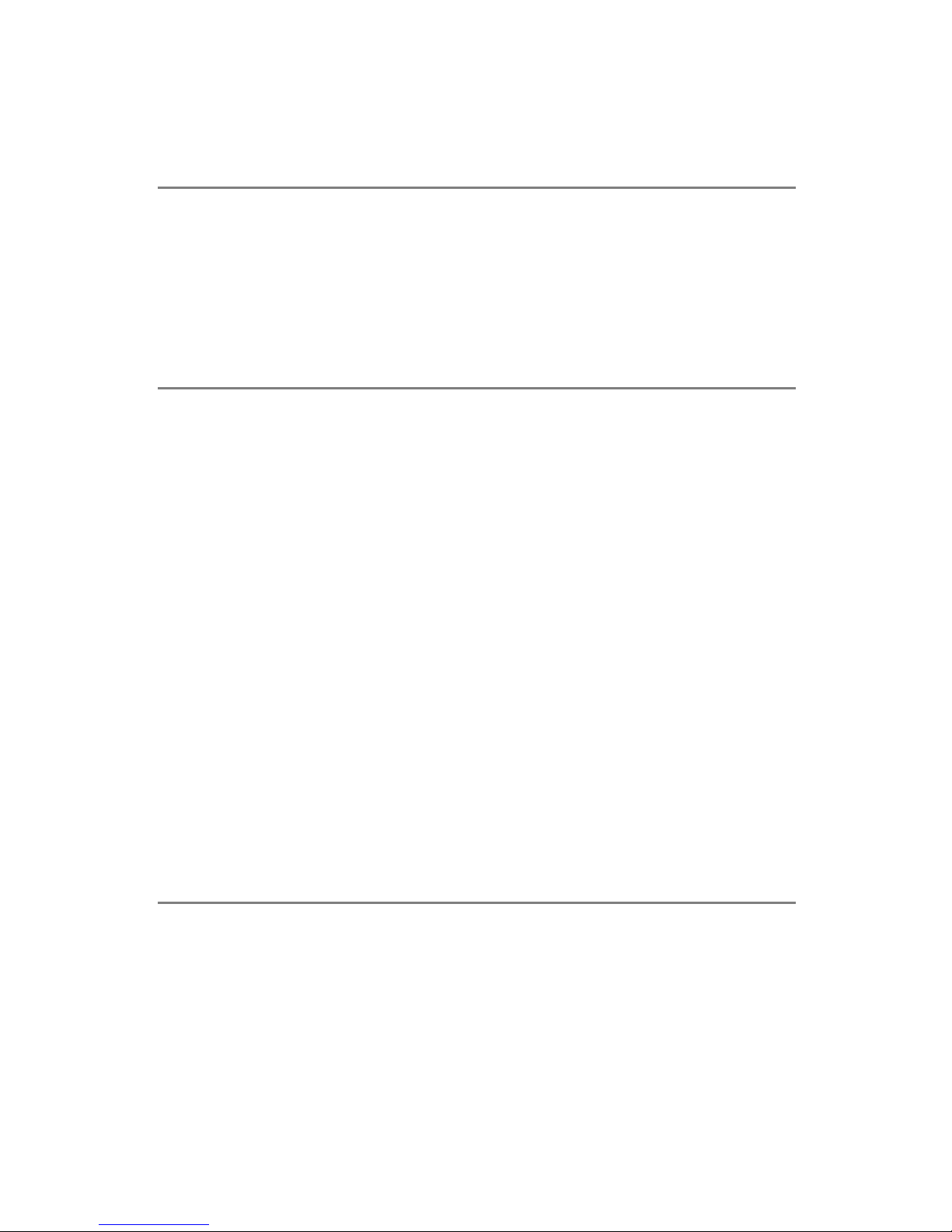
iii
Copyright Notice
The material in this document is the intellectual property of MICRO-STAR
INTERNATIONAL. We take every care in the preparation of this document,
but no guarantee is given as to the correctness of its contents. Our products
are under continual improvement and we reserve the right to make changes
without notice.
Trademarks
All trademarks are the properties of their respective owners.
AMD, Athlon™ , Athlon™ XP, Thoroughbred™ , and Duron™ are registered
trademarks of AMD Corporation.
Intel® and Pentium® are registered trademarks of Intel Corporation.
PS/2 and OS®/2 are registered trademarks of International Business Machines
Corporation.
Microsoft is a registered trademark of Microsoft Corporation. Windows® 98/
2000/NT/XP are registered trademarks of Microsoft Corporation.
NVIDIA, the NVIDIA logo, DualNet, and nForce are registered trademarks or
trademarks of NVIDIA Corporation in the United States and/or other countries.
Netware® is a registered trademark of Novell, Inc.
Award® is a registered trademark of Phoenix Technologies Ltd.
AMI® is a registered trademark of American Megatrends Inc.
Kensington and MicroSaver are registered trademarks of the Kensington Technology Group.
PCMCIA and CardBus are registered trademarks of the Personal Computer
Memory Card International Association.
Revision History
Revision Revision History Date
V2.0 First release for PCB 2.x with September 2003
chipsets SiS661FX & SiS963/963L
V2.1 Special Edition for White Brand October 2003
V2.2 Modify CPU spec. and BIOS March 2004
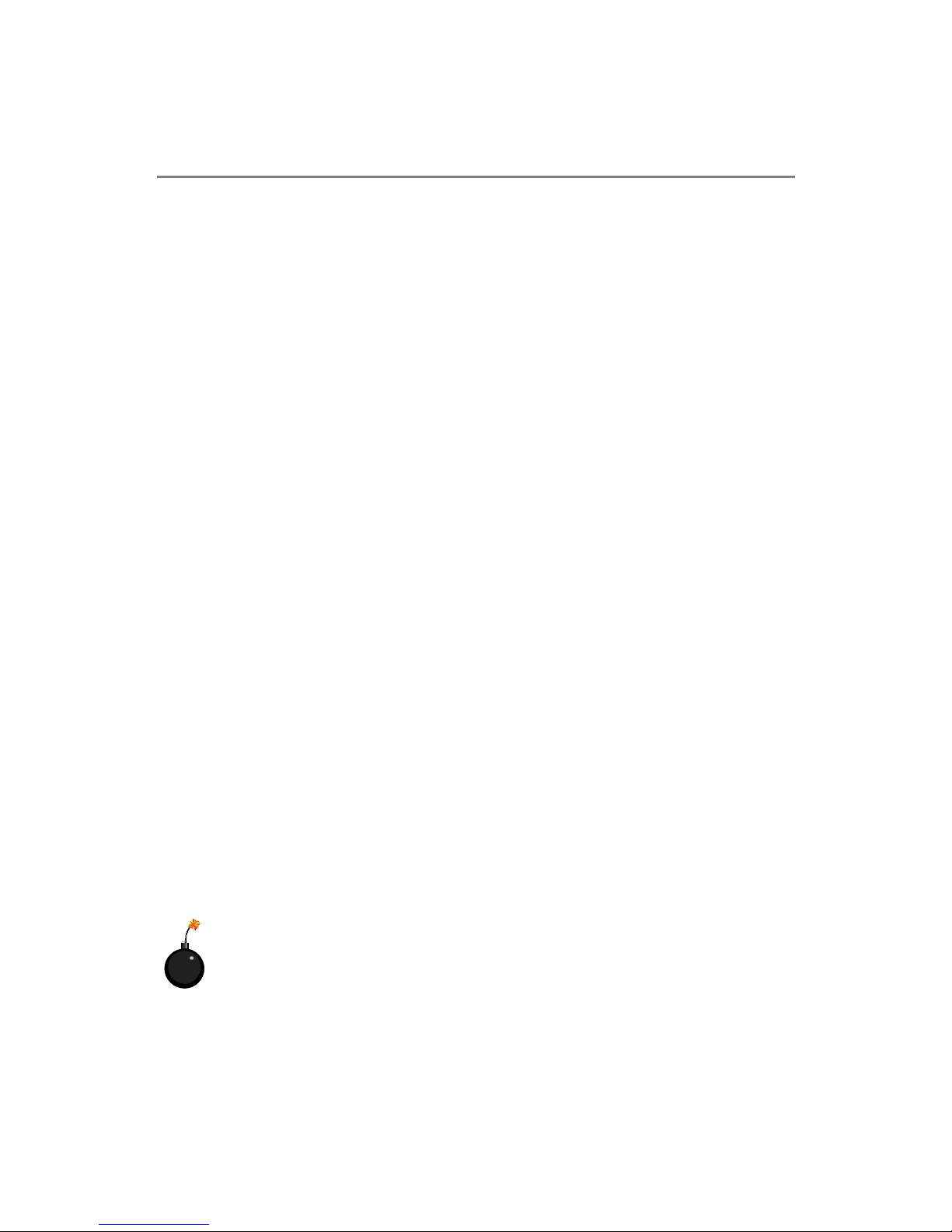
iv
1. Always read the safety instructions carefully.
2. Keep this User’s Manual for future reference.
3. Keep this equipment away from humidity.
4. Lay this equipment on a reliable flat surface before setting it up.
5. The openings on the enclosure are for air convection hence protects the
equipment from overheating. Do not cover the openings.
6. Make sure the voltage of the power source and adjust properly 110/220V
before connecting the equipment to the power inlet.
7. Place the power cord such a way that people can not step on it. Do not
place anything over the power cord.
8. Always Unplug the Power Cord before inserting any add-on card or module.
9. All cautions and warnings on the equipment should be noted.
10. Never pour any liquid into the opening that could damage or cause electrical
shock.
11. If any of the following situations arises, get the equipment checked by a
service personnel:
† The power cord or plug is damaged.
† Liquid has penetrated into the equipment.
† The equipment has been exposed to moisture.
† The equipment has not work well or you can not get it work according
to User’s Manual.
† The equipment has dropped and damaged.
† The equipment has obvious sign of breakage.
12. Do not leave this equipment in an environment unconditioned, storage
temperature above 600 C (1400F), it may damage the equipment.
Safety Instructions
CAUTION: Danger of explosion if battery is incorrectly replaced.
Replace only with the same or equivalent type recommended by the
manufacturer.
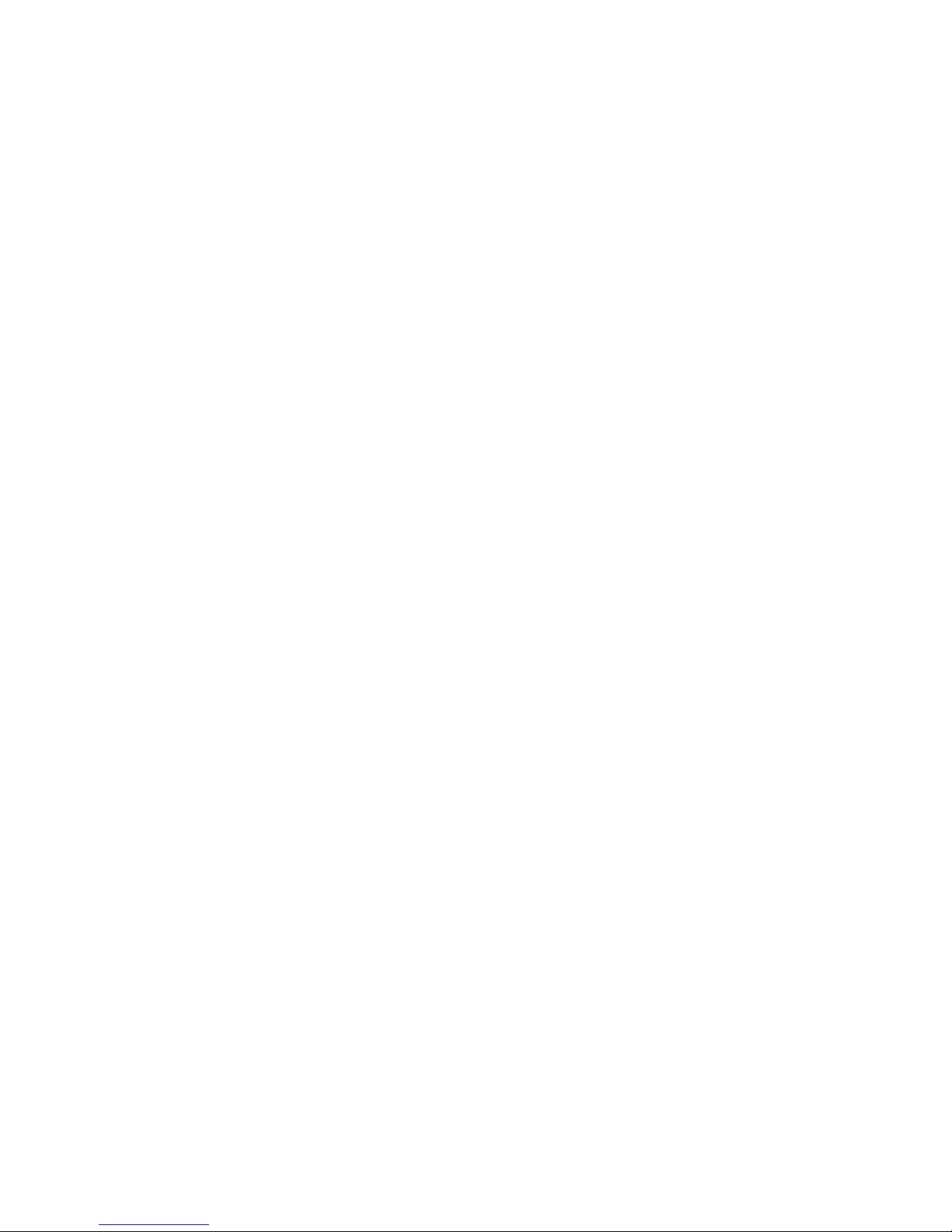
v
CONTENTS
FCC-B Radio Frequency Interference Statement ......................................... ii
Copyright Notice ......................................................................................iii
Revision History ......................................................................................iii
Safety Instructions .................................................................................. iv
Chapter 1. Getting Started .................................................................... 1-1
Mainboard Specifications .................................................................1-2
Mainboard Layout ...........................................................................1-4
MSI Special Features........................................................................1-5
Live BIOS™ /Live Driver™ .........................................................1-6
Live Monitor™ ..........................................................................1-7
Color Management ....................................................................1-8
Chapter 2. Hardware Setup ................................................................... 2-1
Quick Components Guide .................................................................2-2
Central Processing Unit: CPU ...........................................................2-3
CPU Core Speed Derivation Procedure........................................2-3
Memory Speed/CPU FSB Support Matrix....................................2-3
CPU Installation Procedures for Socket 478 ................................2-4
Installing the CPU Fan ...............................................................2-5
Memory...........................................................................................2-7
Introduction to DDR SDRAM.....................................................2-7
DDR Module Combination .........................................................2-8
Installing DDR Modules.............................................................2-8
Power Supply...................................................................................2-9
ATX 20-Pin Power Connector: CONN1 .......................................2-9
ATX 12V Power Connector: JPW1..............................................2-9
Back Panel ..................................................................................... 2-10
Mouse Connector.................................................................... 2-10
Keyboard Connector ............................................................... 2-11
USB Connectors ...................................................................... 2-11
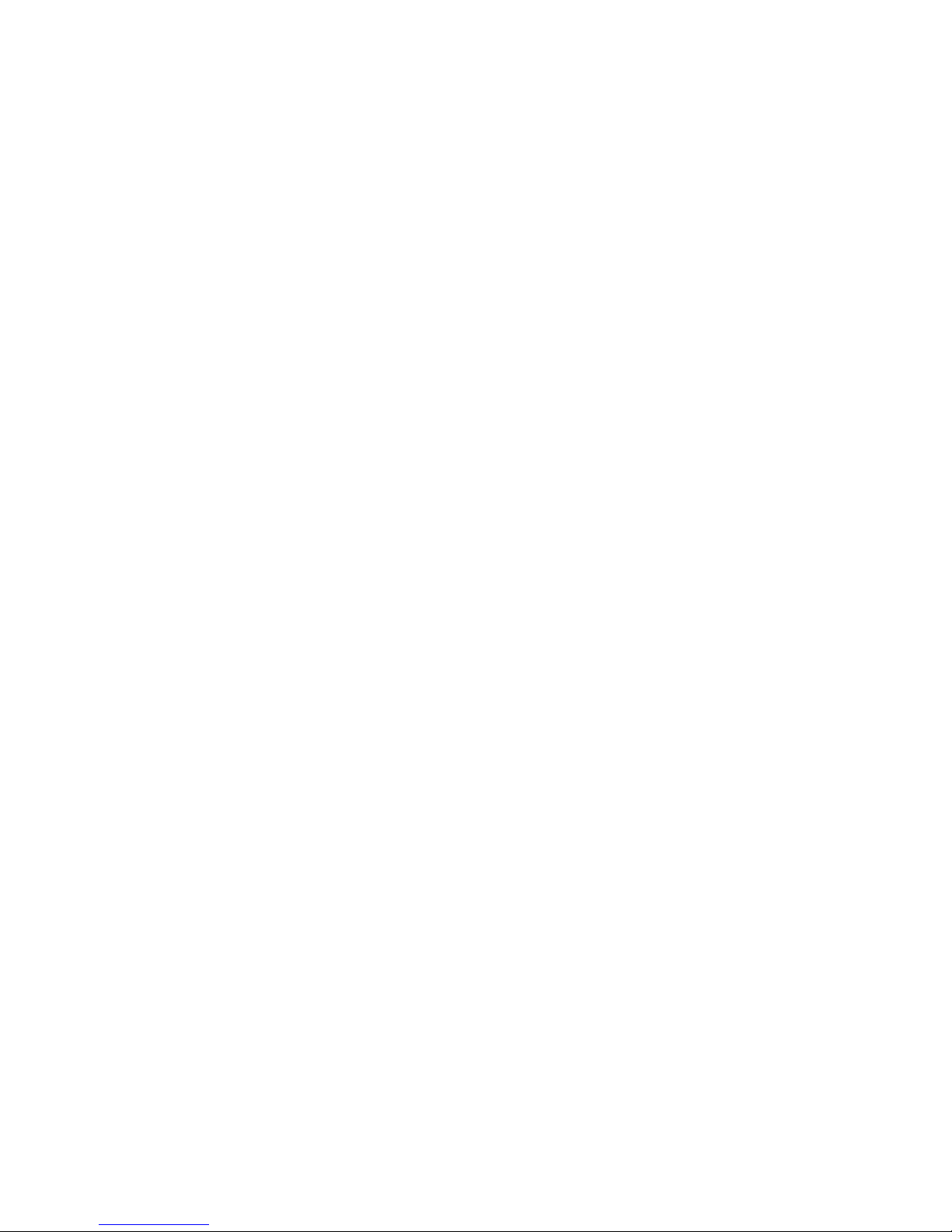
vi
Serial Port Connector: COMA ..................................................2-12
VGA Connector ........................................................................ 2-12
IEEE 1394 Port (Optional) ......................................................... 2-12
RJ-45 LAN Jack (Optional) .......................................................2-13
Audio Port Connectors ............................................................ 2-13
Parallel Port Connector: LPT1 ................................................... 2-14
Connectors ....................................................................................2-15
Floppy Disk Drive Connector: FDD1.......................................... 2-15
Fan Power Connectors: CPUFAN1/SYSFAN1............................ 2-15
Hard Disk Connectors: IDE1 & IDE2 ......................................... 2-16
IEEE 1394 Connector: J1394_1 (Optional) .................................. 2-17
Chassis Intrusion Switch Connector: JCI1 ................................2-18
Front Panel Connectors: JFP1 ................................................... 2-18
CD-In Connector: JCD1............................................................ 2-19
Front Panel Audio Connector: JAUD1 ...................................... 2-19
Front USB Connectors: JUSB1 .................................................2-20
SPDIF Connector: JSP1 ............................................................ 2-20
Jumpers ......................................................................................... 2-21
Clear CMOS Jumper: JBAT1..................................................... 2-21
Slots .............................................................................................. 2-22
AGP (Accelerated Graphics Port) Slot....................................... 2-22
PCI (Peripheral Component Interconnect) Slots ........................2-22
CNR Slot.................................................................................. 2-22
PCI Interrupt Request Routing .................................................2-23
Chapter 3. BIOS Setup.......................................................................... 3-1
Entering Setup .................................................................................3-2
Control Keys .............................................................................3-2
Getting Help ..............................................................................3-3
The Main Menu ...............................................................................3-4
Standard CMOS Features .................................................................3-6
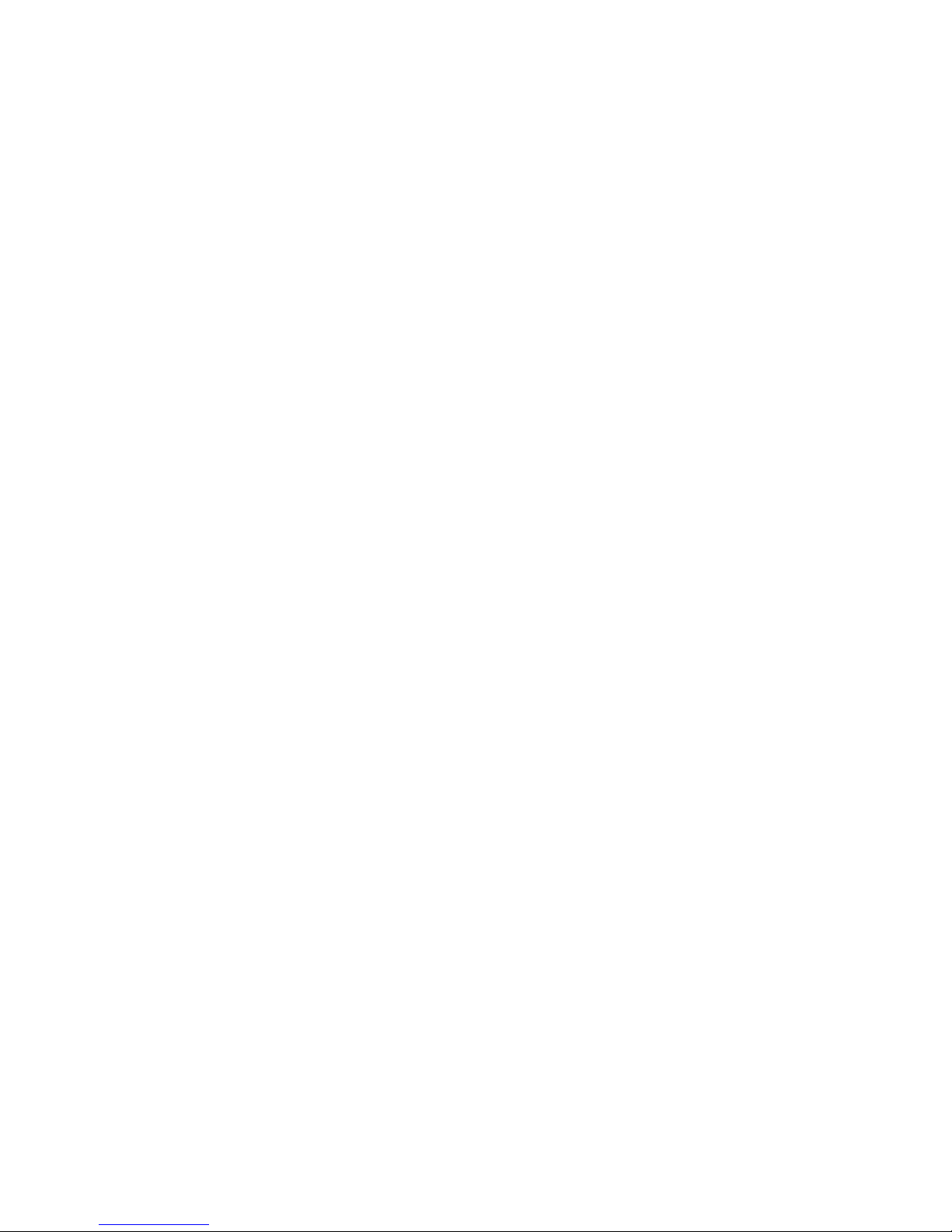
vii
Advanced BIOS Features .................................................................3-8
Advanced Chipset Features............................................................ 3-12
Integrated Peripherals ....................................................................3-15
Power Management Setup ..............................................................3-19
PNP/PCI Configurations ................................................................. 3-23
PC Health....................................................................................... 3-25
Frequency/Voltage Control ............................................................. 3-27
Load Fail-Safe/Optimized Defaults ................................................... 3-28
Set Supervisor/User Password........................................................ 3-29
Appendix: Using 4- or 6-Channel Audio Function.................................. A-1
Installing the Audio Driver.............................................................. A-2
Installation for Windows 98SE/ME/2000/XP ............................. A-2
Using 4- or 6-Channel Audio Function ............................................ A-4
Using the Back Panel ............................................................... A-4
Testing the Connected Speakers..................................................... A-9
Testing Each Speaker ............................................................... A-9
Playing KaraOK ............................................................................ A-11
Playing KaraOK......................................................................A-11

1-1
Hardware Setup
Thank you for purchasing 661FM Series (MS-6540G
v2.X) Micro ATX mainboard. The 661FM series is based on
SiS® 661FX & SiS® 963/963L chipsets and provides 6 USB
2.0 ports for high-speed data transmission. With all these
special designs, the 661FM series delivers a high performance and professional desktop platform solution.
Getting Started
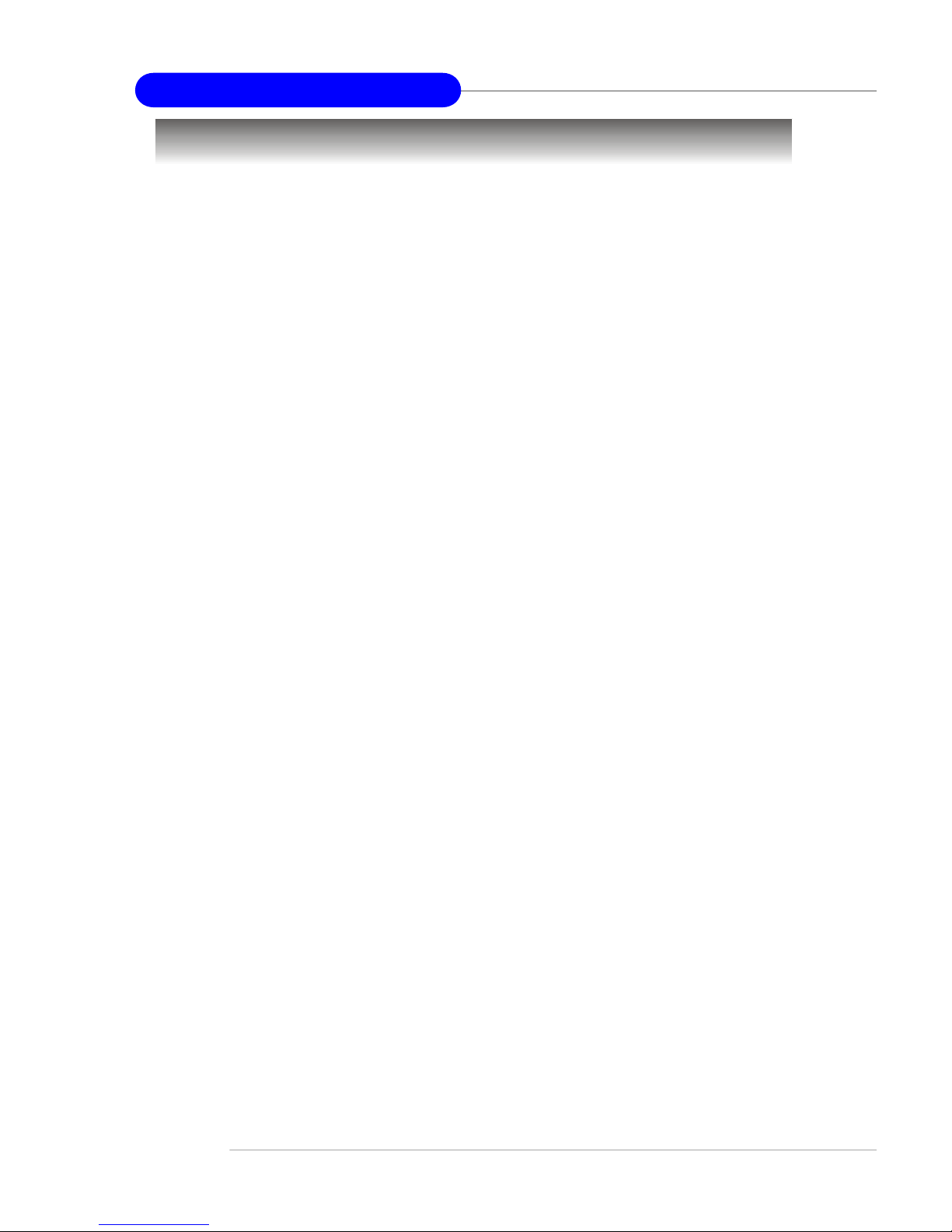
1-2
MS-6540G Micro ATX Mainboard
Mainboard Specifications
CPU
† Socket 478 for P4 Celeron/Northwood CPU with FSB400/533/800MHz up to
2.8GHz.
† Socket 478 for P4 Prescott CPU with FSB533/800MHz .
(For the latest information about CPU, please visit http://www.msi.com.tw/program/
products/mainboard/mbd/pro_mbd_cpu_support.php )
Chipset
† SiS ® 661FX
- Supports Intel Pentium 4 processors with data transfer rate up to
800MHz
- Supports Hyper-Threading technology
- Supports 64-bit high performance DDR400/DDR333/DDR266 memory
controller
- Supports high performance & high quality 3D Graphic Accelerator
- Supports AGP 8x/4x interface
- Supports bi-directional 16-bit data bus with 1GHz bandwidth MuTIOL
† SiS
®
963/963L (Optional)
- Supports high throughput SiS® MuTIOL 1GHz interconnecting to SiS
®
963/963L media I/O
- Supports Dual IDE ATA 66/100/133
- Integrated audio controller with AC97 interface
- Low pin count interface for SIO
- Advanced power management and PC2001 compliance
- High speed USB 2.0 controller, 480Mb/s
- Integrated IEEE 1394 host controller (963 only)
Main Memory
† Supports two memory banks using two 184-pin unbuffered DDR DIMMs.
† Supports up to 2GB memory size without ECC.
† Supports DDR266/333/400.
(For the updated supporting memory modules, please visit http://www.msi.com.tw/
program/products/mainboard/mbd/pro_mbd_trp_list.php )
Slots
† One 8x/4x AGP (Accelerated Graphics Port) universal slot.
† Three PCI 2.2 32-bit Master PCI Bus slots.
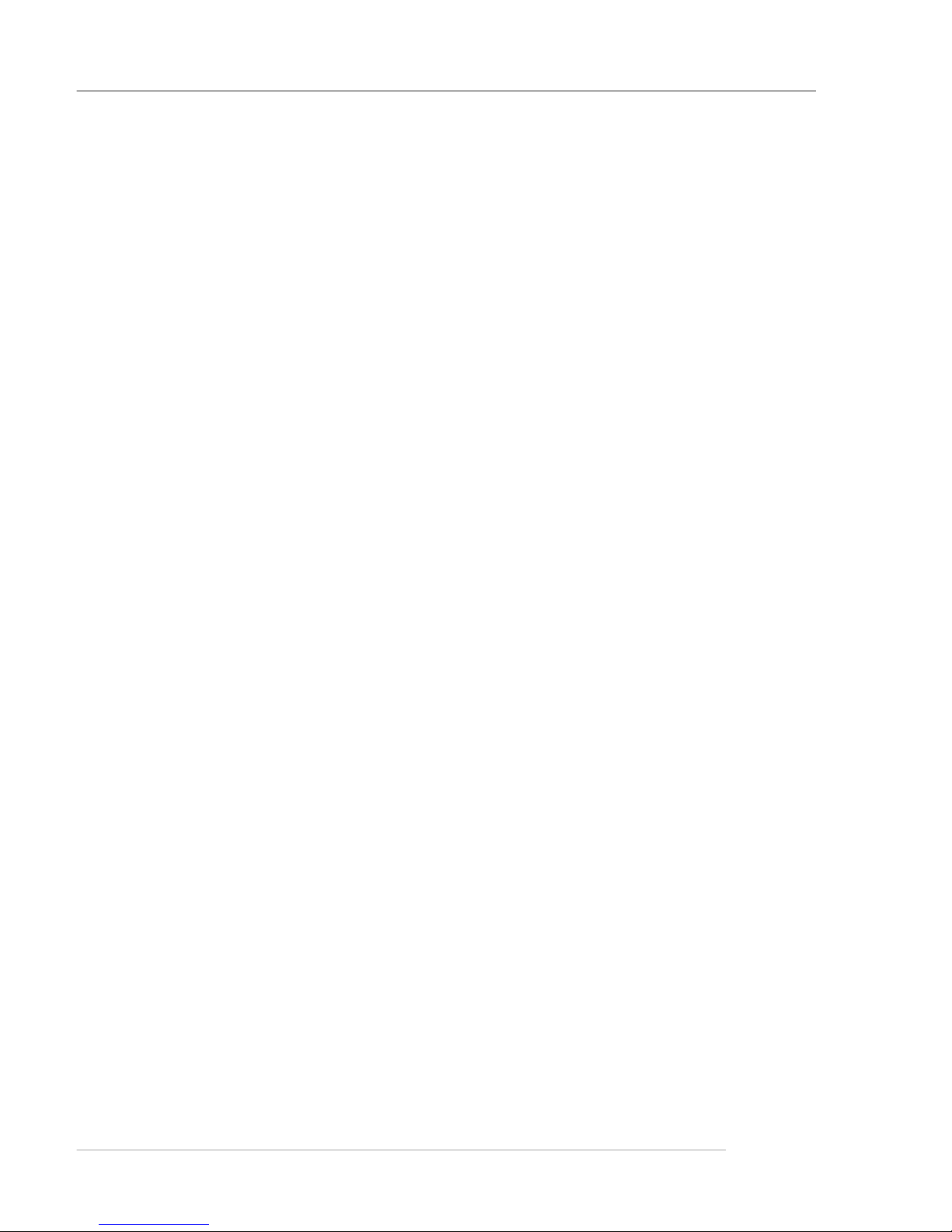
1-3
Hardware Setup
† One CNR slot.
On-Board IDE
† Dual IDE controllers integrated in SiS
®
963/963L.
† Support Bus Master, Ultra DMA 66/100/133 operation modes.
† Can connect up to four IDE devices.
On-Board Peripherals
† On-Board Peripherals include:
- 1 floppy port supports 2 FDDs with 360K, 720K, 1.2M, 1.44M and 2.88
Mbytes.
- 1 serial port (COMA) and 1 VGA port
- 1 PS2 keyboard + PS2 mouse connectors
- 1 parallel port supports SPP/EPP/ECP mode
- 6 high speed USB 2.0/1.1 ports (Rear * 4 / Front * 2)
- 1 audio (Line-In/Line-Out/Mic-In) port
- 1 SPDIF-Out pinheader
- 1 RJ-45 LAN connector (Optional)
- 2 IEEE 1394 ports (Real * 1/ Front * 1 with pinheader) (Optional)
Audio
† AC97 link controller integrated in SiS® 963/963L.
† 6 channels S/W audio codec Realtek ALC655 codec
- Compliance with AC97 2.2 Spec
- Meets PC2001 audio performance requirement
- Can support SPDIF out via a 3-pin SPDIF-Out pinheader.
LAN (Optional)
† Fast Ethernet integrated in SiS® 963/963L.
† Realtek 8201B LAN PHY.
† IEEE 802.3 and 802.3x Standard Compatible
† Supports ACPI v1.0b and PCI power management v1.1 Standard
BIOS
† 2MB Award BIOS with PNP BIOS, ACPI, SMBIOS 2.3, Green and Boot Block.
† Provides DMI 2.0, WFM 2.0, WOL, WOR, chassis intrusion, and SMBus for
system management.
Dimension
† Micro-ATX Form Factor: 24.5 cm (L) x 23.5 cm (W).
Mounting
† 6 mounting holes.
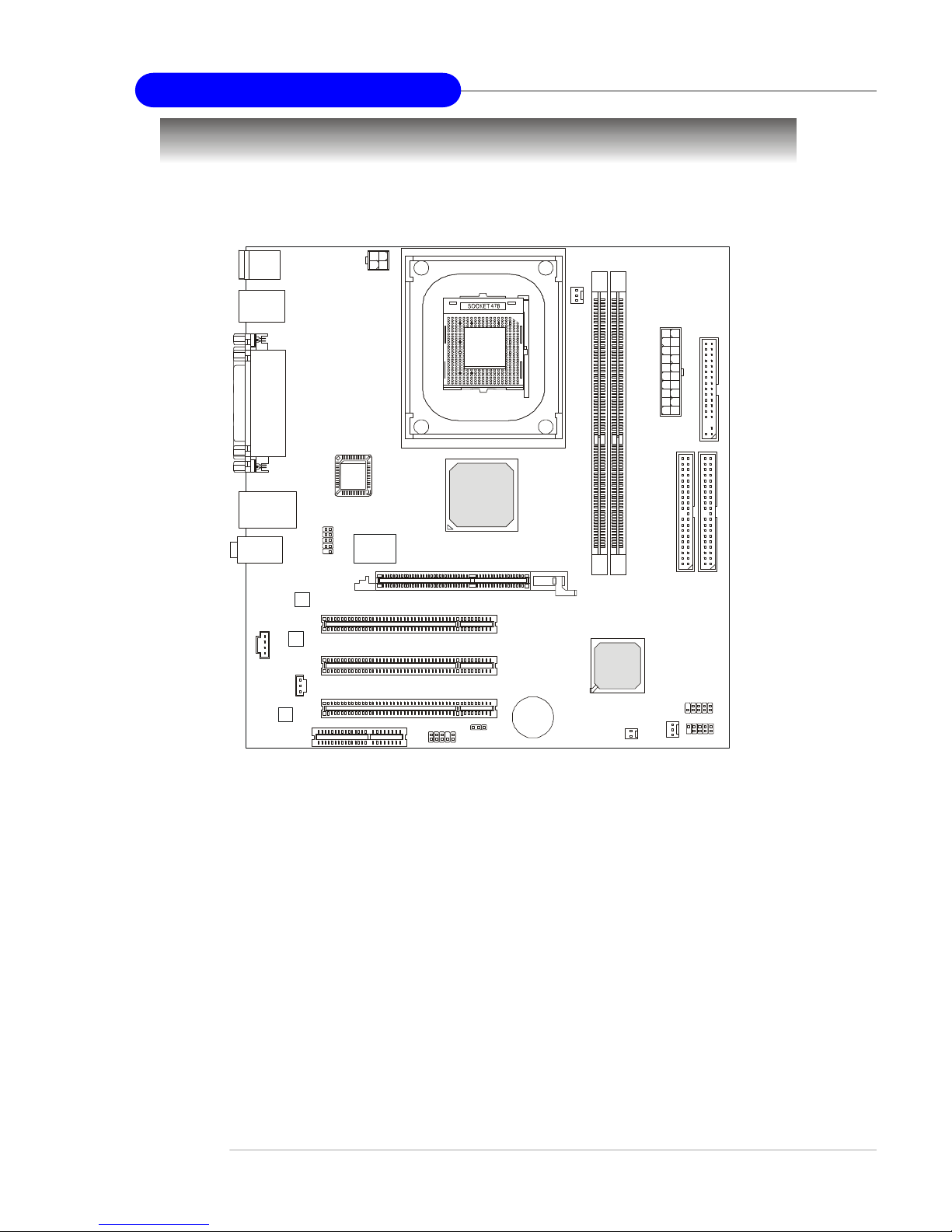
1-4
MS-6540G Micro ATX Mainboard
Mainboard Layout
661FM Series (MS-6540G) v2.X Micro ATX Mainboard
BATT
+
SiS
963/963L
DIMM 1DIMM
2
JAUD1
JCD1
JSP1
JFP1
JUSB1
ATX
P
owe
r
S
u
ppl
y
SYSFAN1
C
P
U
F
A
N
1
JBAT1
BIOS
PCI Slot 3
PCI Slot 2
PCI Slot 1
IDE 1
I
D
E
2
CNR
J1394_1
(Optional)
Top : Parallel Port
Bottom:
COM A
VGA port
Top : mouse
Bottom: keyboard
Top: LAN Jack (Optional)
Bottom: USB
ports
Top: 1394 port (Optional)
Bottom: USB ports
Codec
Realtek
8201BL
Realtek
8801B
JPW1
Line-In
Line-Out
Mic
FDD 1
JCI1
Winbond
W83627HF
SiS
661FX
AGP Slot

1-5
Hardware Setup
PC Alert™ 4
The PC AlertTM 4 is a utility you can find in the CD-ROM disk. The utility
is just like your PC doctor that can detect the following PC hardware status
during real time operation:
ö monitor CPU & system temperatures
ö monitor fan speeds
ö monitor system voltages
If one of the items above is abnormal, the program main screen will be
immediately shown on the screen, with the abnormal item highlighted in red.
This will continue to be shown until the condition returns to the normal status.
Users can use the Adjusting Keys to change the minimum and maximum
threshold of each item for the system to send out a warning message. Click
Temperature to select the temperature modes of either Fahrenheit (oF) or Cel-
sius (oC). The PC Alert4 icon on the Status Area will show the current CPU
temperature.
temperature
modes
Adjusting Keys
COOLER XP
MSI Special Features
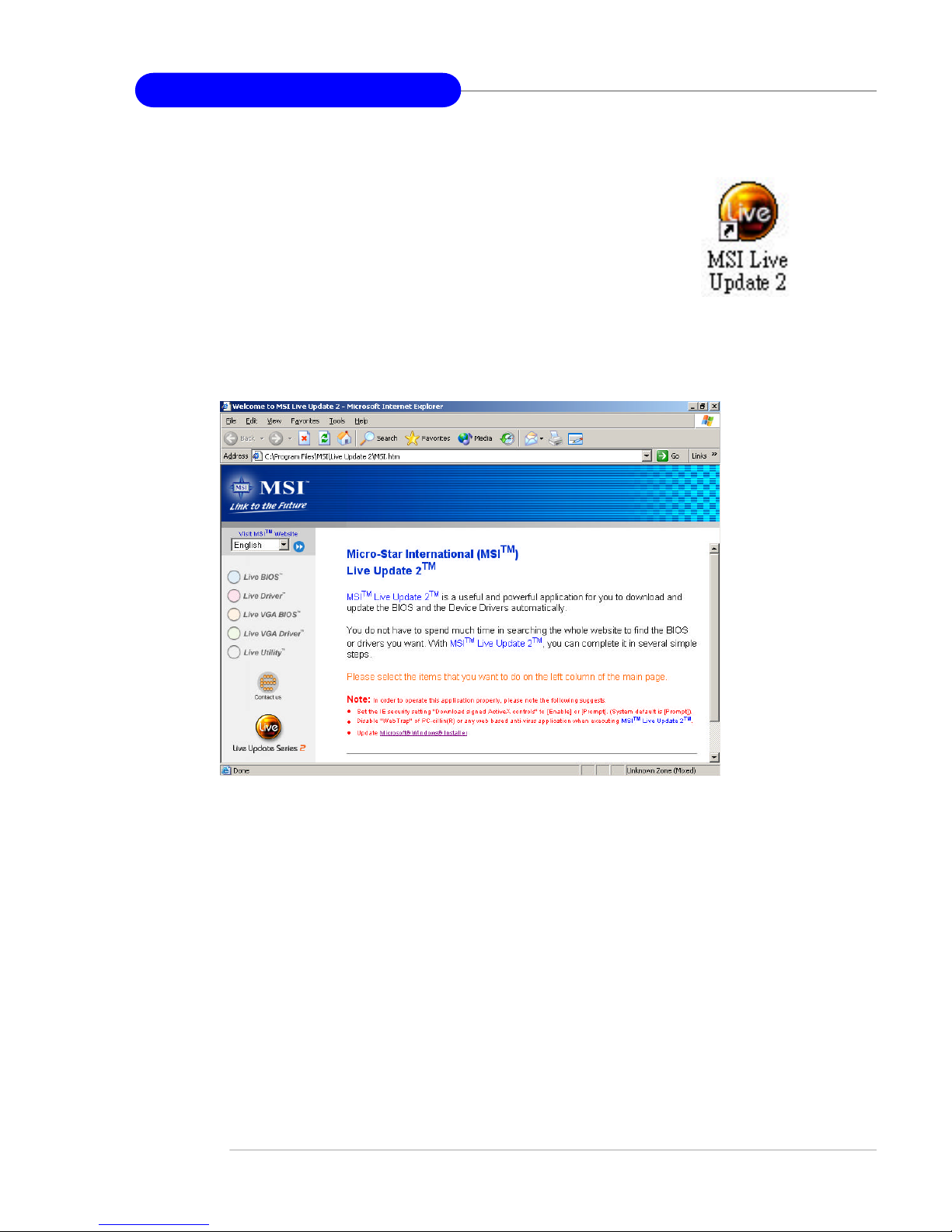
1-6
MS-6540G Micro ATX Mainboard
Live BIOS™ /Live Driver™
The Live BIOS™ /Live Driver™ is a tool used to detect
and update your BIOS/drivers online so that you don’t need to
search for the correct BIOS/driver version throughout the Web
site. To use the function, you need to install the “MSI Live
Update 2” application. After the installation, the “MSI Live
Update 2” icon (as shown on the right) will appear on the screen.
Double click the “MSI Live Update 2” icon, and the following screen will appear:
Five buttons are placed on the leftmost pane of the screen. Click the desired
button to start the update process.
l Live BIOS – Updates the BIOS online.
l Live Driver – Updates the drivers online.
l Live VGA BIOS – Updates the VGA BIOS online.
l Live VGA Driver – Updates the VGA driver online.
l Live Utility – Updates the utilities online.
If the product you purchased does not support any of the functions listed
above, a “sorry” message is displayed. For more information on the update
instructions, insert the companion CD and refer to the “Live Update Guide”
under the “Manual” Tab.
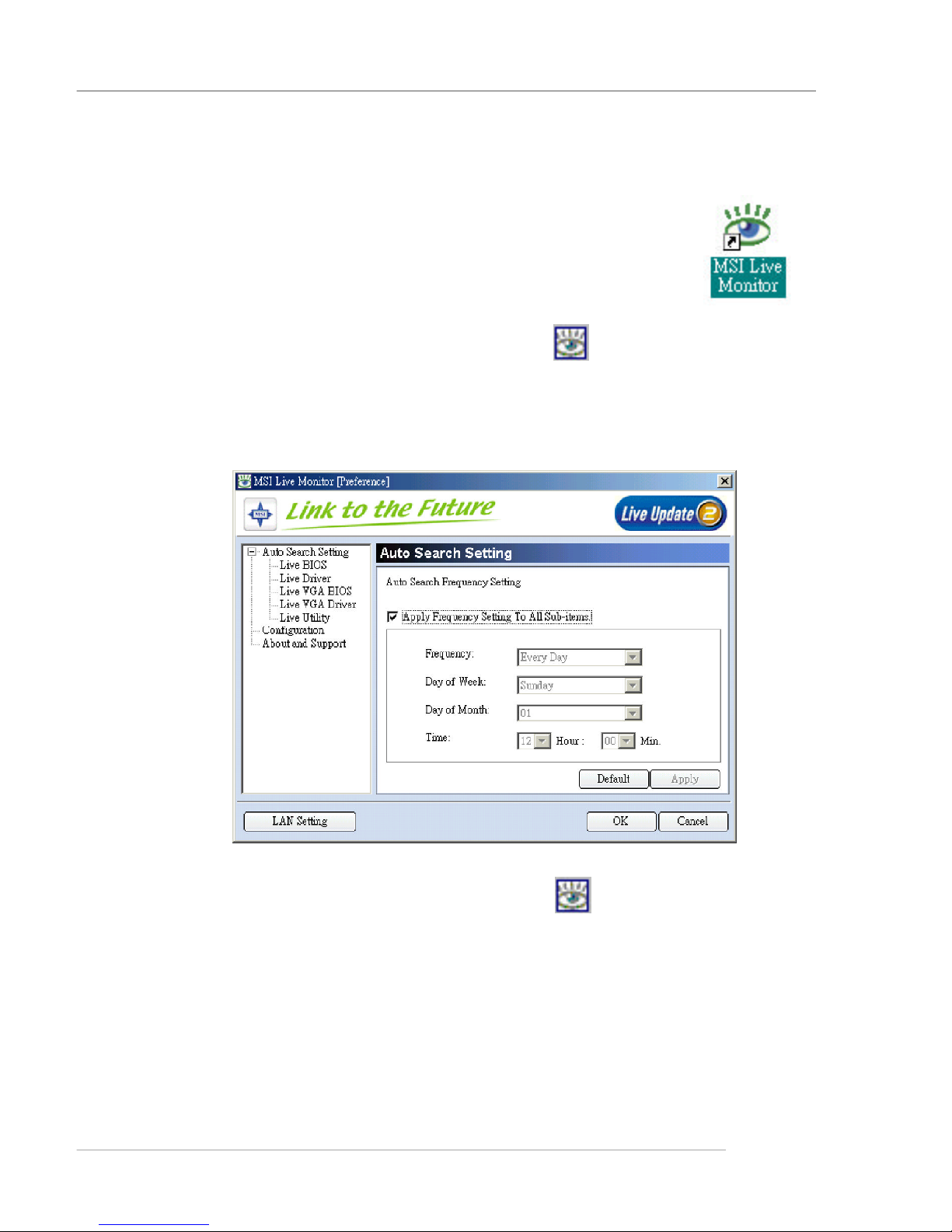
1-7
Hardware Setup
You can right-click the MSI Live Monitor icon to perform the functions
listed below:
ö Auto Search – Searches for the BIOS/drivers version you need immediately.
ö View Last Result – Allows you to view the last search result if there is any.
ö Preference – Configures the Search function, including the Search schedule.
ö FAQ – Provides a link to a database which contains various possible questions
about MSI’s products for users to inquire.
ö Exit – Exits the Live Monitor™ application.
Live Monitor™
The Live Monitor™ is a tool used to schedule the search for
the latest BIOS/drivers version on the MSI Web site. To use the
function, you need to install the “MSI Live Update 2” application.
After the installation, the “MSI Live Monitor” icon (as shown on
the right) will appear on the screen. Double click this icon to run
the application.
Double click the “MSI Live Monitor” icon at the lower-right corner
of the taskbar, and the following dialog box will appear. You can specify how
often the system will automatically search for the BIOS/drivers version, or
change the LAN settings right from the dialog box.
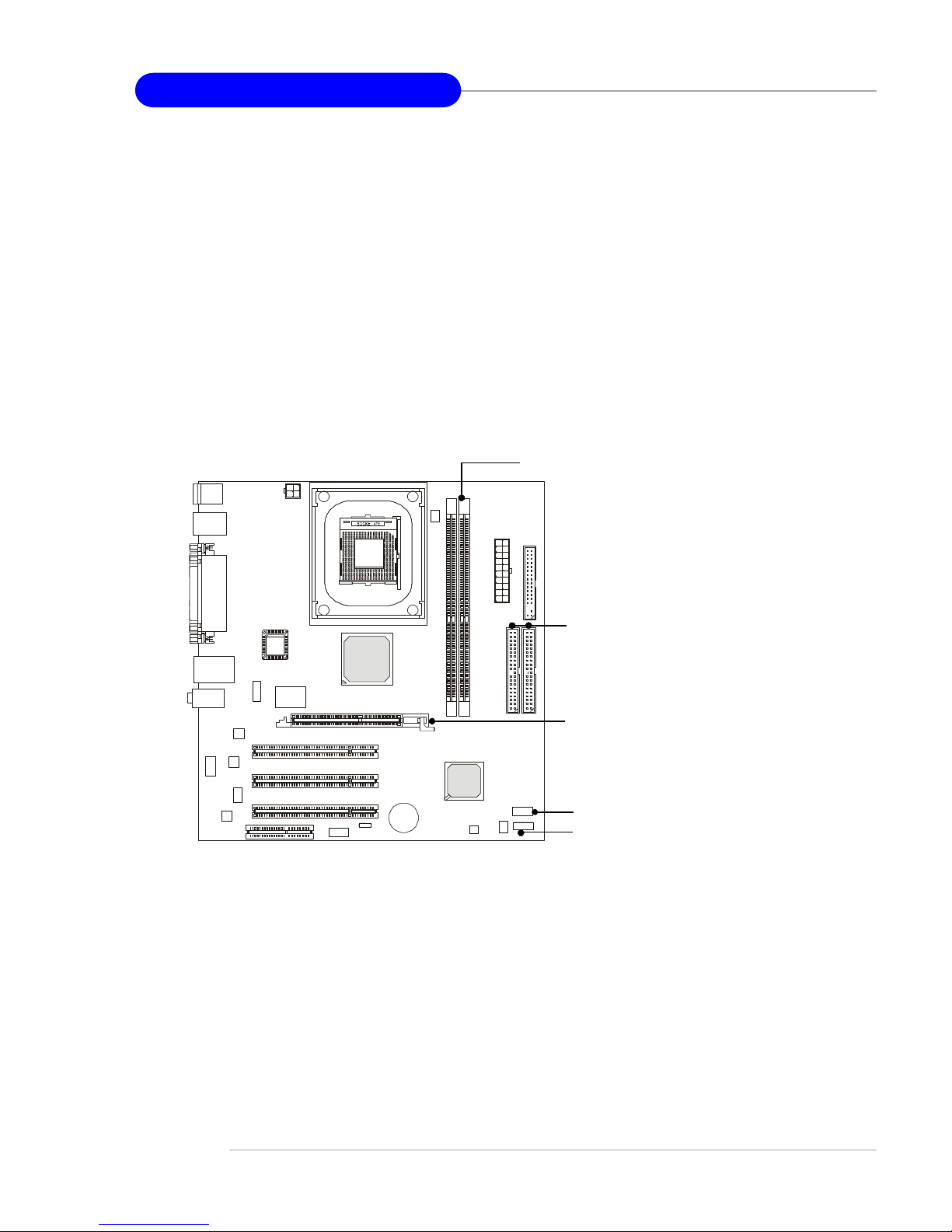
1-8
MS-6540G Micro ATX Mainboard
BATT
+
BIOS
Color Management
MSI has a unified color management rule for some connectors on the
mainboards, which helps you to install the memory modules, expansion cards
and other peripheral devices more easily and conveniently.
† Memory DDR DIMMs: light green
† IDE ATA133 connector: yellow
† AGP 8X slot: red
† USB 2.0 connector: yellow
† Front panel connector JFP1 : HDD LED in red, Reset Switch in blue,
Power Switch in black, Power LED in light green.
Memory DDR DIMMs
USB 2.0 connector
AGP 8X Slot
Front Panel connector JFP1
IDE ATA133 connectors
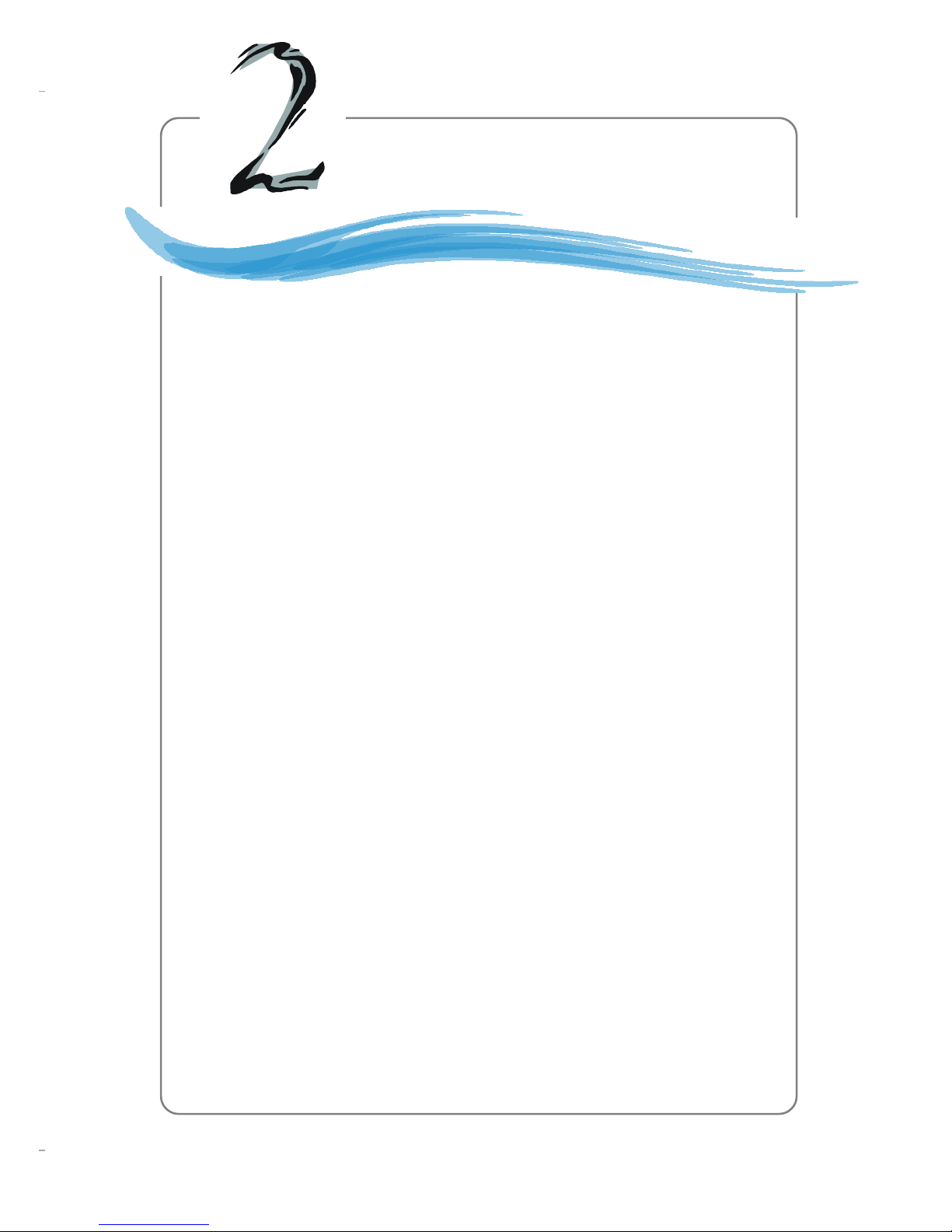
2-1
Hardware Setup
Chapter 2. Hardware
Setup
This chapter tells you how to install the CPU, memory
modules, and expansion cards, as well as how to setup the jumpers
on the mainboard. It also provides the instructions on
connecting the peripheral devices, such as the mouse, keyboard,
etc.
While doing the installation, be careful in holding the
components and follow the installation procedures.
Hardware Setup
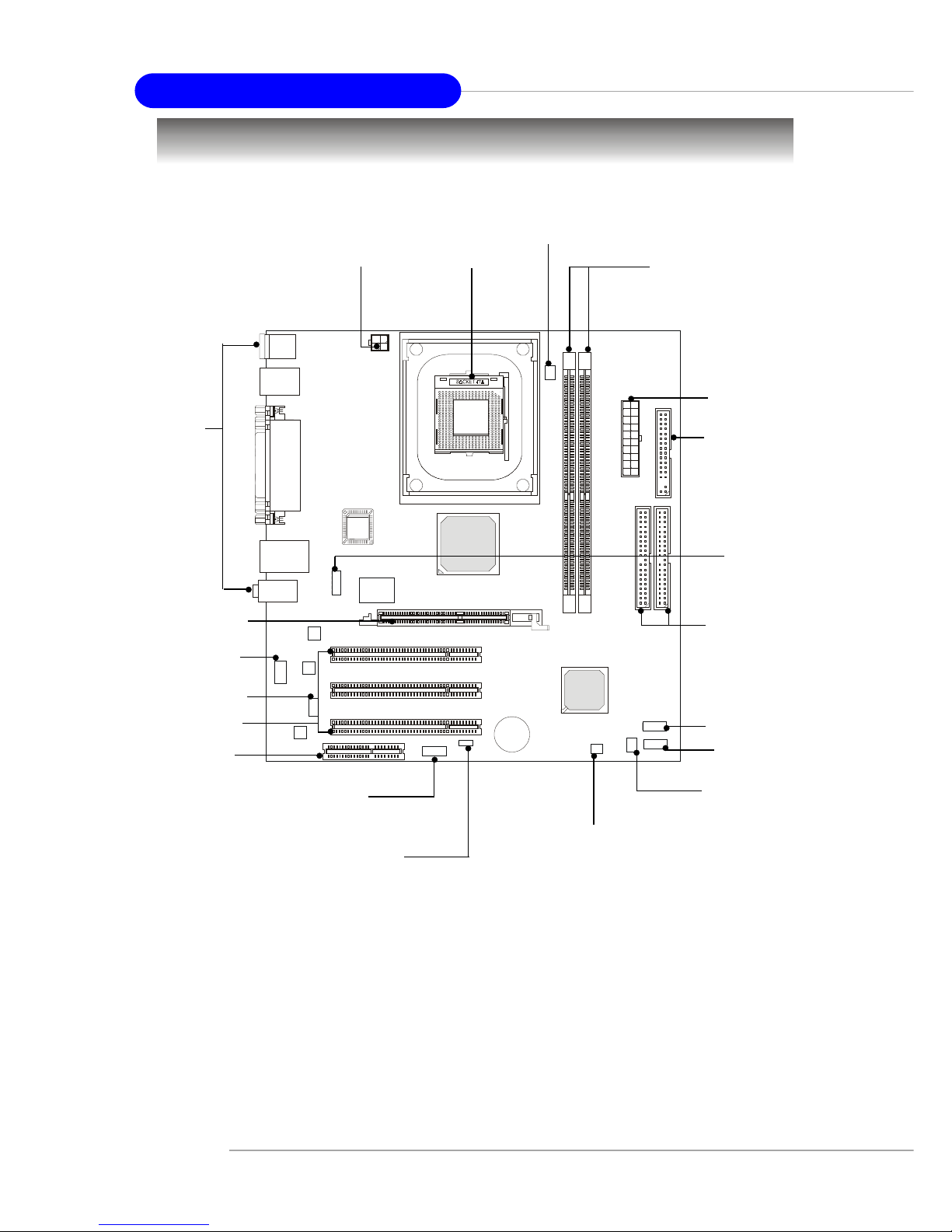
2-2
MS-6540G Micro ATX Mainboard
BATT
+
BIOS
Quick Components Guide
CPU, p.2-3
Back Panel
I/O, p.2-10
FDD1, p.2-15
JUSB1, p.2-20
JCI1, p.2-18
PCI Slots, p.2-22
IDE1, IDE2,
p.2-16
JBAT1, p.2-21
JPW1, p.2-9
JAUD1, p.2-19
CONN1, p.2-9
JCD1, p.2-19
JFP1, p.2-18
CPUFAN1, p.2-15
DDR DIMMs, p.2-7
JSP1, p.2-20
AGP Slot, p.2-22
CNR Slot, p.2-22
SYSFAN1, p.2-15
J1394_1, p.2-17
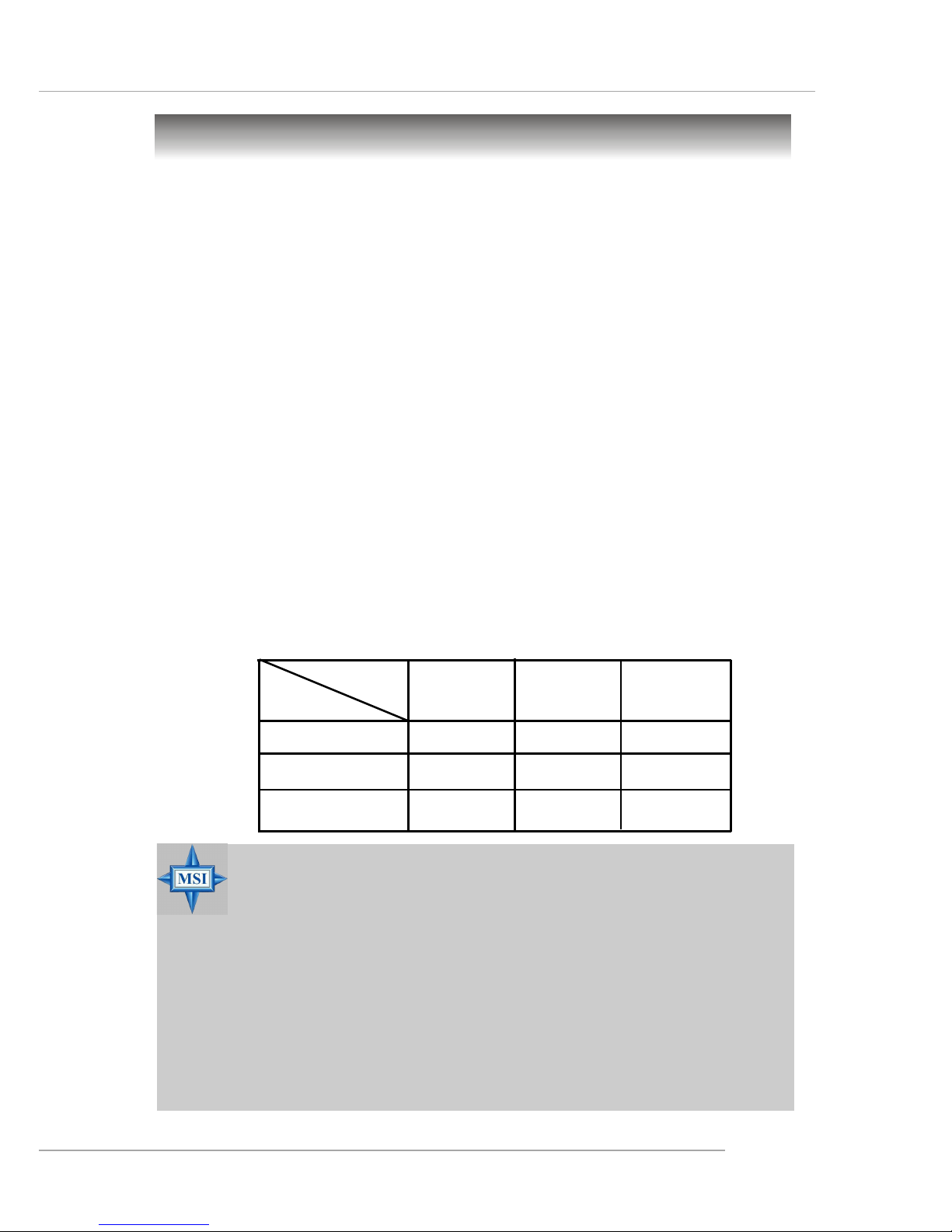
2-3
Hardware Setup
Central Processing Unit: CPU
CPU Core Speed Derivation Procedure
If CPU Clock = 100MHz
Core/Bus ratio = 17
then CPU core speed = Host Clock x Core/Bus ratio
= 100MHz x 17
= 1.7 GHz
The mainboard supports Intel® Pentium® 4 Prescott & Northwood proc-
essor in the 478 pin package. The mainboard uses a CPU socket called PGA478
for easy CPU installation. When you are installing the CPU, make sure the
CPU has a heat sink and a cooling fan attached on the top to prevent overheating.
If you do not find the heat sink and cooling fan, contact your dealer to purchase and install them before turning on the computer . (For the latest information
about CPU, please visit http://www.msi.com.tw/program/products/mainboard/mbd/
pro_mbd_cpu_support.php )
MSI Reminds Y ou...
Overheating
Overheating will seriously damage the CPU and system. Always
make sure the cooling fan can work properly to protect the CPU
from overheating.
Replacing the CPU
While replacing the CPU, always turn off the ATX power supply
or unplug the power supply’s power cord from grounded outlet
first to ensure the safety of CPU.
Memory Speed/CPU FSB Support Matrix
FSB
Memory
DDR 266
400 MHz
DDR 333
533 MHz
OK
OK OK
800 MHz
OK OK
DDR 400
OK
OK
OK
OK
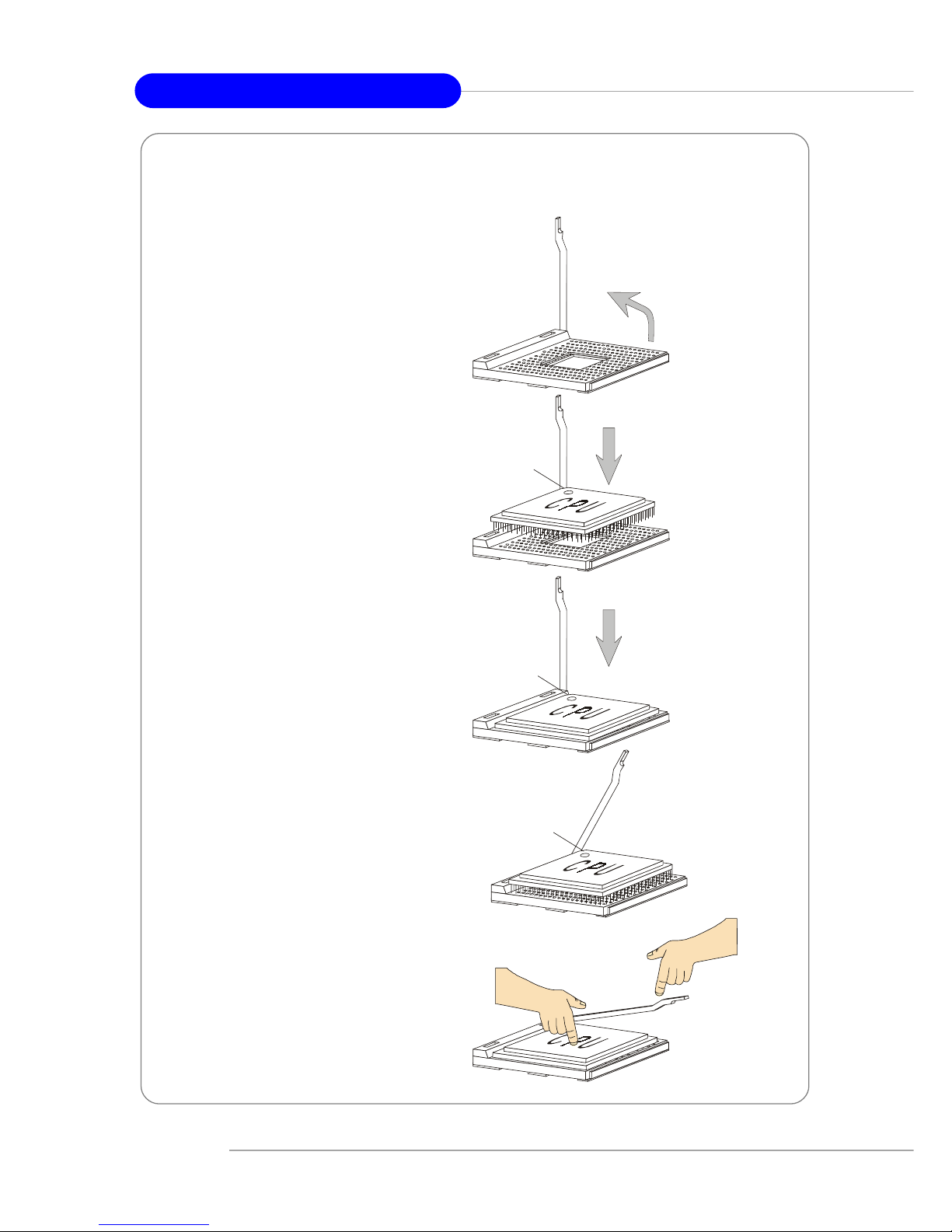
2-4
MS-6540G Micro ATX Mainboard
CPU Installation Procedures for Socket 478
1. Please turn off the power and
unplug the power cord before
installing the CPU.
2. Pull the lever sideways away
from the socket. Make sure
to raise the lever up to a 90degree angle.
3. Look for the gold arrow. The
gold arrow should point towards the lever pivot. The
CPU can only fit in the correct
orientation.
4. If the CPU is correctly
installed, the pins should be
completely embedded into the
socket and can not be seen.
Please note that any violation
of the correct installation procedures may cause permanent
damages to your mainboard.
5. Press the CPU down firmly into
the socket and close the lever .
As the CPU is likely to move
while the lever is being closed,
always close the lever with
your fingers pressing tightly
on top of the CPU to make sure
the CPU is properly and completely embedded into the
socket.
Open Lever
90 degree
Sliding
Plate
Close
Lever
Press down
the CPU
Gold arrow
Gold arrow
Gold arrow
Correct CPU placement
Incorrect CPU place me n t
X
O
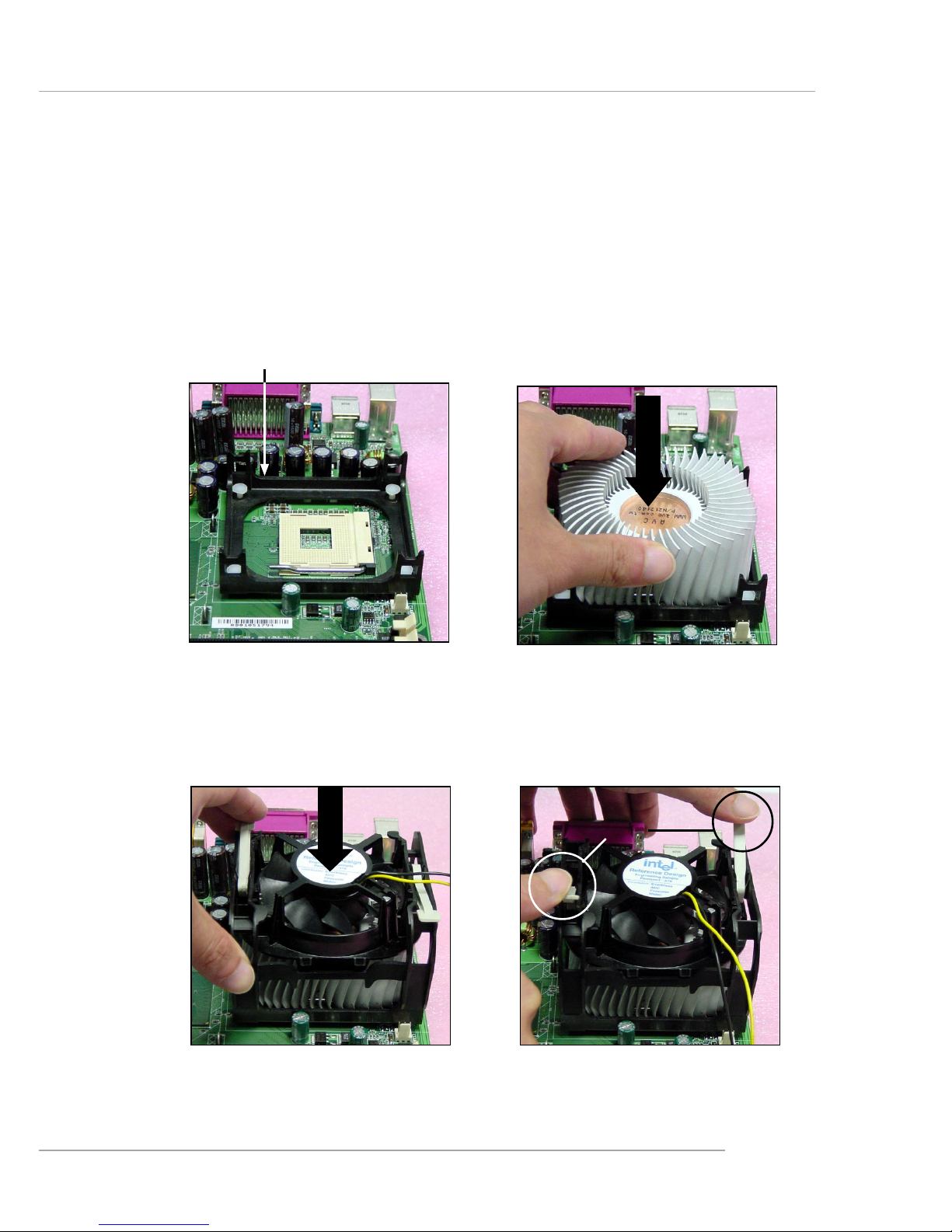
2-5
Hardware Setup
Installing the CPU Fan
As processor technology pushes to faster speeds and higher performance,
thermal management becomes increasingly important. To dissipate heat, you
need to attach the CPU cooling fan and heatsink on top of the CPU. Follow the
instructions below to install the Heatsink/Fan:
2. Position the heatsink onto the retention mechanism.
1. Locate the CPU and its retention
mechanism on the motherboard.
3. Mount the fan on top of the heatsink.
Press down the fan until its four clips
get wedged in the holes of the retention mechanism.
4. Press the two levers down to fasten
the fan. Each lever can be pressed
down in only ONE direction.
retention mechanism
levers
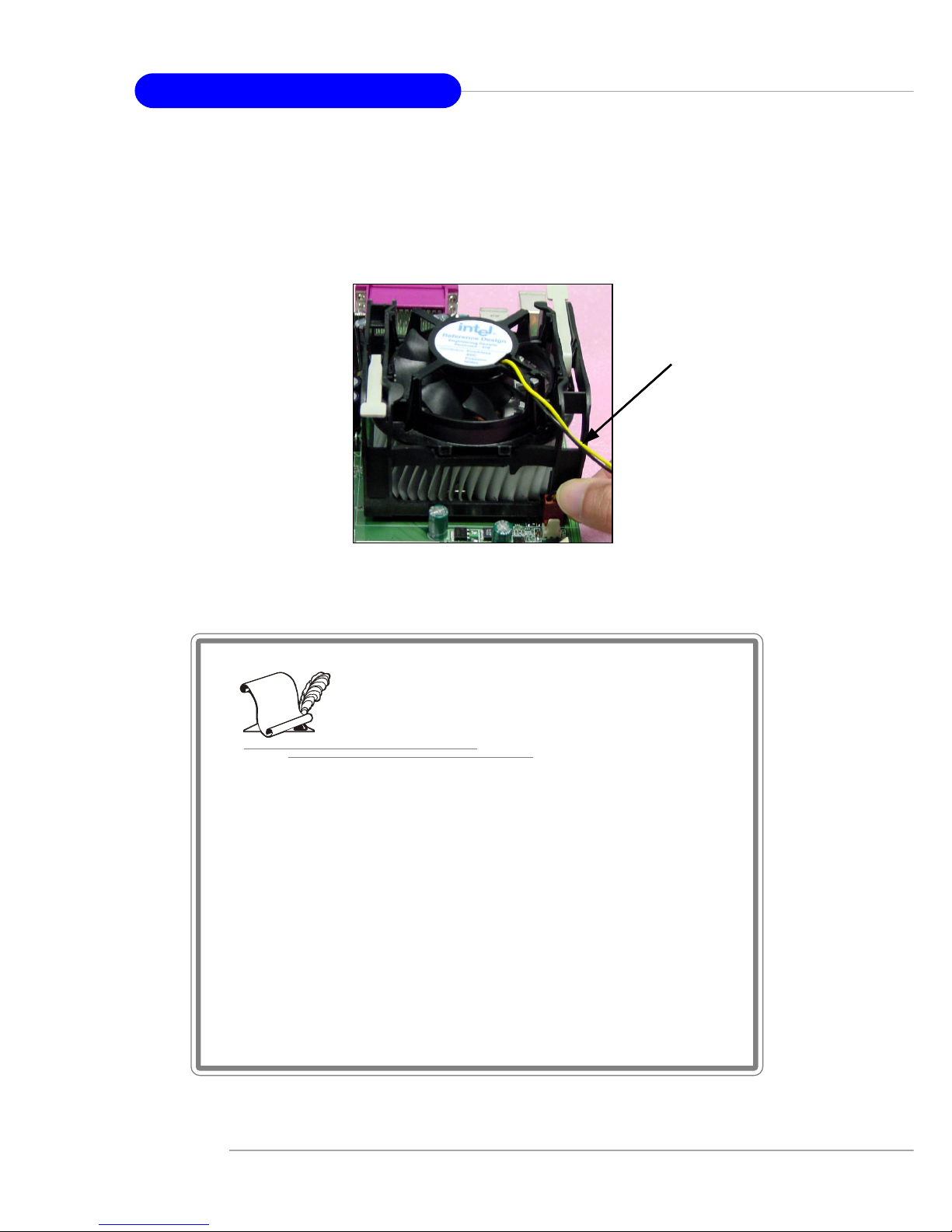
2-6
MS-6540G Micro ATX Mainboard
5. Connect the fan power cable from the mounted fan to the 3-pin fan power connector on the board.
fan power cable
NOTES
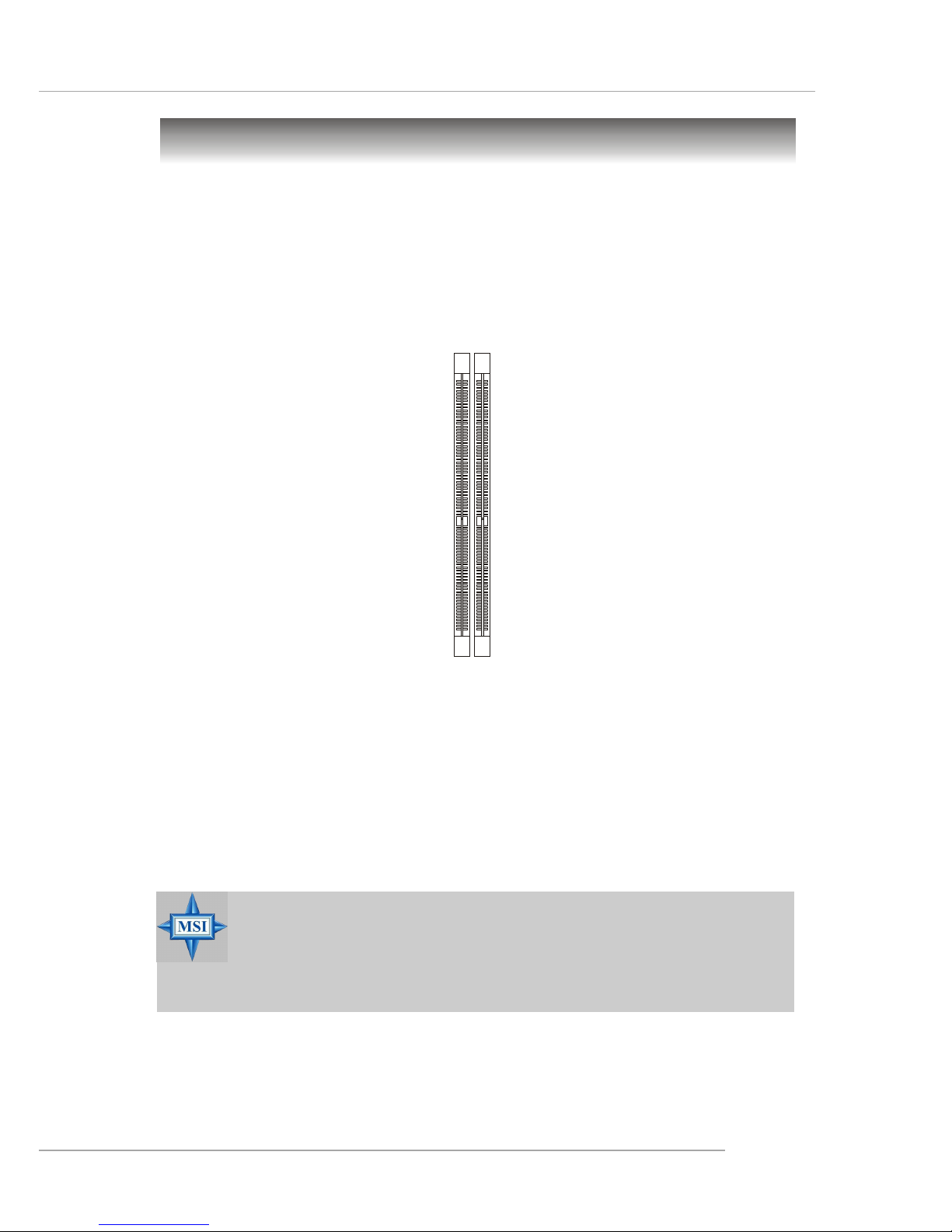
2-7
Hardware Setup
Memory
The mainboard provides two 184-pin unbuffered DDR266/DDR333/
DDR400 DDR SDRAM, and supports the memory size up to 2GB without ECC.
To operate properly, at least one DIMM module must be installed.
(For the updated supporting memory modules, please visit http://www.msi.com.
tw/program/products/mainboard/mbd/pro_mbd_trp_list.php )
DDR DIMM Slots
(DDR 1~2)
Introduction to DDR SDRAM
DDR (Double Data Rate) SDRAM is similar to conventional SDRAM, but
doubles the rate by transferring data twice per cycle. It uses 2.5 volts as opposed
to 3.3 volts used in SDR SDRAM, and requires 184-pin DIMM modules rather
than 168-pin DIMM modules used by SDR SDRAM.
MSI Reminds Y ou...
For Micron MT46V32M8TG-5B DDR400 memory module,
please be sure to install 2 dimms to avoid the incompatibility
issue.
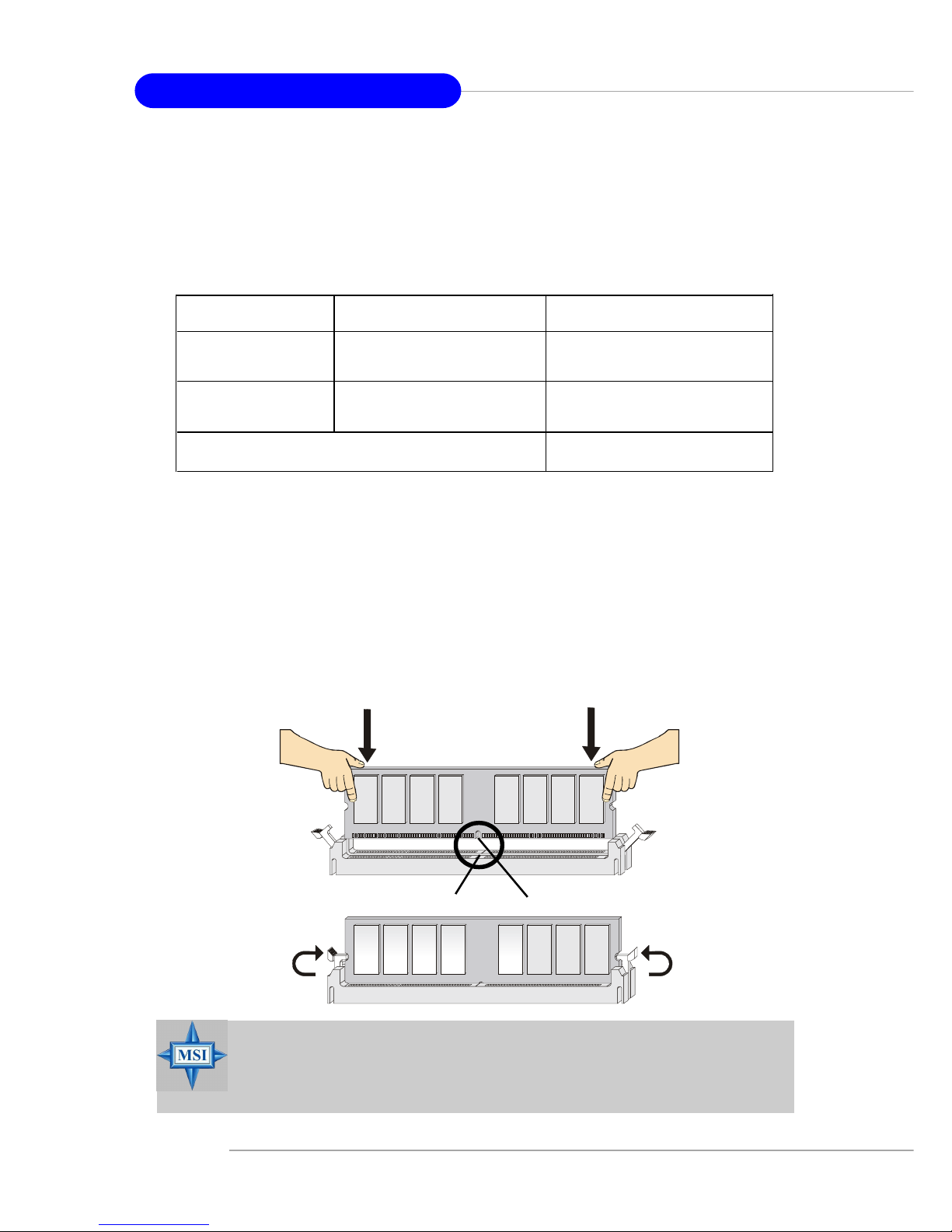
2-8
MS-6540G Micro ATX Mainboard
DDR Module Combination
Install at least one DIMM module on the slots. Memory modules can be
installed on the slots in any order . You can install either single- or double-sided
modules to meet your own needs.
Memory modules can be installed in any combination as follows:
Installing DDR Modules
1. The DDR DIMM has only one notch on the center of module. The module
will only fit in the right orientation.
2. Insert the DIMM memory module vertically into the DIMM slot. Then
push it in until the golden finger on the memory module is deeply inserted
in the socket.
3. The plastic clip at each side of the DIMM slot will automatically close.
MSI Reminds Y ou...
You can barely see the golden finger if the module is properly
inserted in the socket.
Volt
Notch
S: Single Side D: Double Side
Slot Memory Module Total Memory
DDR 2
(Bank 2 & 3) S/D 64MB~1GB
Maximum System Memory Supported 64MB~2GB
DDR 1
(Bank 0 & 1) S/D 64MB~1GB
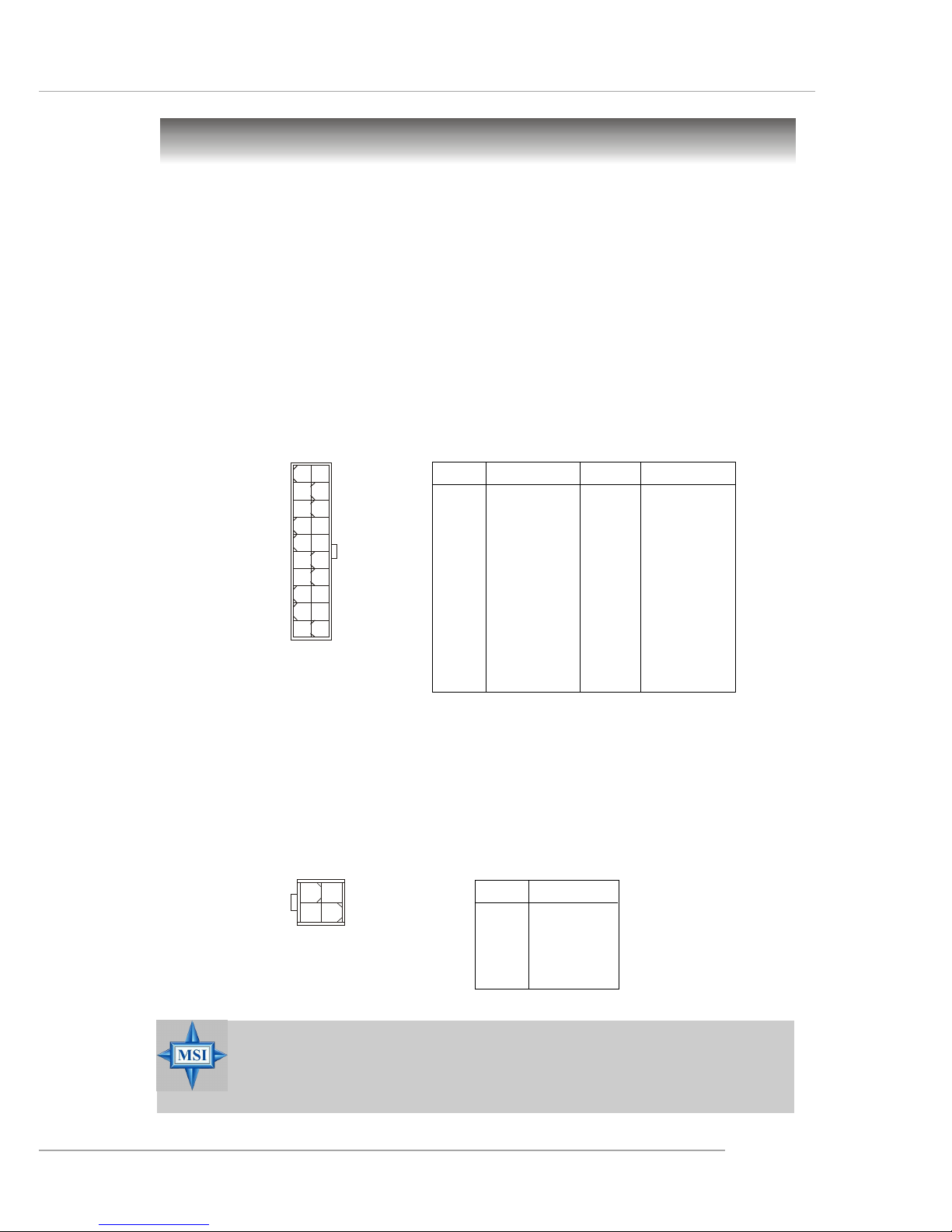
2-9
Hardware Setup
Power Supply
The mainboard supports ATX power supply for the power system. Before
inserting the power supply connector, always make sure that all components
are installed properly to ensure that no damage will be caused.
A TX 20-Pin Power Connector: CONN1
This connector allows you to connect to an ATX power supply. To
connect to the ATX power supply, make sure the plug of the power supply is
inserted in the proper orientation and the pins are aligned. Then push down
the power supply firmly into the connector.
A TX 12V Power Connector: JPW1
This 12V power connector is used to provide power to the CPU.
PIN SIGNAL
1 GND
2 GND
3 12V
4 12V
JPW1 Pin Definition
PIN SIGNAL
11 3.3V
12 -12V
13 GND
14 PS_ON
15 GND
16 GND
17 GND
1 8 -5V
19 5V
20 5V
PIN SIGNAL
1 3.3V
2 3.3V
3 GND
45V
5 GND
65V
7 GND
8 PW_OK
9 5V_SB
10 12V
CONN1 Pin Definition
CONN1
1
3
JPW1
2
4
10
1
20
11
MSI Reminds Y ou...
Power supply of 300 (and up) watt is highly recommended for
system stability.
