MSI MS-6368 User Manual

i
Version 5.0
G52-MA00463
MS-6368 Micro-ATX Mainboard
MSI
MICRO-STAR INTERNATIONAL
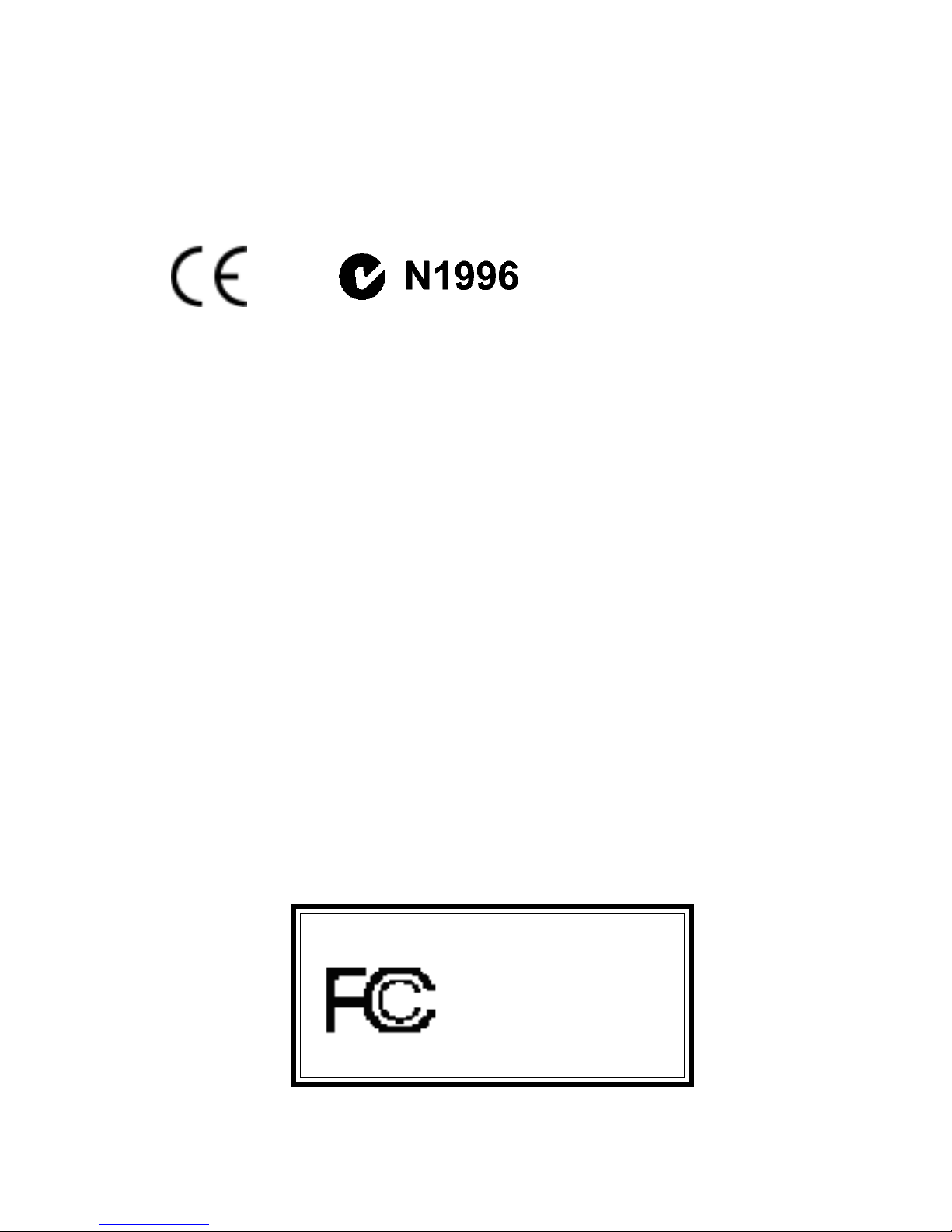
ii
Manual Rev: 5.0
Release Date: October 2001
FCC-B Radio Frequency Interference Statement
This equipment has been tested and found to comply with the limits for a class
B digital device, pursuant to part 15 of the FCC rules. These limits are designed
to provide reasonable protection against harmful interference when the equipment is operated in a commercial environment. This equipment generates, uses
and can radiate radio frequency energy and, if not installed and used in accordance with the instruction manual, may cause harmful interference to radio
communications. Operation of this equipment in a residential area is likely to
cause harmful interference, in which case the user will be required to correct
the interference at his own expense.
Notice 1
The changes or modifications not expressly approved by the party responsible for compliance could void the user’s authority to operate the equipment.
Notice 2
Shielded interface cables and A.C. power cord, if any, must be used in order to
comply with the emission limits.
VOIR LA NOTICE D’INSTALLA TION AVANT DE RACCORDER AU
RESEAU.
Micro-Star International MS-6368
T ested to comply
with FCC Standard
For Home or Office Use
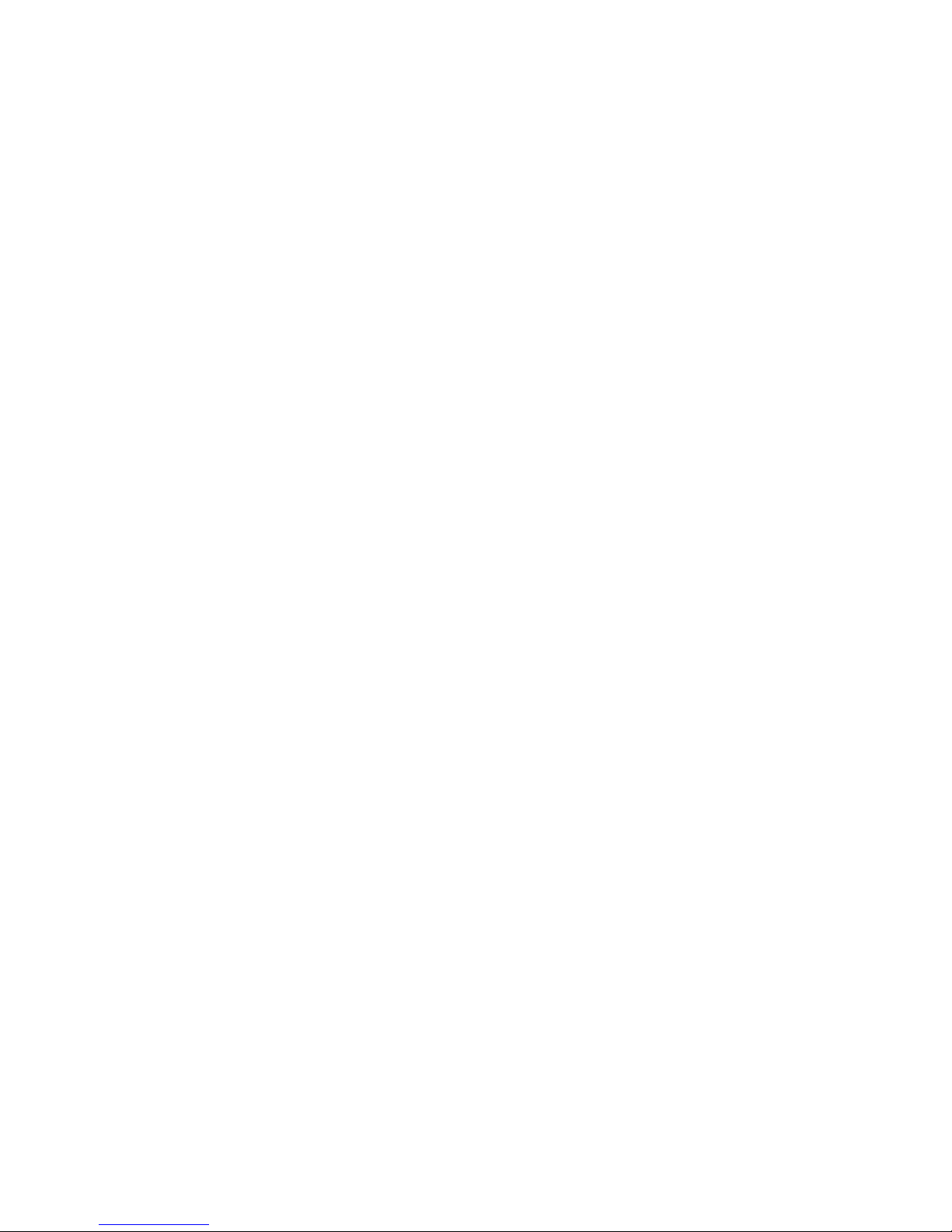
iii
Edition
October 2001
Copyright Notice
The material in this document is the intellectual property of MICROSTAR INTERNATIONAL. We take every care in the preparation
of this document, but no guarantee is given as to the correctness of its
contents. Our products are under continual improvement and we reserve the right to make changes without notice.
Trademarks
All trademarks used in this manual are the property of their respective
owners.
Intel and Pentium are registered trademarks of Intel Corporation.
PS/2 and OS/2 are registered trademarks of IBM Corporation.
Windows 98/2000/ME and Windows NT are registered trademarks of
Microsoft.
Netware is a registered trademark of Novell.
Award is a registered trademark of A ward Software Inc.
Revision History
Revision Revision History Date
5. 0 First release for PCB 5.X October 2001
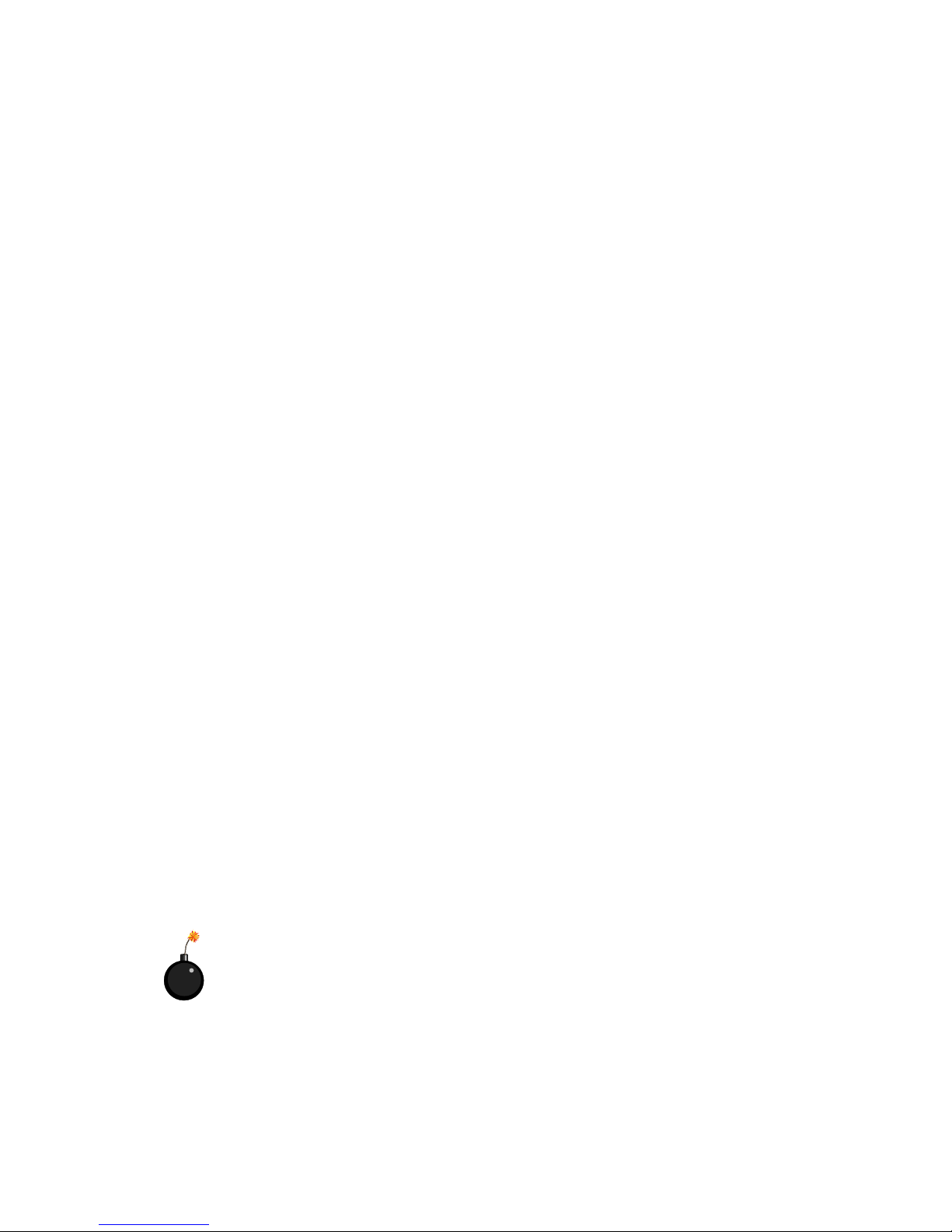
iv
1. Always read the safety instructions carefully.
2 . Keep this User’s Manual for future reference.
3 . Keep this equipment away from humidity.
4 . Lay this equipment on a reliable flat surface before setting it up.
5. The openings on the enclosure are for air convection hence protects the
equipment from overheating. DO NOT COVER THE OPENINGS.
6 . Make sure the voltage of the power source and adjust properly 110/220V
before connecting the equipment to the power inlet.
7. Place the power cord such a way that people can not step on it. Do not
place anything over the power cord.
8. Always Unplug the Power Cord before inserting any add-on card or module.
9. All cautions and warnings on the equipment should be noted.
1 0 . Never pour any liquid into the opening that could damage or cause electri-
cal shock.
11. If any of the following situations arises, get the equipment checked by a
service personnel:
z The power cord or plug is damaged
z Liquid has penetrated into the equipment
z The equipment has been exposed to moisture
z The equipment has not work well or you can not get it work according
to User’s Manual.
z The equipment has dropped and damaged
z If the equipment has obvious sign of breakage
12. DO NOT LEAVE THIS EQUIPMENT IN AN ENVIRONMENT
UNCONDITIONED, STORAGE TEMPERA TURE ABOVE 600 C (1400F), IT
MA Y DAMAGE THE EQUIPMENT .
Safety Instructions
CAUTION: Danger of explosion if battery is incorrectly replaced.
Replace only with the same or equivalent type recommended by the
manufacturer.
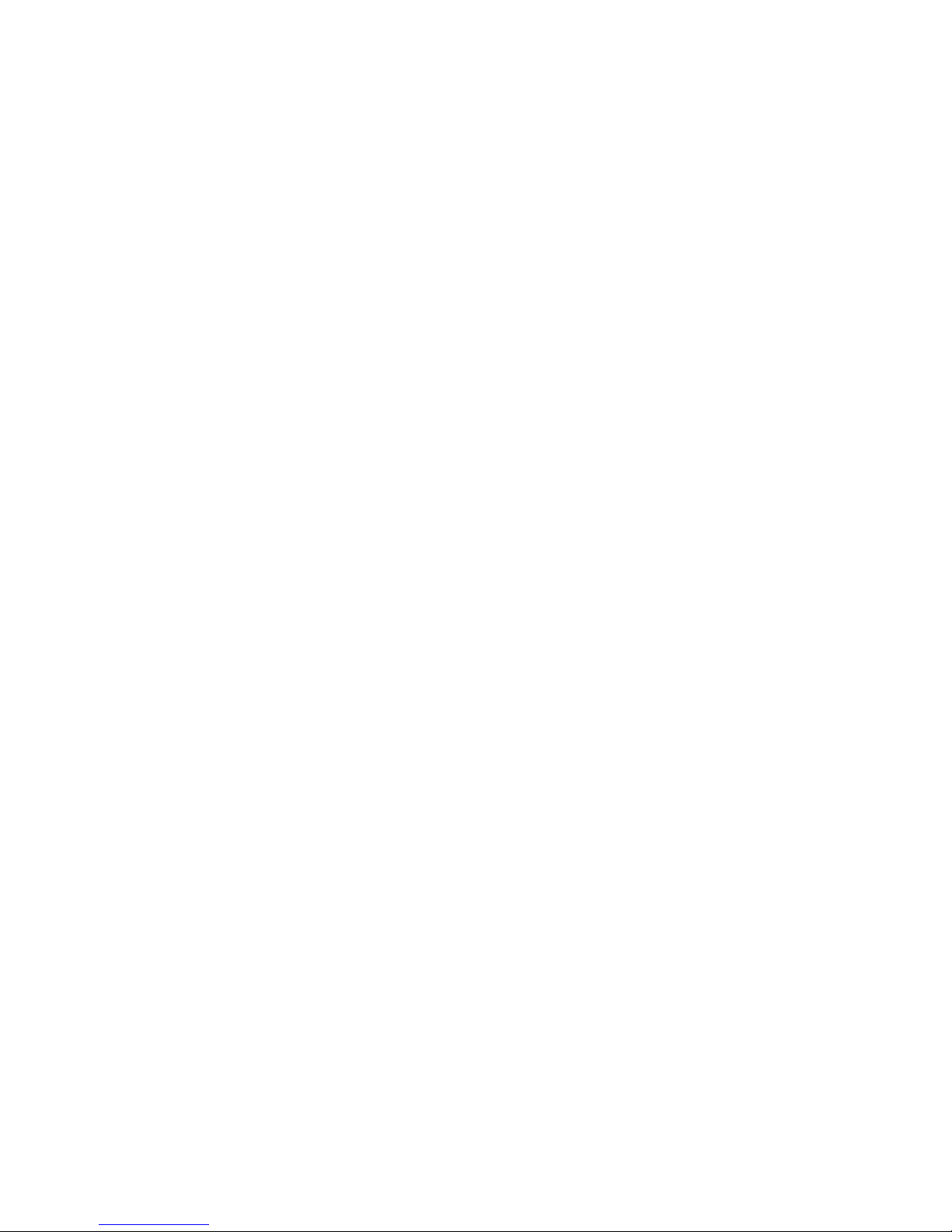
v
CONTENTS
Chapter 1. Introduction ............................................................................ 1-1
Mainboard Specification ......................................................................1-2
Mainboard Layout ...............................................................................1-4
Quick Components Guide ....................................................................1-5
Key Features ........................................................................................1-6
Chapter 2. Hardware Setup ...................................................................... 2-1
Central Processing Unit: CPU ..............................................................2-2
CPU Installation Procedures .........................................................2-2
CPU Core Speed Derivation Procedure ......................................... 2-3
Memory................................................................................................2-4
Introduction to SDRAM ...............................................................2-4
DIMM Modules Combination.......................................................2-5
Installing DIMM Modules ............................................................ 2-5
Power Supply ....................................................................................... 2-6
ATX 20-Pin Power Supply ............................................................. 2-6
Back Panel ............................................................................................2-7
Mouse Connector ......................................................................... 2-7
Keyboard Connector ..................................................................... 2-8
USB Connectors ............................................................................ 2-8
Parallel Port Connector .................................................................. 2-9
Serial Port Connector: COM 1 & COM 2 ..................................... 2-10
VGA DB 15 Pin Connector .......................................................... 2-10
Joystick/Midi Connectors ........................................................... 2-11
Audio Port Connectors ............................................................... 2-11
LAN Jack (RJ-45) (Optional) ........................................................ 2-11
Floppy Disk Drive Connector: FDD ............................................ 2-12
USB Front Panel Connector: USB2..............................................2-12
Connectors......................................................................................... 2-12
Hard Disk Connectors: IDE1 & IDE2 ........................................... 2-13
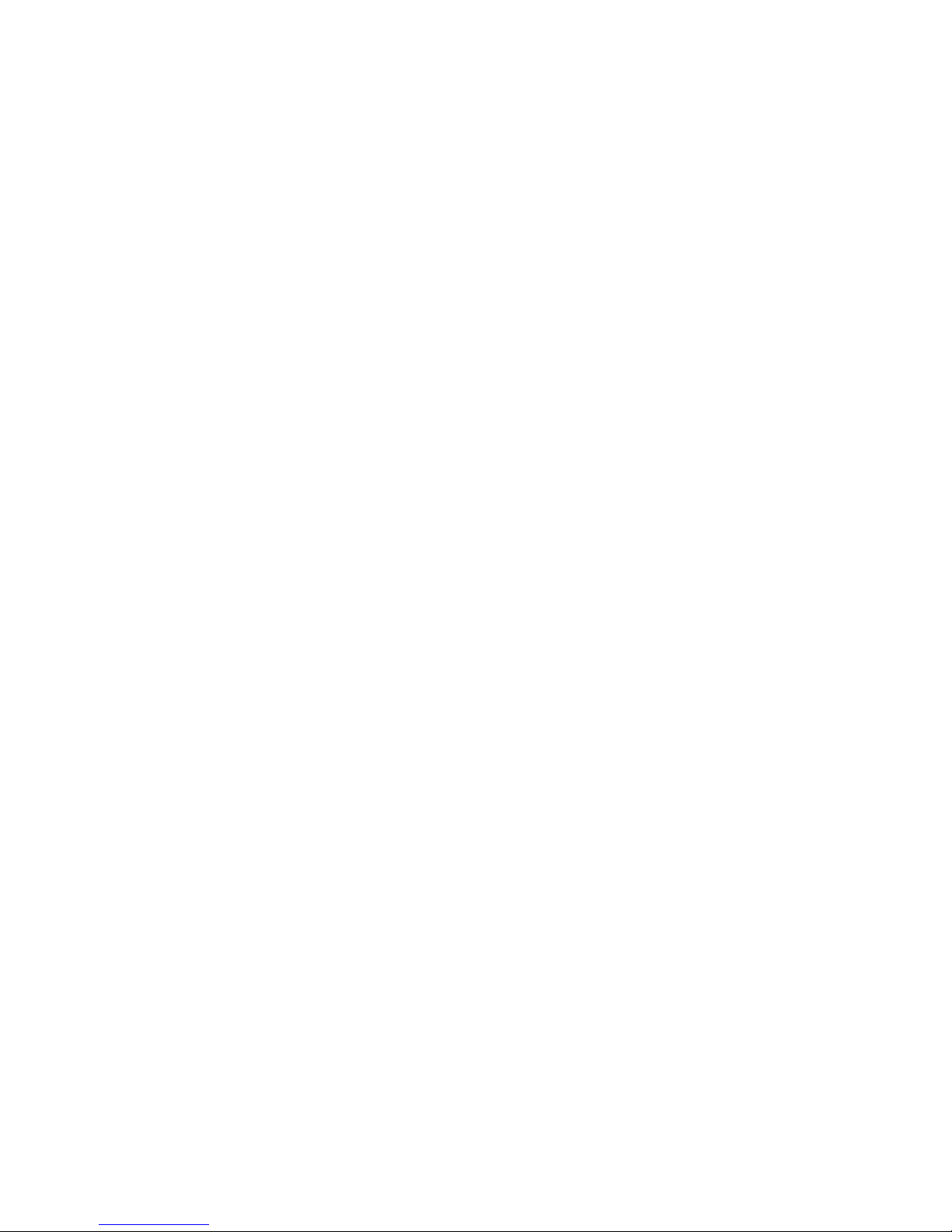
vi
Case Connector: JFP1.................................................................. 2-14
Wake On Ring Connector: JMDM1 ............................................. 2-16
Wake On LA N Connector: WOL1 ............................................... 2-16
Fan Power Connectors: CPUF AN/SYSF AN ................................ 2-17
CD-In/Aux Line-In/Modem-In Connector: CD_IN/AUX_IN/
MODEM_IN ................................................................................ 2-18
IrDA Infrared Module Connector: JIR1 ....................................... 2-19
Front Panel Audio Connector: FRONT AUDIO .......................... 2-20
Jumpers .............................................................................................. 2-22
Clear CMOS Jumper: JBIOS......................................................... 2-22
BIOS Flash Jumper: JBIOS1......................................................... 2-23
Slots ................................................................................................... 2-24
PCI Slots...................................................................................... 2-24
CNR (Communication Network Riser) Slot .................................. 2-24
ISA Slot (Optional) ...................................................................... 2-24
PCI Interrupt Request Routing .................................................... 2-25
Chapter 3. A WARD® BIOS Setup ........................................................... 3-1
Entering Setup...................................................................................... 3-2
Control Keys ........................................................................................ 3-2
Getting Help .........................................................................................3-3
The Main Menu ................................................................................... 3-4
Standard CMOS Features ....................................................................3-6
Advanced BIOS Features ....................................................................3-9
Advanced Chipset Features............................................................... 3-13
Integrated Peripherals ........................................................................ 3-17
Power Management Setup ................................................................. 3-22
PnP/PCI Configurations ..................................................................... 3-28
PC Health Status ................................................................................ 3-30
Frequency/Voltage Control ................................................................ 3-31
Load Fail-Safe/Optimized Defaults ..................................................... 3-32
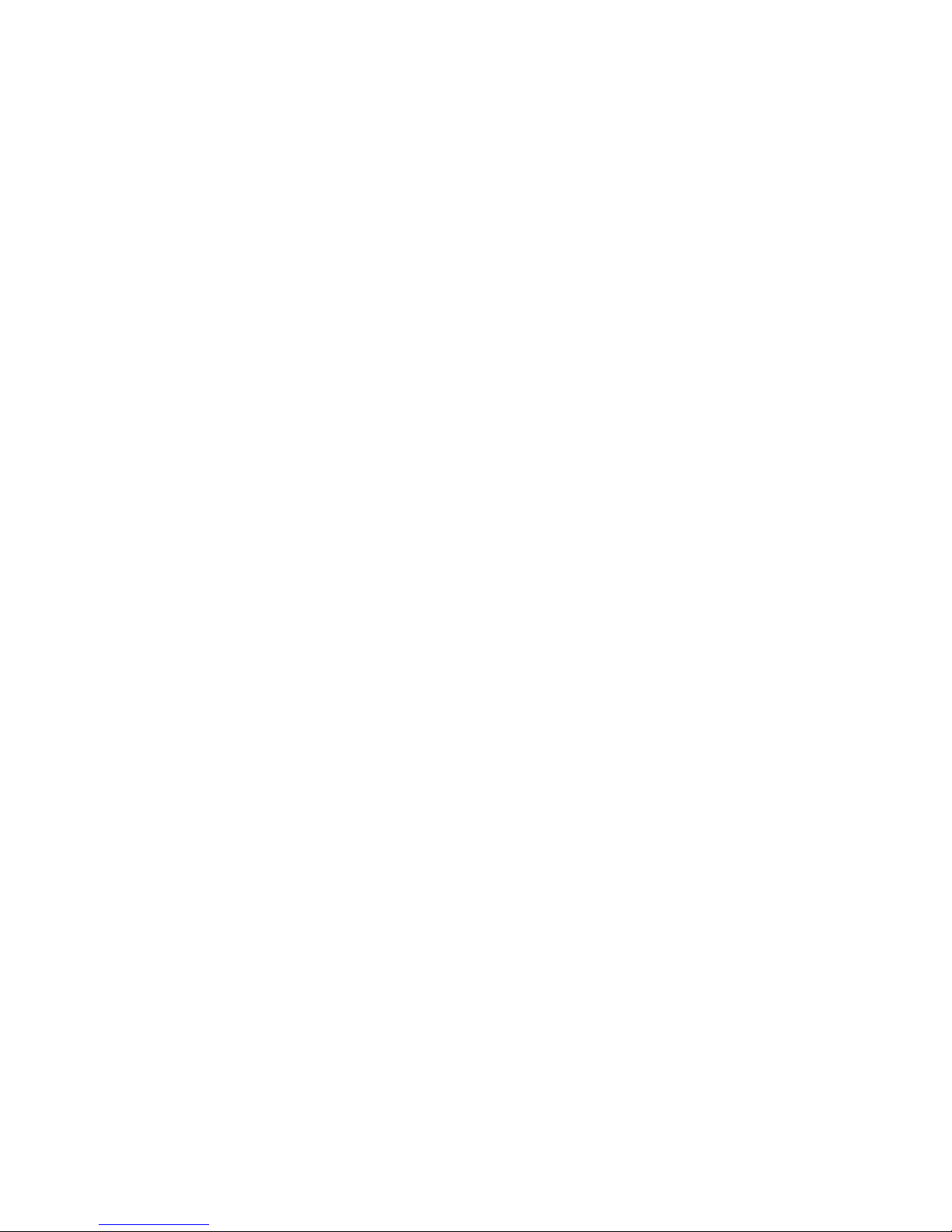
vii
Set Supervisor/User Password........................................................... 3-34
Save & Exit Setup............................................................................... 3-36
Exit Without Saving ........................................................................... 3-37
Chapter 4. Installing Drivers................................................................... 4-1
VIA Driver Installation for Windows® 98SE/2000/ME/NT4.0.............. 4-2
Realtek® 8100L Fast Ethernet Controller ............................................. 4-4
Glossary ....................................................................................................G-1

Introduction
1-1
Chapter 1.
Introduction
Thank you for purchasing the MS-6368 (v5.X) Micro-ATX
motherboard. The mainboard, based on VIA® Apollo PLE133T (VT8601T
& VT82C686B) chipsets, is a high-performance computer mainboard
designed for Intel® Celeron/Pentium® III (including Tualatin)/VIA C3™
processor in the 370 pin package that provides a cost-effective and professional value PC platform solution.
This chapter includes the following topics:
Mainboard Specification 1 -2
Mainboard Layout 1-4
Quick Components Guide 1 - 5
Key Features 1-6
1
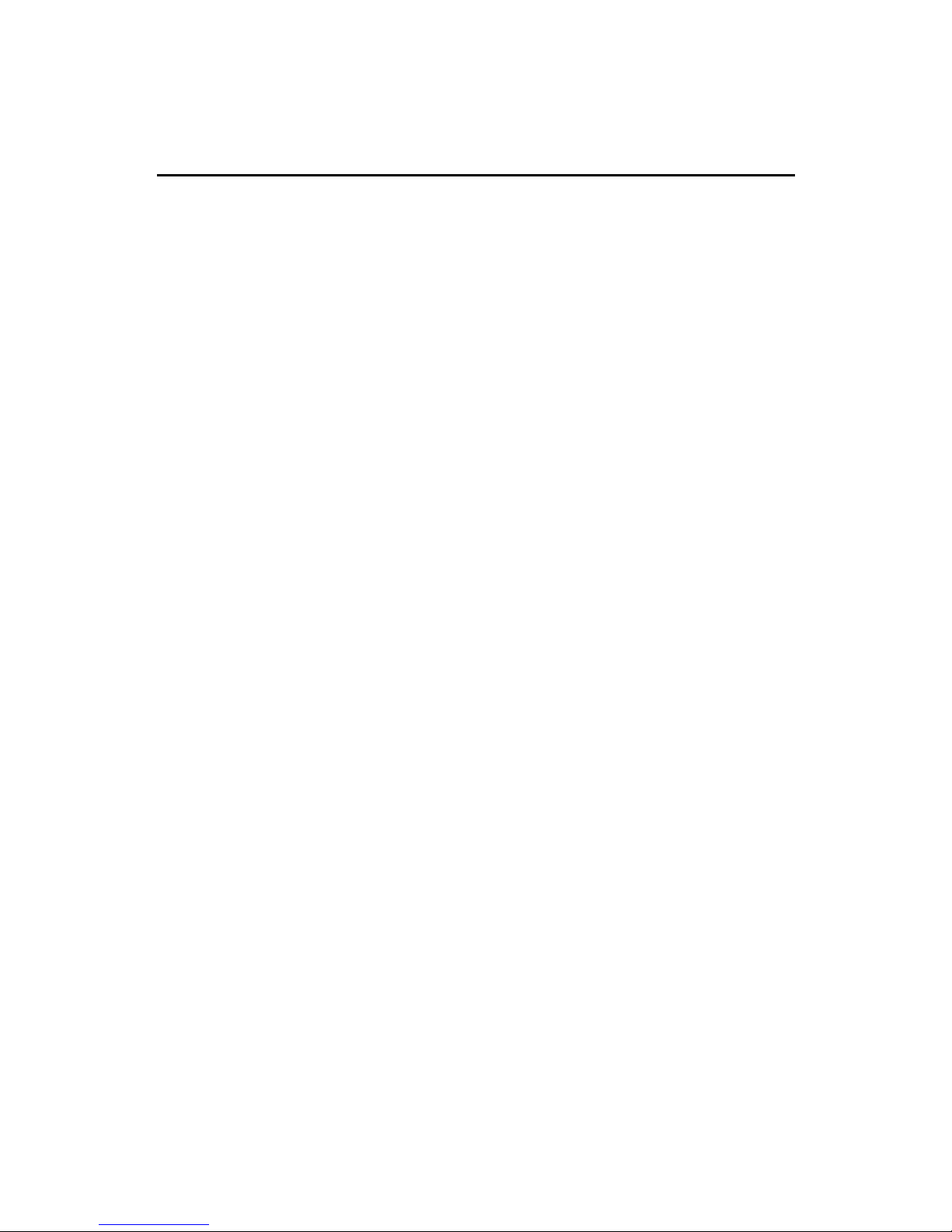
Chapter 1
1-2
CPU
z Socket 370 for Intel® Celeron™ / Tualatin / Pentium III (FC-PGA) proces-
sor and VIA C3™ processor
z Supports 500MHZ, 533MHz., 550MHz, 667MHz, 700Mhz, 750MHz,
800MHz, 850MHz, 933MHz, 950MHz, 1GHz, 1.13GHz, 1.2GHz and above
Chipset
z VIA® PLE133T VT8601T chipset (552 BGA)
- FSB @133MHz
- Integrated Trident Blade 2D/3D video accelerator
- PCI Advanced high performance memory controller
- Supports PC100/133 SDRAM, VCM & ESDRAM technology
z VIA® VT686B chipset (352 BGA)
- Enhanced Power Management Features
- Integrated Super I/O (FDC, LPT, COM 1/2, and IR)
- Dual bus Master IDE Ultra DMA33/66/100
- Integrated Hardware Soundblaster
- Direct Sound AC97 Audio
- ACPI
Clock Generator
z 66.6MHz, 100MHz and 133MHz clocks are supported
Main Memory
z Supports four memory banks using two 168-pin unbuffered DIMM
z Supports a maximum memory size of 1GB (32M x 8)
z Supports 3.3v SDRAM DIMM
Slots
z One CNR (Communication Network Riser) slot
z Three 32-bit Master PCI Bus slots
z Supports 3.3v/5v PCI bus Interface
z One ISA slot (optional)
Mainboard Specification

Introduction
1-3
On-Board IDE
z An IDE controller on the VIA® VT82C686B chipset provides IDE HDD/
CD-ROM with PIO, Bus Master and Ultra DMA 33/66/100 operation
modes.
z Can connect up to four IDE devices
Audio
z Audio controller integrated in 686B chipset
z SW Audio Codec VIA 1611A
- Front Audio Pin Header onboard
Network
z Realtek 8100L (optional)
On-Board Peripherals
z On-Board Peripherals include:
- 1 floppy port supports 2 FDDs with 360K, 720K, 1.2M,
1.44M and 2.88Mbytes.
- 2 serial ports (COMA + COMB)
- 1 parallel port supports SPP/EPP/ECP mode
- 4 USB ports (2 Rear Connectors/USB Front Pin Header)
- 1 IrDA connector for SIR/CIR/FIR/ASKIR/HPSIR
- 1 VGA connector
- 1 Audio/Game port
BIOS
z The mainboard BIOS provides “Plug & Play” BIOS which detects the
peripheral devices and expansion cards of the board automatically.
z The mainboard provides a Desktop Management Interface (DMI) func-
tion which records your mainboard specifications.
Dimension
z Micro-A TX Form Factor: 24.5cm (L) x 21cm (W)
Mounting
z 6 mounting holes

Chapter 1
1-4
Mainboard Layout
MS-6368 (v5.X) Micro-A TX Mainboard
BATT
+
VT82C
686B
VT86 01 T
Front Audio
JBIOS
JBIOS1
USB2
A
T
X
P
o
w
e
r
S
u
p
p
l
y
JFP1
CPUFAN
SYSFAN
BIOS
PCI Slot 1
PCI Slot 2
PCI Slot 3
I
D
E
1
I
D
E
2
D
I
M
M
2
D
I
M
M
1
CNR
ISA (Optional)
Top :
Parallel Port
Bottom:
COM Port &
VGA Port
Top : mouse
Bottom :
keyboard
C
D
_
I
N
M
O
D
E
M
_
I
N
Codec
WOL1
JIR1
JMDM1
A
U
X
_
I
N
Top :
Game Port
Bottom:
Line-Out
Line-In
Mic
S
O
C
K
E
T
3
7
0
F
D
D
COM 2
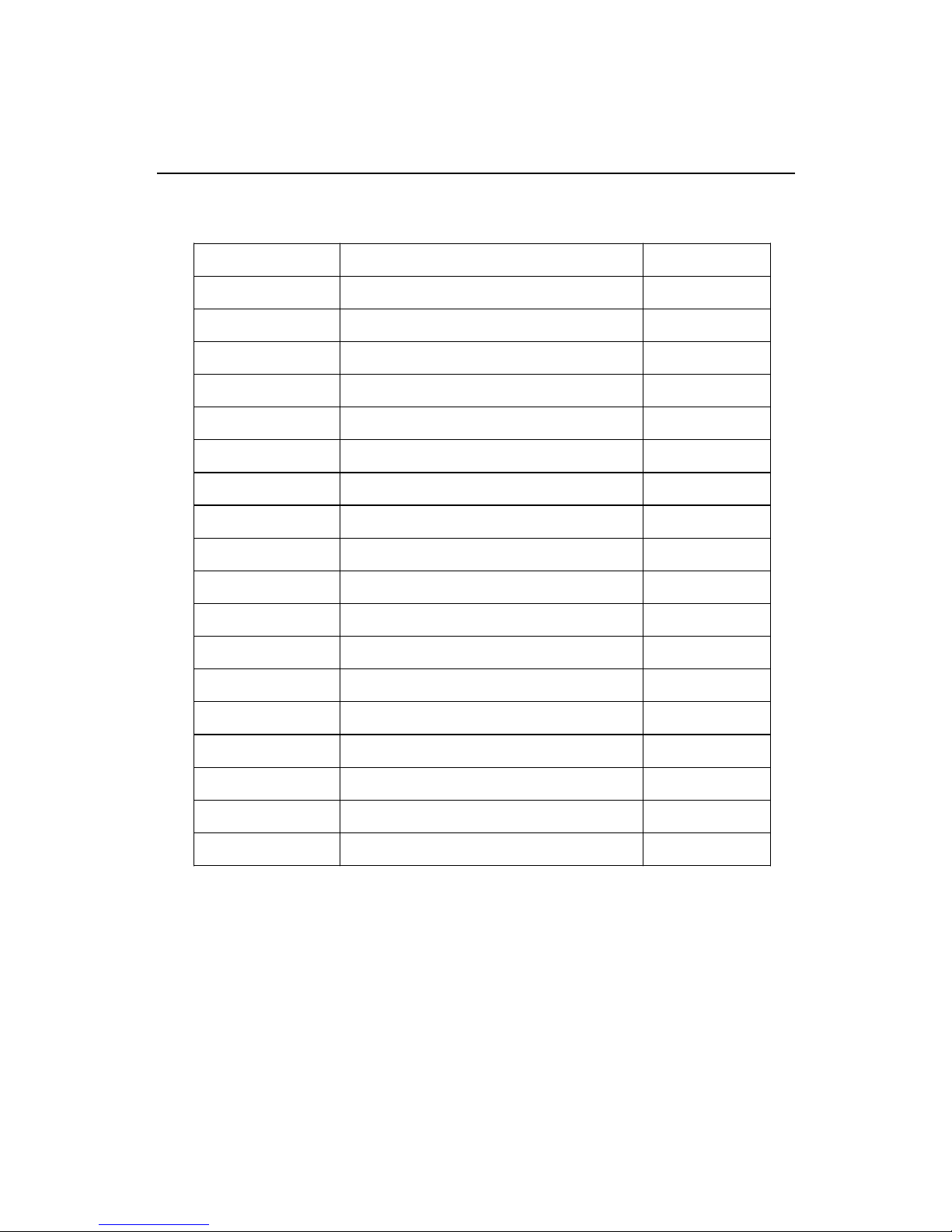
Introduction
1-5
Quick Components Guide
Component Function Reference
DIMM 1~2 Installing memory modules See p. 2-4~2-5
Socket 370 Installing CPU See p. 2-2~2-3
CPUFAN Connecting to CPUFAN See p. 2-17
SYSFAN Connecting to SYSFAN See p. 2-17
ATX Power Supply Installing power supply See p. 2-6
IDE1& IDE2 Connecting to IDE hard disk drive See p.2-13
FDD Connecting to floppy disk drive See p.2-12
USB2 Connecting to USB interfaces See p. 2-12
PCI Slot 1~3 Installing expansion cards See p. 2-24
ISA Slot Installing ISA cards See p. 2-24
CNR Slot Installing expansion cards See p. 2-24
JFP1 Connecting to the case See p. 2-14
JMDM1 Connecting to a modem card See p. 2-16
WOL1 Connecting to an LAN card See p. 2-16
JIR1 Connecting to IrDA infrared module See p. 2-19
JBIOS Clearing CMOS data See p. 2-22
JBIOS1 Setting BIOS flash function See p. 2-23
Front Audio Connecting to an Audio connector See p. 2-20
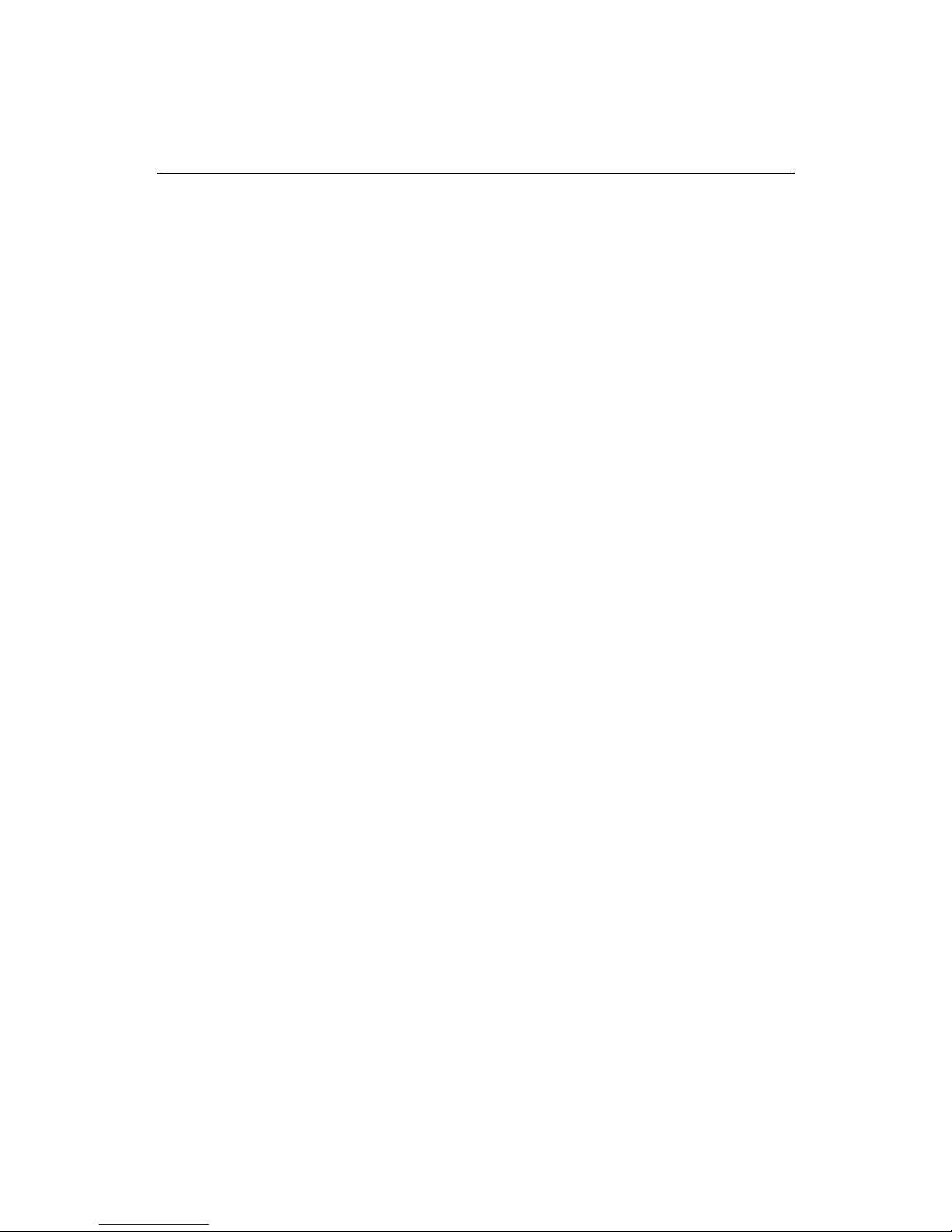
Chapter 1
1-6
z Micro-ATX Form Factor
z CPU: Socket 370 for Intel
®
CeleronTM/Pentium® III (including Tualatin)/
VIA C3™ Processor
z Memory: 2 SDRAM DIMMs
z Slot: 1 CNR slot, 3 PCI slots, 1 ISA slot (optional)
z I/O: 2 serial ports (COM2 is the onboard pin header), 1 parallel port, 4
USB ports, 1 floppy port, 1 IrDA connector, 1 Audio/Game port, 1 VGA
port, 1 LAN jack (optional)
z LAN Wake up Function
z Modem (External/Internal) Ring Wake up Function
z Chip integrated audio
z PC 2001 compliant
z Supports PCI 2.2
Key Features
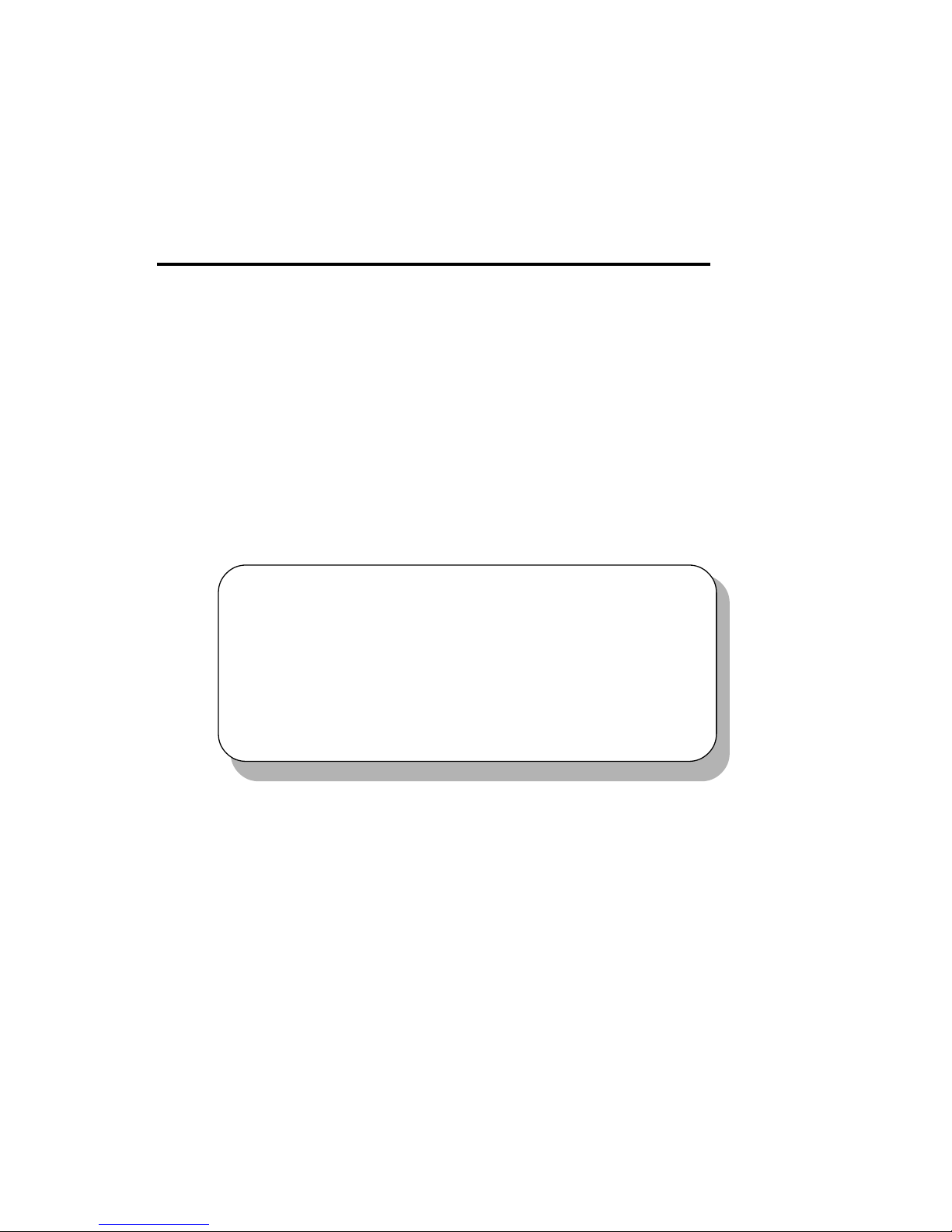
Hardware Setup
2-1
Hardware Setup
This chapter provides you with the information about hardware setup
procedures. While doing the installation, be careful in holding the components and follow the installation procedures. For some components, if you
install in the wrong orientation, the components will not work properly.
Use a grounded wrist strap before handling computer components.
Static electricity may damage the components.
This chapter contains the following topics:
Central Processing Unit (CPU) 2- 2
Memory 2 -4
Power Supply 2 - 6
Back Panel 2 -7
Connectors 2-12
Jumpers 2-22
Slots 2-24
2
Chapter 2. Hardware Setup
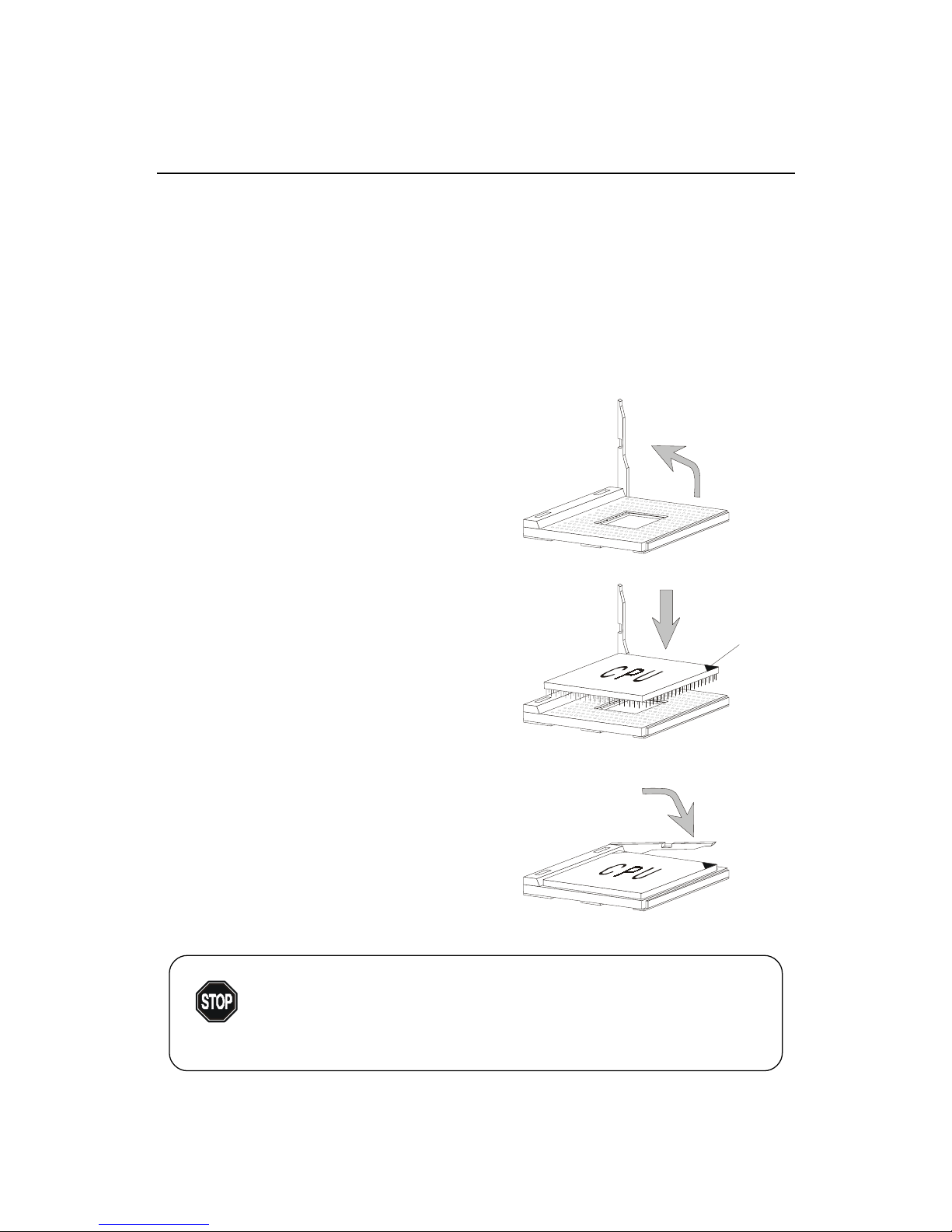
Chapter 2
2-2
The mainboard supports Intel® Celeron™, Pentium® III (including
Tualatin) and VIA C3™ processor. The mainboard uses a CPU socket called
Socket 370 for easy CPU installation. Make sure the CPU has a Heat Sink
and a cooling fan attached on top to prevent overheating. If you do not find
the Heat Sink and cooling fan, contact your dealer to purchase and install
them before turning on the computer.
Central Processing Unit: CPU
1. Pull the lever sideways away
from the socket. Then, raise
the lever up to a 90-degree
angle.
CPU Installation Procedures
2. Look for the gold arrow.
The gold arrow should point
towards the end of lever.
The CPU will only fit in the
correct orientation.
3. Hold the CPU down firmly,
and then close the lever to
complete the installation.
Open Lever
Gold Arrow
Sliding
Plate
Close
Lever
Overheating will seriously damage the CPU
and system, always make sure the cooling fan can work
properly to protect the CPU from overheating.
WARNING!
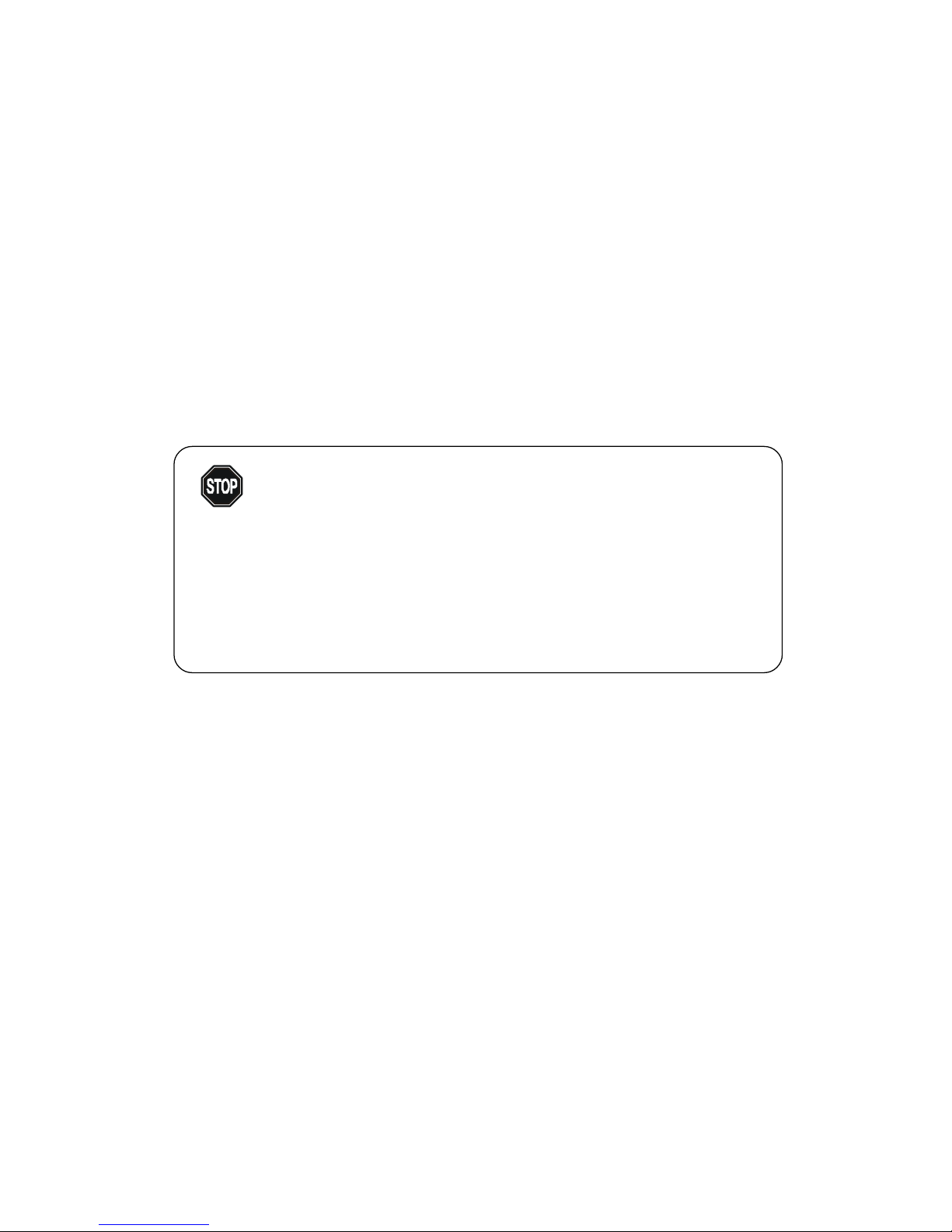
Hardware Setup
2-3
CPU Core Speed Derivation Procedure
The mainboard can automatically set the CPU Host Bus Frequency Clock.
If CPU Clock = 100MHz
Core/Bus ratio = 7
then CPU core speed = Host Clock x Core/Bus ratio
= 100MHz x 7
= 700MHz
Overclocking
This motherboard is designed to support overclocking.
However, please make sure your components are able to
tolerate such abnormal setting, while doing overclocking.
Any attempt to operate beyond product specifications is
not recommended. We do not guarantee the damages or
risks caused by inadequate operation or beyond product
specifications.
WARNING!
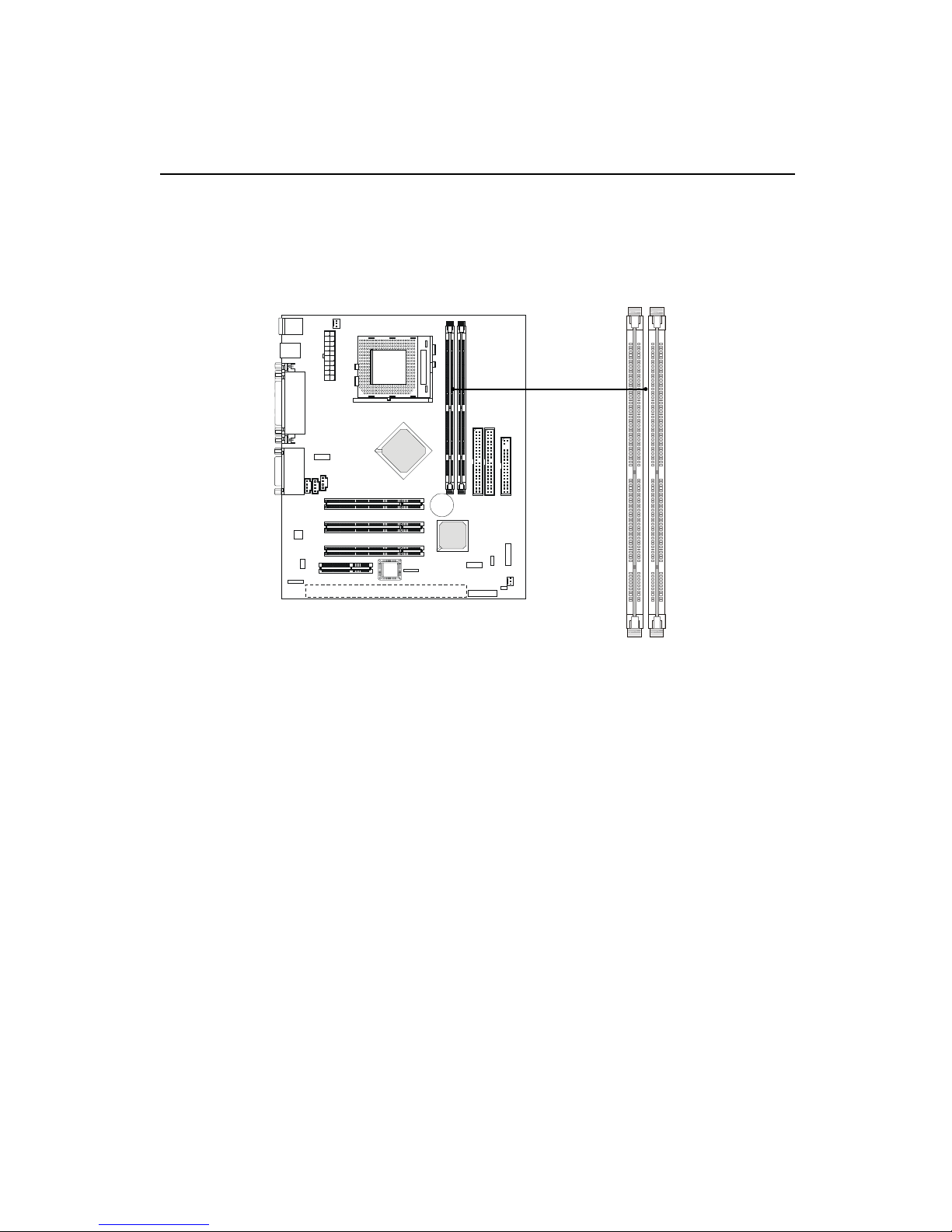
Chapter 2
2-4
The mainboard supports a maximum memory size of 1GB. It provides
two 168-pin unbuffered SDRAM DIMM (Double In-Line Memory Module)
sockets and supports 64MB to 512MB technology.
Memory
DIMM1
DIMM2
Introduction to SDRAM
Synchronous DRAM (SDRAM) is a type of dynamic RAM memory
chip that has been widely used starting in the latter part of the 1990s. SDRAMs
are based on standard dynamic RAM chips, but have sophisticated features
that make them considerably faster. First, SDRAM chips are fast enough to be
synchronized with the CPU's clock, which eliminates wait states. Second, the
SDRAM chip is divided into two cell blocks, and data is interleaved between
the two so that while a bit in one block is being accessed, the bit in the other is
being prepared for access. This allows SDRAM to burst the second and
subsequent, contiguous characters at a rate of 10ns, compared to 60ns for the
first character.
SDRAM provides 800 MBps or 1 GBps data transfer depending on
whether the bus is 100MHz or 133MHz.
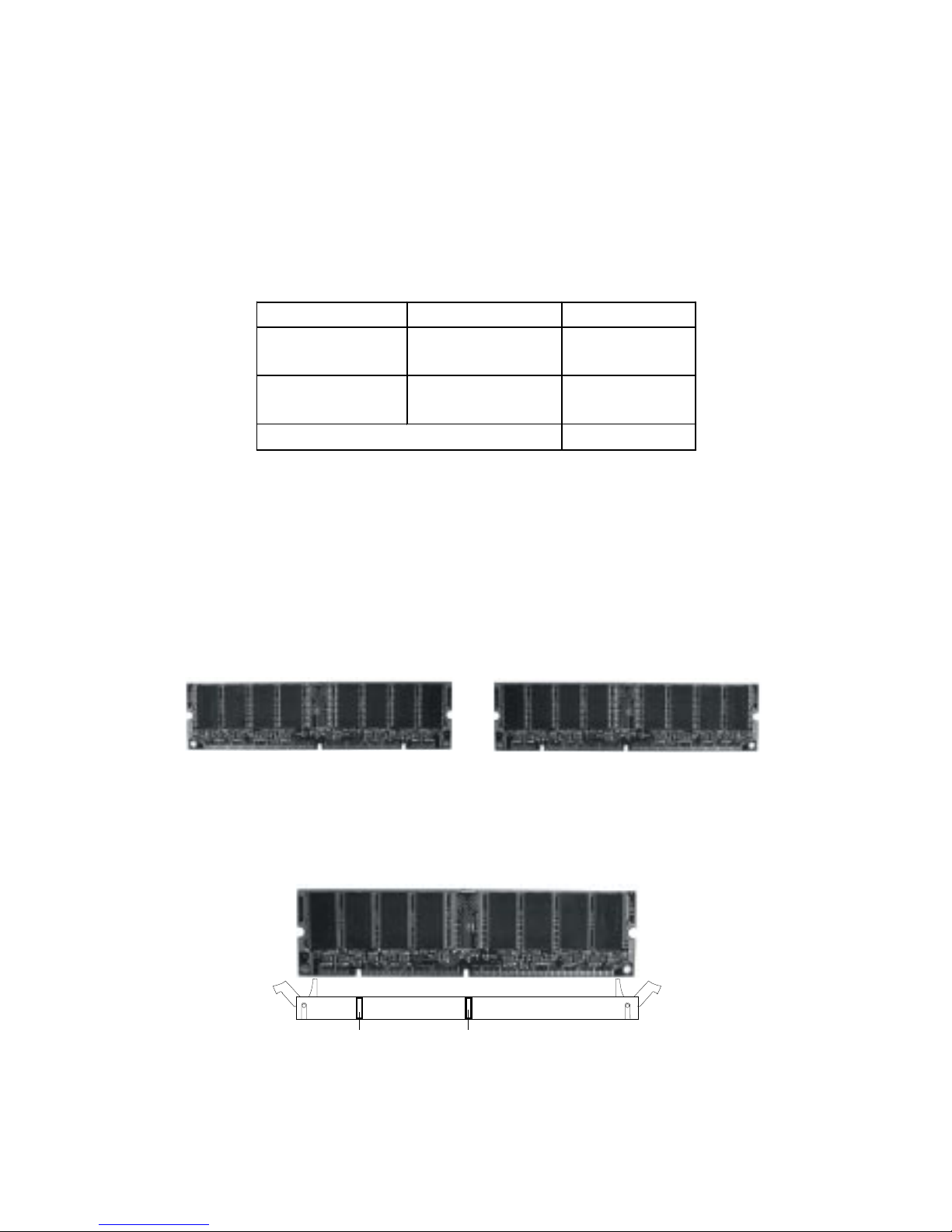
Hardware Setup
2-5
DIMM Modules Combination
At least one DIMM module should be installed on the motherboard.
Memory modules can be installed on the slots in any order. The single-/
double-sided module each DIMM slot supports is listed below:
S: Single Side D: Double Side
Socket Memory Module Total Memory
DIMM 1
(Bank0 & Bank1)
S/D 64MB ~ 512MB
DIMM 2
(Bank2 & Bank3)
S/D 64MB ~ 512MB
Maximum System Memory Supported 64MB ~ 1GB
1. The DIMM slot has 2 Notch Keys “VOLT and DRAM”, so the DIMM
memory module can only fit in one direction.
2. Insert the DIMM memory module vertically into the DIMM slot. Then
push it in.
3. The plastic clip at each side of the DIMM slot will automatically
close.
VOLTDRAM
Front View Rear View
Installing DIMM Modules
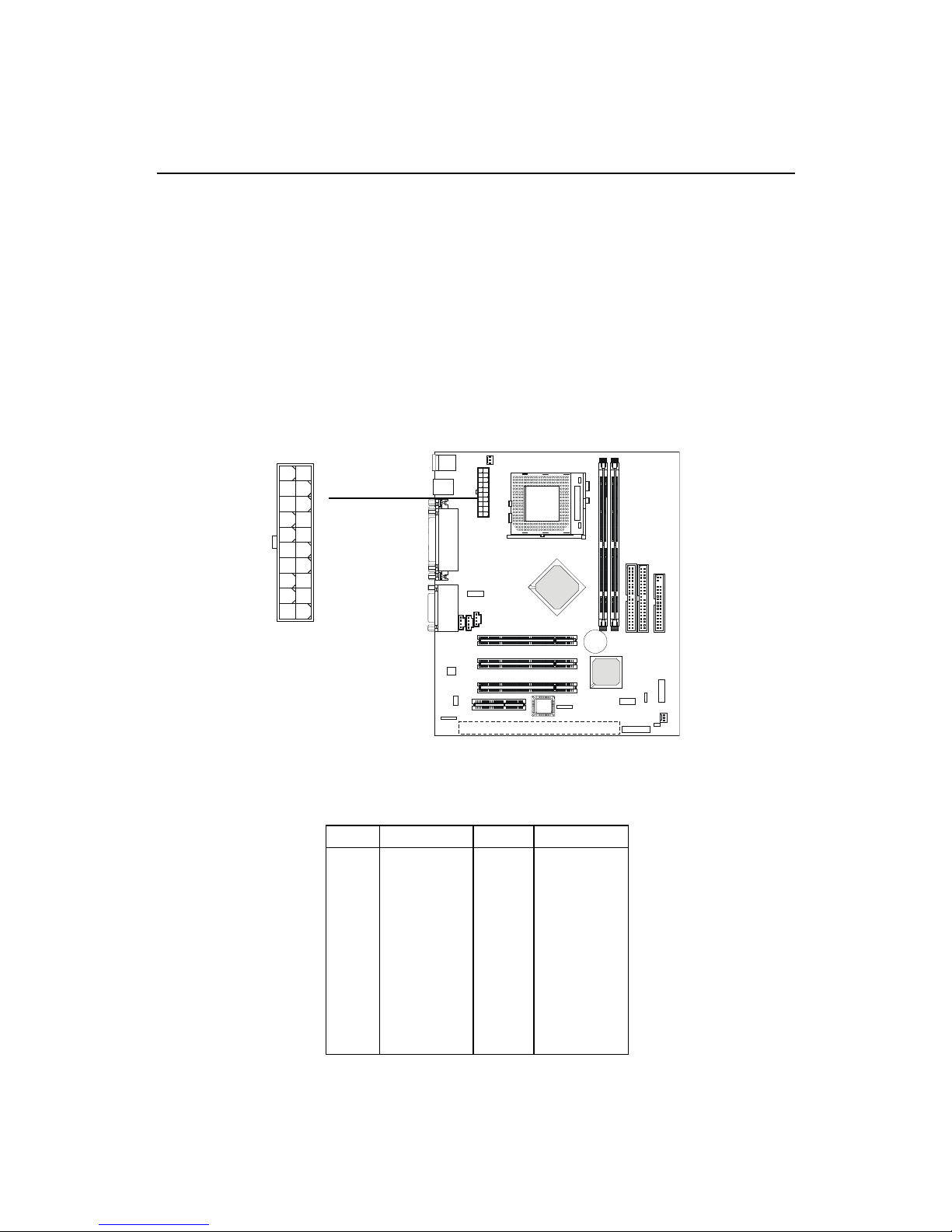
Chapter 2
2-6
Power Supply
A TX 20-Pin Power Supply
This connector allows you to connect to an ATX power supply. To
connect to the ATX power supply, make sure the power supply connector is
installed in the right orientation and the pins are aligned. Then push down the
power supply connector firmly into the power connector on the mainboard.
ATX
Power Connector
The mainboard supports ATX power supply for the power system.
Before connecting to the power supply, always make sure that all components
are installed properly and no damage will be caused.
10
1
11
20
PIN SIGNAL
11 3.3V
12 -12V
13 GND
14 PS_ON
15 GND
16 GND
17 GND
18 -5V
19 5 V
20 5 V
PIN SIGNAL
1 3.3V
2 3.3V
3 GND
45V
5 GND
65V
7 GND
8 PW_OK
9 5V_SB
10 12V
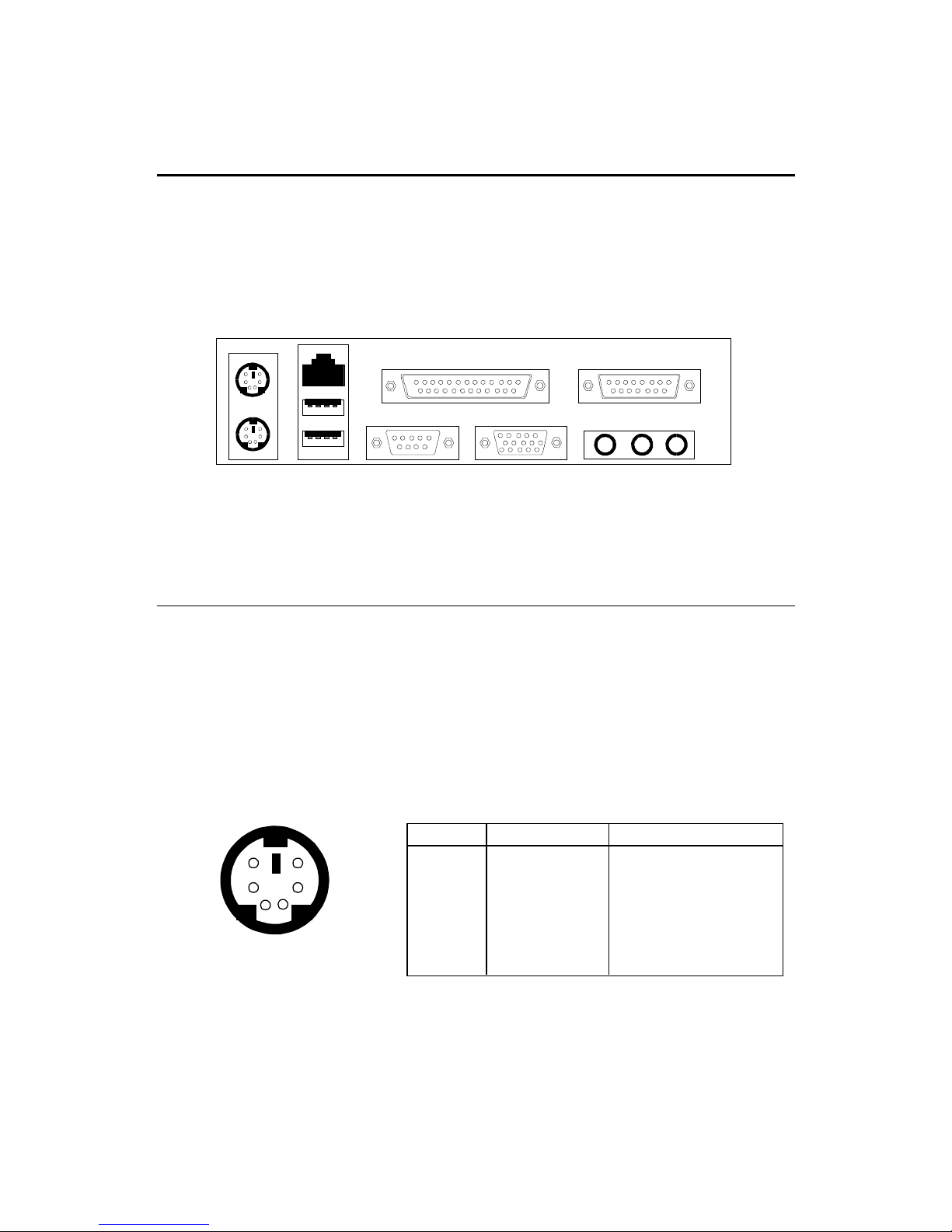
Hardware Setup
2-7
The Back Panel provides the following connectors:
Mouse
Keyboard USB
Parallel
COM 1 VG A L-out L-in
Mouse Connector
The mainboard provides a standard PS/2® mouse mini DIN connector
for attaching a PS/2® mouse. You can plug a PS/2® mouse directly into this
connector.
Back Panel
MIC
Midi/Joystick
PS/2 Mouse (6-pin Female)
2
1
3
4
5
6
PIN SIGNAL DESCRIPTION
1 Mouse DATA Mouse DATA
2 NC No connection
3 GND Ground
4 VCC +5V
5 Mouse Clock Mouse clock
6 NC No connection
Pin Definition
LAN
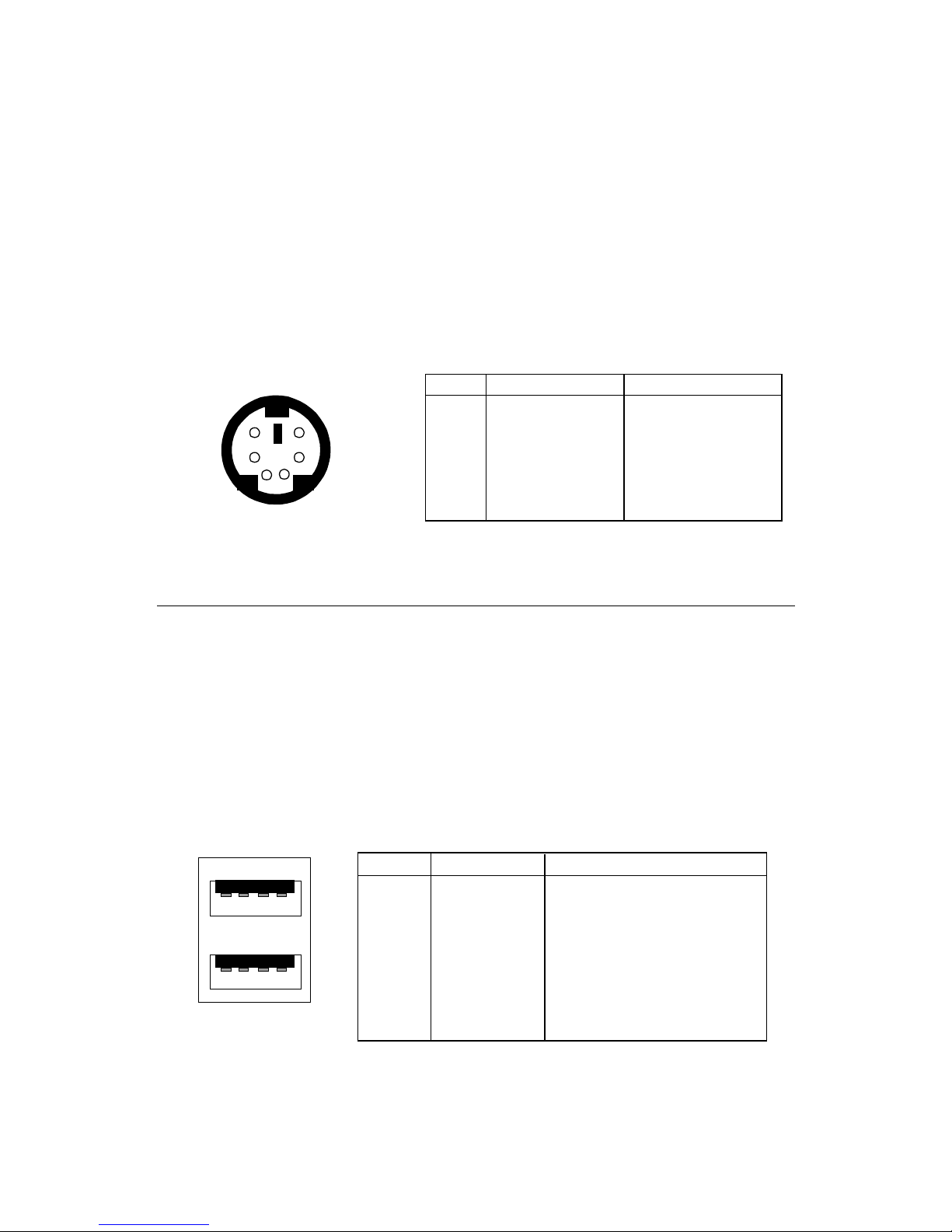
Chapter 2
2-8
Keyboard Connector
The mainboard provides a standard PS/2® keyboard mini DIN connector for attaching a PS/2® keyboard. You can plug a PS/2® keyboard directly into
this connector.
USB Connectors
The mainboard provides a UHCI (Universal Host Controller Interface)
Universal Serial Bus root for attaching USB devices such as keyboard, mouse
or other USB-compatible devices. You can plug the USB device directly into
the connector.
21
34
5
6
PS/2 Keyboard (6-pin Female)
PIN SIGNAL DESCRIPTION
1 Keyboard DATA Keyboard DATA
2 NC No connection
3 GND Ground
4 VCC +5V
5 Keyboard Clock Keyboard clock
6 NC No connection
Pin Definition
USB Ports
1 2 3 4
5 6 7 8
PIN SIGNAL DESCRIPTION
1 VCC +5V
2 -Data 0 Negative Data Channel 0
3 +Data0 Positive Data Channel 0
4 GND Ground
5 VCC +5V
6 -Data 1 Negative Data Channel 1
7 +Data 1 Positive Data Channel 1
8 GND Ground
USB Port Description

Hardware Setup
2-9
Parallel Port Connector
The mainboard provides a 25-pin female centronic connector for LPT.
A parallel port is a standard printer port that supports Enhanced Parallel Port
(EPP) and Extended Capabilities Parallel Port (ECP) mode.
13
1
1425
PIN SIGNAL DESCRIPTION
1 STROBE Strobe
2 DATA0 Data0
3 DATA1 Data1
4 DATA2 Data2
5 DATA3 Data3
6 DATA4 Data4
7 DATA5 Data5
8 DATA6 Data6
9 DATA7 Data7
10 ACK# Acknowledge
11 BUSY Busy
12 PE Paper End
13 SELECT Select
14 AUTO FEED# Automatic Feed
15 ERR# Error
16 INIT# Initialize Printer
17 SLIN# Select In
18 GND Ground
19 GND Ground
20 GND Ground
21 GND Ground
22 GND Ground
23 GND Ground
24 GND Ground
25 GND Ground
Pin Definition
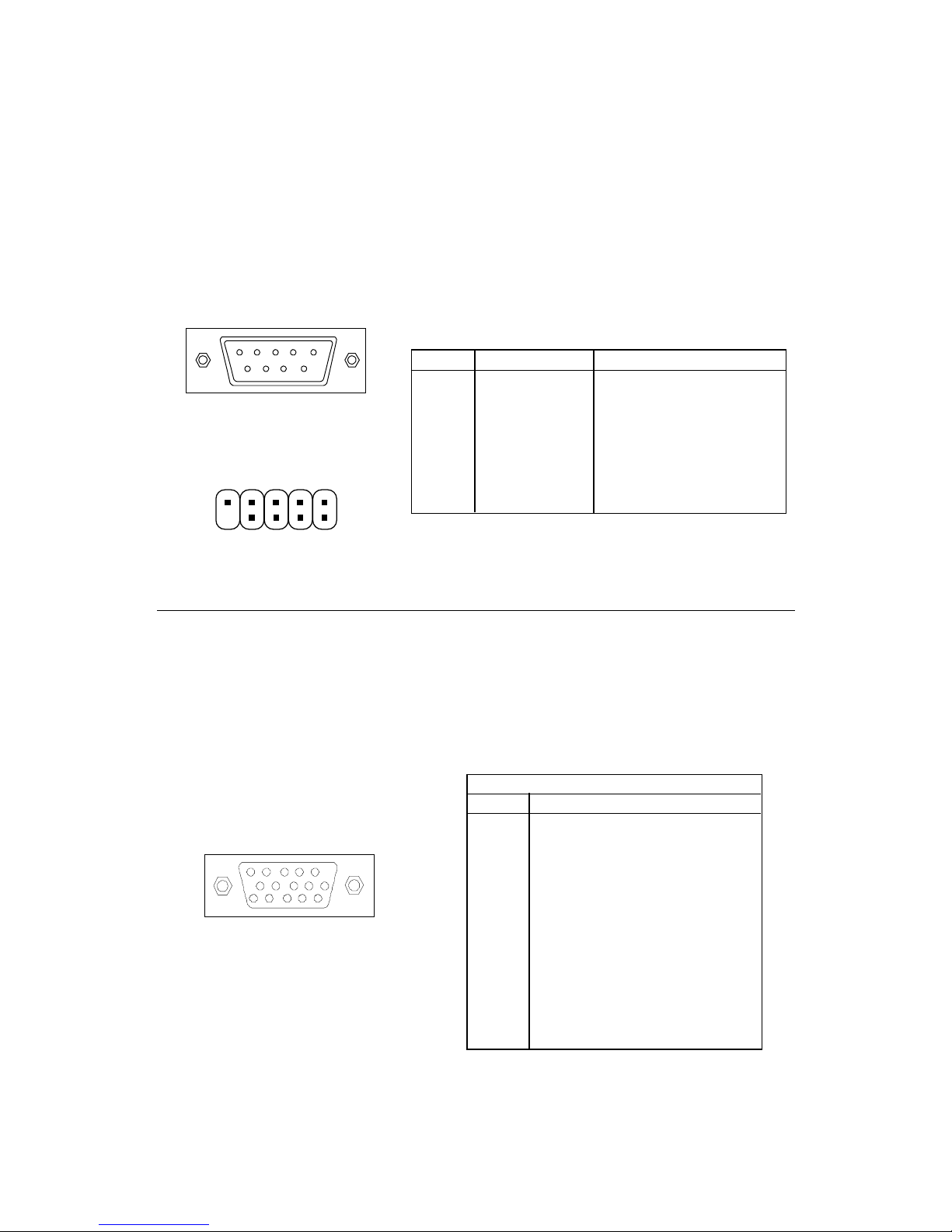
Chapter 2
2-10
Serial Port Connector: COM 1 & COM 2
The mainboard has one 9-pin male DIN connector COM 1 and one 9-pin
COM 2 pin header, which allows you to attach a serial port bracket. You can
attach a serial mouse or other serial devices to serial ports.
VGA DB 15 Pin Connector
The mainboard provides one DB 15-pin female connector to connect a
VGA monitor.
Pin Definition
Analog Video Display Connector (DB-15S)
PIN SIGNAL DESCRIPTION
1 Red
2 Green
3 Blue
4 Not used
5 Ground
6 Ground
7 Ground
8 Ground
9 Power
10 Ground
11 Not used
1 2 SDA
1 3 Horizontal Sync
1 4 Vertical Sync
15 SCL
DB 15-Pin Female Connector
5 1
15 11
1 2 3 4 5
6 7 8 9
9-Pin Male DIN Connector
5 4 3 2 1
9 8 7 6
COM 2
PIN SIGNAL DESCRIPTION
1 DCD Data Carry Detect
2 SIN Serial In or Receive Data
3 SOUT Serial Out or Transmit Data
4 DTR Data Terminal Ready)
5 GND Ground
6 DSR Data Set Ready
7 RTS Request T o Send
8 CTS Clear To Send
9 RI Ring Indicate
Pin Definition

Hardware Setup
2-11
Audio Port Connectors
Line Out is to connect speakers or headphones. Line In is a connector
for external CD player, Tape player or other audio devices. Mic is used to
connect to a microphone.
Line
Out
Line
In
MIC
Joystick/Midi Connectors
You can connect a joystick or game pad to this connector.
LAN Jack (RJ-45) (Optional)
The mainboard provides one standard RJ-45 jack for connection to
Local Area Network (LAN). You can connect a network cable to the LAN jack.
LAN RJ-45 Jack
Pin Definition
PIN SIGNAL DESCRIPTION
1 TDP Transmit Differential Pair
2 TDN Transmit Differential Pair
3 RDP Receive Differential Pair
4 NC Not Used
5 NC Not Used
6 RDN Receive Differential Pair
7 NC Not Used
8 NC Not Used
