Page 1
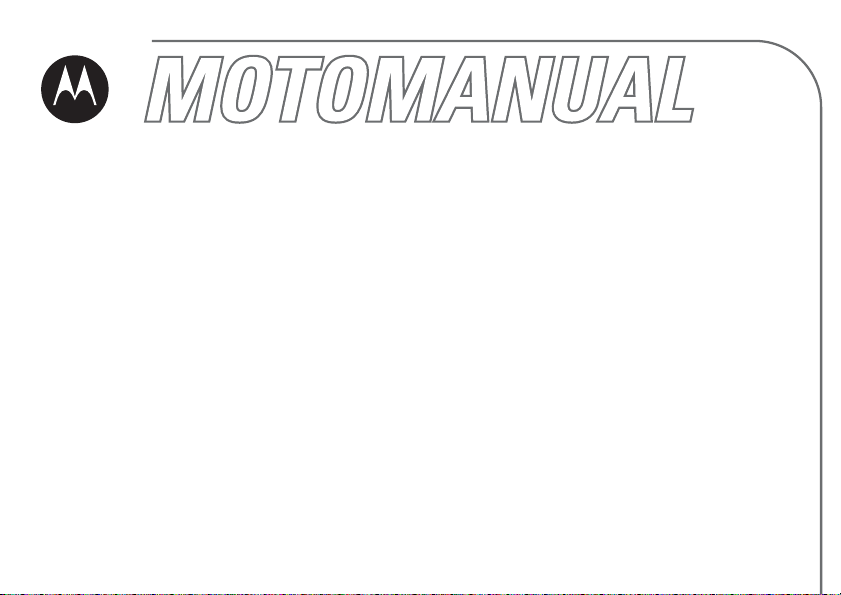
MOTORAZR V3m
CDMA
English
motorola.com
Page 2
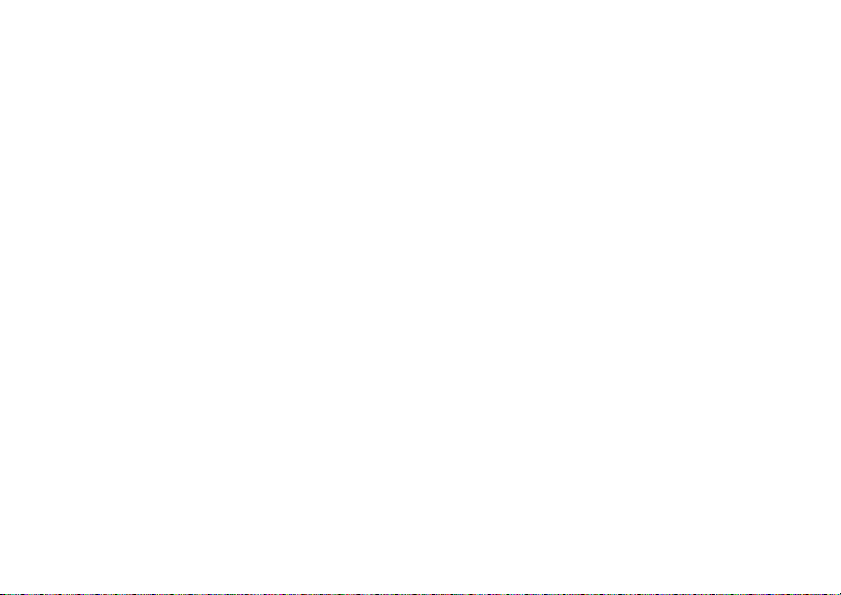
Page 3
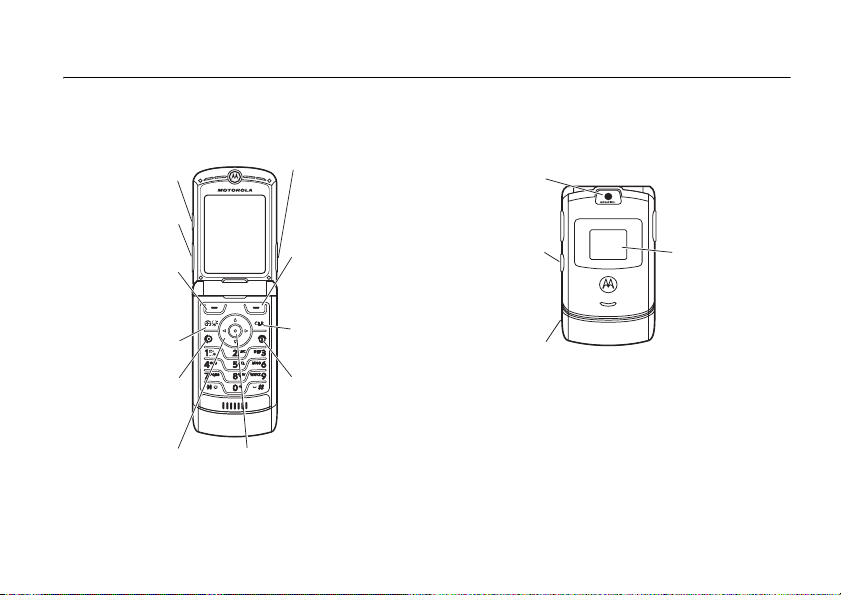
HELLOMOTO
Introducing your new
Smart/
Speakerphone
Key
Volume Keys
Left Soft Key
Perform function
in lower left
display.
Camera Key
Send Key
Make &
answer calls.
4-Way
Navigation Key
Note:
The above illustration is for reference only. There may be slight difference between the appearances of handset, keys and contents of
display used in this manual and those of your handset. Please refer to your handset for actuality.
MOTO
RAZR
Voice Key
Create voice
records & voice
dial names.
040128o
Center Key
From home screen, open main
menu. In menus & lists, press
to select highlighted option.
Right Soft Key
Perform function
in lower right
display.
Clear Key
Power & End Key
Turn phone
on/off, end calls,
exit menu
system.
V3m
wireless phone. Here’s a quick anatomy lesson.
Camera Lens
Smart/
Speakerphone
Take self-portrait
camera when flip
Connector Port
Insert charger
Key
photo with
is closed.
Accessory
& phone
accessories.
External Display
View incoming
call information,
use as camera
viewfinder when
flip is closed.
HELLOMOTO
1
Page 4
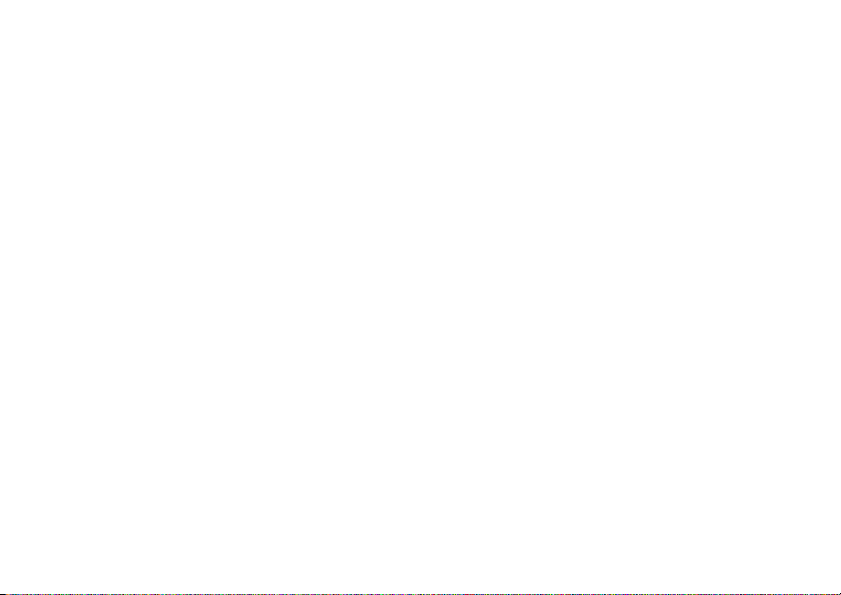
Motorola, Inc.
Consumer Advocacy Office
1307 East Algonquin Road
Schaumburg, IL 60196
www.hellomoto.com
Certain mobile phone features are dependent on the capabilities
and settings of your service provider’s network. Additionally,
certain features may not be activated by your service provider,
and/or the provider's network settings may limit the feature’s
functionality. Always contact your service provider about feature
availability and functionality. All features, functionality, and other
product specifications, as well as the information contained in this
user's guide are based upon the latest available information and
are believed to be accurate at the time of printing. Motorola
reserves the right to change or modify any information or
specifications without notice or obligation.
MOTOROLA and the Stylized M Logo are registered in the US
Patent & Trademark Office. All other product or service names are
the property of their respective owners. The Bluetooth trademarks
are owned by their proprietor and used by Motorola, Inc. under
license. Java and all other Java-based marks are trademarks or
registered trademarks of Sun Microsystems, Inc. in the U.S. and
other countries. Microsoft, Windows and Windows Me are
registered trademarks of Microsoft Corporation; and Windows XP
is a trademark of Microsoft Corporation.
© Motorola, Inc., 2006.
2
Caution:
Changes or modifications made in the radio phone, not
expressly approved by Motorola, will void the user’s authority to
operate the equipment.
Software Copyright Notice
The Motorola products described in this manual may include
copyrighted Motorola and third-party software stored in
semiconductor memories or other media. Laws in the United
States and other countries preserve for Motorola and third-party
software providers certain exclusive rights for copyrighted
software, such as the exclusive rights to distribute or reproduce
the copyrighted software. Accordingly, any copyrighted software
contained in the Motorola products may not be modified, reverseengineered, distributed, or reproduced in any manner to the extent
allowed by law. Furthermore, the purchase of the Motorola
products shall not be deemed to grant either directly or by
implication, estoppel, or otherwise, any license under the
copyrights, patents, or patent applications of Motorola or any
third-party software provider, except for the normal, non-exclusive,
royalty-free license to use that arises by operation of law in the
sale of a product.
Page 5
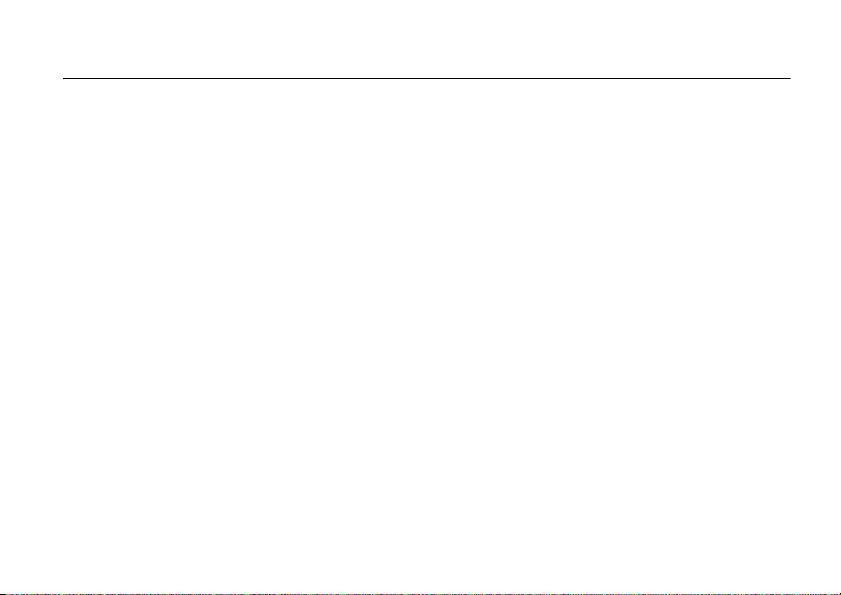
contents
menu map. . . . . . . . . . . . 5
Safety Information . . . . . 7
Use and Care . . . . . . . . 12
Recycling Information . 13
essentials . . . . . . . . . . . 14
about this guide . . . . . 14
battery . . . . . . . . . . . . 15
turn it on . . . . . . . . . . . 17
adjust volume. . . . . . . 18
make a call . . . . . . . . . 18
answer a call. . . . . . . . 18
change call alert . . . . . 19
view your phone
number . . . . . . . . . . . . 20
main attractions . . . . . . 21
airplane mode . . . . . . . 21
play music . . . . . . . . . 21
take & send photo . . . 22
record & play video clip 24
send multimedia
message. . . . . . . . . . . 26
receive multimedia
message. . . . . . . . . . . 29
memory card . . . . . . . 29
cable connections. . . . 32
Bluetooth®
connections . . . . . . . . 32
TTY operation . . . . . . . 34
basics. . . . . . . . . . . . . . . 36
home screen . . . . . . . 36
navigation key. . . . . . . 38
menus . . . . . . . . . . . . 39
enter text . . . . . . . . . . 41
handsfree speaker . . . 47
external screen. . . . . . 48
change a code, PIN,
or password . . . . . . . . 49
lock/unlock keypad . . . 49
lock/unlock phone. . . . 49
if you forget a code, PIN,
or password . . . . . . . . 50
customize . . . . . . . . . . . 51
ring styles & alerts . . . 51
answer options . . . . . . 52
wallpaper . . . . . . . . . . 52
screen saver . . . . . . . . 52
screen brightness. . . . 53
display timeout . . . . . . 53
backlight . . . . . . . . . . . 54
talking phone settings 54
AGPS & your location . 54
AGPS limitations & tips 55
conserve battery. . . . . 56
contents
3
Page 6
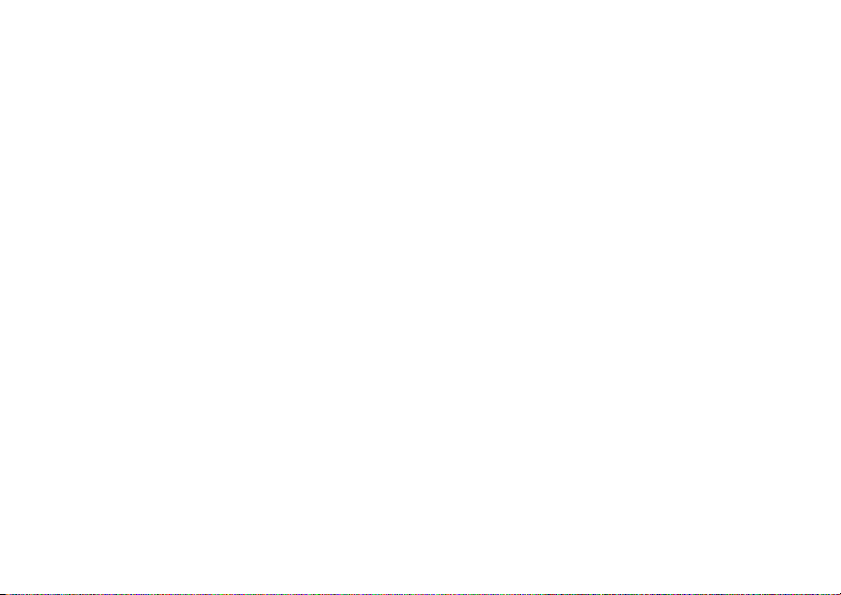
calls. . . . . . . . . . . . . . . . . 57
change active line . . . . 57
redial . . . . . . . . . . . . . . 57
automatic redial. . . . . . 57
silence a call alert . . . . 58
emergency calls . . . . . 58
use AGPS during
emergency call . . . . . . 58
recent calls . . . . . . . . . 59
notepad . . . . . . . . . . . . 60
return unanswered call 61
attaching a number . . . 61
speed dial . . . . . . . . . . 61
1-touch dial . . . . . . . . . 62
voicemail . . . . . . . . . . . 62
other features . . . . . . . . 63
advanced calling . . . . . 63
messages . . . . . . . . . . 65
contacts. . . . . . . . . . . . 66
personalize . . . . . . . . . 70
call times & costs . . . . 75
contents
4
Bluetooth® wireless
connections . . . . . . . . . 77
handsfree . . . . . . . . . . 78
data & fax calls . . . . . . 79
network . . . . . . . . . . . . 80
personal organizer . . . . 80
security . . . . . . . . . . . . 82
news & entertainment 82
SAR Data . . . . . . . . . . . . 85
WHO Information . . . . . 86
index. . . . . . . . . . . . . . . . 87
Page 7
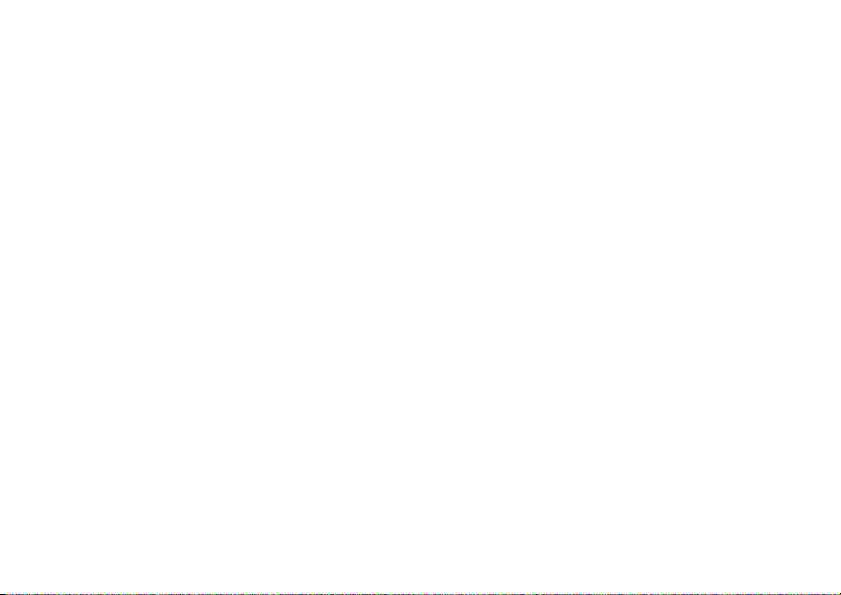
main menu
e
Messaging
•Voicemail
• Create Message
• Message Inbox
•Drafts
• Outbox
•Quick Text
• Browser Alerts
L
Web Browser
n
Contacts
s
Recent Calls
• Received
• Dialed
• Notepad
•Call Times
•Data Times
•Data Volumes
menu map
h
Media Gallery
•Camera
•Pictures
• Sounds
• Video Camera
• Videos
É
Tools
• Calculator
• Datebook
• Voice Records
•Alarm Clock
• Airplane Mode
w
Settings
(see next page)
This is the standard main
menu layout. Your phone’s
menu may be a little different.
m
Phone Status
• My Tel. Number
•Active Line
• Battery Me ter
• Storage Devices
• Other Information
menu map
5
Page 8
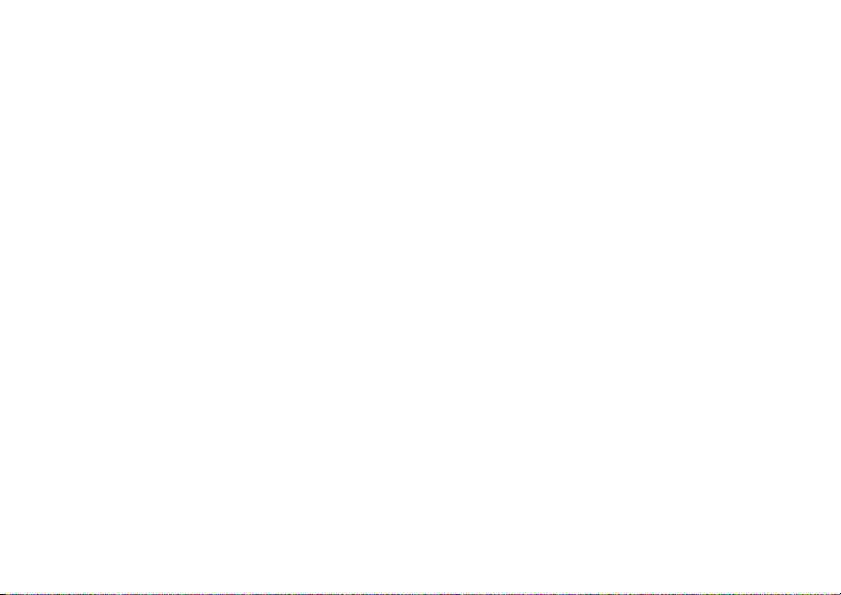
settings menu
t
Ring Styles
•Style
• Style Detail
l
Personalize
• Home Screen
• Main Menu
•Skin
• Greeting
• Wallpaper
• Screen Saver
• Sound Settings
U
In-Call Setup
•In-Call Timer
• Answer Options
•MSG Alert
u
Security
• Phone Lock
• Lock Keypad
• Lock Application
• Restrict Calls
• New Passwords
menu map
6
Z
Initial Setup
• SpeakerPhone
• Auto PIN Dial
• Auto Redial
• Display Timeout
• Backlight
•TTY Setup
•Scroll
• Language
• Battery Save
• Brightness
•DTMF
• Hyphenation
• Master Reset
• Master Clear
j
Network
• Current Network
• Set Mode
• Service Tone
• Call Drop Tone
J
Car Settings
• Auto Answer
• Auto Handsfree
• Power-off Delay
• Charger Time
S
ò
L
Headset
Location
Connection
• Auto Answer
•Voice Dial
• Location On
• Incoming Call
• Bluetooth Link
Page 9
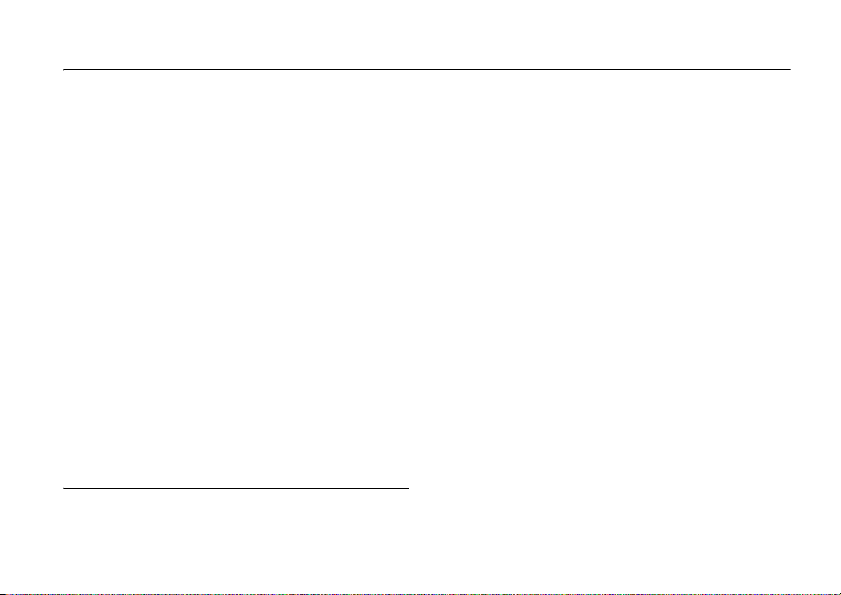
Safety and General Information
Safety Information
This section contains important information on the safe
and efficient operation of your mobile device. Read this
information before using your mobile device.
Exposure to Radio Frequency (RF)
Energy
Your mobile device contains a transmitter and receiver. When it is
ON, it receives and transmits RF energy. When you communicate
with your mobile device, the system handling your call controls the
power level at which your mobile device transmits.
Your Motorola mobile device is designed to comply with local
regulatory requirements in your country concerning exposure of
human beings to RF energy.
* The information provided in this document supersedes the general
safety information in user’s guides published prior to May 1, 2006.
*
Operational Precautions
For optimal mobile device performance and to be sure that human
exposure to RF energy does not exceed the guidelines set forth in
the relevant standards, always follow these instructions and
precautions.
External Antenna Care
If your mobile device has an external antenna, use only a
Motorola-supplied or approved replacement antenna. Use of
unauthorized antennas, modifications, or attachments could
damage the mobile device and/or may result in your device not
complying with local regulatory requirements in your country.
DO NOT hold the external antenna when the mobile device is IN
USE. Holding the external antenna affects call quality and may
cause the mobile device to operate at a higher power level than
needed.
Safety Information
7
Page 10

Product Operation
When placing or receiving a phone call, hold your mobile device
just like you would a landline phone.
If you wear the mobile device on your body, always place the
mobile device in a Motorola-supplied or approved clip, holder,
holster, case, or body harness. If you do not use a body-worn
accessory supplied or approved by Motorola, keep the mobile
device and its antenna at least 2.5 centimeters (1 inch) from your
body when transmitting.
When using any data feature of the mobile device, with or without
an accessory cable, position the mobile device and its antenna at
least 2.5 centimeters (1 inch) from your body.
Using accessories not supplied or approved by Motorola may
cause your mobile device to exceed RF energy exposure
guidelines. For a list of Motorola-supplied or approved
accessories, visit our Web site at:
www.motorola.com
.
RF Energy Interference/Compatibility
Nearly every electronic device is subject to RF energy interference
from external sources if inadequately shielded, designed, or
otherwise configured for RF energy compatibility. In some
circumstances your mobile device may cause interference with
other devices.
Safety Information
8
Follow Instructions to Avoid Interference
Problems
Turn off your mobile device in any location where posted notices
instruct you to do so. These locations include hospitals or health
care facilities that may be using equipment that is sensitive to
external RF energy.
In an aircraft, turn off your mobile device whenever instructed to
do so by airline staff. If your mobile device offers an airplane mode
or similar feature, consult airline staff about using it in flight.
Pacemakers
If you have a pacemaker, consult your physician before using this
device.
Persons with pacemakers should observe the following
precautions:
•
ALWAYS keep the mobile device more than
20 centimeters (8 inches) from your pacemaker when the
mobile device is turned ON.
•
DO NOT carry the mobile device in the breast pocket.
•
Use the ear opposite the pacemaker to minimize the
potential for interference.
•
Turn OFF the mobile device immediately if you have any
reason to suspect that interference is taking place.
Page 11
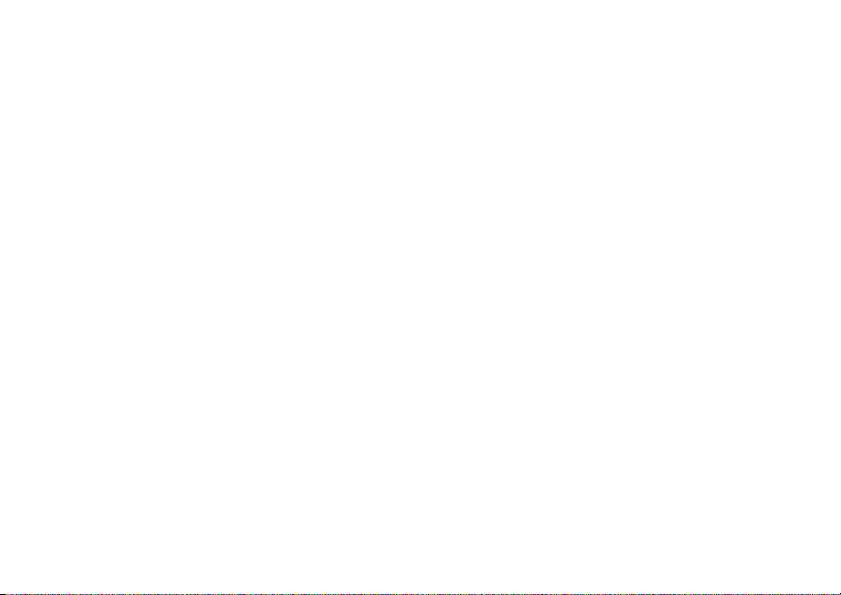
Hearing Aids
Some mobile devices may interfere with some hearing aids. In the
event of such interference, you may want to consult your hearing
aid manufacturer or physician to discuss alternatives.
Other Medical Devices
If you use any other personal medical device, consult your
physician or the manufacturer of your device to determine if it is
adequately shielded from RF energy.
Driving Precautions
Check the laws and regulations on the use of mobile devices in the
area where you drive. Always obey them.
When using your mobile device while driving, please:
•
Give full attention to driving and to the road. Using a
mobile device may be distracting. Discontinue a call if you
can’t concentrate on driving.
•
Use handsfree operation, if available.
•
Pull off the road and park before making or answering a
call if driving conditions so require.
Responsible driving practices can be found in the “Smart Practices
While Driving” section at the end of this guide and/or at the
Motorola Web site:
www.motorola.com/callsmart
.
Operational Warnings
Obey all posted signs when using mobile devices in public areas,
such as health care facilities or blasting areas.
Automobile Air Bags
Do not place a mobile device in the air bag deployment area.
Potentially Explosive Atmospheres
Areas with potentially explosive atmospheres are often but not
always posted, and can include fueling areas such as below decks
on boats, fuel or chemical transfer or storage facilities, or areas
where the air contains chemicals or particles, such as grain, dust,
or metal powders.
When you are in such an area, turn off your mobile device, and do
not remove, install, or charge batteries. In such areas, sparks can
occur and cause an explosion or fire.
Damaged Products
If your mobile device or battery has been submerged in water,
punctured, or subjected to a severe fall, do not use it until you take
it to a Motorola Authorized Service Center. Do not attempt to dry it
with an external heat source, such as a microwave oven.
Safety Information
9
Page 12
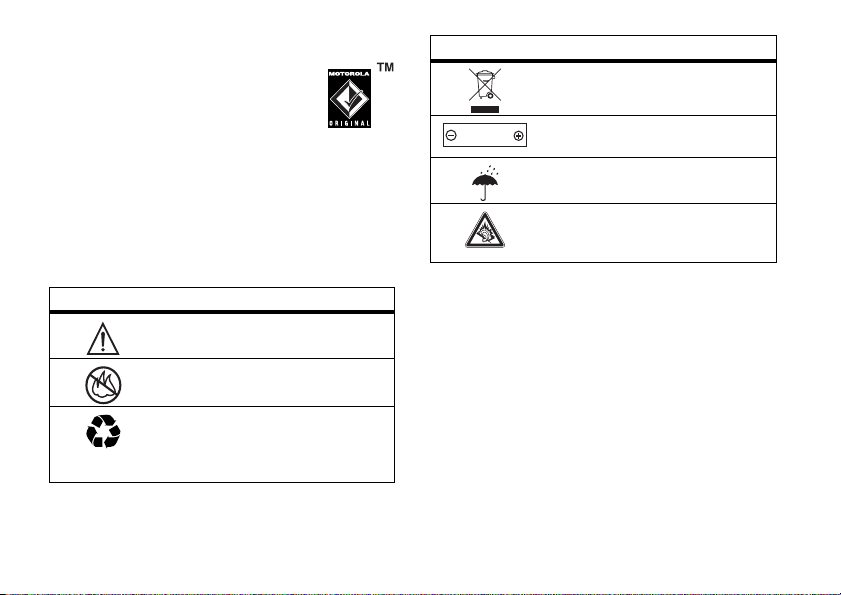
Batteries and Chargers
If jewelry, keys, beaded chains, or other conductive
materials touch exposed battery terminals, this
could complete an electrical circuit (short circuit),
become very hot, and could cause damage or
injury. Be careful when handling a charged battery,
particularly when placing it inside a pocket, purse, or other
container with metal objects.
batteries and chargers.
To avoid risk of personal injury, do not dispose of your
Caution:
battery in a fire.
Your battery, charger, or mobile device may contain symbols,
defined as follows:
Symbol Definition
032374o
032376o
032375o
Safety Information
10
Use only Motorola Original
Important safety information follows.
Do not dispose of your battery or mobile
device in a fire.
Your battery or mobile device may require
recycling in accordance with local laws.
Contact your local regulatory authorities
for more information.
Symbol Definition
Do not throw your battery or mobile device
in the trash.
Li Ion BATT
032378o
Your mobile device contains an internal
lithium ion battery.
Do not let your battery, charger, or mobile
device get wet.
Listening at full volume to music or voice
through a headset may damage your
hearing.
Choking Hazards
Your mobile device or its accessories may include detachable
parts, which may present a choking hazard to small children. Keep
your mobile device and its accessories away from small children.
Glass Parts
Some parts of your mobile device may be made of glass. This glass
could break if the product is dropped on a hard surface or receives
a substantial impact. If glass breaks, do not touch or attempt to
remove. Stop using your mobile device until the glass is replaced
by a qualified service center.
Page 13
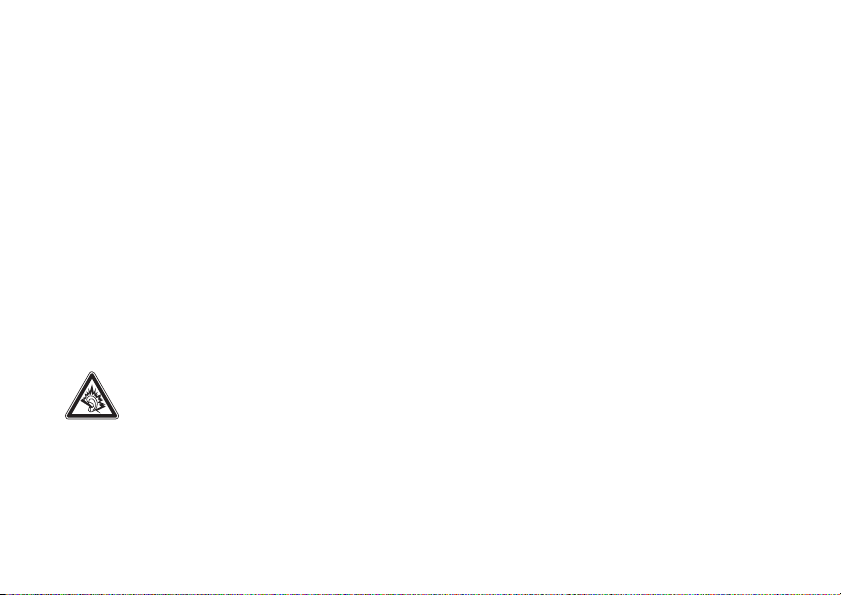
Seizures/Blackouts
Some people may be susceptible to epileptic seizures or blackouts
when exposed to flashing lights, such as when playing video
games. These may occur even if a person has never had a previous
seizure or blackout.
If you have experienced seizures or blackouts, or if you have a
family history of such occurrences, please consult with your
physician before playing video games or enabling a flashing-lights
feature (if available) on your mobile device.
Discontinue use and consult a physician if any of the following
symptoms occur: convulsion, eye or muscle twitching, loss of
awareness, involuntary movements, or disorientation. It is always
a good idea to hold the screen away from your eyes, leave the
lights on in the room, take a 15-minute break every hour, and stop
use if you are very tired.
Caution About High Volume Usage
Listening at full volume to music or voice through a
headset may damage your hearing.
Repetitive Motion
When you repetitively perform actions such as pressing keys or
entering finger-written characters, you may experience occasional
discomfort in your hands, arms, shoulders, neck, or other parts of
your body. If you continue to have discomfort during or after such
use, stop use and see a physician.
Safety Information
11
Page 14
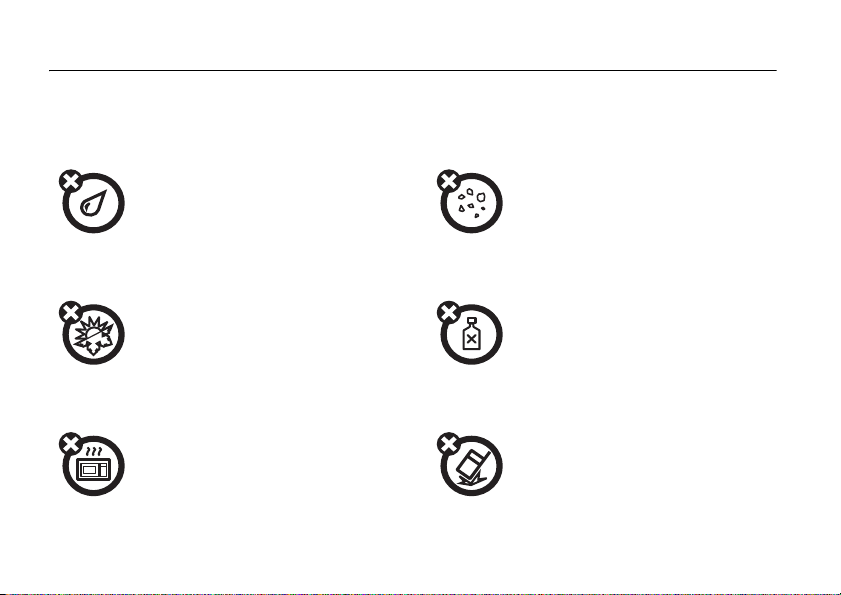
Use and Care
Use and Care
To care for your Motorola phone, please keep it away from:
liquids of any kind dust and dirt
Don’t expose your phone to water, rain,
extreme humidity, sweat, or other moisture.
extreme heat or cold cleaning solutions
Avoid temperatures below -10°C/14°F or
above 45°C/113°F.
microwaves the ground
Don’t try to dry your phone in a microwave
oven.
Use and Care
12
Don’t expose your phone to dust, dirt, sand,
food, or other inappropriate materials.
To clean your phone, use only a dry soft cloth.
Don’t use alcohol or other cleaning solutions.
Don’t drop your phone.
Page 15
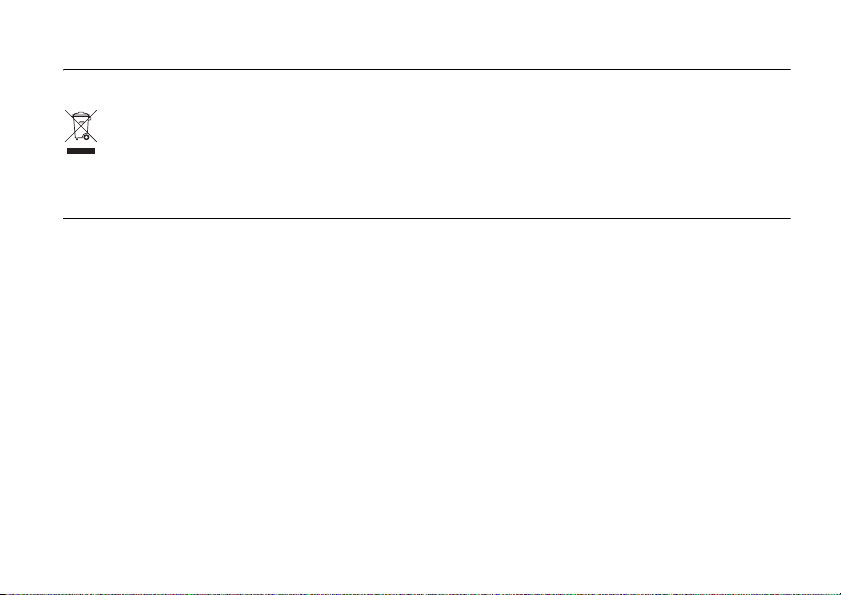
Caring for the Environment by Recycling
Recycling Information
This symbol on a Motorola product means the product
should not be disposed of with household waste.
Disposal of your Mobile Telephone and Accessories
Please do not dispose of mobile telephones or electrical
accessories, such as chargers or headsets, with your household
waste. In some countries or regions, collection systems have been
set up to handle waste electrical and electronic items. Please
contact your regional authorities for more details. If no suitable
scheme exists, you may return unwanted mobile telephones and
electrical accessories to any Motorola Approved Service Centre in
your region.
Recycling Information
13
Page 16
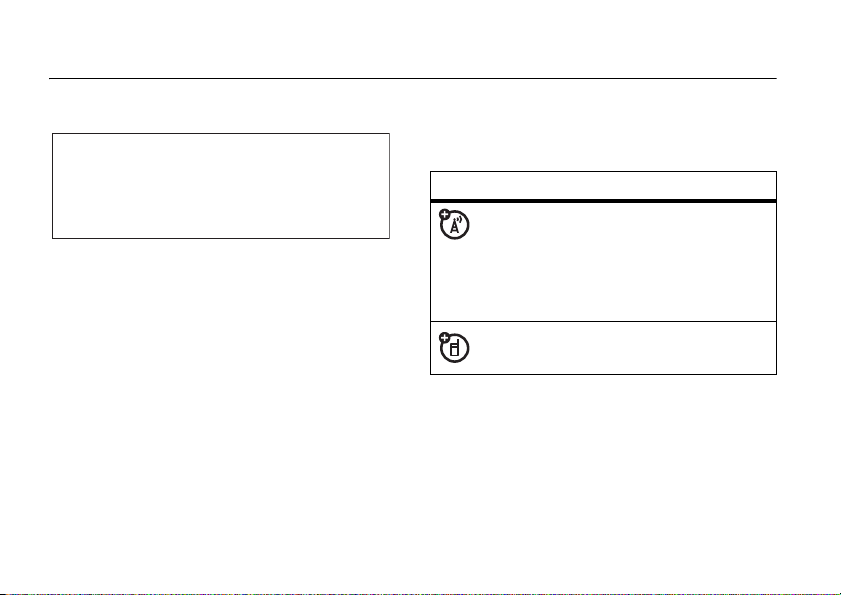
essentials
CAUTION:
first time, read the
Legal Information
gray-edged pages at the back of this guide.
Before using the phone for the
Important Safety and
included in the
032259o
about this guide
This guide shows how to locate a menu
feature as follows:
Find it:
This example shows that from the home
screen, you must press the center key
open the main menu, scroll to
scroll to and select
14
Press s >
essentials
s Recent Calls >Dialed
Recent Calls
Dialed
. Press S to scroll
s
, then
to
and the center key
s
to select a menu
option.
symbols
This means a feature is network/
subscription dependent and may not
be available in all areas. Contact your
service provider for more
information.
This means a feature requires an
optional accessory.
Page 17
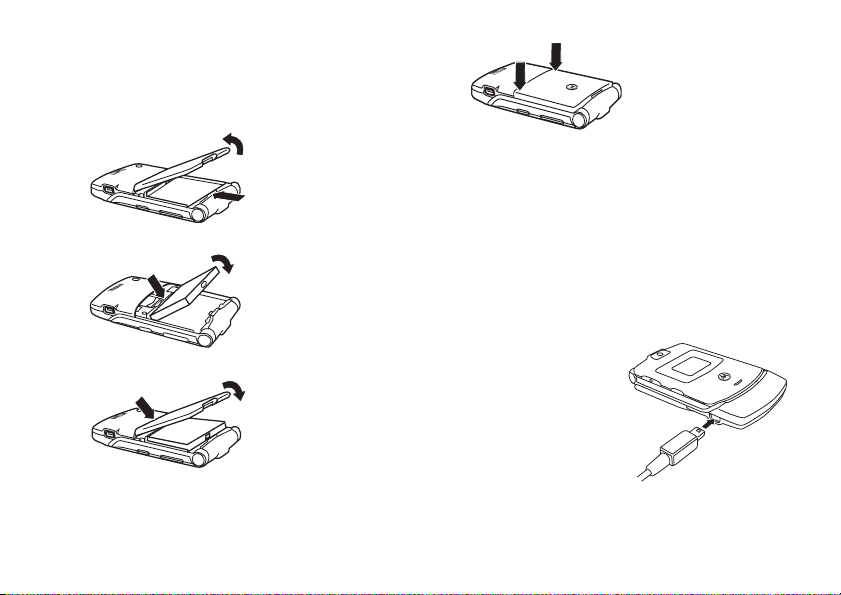
battery
install battery
1
2
3
4
charge battery
New batteries are shipped partially charged.
Before you can use your phone, you need to
install and charge the battery as described
below. Some batteries perform best after
several full charge/discharge cycles.
To charge using the charger:
1
Insert the charger
into the USB
connector on your
phone as shown.
2
Plug the other end
of the charger into
the appropriate
electrical outlet.
essentials
15
Page 18
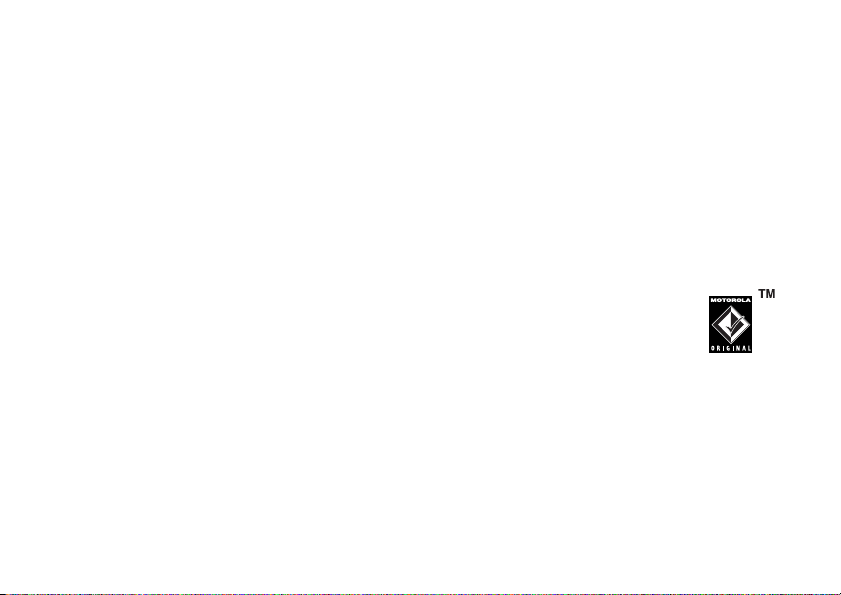
3
When your phone indicates
remove the charger.
Tip:
You can safely leave the charger
connected to the phone after charging is
complete. This will
When you charge the battery, the battery
level indicator in the upper right corner of the
screen shows how much of the charging
process is complete. At least one segment of
the battery level indicator must be visible to
ensure full phone functionality while charging.
To charge from your PC:
You can charge your battery by connecting a
cable from your phone’s mini-USB port to a
high-power USB port on a computer (not a
low-power one such as the USB port on your
keyboard or bus-powered USB hub). Typically,
USB high-power ports are located directly on
your computer.
essentials
16
not
damage the battery.
Charge Complete
Both your phone and the computer must be
,
turned on, and your computer must have the
correct software drivers installed. Cables and
software drivers are available in Motorola
Original data kits, sold separately.
battery tips
•
Battery life depends on the network,
signal strength, temperature, features,
and accessories you use.
Always use Motorola
Original batteries and
chargers. The warranty
does not cover damage
caused by non-Motorola batteries and/
or chargers.
•
New batteries or batteries stored for
a long time may take more time to
charge.
Page 19
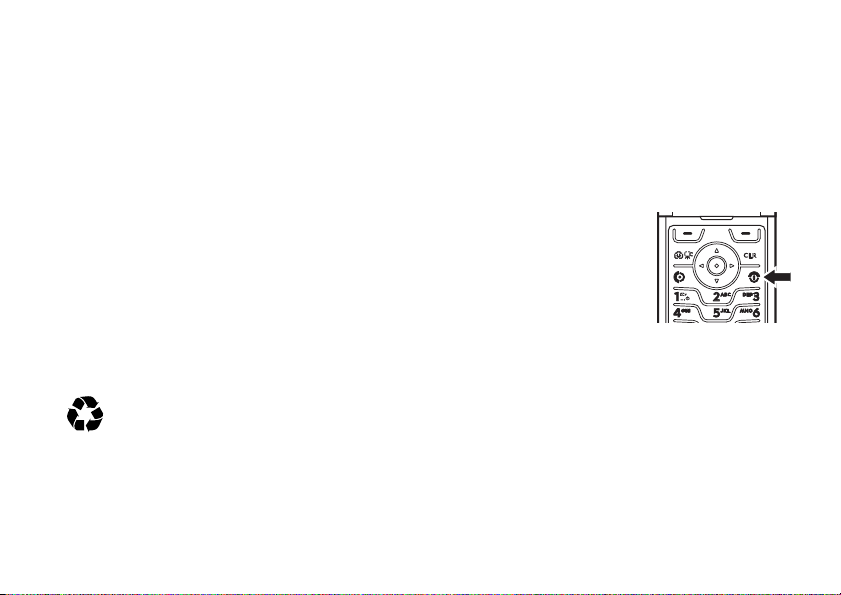
•
When charging your battery, keep it
near room temperature.
•
When storing your battery, keep it
uncharged in a cool, dark, dry place.
•
Never expose batteries to
temperatures below -10°C (14°F) or
above 45°C (113°F). Always take your
phone with you when you leave your
vehicle.
•
It is normal for batteries to gradually
wear down and require longer charging
times. If you notice a change in your
battery life, it is probably time to
purchase a new battery.
Contact your local recycling center for
proper battery disposal.
Warning:
because they may explode.
Never dispose of batteries in a fire
Before using your phone, read the battery
safety information in the “Safety and General
Information” section included in this guide.
turn it on
1
Open your phone.
2
Press and hold the
power key for three
seconds.
The phone may
require several
seconds to power on.
3
If necessary, enter your four-digit unlock
code (the last four digits of your phone
number) and press
phone.
OK
to unlock the
essentials
17
Page 20
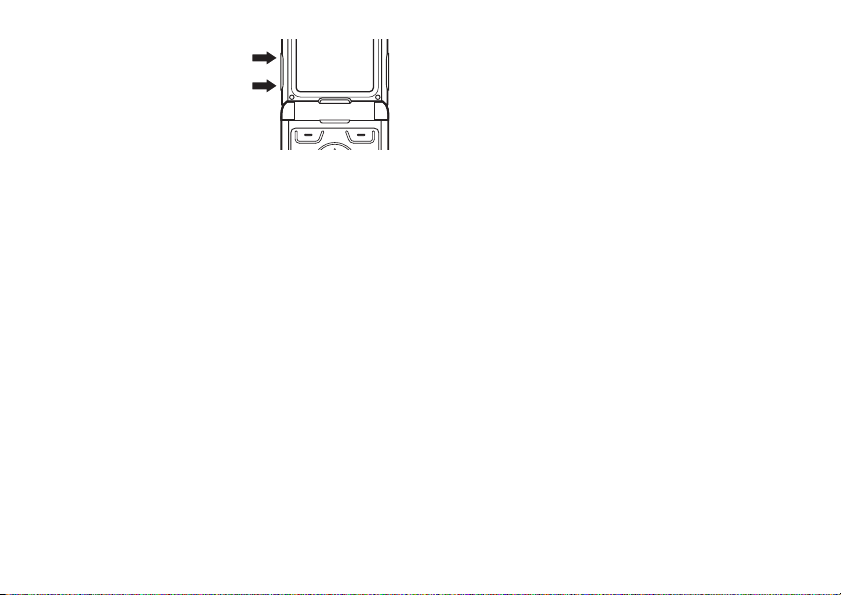
adjust
volume
Press the up or down
volume keys to:
•
increase or decrease earpiece volume
during a call
•
increase or decrease ringer volume
setting when the home screen is
visible (phone must not be in a call and
flip must be open)
•
silence an incoming call alert
make a call
1
Dial the number.
Tip:
If you make a mistake, press the clear
B
to delete the last digit. Press and
key
B
hold
18
to clear all digits.
essentials
040135o
2
Press N to make the call.
3
Press P to end the call.
Tip:
Closing the flip also ends the call unless
you are using the speakerphone feature (see
page 47).
Note:
You must dial the phone number from
the home screen. See page 36.
answer a call
When you receive a call, your phone rings
and/or vibrates and displays an incoming call
message.
1
Press N to answer.
2
Press P to end the call.
Tip:
You can set the phone to answer calls
when you open the flip. (To activate, press
s>w Settings
Open To Answer
>
>
In-Call Setup >Answer Options
.)
Page 21
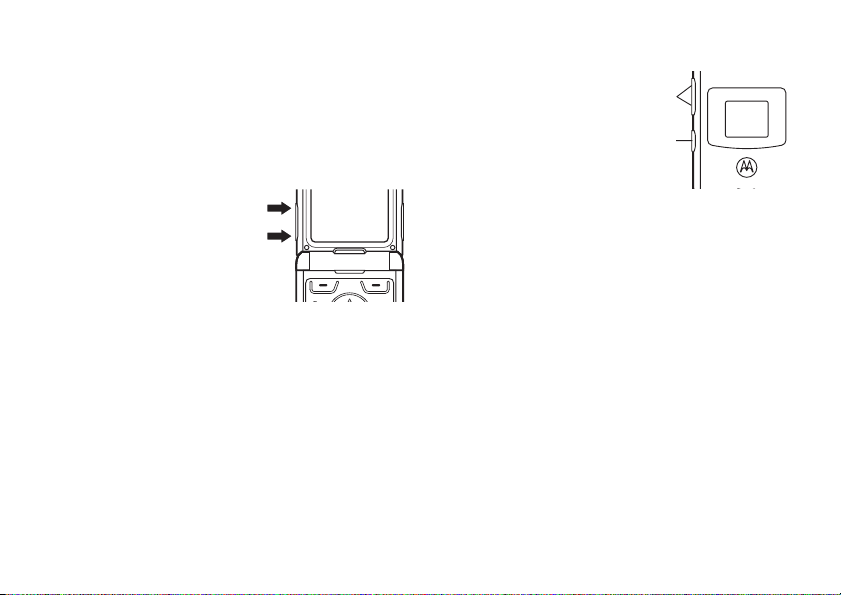
Note:
If the phone is locked, you must first
enter your four-digit unlock code to answer the
call.
change call alert
phone flip open
In the home screen,
press the down volume
key to switch to lower
call alert volume, then
switch to vibrate and, finally, silent alert. Press
the up volume key to cycle back from silent
alert to vibrate and then to the lowest alert
volume setting.
040135o
phone flip closed
Press the up or
down volume
key, then press
the smart/
speakerphone
key to scroll
through the alert styles:
, and
Ring
Silent
the external screen.
After scrolling to the desired alert style, press
the up or down volume key to save the
setting and return to the home screen.
Volume Keys
Smart/
Speakerphone
Key
Loud, Soft, Vibrate, Vibe then
. The alert styles are shown on
essentials
19
Page 22
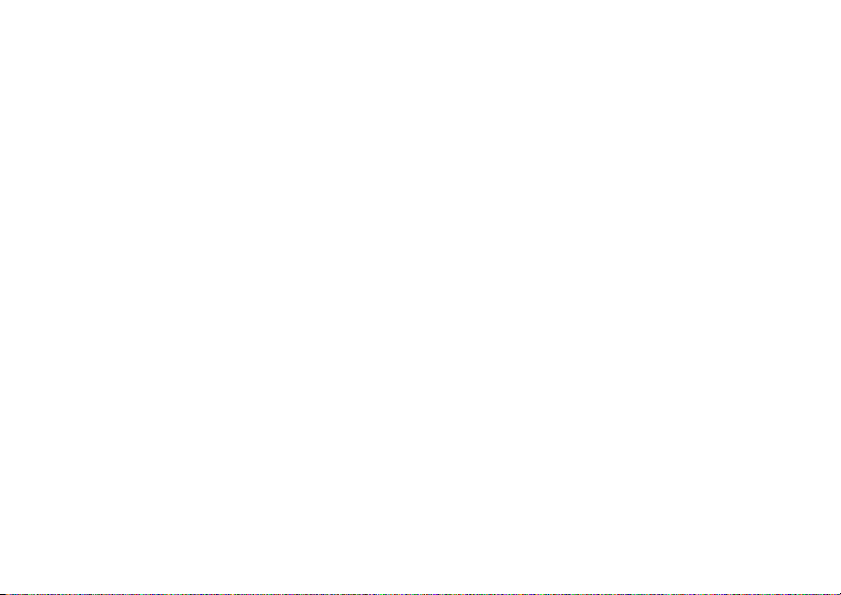
view your phone
number
To view your phone number from the home
screen:
•
Press
B#
.
or
•
Press s >
>
My Tel. Number
While you are on a call, press
select
My Tel. Number
essentials
20
m Phone Status
.
.
Options
, then
Page 23
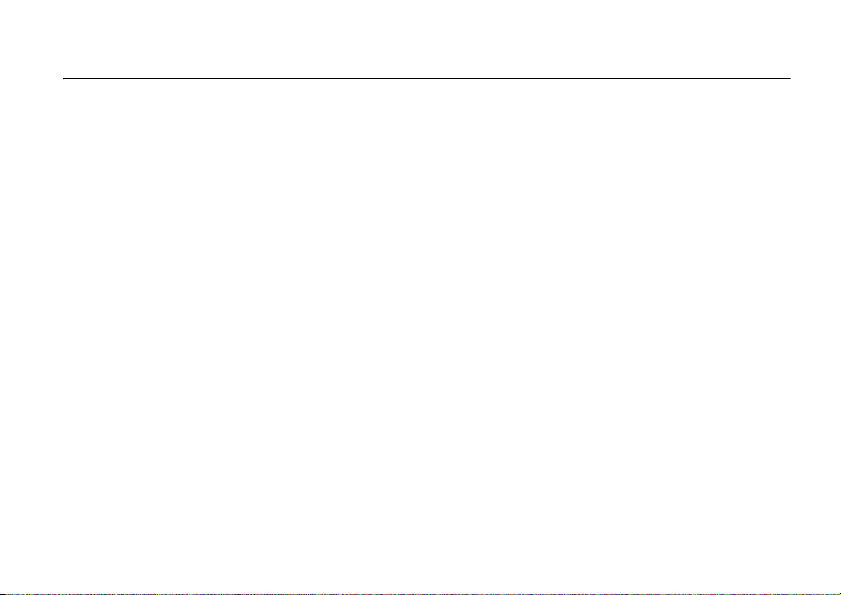
main attractions
You can do much more with your phone than
make and receive calls!
airplane mode
Note:
Consult airline staff about the use of
Airplane Mode
whenever instructed to do so by airline staff.
Airplane mode turns off your phone’s calling
features in locations where wireless phone
use is prohibited. You can use the phone’s
other non-calling features in airplane mode.
Find it:
>
Airplane Mode >On
in flight. Turn off your phone
Press s >
É Tools >Airplane Mode
or
Off
Your phone can prompt you to activate or
deactivate airplane mode each time you turn
on the phone:
Find it:
>
Press s >
Prompt at Startup >On
É Tools >Airplane Mode
or
Off
play music
You can use your phone to play MP3 music
files that you download to your phone with
your phone’s browser (see page 82). You can
also create playlists of your favorite songs.
To play a music file or playlist:
Find it:
1
2
Press s >
Scroll to the desired music file or playlist.
Press the center keys.
h Media Gallery >Sounds
main attractions
21
Page 24
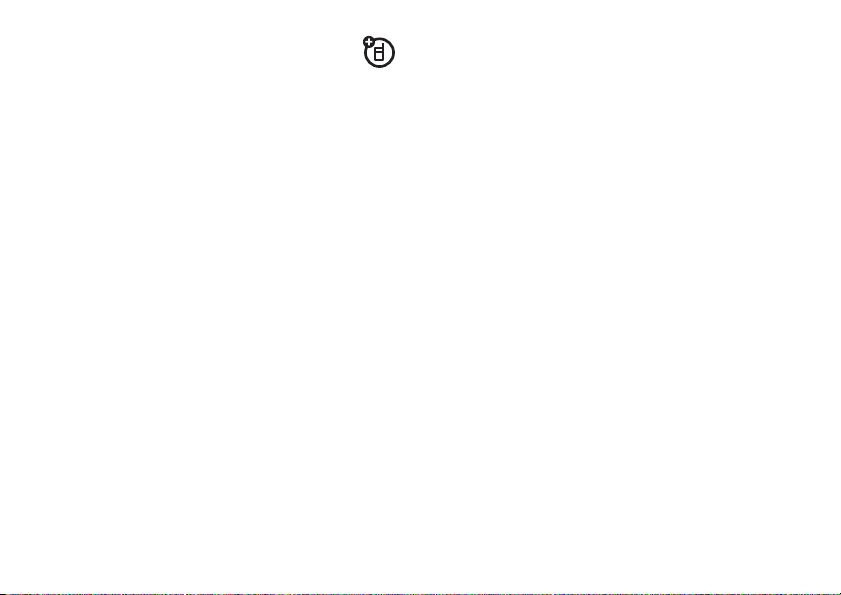
You can play music stored in phone
memory or on an optional memory card
(see page 29).
phone memory and a memory card:
Find it:
1
Press the
2
Scroll to
Select
3
Scroll to
Phone
To create a playlist:
Find it:
1
Scroll to
key
2
Press the appropriate keys to enter the
playlist
3
With
center key
22
To switch between
Press s >
key.
and press the center keys.
Press s >
s
.
Name:
Audio Files:
main attractions
h Media Gallery >Sounds
Options
key.
Switch Storage Devices
TRANS-T-Flash
[New Playlist]
s
(the memory card) or
h Media Gallery >Sounds
and press the center
, then press the Okkey.
highlighted, press the
.
and press the
4
Scroll to a music file you want to add to
the playlist and press the center key
to select it.
A check mark appears next to the file
when you select it. To deselect the file,
s
press the center key
5
Repeat step 4 to add more files.
6
Press the
adding files.
7
Press the
playlist and return to the
Done
key when you are finished
Done
key again to save the
again.
Sounds
menu.
take & send photo
To activate your phone’s camera:
Find it:
Tip:
camera by pressing the camera key
Press s > h
You can also activate your phone’s
Media Gallery >Camera
b
s
.
Page 25
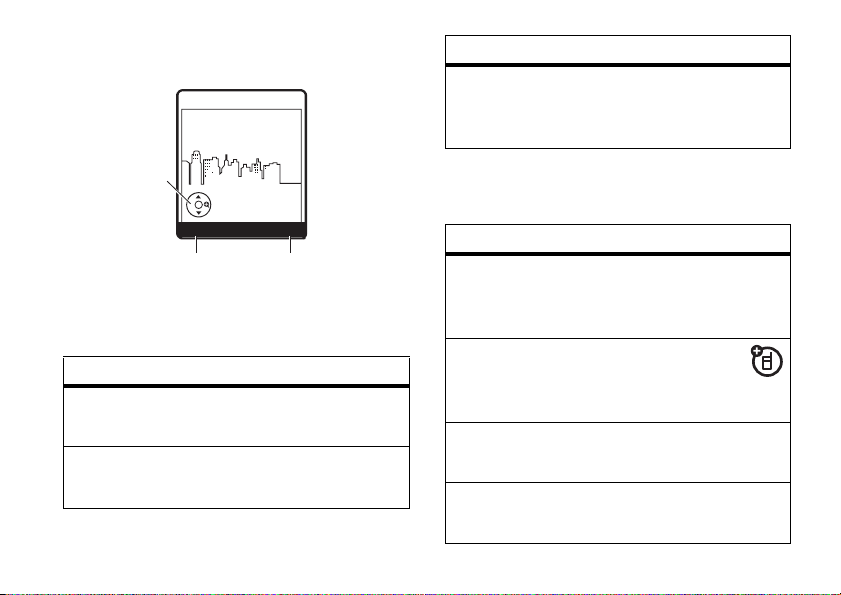
The active viewfinder image appears on your
phone’s screen.
N
621
Zoom
480x640
1x
Exit
Press right soft key to
return to previous screen.
Displays when
you press S to
change camera
settings.
Press left soft key to
view
Options menu.
I
Options
To select and adjust one of the following
settings,
press S up and down:
option
Zoom
Increase or decrease image size.
Style
Set to
Color, Black and White, Antique
, or
Negative
.
option
Lighting Conditions
Set to
Automatic, Sunny, Cloudy, Indoor (Home)
Indoor (Office)
, or
Night
.
To view other options,
Pictures Menu
the
:
press
Options
,
to open
option
Go To Pictures
View pictures and photos stored on your
phone.
Switch Storage Device
Store photos in phone memory or on
an optional memory card (see page 29).
Auto-Timed Capture
Set a timer for the camera to take a photo.
Capture Title
Assign a name to a captured photo.
main attractions
23
Page 26
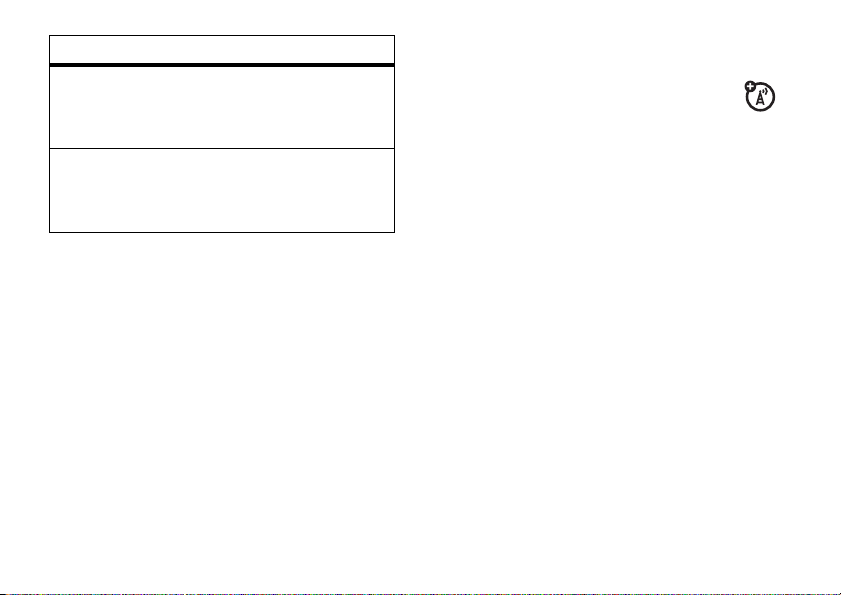
option
Camera Setup
Change resolution, image quality, or shutter
tone.
View Free Space
See how much memory remains for storing
pictures.
To take a photo,
photo subject, then:
1
Press the camera keyb to take the
photo.
2
Press
Then select
as Screen Saver
or
Press
Send Options
Message
main attractions
24
point the camera lens at the
Options
to open the
Store Only, Apply as Wallpaper, Apply
, or
Apply as Phonebook Entry
Send
to save the photo and go to the
screen. Then select
or
Send to online album
Store Options
Send in
.
menu.
.
record & play video clip
You can record a video clip with your
phone and send it to other wireless
phone users in a multimedia message.
record video clip
To activate your phone’s video camera:
Find it:
>
Tip:
camera by pressing and holding the camera
key
Press s > h
Video Camera
You can also activate your phone’s video
b
.
Media Gallery
Page 27
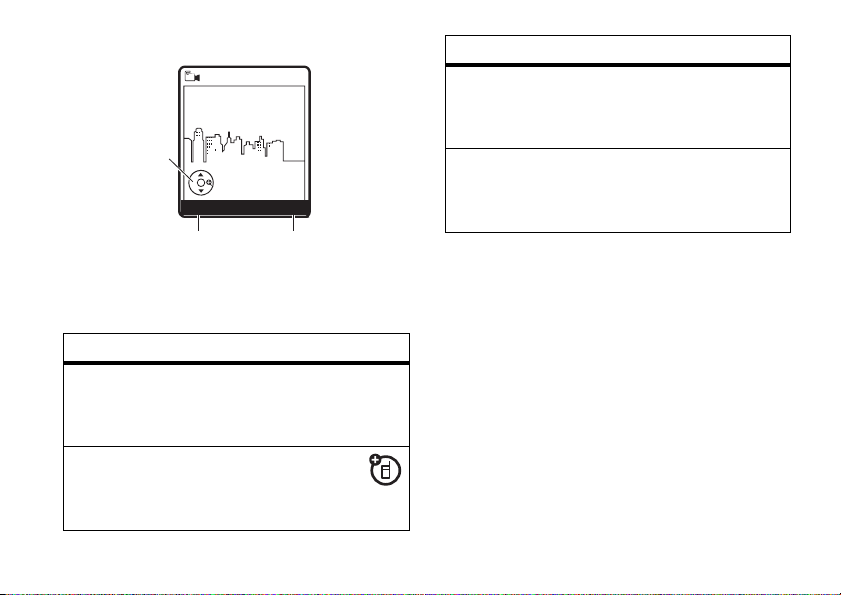
The active viewfinder image appears.
N
621
Displays when
you press S to
change video
settings.
Press left soft key to
view
To view options,
Videos Menu
:
Options
Options
Zoom
1x
menu.
press
480x640
Exit
Press right soft key to
return to previous screen.
Options
to open the
option
Go To Videos
Go to the
Videos
list to view stored video
clips.
Switch Storage Device
Store video clips in phone memory or
on an optional memory card (see page 29).
option
Video Camera Setup
Change
Recording Sound
Auto Repeat, Full Screen, Video Length
.
Recording Sound
Turn on/off a sound that plays when the
video camera is recording a clip.
To record a video clip:
1
Point the camera lens at the video
subject.
Press
S
left or right to change lighting
conditions to
(Home)
,
2
Press the camera key
Automatic, Sunny, Cloudy, Indoor
Indoor (Office)
, or
Night
b
.
to begin
recording.
3
Press the camera keyb or
Stop
recording.
, or
to stop
main attractions
25
Page 28
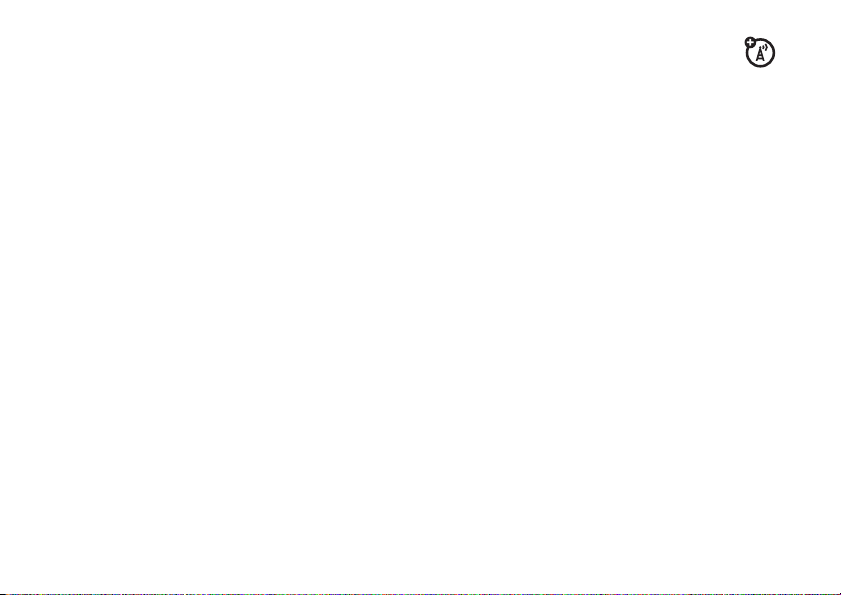
4
Press
Options
press
or
Press
Send Options
the
Message
, then highlight
Select
to save the video.
Send
to save the video clip and go to
screen. Then select
or
Send to online album
Store Only
.
and
Send in
play video clip
To play a video clip stored on your phone:
Find it:
1
2
26
Press s > h
Scroll to
Scroll to the clip you want to view and
press the center key
Videos
main attractions
Media Gallery
and press
s
Select
.
>
Camera
.
send multimedia
message
A multimedia message contains embedded
media objects (possibly including photos,
pictures, animations, sounds, or voice
records). You can send a picture message to
other multimedia messaging-capable phones
and to other email addresses.
Find it:
>
1
2
3
4
Press s >
Create Message >New MMS Message
Press keypad keys to enter message text.
Press
Options
Note:
See “MMS menu options” on
page 28 for descriptions of all menu
options.
Scroll to
To insert a stored multimedia object, scroll
to
Picture, Voice Record, Sound
e Messaging
to open the
Insert
and press
MMS Menu
Select
.
, or
Video
.
, and
Page 29
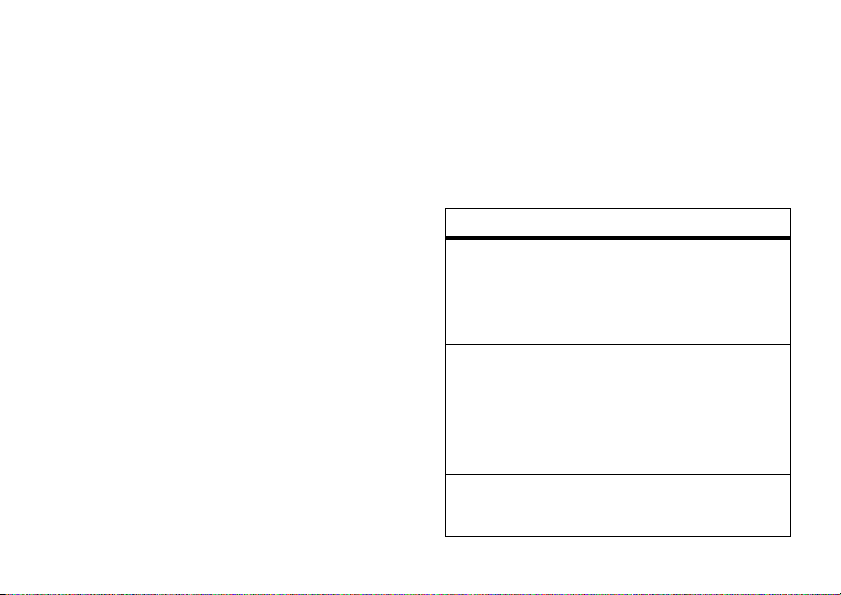
press
Select
. Then scroll to the desired
object and press
Insert
.
or
To take and insert a new photo, scroll to
New Picture
and press
and press
Insert
.
Select
. Take the photo
or
To record and insert a new video clip,
scroll to
the video clip and press
5
Press
6
Scroll to and select the entry to receive
New Video
Send To
and press
.
Insert
Select
.
the message.
or
Scroll to and select
Address]
, then enter the recipient’s phone
[New Number]
or
number or email address and press the
Ok
key.
. Record
[New Email
7
Press
Send
to send the message.
or
Press
Options
to open the
select
Message Options
Message Details, Save to Drafts
Message Options
The
Send To Menu
(see table below),
, or
Abort Message
menu can include:
and
option
Cc
Enter names of recipient(s) to receive
message copy. Names entered here can be
viewed by all message recipients.
Bcc
Enter names of recipient(s) to receive
message copy. A recipient name entered
here can be viewed by
and
NOT
by other recipients.
ONLY
that recipient
Subject
Enter the message subject.
.
main attractions
27
Page 30

option
Attachments
Add a picture or sound.
Priority
Set to
Normal
or
Urgent
.
MMS menu options
While creating a multimedia message, press
Options
to open the
the following options:
option
Insert
Insert multimedia objects, a new page for
message text, or a phone number from the
Contacts, Received
Message Options
(See table on page 27.)
main attractions
28
MMS Menu
, or
Dialed
, which can include
list.
option
Set Page Timing
Set the length of time that the page will be
displayed.
Message Details
View message statistics.
Entry Mode
Select a text entry mode (see page 42).
Entry Setup
Set up a text entry method (see page 42).
Cancel Message
Open the
Msg Abort Options
screen.
Page 31

receive multimedia
message
When you receive a multimedia message,
your phone displays the
indicator and a
sounds an alert.
Open the flip and press
message immediately or save it in your
Message Inbox
To view messages in your
Find it:
1
Scroll to the desired message.
2
Press the center keys to open the
message. Your phone first displays the
picture, then the message.
Multimedia messages can contain different
media objects:
New Message
for viewing later.
Press s >
g
(message waiting)
notification, and
READ
to view the
Message Inbox
e Messaging >Message Inbox
:
•
Photos, pictures, and animations are
displayed as you read the message.
•
A sound file begins playing when its
slide is displayed. Use the volume keys
to adjust the volume as the sound file
plays.
•
Attached files are appended to the
message. To open the attachment,
highlight the file indicator/filename and
press
VIEW
(image file type),
file), or
OPEN
(object such as a
datebook entry, or unknown file type).
memory card
Note:
See page 30 for instructions on
inserting a memory card.
You can use a removable microSD®
(TransFlash) memory card with your phone to
store and retrieve multimedia content (such
as songs, photos, or video clips).
PLAY
Contacts
(sound
or
main attractions
29
Page 32

install memory card
Caution:
card. Keep it away from static electricity,
water, and dirt.
With your phone powered off:
1
2
3
4
30
Don’t bend or scratch your memory
Press in the
battery door
release latch
and remove the
battery door.
Remove the battery.
Slide the memory
card into the card
slot as shown. Be
sure the card is
fully inserted.
Replace the battery and the battery door.
main attractions
format memory card
Caution:
erase all content currently stored on the card.
Find it:
> Storage Devices
1
2
3
Formatting the memory card will
Press s >
Select
TRANS-T-Flash
key.
Select
Format
When prompted, press the
continue or the
formatting.
m Phone Status >Device Info
and press the
.
No
key to cancel
Yes
Options
key to
copy or move files between
phone & memory card
You can or move copy files (such as pictures
and photos, video clips, and sound and music
files) from your phone to the memory card to
free up phone memory.
Page 33

Note:
Moving a file to the memory card
deletes the original from phone memory.
Find it:
Press s > h
1
Scroll to
Select
Note:
your phone cannot be moved to the
memory card.
2
Scroll to the file you want to copy or move
and press the
3
Select
4
Scroll to the device where you want to
copy or move the file and press the center
key
Pictures
key.
Pictures that came preloaded on
Copy
or
s
.
Media Gallery
or
Videos
and press the
Options
key.
Move
and press the
Select
key.
view memory card contents
Find it:
1
2
3
4
Press s >
Scroll to and select the desired
multimedia object type (
Videos
).
Press the
the selected multimedia object.
Scroll to
Select
key.
Scroll to
key
s
.
h Media Gallery
Pictures, Sounds
Options
key to open the menu for
Switch Storage Devices
TRANS-T-Flash
and press the center
and press the
, or
main attractions
31
Page 34

cable connections
Bluetooth® connections
Your phone has a mini-USB port so you
can connect it to a computer.
If you use a USB cable connection:
•
Make sure to connect the phone to a
high-power USB port on your computer
(not a low-power one such as the USB
port on your keyboard or bus-powered
USB hub). Typically, USB high-power
ports are located directly on your
computer.
Note:
If you connect your phone to a
low-power USB port, the computer
may not recognize your phone.
•
Make sure both your phone and the
computer are turned on.
main attractions
32
Your phone supports Bluetooth connections.
You can connect your phone to a Bluetooth
headset or car kit, or connect to another
device to exchange and synchronize files.
Your phone currently supports the following
Bluetooth profiles:
•
headset (optional Motorola Original™
accessory)
•
Handsfree Car Kit (optional Motorola
Original accessory)
For more Bluetooth wireless connections
support, go to
Bluetoothsupport
Note:
All multimedia (video player, audio
player, shutter tones) will play from the
speakerphone when your phone is connected
to another Bluetooth device.
www.motorola.com/
.
Page 35

turn Bluetooth power on/off
Set Bluetooth power to be on whenever your
phone is on.
Find it:
Press s >
>
Bluetooth Link >Setup
1
Scroll to
2
Scroll to On and press the
Note:
To extend battery life, use the above
procedure and set Bluetooth power to
when not in use. If you turn Bluetooth power
Off
, your phone will not connect to accessories
until you turn Bluetooth power
reconnect to the accessories.
w Settings >Connection
Power
and press the
Select
On
Change
key.
and
key.
Off
pair with headset,
handsfree device,
or computer
Before you try to connect to another
Bluetooth device,
Bluetooth power is
pairing mode (see the user guide for the
device you are attempting to pair with). You
cannot perform pairing while your phone is
connected to another device.
To pair your phone to a headset accessory,
handsfree car kit, or PC that supports
Bluetooth wireless connections:
Find it:
>
Your phone displays a list of device(s) located
within range of the phone. If your phone is
already connected to a device, your phone
lists that device and identifies it with a
(in-use indicator). Once a connection is
Press s >
Bluetooth Link >Handsfree >[Look For Devices]
make sure your phone’s
On
and the device is in
w Settings >Connection
\
main attractions
33
Page 36

established with a device, no other device can
connect to your phone until the currently
connected device is disconnected.
1
Highlight a device in the list of devices
your phone found.
2
Press the center keys to connect the
device.
3
If the device requests permission to bond
with your phone, select
device PIN code to create a secure
connection with the device.
Note:
The default PIN code is 0000.
When the connection is made, the
(Bluetooth) indicator or a
displays in the home screen.
Tip:
For specific information about an
accessory, refer to the instructions that came
with it.
main attractions
34
YES
and enter the
Bluetooth
message
à
TTY operation
You can use an optional TTY device with your
phone to send and receive calls. You must
plug the TTY device into the phone’s headset
jack and set the phone to operate in one of
three TTY modes.
Note:
Use a TSB-121 compliant cable
(provided by the TTY manufacturer) to
connect the TTY device to your phone.
Note:
Set the phone to level 4 (middle
setting) for proper operation. If you
experience a high number of incorrect
characters, adjust the volume as needed to
minimize the error rate.
Note:
For optimal performance, your phone
should be at least 12 inches (30 centimeters)
from the TTY device. Placing the phone too
close to the TTY device may cause high error
rates.
Page 37

set TTY mode
ù
When you set your phone to a TTY mode,
it operates in that mode whenever the TTY
device is connected.
Find it:
Press s >
1
Scroll to
2
Scroll to one of the following
options and press the
option
Voice
Return to standard voice mode.
TTY
Transmit and receive TTY characters.
VCO
Receive TTY characters but transmit by
speaking into microphone.
HCO
Transmit TTY characters but receive by
listening to earpiece.
TTY Setup
w Settings
and press the
Select
>
Initial Setup
key:
Change
TTY Setup
key.
When your phone is in a TTY mode, the
international TTY mode, the international TTY
symbol, and the mode setting display during
an active TTY call.
return to voice mode
To return to standard voice mode, select
from the
TTY Setup
menu.
Voice
main attractions
35
Page 38

basics
See page 1 for a basic phone diagram.
home screen
The home screen displays when you are
on a call or using the menu. You must be in
the home screen to dial a phone number.
6
WED 8/24/05
Îì
n
h
t
L
Left Soft Key
Note:
Your home screen may look different
Recent
Label
12:45pm
Messaging
Right Soft Key
Label
than the display shown here.
basics
36
not
Labels at the bottom corners of the screen
show the current soft key functions. Press
the left or right soft key to perform the
function indicated by the left or right soft key
label.
Your phone displays several system status
indicators and system alerts:
Roam
Signal
Strength
Coverage
3O\ ruõ É
WED 8/24/05
n
h
t
L
Recent
12:45pm
Messaging
Indicators and alerts are described below.
Message
Battery
Level
Ring Alert
AGPS
Service
Page 39

system alerts & status
indicators
indicator
6
Signal Strength Indicator
Vertical bars show the strength of the
network connection.
W Roaming Indicator
Indicates phone is in a digital coverage area
and is roaming off network.
/ Digital Indicator
Indicates phone is in a CDMA digital
coverage area.
I 1X Indicator
Indicates phone is in a 1x-RTT coverage
area.
× Missed Call Indicator
Indicates that you received an unanswered
call.
indicator
+ Data Call or Embedded BREW
Application Indicator
Shows during data call or BREW
application.
÷ No Service Indicator
Phone is in area with no service coverage.
8 TTY Indicator
Phone is in TTY mode (see page 34).
- Voice Call/Incoming Call Indicator
Shows during an active voice call.
O Location On Indicator
Shows
Location
is set to On.
õ Sounds Loud
Indicates
ô Sounds Soft
Indicates
Style
Style
(in
(in
Ring Styles
Ring Styles
) is set to
) is set to Soft.
Loud.
basics
37
Page 40

indicator
Í All Sounds Off
Indicates
Î Vibrate On
Indicates
Ì Sound On, Vibrate On
Indicates
Vibe then Ring
Speakerphone On
Indicates speakerphone is on.
Q
Displays when you receive a new text
message.
t Voice Message Indicator
Shows when you receive a new voicemail
message.
38
Style
(in
Ring Styles
Style
(in
Ring Styles
Style
(in
Ring Styles
.
Text Message Indicator
basics
) is set to
) is set to
) is set to
Silent
Vibrate
indicator
0 Airplane Mode Indicator
.
.
Shows when
cannot make or answer calls, but you can
use other non-calling features of your
phone.)
Airplane Mode
is turned on. (You
navigation key
Use the navigation key S to scroll up, down,
left, or right through menus. Press the center
key
s
to select a highlighted menu item.
Page 41

menus
From the home screen, press the center
key
s
to enter the main menu.
Îì
6
WED 8/24/05
n
h
t
L
12:45pm
Left Soft Key
Perform left
Center Key
screen, press
to open main
function.
From home
menu.
Recent
040128o
Messaging
Right Soft Key
Perform right
function.
Navigation Key
Scroll through
menus & lists.
S
Press
to scroll to a menu feature icon in
the main menu. The following icons represent
features that may appear in the main menu,
depending on your service provider and
service subscription options.
Menu Features
e Messaging h Media Gallery
L Web Browser É Tools
n Contacts w Settings
s Recent Calls m Phone Status
basics
39
Page 42

menu shortcuts
Your phone provides shortcuts to allow you
quick access to menu features.
select home screen menu icon
Your phone displays four menu icons in the
middle of the home screen.
Îì
n
h
L
12:45pm
Messaging
6
WED 8/24/05
t
Recent
Press
S
left, right, up, or down to open the
menu for the icon you select.
You can change the menu icons that appear in
the home screen, or set your phone not to
display icons in the home screen (see “show
or hide menu icons” on page 74).
basics
40
select by number
Press the center keys, then the key for the
number of the menu feature you want to
select. (To see the menu feature numbers,
change the menu view to
List
—see the entry
for “menu view” on page 74.)
select feature option
When you select some features, your phone
displays lists of options or items you can
select for those features. For example, when
you view the
Dialed
list, you can select an entry
Page 43

from the list and perform additional tasks on
that entry:
6
Dialed
10) John Smith
9) Lisa Owens
8) Adda Thomas
7) Jack Bradshaw
Press
Options
to view Last
Calls menu.
•
Press S to scroll up or down to
Options
Îì
Highlighted
Option
Press
Back
Back
to
return to
previous
screen.
highlight the option you want.
•
In a numbered list, press a number key
to highlight the option.
•
In an alphabetized list, press a key
repeatedly to cycle through the letters
on the key and highlight the closest
matching list option
•
When an option has a list of possible
values, press
S
left or right to scroll
through and select a value.
•
When an option has a list of possible
numeric values, press a number key to
set the value.
enter text
Some features require you to enter
information. The following is a sample of a
screen for a
to save all
changes.
Press
Done
Contacts
entry.
6
Entry Details
Name: John Smith
No.: 2125551212
Type: Mobile
Speed No.: 6
Category: General
Ringer ID: None
Done
Îì
Cancel
Highlighted
Option
t
Press
Cancel
to
exit without
making
changes.
basics
41
Page 44

The message center lets you compose and
send text messages.
Msg
Îì
450
Cancel
Press
Options
to view
Message
Menu
6
ÂÆ
Options
.
choose text entry mode
Multiple text entry modes make it easy for
you to enter names, numbers, and messages.
The mode you select remains active until you
select another mode.
basics
42
Press
Options
in any text entry screen, then
scroll to and select
Entry Mode
to select one of
the following entry modes:
Primary The primary text entry method
(see below to set).
Numeric Enter numbers only (see
page 46).
Symbol Enter symbols only (see
page 47).
set up text entry method
1
Press
Options
in any text entry screen.
2
Scroll to
3
Scroll to
press the
Entry Setup
Primary Setup
Change
key.
and press the
or
Secondary Setup
Select
and
key.
Page 45

4
Scroll to one of the following entry
methods and press the
iTAP English
Let the phone predict each
Select
English word as you press keys
(see page 45).
Tap English
Enter letters and numbers by
pressing a key one or more
times.
Tap
Extended
Enter letters, numbers, and
symbols by pressing a key one
or more times.
key:
capitalization
Press 0 in any text entry screen to change
text case. The following indicators show
capitalization status:
U
=no capital lettersV=capitalize next
T
=all capital letters
letter only
text entry method indicators
When you select the
Primary
or
Secondary
text
entry method, the following indicators identify
the text entry setting:
Your phone may not contain all of the
languages listed above.
Primary Secondary
g
h
f
j
m
q
l
p
Tap, no capital
letters
Tap, capitalize next
letter only
Tap, all capital letters
iTAP, no capital
letters
basics
43
Page 46

k
n iTAP, capitalize next
letter only
i
o iTAP, all capital
letters
The following indicators identify
Symbol
entry method:
W
=numeric
[
Numeric
or
=symbol method
method
tap method
This is the standard method for entering text.
Regular
and numbers of the key you press.
method also cycles through additional
symbols.
1
44
Tap
method cycles through the letters
Tap Extended
Press a keypad key one or more times to
cycle to the desired letter, number, or
symbol.
basics
2
Repeat the step above to enter all
characters.
Tip:
Press S right to accept a word
completion, or
#
to insert a space.
In a text entry screen, you can press
switch entry methods. If
not available as the
Primary
Tap
or
or
Tap Extended
Secondary
method, see page 42.
When you enter three or more characters in a
row, your phone may guess the rest of the
word. For example, if you enter
prog
see:
6
ÁÔ Msg
This is a prog ram
Options
Îì
436
Press S right
to accept
Program
Send To
, or
press
*
reject it, then
press # to
enter a space
after
prog
*
to
is
entry
you might
to
.
Page 47

If you want a different word (such as
progress
continue pressing keypad keys to enter the
remaining characters.
tap method text entry rules
•
Press a keypad key repeatedly to cycle
through its characters.
•
Press S left or right to move the
flashing cursor to the left or right in a
text message.
•
The first character of every sentence is
capitalized. If necessary, press
S
down to force the character to
lowercase before the cursor moves to
the next position.
•
If you enter or edit information and do
not want to save the changes, press
O
to exit without saving.
),
iTAP® method
iTAP predictive text entry lets you enter a
word using one key press per letter. This can
be faster than
Tap
method, because your
phone combines the key presses into
common words.
For example, if you press
7 7 6 4
letter combinations that match your key
presses display:
Îì
433
Delete
Press Delete
to delete
last letter.
Press
Select
to lock
highlighted
combination.
6
ÁÛ Msg
This is a prog ram
prog proh proi pro4
Select
,
Press S up
to accept
program.
Press S right
to highlight
another
combination.
basics
45
Page 48

If you want a different word (such as
continue pressing keypad keys to enter the
remaining characters.
enter words
In a text entry screen, press * to switch
entry methods. An indicator tells you which
method is active (see page 43). If
is not available as the
method, see page 42.
1
Press a keypad key one or more times to
show possible letter combinations at the
bottom of the screen.
2
Scroll left or right to highlight the
combination you want.
3
Press
Select
combination. (You can press keypad keys
to add more letters to the end of the
combination.)
or
basics
46
Primary
or
to lock a highlighted
iTAP
Secondary
Progress
method
entry
),
Press * to enter the highlighted
combination when it spells a word.
A space is automatically inserted after the
word.
If you enter a word your phone does not
recognize, the phone stores it to use as one
of your word options. When you fill memory
space for unrecognized words, your phone
deletes the oldest words to add new words.
numeric method
In a text entry screen, press * to switch
W
entry methods until the
indicator displays.
Press keypad keys to enter the numbers you
want. When you finish entering numbers,
*
press
to switch to another entry method.
(numeric)
Page 49

symbol method
2
In a text entry screen, press * to switch
entry methods until the
Ä
(symbol)
indicator displays.
1
Press a key one or more times to show
possible symbol combinations at the
bottom of the screen.
2
Scroll left or right to highlight the symbol
you want to enter.
3
Press
Select
to enter the highlighted
symbol.
delete letters & words
Place the cursor to the right of the text you
want to delete, and then:
•
Press B to delete one letter at a time.
•
Hold B to delete the entire message.
handsfree speaker
Note:
You must open your phone’s flip to
activate the speakerphone.
Use the integrated handsfree speaker to talk
to another party without holding the phone to
your ear.
turn on/off
To activate the
speakerphone
call, press and hold the
smart/speakerphone
key.
Your will see
and the speakerphone indicator
a soft audio alert.
To end the call
will see
during a
Spkrphone On
, press
Call Ended
End Call
and hear a soft audio alert.
Smart/
Speakerphone
Key
Volume Keys
q
, and hear
or press P. You
0401
basics
47
Page 50

Note:
Closing the flip while using the
speakerphone does not end the call.
The speakerphone stays on until you press
the smart/speakerphone key again or turn off
the phone. You will see
You can also set your phone to turn off the
speakerphone automatically after 20 seconds
of inactivity:
Find it:
1
2
Note:
you connect your phone to a handsfree car kit
or headset accessory.
To use the handsfree speaker with your
phone’s flip closed:
1
48
Press s >
Scroll to
Change
Scroll to
Select
Open the flip.
SpeakerPhone
key.
20 sec timeout
key.
The speakerphone is disabled when
basics
Spkrphone Off
w Settings >Initial Setup
and press the
and press the
.
2
Press and hold the smart/speakerphone
key to turn on the speakerphone.
3
Enter the number you want to call and
press
N
.
4
When the call connects, close the flip and
continue your conversation.
5
To end the call, press and hold the smart/
speakerphone key. You will see
and hear a soft audio alert.
Call Ended
external screen
When the flip is closed, you can use the
external screen for the following:
•
View time, date, and phone status
information.
•
View message notifications.
Page 51

change a code, PIN, or
password
Your phone’s four-digit unlock code is
originally set to the last four digits of your
phone number. The six-digit security code is
originally set to 000000. Your service provider
may reset these codes before you receive
your phone.
If your service provider has
codes, you should change them to prevent
others from accessing your personal
information. The unlock code must contain
four digits, and the security code must
contain six digits.
To change a code or password:
Find it:
Press s >
>
New Passwords
not
reset these
w Settings >Security
Select the type of code you want to change,
enter the old code when prompted, then
enter the new code.
lock/unlock keypad
You can lock your phone’s keypad to prevent
accidental key presses.
Press
B *
to lock/unlock the keypad.
lock/unlock phone
You can lock your phone manually or set the
phone to lock automatically whenever you
turn it off.
To use a locked phone, you must enter the
unlock code. A locked phone still rings or
vibrates for incoming calls or messages,
you must unlock it to answer
.
but
basics
49
Page 52

You can make emergency calls on your phone
even when it is locked (see page 58).
lock
Find it:
>
Both
unlock code before completing your
selection.
Press s >
Phone Lock >Lock Now
Phone Lock
options require you to enter the
w Settings >Security
or
Automatic Lock
unlock
At the
Enter Unlock Code
code and press
basics
50
prompt, enter your unlock
Ok
to unlock your phone.
if you forget a code,
PIN, or password
Note:
Your phone’s four-digit unlock code is
originally set to the last four digits of your
phone number, and the six-digit security code
is originally set to 000000.
If you forget your security code, contact your
service provider.
Page 53

customize
ring styles & alerts
Your phone rings and/or vibrates to notify you
of an incoming call or to signal certain other
events. This ring or vibration is called an alert.
set a style
Find it:
Press s >
Tip:
You can also press s >
>
Personalize >Sound Settings >Ring Styles
1
Scroll to
2
Scroll to the desired setting and press
Select
or s.
Style
and press
w Settings
Change
>
Ring Styles
w Settings
or s.
set alerts
Your phone includes alerts for
Voicemail, Alarms, Data Calls, Fax Calls
You can specify a detailed setting for each
type of alert:
Find it:
1
2
3
Press s >
Scroll to Style
Scroll to the desired alert type and press
Change
or s.
Scroll to the desired detail setting and
press
Select
Note:
Your phone plays a sample of each
highlighted setting as you scroll through
the settings.
w Settings
Detail
or s.
Calls, Inbox
, and
>
and press
customize
Reminders
Ring Styles
Change
,
or s.
.
51
Page 54

Note:
Your phone plays a sample of each
highlighted detail setting as you scroll
through them.
answer options
You can use these alternative methods to
answer an incoming call.
Multi-key
answer by pressing any key
Open To Answer
To activate or deactivate an answer option:
Find it:
>
Press s >
Answer Options
answer by opening the flip
w Settings
>
In-Call Setup
Find it:
>
To select a wallpaper image:
1
2
To adjust wallpaper image layout:
1
2
Press s >
Wallpaper
Scroll to
available pictures.
Scroll to the picture you want and press
the center key
Scroll to
Scroll to
the
Picture
Layout
Center, Tile
Select
and press
s
and press the
key.
w Settings
.
, or
Fit-to-screen
>
Change
Change
Personalize
to view
key.
and press
screen saver
wallpaper
Set a photo, picture, or animation as a
wallpaper (background) image in your phone’s
home screen.
customize
52
Set a photo, picture, or animation as a screen
saver image.
The screen saver image displays when the flip
is open and no activity is detected for a
specified time period. The image shrinks to fill
Page 55

the screen, if necessary. An animation
repeats for one minute, then the first frame of
the animation displays.
Tip:
Turn off the screen saver to extend
battery life.
Find it:
>
To select a picture
1
2
To specify how long your phone must be
inactive
1
Press s >
Screen Saver
Scroll to
view available pictures.
Scroll to the picture you want and press
the center key
Scroll to
Picture
before it displays the screen saver:
Delay
w Settings
to use as a screen saver:
and press the
s
.
and press
>
Change
Personalize
Change
.
key to
2
Scroll to the
minutes
Note:
phone to display a screen saver.
1 minute, 2 minutes, 5 minutes
, and press the
Select
Off
if you do not want your
Select
key.
screen brightness
Find it:
>
Brightness
Press s >
w Settings
>
Initial Setup
display timeout
Set the amount of time that the screen
remains turned on.
Find it:
>
Press s >
Display Timeout
w Settings >Initial Setup
, or
10
customize
53
Page 56

backlight
AGPS & your
Set the amount of time that the screen and
keypad backlights remain on, or turn off
backlights to extend battery life.
Find it:
>
Backlight
Press s >
w Settings >Initial Setup
talking phone settings
You can set your phone to
name of a Contacts entry
highlight the entry in the
Find it:
Press s >
>
Sounds Setting >Phonebook >Voice
customize
54
speak aloud the
when you
Contacts
list:
w Setting >Personalize
location
Your phone can use the automatic location
information (ALI) feature, along with Assisted
Global Positioning System (AGPS) satellite
signals, to tell the network where you are
physically located.
When ALI is set to
displays the
may use your known location to provide
useful information (for example, driving
directions, or the location of the nearest
bank). Your phone prompts you when the
network or a service asks for your location.
You can refuse at this point.
When ALI is set to
displays the
phone does not send location information
unless you call the emergency phone number
(such as 911).
Location On
O
(ALI on) indicator. Services
911 Only
P
(ALI off) indicator, and the
, your phone
, your phone
Page 57

Find it:
Press s >
1
When prompted, enter the location code.
2
Scroll to
3
Press
Select
w Settings >Location
Location On
or
911 Only
.
to select the setting.
AGPS limitations & tips
Your phone uses Assisted Global Positioning
System (AGPS) satellite signals to estimate
your location. If your phone cannot find strong
satellite signals, your AGPS might be slower,
less accurate, or it might not work at all.
AGPS provides only an approximate location,
often within 150 feet (45 meters) but
sometimes much farther from your actual
location.
To improve AGPS accuracy:
•
Go outside and away from
underground locations, covered
vehicles, structures with metal or
concrete roofs, tall buildings, and
foliage. Indoor performance might
improve if you move closer to
windows, but some window sun
shielding films can block satellite
signals.
•
Move away from radios, entertainment
equipment, and other electronic
devices that might interfere with or
block AGPS satellite signals.
•
Extend your phone antenna.
•
Hold your phone away from your body,
and point the phone antenna toward
the sky. Do not cover the antenna area
with your fingers.
customize
55
Page 58

AGPS uses satellites controlled by the U.S.
government and subject to changes
implemented in accordance with the
Department of Defense AGPS user policy and
the Federal Radio Navigation Plan. These
changes might affect AGPS performance.
conserve battery
When
Battery Save
automatically turns off the keypad backlight
when it detects that enough ambient light is
available.
Find it:
Press s >
Battery Save
>
customize
56
is activated, your phone
w Settings >Initial Setup
Page 59

calls
For basic instructions on how to make and
answer calls, see page 18.
change active line
Change the active phone line to make and
receive calls from your other phone number.
Find it:
Press s >
m Phone Status >Active Line
redial
1
Press N to view the dialed calls list.
2
Scroll to the entry you want to call.
3
Press N to redial the number.
automatic redial
When you receive a busy signal, your phone
displays
With automatic redial, your phone
automatically redials the number for four
minutes. When the call goes through, your
phone rings or vibrates one time, displays
Redial Successful
You must turn on automatic redial to use the
feature. To turn automatic redial on or off:
Find it:
>
When automatic redial is turned off, you can
manually activate the feature to redial a phone
number. When you hear a fast busy signal and
see
Call Failed, Number Busy
Press s >
Auto Redial
Call Failed
.
, and then connects the call.
w Settings >Initial Setup
:
calls
57
Page 60

Press N or
RETRY
to activate automatic redial.
silence a call alert
You can silence the alert for an incoming call
before answering the call.
Press the volume key up or down to silence
the alert for the incoming call.
emergency calls
Your service provider programs one or more
emergency phone numbers, such as 911, that
you can call under any circumstances, even
when your phone is locked.
Note:
Emergency numbers vary by country.
Your phone’s preprogrammed emergency
number(s) may not work in all locations, and
sometimes an emergency call cannot be
placed due to network, environmental, or
interference issues.
calls
58
1
Enter the emergency number.
2
Press N to call the emergency number.
use AGPS during
emergency call
When you make an emergency call, your
phone can use Assisted Global Positioning
System (AGPS) satellite signals to tell the
emergency response center your
approximate location.
The AGPS feature has limitations, so always
tell the emergency response center your best
knowledge of your location. Remain on the
phone for as long as the emergency response
center instructs you.
AGPS
might not work
•
Your phone’s AGPS feature must be
turned on (see page 55).
for emergency calls:
Page 61

•
Your local emergency response center
might not process AGPS location
information. For details, contact your
local authorities.
For best results:
•
Go outside and away from
underground locations, covered
vehicles, structures with metal or
concrete roofs, tall buildings, and
foliage. Indoor performance might
improve if you move closer to
windows, but some window sun
shielding films can block satellite
signals.
•
Move away from radios, entertainment
equipment, and other electronic
devices that might interfere with or
block AGPS satellite signals.
If your phone cannot find strong AGPS
satellite signals, the location of the nearest
cell tower in contact with your phone is
automatically provided to the emergency
response center.
recent calls
Your phone keeps lists of the calls you
recently received and dialed, even if the calls
did not connect. The lists are sorted from
newest to oldest entries. The oldest entries
are deleted as new entries are added.
Shortcut:
view the
Find it:
1
2
3
4
Press N from the home screen to
All Calls
list.
Press s >
Scroll to
Press
Select
Scroll to an entry.
Press N to call the entry’s number.
or
s Recent Calls
Received
or
Dialed
to select the list.
.
calls
59
Page 62

Press
Options
to open the
perform various operations on the entry
(see the table below).
or
Press s to view entry details.
Options
The
options:
menu can include the following
Options
menu and
option
Add Digits
Add digits or insert a special character.
Attach Number
Attach a number to the number you
entered.
option
Store
Create a
the
Delete
Delete the selected entry (if the entry has
not been locked).
Delete All
Delete all unlocked entries.
Send Message
Send a message to the entry’s number.
60
No.
Contacts
field.
calls
entry with the number in
notepad
The most recent set of digits that you enter
are stored in your phone’s notepad memory.
This can be a phone number that you called or
a number that you entered but did not call. To
retrieve the number stored in the notepad:
Find it:
Press N to call the number.
Press
number or insert a special character.
or
Options
Press s >
to open the
s Recent Calls > Notepad
Dialing Menu
to attach a
Page 63

or
Press
Store
to create a new
the number from the
the
No.
field.
Contacts
Notepad
already entered in
entry with
return unanswered call
Your phone keeps a record of your
unanswered calls, and displays:
•
the × (missed call) indicator
•
X Missed Calls
missed calls
1
Press
2
Scroll to the call you want to return.
3
Press N to make the call.
, where X is the number of
VIEW
to see the received calls list.
attaching a number
While dialing (with digits visible in the display),
press
Options
, then scroll to and select
Attach Number,
the recent calls list.
attach a number from
Contacts
or
speed dial
Each entry you store in
unique speed dial number.
Tip:
To see an entry’s speed dial number,
s>n Contacts
press
press
s
.
To speed dial a
1
Enter the speed dial number for the entry
you want to call.
2
Press # to submit the number.
3
Press N to call the entry.
Contacts
Contacts
is assigned a
, scroll to the entry, and
entry:
calls
61
Page 64

1-touch dial
To call
Contacts
entries 1 through 9, press and
hold the single-digit speed dial number for
one second.
voicemail
Voicemail messages that you receive are
stored on the network. To listen to your
messages, you must call your voicemail
phone number.
Note:
Your service provider may include
additional information about using this
feature.
Find it:
Press s >
Press N (send key) to call your voicemail
phone number.
If no voicemail number is stored, your phone
prompts you to store a number.
calls
62
e Messaging >Voicemail
Page 65

other features
This section helps you locate features on your phone that were not described earlier in this guide.
advanced calling
features
conference call
During a call:
Dial next number, press
again.
N
, press N
features
auto PIN dial
Some networks require an
authenticating PIN code to allow
outgoing calls. Use this feature to
automatically dial your PIN code.
To activate
PIN code:
s >w Settings >Initial Setup >Auto PIN Dial
other features—advanced calling
Auto PIN Dial
and save your
63
Page 66

features
restrict calls
Restrict outgoing or incoming calls:
s >w Settings >Security >Restrict Calls
When prompted, enter the unlock code and
press
Ok
. Then select
Incoming Calls
and press
Phonebook
64
and press
Change
.
other features—advanced calling
Outgoing Calls
Change
, then select
or
. Highlight
All, None
Allow
, or
features
DTMF tones
Your phone can send Dual Tone Multi
Frequency (DTMF) tones for calling card
calls or to navigate automated systems
such as banking by phone.
Setting up DTMF tones:
s >w Settings >Initial Setup
Scroll to
select
DTMF
Short, Long
and press the
, or
Off
Change
key, then
Switch between voice calls and DTMF
calls:
s >w Settings >Personalize >Sound Settings
>
Number Dialing
>
DTMF
or
Voice
Depending on the setting you select, key
presses during a call are sent as spoken
digits or DTMF tones.
Page 67

messages
features
send text message
s >e Messaging >Create Message
>
New Short Message
Press
Options
to perform various operations
on the message.
use multimedia template
Open an MMS template with
preloaded media:
s >e Messaging >Create Message
>
MMS Templates
features
create
quick text
Enter and store
that you can select and send later.
s >e Messaging >Quick Text >[New Quick Text]
Enter the
Ok
key to save it.
send quick text
s >e Messaging >Quick Text
> quick text
Options
Press
Select
.
store message objects
Go to a multimedia message slide, or
highlight a message in a letter, then press
Options
.
Save Picture
Select
Quick Text
messages
Quick Text
message and press the
, then scroll to
or
Save Sound
Send
and press
.
other features—messages
65
Page 68

features
view sent messages
s >e Messaging >Outbox
Scroll to and highlight the message you
want to view, and press
Options
Press
on the message.
drafts
View messages saved in
s >e Messaging >Drafts
Scroll to and highlight the message you
want to view, and press
the message when you view it.
Press
on the message.
66
to perform various operations
Options
to perform various operations
other features—contacts
s
Drafts
s
.
folder:
. You can edit
features
erase messages
Delete all messages or only
messages from the
s >e Messaging
Press
Options
, then scroll to and select
Erase Messages
Drafts
view browser alerts
View special notifications from your
Web browser:
s >e Messaging
. Next, scroll to
, and press
Outbox
Select
.
>
Browser Alerts
or
Drafts
All, Outbox
contacts
features
create entry
s >n Contacts >[New Entry]
folder:
, or
Page 69

features
view entry
s >n Contacts
>
entry
Press s to view the entry.
Options
Press
dial number
to open the
s >n Contacts
Press
N
to call the entry.
edit entry
s >n Contacts
Options
Press
Select
, then scroll to
.
> entry
> entry
Phonebook Menu
Edit
and press
features
assign ringer ID to entry
Assign a distinctive ringer to a
s >n Contacts
.
Press
Select
Options
. Scroll to
> entry
, then scroll to
Ringer ID
to the desired setting and press
Note:
Your phone plays a sample of each
Contacts
entry:
Edit
and press
and press s. Scroll
Select
or s.
highlighted setting as you scroll through
them.
set picture ID for entry
Assign a photo or picture to show when
you receive a call from an entry:
s>n Contacts
Options>Edit Contact >Picture
> entry, then press
> picture name
other features—contacts
67
Page 70

features
copy entry
Copy a
Contacts
entry to another location in
Contacts
:
s
>
n Contacts
>
Copy Entry>location number
> entry >
Options
copy multiple contacts entries
Copy a range of
location in
s
>
n Contacts
>
Copy Entries>From(start):
>
location number>From(end):
>
location number>To(start):
>
location number
delete entry
s >n Contacts
Press
Options
Select
or s.
other features—contacts
68
Contacts
entries to another
Contacts
:
> entry >
> entry
, then scroll to
Options
Delete
and press
features
set speed dial number
Assign a speed dial number to a
Contacts
entry:
s >n Contacts
Options
Press
Select
. Scroll to
necessary, press
> entry
, then scroll to
Speed Dial
and press s. If
B
to delete an existing
Edit
and press
speed dial number. Enter the new speed
dial number and press
Ok
.
set default number for entry
Set the default number for a
Contacts
entry
with multiple numbers:
s >n Contacts
Options
Press
Select
press
as the default number and press
> entry
, then scroll to
Set Primary
and
. Scroll to the number to be set
Select
.
Page 71

features
view entries by picture or list
Set your phone to display
Contacts
entries
with their assigned pictures or as text only:
s >n Contacts
Press
Options
Select
. Next, scroll to
Scroll to
Picture
, then scroll to
or
List and
View by
and press
press the
Setup
and press
Select
Change
key.
sort contacts
Set the order in which
Contacts
entries are
listed:
s >n Contacts
Press
Options
Select
. Next, scroll to
Scroll to
Select
Name, Speed No.
. Finally, press
, then scroll to
Setup
and press
Sort by
and press
, or
Email
, and press
Done
to save the setting.
Change
features
view primary or all numbers
Set to view only primary numbers or all
numbers when viewing entries:
s >n Contacts
Press
Options
, then scroll to
.
Select
. Next, scroll to
Scroll to
Select
All Contacts
. Finally, press
or
Setup
and press
View and press
Primary Contacts
Done
to save the setting.
and press
Change
.
share entry with another Bluetooth
device
Set the default number for a
Contacts
entry
with multiple numbers:
.
s >n Contacts
Press
Options
, then scroll to
and press
Select
> entry
Share Phonebook Entry
.
(For more information on Bluetooth
connections, see pages 32 and 77.)
other features—contacts
69
Page 72

features
create mailing list
s >n Contacts > [New Entry] > Mailing List
Enter a name for the list and press the
Ok
key. Scroll to
key
s
.
To add a
that entry and press the center key
select it. Repeat this step to add more
members.
When you are finished adding members,
press the
the mailing list.
When you send a message to a mailing list,
the message goes to all
that list.
other features—personalize
70
Members
and press the center
Contacts
entry to the list, scroll to
Ok
key. Press the
Contacts
Done
key to save
entries in
s
to
features
add entries to mailing list
s >n Contacts
Scroll to the desired mailing list name and
press the
to
When you are finished adding members,
press the
your changes.
Options
key. Select
Members
and press the center keys.
Ok
key. Press the
Edit
, then scroll
Done
key to save
personalize
voice commands
You can place calls and perform other tasks by
speaking commands to your phone.
1
Press and release the voice key on the
right side of the phone.
Page 73

Your phone displays and speaks
command
, followed by a list of voice
commands.
2
Say one of the commands listed in the
table below.
Your phone performs the corresponding
action.
voice commands
Call <Name or #>
Place a call to:
•a Contacts
entry whose name you
speak
or
a phone number you speak
•
Say a
voice commands
Send Text <Name or #>
Send a text message to:
•a Contacts
entry whose name you
speak
or
•
a phone number you speak
Send Picture <Name or #>
Send a multimedia message to:
•a Contacts
entry whose name you
speak
or
•
a phone number you speak
(See page 22 for instructions on sending a
picture in a message.)
other features—personalize
71
Page 74

voice commands
Lookup <Name>
Look up a
entry’s name.
Go To <App>
Use a voice shortcut to access the phone
app (application) you specify:
Voicemail, Camera, Redial, Received
Calls
Check <Item>
View information on the item you speak:
<Status>, <Signal>, <Network>
<Battery>, <My phone #>
Tip:
entry, you must say the name exactly as it is
listed in the entry. For example, to call the
mobile number for a
Smith, you would say “Call Bill Smith
72
Contacts
entry by speaking the
When speaking the name of a
Contacts
entry named Bill
other features—personalize
,
Contacts
mobile.” (If the entry included only one
number for Bill Smith, you would simply say
“Call Bill Smith.”)
Tip:
Speak numbers at a normal speed and
volume, pronouncing each digit distinctly.
Avoid pausing between digits.
voice service setup
To modify voice command settings:
1
Press and release the voice key on the
right side of the phone.
2
Press
Settings
.
3
Scroll to
Sound
Choice Lists, Sensitivity, Digit Dialing
, and press OK(s).
, or
Page 75

more personalizing features
features
call & key volumes
s >w Settings
Scroll to
Change
.
greeting
Change the greeting that appears
when you turn on your phone:
s >w Settings >Personalize >Greeting
banner
Create a heading to display on your phone’s
home screen:
s >w Settings >Personalize >Main Menu
> Banner
Ring Volume
>
Ring Styles
or
> Style
Key Volume
Detail
and press
features
scroll
Set the scroll bar to
menu lists:
s>w Settings >Initial Setup >Scroll
activate ringer IDs
Activate ringer IDs assigned to
entries and categories:
s>w Settings >Alert Styles
Ringer ID
>
message alerts
Set whether or not you are alerted to
messages received during a call:
s>w Settings >In-Call Setu >MSG Alert
Up/Down
or
Wrap Around
Contacts
> style
Detail
in
other features—personalize
73
Page 76

features
skin appearance
Choose a phone skin that sets the look and
feel of your phone’s screen:
s >w Settings >Personalize >Skin
menu language
s >w Settings >Initial Setup >Language
show or hide menu icons
Show or hide menu feature icons in the
home screen:
s >w Settings >Personalize >Home Screen
>
Home Keys >Icons >Hide
or
Show
change home screen menu icons
s >w Settings >Personalize >Home Screen
>
Home Keys >Up, Down, Right
other features—personalize
74
, or
Left
features
change home screen soft key labels
s >w Settings >Personalize >Home Screen
>
Home Keys >Left Soft Key
or
RightSoftKey
menu view
Set phone to display main menu as icons or
a text list:
s >w Settings >Personalize >Main Menu
>
View >Icons
or
List
change menu order
s >w Settings >Personalize >Main Menu
>
Reorder
master reset
Reset all options except unlock code,
security code, and lifetime timer:
s >w Settings >Initial Setup >Master Reset
To reset all options, you need to enter the
Security Code
(000000).
Page 77

features
master clear
Reset all options except unlock code,
security code, and lifetime timer, and clear
all user settings and entries:
Warning:
entered information stored in your phone
memory, including
downloaded files. Once you erase the
information, it cannot be recovered. It
resets all options to their factory settings
except for the unlock code, security code,
and lifetime timer.
s >w Settings >Initial Setup >Master Clear
To reset all options, you need to enter the
Security Code
This option erases all user-
Contacts
entries and
(000000).
call times & costs
Network connection time
time from the moment you connect to your
service provider’s network to the moment
you end the call by pressing
includes busy signals and ringing.
The amount of network connection time
you track on your resettable timer may not
equal the amount of time for which you
are billed by your service provider. For
billing information, please contact your
service provider directly.
features
set in-call timer
s >w Settings >In-Call Setup
>
In-Call Timer
Choose
Display
or
Beep
is the elapsed
O
.
. This time
other features—call times & costs
75
Page 78

features
view call times
s >s Recent Calls >Call Times
Scroll to
Calls
Dialed, Received, Roam Calls, Home Calls, All
, or
Lifetime
, and press
Select
view data times
s >s Recent Calls >Data Times
Scroll to
press
External Data Session
Select
Recent Data Session
Select
, then scroll to
.
, or
or
All Data Sessions
Internal Data Session
Total Time
reset all data times
s >s Recent Calls >Data Times
> All Data Sessions
other features—call times & costs
76
>
Reset All
.
, and press
and
,
features
view data volumes
s >s Recent Calls >Data Volumes
Scroll to
press
External Data Session
press
Recent Data Session
Select
, then scroll to
, or
Select
.
or
All Data Sessions
Internal Data Session
Total Data Transferred
reset all data volumes
s >s Recent Calls >Data Volumes
> All Data Sessions
>
Reset All
and
,
, and
Page 79

Bluetooth® wireless
connections
Note:
See also page 32.
features
make phone visible to other device
Allow an unknown Bluetooth device
to discover your phone:
s >w Settings > Connections >Bluetooth Link
>Setup
Find Me
connect to recognized device
Connect to a recognized handsfree
device:
s >w Settings >Connections >Bluetooth Link
>
Handsfree
> device_name
Scroll to the name of the device to which
you want to connect and press the center
key
s
.
features
connect to handsfree device during
call
Switch to a headset or car kit during a call:
s >Use Bluetooth
Note:
You cannot switch to a headset or car
kit if you are already connected to a
Bluetooth device.
disconnect from device
Highlight the device name and press
the
DROP
key.
edit device properties
Edit the properties of a recognized
device:
s >w Settings > Connections >Bluetooth Link
> Device History > Edit
other features—Bluetooth® wireless connections
77
Page 80

features
set Bluetooth options
s >w Settings > Connections
>
Bluetooth Link > Setup
handsfree
Note:
The use of wireless devices and their
accessories may be prohibited or restricted in
certain areas. Always obey the laws and
regulations on the use of these products.
features
accessory volume settings
(car kit or headset)
Adjust volume levels of car kit accessory:
During an active call, press your phone’s up
or down volume keys.
other features—handsfree
78
features
external speakerphone
Activate a connected external
speakerphone during a call:
Press the smart/speakerphone key on the
left side of the phone.
auto answer
(car kit or headset)
Automatically answer calls when connected
to a car kit or headset:
s >w Settings >Car Settings
>
Auto Answer
voice dial
(headset)
Enable voice dial with headset send/end
key:
s >w Settings >Headset >Voice Dial
or
Headset
Page 81

features
auto handsfree
(car kit)
Automatically route calls to a car kit when
connected:
s >w Settings >Car Settings >Auto Handsfree
power-off delay
(car kit)
Set the phone to stay on for a period of
time after the ignition is switched off:
s >w Settings >Car Settings >Power-off Delay
charger time
(car kit)
Charge your phone for a period of time after
the ignition is switched off:
s >w Settings >Car Settings >Charger Time
data & fax calls
features
data settings
Specify call type for next call:
s >w Settings >Connection >Incoming Call
Scroll to
Then select
send data or fax
Connect your phone to the device,
then place the call through the device
application.
receive data or fax
Connect your phone to the device,
then answer the call through the
device application.
Next Call
and press the
Normal, Data In Only
Change
, or
Fax In Only
key.
.
other features—data & fax calls
79
Page 82

network
Features
view current network
s >w Settings >Network
>
Current Network > View
adjust network settings
View network information and adjust
network settings:
s >w Settings >Network> Set Mode
set service tones
Set phone to beep each time the
network registration status changes:
s >w Settings >Network> Service Tone
other features—network
80
Features
set call drop alerts
Set phone to emit an alert tone
whenever the network drops a call.
(Because digital networks are so quiet, the
call drop alert may be your only indication
that a call has been dropped.)
s >w Settings >Network> Call Drop Tone
personal organizer
features
add datebook event
s >É Tools >Datebook
Press
Options
, then scroll to
Select
.
> day
New
and press
Page 83

features
view datebook event
View or edit event details:
s >É Tools >Datebook
s
Press
s
, then scroll to the event and press
.
> day
event reminder
Press
View
to view an event reminder.
Press
Exit
to dismiss an event reminder.
copy datebook event
Copy a datebook event to another
date and/or time:
s >É Tools >Datebook
s
Press
Options
set alarm
, then scroll to the event and press
. Scroll to
Copy
and press
> day
Select
s >É Tools >Alarm Clock
features
turn off alarm
Press
Off
or O.
create voice record
Note:
Recording phone calls is
subject to varying state and federal laws
regarding privacy and recording of
conversations.
s >É Tools >Voice Records > [New Voice Record]
Press the center keys, then press and
hold the voice key and begin recording.
Release the voice key when finished.
play voice record
s >É Tools >Voice Records
Scroll to the voice_record you wish to play
.
and press
calculator
s
.
Calculate numbers:
s >É Tools >Calculator
other features—personal organizer
81
Page 84

features
convert currency
s >É Tools >Calculator
Press
Options
, then scroll to
press
Select
. Enter the desired exchange rate
and press
converted, then press
Currency
Ok
. Enter the amount to be
and press
Select
Options
.
Exchange Rate
. Scroll to
and
Convert
security
features
lock application
Lock phone applications:
s >w Settings > Security > Lock Application
When prompted, enter the unlock code and
press
Ok
. Then scroll to the application you
wish to lock and press
other features—security
82
Change
.
features
change unlock and security codes
s >w Settings > Security > New Passwords
>
Unlock Code
control access to location function
Set up a location code to control access to
the
location” on page 54):
s >w Settings > Security > New Passwords
>
Location Code
or
Security Code
Location
function (see “AGPS & your
news & entertainment
features
launch micro-browser
Start a micro-browser session:
s >L Web Access
Page 85

features
manage pictures
s >h Media Gallery >Pictures
To view a picture, scroll to the picture title
and press
Press
s
Options
.
to open the
Pictures Menu
, which
can include the following options:
Send in Message, Send to online album, Apply As, New
Details, Change Details, Rename, Delete, Move, Copy
Mark, Mark All, Categories, Assign to Category
Free Space
.
, or
,
View
features
manage video clips
s >h Media Gallery >Videos
To view a video clip, scroll to the video clip
title and press
Press
Options
s
.
to open the
Videos Menu
, which
can include the following options:
,
Send in Message, Send to online album, New Video
,
Details, Rename, Delete, Move, Copy, Mark, Mark All
Categories, Assign to Category, Videos Setup
Free Space
.
, or
View
,
other features—news & entertainment
83
Page 86

features
manage sounds
Manage sounds and create playlists:
s >h Media Gallery >Sounds
To play a sound, scroll to the sound title and
press
s
.
Press
Options
to open the
can include the following options:
Sounds Menu
, which
New, Delete
Edit, Reorder, Categories, Assign to Category, Sounds
Setup
, or
View Free Space
other features—news & entertainment
84
.
,
Page 87

Specific Absorption Rate Data
SAR Data
This model meets international guidelines for
exposure to radio waves.
Your mobile device is a radio transmitter and receiver. It is
designed not to exceed the limits for exposure to radio waves
recommended by international guidelines. These guidelines were
developed by the independent scientific organization ICNIRP and
include safety margins designed to assure the protection of all
persons, regardless of age and health.
The guidelines use a unit of measurement known as the Specific
Absorption Rate, or SAR. The ICNIRP SAR limit for mobiles devices
used by the general public is 2 W/kg and the highest SAR value for
this device when tested at the ear was 0.67 W/kg.
devices offer a range of functions, they can be used in other
positions, such as on the body as described in this user guide.
In this case, the highest tested SAR value is 1.11 W/kg.
As SAR is measured utilizing the device’s highest transmitting
power, the actual SAR of this device while operating is typically
below that indicated above. This is due to automatic changes to
the power level of the device to ensure it only uses the minimum
level required to reach the network.
While there may be differences between the SAR levels of various
phones and at various positions, they all meet the governmental
requirements for safe exposure. Please note that improvements to
1
As mobile
1
2
this product model could cause differences in the SAR value for
later products; in all cases, products are designed to be within the
guidelines.
The World Health Organization has stated that present scientific
information does not indicate the need for any special precautions
for the use of mobile devices. They note that if you want to reduce
your exposure then you can do so by limiting the length of calls or
using a “hands-free” device to keep the mobile phone away from
the head and body.
Additional Information can be found on the websites of the
World Health Organization (
http://www.who.int/emf
or Motorola, Inc.
http://www.motorola.com/rfhealth
(
1. The tests are carr ied out in accordance with inte rnational guidelines for
testing. The limit incorporates a substantial margin for safety to give
additional protection for the public and to account for any variations in
measurements. Additional related information includes the Motorola
testing protocol, assessment procedure, and measurement uncertainty
range for this product.
2. Please see the Safety and General Informat ion section about body worn
operation.
).
)
SAR Data
85
Page 88

Information from the World Health Organization
WHO Informati on
Present scientific information does not indicate the need for any
special precautions for the use of mobile phones. If you are
concerned, you may want to limit your own or your children’s RF
exposure by limiting the length of calls or by using handsfree
devices to keep mobile phones away from your head and body.
Source: WHO Fact Sheet 193
Further information:
86
http://www.who.int./peh-emf
WHO Information
Page 89

index
Numerics
1-touch dial
using 62
1X indicator 37
A
accessories 14
airplane mode 21
alarm clock 81
alert
downloading 65
setting 51
turning off 18, 19, 58
ALI indicators 54
all sound off indicator 38
animation
downloading 65
screen saver 52
viewing 83
wallpaper 52
answering a call 18, 52
automatic location
information
sending 54
automatic redial 57
B
battery 15
charging 15
extending battery life 53,
56
installing 15
C
calculator 81
call
alert, setting 51
alert, turning off 18, 19,
58
answer options 52
answering 18
deleting 59
dialed list 59
dialing 18
emergency number 58
ending 18
external speakerphone 78
handsfree speaker 47
making 18
received list 59
receiving 18
recent calls 59
storing 59
index
87
Page 90

unanswered call 61
Call Failed, Number Busy
message 57
caller ID 67
camera
taking a photo 22
capitalization, changing 43
car kit 78
codes
changing 49
default 17, 49, 50
forgetting 50
conference call 63
Contacts
1-touch dial 62
attaching two numbers
61
dialing a number 67
editing an entry 67
ringtone 67
speak entry 54
speed dial number 61
index
88
storing an entry 66
D
data call 79
volume meters 76
data call, embedded BREW
indicator 37
deleting a call 59
dialed list 59
dialing a number 18
digital indicator 37
drafts folder 66
DTMF tones
activating 64
sending 64
E
earpiece volume 18
emergency number 58
end key 18
ending a call 18
Enter Unlock Code message
50
external screen 48
F
fax call 79
5-way navigation key 38
flip
external screen 48
open to answer 18
G
greeting 73
H
handsfree speaker 47
handsfree use 78
headset
accessory, using 78
home screen 36
Page 91

I
indicators
1X 37
ALI 54
all sounds off 38
data call, embedded
BREW 37
digital 37
location on 37
message 29, 38
missed call 61
no service 37
roaming 37
signal strength 37
sound on & vibrate on 38
text case 43, 44
text entry method 43, 44
TTY 37
vibrate on 38
voice call 37
iTAP software 45
K
key
end 18
5-way navigation 38
left soft key 36
power 18
right soft key 36
send 18, 59
volume control 18
L
left soft key
functions 36
location on indicator 37
location, sending to network
54
lock
phone 49
M
making a call 18
master clear 75
master reset 74
memory card 29
menu
entering text 41
icons, change home
screen 74
icons, show or hide 74
language 74
lists 40
navigating 39
scroll 73, 74
show icons or list 74
using features 40
message
drafts 66
erase 66
outbox 66
status 66
text 65
message indicator 29, 38
missed call indicator 61
index
89
Page 92

Missed Calls message 61
my telephone number 20
N
network settings 80
no service indicator 37
notepad 60
number
viewing your number 20
numbers, entering 46
O
optional accessory 14
optional feature 14
outbox 66
P
passwords. See codes
phone
alert, setting 51
index
90
alert, turning off 18, 19,
58
answer options 52
automatic location
information 54
codes 49
flip 18
location 54
locking 49
network settings 80
security code 49
unlock code 49
unlocking 17, 49
phone number
attaching two numbers
61
redialing 57
storing in Contacts 66
viewing your number 20
photo
downloading 65
sending 22
taking 22
picture
downloading 65
screen saver 52
viewing 83
wallpaper 52
picture ID 67
picture message
receiving 29
sending 26
power key 18
predictive text entry 45
R
received list 59
recent calls 59
redial
automatic redial 57
busy number 57
right soft key
functions 36
ring alert
Page 93

setting 19, 51
turning off 18, 19, 58
ringer ID 73
ringer volume, setting 18
roaming indicator 37
S
safety information 7
screen saver 52
security code
changing 49
default 49
forgetting 50
send key 18, 59
signal strength indicator 37
silent alert, setting 51
silent ring alert, setting 19
skin
change 74
soft keys
functions 36
sound
downloading 65
sound on & vibrate on
indicator 38
speak Contact list entry 54
Speaker On message 47
speakerphone
automatic answer 78
speakerphone, external
activating 78
speed dial 61
standby time, increasing 53
storing a call 59
symbols, entering 47
T
tap method text entry 44
telephone number
viewing your number 20
text 43
entering 41
entry method, setup 42
entry mode, selecting 42
iTAP software predictive
text entry 45
numeric method 46
symbol method 47
tap method 44
text case indicator 43, 44
text entry method
setup 42
text entry method indicator
43, 44
text entry mode
selecting 42
TTY indicator 37
U
unlock
phone 49
unlock code
bypassing 50
changing 49
default 17, 49, 50
entering 17
index
91
Page 94

V
vibrate alert
setting 51
turning off 18, 19, 58
vibrate on indicator 38
video clip
play 26
playing 24
record 25
taking 24
voice call indicator 37
voice dial 78
voicemail 62
volume
earpiece 18
ringer 18
volume keys 18
W
wallpaper 52
index
92
Page 95

Page 96

www.motorola.com
MOTOROLA and the Stylized M Logo are registered in the US Patent & Trademark office.
All other products or service names are the property of their respective owners.
The Bluetooth trademarks are owned by their proprietor and used by Motorola, Inc. under license.
Specifications are subject to change without notice
Printed in Singapore PPPP - 09/2006
© Motorola, Inc. 2006
Part No: 6802930J37
