Page 1

Nextel
®
iDEN
Digital Multi-Service Data-Capable Phone
®
i35s Phone User’s Guide
@NNTN4574A@
NNTN4574A
Page 2

nextel.com
Page 3
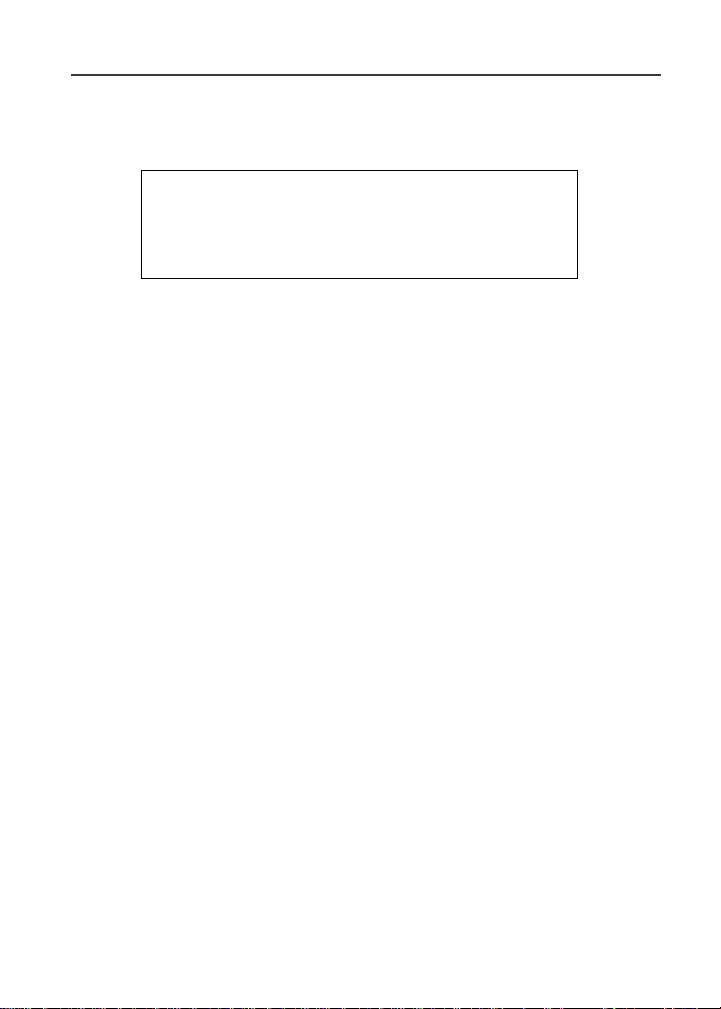
Table of Contents
IMPORTANT!
Read “Nextel Terms and Conditions of Service” on
page 145 and “Safety and General Information” on
page 150 before using your i35s phone.
Introduction .......................................................................................... 1
Welcome to Nextel®.......................................................................................1
Customer Care.................................................................................................2
Ordering Information ......................................................................................2
Driving Safety Tips.........................................................................................3
Getting Started......................................................................................5
i35s Phone Features.........................................................................................6
i35s Phone Menu Tree ....................................................................................7
i35s Phone Icon Glossary................................................................................8
Battery.............................................................................................................9
Turning Your i35s Phone On/Off ................................................................11
Enabling Over-the-Air Radio Service Software (OARSS) Security.............12
Receiving Over-the-Air Radio Service Software (OARSS) .........................13
Subscriber Identity Module (SIM) Card .......................................................13
Keypad Lock .................................................................................................22
Status of Your i35s Phone.............................................................................25
My Information .............................................................................................26
Using T9® Text Input ...................................................................................27
Display Essentials ...............................................................................33
Display Screen...............................................................................................33
Status Icons....................................................................................................34
Text Display Area .........................................................................................36
Call Information Icons...................................................................................36
i
Page 4
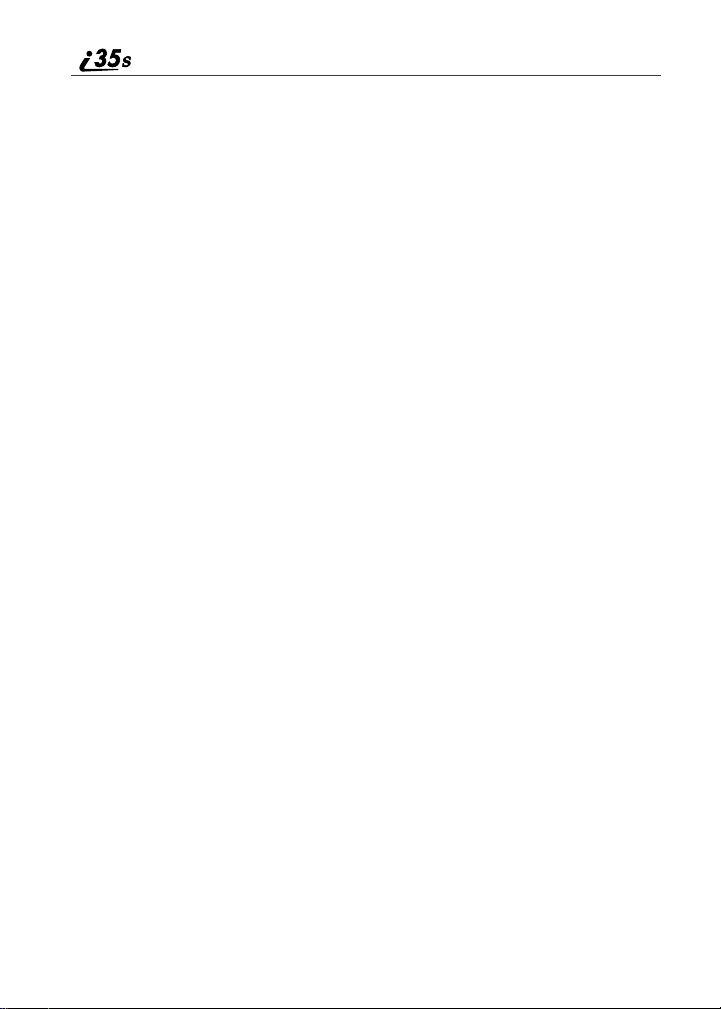
Menu Icon......................................................................................................36
Display Options.............................................................................................37
Navigating Menus and Lists..........................................................................37
Main Menu Options.......................................................................................38
Phonebook........................................................................................... 39
Phonebook Entries and Speed Dial Numbers................................................40
Phonebook Icons ...........................................................................................40
Accessing Your Phonebook ..........................................................................41
About Phonebook Entries..............................................................................41
Pause Digit Entry...........................................................................................50
Plus Dialing ...................................................................................................51
Address Book ................................................................................................52
Digital Cellular....................................................................................53
Making Phone Calls ......................................................................................54
Emergency Calling........................................................................................59
Special Dialing Codes...................................................................................59
Receiving a Phone Call.................................................................................60
Sending Unanswered Calls to Voice Mail ....................................................60
Missed Calls ..................................................................................................60
Ending a Phone Call ......................................................................................60
Recent Calls...................................................................................................61
Call Timers....................................................................................................64
Mute...............................................................................................................65
Call Waiting ..................................................................................................66
Call Hold .......................................................................................................67
Three-Way Calling........................................................................................68
Call Forwarding.............................................................................................69
Caller ID........................................................................................................73
Alternate Line Service...................................................................................75
Call Restrictions ............................................................................................76
Nextel 411 .....................................................................................................76
nextel.com
ii
Page 5
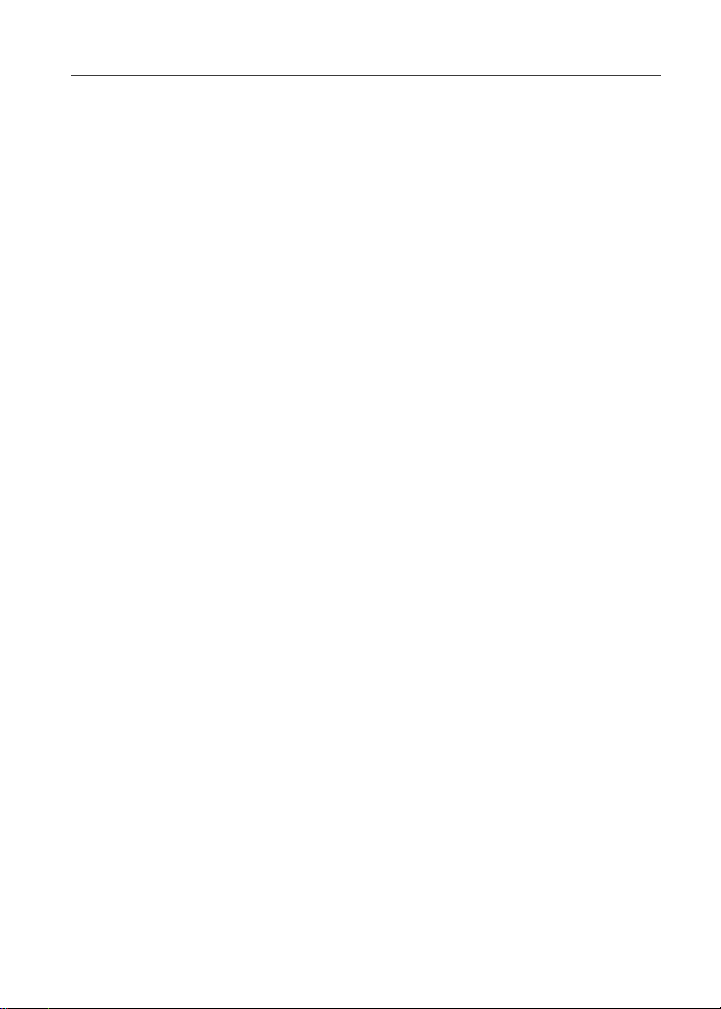
Messaging Services .............................................................................79
Message Center .............................................................................................79
Nextel Voice Mail Messages.........................................................................80
Text and Numeric Messaging........................................................................80
Nextel Two-Way Messaging.........................................................................83
Nextel Voice Mail................................................................................ 85
Setting Up Your Voice Mail Box..................................................................85
Receiving Voice Mail Messages...................................................................86
Using Voice Mail ..........................................................................................87
Advanced Voice Mail Features.....................................................................91
Nextel Voice Mail Tree...............................................................................100
Direct Connect ..................................................................................101
Nextel Direct Connect®..............................................................................101
Private Call..................................................................................................102
Call Alerts....................................................................................................104
Group Call...................................................................................................108
Memo .................................................................................................113
Adding a New Memo ..................................................................................113
Viewing a Memo .........................................................................................113
Editing a Memo...........................................................................................114
Deleting a Memo .........................................................................................114
Nextel Online®.................................................................................. 115
Nextel Online Navigation Keys ..................................................................115
Starting the Microbrowser...........................................................................116
Using Your Phone as a Modem . ..................................................................117
Customizing the i35s Phone............................................................. 119
Settings........................................................................................................119
iii
Page 6
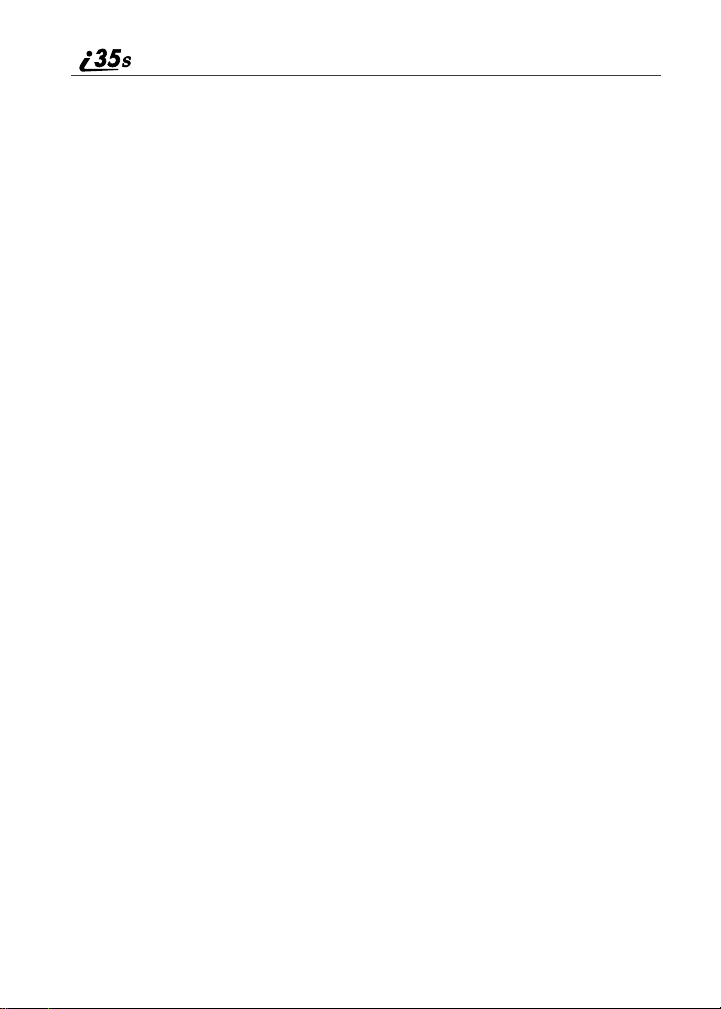
Accessories......................................................................................... 135
Batteries.......................................................................................................136
Chargers.......................................................................................................137
Data Accessories .........................................................................................139
Other Important Information ......................................................... 141
Nextel Customer Care.................................................................................141
Understanding Status Messages ..................................................................142
Nextel Terms and Conditions of Service ....................................................145
Safety and General Information ..................................................... 150
RF Operational Characteristics ...................................................................150
Electro Magnetic Interference/Compatibility..............................................153
Operational Warnings..................................................................................155
Operational Cautions...................................................................................156
Accessory Safety Information.....................................................................158
Limited Warranty Motorola Communication Products...............................166
Trademark Information ...............................................................................174
Index .................................................................................................. 175
iv
nextel.com
Page 7
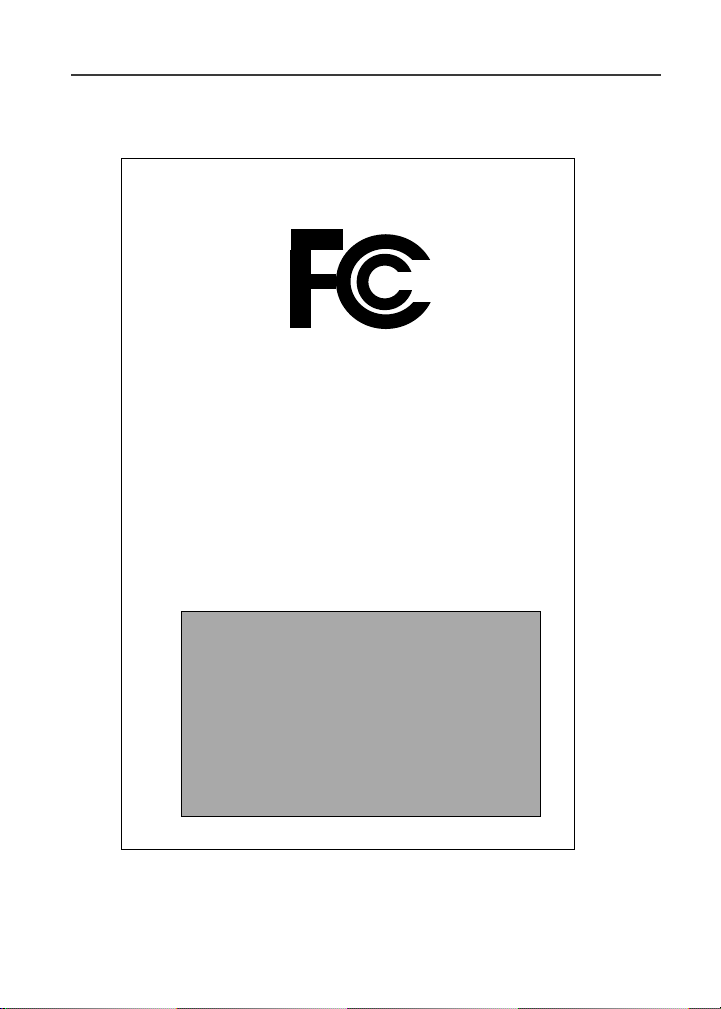
DECLARATION OF CONFORMITY
M
Per FCC CFR 47 part 2 Section 2.1077(a)
Responsible party name:
Address: 8000 West Sunrise Boulevard,
Phone number: 1 (800) 453-0920
otorola Inc.
Plantation, FL 33322 USA
Hereby declares that the product:
Product name: i35s
Model Number: H56XAH6RR5AN
Conforms to the following regulation:
FCC Part 15, subpart B
Class B Computer peripheral
Date: October 10th, 2002
Note: This equipment has been tested and found to comply with the limits for a
Class B digital device, pursuant to part 15 of the FCC Rules. These limits are
designed to provide reasonable protection against harmful interference in a
residential installation. This equipment generates, uses and can radiate radio
frequency energy and, if not installed and used in accordance with the
instructions, may cause harmful interference to radio communications.
However, there is no guarantee that interference will not occur in a particular
installation.
If this equipment does cause harmful interference to radio or television
reception, which can be determined by turning the equipment off and on, the
user is encouraged to try to correct the interference by one or more of the
following measures:
-- Reorient or relocate the receiving antenna.
-- Increase the separation between the equipment and receiver.
-- Connect the equipment into an outlet on a circuit different from that to
which the receiver is connected.
-- Consult the dealer or an experienced radio/TV technician for help.
v
Page 8
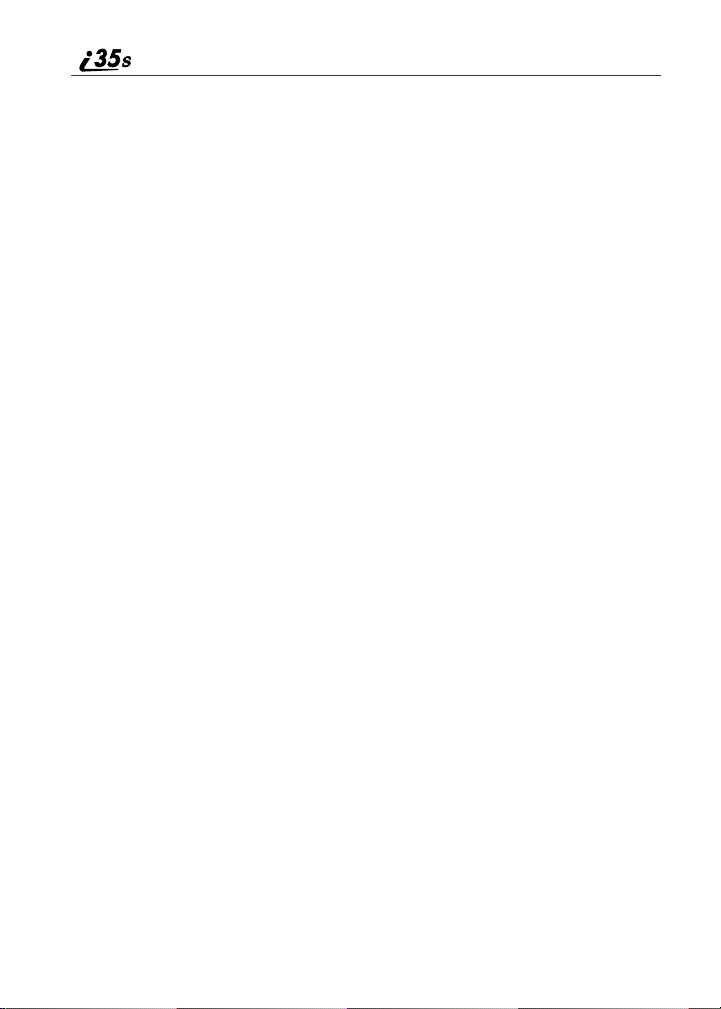
vi
nextel.com
Page 9
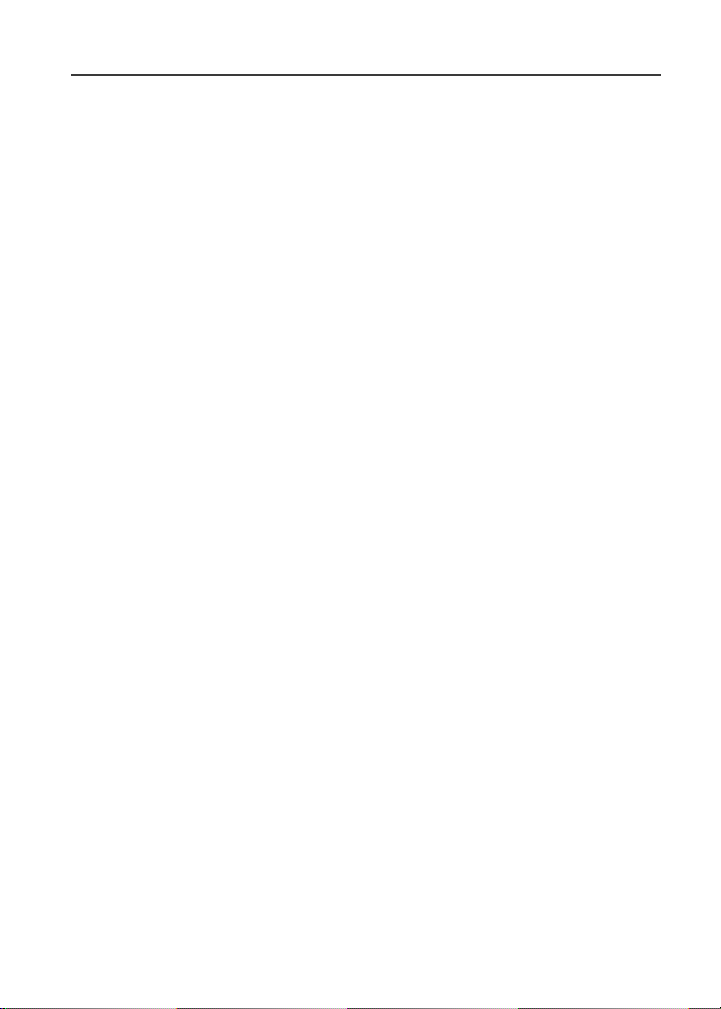
Introduction
Welcome to Nextel
®
Thankyou for choosing Nextelas your wireless communications provider.Your
i35s phone enables you to enjoy clear connections through Nextel’s All-Digital
National Network. In addition, with Nextel iTraveler
your i35s phone to roam internationallyin select cities using other iDEN
SM
Service,you can use
®
networks. Countries in which iTraveler service can be used are Argentina,
Brazil, Canada, Phillipines, Israel, and Peru.
NOTE: Contact Nextel Customer Care to obtain and confirm iTraveler
availability and services.
Nextel gives you more ways than anyone to communicate with everyone.
SM
Your i35s phone offers many innovativefeatures:
• Phonebook– Your consolidated Phonebook holds up to 250 entries and
allows you to store multiplecontact numbers for each person, offering you
various ways to communicate with your business and personal contacts.
• SIMCard – Yourphone’s SubscriberIdentity Module (SIM) card holds all
entriesstored in your Phonebook. In addition,you have a Personal
IdentificationNumber (PIN) to keep your information safe and secure.
• Messages – The Message Center allows you to manage and access your
Voice Mail, Text Messagesand Two-Way Messages all from t he same
inbox.
• Nextel Direct Connect
®
– With Nextel Direct Connect, you can use your
phone as a digital two-way radio to communicate directly with business
and personal contacts at a fraction of the cost of cellular calls.
• Nextel Online
®
– Use the Net featurewith the built-in microbrowserto
accessNextel Online services, a suiteof wirelessdata products and Internet
applications that provide quick access to the information you need to get
business done.
• Rubber Gr ip – Your phone is made with a rubber grip that provides
improved holding contact and may keep you from dropping the phone.
• Extended Battery Life – use your phone longer with the included
Maximum Capacity Lithium Ion Battery.
• Vibra Call
®
– A convenient features that silently notifies you of incoming
phone calls, voicemail and messages
1
Page 10
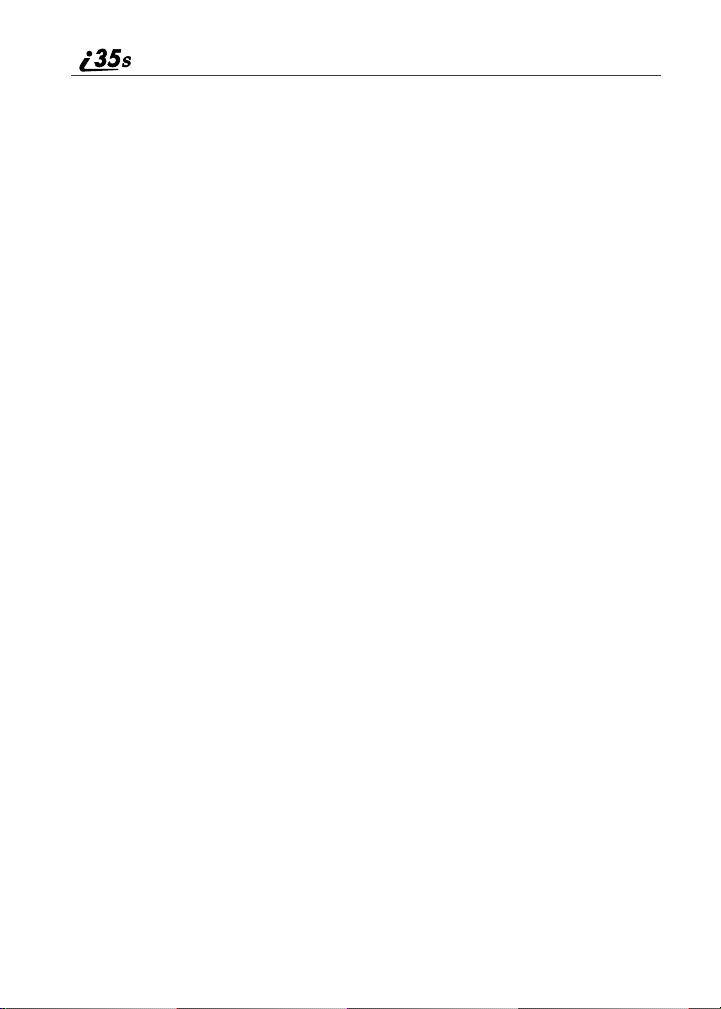
For more information on these and other featuresof the i35s phone, r eview this
User’s Guide. Enjoy using your i35s phone!
Customer Care
For domestic customercare issues, including billing issues,general service
needs, or to order additional services, contact Nextel Customer Care.
Visit nextel.com foravarietyofCustomerCareservices:
• Browse for information on phones, coverage, rates, and other Nextel
services. View and download user's guides, try out our interactive virtual
products and service demos, find answers to frequently asked questions,
order accessories,locate service and repair centers, upgrade phone
software, send a message, and more.
• For self-service on your Nextel account, go to MyNextel and choose from
a varietyof options. Contact us online to make changes to your account:
add Nextel Online and other services, change rate plans, learn about your
bill, view your billing statements, pay your bill online to make changes to
your account, reset your VoiceMail password, and more.
• Simply click on Contact Us to send us an email request. Our
representatives are committed to assisting you. Every effort will be made to
addressyour questions or concerns within 24 hours.
Or, call us at 1-800-639-6111 or dial 611 from your Nextel phone.
To complement t he i35s phone and i Traveler Service,Nextel has also launched
International Roaming Customer Care support. When traveling outsideof the
U.S.and Canada,call+1 (360) 662-5202for your Customer Care Service needs.
This internationalCustomer Care number will be toll-free from your Nextel
handset.
NOTE: If calling about your Nextel handset, please call from another
phone so we may better troubleshoot the issue.
Ordering Information
Various accessories are available for use with your i35s phone, including a
Leather Carry Case, Vehicle Battery Charger, extra batteries, a variety of
Hands-Free accessories, and more. To order accessories, go to nextel.com or
call Nextel Nextday
your Nextel AuthorizedSales Representative or stop by any Nextel Store. For
information on retail store locations, go to n extel.com.
Contact Nextel Customer Care to order any of the services discussed in this
guide, including Nextel Online, additional phone services, Voice Mail, Nextel
Mobile Messaging, and much more!
2
SM
Accessories at 1-800-914-3240. You can also contact
nextel.com
Page 11
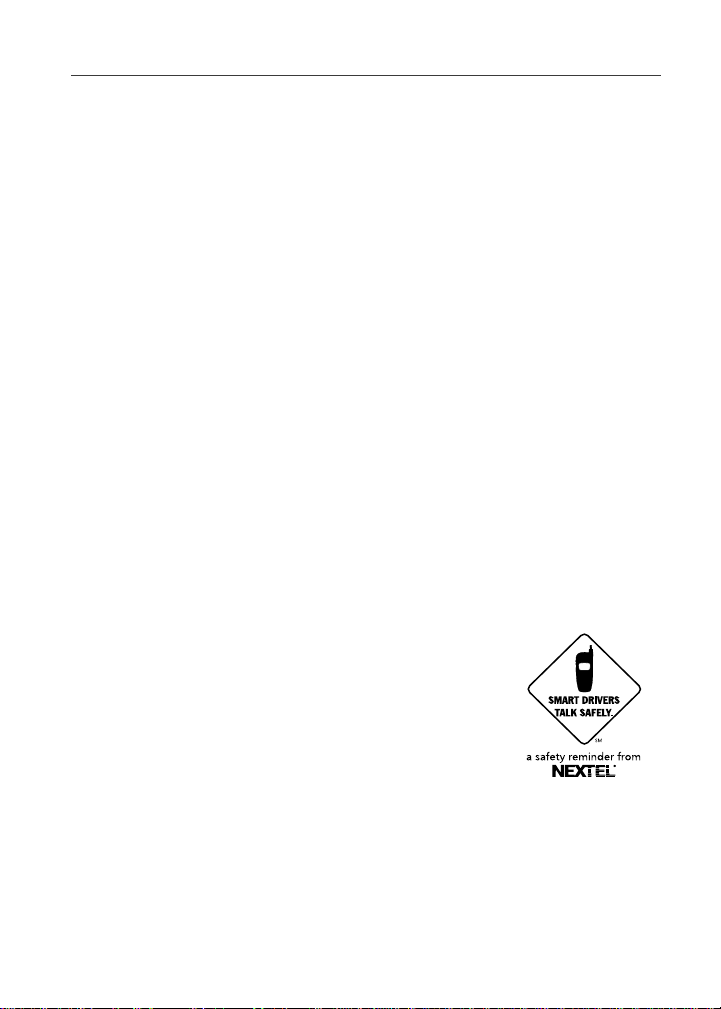
Driving Safety Tips
For information on Direct ProtectSMinsurance protection for your i35s phone,
call 1-888-352-9182or contact your Nextel Authorized Representative.
Visit us at nextel.com to learn more about Nextel products and services!
Driving Safety Tips
Safety is the most importantcall you will ever make.
NOTE: Check and follow the local laws regarding the use of mobile
phones while driving.
1. Give driving your full attent ion. Don't let anythi ng interfere with your
concentration.
2. Assess road conditions before making or taking a call.
3. Let voice mail pick up when its inconvenient or unsafe to answer the
phone.
4. Program your mos t frequently dialed numbers into your ph one for
speed dialing. When d ialing manually without the Turbo Dial
dialing feature, dial only when your vehicle is stopped - or have a
passenger dial for you.
5. Position your p hone where it is easy to see and reach.
6. Keep your eyes on the road. Never take notes while driving.
7. Consider using t he hands-free speakerphone or a hands-f ree
accessory which allows you to keep both hands on the wheel when
speaking.
8. Use your phone's Internet capabi lities before you drive . Nextel Online
services are not designed to be used w hile dri ving.
9. Be a Good Samaritan. Dial 9-1-1 in emergencies to
report accidents, impaired or aggressive drivers,
crimes or fires. It's a freecall. Know your phone
number, so emergency services personnel can call you
back if necessary.
®
one-touch
3
Page 12
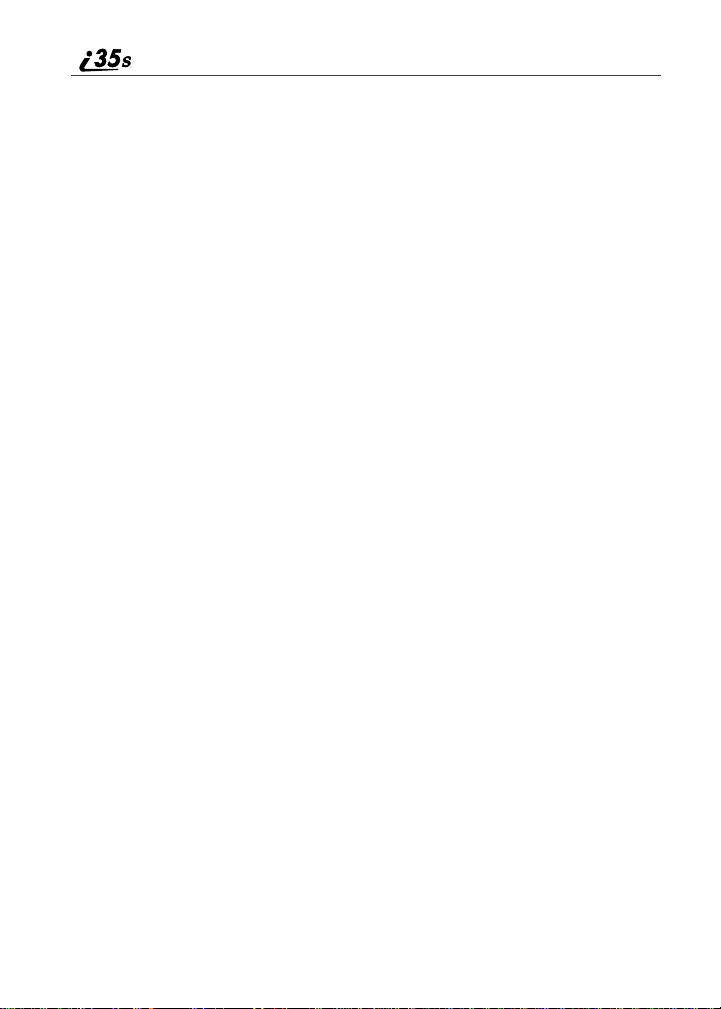
nextel.com
4
Page 13
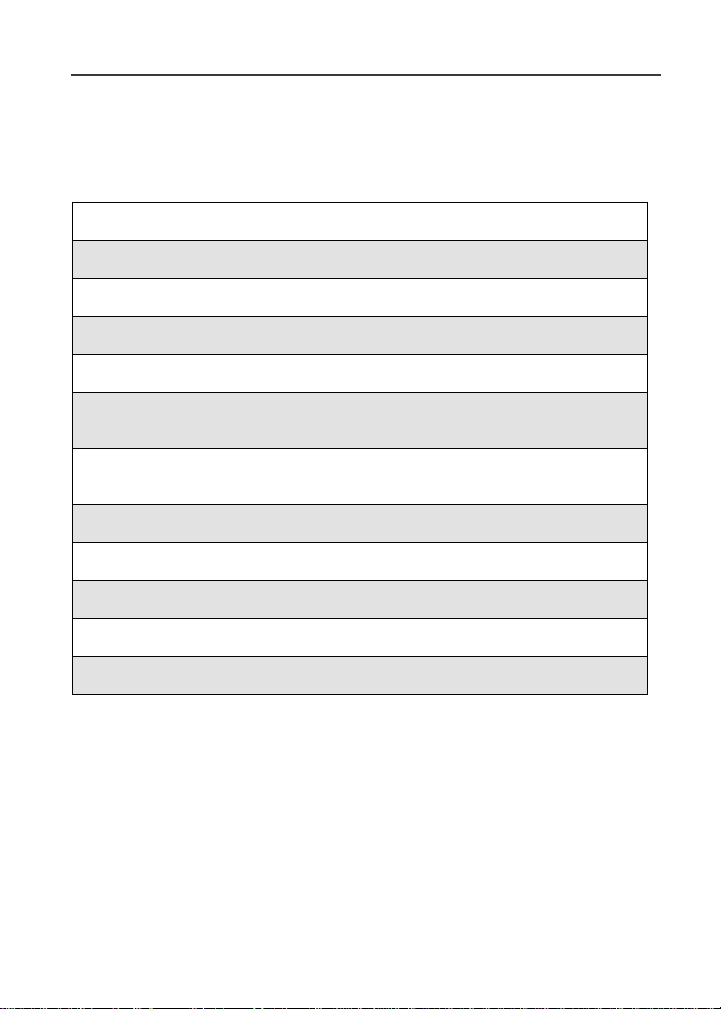
Getting Started
This section will help you get started using your phone.
This section includes:
i35s Phone Features Page 6
i35s Phone Menu Tree Page 7
i35s Phone Icon Glossary Page 8
Battery Page 9
Turning Your i35s Phone On/Off Page 11
EnablingOver-the-Air Radio Service Software
(OARSS) Security
ReceivingOver-the-Air Radio Service Software
(OARSS)
Subscriber Identity Module (SIM) Card Page 13
Keypad Lock Page 22
Status of Y our i 35s Phone Page 25
My Information Page 26
Using T9® Text Input Page 27
Page 12
Page 13
5
Page 14
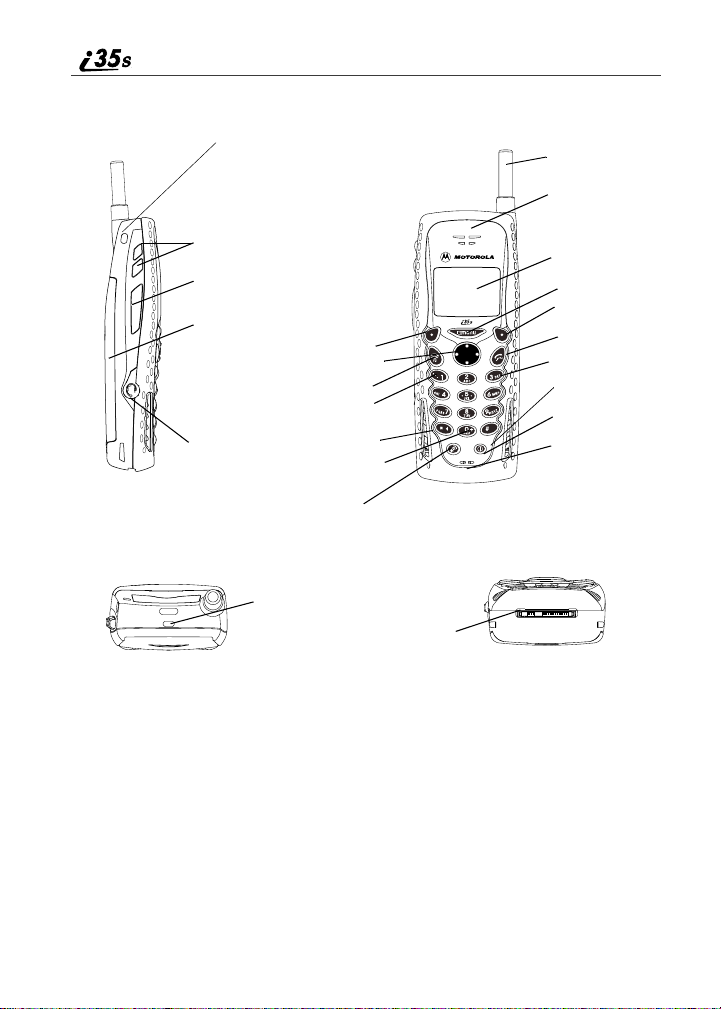
i35s Phone Features
SIDE VIEW
TOP VIEW
Lanyard Hook
Volume Keys
Nextel Direct Connect®
Push-To-TalkTM(PTTTM) Button
Battery
OptionKey*
4-WayNavigation Key
End/Home K ey
Punctuation Key
Audio Jack
Back/Pause Di aling Key
Next Word/International
Plus Dialing Key
SpeakerKey
StatusLight
Accessory and Data
Cable Connector
* Throughoutthis User’s Guide, the option keys
and B will be represented by C.
FRONT VIEW
A
Antenna
Earpiece
Display
Menu Key
Option Key*
Send Key
AlphaNumeric
Keypad
Photosensor
Power On/Off
Microphone
Microphone
BOTTOM VIEW
nextel.com
6
Page 15
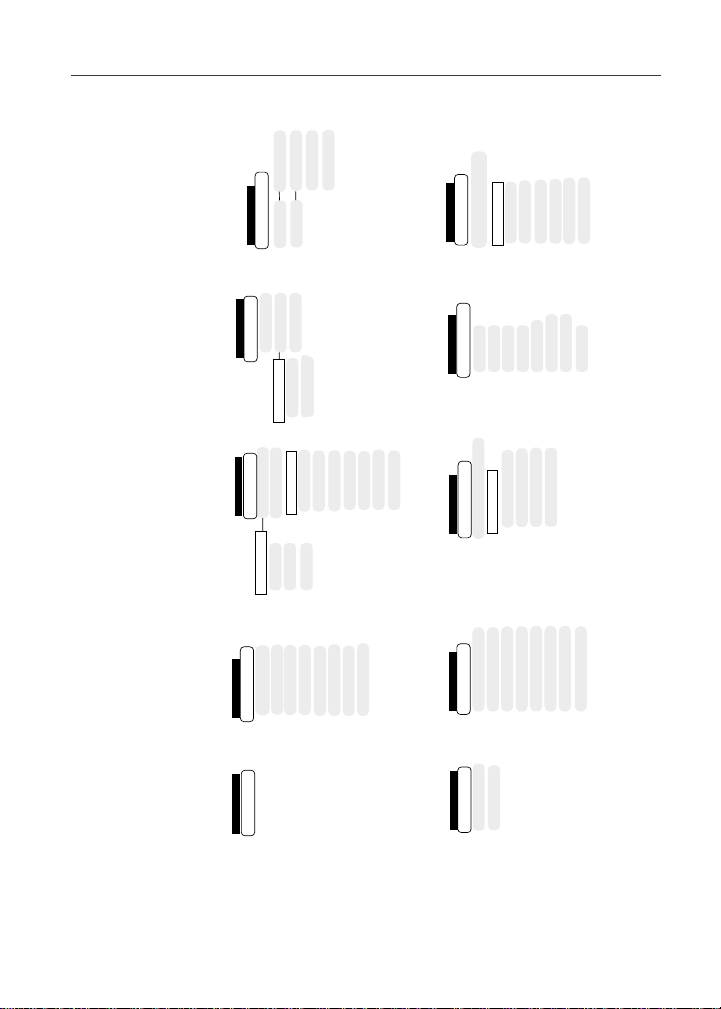
Main Menu Item
Settings
k
Ring/Volume
In Call Setup
Security
Initial Setup
Voice Volume
Tkgrp Settings
Service Status
Entries (If Any)
Menu
P
Menu
New
Capacity
Sort By
[New Entry ]
New
Edit
Delete Contact
Delete Number
Capacity
Sort By
All Calls
Detailed
Main Menu Item
Call Forward
;
Voice Mail
Text Msgs
Net Alert
Menu
P
Main Menu Item
Messages
U
Delete All
Memory Meter
Main Menu Item
Call Timers
z
Last Call
Phone Reset
Phone Lifetime
Prvt/Grp Reset
Prvt/Grp Life
Circuit Reset
Circuit Lifetime
Kbytes Reset
Received Call Alerts
(If Any)
Main Menu Item
Menu
P
Call Alert
E
View
Store
Delete
Delete All
Sort By
Recent Calls
Recent Calls (If Any)
Menu
P
Recent Calls
j
Main Menu Item
View
Delete
Delete All
My Info
U
Main Menu Item
Name
Prvt ID
Line 1
Line 2
Carrier IP
IP1 Address
IP2 Address
Ckt
Main Menu Item
Memo
R
CANCEL STORE
(DELETE)
i35s Phone Menu Tree
If Busy
To
If No Answer
If Unreachable
to navigate through
N
from the idle screen. Use
Q
or
i35s Phone Me nu Tree
q
under the display option to perform the desired phone function.
C
You can access the main menu options by pressing
the menus and submenus. Press
Main Menu Item
Main Menu Item
Phonebook
b
MenuP
Net
7
Your home page displays.
Phone Setup
View
Alert Queue
7
Page 16

i35s Phone Icon Glossary
Fax
A
Navigation
d
g
Menu
P
2
Line and Call Info Info
0
1
G
E
X
Mobile
T
Main
N
h
Work
+
Home
C
%
Other
W
Status
s
Z
Y
%
c
i
Locked
M
On Hold
Main Menu
Net
j
Phonebook
b
Settings
m
;
z
My Info
U
Memo
O
Miscellaneous
:
S
T9
#
$
T9 Alpha
w
Q
'
{
*
y
K
End Call
?
]
<
Phonebook
Pager
a
Connected
6
D
u
R
Messages
R
'
R
Bullet
8
T9 Numeric
,
T9
Symbols
!
x
e
f
You may see these icons while using your i35s phone:
Word
Net Alert
Voice Mail
Text Message
Message Read
T9 Caps Lock
T9 Uppercase
Secure Data
Check Mark
Recent Calls
Call Alert
Call Timers
Call Forward
7
Private In Use
Missed Call
Speaker Off
Talkgroup In Use
Talkgroup ID
Silent On
IP
Mobile IP
Packet Data
Signal Strength
Battery Strength
Line 1 Active
Line 2 Active
Line 1 Forward
Private ID
Phone In Use
Packet Activity
Incoming Call
Outgoing Call
Line 2 Forward
|
The icon of the main menu feature in use displays in the top left of the status
icon rows. For a list of the main menu options, see “Main M enu Options” on
page 38.
Picker Up
Picker Left
Picker Right
Picker Down
Up Down Arrows
nextel.com
8
Page 17
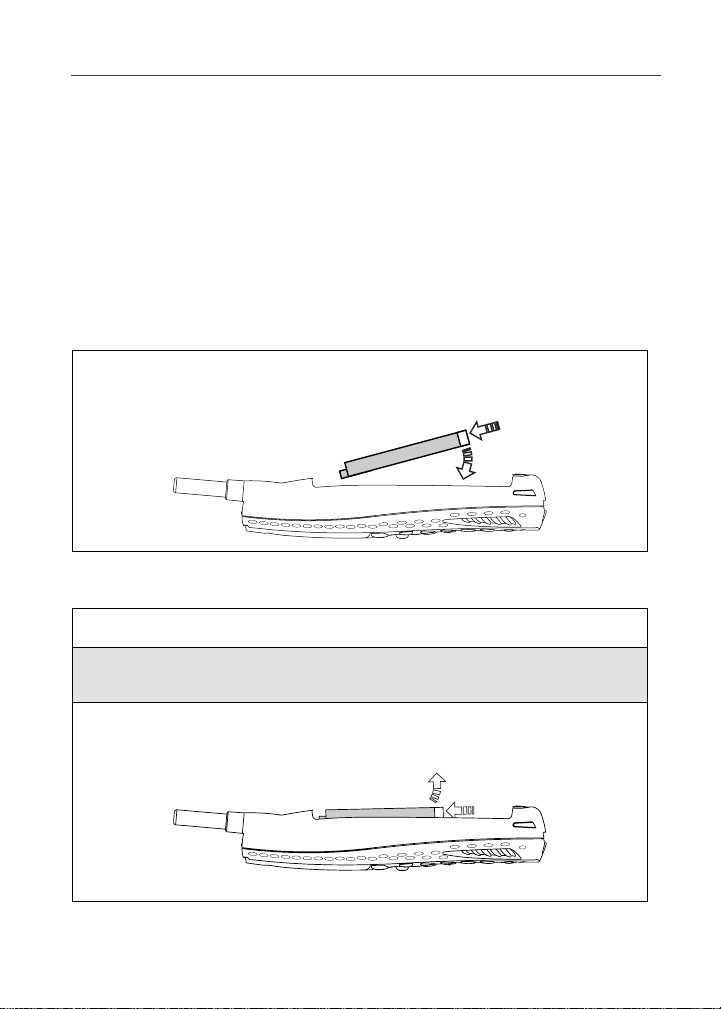
Battery
Battery
Your i35s phone comes with a Lithium Ion battery and charger.After attaching
the battery, you must charge it before you use it for the first time. See
“Batteries” on page 136 for the appropriate charging times for your phone’s
battery. When you charge your battery for the first time, you need to charge it
for at least 30 minutes more than the time shown on page 136. After the initial
charging,the battery can be charged in the time shown on page 136.
Remove the battery from the protective plastic safety tray provided in the
original packaging. When the battery is not attached to the phone, store it in the
original tray.
Attaching the Battery
Insert the top of the battery into the battery area under the housing
retentionhooks. Press down on the bottom of the battery to secure it.
Push down on the battery until you hear a click.
Detaching the Battery
1
Ensure the phone is powered off before attemptingt o detach the battery.
2
Press the battery release button away from the antenna and slide the
battery cover away from the antenna.
3
Remove the battery by pushing the battery toward the antenna and
liftingthe battery out of t he phone.
9
Page 18
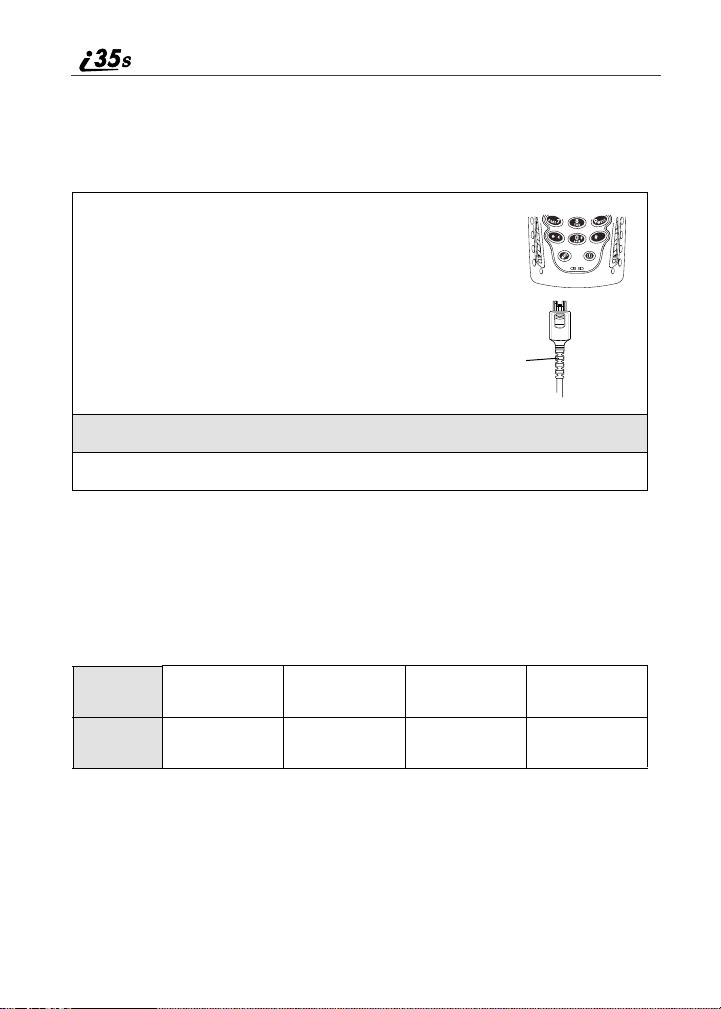
Charging the Battery
NOTE: The battery can be charged with the phone either turned on or
off. For best results, charge itwith the phone turned off.
1
With your phone’s keypad facing up, plug the
charger’s accessoryconnector into the left side of the
accessoryconnector on the bottom of the phone.
NOTE: To reducedamage to the phone’s
connector, the charger accessory button
should always be usedwhenconnectingor
disconnecting the charger.
Charger Accessory
Button
2
If the charger has folding electrical prongs, flip open the prongs.
3
Plug the chargerinto an electrical outlet.
Your phone screen’s backlight will remain lit while the battery is charging.
Battery Charging Status
The battery strength indicator icon found on your phone’s display screen s hows
thechargeamountremaininginthebattery.
When Using Phone
Icon
Display
Battery
Strength
abcd
Low
Battery
11% to
40%
41% to
70%
Fully
Charged
A short, chirp-like sound indicates a low battery. The icon flashes to indicate
that you have approximately five minutes of talk time remaining.
nextel.com
10
Page 19
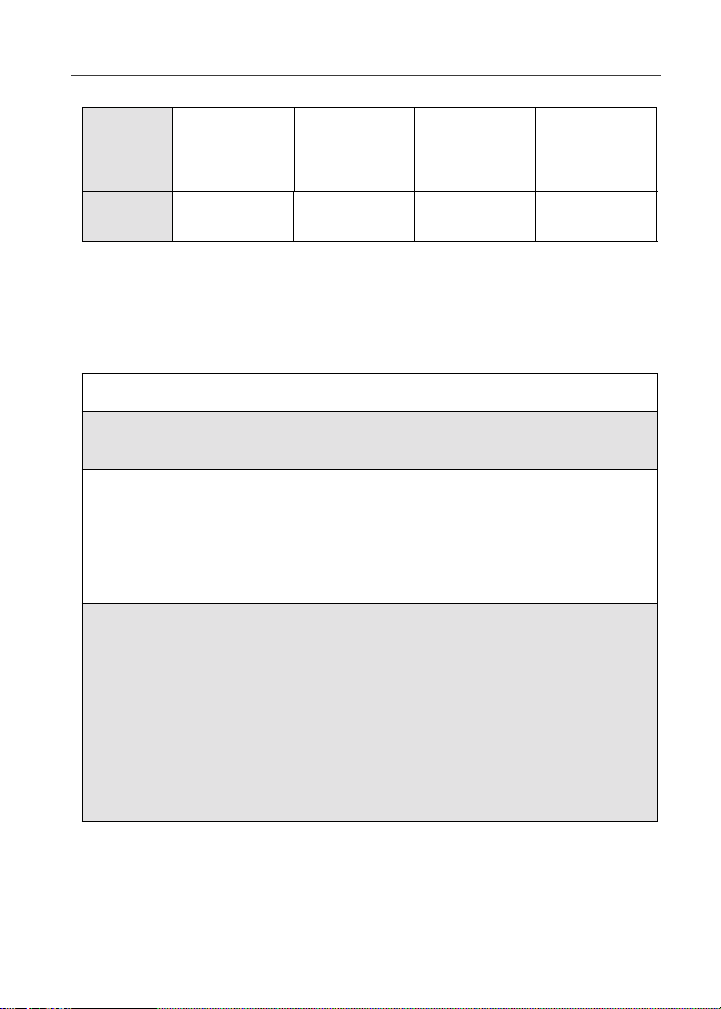
When Charging Battery
Turning Your i35s Phone On/Off
Icon
Display
Battery
Strength
efgd
1flashingbar 1flashingbar,
Low
Battery
1 continuous bar
31% to
60%
1 flashing bar,
2 continuous bars
61% to
90%
3 continuous bars
Turning Your i35s Phone On/Off
NOTE: To register for the first time on the Nextel National Network, you
must turn on your i35s phone in your local calling area.
To power the phone on:
1
For optimal signal strength extend the antenna.
2
Press and hold p near the bottom of the phone until the status light
glows red, a tone briefly sounds, and Powering On displays.
3
If you have enabled your SIM PIN security feature (see “Enabling/
Disabling the SIM PIN Security Feature” on page 14), the Ent er SIM
PIN C ode screen displays. Enter your SIM PIN (see “Entering the SIM
PIN” on page 16).
Press
C under OK.
4
As your phone connects to the Nextel
National Network, you will s ee Welcome
To Nextel and a connectingmessage.
When the idle screen appears on the
display, you are ready to use your i35s
phone!
Fully
Charged
O
If your display reads No Service or doesn’t change to the idle screen when you
turn on your phone, and you know you are in a Nextel coverage area, contact
Nextel Customer Care. For details on Nextel coverage areas, go to nextel.com.
11
Page 20
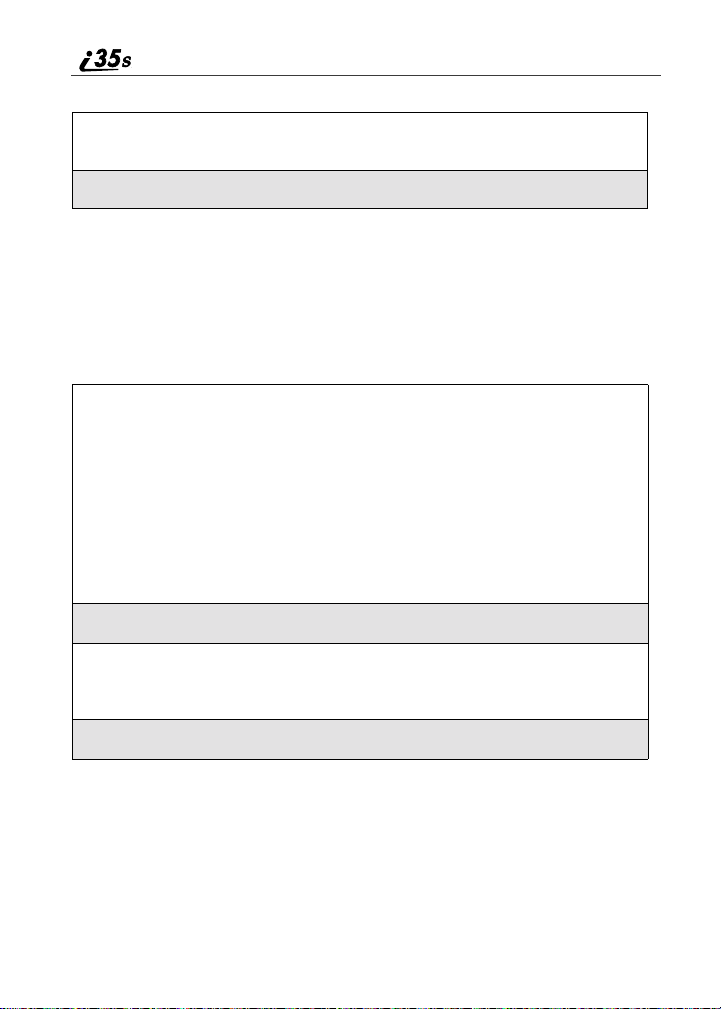
To power the phone off:
1
Press and hold p near the bottom of the phone until a tone briefly
sounds and Powering Off displays.
2
Push down the antenna.
Enabling Over-the-Air Radio Service Software (OARSS) Secur ity
To receive OARSS programming, you must enable OARSS security the first
time you power on your phone or within 20 days of first activation of your
phone. See “Receiving Over-the-Air Radio Service Software (OARSS)” on
page 13.
1
When you power on your phone for the
first time, after the idle screen appears,
you will be prompted to select OK to
update your browser info.
NOTE: Ifyou press C under Later, you
will be prompted to enable
security each time you power on
your phone until you press
under OK. It is recommended
that you do not choose Later.
2
Press C under OK.
3
You are prompted to enable security. Press C under YES. A series of
screens displays. If you subscribe to a Nextel Online service plan,your
home page displays.
a
C
4
Press r to return to the idle screen.
12
nextel.com
Page 21
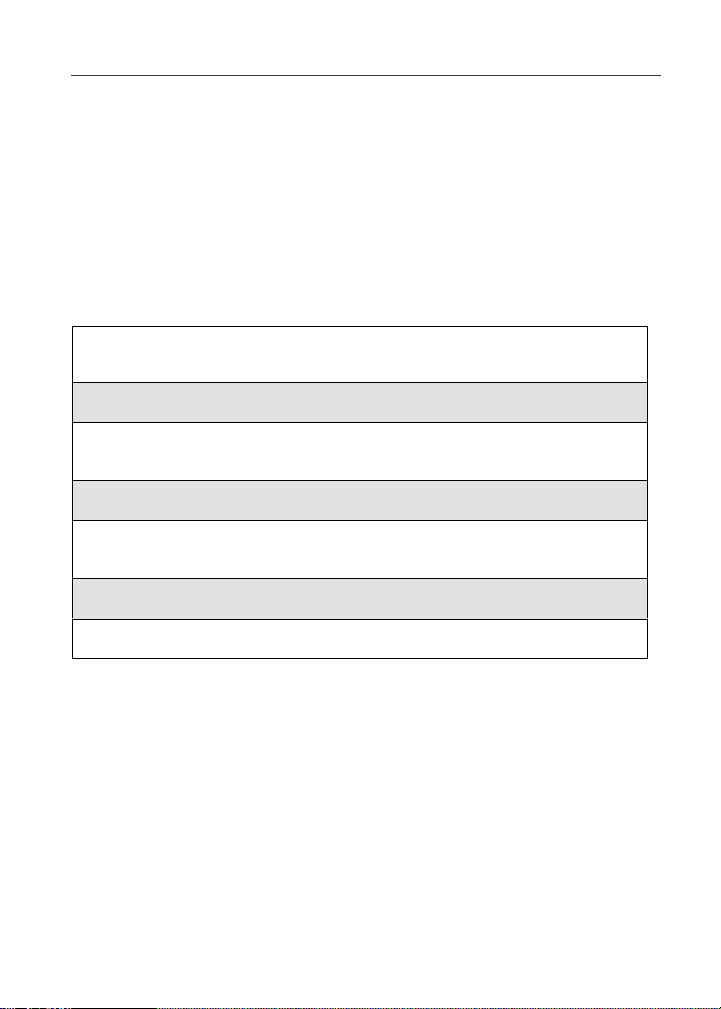
Receiving Over-the-Air Radio Service Software (OARSS)
Receiving Over-the-Air Radio Service Software
(OARSS)
If you have been set up to receive OARSS programming, you will receive your
PrivateID and Talkgroup lists for Direct Connect use, your Personal Telephone
Number,andtheNextelCustomerCarenumberviaaNetAlertmessage.
In order to receive your programming, you must enable security (see “Enabling
Over-the-Air Radio Service Software (OARSS) Security” on page 12). Within
24 hours of enabling security, you will receive a Net Alert message containing
your lists.
To accept your phone’s programming:
1
Youwill receivea Net Alert with the message New Browser Message ReceiveProgramming Info.
2
Press C under GOTO.
3
You are prompted to acceptchanges to your phonebook.Press C under
OK.
4
A confirmation screen displays. Press C under OK.
5
You are prompted again t o accept changes to your phonebook. Press C
under OK.
6
A confirmation screen displays. Press C under OK.
7
Press r to return to the idle screen.
Subscriber Identity Module (SIM) Card
Your phone comes with a built-in level of security protection through the use of
the Subscriber Identity Module (SIM) card. The SIM card stores all your
Phonebook informationand your Nextel account identification information.
Since this information is stored on the SIM card and not in your phone itself,
you can remove the information by removing the SIM card.
The SIM card is located in the SIM card holder on the back of the phone,
underneath the battery.You can verify the SIM card is in place by removingthe
battery and viewing the SIM card in the SIM card holder.
13
Page 22

See “Inserting/Removing the SIM Card” on page 19 for informationon locating
the SIM card. If there is no SIM card in your phone, notify your Nextel
Authorized Representative.
NOTE: Except for making emergency calls (911), your phone will not
functionwithout the SIM card.
SIM Card Personal I dentification Number (PIN)
To prevent unauthorized use of your account, you can protect your SIM card by
enabling the SIM PIN securityfeature.W ith the SIM PIN enabled, you must
enter your PIN each time the phone is powered on. You can change or disable
your PIN if desired.
NOTE: It is recommended that you enable the SIM PIN security feature
to prevent fraudulent use of the SIM card, your
your account.
Enabling/Disabling the SIM PIN Security Feature
Once the SIM PIN security feature is enabled, you are prompted to enter your
PIN each t ime you turn on your phone. Until a valid PIN is entered, you can use
the phone only to make emergency calls.
Afterthe PIN i s accepted, the phone registers on the network and the idle screen
displays.
When the PIN security feature is disabled,the phone can be used without
entering a PIN.
To enable SIM PIN security
1
At the idle screen press q then
press
S to scrollto Settings.
i35s phone, and
2
Press C under SELECT.The Settings screen displays.
nextel.com
14
B
Page 23

Subscriber I dentity Module ( SIM) Card
3
Press R to scroll to Security.PressC
under SELECT to access the Security
screen.
C
4
At the Security screen, press R to scroll to SIM PIN.PressC under
SELECT to access the SIM PIN screen.
5
Press R to scroll to On or Off. On enables the SIM PIN security
feature; Off disablesthe SIM PIN security feature. Press
SELECT.
6
At the VerifySIM PIN Code screen, enter the current SIM PIN and
C under OK.
press
NOTE: Your defaultSIM card PIN is 0000.
Once you have enabled the SIM PIN security feature, it is recommended that
you change your PIN to a 4- to 8- digit number known only to you (see
“Changing the PIN” on page 16).
C under
15
Page 24

Entering the SIM PIN
NOTE: Incorrectly entering your PIN three times causes the SIM card to
be blocked. To unblockyour SIM card, you must contact
Nextel Custom er Care. F or more information, see
“Unblocking the PIN ” on page 18.
1
On the Enter SIM PIN Code screen,
enter your 4- to 8- digit PIN. An asterisk
appears for each character entered. The
default SIM PIN is 0000.
NOTE: Other than emergency dialing,
you will be unable to use any of
the phone functions, including
receiving phone calls, until you
enter the PIN.
2
Press C under OK.
If you enter an incorrect PIN, the message SIM PIN incorrect: Try again
appearson your phone’s screen. If you make 3 consecutive incorrect attempts,
the SIM card is blocked.Once blocked, the phone will not allow you to enter
your PIN again, even after powering the phone off and back on. If this happens,
see “Unblocking the PIN” on page 18.
Changing the PIN
NOTE: In order to change the PIN, the SIM PIN security feature must b e
set to On. See “Enabling/Disabling the SIM PIN Security
Feature” on page 14.
P
16
nextel.com
Page 25
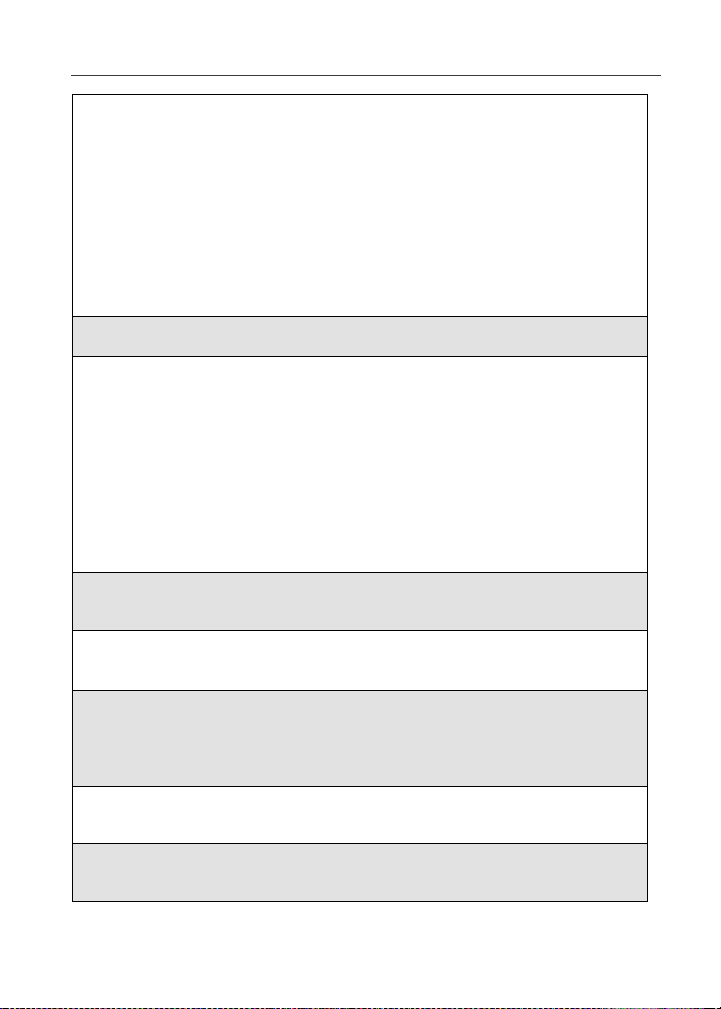
Subscriber I dentity Module ( SIM) Card
1
From the idle screen, press q
andthenpressR to scroll toSettings.
B
2
Press C under SELECT.The Settings screen displays.
3
Press R to scroll to Security.PressC
under SELECT to access the Security
screen.
C
4
At the Security screen, press R to scroll to New Passwords.PressC
under SELECT to access the New Passwordsscreen.
5
At th e New Passwords screen, press R to scroll to SIM PINand press
C under SELECT.
6
At the Enter Old SIM PIN Code screen, enter the current SIM PIN
and press
NOTE: The default SIM PIN is 0000.
7
At the Enter New SIM PIN Code screen, enter a new 4- to 8-digit SIM
PIN and press
8
At the Re-enterNew SIM PIN Code screen, re-enter the new SIM PIN
to confirm, and press
C under OK.
C under OK.
C under OK.
17
Page 26
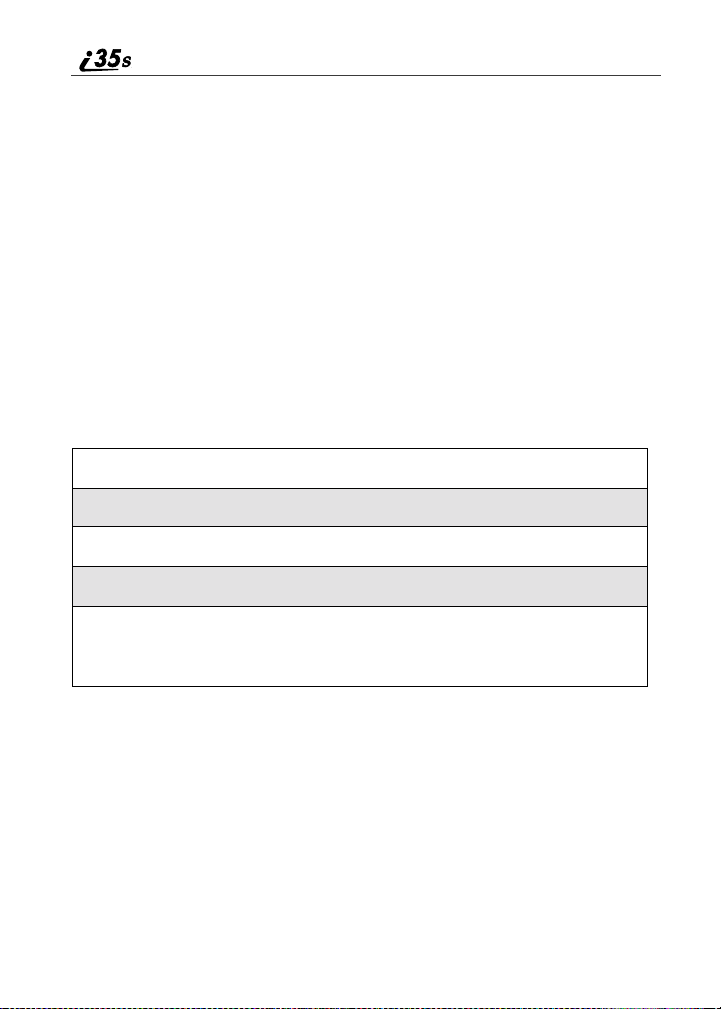
Unblockingthe PIN
If you forget your PIN and unsuccessfully enter it three times, access to your
phone will be blocked.
NOTE: Before you begin obtain the PIN Unblocking Key (PUK) code
from Nextel Customer Care, then read and understand the PIN
unblocking sequence. When e ntering the key press sequence
each key press must occur within5 seconds of the prior key
press.
IMPORTANT:
To unblock the PIN:
1
Press **05s.
2
Enter the 8-digit PUK code.
3
Press s.
4
Enter a new 4- to 8-digit SIM PIN and press s.
5
Re-enter your SIM PIN and press s.
If you entered the codes properly, the SIM Unlocked screen displays.
If you unsuccessfully enter the PUK code
ten times, the SIM card is permanently
blocked and must be replaced. If this
happens, all data will be lost. You will get a
message to contact your service provider.
Contact Nextel Customer Care for
assistance. If the SIM card is blocked, the
i35s phone only allows outgoing Emergency
calls.
18
nextel.com
Page 27
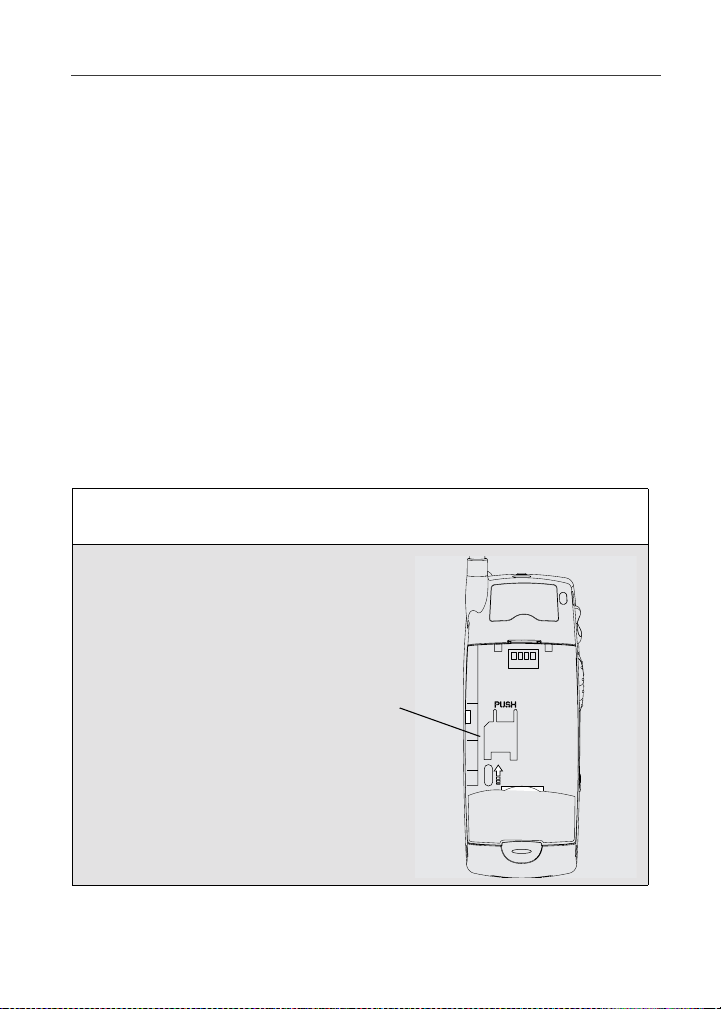
Subscriber I dentity Module ( SIM) Card
Inserting/Removing the SIM Card
IMPORTANT:
If you remove your SIM card and insert it
into another phone, some informationdoes
not display when y ou use the new phone
with the SIM card. All P honebook
information remains stored on your original
SIM card. The following information does
not display:
• Recent Calls List
• Call Forwarding settings
• Net Alert notifications
• InformationstoredinMemo
• Browser bookmarks
IMPORTANT:
Do not touch the gold-colored areas of the
SIM card. To avoid loss or damage, do not
remove your SIM card from your phone
unless absolutely necessary.
Inserting the SIM card
1
With the phone powered off, remove the battery cover and battery. See
“Detachingthe Battery” on page 9.
2
With the antenna facingaway from you
and the back of the phone exposed and
facing up, locate the SIM card holder.
SIM card
holder
19
Page 28
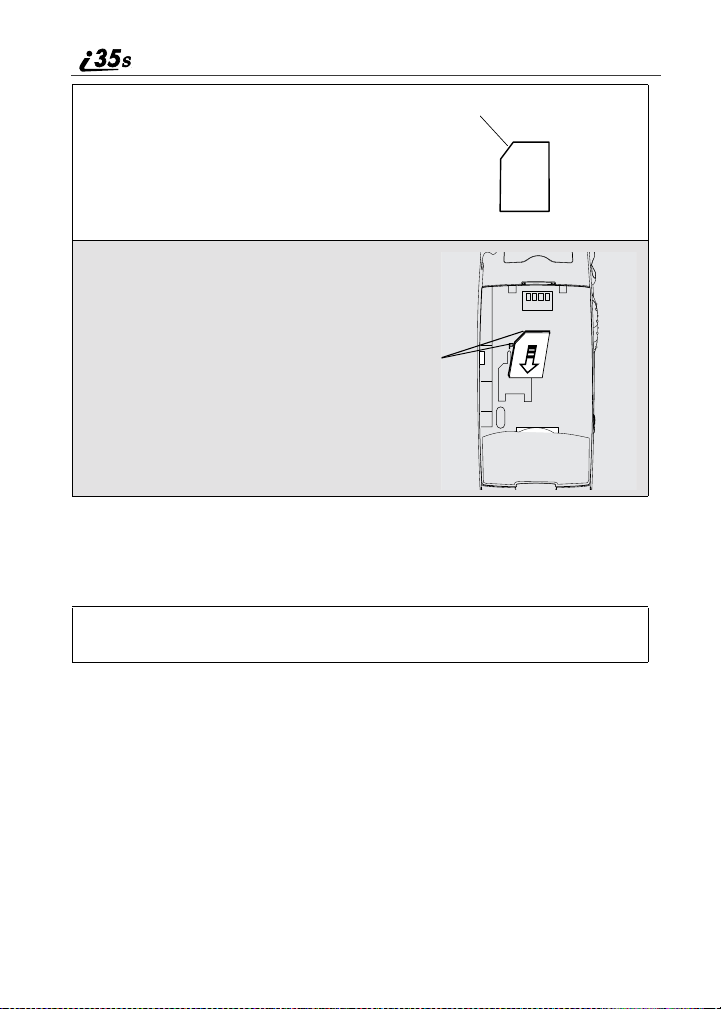
3
Hold the SIM card with the gold contact
side facing down and the cut corner in the
cut corner
upper left. Do not touch the gold-colored
areas of the SIM card.
4
Carefully slide the SIM card with the cut
corner in the upper left position i nto the
phone, until it lies flat in the SIM card
holder.
Cut A ngled
Corners
Removing the SIM Card
NOTE:To remove your SIM card, you will need a ballpoint pen.
1
With the phone powered off, remove the battery cover and battery. See
“Detachingthe Battery” on page 9.
20
nextel.com
Page 29
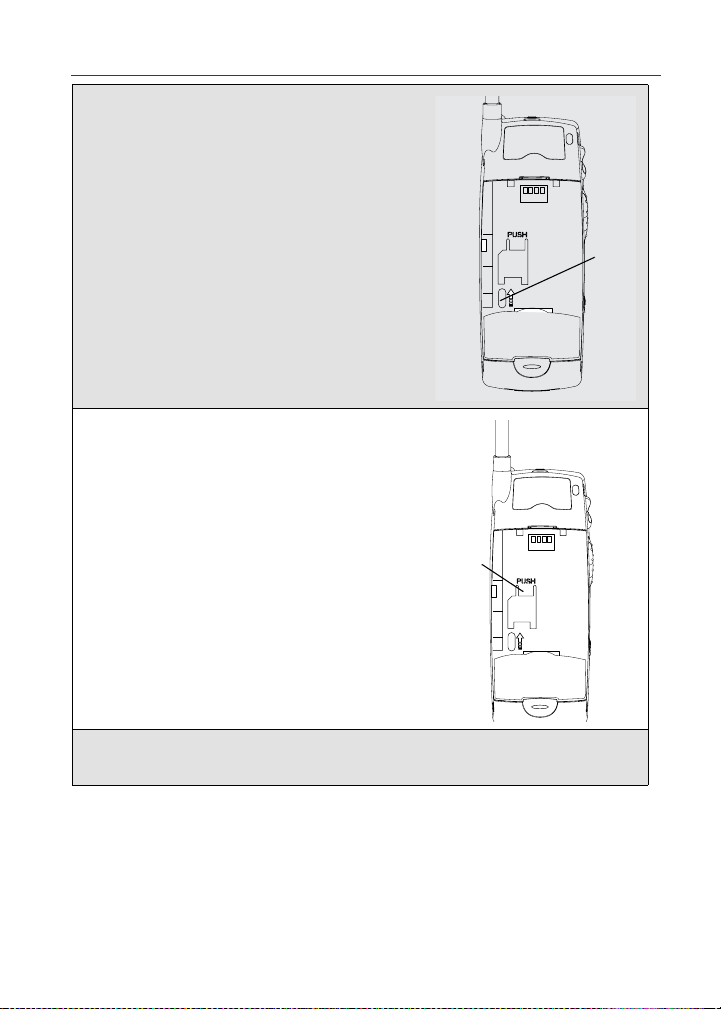
Subscriber I dentity Module ( SIM) Card
2
With the antenna facing away from you
andpointingup, and theback of the phone
exposed, insert the tip of a ballpoint pen
into the slot at the bottom of the SIM card
end along its left edge.
3
With your other hand gently press the
PUSHtabontopoftheSIMcard.
slot
tab
4
While holding the PUSH tab down slide the SIM card up, by moving
the ballpoint pen in the direction of t he arrow within the slot.
21
Page 30

5
WhentheballpointpenhasmovedtheSIMcardupasmuchas
possible, very carefully lift the SIM card out of the phone. Do not touch
the gold-colored areas of the SIM card.
NOTE: Protect the SIM card as you would any delicate object. When
the SIM card is not in the phone, you should store it in
something protective, such as a mailing envelope.
Keypad Lock
The i35s phone includes a Keypad Lock feature that enables you to quickly lock
the phone’s keypad to avoid inadvertently pressing keys or placing calls. Once
Keypad Lock is activated, you can only perform the following tasks:
• turn your phone on and off
• unlockthe keypad
• receive incoming calls, messages, and alerts
NOTE: Emergency calls cannot be placed while Keypad Lock is
activated.
Beforelockingyour phone’s keypad, you may want to read this entire section to
learnhowtorespondtoincomingcalls,messages,andalerts.
Activating Keypad Lock
From the idle screen, press q
.ThemessageKeypad Locked
*
displayson your phone.
D
Whenevera key is pressed while in Keypad Lock mode, the unlock instructions
display briefly.
Receiving Incoming Calls
When you receive an incoming phone call (see “Receiving a Phone Call” on
page 60) Keypad Lock is temporarily disabled.
nextel.com
22
Page 31

Keypad Lock
To answer the call:
1
Press C under YES or press s to answer the call.
2
When you end the call, the Re cent Calls list appears. Press r or press
C under EXIT, or wait for the Recent Callsscreen to timeout to
reactivate Keypad Lock and return to the idle screen.
To send a call to Voicemail:
Press C underNOorpressr to send the call to Voice Mail and
reactivate Keypad Lock.
Receiving Private Calls
When you receive an incoming Private Call, Group Call, or Call Alert (see
“Direct Connect” on page 101), Keypad Lock is temporarily disabled.
1
Press and hold the Push-To-Talk(PTT) button on the side of t he phone.
Begin talking after the phone emits a chirping sound. Release the PTT
buttonto listen.
2
When you end the call the Recent Calls list appears. Press r or press
C under EXIT, or wait for the Recent Callsscreen to time out to
reactivate Keypad Lock and return to the idle screen.
23
Page 32

Receiving New Voice Mail
When you receive new Voice Mail, Keypad Lock is temporarily disabled.
1
WhenNew Voice Mail Messa ge displays, press C underEXIT to
return to the idle screen and reactivate Keypad Lock.
Or,
Press
C under CALL to access Voice Mail. (See “Nextel Voice Mail”
on page 85.)
2
Once you have finished, press r to exit Voice Mail. The Recent Calls
list displays. Press
Calls screen to timeout to reactivateKeypadLock and returnto theidle
screen.
r or press C under EXIT,or wait for the Recent
Receiving N ew Text Messages
When you receive new Text Messages (see “Text and Numeric M essaging” on
page 80), Keypad Lock is temporarily disabled.
WhenNew Text Message displays,pressC under EXIT to return to the
idle screen and reactivate Keypad Lock.
To delete or save a message:
Press C under READ to read the message.Press C under SAVE or
DELETE. Once you have finished, press
reactivate Keypad Lock and return to the idle screen.
r or press C under EXIT to
Receiving New Net Alerts
When you receive a new Net Alert, Keypad Lock is temporarily disabled. For
more information on “NetMailAlerts” visit nextel.com
When New Browser Message displays,press C under EXIT to return
to the idle screen and reactivate Keypad Lock.
nextel.com
.
24
Page 33

Status of Your i35s Phone
To read the message:
1
Press C under G OTO.
2
Press C under View.
3
Press C under OK or Reply.Once you have finished, press r until you
reactivate Keypad Lock and return to the idle screen.
Deactivating Keypad Lock
From the idle screen, press
.ThemessageKeypad Unlocked
*
displaysbriefly.
q
E
Status of Your i35s Phone
Your i35s phone has a status light that displays on the top of the phone. The
statuslight indicates the status of your connection.
Status Light
Indicator
Flashing Red Signing on to the network. Please wait.
Solid Red No service or out of coverage area.
i35s Phone Status
If you are in a coverage area, keep your phone
on and it will attempt to connectto the network
every two minutes.If the phone does not
connect after 15 minutes, contact Nextel
Customer Care.
25
Page 34

Status Light
Indicator
i35s Phone Status
Flashing
Green
Solid Green In use.
Inservice/Readytouse.
NOTE: Nextel Direct Connect is only
available in your home calling area.
My Information
You can select My I nfo from the main menu to displayor edit the following:
• Name — Enteryournameinthisfield.
• PrivateID — Your Private ID is displayed in this field. Your Private ID is
your Nextel Direct Connect number and is composed of three parts: Area
ID * Network ID * Member ID. For example: 999*999*9999.
NOTE: The asterisks are part of the Private ID.
• PhoneNumbers of Lines 1 and 2 — Your phone’s numbers are displayed
in these fields. Your phone number is automatically entered when you
receiveyour first phone call. If you have 2 l ines coming to the same phone,
each number will be enteredseparately, i.e., after the first call to that line.
• Carrier IP —This field displays your phone’s carrier assigned IP address.
• IP Addresses — These fields display the IP addresses you use to access
the Internet with your phone.
• Circuit Data Number (Ckt) — Youcan enter your circuit data number in
this field, if you plan t o use your phone as a modem.
Viewing/Editing My Information
1
From the idle screen, press q.
2
Press S to scroll to My Info.PressC under SELECT. The My
Information screen displays.
nextel.com
26
Page 35

Using T9® Text Input
3
Use S to scroll through the fields.
4
Toedit the displayed information,pressC under CHANGE. Edit
information as desired, and press
C under OK to save the changes.
To return to the idle screen, press
C under EXIT.
Using T9®Text Input
Your i35s phone has embedded software calledT9®Text Input that makes
typing on a phone keypad much like typing on a computer keyboard; it
eliminates the traditionalmulti-tap methodof text entry. As you type, you press
only one key per letter. T9 Text Input matches your keystrokesto words in its
linguistic database of approximately 60,000 words and proper names. You may
also store additional words in your own user database,which is incorporated
into the T9 database.
T9 Text Input is available when you are typing text into your phone (for
example,in the Phonebook) and while using Nextel Online services.
T9 Text Input Entry Modes
Four text entry modes are availablein T9 Text Input. They are Alpha, Word,
Symbols, and Numeric. When you are using T9 Text Input,an icon in the top
rightcorner of your phone’s display screen(next to the batterystrengthindicator
icon) indicates the T9 Text Input entry mode you are using.
Icon* T9 Entry Mode
Name
w Alpha Standard “multi-tap” keypad
# Word Entering words and
Used For...
text entry.
punctuation with one keypress per character.
! Symbols Entering punctuation and
symbols such as “@” or “?”.
, Numeric Entering keypad numbers.
27
Page 36

NOTE: T9 icons do not display while you are using Nextel Online
services.
Choosing a Text Entry Mode wi th Nextel O nli ne
When you are using Nextel Online services, T9 Text Input becomes available
wheneveryou access a screen that requiresyou to enter text. The right display
option on your the phone’s screen indicates your current T9 Text Input text
entry mode:
• ALPHA and alpha for Alpha mode
• WORD or word for Word mode
• SYM1, SYM2, SYM3,orSYM 4 for Symbols mode
• NUM for Numericmode
To change text entry modes, press
C under the current text entry mode until the
desired mode displays.
NOTE: The remaining T9 Text Input instructions do not apply to Nextel
Online. See the Nextel Online User’s Guide availableo n
nextel.com, for instructions on using T9 Text Input with Nextel
Online services.
Choosing a Text Entry Mode
You can select your text entry mode from a menu available whenever the phone
displaysa screen that requires you to enter text (for example, the Name screen
or Title screen).
To choose a text entry mode:
1
From any screen that requires text input (except Memo), press
q to access the Entry Method menu.
A check mark appears next to the current text entry mode. When you
access a screen that requires text input. The default text entry mode is
Alpha.
2
Press S to scroll to the desired text entry mode.
3
Press C under SELECT.
The phone returns to the text entry screen. An icon displays indicating
theactivetextentrymode.
nextel.com
28
Page 37

Using T9® Text Input
NOTE: The Memo feature accepts numeric input only.
Choosing a Language
To change the language of the T9 Text Input database:
1
From any screenthat requires text input, press q to access the
Entry Method menu.
2
Press S to scroll to Languages.
3
Press C under SELECT.
4
Press S to scroll to the language you want T9 Text Input to use.
5
Press C under SELECT.
NOTE: This feature is not available when using T9 Text Input with
Nextel Online services.
Using Alpha Mode
To enter text (letters and numbers) while in Alpha text entry mode:
• Press any key on the alphanumeric keypad to enter the letters and numbers
on that key. For example, to enter the letter Y, press
• Press and hold any letter to capitlize a letter,or press
highlighted letter or the next letter entered.
• Pause briefly to leave the currentlydisplayedcharacterin place and move
on to the next place in the text entry field.
• Press
• Press
P to create a space in the text entry field.
C under D ELETE to delete one character. Press and hold C under
DELETE to delete an entire entry.
9 three times.
Q to capitalize the
Using Word Mode
T9 Text Input software replaces conventionalmulti-tap text entry, enabling
users to compose text messages with only one key press per letter. Since each
key on a telephonekeypad has morethan one letter, pressingthe number 5 could
representJ, K or L. T9 automatically compares users’ key presses to a linguistic
databaseto determinethe correct word. For example, entering the word callinto
29
Page 38

a wirelessphone takes just four key presses with T9, compared to ten using
conventional multi-tap entry.
Special Key Functions
Some of your phone’s keys assume different functions while in T9 Text Input
Word mode.
Backspace and Erase
C under D ELETE once to backspaceor to erase a single character. Press
Press
and hold C under DELETE to erase the entire text entry field.
Space
R once to accept a word and insert a space when entering text.
Press
Next Word in Database
0 to display more words in the database that match the keystroke
Press
sequence you entered.
Shift and Caps Lock
# once to make the next letter typed uppercase (Shift),press # twice to
Press
make all subsequent letters types uppercase(Caps Lock), or press # athird
time to go back to lowercase letters.
These icons appear in the top row of your display screen:
• $ for Shift to uppercase
• x for Caps Lock
When neither of these icons appear, letters typed are lowercase.
Punctuation
In Word mode, T9 Text Input uses Smart Punctuationto quickly apply basic
rulesof grammar and insertthe correctpunctuation within a word and at the end
of a sentence.
1 to insert punctuation. One of eight basic punctuationsymbols will be
Press
inserted(.,-’ @:?;).
0 to change the inserted punctuation symbol to another of the eight
Press
basic punctuationsymbols.
R to accept the punctuation and continuetyping.
Press
nextel.com
30
Page 39

Using T9® Text Input
NOTE: Additional punctuation symbols are available in Symbols mode.
EnteringaWord
To enter a word using Word mode:
1
Choose Word as your text entry mode.
2
Type a word by using one key press per desired letter.
For example, to type test press
NOTE: The displayed word may change as you type it. Do not try to
correct the word as you go. Type to the end of the word
before editing.
3
After you have finishedtyping, if the word that appears is not the
desired word, press
0 to change the word on t he display t o the next
8378.
most likely word in the database.
Repeat until the desired word appears.
If the desired word does not appear,you can add it to the database of
words by deleting the displayed word and using the instructions in
“Adding Words t o the User Database”.
Adding Words to the User Database
To add words to the T9 database:
1
Change from Word t ext entry mode to Alpha text entry mode (see
“Choosing a Text Entry M ode” on page 28).
2
Type the word using Alpha text entry mode.
3
Return to Word text entry mode.
4
Press R to add a space.
The word you typed in Alpha text entry mode is now in the database.
NOTE: You cannot store alphanumeric combinations s uch as Y2K.
31
Page 40

Using Symbols Mode
To use Symbols text entry mode:
1
Choose Symbols as your text entry mode.
A r ow of 32 symbols appears along the bottom of your phone’sdisplay
screen,just above the display options and menu icon. Press
and view the entire row.
2
Press T to highlight the symbol you want to enter into the text entry
field.
3
Press C under SELECT to enter the symbol.
T to scroll
Using N umeric Mode
To use Numeric text entry mode, choose Numeric as your text entry mode and
press the number buttons on your keypad to enter numbers.
32
nextel.com
Page 41

Display Essentials
Your i35s phone’s display screen tells you what you need to know as you use
your phone.
This section includes:
DisplayScreen Page 33
Status Icons Page 34
Text Display Area Page 36
Call InformationIcons Page 36
Menu Icon Page 36
Display Options Page 37
NavigatingMenus and Lists Page 37
Main Menu Options Page 38
Display Screen
Any time your phone is powered on,
the display screen provides you with
information and options. The display
screen consists of:
• statusicon rows — the top two
rows display status. See “Status
Icons” onpage 34.
• text display area — displays up to
four lines of t ext and icons. See
“Text Display Area” on page 36.
• menu icon — see “Menu Icon” on page 36.
• displayoptions — see “Display Options” on page 37.
Status
icon
rows
Text
display
area
Menu
icon
Display
options
O
33
Page 42

NOTE:There are instanceswhere truncation
of words occur in some of the menu
items on the i35s phone, that do not
allow you to fully view the current
menu selection. Press
CHANGE to see the field in more
detail.
C under
Idle Screen
The idle screen displays a ny time the phone is powered on, but not engaged in
some activity. The idle screen di splays NEXTEL, the time, and date. You must
start at the idle screen to access many of your phone’sfeaturesandfunctions.
r to access the idle screen at any time.
Press
m
Status Icons
Statusicons provide you with information about your phone and its functions.
The icons appear in the two rows at the top of the display screen.Someappearat
all times. Others appear only whenyour phone is engaged in certain activities or
when you have activatedcertain features.
Icon Indicates...
abcd
efgd
opqr
s
01
BatteryStrength — remaining battery
charge.More bars on the battery indicate a
greater charge. See “Battery Charging
Status” on page 10.
SignalStrength— strength of the network
signal. More bars next to the antenna
indicatea stronger signal. Four bars is the
maximum.
Active Line — currently activephone line;
0 indicates Line 1 is active; 1 indicates
Line 2 is active.
34
GHI
JKL
Call Forward — phone is set to forward
calls. See “Call Forwarding” on page 69.
nextel.com
Page 43

Status Icons
c Phone In Use — phone is connectedon an
h
%
Y
Z
]
{
.
y
w#,!
$x
active call.
PrivateIn Use — phone i s active on a
Private Call.
Talkgroup In Use — phone is active on a
Talkgroup Call.
Packet Data Ready — your phone is
provisionedfor Packet Data but has not
successfully Mobile IP registered.
Packet Data Activity — phone is sending
or receiving transmitting data.
Mobile IP — your phone has successfully
registered and is ready to use Nextel's
iDEN Packet Data network.
Secure Data — phone is accessing the
Internetusing a secure connection.
TextMessage — you have one or more
unread TextMessages or Net Alert
notifications.
Voice Mail — you have one or more
unheard Voice Mail messages.
T9 Text Input icons — youareusingT9
Text Input to enter text. See “Using T9
Text Input” on page 27.
®
` TTY— your phone supports TTY devices
The icon of the main menu feature in use always appears in the top left of the
statusicon rows. For a list of the main menu icons, see “Main Menu Op ti ons” on
page 38.
and communications
35
Page 44

Text Display Area
The text display area contains information such as:
• Menu options
• Messages
• Names
• Phone numbers
Call Information Icons
The following icons appear on the left side of the text display area, providing
you with information about your calls.
Icon Indicates...
D In Call - phone is in an active call.
E Incoming Call - phone is receivingan
X Outgoing Call - phone is placing an
z On Ho ld - phone has a call on hold.
? End Call - phone has ended the active call.
incomingcall (not active).
outgoingcall.
Menu I con
The menu icon S appears on any screen from which a menu can be accessed.
To access a menu, press
Menus are context sensitive. The menu that appears depends on the screen you
access it from, and the items on the m enu apply to the task you are currently
performing.
Press
q or Q from t he idle screen to access the main menu.
36
q on your keypad.
nextel.com
Page 45

Display Options
Display Options
Two display options appear at the bottom of m ost screens.These options enable
you to perform a wide variety of actions, including changing, saving and
viewing information,running programs,and cancelingpreviousactions. You
activate a display option by pressing
The idle screendisplay options provide quick access to two main menu features.
By default, the Phonebook (PHBK) and Messages (MESG) display options
appear on the idle screen. The option keys cannot be customized.
Navigating Menus and Lists
The i35s phone is menu driven. By navigating menus you access submenus
which lead to all of the functionsand features that are built i nto your phone. Use
the menus to store calls, manage your Phonebook,change your phone settings,
browse the Internet, and more.
Some features include lists of names, numbers,or other information. These list
items can be accessed in the same way as menu options.
To access the items in a menu or list, scroll using the four-waynavigationkey
near the center of your keypad. Scroll down by pressing the navigation button
down
R. Scroll up by pressing the navigation button up Q. Holding down the
appropriate part of the navigation button speeds up scrolling. If you continue
scrolling after you have reached the bottom or top of a menu or list, you “wraparound” to the opposite end.
If more items appear in a menu or list than can be displayed in the text area, a
down arrow or up arrow appears in the left side of the screen indicating that
more options may be accessed by scrolling up or down.
C below it.
Down arrow
B
Up arrow
S
37
Page 46

Main Menu Options
The main menu options appear in t he order shown in this table. To access the
main menu, press
Menu Item Use to ...
7 Net Browse the internet using Nextel Online.
q or Q from t he idle screen:
m Settings Customizeyour phone: Ring/Vibrate,
b Phonebook Store and retrievea list of storedentries for
R Messages Receive, store, access, and manage Voice
; Call Forward Settingsfor forwarding calls in various
O Memo Input and store numbers to access later.
z Call Timers Displaythe durationof phone calls, Private
j Recent Calls Accessa list of the last 20 sent,received, or
U My Info Viewthe name, PrivateID, phone numbers
: Call A lert Store received Nextel Direct Connect Call
Phone Setup, In Call Setup, Security,
Personalize, Initial Setup, Voice Volume,
and Talkgroup Settings.
calling,editing,viewing, and deleting.
Mail, TextM essages, and Net Alerts.
situations.
or Group Calls, circuit data use, and
Kilobytessent and received.
missedcalls. Calls can be made from this
list.
for lines 1 and 2, IP address, and circuit
data number of your phone.
Alertsto respond to at your convenience.
To choose the highlighted main menu selection, press
exit the main menu and return to the idle screen, press
r.
nextel.com
38
C under SELECT. To
C under EXIT or press
Page 47

Phonebook
The Phonebook allows you to store up to 250 frequently used names and
numbers.W hen you store information in your Phonebook, it is saved on your
SIM card. If you move your SIM card to another Nextel SIM-basedphone, you
can access information in your Phonebook from that phone.
NOTE: If you use a different phone with your SIM card, some
information stored in the phone will be unavailable. See
“Inserting/Removing the SIM Card” on page19.
This section includes:
Phonebook Entries and Speed Dial Numbers Page 40
Phonebook Icons Page 40
AccessingYour Phonebook Page 41
About Phonebook Entries Page 41
Viewing Phonebook Entries Page 41
Sorting Phonebook Entries Page 42
Adding Phonebook Entries Page 44
Editing Phonebook Entries Page 49
Deleting Phonebook Entries Page 50
Pause Digit Entry Page 50
Plus Dialing Page 51
Address Bo ok Page 52
39
Page 48

Phonebook Entries and Speed Dial Numbers
Your Phonebook can store m ultiple phone numbers for a single name. For
example,you can enter someone’s name into your Phonebook once and t hen
add that person’s home, office,mobile phone, and fax numbers. You can store
up to seven phone numbers, one Private ID, and an IP address for each name.
Each phone numberstoredin your Phonebook is automaticallyassigned a Speed
Dial number that corresponds to its location in your Phonebook. Each phone
number uses one Speed Dial number, even if it is assigned to the same name as
other phone numbers. The phone number stored in location 1 is assigned Speed
Dial number 1, the phone number stored in location 2 is assigned Speed Dial
number 2, and so forth, to location 250.
NOTE: Private IDs,Talkgroup numbers, and IP addresses do not have
associated Speed Dial numbers.
Phonebook Icons
Icons that appear to the right of entries in your Phonebook convey information
about those entries.When you enter a number in your Phonebook,you can
designatethe number’s t ype using any of the following icons:
W Mobile b Pager
h Private ID K Fax
+ Work
Q Main Z Other
L Home n Talkgroup
For more information on entering numbers into your Phonebook, see “Adding
Phonebook Entries” on page 44.
nextel.com
|
IP Address
40
Page 49

Accessing Your Phonebook
1
From the idle screen, press C under PHBK.
Or,
Press
q.
2
Press S to scroll to Phonebook.
3
Press C under SELECT.
Accessing Your Phonebook
USER TIP:You can also access the Phonebook while you are on an
This brings you to the Phonebook screen. From this screen, you can view, sort,
add, edit, and delete Phonebook entries, check Phonebook capacity, or make
calls.
activecall. Press
Phonebook and press
q then press S to scroll to
C under SELECT.
About Phonebook Entries
Each Phonebook entry may contain the following information:
• Thenameassociatedwiththeentry— typically, this is the name of the
person whose number you are storing in the Phonebook.
• The type of number to be stored — Mobile, Private,Work, Main, Home,
Pager, Fax, IP, Other, or Talkgroup.
• Thenumbertobestored— every Phonebook entry must contain a
number. This number may be any type of phone number,Private ID, or
Talkgroupnumber.
• A Speed Dial number — you may accept the default Speed Dial number
or assign a different one.
Viewing Phonebook Entries
Names with more than one number assigned to them appear with ef
surrounding the icon to the right of the name. For example, if you had stored a
home and work number for Joe Smith, the entry for Joe Smith’s home phone
number would look like this:
Joe Smith eLf
41
Page 50
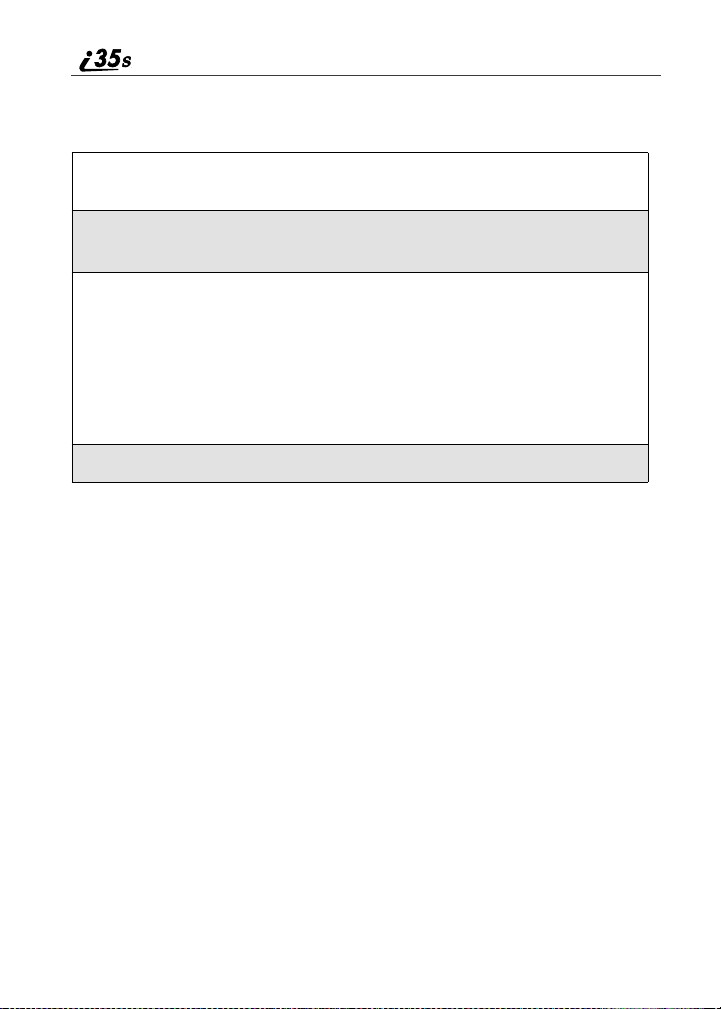
When the name is highlighted, press T to scroll to the icon representing each of
the numbers assigned to that name. To view any of the numbers assignedto a
name:
1
From the Phonebook screen, press S to scroll to the name associated
with the number you want to see.
2
Press T to view the icons representing the numbers assigned to that
name.
I
3
When the icon representing the number you want to view is displayed,
C under VIEW.
press
Or,
If there is a PrivateID or a Talkgroupnumber stored for t he entry, press
q.ThenpressR to scroll to View and press C under
SELECT.
4
Press S to view the other numbers stored for this name.
Sorting Phonebook Entries
You can sort your Phonebook entries by:
• Name — thenameyouenteredfortheentry
• Speed # — the Speed Dial location of the entry
NOTE: Private IDs and Talkgroup numbers cannot be accessed from
the Phonebook when it is sorted by Speed Dial location.
42
nextel.com
Page 51

About Phonebook Entries
To sort your Phonebook list:
1
From the Phonebook screen, press
q to view the Phonebook Menu
screen.
k
2
Press R to scroll to Sort By.
3
Press C under SELECT.
4
Press R to scroll to the desired sorting method: Name or Speed #.
5
Press C under SELECT.
Checking Phonebook Capacity
Your Phonebook can store up to 250 separate numbers. To see how many
entriesare stored in your Phonebook:
1
From the Phonebook screen, press q to view the Phonebook
Menu screen.
2
Press R to scroll to Capacity.
3
Press C under SELECT.
The Capacity screen shows how many storagespaces in your
Phonebook are in use and how many are empty.
43
Page 52

Adding Phonebook Entries
I
Using the following instructions, you will enter the information in the order the
items appear on the Phonebook Entry Details screen.However, you can enter
this information in any order by pressing
Entry Details screen.
You can leave an i tem blank or unchangedby pressing
Entry Details screen.
NOTE: Number and type are required for a valid Phonebook entry.
To cancel a Phonebook entry at any time, press r to return to the idle screen.
To add a Phonebook entry:
1
To access the Entry Details screen:
From the Phonebook screen, with [New
Entry] highlighted, press
SELECT.
Or,
From the Phonebook screen, press
q.ThenpressR to scroll to
New and press
2
If you want to assign a name to your
Phonebook entry:
C under SELECT.
C under
S to scroll through the items on the
S to scrollpast it on the
H
With the Na me field highlighted,press
under CHANGE.
From the Name screen, enter the name
using the alphanumerickeypad.
See “Using T9® Text Input” on page 27 for
information about entering text into this field.
When you are finished, press
The Entry Details screen returns with the Type field highlighted.
44
C
C under OK.
nextel.com
Page 53

3
With the Type field highlighted, press C
under CHANGE.
About Phonebook Entries
From the Type Editor screen, press
scroll to the type of number you want to
assign to the Phonebook entry.
C under SELECT.
Press
The Entry Details screen returns with the
# field highlighted.
4
Assign a number to your Phonebook entry:
With the # field highlighted, press
Type the number using the alphanumeric keypad. For phone numbers,
use the 10-digitformatand for PrivateIDs, use
Area ID * Network ID * Member ID (the asterisks must be included
as part of the Private ID).
Todelete a digit, press
See “Pause Digit Entry” on page 50 and
“Plus Dialing” on page 51 for information
on using these featureswhen storing
phone numbers i n your Phonebook.
NOTE: The number can be up to 20
characters long.
When you are finished, press C under
OK.
The Entry Details screen returns with the Speed # field highlighted.
C under DELETE.
R to
J
C under CHANGE.
K
45
Page 54

5
The default Speed Dial number assignedto the phone number is
displayedintheSpeed # field. This is always the next available Speed
Dial location.
NOTE: Private IDs and Talkgroup
numbers do not have
associated SpeedDial numbers.
Toaccept the defaultSpeed Dial location,
go to step 6.
If you want to assign the phone numberto
a different Speed Dial location:
With the Speed # field highlighted, press
C under CHANGE.
Press
C under DELETE to delete the current Speed Dial number.
Type the new Speed Dial number using the alphanumerickeypad.
When you are finished, press
NOTE: If you change the Speed Dial number to one already in use,
you will be prompted to overwrite the entry that is currently
in that location. Pressing
existing entry from your Phonebook.
6
If you want to store more numbers to the
name associated with this Phonebook
entry:
Press
R to scrollto TYPE andthenpress
C under CHANGE.
C under OK.
C under YES will delete the
L
AnewType field appears for the
additional number.
Enter the informationfor the additional numbers using step 3 through
step 7.
NOTE: Each name in your Phonebook may have up to seven phone
numbers, one Private ID and one IP address associated with
it.
nextel.com
46
l
Page 55

About Phonebook Entries
7
When you have entered all the
information for this Phonebook entry,
press
C under DONE.
N
Storing Numbers and Private IDs Quickly
Your phone gives you two ways to store numbers quickly: from the idle screen
and from the Recent Calls list.
To store a number from the idle screen:
1
Use the alphanumerickeypad to enter the number you want to store.For
phone numbers, use the 10-digitformat and for Private IDs, use Area
ID*NetworkID*Member ID.
2
Press q to access the Dialing Menu screen.
3
With StoreNumber highlighted, press C under SELECT.
This displaysthe Store To screen with [New Entry] highlighted.
4
To store to a new entry,pressC under SELECT. The Entry Details
screendisplays with the number enteredin the field.
Or,
To store to an existing entry,press
your Phonebook. Or press the first letter of the entry to jump to the
entry. Once the desired entry is highlighted, press
The Phonebook i nformation for that entry displays with the number
enteredinthe# field and the Type field highlighted.
5
Press C under CH ANGE. Press R to scroll to the type of number you
want to assign to the Phonebook entry.Press
R to scrollthe list of names in
C under SELECT.
C under SELECT.
47
Page 56

6
If you want to add more informationto the Phonebookentry, follow the
applicable instructions in “Adding Phonebook Entries” on page 44.
7
Press C under DONE.
To store a phone number from the Recent Calls list:
1
Press R to scroll to the 10-digit telephonenumber you want to store.
2
Press C under STORE. This displays the Store To screen with [New
Entry] highlighted.
3
To store a new entry,pressC under SELECT. The Entry Details
screen displays with the number entered in the # field and the Name
fieldhighlighted.Enter the name using the alphanumeric keypad. Press
C under OK.
Or,
To store to an existing entry,press
your Phonebook. Or press the first letter of the entry to jump to it. Once
the desired entry is highlighted, press
Phonebook information for that entry di splays with the number entered
in the #field and the Type field highlighted.
4
With Type highlighted,press C under CHANGE. Press R to scrollto
the type of number you want to assign to the Phonebookentry. Press
under SELECT.
5
If you want to add more informationto the Phonebookentry, follow the
applicable instructions in “Adding Phonebook Entries” on page 44.
6
Press C under DONE.
nextel.com
R to scrollthe list of names in
C under SELECT. The
48
C
Page 57

About Phonebook Entries
To store a Private ID from the Recent Calls list:
1
Press R to scroll to the Private ID number you want to store.
NOTE: The Store option for Private ID numbers (e.g., 123*123*1234),
will not display in the Recent Calls list.
2
With the Private ID highlighted, press q to access the Rec.
Calls M enu.Press
displays the Store To screen with [New Entry] highlighted.
3
To store a new entry,pressC under SELECT. The Entry Details
screendisplays with the Private ID icon entered in the Type field, the
Private ID number entered in the # field, and the Name field
highlighted.
Or
R to scroll to Store.PressC under SELECT. This
To store to an existing entry,press
your Phonebook. Once the desired entry is highlighted, press
SELECT. The Entry Details screen displays with the Private ID icon
enteredintheType field, the Private ID number entered in the # field,
and the Name field highlighted.
4
Press C underCHANGE. Enter the name using the alphanumeric
keypad. Press
5
Press C under D ONE.
C under OK.
R to scrollthe list of names in
Editing Ph onebook Entries
1
From the Phonebook screen, press R to scroll to the entry you want to
edit.
2
Press q to view the Phonebook Menu.
3
Press R to scroll to Edit.
C under
49
Page 58

4
Press C under SELECT. The Entry Details screen displays.
5
Followthe applicable instructions in “Adding Phonebook Entries” on
page 44 to edit the various fields.
NOTE: To add additional numbers to an existing entry, follow the
applicable instructions in “Adding Phonebook Entries” on
page 44.
Deleting Phonebook Entries
1
From the Phonebook screen, press R to scroll to the entry you want to
delete.
2
Press q to view the Phonebook Menu.
3
Press R to scroll to DeleteContact or Delete Number.
Delete Contact deletes the name and all numbers associated with that
name.
Delete Number deletes the number associatedwith the icon that is
currently displayed in the Phonebook list for the name. The name and
all the other numbers will remain.
4
Press C under SELECT. A warning screen displays requiring you to
confirm the deletion.
Pause Digit Entry
When storing a number, you can program your phone so it will not only dial a
number but also pause before entering another series of numbers such as a
personal identification number (PIN) or password. This featureis particularly
useful for accessing automated services such as voice mail or banking systems
from your i35s phone.
nextel.com
50
Page 59

Plus Dialing
Example:Let’s say you have a company voice mail accountthat you frequently
check while traveling. And, to access that account you must do the following:
• dial your work number
• press # while the voice mail greeting is being played
• enter your PIN to access your messages
You can program your phone to enter all of the above information for you by
separating each entrywith a pause. The stored data w ould look like this:
17035551234P#P1234. In this example, the first eleven digits representthe
number that must be dialed to access your voice mail. The P represents a 3
second pause. The # interrupts your greeting.The second P represents another 3
second pause. The last four digits represent your PIN.
To createa three-second pause, follow the steps below:
Press and hold * for two seconds. The pause symbol (P) will appear
on the display screen.
NOTE: You can enter up to 20 characters in a single entry. You can
program your phone to pause for more than 3 seconds.
Performing the above step twice will program two pauses and
cause your phone to wait 6 seconds before entering the next
setofnumbers.
Plus Dialing
This feature enables you to place an internationalcall from most countries that
share Nextel’snetwork— without entering the local international access code.
Use Plus Dialing for all Phonebook entries if you plan to travel outside the
United States. Begin by following the instructions for “Adding Phonebook
Entries” on page 44. Before you type the phone number to be stored:
1
Press and hold 0 for two seconds. A “0” appears, then changes to a
“+”.
NOTE: The network translates the “+” into the appropriate
international access code needed to place the call.
2
Enter the country code, city code, or area code (as needed) and phone
number.
3
Follow the instructions for “Adding Phonebook Entries” on page 44.
51
Page 60

Address Book
Manage your contact information with t he Nextel OnlineâAddress Book.
Address Book provides easy maintenance and entry of contact information and
accessto that information from your i35s phone or nextel.com. Address Book is
a Nextel Online service and requires the activation of a Nextel Online service
plan. To order, call 1-800-NEXTEL6 or contact your Nextel sales
representative.
For instructions on how to use this application, see “Address Book” in the
Nextel Online
â
User’sGuide, located on nextel.com.
52
nextel.com
Page 61

Digital Cellular
The i35s phone use Nextel’s All-Digital National Network for digital cellular
service.You can also use your Nextel phone to roam internationallyon other
iDEN networks using Nextel Worldwide
coverage.
This section includes:
Making Phone Calls Page 54
Emergency Calling Page 59
Special Dialing Codes Page 59
Receiving a Phone Call Page 60
Sending Un answered Calls to Voice Mail Page 60
Missed Calls Page 60
Recent Calls Page 61
Call Timers Page 60
Mute Page 65
Call Waiting Page 66
Call Hold Page 67
SM
Service. See nextel.com for
Three-Way Calling Page 68
Call Forwarding Page 69
Caller ID Page 73
Alternate Line Service Page 75
Call Restrictions Page 76
Nextel 411 Page 76
53
Page 62

Making Phone Calls
Your i35s phone provides t he following features for making phone calls:
• Direct Dial
• Phonebook
• RecentCalls
• Speed Dial
• Turbo Dial
• Last Number Redial
• TTY
Using Direct Dial
1
From the idle screen,use the keypadto enter the 10-digit phone number
youwanttocall.
2
Press s to place the call.
3
Press r to end the call.
NOTE: See “Plus Dialing” on page 51 for information on making
If you make a mistake:
• To clear one digit, press
• To clear all digits,press and hold
• To insert a digit, press
• To cancel, press
®
international calls.
C under DELETE.
C under DELETE.
T to move the cursor.
r.
Making Calls from the Phonebook
After you have enteredphone numbers into your Phonebook, you can use these
numbers to make phone calls. For information on entering numbers into your
Phonebook, see “Adding Phonebook Entries” on page 44.
nextel.com
54
Page 63

Making Phone Calls
To make calls from the Phonebook:
1
From the idle screen, press C under PHBK or press q.Press
S to scrollto Phonebook.PressC under SELECT.
2
Press R to scroll through the names in your Phonebook.
Or,
Use the alphanumeric keypad to enter the first letter of the name and
press
R to scroll through the names beginning with that letter.
Stop when the name of the person you want to call is highlighted.
3
If more than one number is stored for the person you want to call, ef
appearsaround the icon to the right of the person’sname.
Press
T to scroll to the icon representing the number you want to call.
Or,
C under VIEW to view the number. You can press S to scroll to
Press
the number you want to call.
Or,
If there is a Private ID stored for the person View will not be one of the
displayoptions.Therefore, press
press
C under SELECT.Then you can press R to scroll to the number
youwanttocall.
For more i nformation on assigningmultiplenumbers to one person, see
“Adding Phonebook Entries” on page 44.
4
Press s to place the call.
5
Press r to end the call.
q to scroll to View and
55
Page 64

Making Calls from the Recent Calls List
Your phone stores the numbers of the last 20 calls you receivedor sent in the
RecentCalls list.
1
From the idle screen, press R.
Or,
From the idle screen, press
Calls.Press
2
Press S to scroll through the list of recent calls until you reach the
desired call.
3
To view additional information about the call:
Press
Or,
Press
scrollto View and press
4
Press s to place the call.
5
Press r to end the call.
C under SELECT.
C under VIEW.
q toaccess the Rec. Calls Men u.ThenpressR to
q.PressS to scroll to Recent
C under SELECT.
Using Speed Dial
Each phone number stored in your Phonebooki s assigneda Speed Dial number.
You can use the Speed Dial number to quickly place a call.
1
From the idle screen, enter the Speed Dial number assigned to the
phone number you want to call.
2
Press #.Thenumber’s Phonebook entry information will display.
3
Press s to place the call.
4
Press r to end the call.
56
nextel.com
Page 65

Making Phone Calls
Using Turbo Dial
Turbo Dial allows you to quickly call the numbers in your Phonebook that are
associated with the Speed Dial numbers1 through 9.
To use Turbo Dial:
Press and hold a number key (1 through 9).
NOTE: Turbo Dial cannot be accessed while the browser is active, nor
while Keypad Lock or SIM Lock is active.
Last Number Redial
Press and hold
NOTE: If you receive “System Busy, Try L ater,” press s to redial the
number automatically. You will hear aring-back tone when the
call is successfully placed.
Making TTY Calls
NOTE: TTY may not be available in all
areas.
You can use your phone to make calls using a
TTY device.
When you make a TTY call, the call begins in the
TTY mode you last selected. You can change the
TTY mode duringa call. For more informationon
choosinga TTY mode, see “Setting TTY Mode”
on page 129.
NOTE: If your phone’s Redial option is
turned on, it is not necessary to press
is automatically redialed for you.
To make a call using a TTY device:
â
s to redial the last number you called.
Q
s to redial.The number
57
Page 66

1
Connectone end of a 2.5mm cable into the audio jack on the phone.(To
locatethe jack, see page 6.) Connect the other end of the cord into your
TTY device.
2
Enter the phone number you wish to call and press s.
Placing International Phone Calls
NOTE: Your service default is “International Calls Restricted.” Contact
Customer Care to obtain international dialing access.
When making an international call from outside of the United States and
Canada,you can either enter the internationalaccesscode directly (for example,
011 in the United States) o r use Plus Dialing.
You can make international calls while traveling outside of the United States
and Canada from your Phonebook if you have stored the numbers with Plus
Dialing. See “Adding PhonebookEntries” on page 44 and “Plus Di aling” on
page 51 for more information.
NOTE: International calls placed within the United States and Canada
do not require an international access code.
To make an international call using Plus Dialing:
1
Press and hold 0 for two seconds. A “0” appears, then changes to a
“+”.
NOTE: The network translates the “+” into the appropriate
international access code needed to place the call.
2
Enter the country code, city code, or area code (as needed), and phone
number.
3
Press s to place the call.
4
Press r to end the call.
58
nextel.com
Page 67

Emergency Calling
Emergency Calling
Your phone supportsemergency calling. Emergency calls can be made even
when the SIM card is blocked or not in the phone.
To place an emergencycall, press
nearest emergency dispatch center. If you are on an active call, you must end i t
beforecalling911.
NOTE: If you have enabled the Keypad Lock feature, you must unlock
the phone’s keypad before a call can be made including 911
emergency calls.
911s. You will be connected to the
Special Dialing Codes
Non-Emergency Numbers
Nextelsupportsmany “non-emergency”numbers (such as #77 or 311) provided
by local and state governments.These numbers are used to report nonemergency incidents.If the situation includes imminent danger or loss of life,
you should dial 911.
Telecommunications Relay S ervice
Nextel phones support services for communicating with speech and/or hearing
impaired individuals. You can press
Telecommunications Relay Center. You will then be connected to your
destination number. Relay service works through a Communications Assistant
who reads messages typed into a TDD/TTY device by a speech or hearing
impairedindividual to you. The CommunicationsAssistantt hen types your
spoken messages to the hearing or speech impaired individual.
TelecommunicationsRelay Service is a vailable 24 hours a day, seven days a
week, and every call is strictlyconfidential.
711sto reach a local
59
Page 68

Receiving a Phone Call
Incoming calls are indicatedby a ring, a vibration or backlight illumination.
The screen will display:
• the caller’s name ( if stored in your Phonebook) and the icon indicating the
numbertype (work, home, m obile, etc.) or
• the 10-digit number if Caller ID information is available.
Otherwise, the screen will display Incoming Call.
Press s or any key on the keypad, or press C under YES to answer the
call.
Sending Unanswered Calls to Voice Mail
Press r or press C under NO while your phone is ringing to send
incoming calls directly to Voice Mail. The
idle screen to remind you that you have a stored Voice Mail message.
y icon will appear on the
Missed Calls
Missedcalls are shown on the display screen with the missed call icon V.
Ending a Phone Call
Press r .
NOTE: The Recent Calls list displays briefly after each phone call.
nextel.com
60
Page 69

Recent Calls
Recent Calls
The Recent Calls featurestoresthe numbersof the 20 most recent calls you have
made and received, including Private and Group Calls. You can access Recent
Calls to:
• view your recent calls
• store numbers to the Phonebook
• deleterecentcalls
• call numbers on the Recent Calls list
NOTE: The Recent Calls list displays briefly after each call.
Recent C alls Icon s
For Private Calls, Group Calls, and numbers stored in your Phonebook, an icon
appearsto the right of the name or number indicating the Phonebooktype of the
number used in the call. See “Phonebook Icons” on page 40 for more
information about Phonebook types.
For phone calls, an icon appears to the left of the name or number indicating the
type of call:
• N indicates an incoming call
• a indicates an outgoing call
• V indicates a missed call. (Missedcallsappear on your Recent Calls list if
you have CallerID. Youwill still get notified of a missed call if you
don’t have Caller ID but you will not know who called.)
For Nextel Direct Connect calls, an icon appears to the left of the name or
number indicating the type of call:
• h indicates a Private Call
• n indicates a Group Call
Viewing Recent Calls
If the number of the recentcall is stored in yourPhonebook,the name associated
with the number displays.
61
Page 70

To view your Recent Calls list:
1
From the idle screen, press R.
Or,
From the idle screen, press
Calls.Press
2
Press S to scroll through the list of recent calls.
C under SELECT.
q.PressS to scroll to Recent
Getting Detailed Information About Recent Ca lls
To get more information about a recent call:
1
From the Recent Calls screen, press S to scroll to the call for which
you want more information.
2
Press q to access the Rec. Calls Menu.ThenpressR to
scrollto View and press
The Call Details screen that appears displays information such as the name
associated with the number of the recent call (if previously stored in the
phonebook), the number, date, time, and duration of the call.
C under SELECT.
62
nextel.com
Page 71
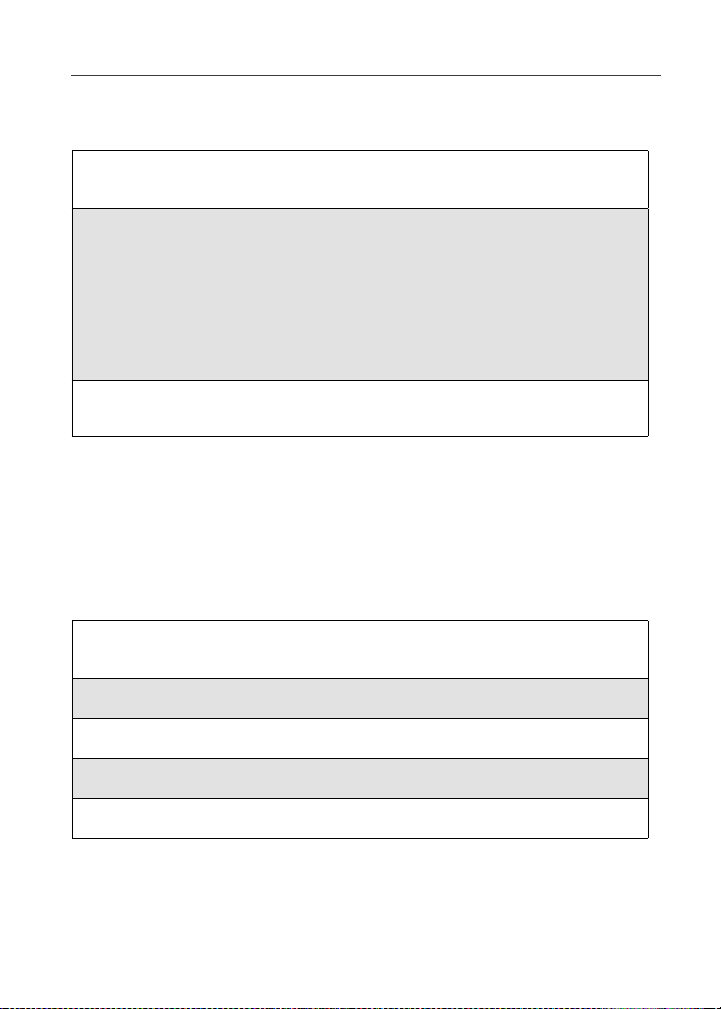
Storing a Recent Call to the Phonebook
To store a number from the Recent Calls list to t he Phonebook:
1
From the Recent Calls screen, press S toscroll to the number you
want to store.
2
Press C under STORE.
Or,
Press
q toaccess the Rec. Calls Men u.ThenpressR to
scrollto Store and press
This displaysthe Store To screen with [New Entry] highlighted.
3
To store a Recent Call number or Private ID to the Phonebook, follow
steps 3-6 in “Storing Numbers and Private IDs Quickly” on page 47.
C under SELECT.
Calling From the Recent Calls List
See “Making Calls from the Recent Calls List” on page 56.
Deleting Recent Calls
To delete a recent call:
Recent Calls
1
From the Recent Calls screen, press S to scroll to the call you want to
delete.
2
Press q to access the Rec. Calls Menu.
3
Press R to scroll to Delete.
4
Press C under SELECT.
5
Press C under YES to confirm the deletion.
63
Page 72

To delete all calls on the Recent Calls list:
1
From the Recent Calls screen, press q to access the Rec.
Calls Menu.
2
Press R to scroll to Delete All.
3
Press C under SELECT.
4
Press C under YES to confirm the deletion.
Call Time rs
Call Timers measure the duration of your phone calls, Private or Group Calls,
and circuit data use, as well as the number of Kilobytes sent and r eceived by
your phone.
The Call Timers menu displays the following options:
• Last Call — displays the duration of your most recent phone call
• PhoneReset — keeps a running total of your phone call minutes,until you
reset it
• Phone Lifetime — displays the total minutes of all your phone calls
• Prvt/Grp Reset — keeps a running total of all of your Private and Group
Callminutes,until you reset it
• Prvt/Grp Life — displays the total minutes of all your Private and Group
Calls
• CircuitReset — keeps a running total of a ll of your circuit data use, until
you reset it
• Circuit Lifetime — displays the total minutes of all of your circuit data
use
• Kbytes Reset — keeps a running total of the number of Kilobytes sent and
receivedby your phone, until you reset it
To view the Call Timers menu:
1
From the idle screen, press q.
nextel.com
64
Page 73

2
Press S to scroll to Call Timers.
3
Press C under SELECT.
To view or reset a Call Timers option:
1
From the Call Timersmenu, press S to scrollto the Call Timers
option you want to view or reset.
2
Press C under SELECT.
3
If the feature does not include an option to reset or you do not wish to
reset the option, press
C under DONE when you are finished viewing.
Mute
Toreset a feature, press
appears, press
NOTE: The values displayed by Call Timers should not be used for
C under YES to confirm the reset.
billing. Call timers are estimates only.
C under RESET.When theconfirmation screen
Mute
Use the Mute feature to listen to incoming audio without allowing sound from
your phone’s microphone to be transmitted over the phone line.
To turn mute on:
While on an active call, press C under MUTE.
While mute is on, UNMUT appears as a displayoption and Mute appears in the
text display area.
To turn mute off:
Press C under UNMUT.
65
Page 74

Call Waiting
Call Waiting allows you to receive a second call while you are talking on the
phone. You can switch between calls so you never have to miss a call. By
default, Call Waiting is always on unless you turn it off for a specific call.
If you’re on a call and you receive a second call,
you will:
• hear a tone
• see a message on your display informing
you of another incoming call
Accepting Calls
Press C under YES. The first call is placed on hold and the new call
becomesactive.
To end the active call and accept the second call,pressr.Thenpresss
or press C under YES.
Switching Between Calls
When you accept a second call while you are talking on the phone, your display
shows the name or number of eachcall. An icon appears to the leftof each name
or number indicatingthe call is on hold z or active D.
Press C under SWITCH to switch
between calls.
e
[
66
nextel.com
Page 75

Call Hold
Declining Calls
Press C under NO. If you subscribe to Voice Mail, the call will be sent
to your Voice Mail box.
Ending the Active Call
Press r.
Turning Off Call Waiting
If you do not want to be interrupted during a call, you can turn Call Waiting off
prior to making/receiving a call.
1
From the idle screen, press q.PressS to scroll to Settings,
and press
2
Press R to scroll to InCall Setup and press C under SELECT.
3
Press R to scroll to Call Waitingand press C under CHANGE.
4
Press R to scroll to Offand press C under SELECT.
Call Waiting is now disabled for the next call. It will automatically reset
to On when you end the call.
C under SELECT.
Call Hold
When you are on an active call, you can place the call on hold and make a
second call.
To place an active call on hold:
1
Press q toaccess the Call Menu.
2
Press R to scroll to Hold.
3
Press C under SELECT.
67
Page 76
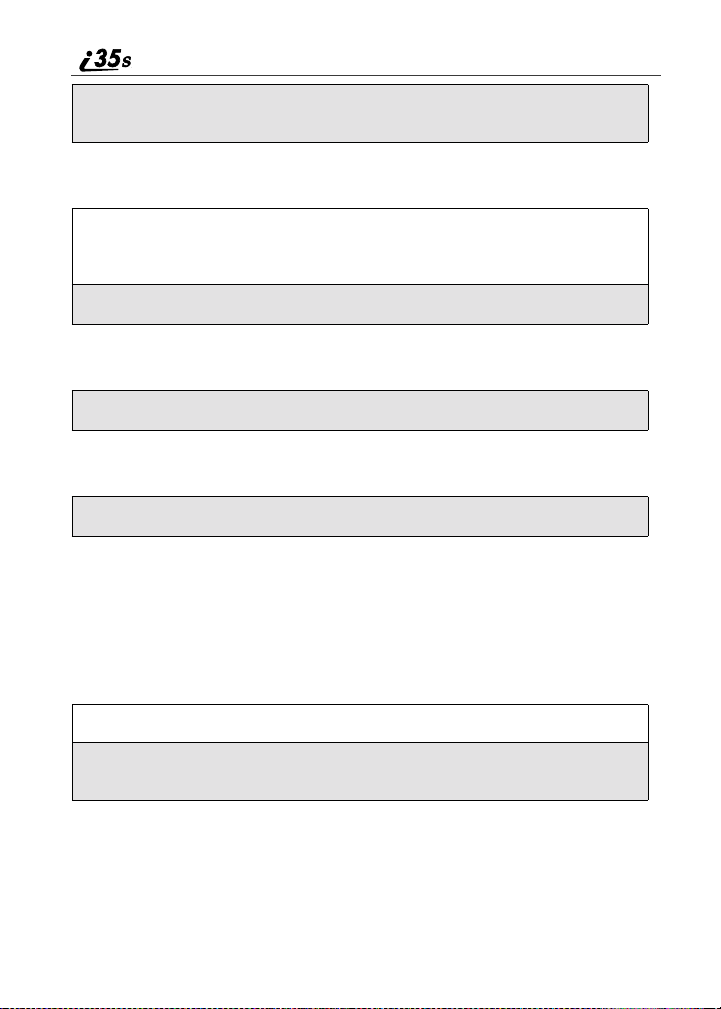
4
If you have not placed a second call, you can resume this call by
pressing
To place a second call while the first call is on hold:
1
Enter the second phone number you want to call. Or select the number
from your Phonebook by pressing
Phonebook.
2
Press s to place the second call.
To toggle between the two calls:
Press C under SWITCH.
To end the active call:
Press r. The call on hold becomes active.
C under RESUME.
q and selecting
Three-Way Calling
Using Three-Way Calling, you can combine two ongoing phone calls into one
conversation. While on an active call, you can make a second call and combine
the two calls.
To make a three-way call:
1
Place or receive a phone call.
2
While on the call, press C under 3-WAY. The first call will be placedon
hold.
nextel.com
68
Page 77

Call Forwarding
3
Enter the second phone number and press s to place the second call.
Or, access the number from your Phonebook:
q andthenpressR to scroll to Phonebook.
Press
Press
C under SELECT.
To place the call, see “Making Calls from the Phonebook” on page 54.
4
After you reach the second individual, press q.
5
Press S to scroll to 3Way.
6
Press C under SELECT. Both calls will appear on your display.
Call Forwarding
Nextel’s Call Forwarding features forward calls to the number you designate.
The following Call Forwarding options are available:
• All Ca lls — When this option is turned on, all calls will be sent
automatically to a number you specify. When this option is turned off, your
Detailed options will be activated.
• Detailed — Choosing this option enables you to forward calls you missed
to Voice Mail or other numbers, depending on why you missed each call:
• Busy — your phone is engaged in other activities.
• No Answer — you do not answer. The phone will ring 4 times before
forwarding the call.
• Unreachable — your phone is out of coverage or powered off.
NOTE: For you to receive Voice Mail messages, the All Calls option
must be set to Off and the Detailed options must be set to your
Voice Mail access number. Your Voice Mail access number is
the first six digits of your 10-digit phone number followed by
6245. This is the default setting. For example, if your 10-digit
phone number is 703-433-1212, your voicemail access number
is 703-433-6245.
You can forward Line 1 and Line 2 independently. For more information on
using two lines, see “Alternate Line Service” on page 75.
69
Page 78
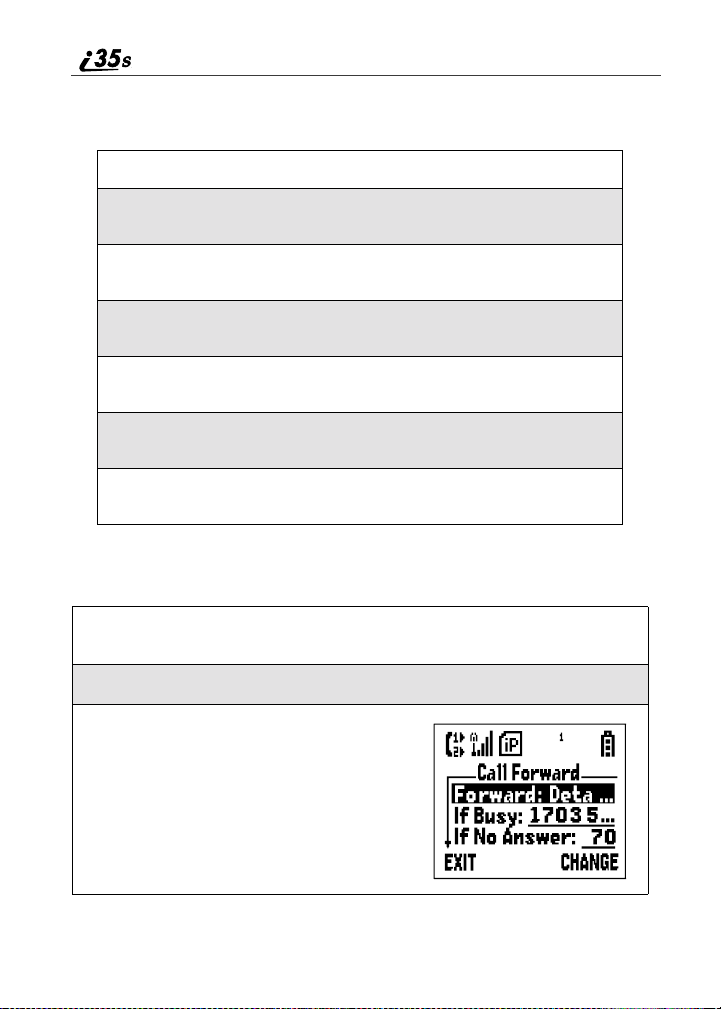
When your phone is set to forward All Calls, one of the followingicons appears
on the top row of your display screen to indicate the call forwarding option you
have chosen:
Icon Indicates...
G Line1 is active;calls from Line 1 are being
H Line1 is active;calls from Line 2 are being
I Line 1 is active; calls from Line 1 and Line
J Line2 is active;calls from Line 1 are being
K Line2 is active;calls from Line 2 are being
L Line 2 is active; calls from Line 1 and Line
forwarded.
forwarded.
2 are being forwarded.
forwarded.
forwarded.
2 are being forwarded.
TurningOnCallForwarding
1
From the idle screen, press q then press S to scrollto Call
Forward.
2
Press C under SELECT.
3
At the Call Forward screen, the
Forward field is highlighted. Press
under CHANGE.
C
70
nextel.com
Page 79

Call Forwarding
4
Press S to scroll to All Calls.
5
Press C under SELECT.
6
Press R to scroll to the To field and press C underCHANGE.
7
To activate a call forwarding number:
If you have never used Call Forwarding before, the Forward screen
appears. Toenter a call forwarding number, t ype the number on your
phone’skeypadorpress
stored in your phonebook. Press
Or,
C under SEARCH to select from numbers
C under OK.
If you have used Call Forwarding before, the call forwarding number
youlastusedisdisplayed.Press
Forward screen.
To forward your calls to this number, press
To forward your calls to a different number, press and hold
DELETE to erase t he displayed number. Type the new number on your
phone’skeypadorpress
stored in your phonebook. Press
Your calls will now be forwarded to the number you selected.
C under CHANGE to access the
C under OK.
C under SEARCH to select from numbers
C under OK.
Turning Off Call Forwarding
1
From the idle screen, press q then press S to scrollto Call
Forward.
2
Press C under SELECT.
The Call Forward screen displays with the Forward field highlighted.
C under
71
Page 80

3
Press R to scroll to the To field and press C underCHANGE.
4
Press S to scroll to Offand press C
under SELECT.
{
You will now receive all calls on your phone. When you are unavailable, your
calls will be forwarded according to your Detailed Call Forwarding settings. By
default, the Detailed option is set to forward your calls to Voice Mail.
SettingCallForwardingtoVoiceMail
In most cases, turning off Call Forwarding restoresyour abilityto receive Voice
Mail messages when you are unavailable (see “Turning Off Call Forwarding”
on page 71). If you have completed those steps but are still not able to receive
Voice Mail messages, you can reset Call Forwarding to Voice Mail.
For you to receive Voice Mail messages, Call Forwarding must be set to
Detailed with your Voice Mail access number:
1
From the idle screen, press q then press S to scrollto Call
Forward.
2
Press C under SELECT.
The Call Forward screen displays with the Forward field set to
Detailed.
3
Press R to scroll to the If Busy field and press C under CHANGE.
4
The call forwarding number you last used is displayed. Press C under
CHANGE. If this is your Voice Mail access number (the first six digits
of your 10-digit phone number followed by 6245), go to step 7.
nextel.com
72
Page 81

Caller ID
5
Press and hold C under DELETE to erase the displayednumber.
6
Enter your VoiceMail access number.
Your Voice Mail access number is the first six digits of your 10-digit
phone number, followed by 6245. (For example 7035556245.)
7
Press C under OK.
8
Repeat step 3 through step 7 for the If No Answer field and the If
Unreachable field.
9
When finished, press C under EXIT.
NOTE: You can use the Detailed setting to forward calls to other
numbers if desired. However, it is recommended that you leave
Detailed set to the Voice Mail access number and use the All
Calls setting if you wish to forward your calls to another
number.
Additional Phone Features
In addition to the standard features that are included for all Nextel Digital
Cellular subscribers, there are also severalfeaturesavailablefor an additional
monthly or per-use fee. See the following sections for more information on
these services.Contact Nextel Customer Care for additional information.
NOTE: Some services are not available outside of the continental
United States.
Caller ID
If you subscribe to Caller ID, your phone automatically displays the phone
number or name (if the 10-digit phone number is stored in your Phonebook) of
the person calling(unlessblocked by the caller), enablingyou to decide whether
to take the call or forward it to Voice Mail.
NOTE: Caller ID information is not available on all calls.
73
Page 82

Displaying the Caller’sName
Acaller’s name is displayed if you have entered the person’s number into your
Phonebook (see “Adding Phonebook Entries” on page 44). Otherwise, the
caller’s phone number is displayed.
Maintaining Your Privacy with Per-Call and Per-Line
Blocking
Nextelprovidestwo methodsto prevent those you call from seeingyour number
on their own Caller ID displays.
NOTE: Your Nextel phone number cannot be blocked from calls made
to 911, 800, 855, 866, 877, 888 or other toll-freephone numbers.
Per-Call Blocking
You can block delivery of your phone number to other Caller ID units for a
singlephone call.
To set:
Press *67before dialing the call.
Per-Line B lock ing
You can permanently block delivery of your phone number on every call you
make. Youmust order this feature by contacting Nextel Customer Care.
To disableon a per-call basis:
Press *82before the call.
74
nextel.com
Page 83

Alternate Line Service
B
Alternate Line Service
As an Alternate Line customer, you will be given a separate phone number for
each line. With alternate lines, you can separate business and personal calls, or
designate one as a priority line.
Nextel Mobile Messaging and Nextel Online services use the Line 1 phone
number. You only need to subscribe to Caller ID or Voice Mail once — these
services will be available on both lines. Forwarding Line 2 to Line 1 will send
Line 2 incoming calls directly to Voice Mail without ringing.
The following settings are independent for each phone line. When you enable
one of these settings,it applies only to the active line:
• Call Forwarding
• Ring/Vibrate
• In Call Setup
• Call Timers
• Auto An swer
Selecting the Alternate Line
From the idle screen:
1
From the idle screen, press q,then
press
S to scroll to Settings.PressC under
SELECT.
2
Press R to scroll to PhoneSetup.PressC under SELECT.
3
With the current line highlighted, press C under CHANGE.
4
Press R to scroll to the desired line and press C under SELECT.
Line2
75
Page 84

Receiving Calls on Your Alternate Line
You can receive calls on either Line, regardless of the active Line setting.The
activeline icon (1 or 2) displaysto indicatewhichLine the callis being received
on.
Call Restrictions
You can prevent your phone from making or receivingspecific types of calls.
Nextel currently offers three t ypes of Call Restrictions:
• no long distance calls allowed
• no incoming calls
• no outgoing calls (except 911)
Contact Customer Care for more information.
Next el 411
Nextel 411 provides friendly services for on-the-goprofessionals. Simply dial
411sfrom your Nextel phone anywherewithinthe continentalUnited
States and Hawaii. Nextel 411 services include:
WhitePageListings
You can request a telephone number for any person, business,or government
agency in the continental United States and Hawaii. Operators can also provide
addressinformation if available.
Yellow Page Listings
You can request a telephone number for a business or you can ask the operator
to perform a search by category if the specific business name is unknown. For
example,you can request information for the nearest copy center to your hotel
while on business travel.
Nationwide Call Completion
Nextel 411 operatorscan connectyou to any listing in the continental United
States and Hawaii. If requested,the operator will stay on the line while
connecting to the number.
nextel.com
76
Page 85

Nextel 411
Driving Directions
Nextel 411 operators are able to provide directionsto reach a specific
destination. Operators will work with you to determine your starting point and
provideclear directions to the destination.
Restaurant Reservations
Nextel 411 operatorscan assist in finding a restaurant and then coordinate
reservations.A Nextel 411 operator will confirm your reservation information
through a return phone call. For your convenience,the reservation will be in
your name.
NOTE: Reservation service may not be available for all restaurants.
Movie Listings and Show Times
Nextel 411 operators have access to movie listings at most theatersin the
continental United States and Hawaii. You only need to ask for a specific movie
or movie theater to get current movies, locations, or show times. Additional
information such as runningt ime, synopsis,and ratingsare also available.Show
times and listingsare available 24 to 48 hours in advance.
Local Event Information
You can request information on local events such as sporting events, concerts,
state and county fairs, and other current events. Nextel 411 operators can
provide dates, times, and locations for these events.
77
Page 86

78
nextel.com
Page 87

Messaging Services
Your Nextel phone offers choices in Messaging Services — Voicemail and
Nextel Mobile Messaging (Text and NumericMessaging and Nextel Two-Way
Messaging).
Nextel Mobile Messaging helps keep you i n touch with co-workers and
customers, regardless of where you travel on the Nextel National Network.
• Text and Numeric Messaging allows others to send you a message that is
displayeddirectly on your Nextel phone.
• Two-Way Messaging,a Nextel Onlineservice,providesimmediate contact
to the people important to you, even when you can’tmakeortakeacall.
Two-Way Messaging allows you to send, receive, and respond to text
messages quickly and discreetly, at the push of a button.
The main topics covered in this section are listed below:
MessageCenter Page 79
Nextel Voice Mail Messages Page 80
Text and Numeric Messaging Page 80
Nextel Two-Way Messaging Page 83
Message Center
The Message Center enables you to access all messaging services through one
screen.
To access the MessageCenter:
1
From the idle screen, press C under MESG.
Or,
From the idle screen, press
2
Press S to scroll to Messages.
3
Press C under SELECT.
q.
79
Page 88

The Message Ctr screen displays the number of messages you have i n each
message service — Voice Mail (Voice Mail), Text Msgs (Text and Numeric
Messages), and Ne t Alert(Two-Way Messages and other Nextel Onlinemail).
To access any message service:
1
From the MessageCtr screen,press S to scroll to the message service
youwanttoaccess.
2
Press C under the display option on the right. This option varies
depending on the message service selected.
Nextel Vo ice Mail Messages
See “Nextel Voice Mail” on page 85.
Text and Numeric Messaging
With Nextel Text and Numeric Messaging, Nextel will:
• Allow text (alpha) messages up to 140 charactersin length.
• Allow numeric messages up to 20 characters in length when a caller
presses “1” during your Voice Mail greeting.
• Accept your messages even if you are unavailable,i f your phone is turned
off,or if you are busy on anothercall.
• Alertyou of a new text or numeric message,even if you are on another call.
• Storea messageif you are using Nextel Direct Connect and deliver it upon
completion of the call.
• Store the message if you are outside of the coverage area and deliverit as
soon as you are back in a coverage area.
• Attemptcontinuousdeliveryof messages until successful,for up to 7 days.
• Refer to text and numeric messages as Text Messages.
• Stamp the message with the time and date the message was left.
• Storeupto16messagesatatime,thatwillremainuntilyoudeletethem.
NOTE:“Mail Waiting, Memory Full” displays when 16 message
registers are full. (Messages must be erased before you can
receive others.)
80
nextel.com
Page 89

Text and Numeric Messaging
• Allow for “Auto Call Back” of a phone number thatis included within a
message,by pressing
Call Back will di al the last number.
• Notification of New Messages.
Notification of New Messages
When you receive a new message:
• New Text Message willdisplayonthescreen.
s. If the message contains two phone numbers,A uto
i
• Your phone will alert you every 30 secondsuntil you press
or
C under EXIT.
Accessing New Messages
When you receive a message, you can view it immediately or later.
Viewing a Message Immediately
1
Press C under READ. The messagedisplays.
2
If the message fills more than one screen, use S to scroll through the
rest of the message.
3
Press C under SAVE to save the message.
Or,
C under DELETE to delete the message.
Press
C under READ
81
Page 90

Viewing a Message Later
Press
C under EXIT. The . icon will appear on the idle screen to
remind you that you have a stored message.
Viewing Stored Messages
1
In the Message Ctr screen, press S to scroll down to Text Msgs.The
number of new messages and the total number of messages are
displayed.
2
Press C under SELECT. The Text Msg Inbox screen appears.
3
Press S to scroll to the message you want to read and press C under
READ.
4
If the message fills more than one screen, use to scroll through the
rest of the message.
5
Press C under SAVE to save the message.
Or,
Press
C under DELETE to delete the message.
R
Sending a Message
Nextel Text and Numeric Messaging includes four options for sending
messages: Web Messaging on nextel.com, Email Messaging, Numeric
Messaging, and Operator Assisted Messaging.
Web Messaging on nextel.com
Nextel’s Web Messaging enables you to send a m essage to yourself, a single
Nextel customer, or a group of Nextel customers. It also includes a “Schedule
For Later” option, which allows you to schedule messages to be sent at a
specific time and date. You can also check on the delivery status of your
messages.
For more informationor to send a Web message, go to nextel.comand enter the
phone number in the Send a Message box and click GO; or select M obile
Messaging from the Service drop down menu.
nextel.com
82
Page 91

Nextel Two-Way Messaging
Email Messaging
From any email account, type the 10-digit phone number of a Nextel customer
in the Tofield and add @messaging.nextel.com (for example,
7035551234@messaging.nextel.com). The entire message can be up to 140
characters. (For Two-Way subscribers, the message can be up to 500 character).
Numeric M es s aging
• The caller must press “1” during your Voice Mail greeting.
• Once the caller presses “1”, only a numeric message can be sent.
Operator Assisted Messaging*
• The caller can press “2” during your Voice Mail greeting. Or, call 1-800NEXGRAM (1-800-639-4726). Outside of the U.S., call 1-858-279-8495.
• A text message can be sent immediately or scheduled for future delivery.
• The operator w ill send t he message.
* The Operator Assisted Messaging feature is required.There is also an additional
charge for this service. For more information,contact Customer Care or visit
nextel.com.
Nextel Two-Way Messaging
Your i35s phone refers to Two-Way Messages as Net Alerts.
With Two-Way Messaging,you can:
• Send and receive messages (up to 500 characters in length) with pre-set
replies and respond to them at the touch of a button.
• Exchange messages with almost anyone who has a messaging-capable
phone from your Nextel phone.
• Respondtomessageswhenyou’re in a meeting or noisy location.
• Create and store your own frequently used responses that let you s end
informative answers without keying in text.
• Contact several Nextel customers at once from any email system or
nextel.com.
To activate this service, call 1-800-NEXTEL6 or contact your Nextel sales
representatives. For additional information on how to use this service, see
“Two-Way Messaging” in the Nextel Online User’s Guide available on
nextel.com.
83
Page 92

84
nextel.com
Page 93
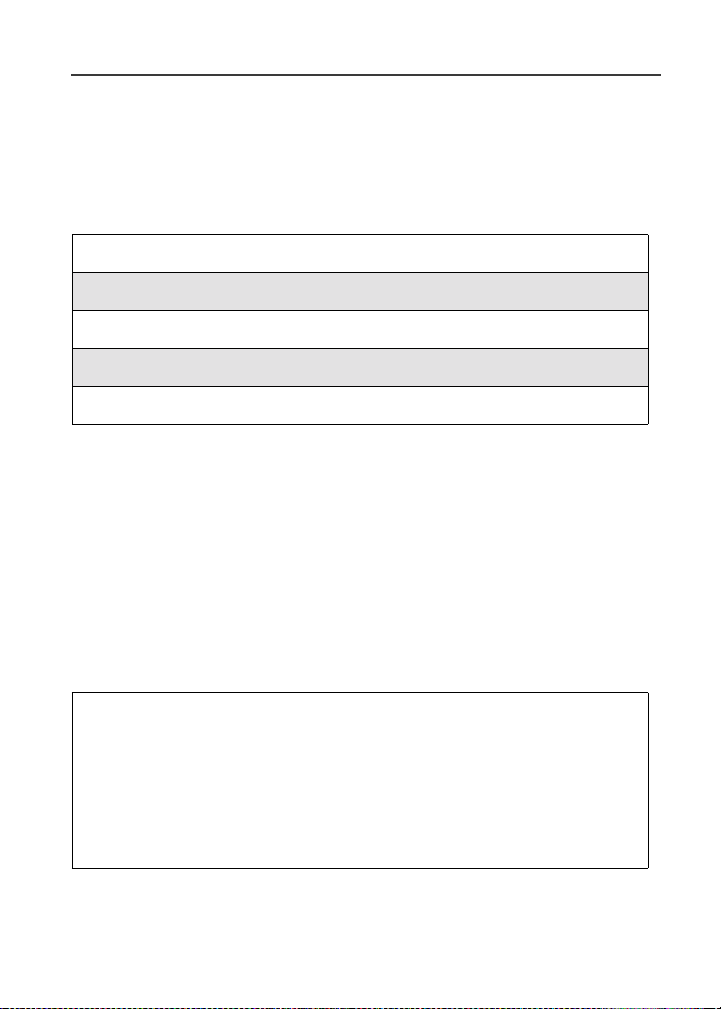
Nextel Voice Mail
Nextel Voice Mail is a flexible,easy-to-use system that takes messages when
you’re not available— so you never miss an important call.
This section includes:
Setting Up YourVoice Mail Box Page 85
Receiving Voice Mail Messages Page 86
Using Voice Mail Page 87
AdvancedVoice Mail Features Page 91
Nextel Voice Mail Tree Page 100
This section covers the most commonlyused Voice M ail features. Once you log
into Voice Mail, there are a number of innovativefeatures you can access. They
are also covered in this section. After you access Voice Mail, an automated
systemtells you each menu option and which key to press to make a menu
selection. See “Nextel Voice Mail Tree” on page 100.
Setting Up Your Voice Mail Box
You must set up your Voice Mail box before you can listen to messages. The
followingsteps will tell you how to setup your mailbox. Before getting started,
see “Recording Your Active Greeting” on page 91 for information you may
want to include in your greeting.
1
Using your Nextelphone, dial your 10-digit Nextel Personal Telephone
Number (PTN). For example: 7035557777.
If you are calling from a phone other than your i35s phone, dial your
10-digit Nextel Personal Telephone Number (PTN). When you hear the
greeting, press
promptyou to Enter your password. Enter the last seven digits of your
Nextel Personal Telephone Number. For example: 5557777. This is
your temporary password.
* to access your Voice Mail box. The system will
85
Page 94

2
Follow the system instructions to:
• Create a new 4- to 7-digit password (see “Changing Your
Password” on page 90).
• Record your name (see “Recording Your Name” on page 90).
• Record a greeting (see “Recording Your Active Greeting” on page
91).
3
When the system says Enjoy usingNextel VoiceMail,your mailboxis
set up.
Receiving Voice Mail Messages
Yourphone is pre-programmed with defaultCallForwardingsettings to forward
your calls to Voice Mail when you are not available.The default setting is
Detailed with the If Busy, If No Answer, and If Unreachable fields set to your
Voice Mail access number. If you have subscribed to the Voice Mail and have
setup your Voice Mail box, but are not receiving your Voice Mail m essages, see
“Setting Call Forwarding to Voice Mail” on page 72.
New Message Indicators
When you receive a new message:
• NewVoice Mail Message willdisplayonthescreen.
f
• Your phone will alertyou every 30 seconds until you press
or
C under EXIT.
nextel.com
86
C under CALL
Page 95

Using Voice Mail
Using Voice Mail
Logging into Voice Mail
To log into Voice Mail, you must first access the Message Center on your
phone.
1
From the idle screen, press C under MESG.
Or,
From the idle screen, press
2
Press S to scroll to Messages.
3
Press C under SELECT.
The Message Ctr screen displays numbers of new and total Voice Mail
messages.
q.
g
From the Message Ctr screen, log into Voice Mail:
1
Press S to scroll to Voice Mail. The numbers of new and total Voice
Mail messages display.
87
Page 96

2
PressC under CALL to log into Nextel Voice Mail. Calling displaysas
you are connected to the network.
NOTE: If your hear a message that says, “Enter the phone number
of the subscriber you are trying to reach,” enteryourown
10-digit Nextel Personal Telephone Number. When the
greeting plays, press
3
When prompted, enter your password.
NOTE: You must receive a message before you can access Voice Mail
for the first time from your i35s phone. (Tip: You can leave
yourself a message).
* to receive a password prompt.
Main Voice Mail Menu
You are at the main Voice Mail m enu when you hear the options listed below.
• To play your messages, press 1
or saved messages.)
• To record a message, press
• To change your greeting,press
• To access your personaloptions press
If you press
If you press **, you will go to the main Voice Mail menu.
From the main Voice Mail menu, press
mayendthecallbypressing
* while you are in a sub-menu,you will go to the previousmenu.
r.
. (This option plays only if you have new
2.
3.
4.
# to exit Voice Mail. At any time, you
Playing Messages
When you receive a new Voice Mail message,you can either listen to it
immediately or later. Press C under CALL to listennow or pressC under EXIT
to listen later.
nextel.com
88
Page 97

Options availablewhile listening to your messages:
Replay previous six seconds. Press 1
Using Voice Mail
Rewind to beginning of message.
Pause/continue the current message.
Fast forward 6 seconds.
Fast forward to end of message.
Playthedateandtimestamp.
Options availablewhile a message is playing or after it has played:
Copy the message to another subscriber.
(See “Recording, Copying and Replying
to Messages” on page 94.)
Deletethe message.
Reply to a message.
Save the message.
Skip to the next message.
Press 11
Press 2
Press 3
Press 33
Press 5 5
Press 6
Press 7
Press 8
Press 9
Press #
Saving and Deleting Messages
While a message is playing or after you have finished listening to it, you can
saveit or delete it. To save a message,press
To have messages automatically saved, see “AutomaticPlayback” on page 93.
Messagesthat are not savedor deletedremain in your mailboxas new messages.
All messages are automatically deleted after 30 days.
9. To deletea message,press7.
89
Page 98

Recovering Deleted Messages
To retrieve deleted messages, press *3. This option only applies to the
current Voice Mail session.If you end the call, the messageswill be
permanently deleted.
IMPORT ANT :
After exiting the Voice Mail session, you
cannot recover deleted messages.
Changing Your Password
To change your current password:
1
From the main Voice Mail menu, press 4 to access Personal Options.
2
Press 4 to access Personal Preferences.
3
Press 1 tomodify password.
4
Enter your new password. This password must be all numbers. It must
be 4 to 7 digits long.
5
Press ** to return to the main menu.
NOTE: If you forget your password, contact Customer Care.
IMPORT ANT:
For security purposes, it is recommended that
you do not choose sequential or repeated digits
like 1-2-3-4 or 5-5-5-5 for your password.
Recording Your Name
When you send, reply to, or copy a message, your name response precedes the
message.To record or re-recordyour name at any time:
1
From the main Voice Mail menu, press 4 to access Personal Options.
2
Press 4 to access Personal Preferences.
3
Press 3 toaccess the Record YourName option.
4
Press 2 to record your name.
5
Press ** to return to the main menu.
nextel.com
90
Page 99

Advanced Voice Mail Features
Recording Your Active Greeting
ThroughNextel Voice Mail service,there are a number of ways in which people
can reach you. You may want to include one or all of the following options in
your greeting so that callers will know they are available.
• Press
• Press
• Press
To record or alter your greeting at any t ime:
1
2
3
4
1 to send a numeric message.
2 to send an operator assisted message. (This option is available
only if you are a subscriber of Operator Assisted Messaging.Contact
Nextel Customer Care for more i nformation.)
# to skip the greeting and record a message immediately.
From the main Voice Mail menu, press 3 to change your greeting.
Press1 to play, press2 to record or re-record, or press 3 to delete
your active greeting.
Record your greeting and press # when you have finished.
Press ** to return to the main menu.
Advanced Voice Mail Features
Multiple Greetings
NextelVoiceMail service allows you to have up to five different greetings.You
can designatewhich greetingwill be your activegreeting at any giventime. For
example,instead of your regular greeting,you may wish to activate a different
greetingfor days when you are out of the office or on vacation.
The greeting that was recorded during your initial Voice Mail box setup is
Greeting 1. This is your default active greeting.
Recording Additional Greetings
To record additionalgreetings:
1
From the main Voice Mail menu, press 3 to access the Greetings
menu.
91
Page 100

2
Press 4 to modify greetings.
3
Enter the greeting number you wish to create or modify.
4
Press 2 to record a greeting.
5
Record your greeting and press # when you have finished.
6
Press ** to return to the main menu.
Selecting Your Active Greeting
To selectyour active greeting:
1
From the main Voice Mail menu, press 3 to access the Greetings
menu.
2
Press 3 toselect another greeting to be active.
3
Enter the number of the greeting that you would like to be active.
4
The system will confirm your active greetingnumber.
5
Press 1 to play your active greeting.
6
Press ** to return to the main menu.
Greetings Schedule
You can choose to have your greetings automatically activated based on a predetermined time schedule.By activating the Greeting Schedule, Greetings 1, 2
and 3 will automatically play accordingto the time schedule listed below.
Greeting 1
Greeting 2
Greeting 3
92
Evenings and
Weekends
Weekday
Mornings
Weekday
Afternoons
5:00pm--7:59am,Monday--Friday
24-hours, Saturday and Sunday
8:00 am -- 11:59 am
Monday -- Friday
Noon -- 4:59 pm
Monday -- Friday
nextel.com
