Page 1
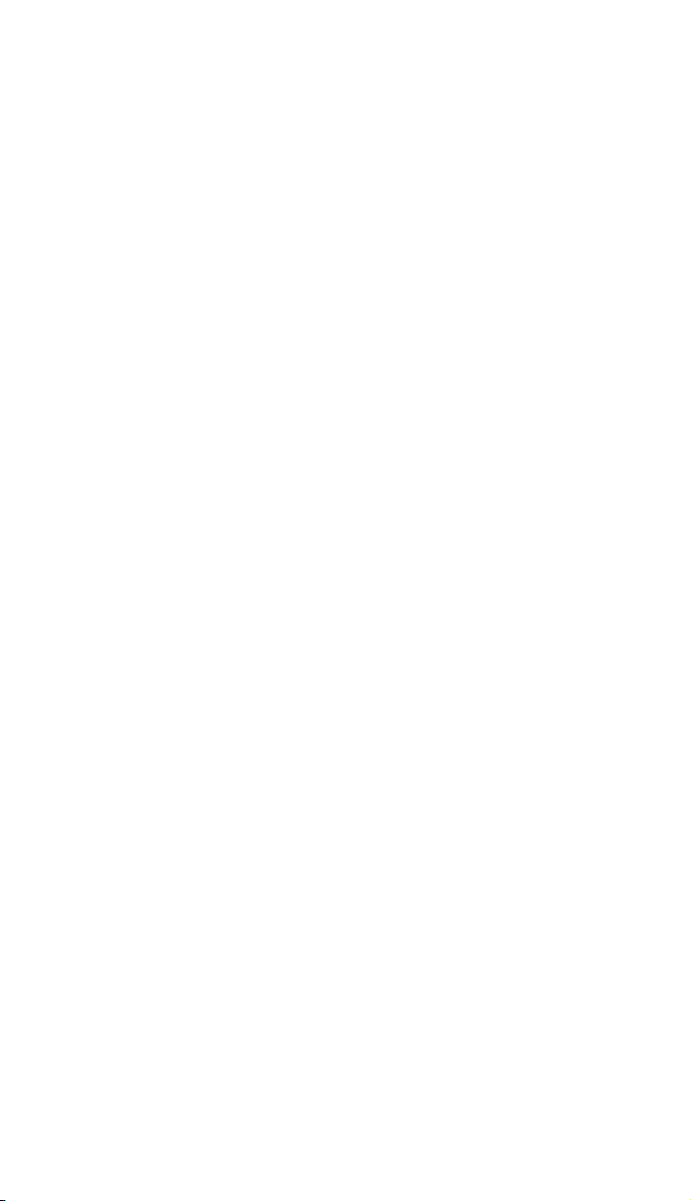
Motorola
iDEN
Digital Multi-Service Data Capable Phone
®
i2000plus User’s Guide
@NTN9487A@
NTN9487A
Page 2
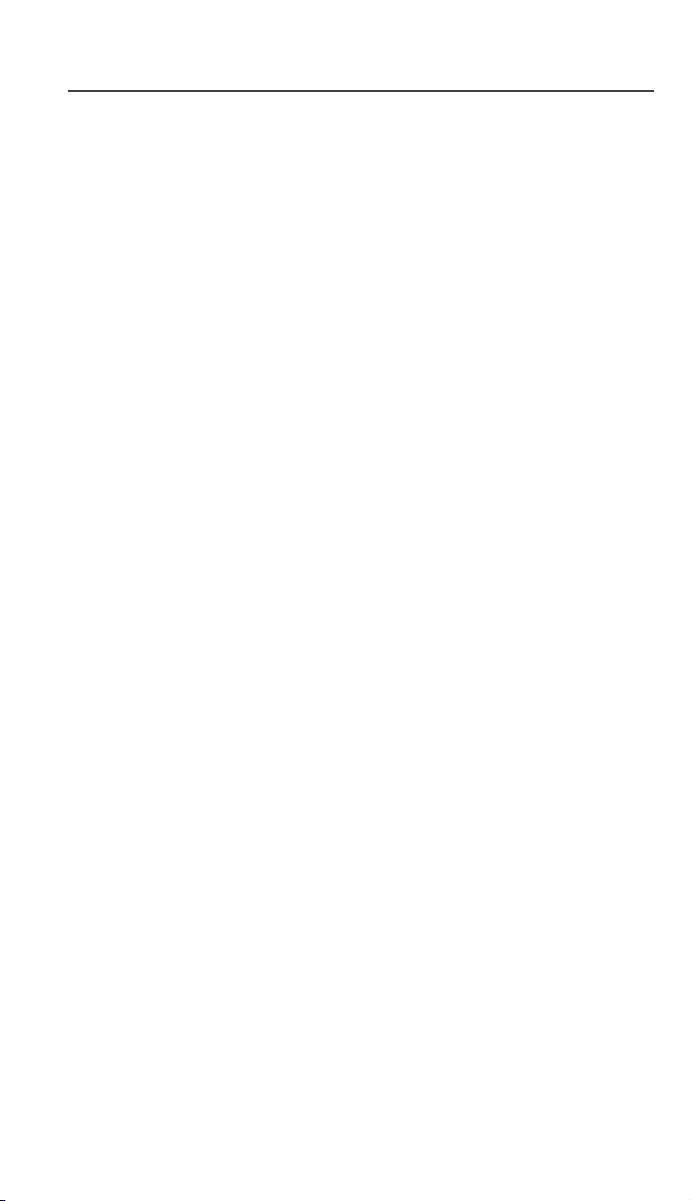
Page 3
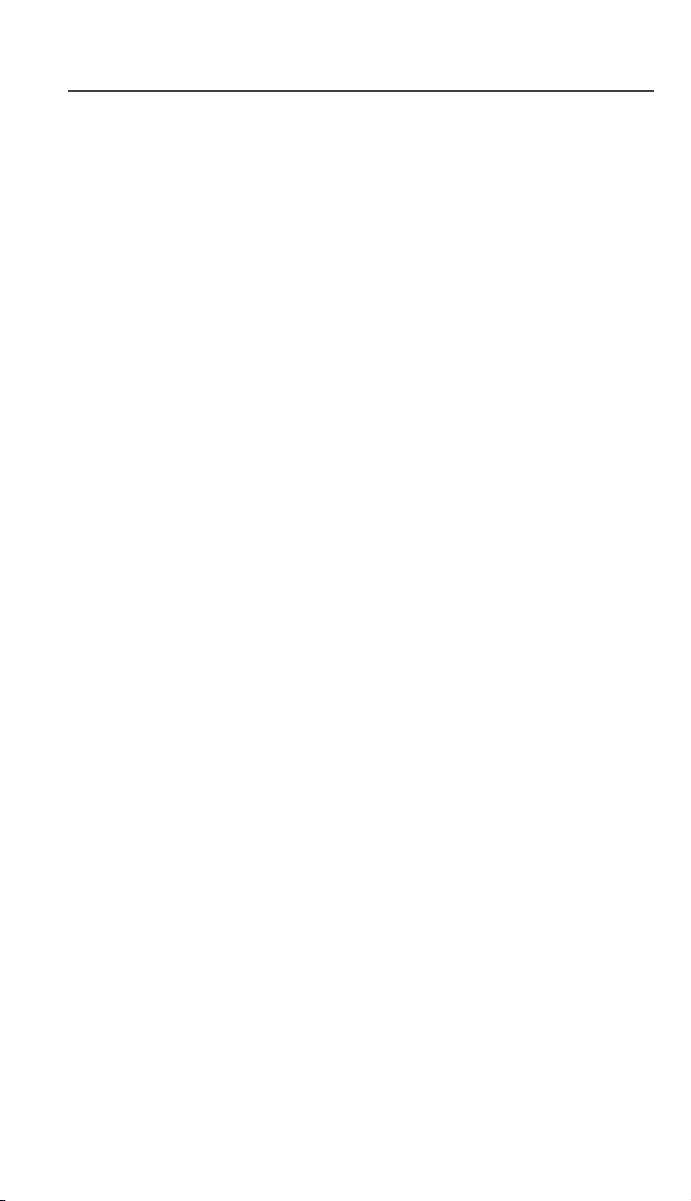
Patent and Trademark Information
Patent and Trademark Information
This product is protected under one or more of the following patents:
4817157, 4896361, 4857928, 5041793, 5060294, 5066923, 5134718, 5140156,
5239963, 5257411, 5287387, 5265219, 5289504, 5316168, 5317247, 5338396,
5389927, 5406588, 5424921, 5457376, 5460906, 5551063, 5557079, 5596487,
5615412, 5638403, 5559468, 5469465, 5170413, 5140615, 5519730, 5241544,
5584059, 5574992, 5396656, 5487091, 5533004, 5299199, 5343499, 5369501,
5509031, 5515379, 5528723, 5598417, 5066923, 5241650, 5278833, 5359696,
5548631, 5410632, 5440582, 5457735, 5457818, 5471670, 5477550, 5481537,
5566181, 5229767, 5208804, 5295140, 5381449, 5440590, 5467398, 5490230,
5620242, 5623523, 5655913, 5715240, 5771440, 5854578, 5675281, 5721787,
5729539, 5788523, 5869204, 5911124, 5946620, 5949774, 5949821, 5951317,
5987332, 6002948
Additional patents are pending.
MOTOROLA, the stylized M logo, and all other trademarks indicated as such
herein are trademarks of Motorola, Inc. ®Reg. U.S. Pat. & Tm. Off.
Manufactured under one or more of the U.S. patents listed in the User’s Guides.
T9 is a trademark owned by Tegic Communications, Inc.
All other trademarks mentioned in this manual are trademarks of their respective
companies.
© Copyright 2000, Motorola, Inc. All rights reserved.
i
Page 4
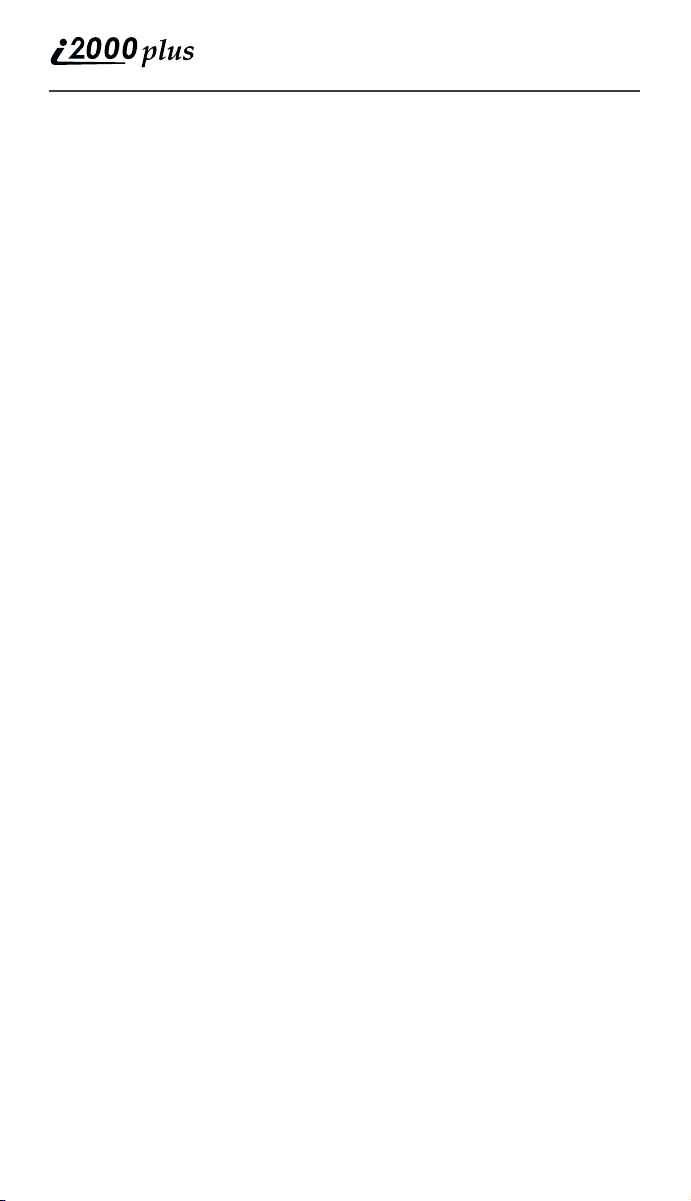
ii
www.motorola.com
Page 5
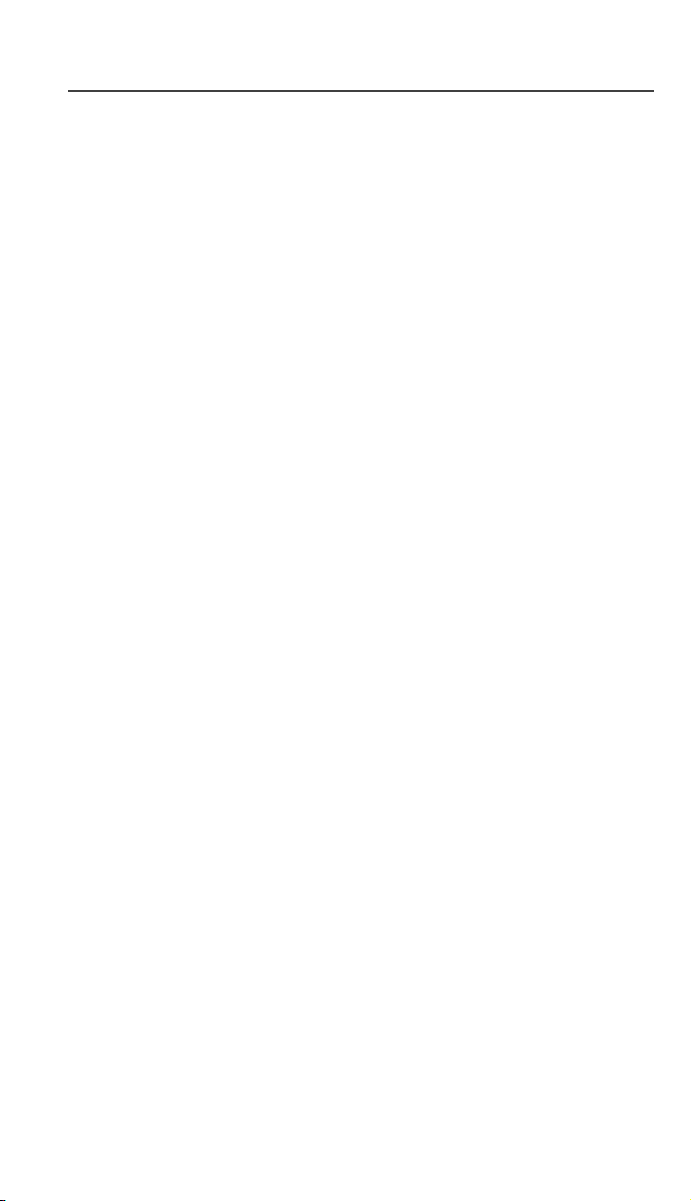
Contents
Contents
CONTENTS
Patent and Trademark Information............................ i
Wireless Phone Safety Tips....................................... viii
Welcome ....................................................................... 11
Setting Up Your i2000plus Phone for Use................................ 12
TTY Access............................................................................... 12
Large Print Manuals.................................................................. 12
Features of Your i2000plus Phone ........................................... 13
Inserting the SIM Card.............................................................. 15
Charging and Attaching the Battery.......................................... 16
Turning On Your i2000plus Phone........................................... 17
Light Sensor .............................................................................. 18
SIM Card PIN ........................................................................... 19
Entering the PIN................................................................... 19
Unblocking the PIN.............................................................. 19
Changing the PIN ................................................................. 20
Disabling the PIN Requirement............................................ 21
Enabling the PIN Requirement............................................. 21
Keypad Lock ............................................................................. 22
Display Icons............................................................................. 22
About Modes and Menus .......................................................... 23
Setting the Time and Date......................................................... 24
Changing the Display Language............................................... 25
Selectable Backlight Timer....................................................... 26
Making Phone Calls .................................................... 27
International Phone Calls Using Plus Dialing...................... 27
Inserting Pauses into Phone Numbers.................................. 27
Using Other Dialing Methods................................................... 27
Scroll..................................................................................... 28
Speed Dial ............................................................................ 28
Name Search......................................................................... 28
Last Number Redial.............................................................. 28
Turbo Dial® ......................................................................... 28
Automatic Redial.................................................................. 29
Emergency Dial.................................................................... 29
Hands-Free Speakerphone ........................................................ 29
Receiving a Phone Call ............................................................ 30
iii
Page 6
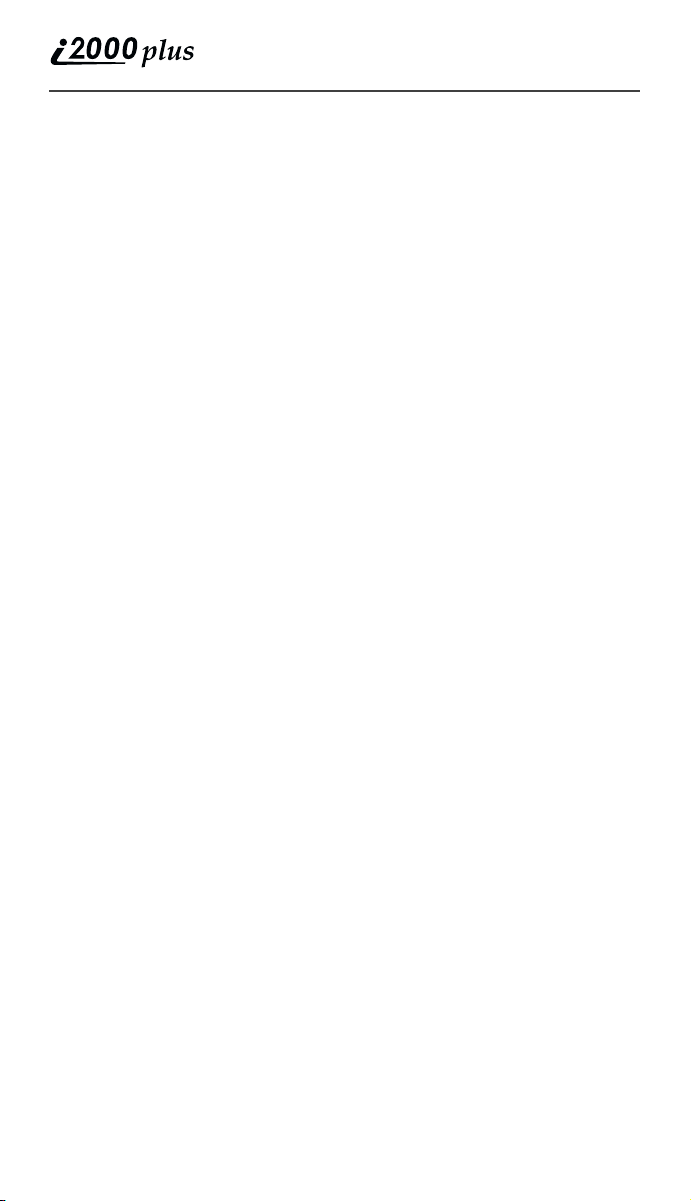
Missed Call Indicator................................................................ 30
What Is My Phone Number?..................................................... 31
VibraCall® Alert....................................................................... 31
Selecting VibraCall Alert for All Incoming Calls
and Messages........................................................................ 32
Selecting VibraCall Alert for Individual Services................ 32
Setting the Ringer Volume........................................................ 33
Selecting a Ring Style ............................................................... 33
Additional Call Services ............................................. 35
Call Forwarding ........................................................................ 35
Unconditional Call Forwarding............................................ 35
Conditional Call Forwarding................................................ 36
Call Waiting .............................................................................. 37
Call Hold ................................................................................... 37
3-Way Calling ........................................................................... 37
Call Barring............................................................................... 38
Barring Incoming Calls ........................................................ 38
Barring Outgoing Calls......................................................... 39
Viewing Call Barring Status................................................. 40
Changing Your Call Barring Passcode................................. 40
Alternate Phone Line (iDEN Only) .......................................... 41
Setting the Active Line......................................................... 41
Receiving a Call ................................................................... 41
Receiving a Call on Your Alternate Line............................. 42
Phone Only Mode (iDEN Only) ............................................... 42
Creating, Editing, and Using Stored Lists................ 44
Combined Phone Number and Private ID List..................... 44
Pre-Pend Feature ....................................................................... 44
Last 10 Calls Received and Sent Lists ................................. 48
Quickstore of Phone Numbers.............................................. 49
Traveling Between Systems........................................ 51
Searching for a Network....................................................... 51
Storing Your Preferred List of Networks............................. 52
Storing New Networks to Your Known List ............................ 53
Making Private Calls (iDEN Only) ........................... 55
Receiving a Private Call............................................................ 55
Private/Group Mode Speaker.................................................... 56
Call Alert................................................................................... 56
iv
www.motorola.com
Page 7
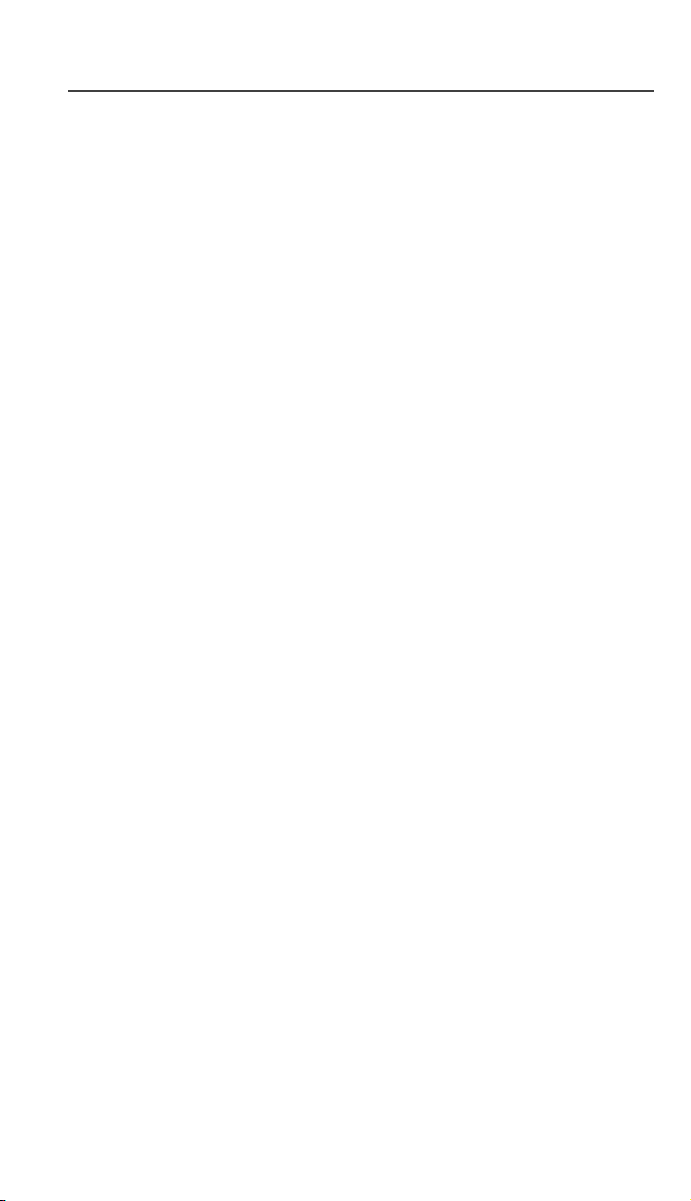
Contents
Sending a Call Alert ............................................................. 56
Receiving a Call Alert .......................................................... 56
Call Alert Queuing ............................................................... 57
Clearing or Queueing a Call Alert........................................ 57
Responding to a Queued Call Alert...................................... 57
Quickstore of Private IDs.......................................................... 57
Viewing Your Private ID .......................................................... 58
Making Group Calls (iDEN Only) ............................. 59
Receiving a Group Call............................................................. 59
Adding and Storing a Talkgroup............................................... 59
Area Selection ........................................................................... 60
Private/Group Mode Speaker.................................................... 60
Using Mail Services. .................................................... 61
Net Mail .................................................................................... 61
Voice Mail................................................................................. 62
Alert Receipt ............................................................................. 63
Message Mail ............................................................................ 63
Saving and Erasing Mail ...................................................... 64
Auto Call Back ..................................................................... 64
Mail Memory Full ................................................................ 64
Using Your Phone as a Modem .................................. 65
Setting Programming Menus...................................... 66
About Status Messages................................................ 73
Accessories.................................................................... 75
Batteries ............................................................................... 75
Charging Lithium Ion Batteries............................................ 75
Battery Operating Instructions ............................................. 76
Travel Charger .......................................................................... 76
Using the Travel Charger ..................................................... 77
Travel Charger Operating Specifications ............................. 77
Vehicular Battery Charger ........................................................ 77
Using the Vehicular Battery Charger ................................... 78
Removing the Vehicular Battery Charger............................ 78
Vehicular Battery Charger Operating Specifications........... 79
Desktop Dual-Pocket Charger .................................................. 79
Charging a Battery................................................................ 79
v
Page 8
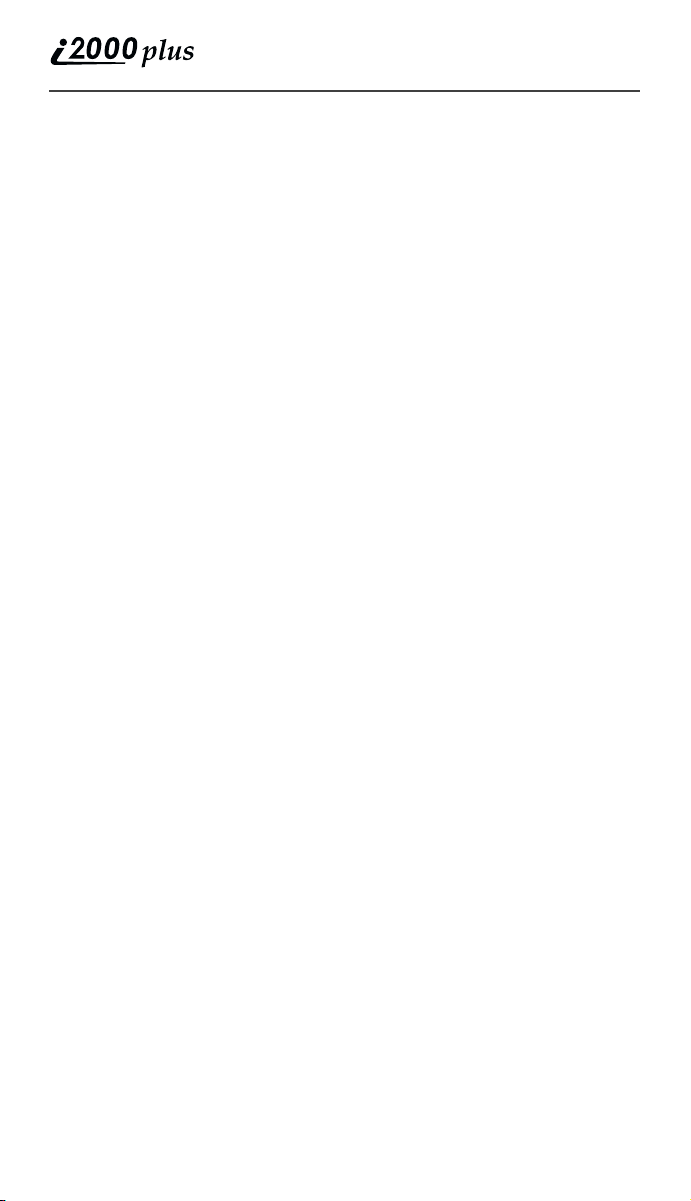
Audio Adapter........................................................................... 80
Using the Audio Adapter...................................................... 80
Attaching/Detaching the Earpiece Microphone ................... 80
Removing the Audio Adapter.............................................. 80
Hands-Free Car Kit .................................................... 81
Using the Hands-Free Car Kit................................................... 82
Dash Mount Holder................................................................... 83
Using the Dash Mount Holder.............................................. 84
Safety and General Information................................ 85
RF Operational Characteristics ................................................. 85
Exposure To Radio Frequency Energy..................................... 85
Portable Radio Product Operation and EME Exposure ............ 86
Antenna Care........................................................................ 86
Phone Operation ................................................................... 86
Two-way radio operation ..................................................... 86
Body-worn operation............................................................ 86
Data operation ...................................................................... 86
Approved Accessories.......................................................... 87
Electro Magnetic Interference/Compatibility ........................... 87
Facilities ............................................................................... 88
Aircraft ................................................................................. 88
Medical Devices........................................................................ 88
Pacemakers ........................................................................... 88
Hearing Aids......................................................................... 88
Other Medical Devices ......................................................... 88
Use While Driving .................................................................... 89
Operational Warnings................................................ 90
For Vehicles Equipped with an Air Bag ................................... 90
Potentially Explosive Atmospheres .......................................... 90
Blasting Caps and Areas ........................................................... 90
Operational Cautions ................................................. 91
Antennas.................................................................................... 91
Batteries .................................................................................... 91
Cleaning and Drying Considerations........................................ 91
Accessory Safety Information.................................... 93
Limited Warranty Motorola Communication Products
(U.S.)............................................................................. 95
vi
www.motorola.com
Page 9
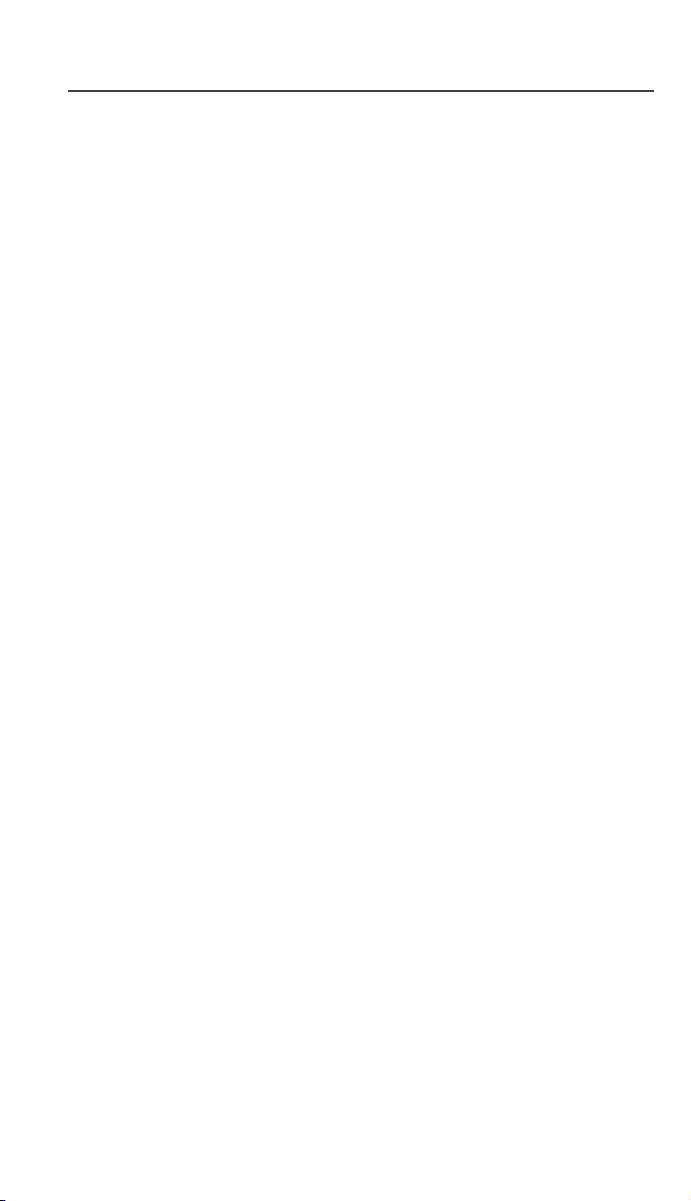
Contents
Limited Warranty Motorola Communication Products
(international) .............................................................. 99
Owner’s Information................................................. 103
Private Number Directory .................................................. 104
Talkgroup Directory ........................................................... 104
European Union Directives Conformance
Statement.................................................................... 105
Index ............................................................................107
vii
Page 10
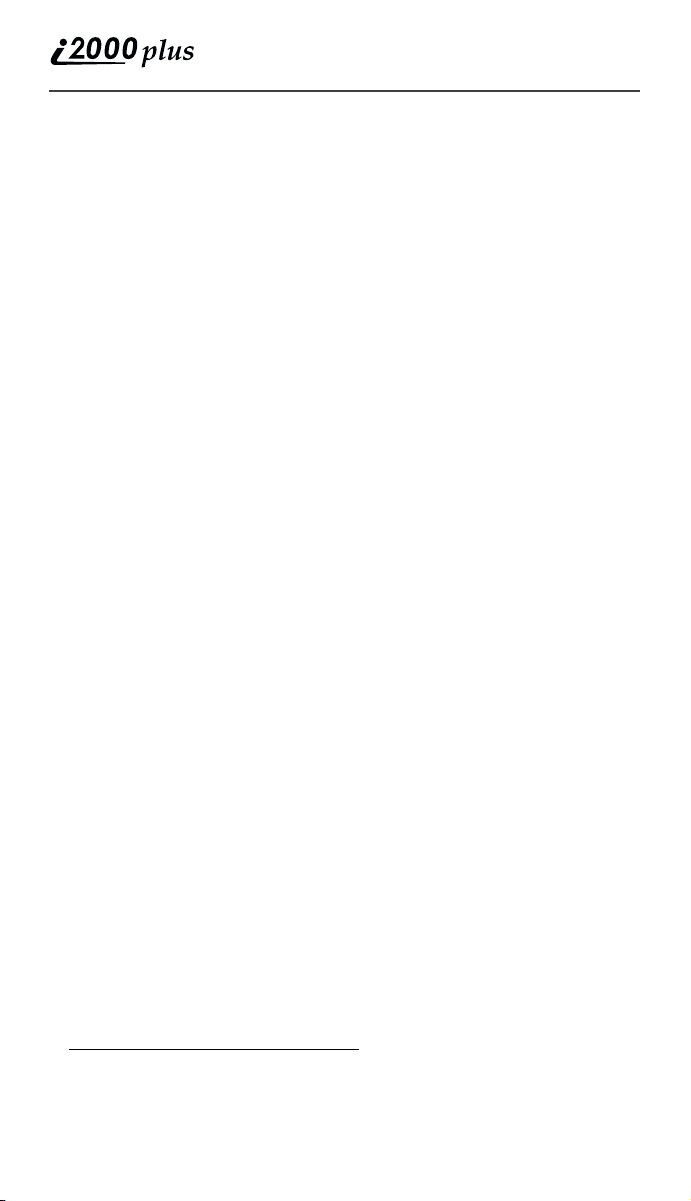
Wireless Phone Safety Tips
“Safety is your most important call!”
Your Motorola wireless telephone gives you the powerful ability to
communicate by voice--almost anywhere, anytime, wherever wireless phone
service is available and safe conditions allow. But an important responsibility
accompanies that benefits of wireless phones, one that every user must uphold.
When driving a car, driving is your first responsibility. If you find it necessary to
use your wireless phone while behind the wheel of a car, practice good common
sense and remember the following tips:
1. Get to know your Motorola wireless phone and its features such as speed
dial and redial. If available, these features help you to place your call without taking your attention off the road.
2. When available, use a hands-free device. If possible, add an additional
layer of convenience to your wireless phone with one of the many Motorola Original hands-free accessories available today.
3. Position your wireless phone within easy reach. Be able to access your
wireless phone without removing your eyes from the road. If you receive
an incoming call at an inconvenient time, if possible, let your voice mail
answer it for you.
4. Let the person you are speaking with know you are driving; if necessary,
suspend the call in heavy traffic or hazardous weather conditions. Rain,
sleet, snow, ice, and even heavy traffic can be hazardous.
5. If you receive an incoming call at an inconvenient time do not take notes or
look up phone numbers while driving. Jotting down a “to do” list or going
through your address book takes attention away from your primary responsibility--driving safely.
6. Dial sensibly and assess the traffic; if possible, place calls when you are not
moving or before pulling into traffic. Try to plan calls when your car will
be stationary. If you need to make a call while moving, dial only a few
numbers, check the road and your mirrors, then continue.
7. Do not engage in stressful or emotional conversations that may be distracting. Make people you are talking with aware you are driving and suspend
conversations which have the potential to divert your attention away from
the road.
8. Use your wireless phone to call for help. Dial 9-1-1 or other local emer-
gency number in the case of fire, traffic accident or medical emergencies.
9. Use your wireless phone to help others in emergencies. If you see an auto
accident, crime in progress or other serious emergency where lives are in
danger, call 9-1-1 or other local emergency number, as you would want
others to do for you.
*
*
* Wherever wireless phone service is available.
viii
www.motorola.com
Page 11
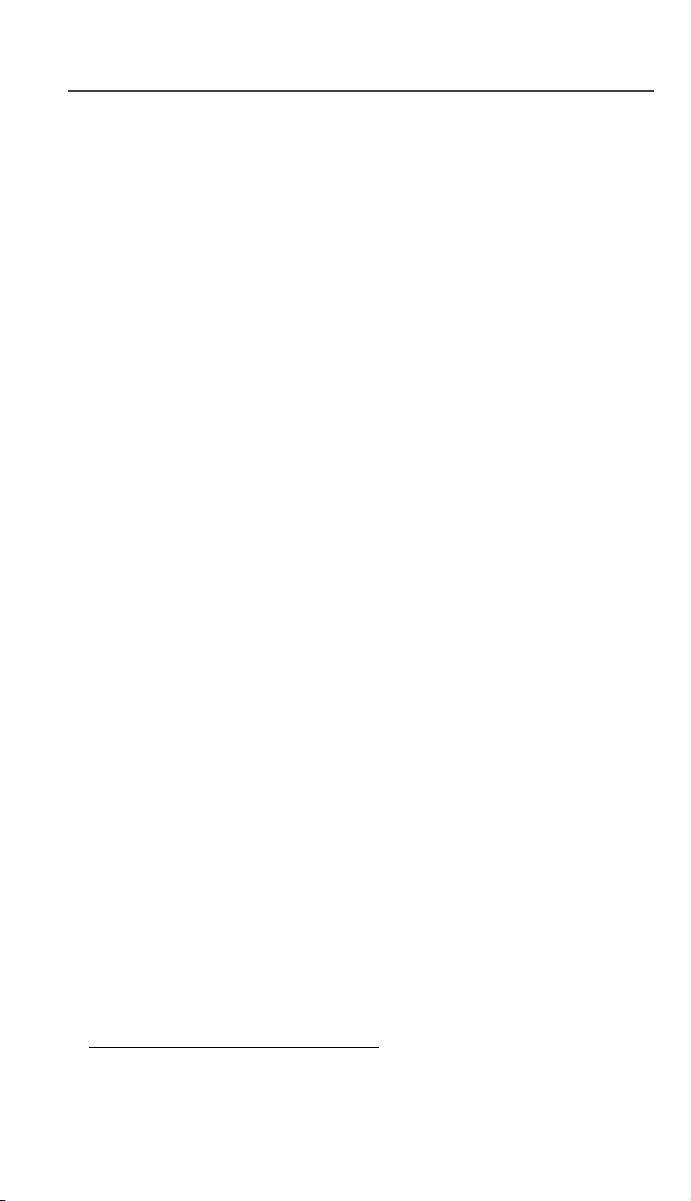
Wireless Phone Safety Tips
10. Call roadside assistance or a special non-emergency wireless assistance
number when necessary. If you see a broken-down vehicle posing no serious hazard, a broken traffic signal, a minor traffic accident where no one
appears injured, or a vehicle you know to be stolen, call roadside assistance
or other special non-emergency wireless number.
*
* Wherever wireless phone service is available.
ix
Page 12
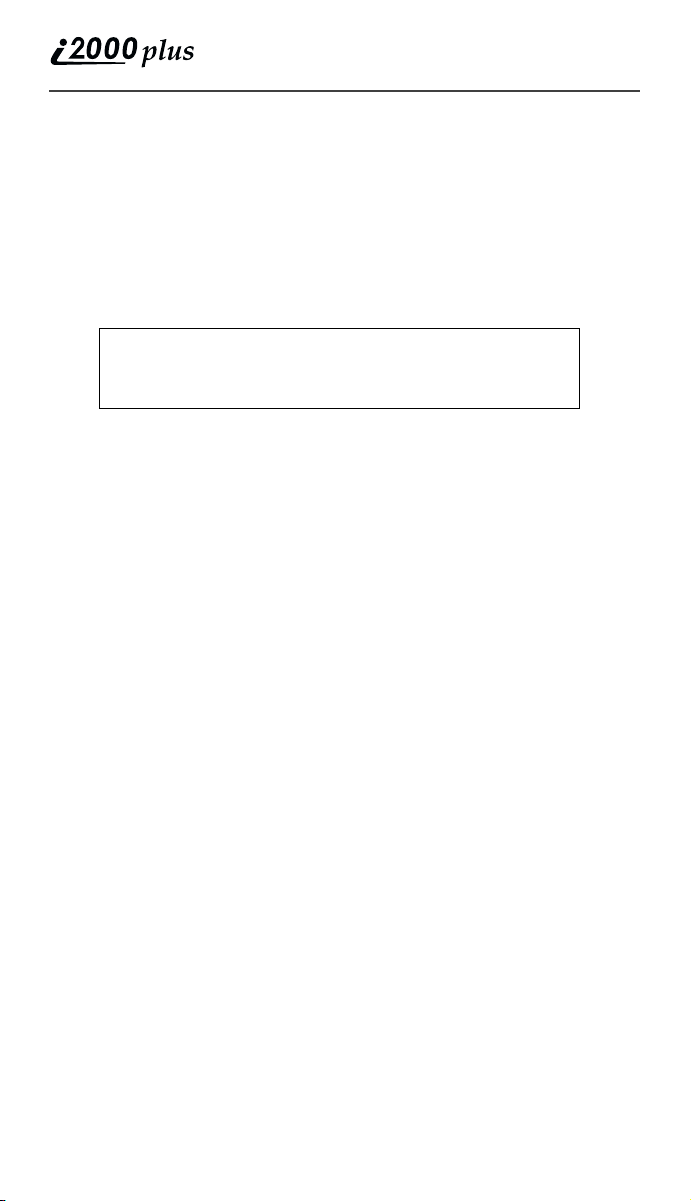
IMPORTANT!
Be sure to read “Safety and General Information” on page 85
before using your i2000plus phone.
x
www.motorola.com
Page 13
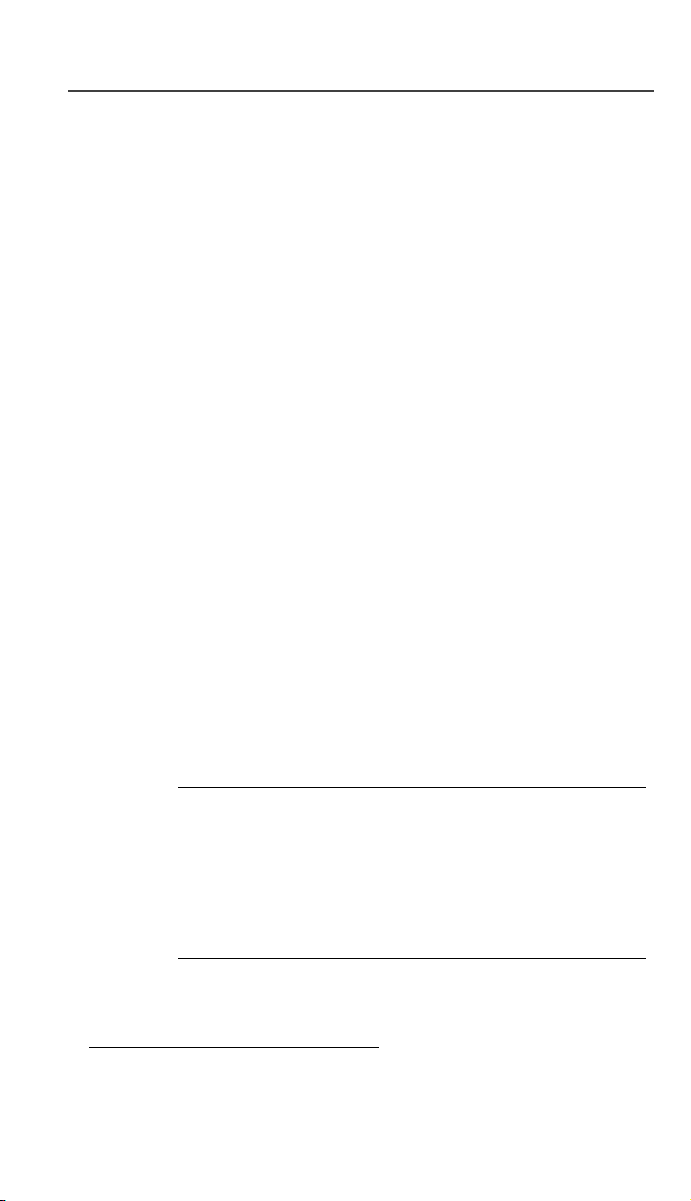
Welcome
Welcome
WELCOME
ongratulations on purchasing your Motorola iDEN i2000plus
multi-service, data-capable, digital, portable global phone. The
use of two state-of-the-art technologies, iDEN and GSM (Global
System for Mobile communications), provides worldwide services to
keep you in touch with your business and personal contacts when you
travel.
A removable Subscriber Identity Module (SIM) card holds all your
personal information, including secure Personal Identification Numbers
(PINs), names, and phone numbers. Just as you protect your credit and
bank cards with PINs, you can safeguard your SIM card with a PIN.
Exciting new features include a vibration-only key, call barring, and a
missed-call indicator to help provide efficient operation of your
i2000plus phone. And, new ease-of-dialing features, such as Turbo
®
Dial
key and the Last Ten Received and Sent lists, as well as stored
names and numbers, help you to quickly make and return phone calls.
Your i2000plus phone offers:
• Phone Mode - for cellular phone operation. See Page 27.
• Private Mode - for two-way radio use to talk with one person in
your iDEN service area. See Page 55.
• Group Mode - for two-way radio use to talk with several people in
your iDEN service area. See Page 59.
*
• Messaging Services
• Net Mode
*
- for accessing the built-in mini-browser. See the Net
Mode User’s Guide.
• Fax and Data Transfer
“Using Your Phone as a Modem” on page 65.
See
- for message and voice mail. Page 61
*
- for circuit data faxes and file transfers.
NOTE
• Some features of your i2000plus phone are available only in
the iDEN service area, and are indicated as such in this
guide.
• This guide describes the features of the i2000plus phone as
they were set up by Motorola. However, your carrier or your
organization may have changed or added features. For more
information, check with your carrier or your organization.
See the Wireless Data Services User’s Guide for information about data
calls and TTY access.
* Network dependent feature. Not available in all areas.
11
Page 14
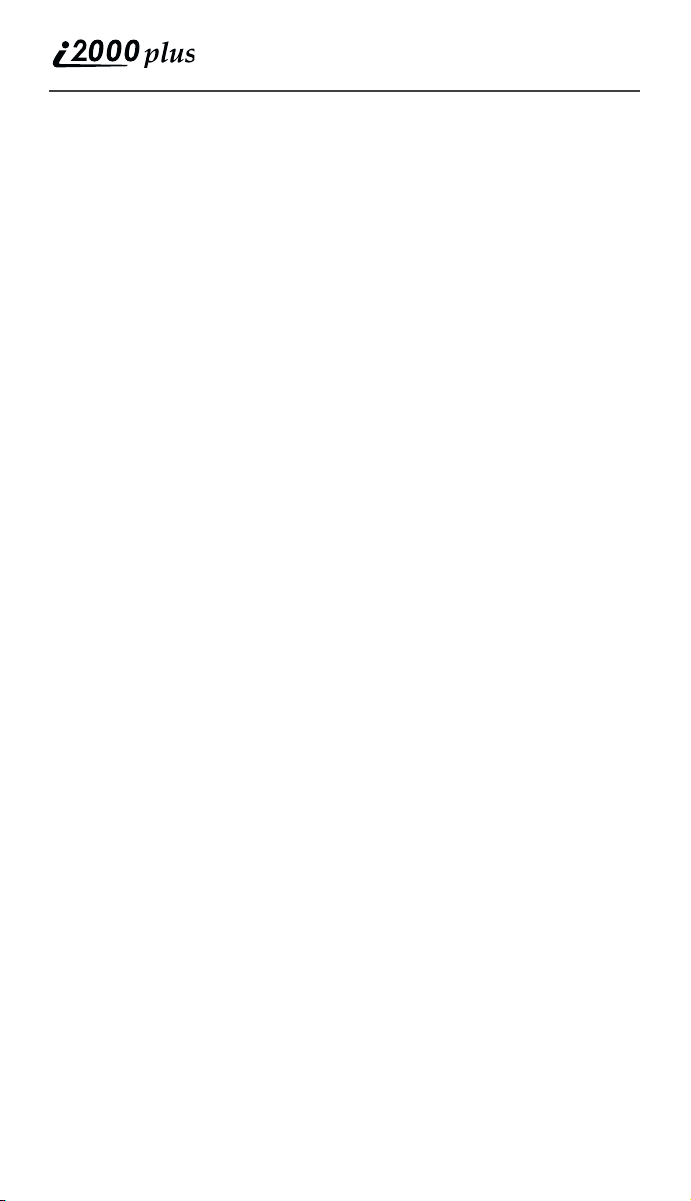
Setting Up Your i2000plus Phone for Use
Before you can use your new i2000plus phone, you’ll need to:
1. Insert the SIM card—see Page 15.
2. Attach the battery—see Page 17.
3. Turn on your i2000plus phone—see Page 17.
4. Optional: Enter a PIN for your SIM card—see Page 19.
TTY Access
TTY access is available on your phone. See the Wireless Data Services
User’s Guide for complete instructions.
Large Print Manuals
A large-print version of the phone’s User’s Guide is available. For
more information on Motorola products for people with disabilities,
contact Motorola Customer Care at 1-800-453-0920 or TTY 1-877483-2840.
12
www.motorola.com
Page 15
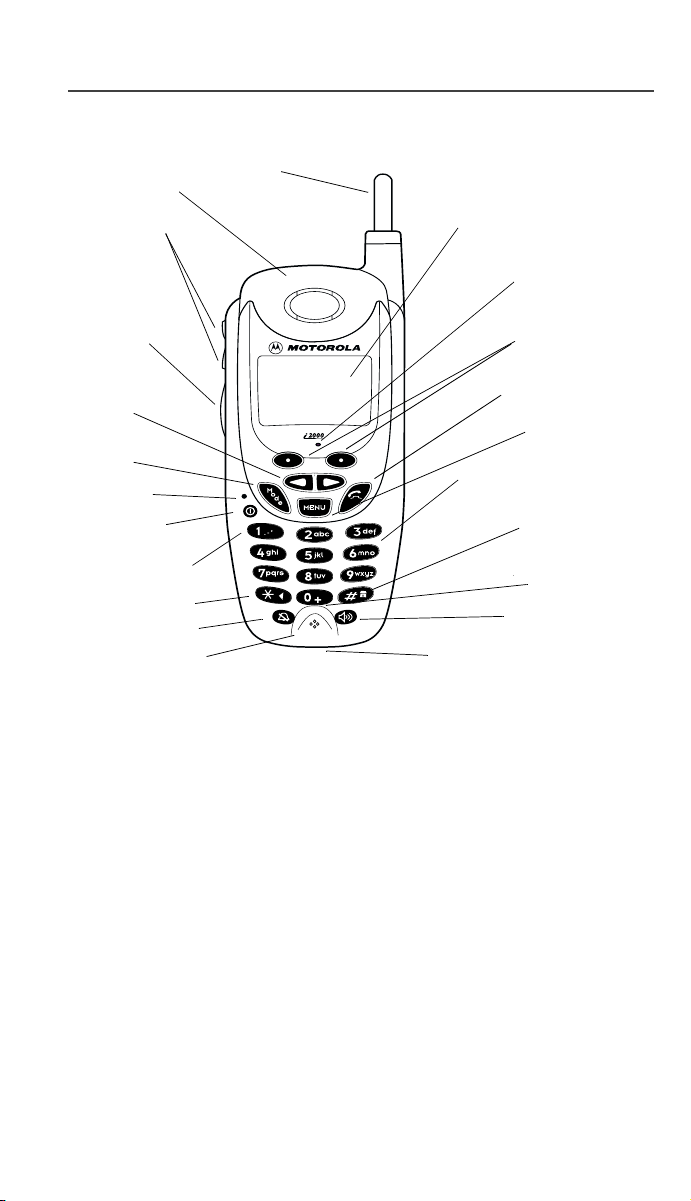
Features of Your i2000plus Phone
7
2
4
T
3
5
6
8
9
1. Antenna
. Earpiece
. Volume
. Push-Toalk (PTT)
Button
13. Alphanumeric Display
Welcome
14. Light Sensor
15. Option Keys
. Scroll
Key
. Mode
Key
. LED
. On/Off
. *Punctuation
10. *Back Key
11. Vibe-all Key
12. Microphone
plus
nex
t
22. Accessory and Data Cable
16. Send/End Key
17. Menu Key
18. Alphanumeric Keypad
19. *Home Key
20. *Next Key
21. Speaker Key
Connector
NOTE: *These features are available in the Net Mode mini-browser.
(Subscription-dependent features are not available in all areas.)
NOTE: Remove the plastic film lens protector from the display before you use
your phone for the first time.
13
Page 16
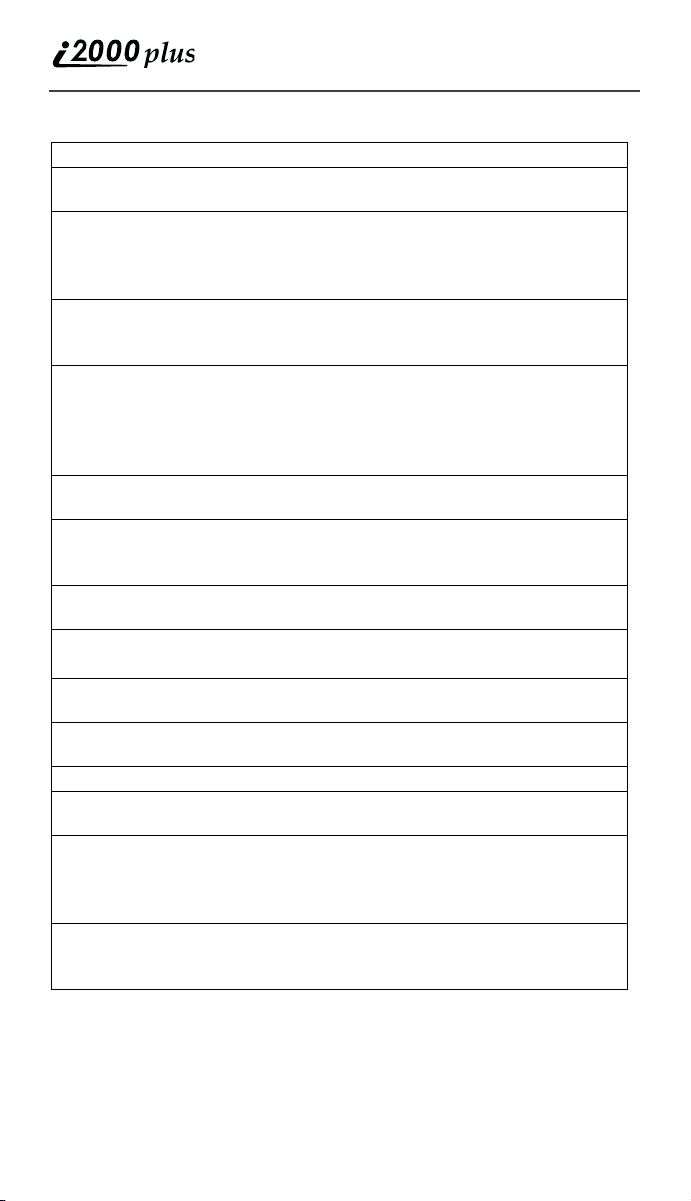
1.
2 .
3 .
4 .
5 .
6 .
7 .
8 .
9 .
1 0 .
1 1 .
1 2 .
13.
14.
15.
Antenna Extend for optimal signal.
Earpiece Listen to calls when the speakerphone
is off.
Volume
Control
Buttons
Push-To-Talk
(PTT) Button
Scroll Key Press the left side to scroll backward
Mode Key Press to change modes. (iDEN use
LED (Light
Emitting
Diode)
On/Off Button Press and hold to turn your i2000plus
Punctuation
*
Key
Back* Key
Vibe-All Key Press to deactivate or turn on the
Microphone Use to speak during calls.
Alphanumeric
Display
Light Sensor When a key is pressed, the light
Option Keys Press the right or left option key to
Press to adjust volume levels in
Phone, Private, and Group modes. In
mail menus, press to scroll forward
and backward.
Transmit a Private or Group Call, or a
Call Alert. Press and hold to talk;
release to listen. (iDEN use only)
or the right side to scroll forward
through menu options and lists. When
entering text, press to erase text or
add a space.
only)
Check the phone’s status. See Table
on page 18 for more information.
phone on or off.
Add punctuation in the Net Mode mini-
browser (within T9
TM
Text Input).
Return to the previous mini-browser
screen.
vibration alert.
View up to four lines (up to 12
characters per line) on the display.
sensor will activate the backlight only
when your phone is in poor lighting
conditions.
select the menu option that appears
directly above the key.
14
www.motorola.com
Page 17
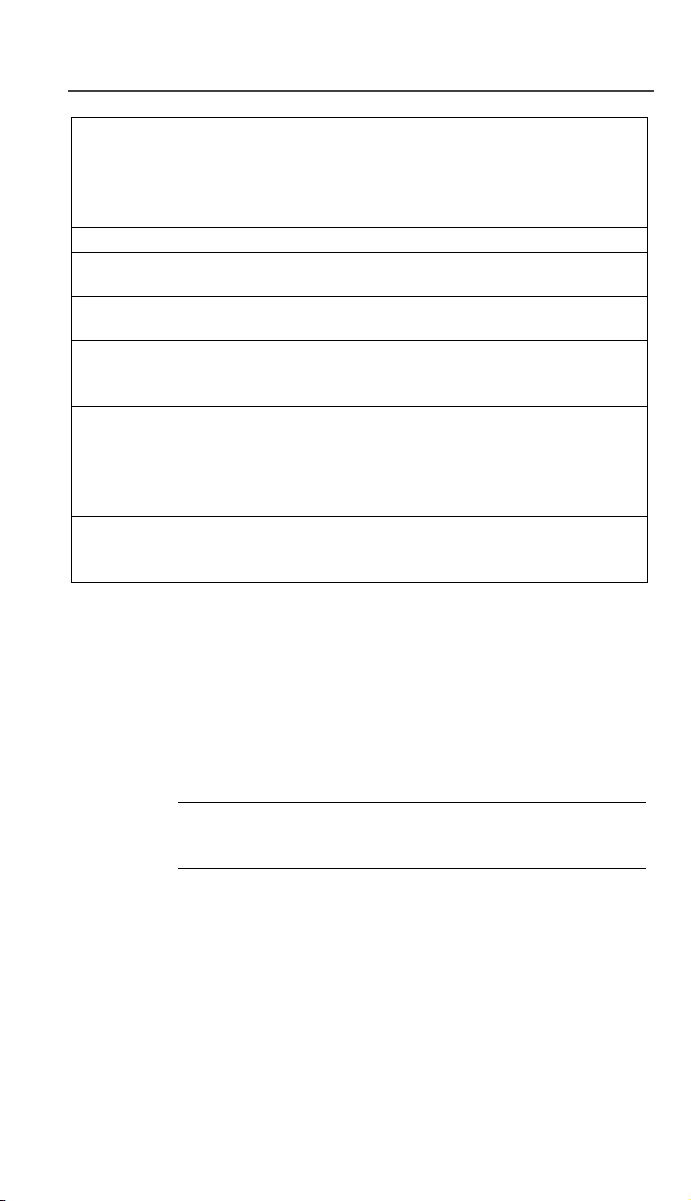
Welcome
16.
17.
18.
19.
20.
21.
22.
Send/End Key Press to answer an incoming Phone
call. After entering a phone number,
press to dial the call or to redial the
entered phone number. Press to end
Phone calls.
Menu Key Press to scroll through menu options.
Alphanumeric
Keypad
Home Key
Next Key
Speaker/
Speakerphone
Key
Accessory and
Data Cable
Connector
* These features are available in the Net Mode mini-browser.
(Subscription-dependent features are not available in all areas.)
*
*
Enter telephone numbers, Private Call
IDs, and alphanumeric characters.
Press to return to the mini-browser
Home menu.
Press to display the next word choice
in the mini-browser (within T9 Text
Input).
Press to switch between the earpiece
and speaker during Private and Group
calls. (iDEN use only)
When in a phone call, press to activate
speakerphone (iDEN and GSM)
Use to connect accessories or the
battery charger.
Inserting the SIM Card
The SIM card contains all your stored names, numbers, and PINs after
you enter them in your i2000plus phone. You can make a phone call
only when the SIM card is properly placed in the phone.
NOTE Depending on the network that you are on, you may be
able to make an emergency call without a SIM card.
Important! Insert and remove your SIM card with care so that you do
not lose it.
To insert the SIM card:
1. If your i2000plus phone is on, press and hold f until you see the
message “Powering Off”.
2. Turn the phone over so that the antenna is at the upper left corner.
15
Page 18
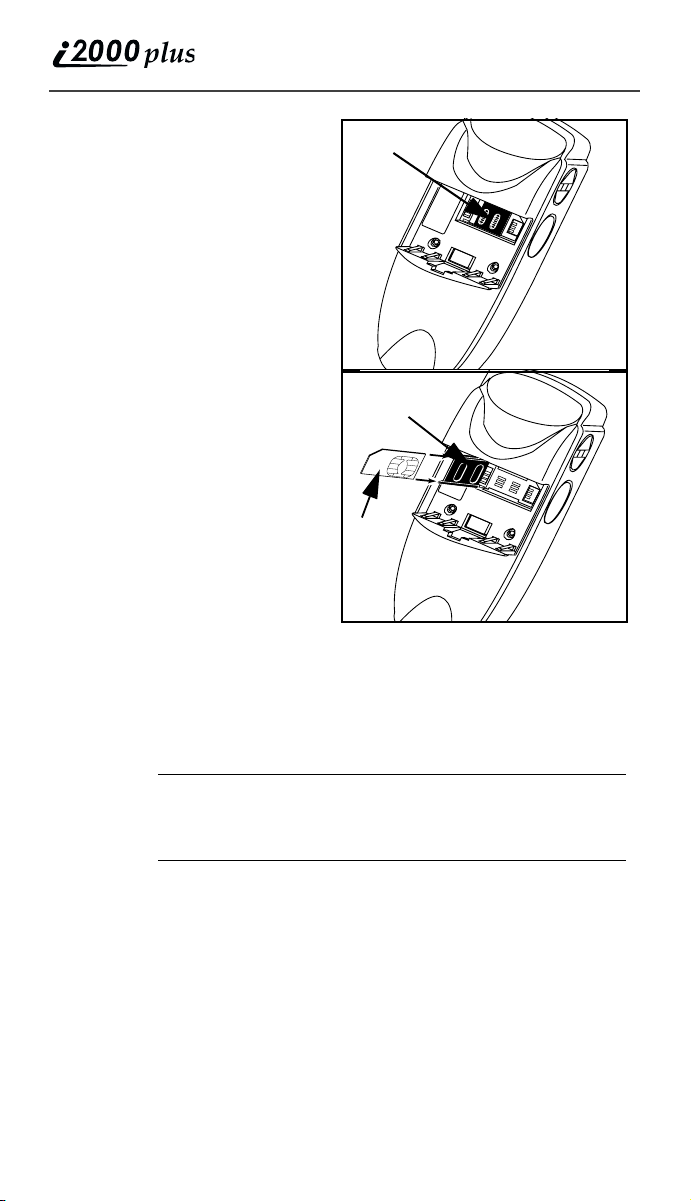
3. If the battery is attached,
remove it. For information,
“Detaching the Battery” on
see
.
page 17
4. Slide the latch to the left
position and open the SIM
card holder.
5. If you have a full-size SIM
card, gently punch out the
mini SIM card.
6. Position the cut corner of the
SIM card as illustrated and
slide the card into the holder.
7. Close the card holder and
slide the latch to the right.
8. Now, you can attach the
battery. See
Battery” on page 17
“Attaching the
.
Latch
Latch
SIM card
holder
SIM
card
Charging and
Attaching the Battery
Remove the battery from the protective case provided in the original
packaging. When the battery is not attached to the phone or being
charged, store it in this case.
Charging the Battery
NOTE After attaching the battery, you must charge it before
Attach the charger connector to the i2000plus phone, then flip open the
prongs and plug the charger into an electrical outlet. For m ore
information about chargers, see
Battery Charger” on page 77
.
79
16
you use it for the first time. After the initial charging,
the battery can be charged more quickly.
“Travel Charger” on page 76, “Ve hi c u la r
, and “Desktop Dual-Pocket Charger” on page
www.motorola.com
Page 19
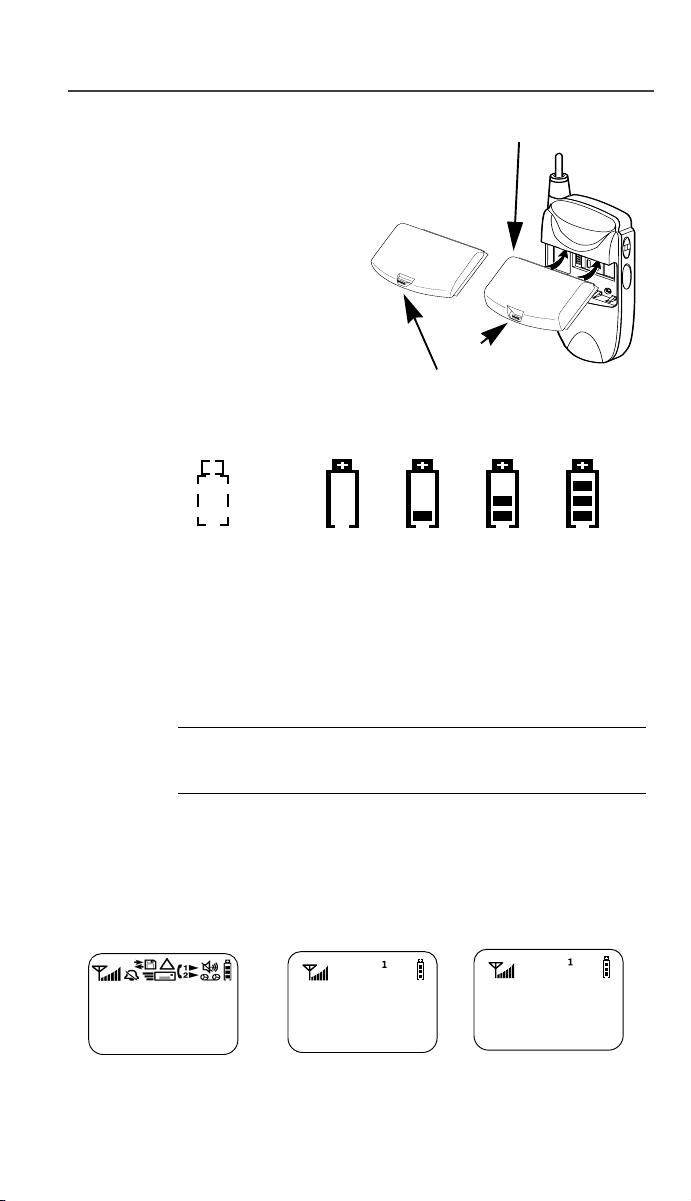
Welcome
Attaching the Battery
Standard Battery 900 mAh
To attach the battery to your
i2000plus phone, align the battery
as shown. Press down on the
battery latch until you hear a
click.
Battery and Charging Status
A low battery is indicated by a
short, chirp-like sound through the
speaker. The battery strength icon
shows the remaining charge in the
battery. Three bars indicate full
Slim Battery 500 mAh
Latch
charge. When you have less than
five minutes of talk time remaining, the indicator flashes.
Icon
Flashes
Charging Low Battery 0-30% 31-60% 61-90% 91-100%
Discharging Low Battery 0-10% 11-40% 41-70% 71-100%
Figure 1. Battery Charging Status
Detaching the Battery
To detach the battery, press the latch to release the battery and pull out
the battery
.
NOTE Before removing the battery, make sure the phone is
turned Off.
Turning On Your i2000plus Phone
Press f until a set of icons appears on your display. (For a description
of the icons, see Page 22.) Then a message, such as “Please Wait”,
displays while the i2000plus phone connects to your carrier’s network.
(Your Carrier
Message)
(888)
555-1212
First Screen Second Screen Third Screen
Please Wait
Connecting
17
Page 20
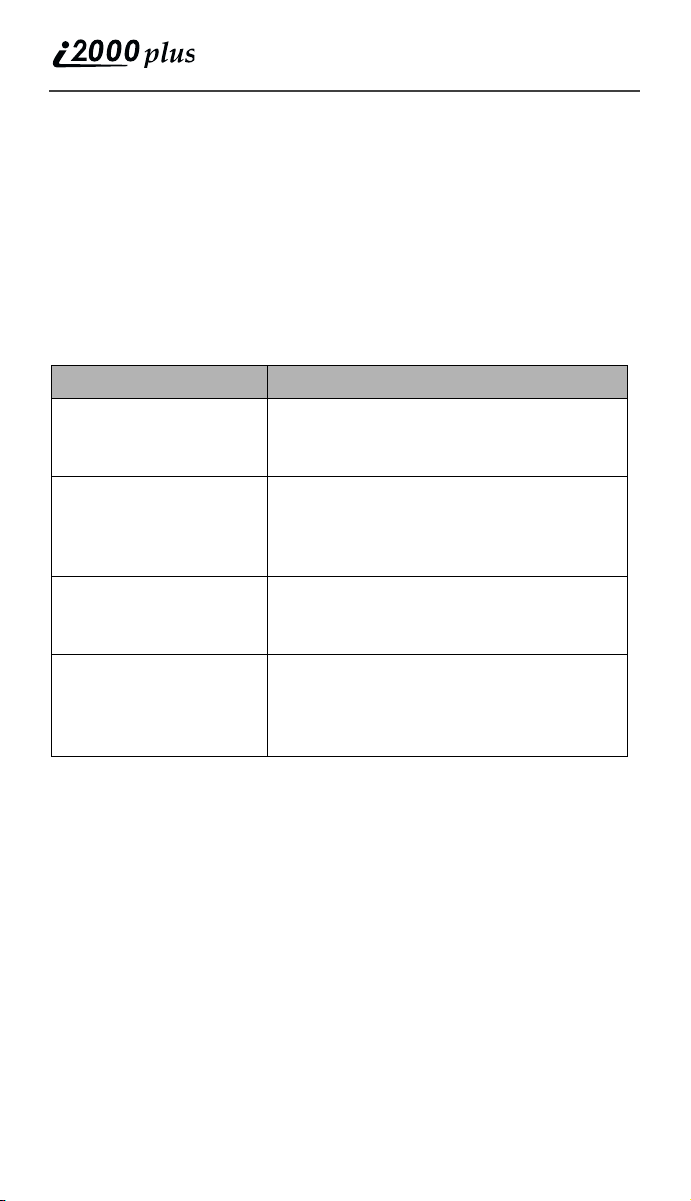
The second line of text on the Phone Ready screen displays the System
Name, which is the name of the network providing service in the iDEN
or GSM service area.
If your Home carrier is an iDEN carrier, then when you are in an iDEN
service area, the third line displays the local time and date. When you
are in the GSM service area, the third line displays the name of your
Home carrier.
The LED indicator located on the front of the i2000plus phone shows
the service state. See Table 1 .
Table 1: Status Light (LED) Indicator
LED Indicator Status of Your i2000plus Phone
Flashing Red Registering—your i2000plus phone is
signing on to your carrier’s network.
Please wait.
Solid Red No service—your i2000plus phone
cannot sign on. It will continue trying to
connect every two minutes as long as
it is turned on.
Flashing Green In service—your i2000plus phone is
ready to use.
You can now place and receive calls.
Solid Green In use—your i2000plus phone is
currently being used. Check to make
sure that you ended the last call by
pressing e
.
Turning Off Your i2000plus Phone
Press and hold f until you see the message “Powering Off”.
Light Sensor
On your i2000plus phone, when a key is pressed, the light sensor will
activate the backlight only when your phone is in low light conditions. If
illumination is needed, even when the backlight is not present, you can
manually override the sensor by pressing and holding n. This will
activate the backlight. In a charger, the backlight will always be
illuminated.
18
www.motorola.com
Page 21
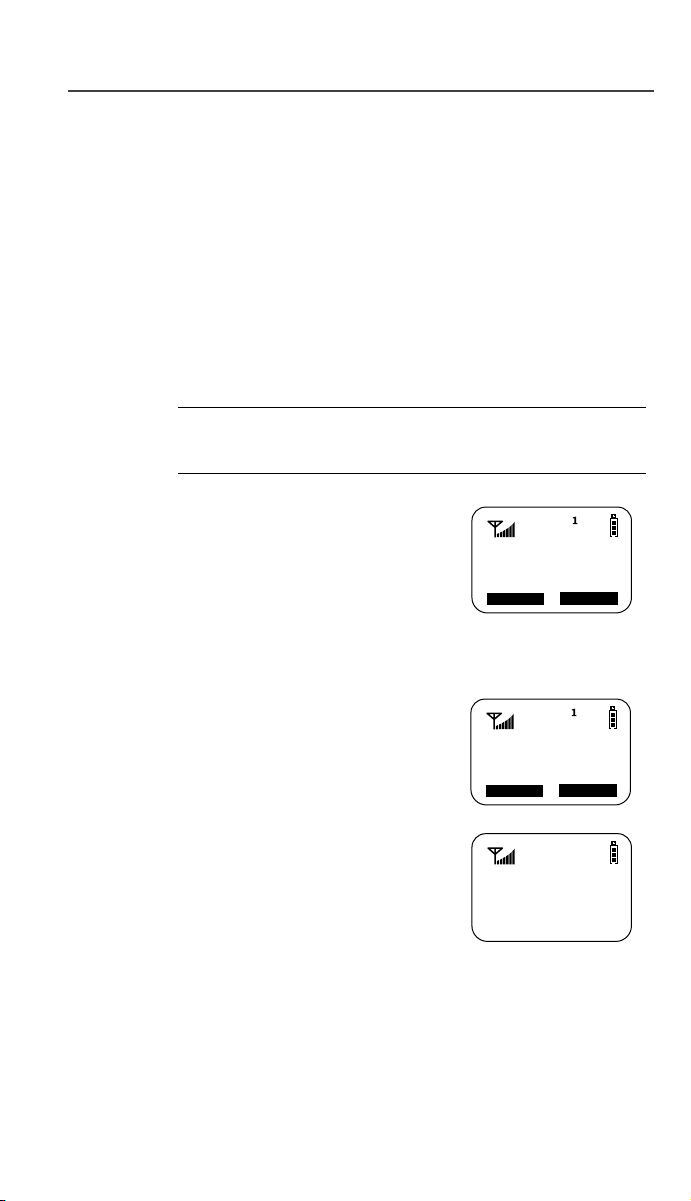
Welcome
SIM Card PIN
To prevent unauthorized use of your phone, you may set a SIM card
PIN. After the PIN is set, each time the i2000plus phone is turned on, a
PIN must be entered. After you set a PIN, you can later change or
disable it.
If your i2000plus phone requires a SIM PIN, follow the steps in
“Entering the PIN” on page 19.
If your i2000plus phone does not require a PIN and you wish to set one,
follow the steps in
Entering the PIN
“Enabling the PIN Requirement” on page 21.
NOTE The Time and Date will not appear on your display
when operating in GSM phone networks.
1. Carefully enter your PIN. As you enter it,
an asterisk appears for each character.
This prevents others from seeing your
PIN.
If you enter an incorrect PIN, the message, “Wrong PIN” appears. After three
Enter
SIM PIN
****
Cancl Ok
incorrect attempts, even if you turn off the
phone and turn it on again, the SIM card PIN is blocked. If this
happens, see
“Unblocking the PIN” on page 19.
2. Select “OK”. Now you are ready to place
calls or check your mail.
You can disable the PIN entry requirement.
For more information, see
Requirement” on page 21
“Disabling the PIN
.
Phone Ready
(System Name)
2:12p 07/21
Name Mail
Unblocking the PIN
If you forget your PIN and try unsuccessfully
to enter it three times, access to your
i2000plus phone with that SIM will be
blocked. To gain access, you must first
unblock the PIN.
PIN Blocked
Call Your
Provider
Name Mail
19
Page 22
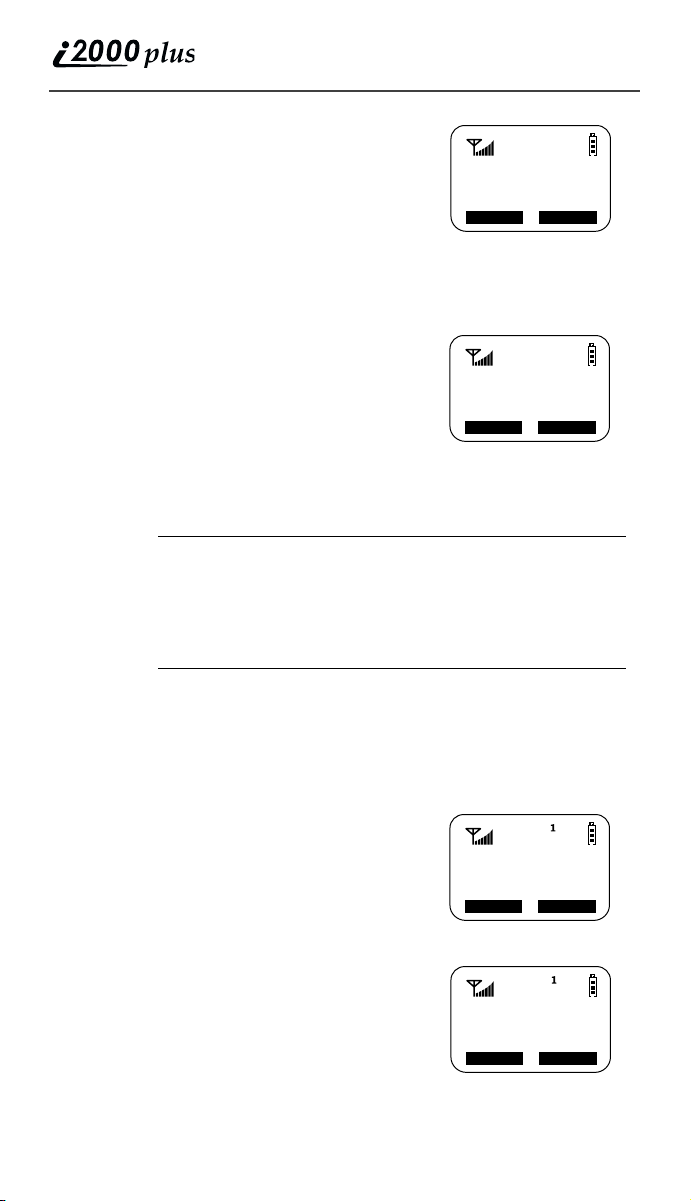
To unblock the PIN:
1. Call your carrier for your PUK (PIN
unblock code).
2. At the “Enter PUK” screen, enter your
PIN Unblocking Key (PUK). As you
enter it, an asterisk appears for each
character. This prevents others from
seeing your PUK.
3. Select “OK”.
4. At the “New PIN” screen, enter a new
PIN.
5. Select “OK.
6. At the “Repeat New PIN” screen, enter
the new PIN again.
7. Select “OK”. After the SIM stores your
new PIN, your phone is ready for
normal use.
Enter PUK
**_______
Cancl Ok
New PIN
**_______
Cancl Ok
NOTE If you unsuccessfully enter the PUK number ten times,
the PUK is blocked. If this happens, you will get a
message to call your service provider.
Depending on the network that you are on, you may be
able to make emergency calls without a SIM card.
Changing the PIN
To change your SIM card PIN:
1. From the Phone Ready screen, press n until you see the “Prgm”
menu option.
2. Select “Prgm”.
3. Press 4, 6.
4. Select “OK”. At the “Change PIN?”
screen, select “OK”.
5. At the “Old PIN” screen, enter your
current PIN then select “OK”.
6. At the “New PIN” screen, enter your new
PIN then select “OK”.
7. At the “Repeat New PIN” screen, enter
your new PIN again then select “OK”.
www.motorola.com
20
46=Change
SIM PINs
Exit Ok
New PIN
****
Cancl Ok
Page 23
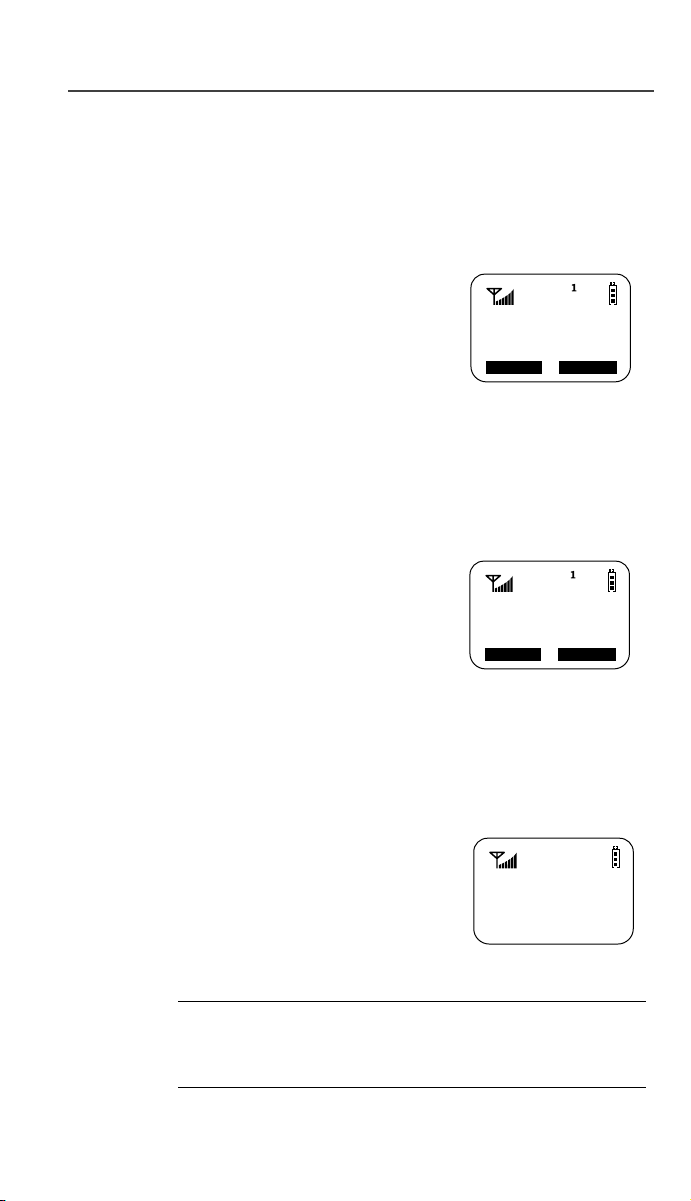
Welcome
Disabling the PIN Requirement
Important! If you disable the PIN requirement, you remove protection
of the personal data on your SIM card each time your i2000plus phone
is turned on. Anyone can then use your phone and your personal data.
1. From the Phone Ready screen, press n until you see the “Prgm”
menu option.
2. Select “Prgm”.
3. Press 4, 7. The “47=Require SIM
PIN:On” screen displays, indicating that
the PIN requirement is set.
4. Select “Off”.
47=Require
SIM PIN:On
Exit Off
5. Enter your SIM PIN (your carrier
provides the initial SIM Card PIN).
6. Select “Ok”.
7. Select “Exit”.
Enabling the PIN Requirement
1. From the Phone Ready screen, press n
until you see the “Prgm” menu option.
2. Select “Prgm”.
3. Press 4, 7. The 47=Require SIM
PIN:Off” screen displays, indicating that
the PIN requirement is off.
4. Select “On”.
5. Enter your SIM PIN (your carrier provides the initial SIM Card
PIN).
6. Select “Ok”.
7. Select “Exit”.
When the PIN is enabled, you are prompted to
enter your PIN each time you turn on your
i2000plus phone. Until a valid PIN is entered,
you can use the phone only to enter the
emergency number.
After the PIN is accepted, the Phone Ready
screen displays.
47=Require
SIM PIN:Off
Exit On
Enter
SIM PIN
NOTE Important! Incorrectly entering your PIN three times
causes the phone to be blocked. To unblock your phone,
you must contact your carrier.
21
Page 24
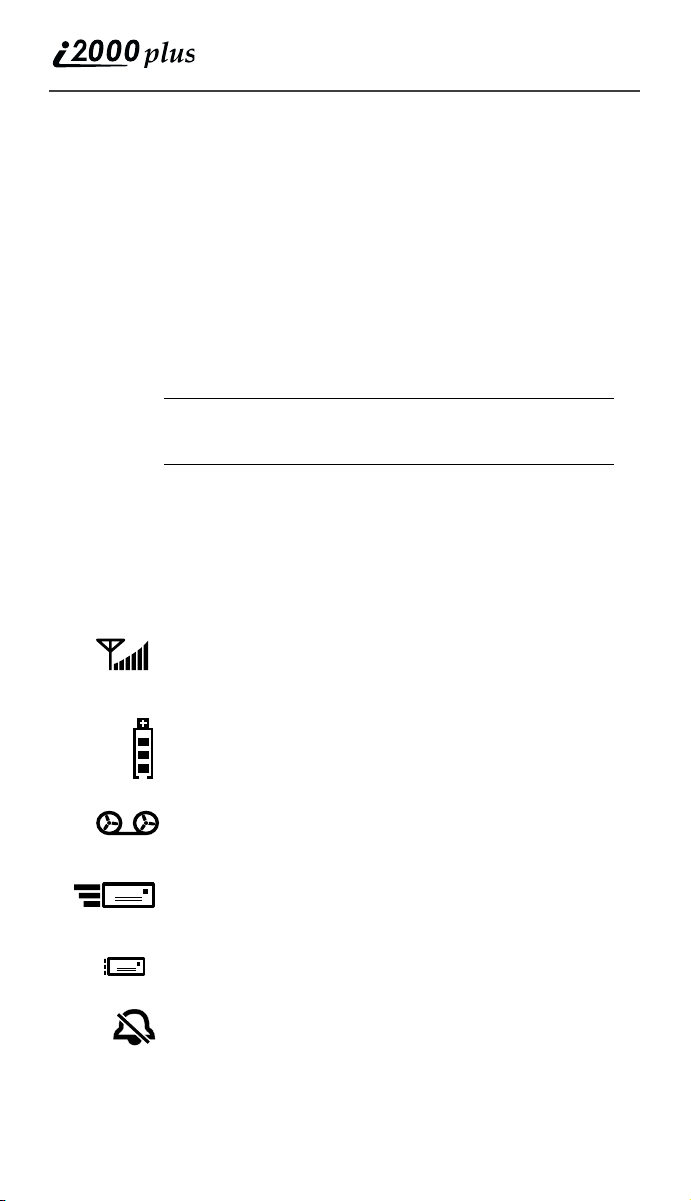
Keypad Lock
On your i2000plus phone you may lock your keypad in Phone Mode so
inadvertent key presses will not result in digits being dialed or a phone
call being placed. When in Phone Mode, press n then *
sequentially to activate the Keypad Lock feature. To deactivate the
Keypad Lock feature, press n then * sequentially.
While the keypad is locked, the only keys that may be pressed are f to
turn off your phone, or n followed by * to turn off the keypad lock.
The keypad lock will be automatically suspended if the i2000plus phone
receives a Phone, Private, or Group call. At the end of the call, the
keypad lock will be automatically re-activated (if in Phone mode).
NOTE: Emergency Calls cannot be placed while the
keypad lock is active.
Display Icons
Display icons appear on the screen to inform you of existing conditions.
See the following list.
The following icons may appear along the top of the display.
Signal Strength Indicator
Shows the signal strength. Six bars indicate the strongest
signal. Calls and messages may not be sent or received in
weak signal areas.
Battery Strength Indicator
Shows the remaining charge in your battery. Three bars
show full charge. The indicator flashes when you have
less than five minutes of talk time remaining.
Voice Mail
Indicates that unplayed messages are waiting in your
voice mail box.
New Message Mail
Indicates that you have new text messages in your mail
box.
Unread Message Mail
Indicates that you have unread Message Mail.
®
VibraCall
Indicates that the VibraCall alert option is turned on. You
will not hear a ring tone.
alert
22
www.motorola.com
Page 25
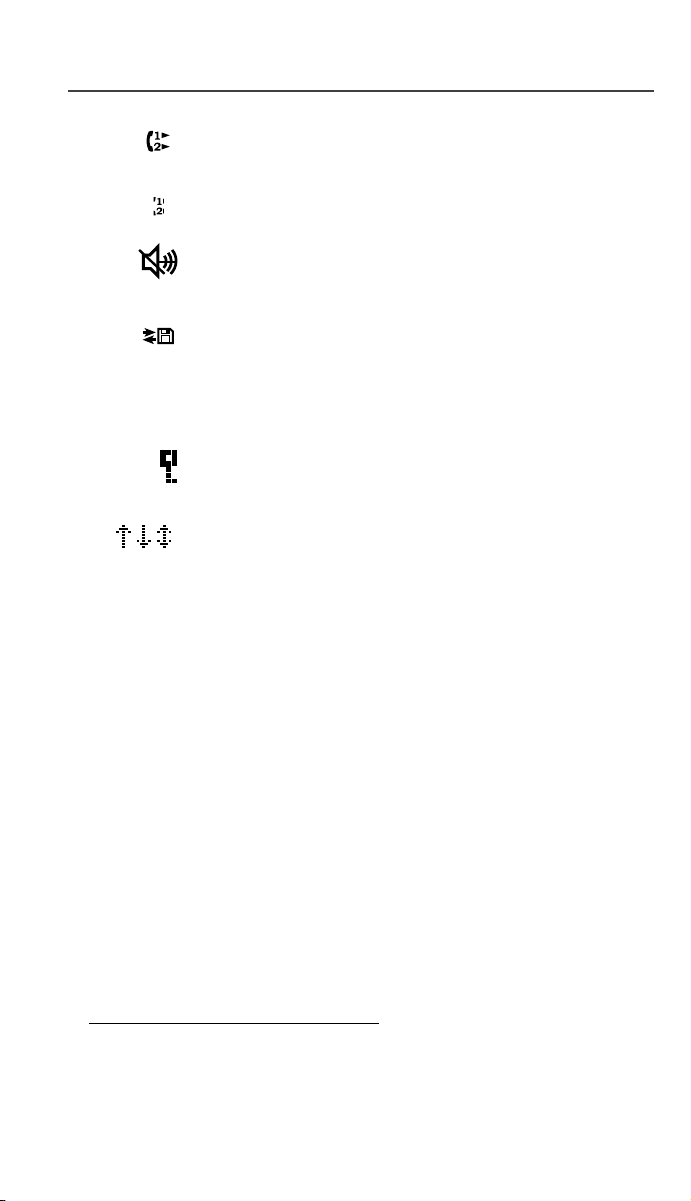
Welcome
Call Forward
Indicates that incoming phone calls are being forwarded.
Active Line Indication
Displays the active phone line (1 or 2).
Private/Group Speaker
Indicates that the Private/Group speaker is off. You will
hear calls through the earpiece.
Packet Data
Indicates packet data registration. The blinking arrows
indicate send and receive activity. For more information,
see the Wireless Data User’s Guide.
*
*
Some of the following icons may appear in the mini-browser.
Secure Packet Data Connection
Indicates that your packet data information is encrypted
during transmission.
More Information
Indicates that there is more text to read above, below, or
above and below the current screen.
About Modes and Menus
Modes and menus are the navigational tools, providing access to the
various features of your i2000plus phone. Pressing m takes you through
the mode choices. Pressing n takes you through the menu options
within each mode.
There are four modes:
• Phone–For cellular phone calls. See Page 27.
• Private–for one-to-one radio calls. See Page 55.
• Group–For radio calls with all individuals in a designated talkgroup.
See Page 59.
*
• Net–for mini-browser use
To change modes:
Press m until you see the desired mode.
To select menu options:
. See the Net Mode User’s Guide.
* Network and subscription dependent feature. Not available
in all areas.
23
Page 26
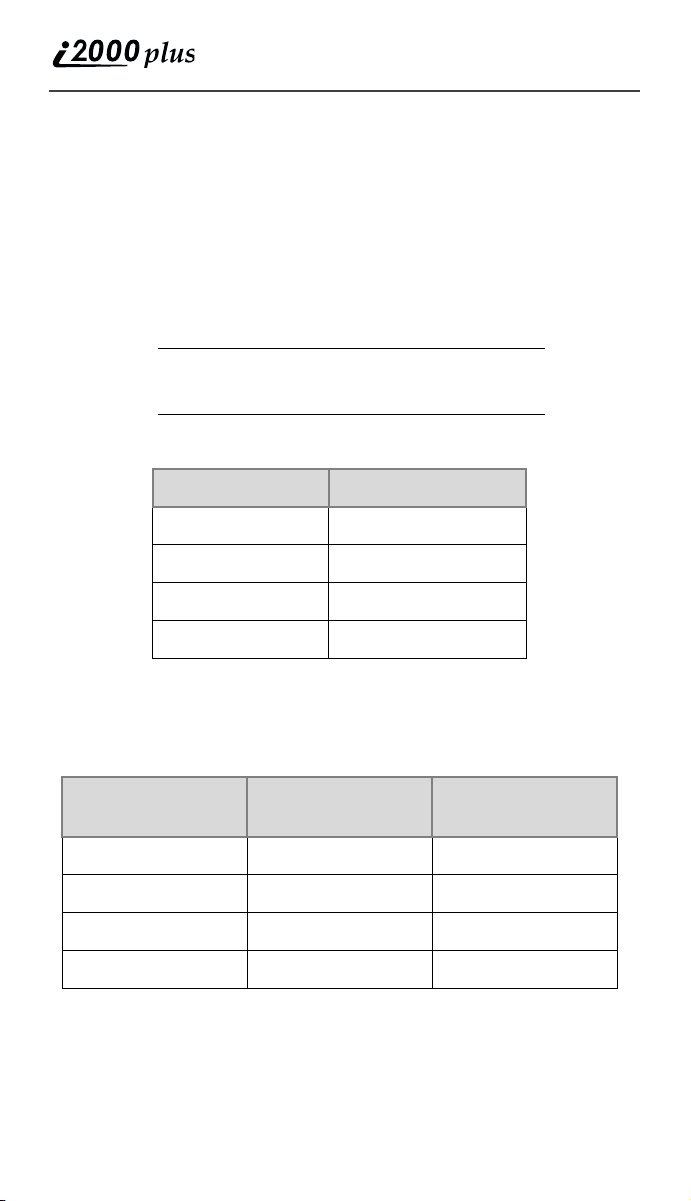
Press n until you see the desired menu option, then press o under
the desired menu option to select it.
Setting the Time and Date
If your carrier provides this option, you can set your phone to display
the current time and date. Unless the phone is turned off, it continues to
display the current time during a loss of service.
You have a choice of a 12- or a 24-hour clock format. See Table 2.
NOTE
When this feature is activated, your phone
automatically displays local time.
Table 2: Time Display Options
12-Hour Display 24-Hour Display
12:00a 00:00
6:25a 06:25
12:00p 12:00
6:25p 18:25
You have a choice of either a MM/DD (month/day) or a DD/MM (day/
month) date format. See Table 3.
Table 3: Date Display Options
Month/Day Format
Date
January 2nd 01/02 02/01
January 31st 01/31 31/01
October 9th 10/09 09/10
(MM/DD)
Day/Month Format
(DD/MM)
December 31st 12/31 31/12
If your carrier activates the time and date, they are displayed on the third
line in all modes (Phone, Private, and Group). The time of day is also
shown during an active Phone call. The time and date are not displayed
in Group mode when you select an Area option.
24
www.motorola.com
Page 27
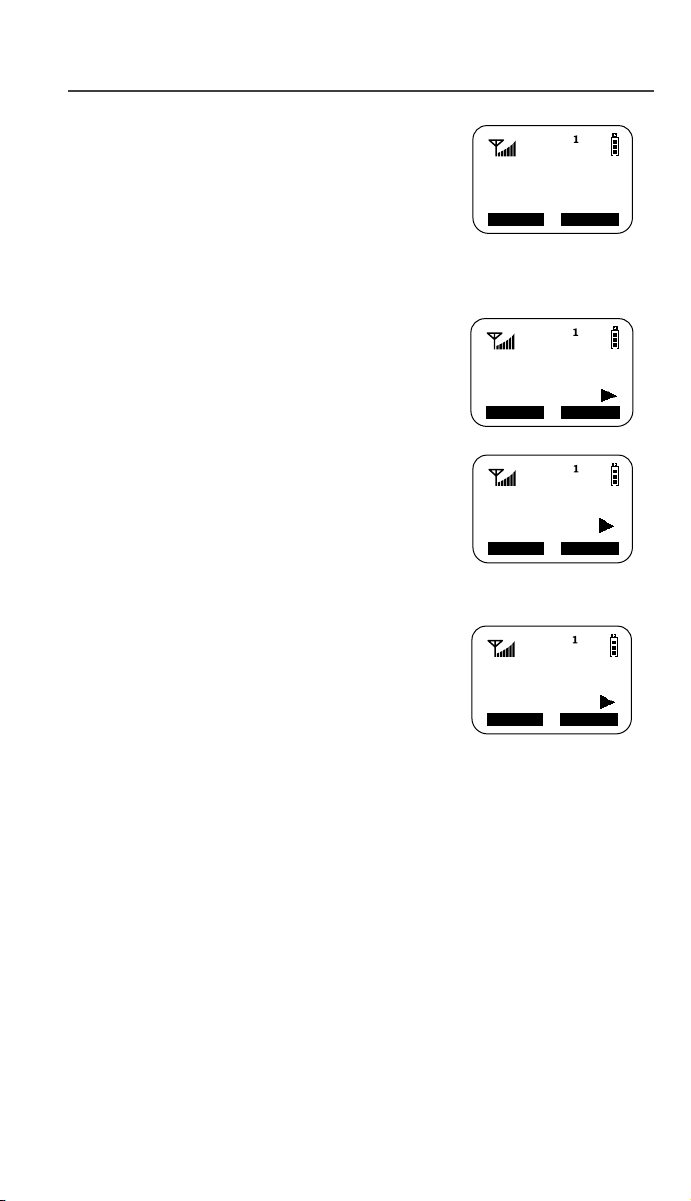
Welcome
To set the time and date format:
1. From the Phone Ready screen, press n
until you see the “Prgm” menu option.
2. Select “Prgm”
3. Press 7, 1.
71=Time/
Date
Exit Ok
4. Select “Ok”. The Time/Date screen
displays.
The default (preset) time and date format that
displays depends on your carrier. You can
accept the default format or select an
alternate format.
Time/Date
Display:On
Exit Off
5. Press s until you see the Time
Format screen.
6. Do one of the following:
• To use the 12-hour format, go to the
next step.
Time Format:
12 Hour
Exit 24hr
• To use the 24-hour format, select
“24hr”. See Table 2 on page 24.
7. Press s until you see the Date
Format screen.
8. Do one of the following:
• To use the MM/DD format, select
“Exit”.
Date Format:
MM/DD
Exit DD/MM
• Or to use the DD/MM format, select
“DD/MM”. See Table 3 on page 24.
9. Select “Exit”. The Ready screen for each mode (Phone, Group,
and Private) now displays the selected time and date formats.
Changing the Display Language
You can customize your i2000plus phone to display one of four
languages: English, French, Spanish, or Portuguese. You can manually
select one of these languages or have your SIM select it for you
(Automatic).
To change the displayed language:
1. From the Phone Ready screen, press n until you see the “Prgm”
menu option.
2. Select “Prgm”
3. Press 7, 0.
25
Page 28
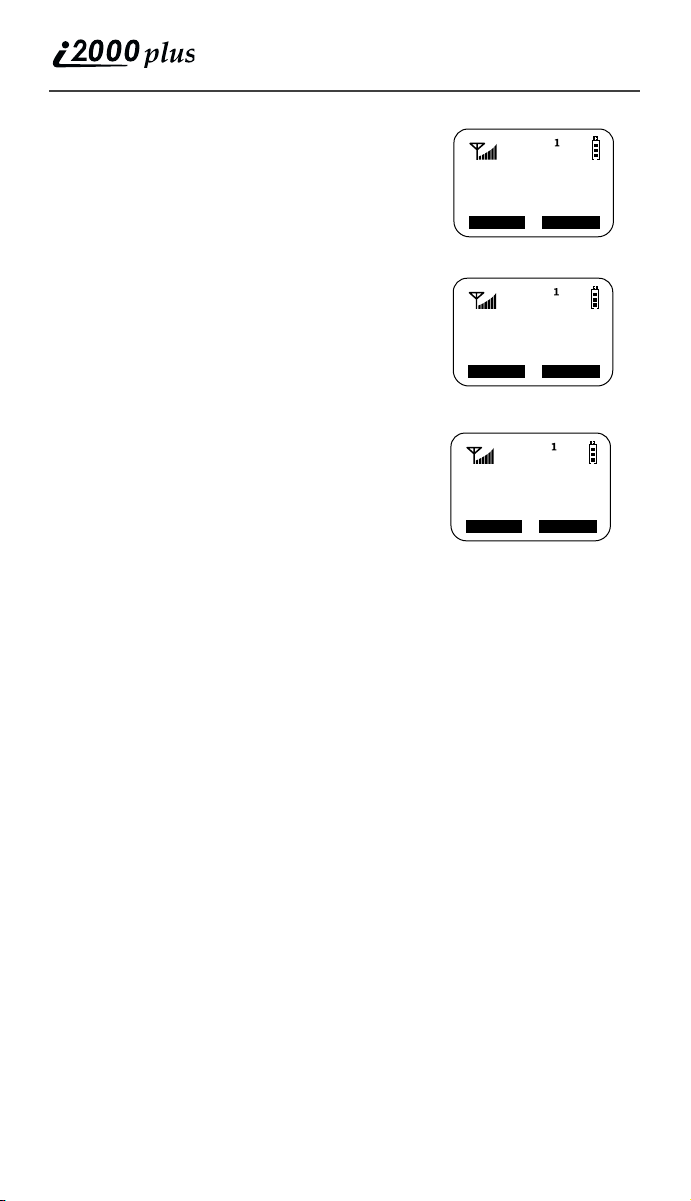
4. Select “Ok”.
5. Press s to scroll through the
language options.
Selecting “Exit” at any time retains the
current language selection.
6. When the desired language appears on
your display, select “Ok”. The displayed
text immediately changes to the selected
language.
7. Select “Exit”.
The language that you select will be the
displayed language.
70=Language
Automatic
Exit Ok
Language
English
OkCancl
70=Language
English
Selectable Backlight Timer
OkExit
Your Phone’s backlight is what illuminates the
display when you, for example, first receive or
make calls. Through your Programming
Menu.
1. Press n until you see “Prgm” on the display.
2. Select “Prgm”.
3. Select 1, 6.
4. Select “Ok”.
5. Press s to scroll through the backlight timer options.
When the desired backlight timer period appears on your display, select
“Ok”. The backlight timer value immediately changes to the selected
value.
26
www.motorola.com
Page 29
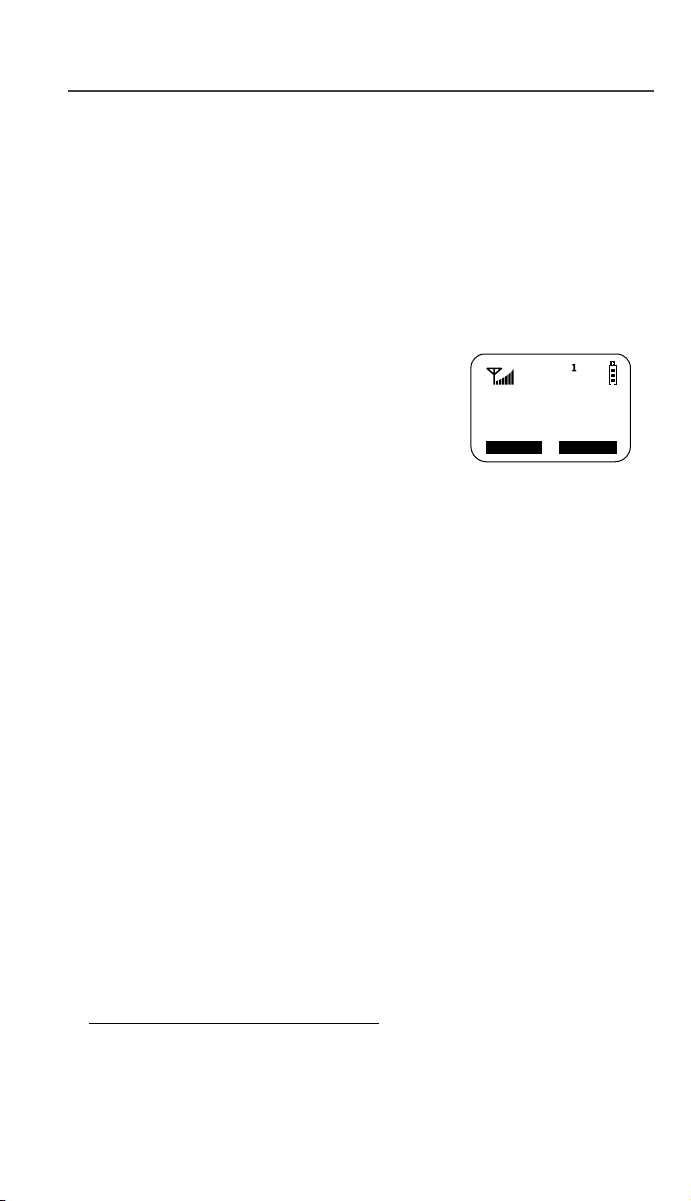
Making Phone Calls
MAKING PHONE CALLS
In addition to making and receiving phone calls in Phone mode, you can
use the speakerphone, set vibration alerts, forward calls
*
waiting
stored lists. Phone Ready is the main screen.
You can also have an optional, alternate line on your i2000plus phone
(iDEN systems only). Your alternate line will have its own unique
number so that you can designate special use for each line.
You can place a call by entering the phone number on the keypad.
1. From the “Phone Ready” screen, using
2. Press e to place the call.
3. To end the call, press e.
, put calls on hold, use three-way calling*, and create and use
the keypad, enter the desired number.
If you make a mistake, press l once to
move back one digit, or select “Cancl” to
start over.
International Phone Calls Using Plus Dialing
Plus Dialing enables you to place an International call from any country
-- without entering the local international access code.
To make an international phone call, press and hold 0 before dialing
the number. After about two seconds, the international dialing prefix +
appears in the display. This allows you to call from any country
without knowing the local international access code.
*
, use call
Phone Ready
(System Name)
3:15p 08/21
Name Mail
Inserting Pauses into Phone Numbers
To add a three-second pause character to a phone number, press and
hold * for two seconds where you want the pause. The pause
symbol (P) will appear.
Using Other Dialing Methods
To use Scroll, Speed Dial, or Name Search, names and numbers must be
programmed in your phone. See
on page 44
.
* Network and subscription dependent feature. Not available
in all areas.
“Creating, Editing, and Using Stored Lists”
27
Page 30
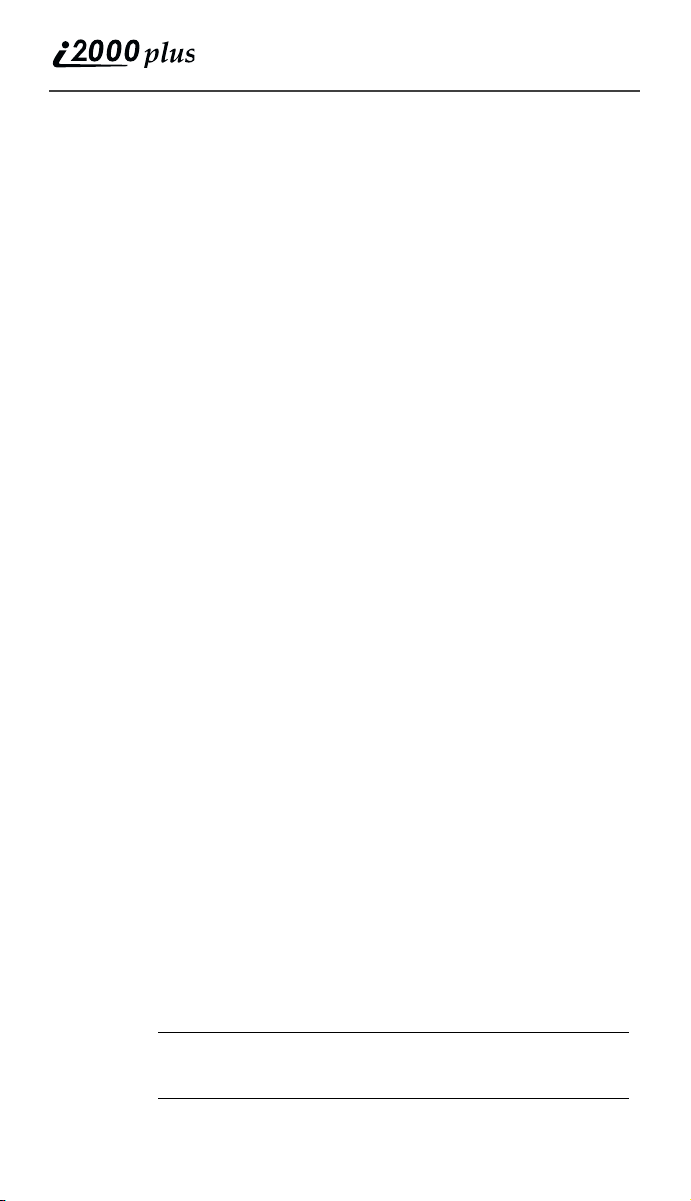
Scroll
1. From the Phone Ready screen, press s to scroll backward or
forward through your stored list of numbers and names.
2. Press e to place the call.
3. To end the call, press e.
Speed Dial
1. From the Phone Ready screen, press n until you see the “Spd#”
option on the last line of your display.
2. Select “Spd#”.
3. Enter the assigned speed-dial number (1-100). You will see the
stored name and phone number associated with the speed-dial
number.
4. Press e to place the call.
5. To end the call, press e.
Name Search
1. From the Phone Ready screen, select “Name”.
2. Using the keypad, enter the first letter of the desired name. For
example, to search for the name Bob:
a. Enter “B” by pressing 2 twice.
b. Press s
until you see “Bob”.
3. Press e to place the call.
4. To end the call, press e.
to scroll through all the names starting with “B”
Last Number Redial
To redial the last number that you called, press and hold e for 2
seconds.
Turbo Dial
Turbo Dial feature enables you to quickly place a phone call by simply
pressing and holding the numeric key on the keypad that corresponds to
the stored entry in your Phone list directory. There are nine Turbo Dial
key positions, 1 through 9.
NOTE If you are in a Phone call, place the call on hold before
28
®
using Turbo Dial.
www.motorola.com
Page 31

Making Phone Calls
From the Phone Ready screen:
1. Select one of the first nine entries in the
Phone list using key numbers
1 through 9. For example, press 1 for
speed dial #1. Keypad number 0 is not
available for Turbo Dialing.
Phone Ready
1
Cancl
2. Press and hold the desired key for two
seconds to activate Turbo Dial. The
phone begins to dial the number and
“Phone Ready” changes to “Phone-In
Use”.
Phone-In Use
Voice Mail
12:45p 10/18
3Way Spkr
Automatic Redial
If you receive a “System Busy, Try Later” message, press e to have
your phone automatically redial the number. You will hear a ring-back
tone when the call is successful.
Emergency Dial
You may choose to store any phone number, including 911 for
emergencies in the US and 112 for emergencies in Europe, in any of the
Turbo Dial keys (1-9). Should you decide to program any of the Turbo
keys as 911, the phone will treat the call accordingly. See
on page 28
to learn how to program phone numbers as Turbo Dial keys.
1. From any mode (Phone, Private, or Group), press and hold 9
for two seconds until the phone displays “EMERGENCY”. The
phone then automatically dials the emergency number.
2. To end the call, press e. The emergency phone number will not be
saved as the last number dialed.
“Turbo Dial®”
NOTE
If you have enabled the keypad lock feature, you
must unlock the phone’s keypad before any call can
be made, including 911 emergency calls. For more
information please contact your service provider.
Hands-Free Speakerphone
The i2000plus phone provides the convenience of a speakerphone for
holding impromptu meetings or listening to your voice mail messages.
During speakerphone operation, you may either speak or listen, but you
cannot do both at the same time.
29
Page 32

To use the speakerphone:
1. Select “Spkr” soft key. The “Spkr” option flashes while the
speakerphone is on. Or, press k while in a phone call.
2. Place the phone 15-30 inches (380-760 millimeters) away from
you. In a noisy environment, you may want to move the i2000plus
phone closer to you for better transmission.
NOTE
If there is background noise in your area, you may
have difficulty hearing a caller’s voice or messages.
To resolve this problem:
1. Press n until you see the “Mute” menu option.
2. To listen, press o under “Mute”. The display
changes from “Phone In Use” to “Phone -MUTE”,
indicating that the microphone is muted.
3. To speak, press o under “Mute” again. The
display changes from “Phone Mute” to “Phone In
Use”, indicating that the microphone is on.
While the microphone is muted, you can hear
incoming audio, but a caller cannot hear any speech
coming from your i2000plus phone.
Receiving a Phone Call
1. Press e or press any numeric key
(0 through 9).
2. To activate the speakerphone, select
“Spkr” soft key, or press k .
3. To end the call, press e
.
Missed Call Indicator
Your i2000plus phone notifies you of
received, but unanswered phone calls. If you
subscribe to Caller ID through your service
provider, the caller’s phone number is stored
in your Last 10 Calls Received list. Your
screen displays a flashing message, for
example, “2 Rcvd Calls”, with the number of
missed calls.
Press any key to clear the flashing indicator.
Incoming
Phone Call
SpkrEnd
Phone Ready
(System Name)
2 Rcvd Calls
Name
Mail
30
www.motorola.com
Page 33

Making Phone Calls
To retrieve the missed calls:
1. From the Phone Ready screen, press n.
The menu options change to “Calls” and
“Prgm”.
Phone Ready
(System Name)
10:42a 11/06
Calls
Prgm
2. Select “Calls”. The Rcvd Calls screen
opens with the number, time, and date of
the last call that you received.
3. Scroll to continue viewing the list.
Rcvd Calls
1=5552222
10:42a 11/06
Cancl Store
What Is My Phone Number?
From the Phone Ready screen, press n until
you see the “Prgm” menu option.
Select “Prgm”.
Press 1 to display your own phone number.
1 =Own Ph#
9545553434
Exit Edit
VibraCall® Alert
VibraCall alert is a vibration system that notifies you of incoming
Messages, Phone, Private, and Group calls. You can set a vibration alert
for all services or for individual services.
NOTES
When you set vibration alerts, they are set only
for the current line. If you have a second phone
line, you must select that line and repeat the
procedure for selecting all services or selecting
individual services to vibrate.
The alert choices are:
• Vibe All—produces a vibration alert for all incoming calls and
messages.
• Phone Vibrate—produces a vibration alert for incoming phone calls.
• Phone Vibrate/Ring—produces a vibration alert followed by a ring
tone for phone calls.
• Mail Vibe—produces a vibration alert for mail messages.
• Group/Prvt Vibe—produces a vibration alert for incoming group and
private calls.
31
Page 34

NOTE
If VibraCall alert is set for incoming calls and
messages, the power-up sequence includes a brief
vibrate cycle.
Selecting VibraCall Alert for All Incoming Calls and Messages
To set a vibration alert for all incoming calls
and messages:
1. Press q once and a “VibeAll: On”
message displays briefly.
2. Select “All”. You will receive a brief
vibration alert.
Phone Ready
(System Name)
10:54p 12/09
Name Mail
After you set the alert, the display returns to the
previous mode and q (the Vibrate All icon)
appears at the top of your display.
Phone Ready
(System Name)
10:54p 12/09
Name Mail
Selecting VibraCall Alert for Individual Services
To set a vibration alert for specific phone or
mail services:
1. From the Phone Ready screen, press n
until you see the “Prgm” menu option.
2. Select “Prgm”
3. Press 9.
4. Press n until you see the
“Selct” menu option.
5. Select “Selct”. The first choice is Phone
Vibrate.
To view the Vibe/Ring vibration alert
choices, press n on the keypad.
9=Vibrate
Alert:Off
Exit All
9=Vibrate
Alert:Off
Selct
32
www.motorola.com
Page 35

Making Phone Calls
6. To view other choices, press s.
• To receive vibration alerts only for
Mail, select “Mail Vibe”, then select
“On”.
• To receive vibration alerts for Group
Phone:
Vibrate:
Vibrate Off
Exit Vibe
and Private calls, select “Group/Prvt”,
then select “On”.
7. Select “Exit” to return to the Vibrate Alert
menu.
8. Select “Exit” again to return to the
previous mode.
Group/Prvt
Vibe:Off
Exit On
Setting the Ringer Volume
You can adjust the ringer volume for incoming calls. If you have a
second phone line, you must set each line separately. Be sure to select
the desired line before setting the volume.
1. From the Phone Ready screen, press n until you see the “Prgm”
menu option.
2. Select “Prgm”
3. Press 3, 0. The “30=Ringer
Vo l u m e ” screen displays.
The display shows your current ringer
volume.
4. Press the Volume Control buttons on the
side of the phone to listen as you raise or
lower the volume. At the lowest setting,
the screen displays “Volume Silent”.
5. When you reach the desired level, select
“Exit”.
30=Ringer
Volume
Exit
Selecting a Ring Style
Your phone has nine selectable ring styles. Phones with two phone lines
can use the same or different ring styles for each phone line.
Setting a Ring Style
1. From the Phone Ready screen, press n
until you see the “Prgm” menu option.
2. Select “Prgm”
3. Press 3, 1.
The display shows your current ring style.
31=Set Ring
Style:1
OkExit
33
Page 36

4. Select “Ok”.
5. Press s to scroll through the
available Ring Styles.
6. To listen to the selected ring style, press
the Volume buttons on the side of the
phone.
7. Select “Ok” to select the Ring Style
shown.
To leave the ring style unchanged, select “Cancl”
8. Select “Exit”.
Setting a Ring Style for the Alternate Line
1. From the Phone Ready screen, press n until you see “Line2”.
2. Select “Line2”.
3. Repeat the procedure for "Setting a Ring Style", above.
Ring
Style 4
Cancl
Ok
34
www.motorola.com
Page 37

Additional Call Services
ADDITIONAL CALL SERVICES
NOTE
These additional call services are network
dependent or subscription dependent, and may not
be available in all areas. Contact your service
provider for more information.
Call Forwarding
Call forwarding lets callers reach you by forwarding incoming calls to a
designated number. You have two options: forward all incoming calls
(unconditional) or select those circumstances (conditional) when you
want your calls forwarded.
Unconditional Call Forwarding
Unconditional call forwarding sends all incoming calls to the designated
number.
NOTE
1. From the Phone Ready screen, press n
until you see “Forwd” on the last line of
the display.
2. Select “Forwd”.
When you set unconditional call forwarding, your
phone does not ring.
Phone Ready
(System Name)
9:06a 09/03
Forwd Spd#
3. To select the number where you want
your calls forwarded, do one of the
following:
• Enter a number.
• Or, press the scroll keys to select a
Forwd:Off
To:5551212
Exit On
number from your stored list.
4. Select “On”.
5. After the “Please Wait” message displays, select “Exit”.
Notice that the Call Forward icon z appears on your display when
Unconditional Call Forwarding is set.
35
Page 38

Conditional Call Forwarding
You may want to forward your calls when your i2000plus phone is:
• Busy on another call
• Not answered (NoAns)
• Outside the service area (NoRch).
NOTE
You must turn off Unconditional Call Forwarding
before you can set Conditional Call Forwarding
options.
1. From the Phone Ready screen, press n
until you see “Forwd” on the last line of
your display, then select it.
Phone Ready
(System Name)
9:06a 09/03
Forwd Spd#
2. Press n once again until you see
“Busy” and “NoAns” on the last line of
your display.
• To forward your calls when your
phone is in use, select “Busy”.
Forward:Off
To:
Busy NoAns
• To forward your calls when
you do not want to answer
them, select “NoAns”.
3. Press n again until you see “NoRch”
and “Rcl#”.
• To forward your calls when you
cannot be reached, select “NoRch”.
• To see the call forward number,
Forward:Off
To:
NoRch Rcl#
select “Rcl#”.
4. After you select the call forward option,
either enter the number where you want your calls to be
forwarded, or press the scroll buttons and select a number.
5. Select “On”.
6. Select “Exit”.
You can set more than one condition by repeating steps 1
through 6.
36
www.motorola.com
Page 39

Additional Call Services
Call Waiting
Using the Call Waiting feature, you can answer an incoming call when
you are on another call. Call Waiting is on unless you turn it off for a
particular call.
1. After the alert tone, your display shows
the incoming number and asks “Accept
Call?” (if you have Caller ID). To
accept the call, select “Ye s”. To decline
the call, select “No”.
5551212
Accept Call?
No Yes
2. Press n, then select “Hold” to place
the second call on hold and return to
the first call. Selecting “Hold”
switches you between the two calls.
3. To end the active call, press e.
Call 1-Hold
5551212
Hold Spkr
S
Call Hold
When you are on a call, you can place the call on hold and make a
second call.
1. To place the active call on hold, press n, then select “Hold”. You
may then answer or place another call.
2. To remove the call from hold, press n, then select “Hold” again.
The options “3way” and “Spkr” appear only when you are on an active
call.
3-Way Calling
If your carrier provides 3-way calling, you can
combine two ongoing phone calls into one
conversation. This option is available only
when you initiate the second call.
After you place or receive a phone call:
1. Select “3way”. This action places the
current call on hold.
2. Enter the phone number for the second call and press e.
3. When the second call is connected, select “3way” to join the
calls. Both phone numbers and “3way” appear on your screen.
4. To end the 3-way call, press e.
Phone-In Use
5551212
11:40p 05/08
3Way Spkr
37
Page 40

Call Barring
If your carrier provides Call Barring, you can prevent incoming and
outgoing calls on your i2000plus phone.
Press s to view the call barring choices (incoming, outgoing, and
recall status). See the following procedures for each.
Barring Incoming Calls
You can choose to bar:
• When Roaming—blocks all incoming calls while you roam away
from your home system.
• All Calls—blocks all incoming calls.
Press the n to view the incoming call barring choices. See the
following procedure.
1. From the Phone Ready screen, press n
until you see the “Bar” menu option.
The time, date, and menu option,
“Line2”, do not appear in GSM.
2. Select “Bar”. The “Call Barring
Incoming” screen displays.
Phone Ready
(System Name)
2:12p 09/03
Bar Line2
Call Barring
Incoming
3. Select “Ok”. The “Bar Incoming:Off”
screen displays.
4. Do one of the following:
• To leave the incoming call barring as
shown (in this example, off), select
“Exit”.
• To see other barring options, press
n.
• Or, to bar all incoming calls, select
“All”. At this point, you are required
to enter your passcode.
5. Enter your call barring passcode and
select “OK”.
www.motorola.com
38
Exit Ok
Bar
Incoming:
Off
Exit All
Enter Bar
Passcode
****
Cancl
Ok
Page 41

Additional Call Services
Barring Outgoing Calls
You can choose to bar:
• International Calls—blocks all outgoing international calls.
• International Calls except Home Country—blocks all outgoing
international calls except to your home country.
• All Calls—blocks all outgoing calls.
Press n to view the outgoing call barring choices. See the following
procedure.
1. From the Phone Ready screen, press n
until you see the “Bar” menu option.
The time, date, and menu option,
“Line2”, do not appear in GSM.
2. Select “Bar”. The “Call Barring
Incoming” screen displays.
3. Press s once. The “Call Barring
Outgoing” screen displays.
Phone Ready
(System Name)
2:12p 09/03
Bar Line2
Call Barring
Outgoing
Exit Ok
4. Select “Ok”. The “Bar Outgoing:Off”
screen displays.
5. Do one of the following:
• To leave the outgoing call barring as
shown (in this example, off), select
Bar
Outgoing:
Off
Exit All
“Exit”.
• Or, to bar all incoming calls, select
“All”. At this point, you are required
to enter your call barring passcode
and select “OK”.
6. To access the “Intl” menu option, press
n.
Enter Bar
Passcode
*****
Cancl
7. Do one of the following:
• Select “All” to bar all outgoing international calls.
• Or, press n again to select “xHome” to bar all outgoing calls
except to your home country.
Ok
39
Page 42

Viewing Call Barring Status
To view the Call Barring status:
1. From the Phone Ready screen, press n
until you see the “Bar” menu option.
The time, date, and menu option,
“Line2”, do not appear in GSM.
2. Select “Bar”. The “Call Barring
Incoming” screen displays.
3. Press s. The “Call Barring
Outgoing” screen displays.
4. Press s again. The “Call Barring
Recall Status” screen displays.
5. Select “OK”. At this point, you are now
required to enter your passcode then
select “OK”. Next, the “Please Wait”
message displays.
If you enter the wrong passcode, the “Wrong
Bar Passcode” message displays then the
“Enter Bar Passcode” screen displays again.
Carefully re-enter your
passcode. It must be between 4 and 8 digits.
6. After the “Please Wait” message, the “Call Bar Incoming” Status
screen displays. Do one of the following:
• To view only the Call Bar Incoming status, select “OK”.
• To view the Call Bar Outgoing status, press s, then select
“OK”.
Phone Ready
(System Name)
Bar Line2
Call Barring
Recall
Status
Exit Ok
Enter Bar
Passcode
*****
Cancl
Ok
Changing Your Call Barring Passcode
To change your call barring passcode:
1. From the Phone Ready screen, press n until you see the “Prgm”
menu option.
The time, date, and menu option, “Line2”, do not appear in GSM.
2. Press 4, 8. The “48=Change Bar
Passcode” screen displays.
3. Select “OK”. The “Old Code?” screen
displays.
4. Enter your current passcode then select
“OK”. The “New Code?” screen
displays.
www.motorola.com
40
48=Change
Bar Passcode
Exit
Ok
Page 43

Additional Call Services
5. Enter your new passcode then select “OK”.
6. At the “Repeat Code” screen, enter your new passcode again then
select “OK”.
Be sure to record your new passcode and store it in a safe place.
Alternate Phone Line (iDEN Only)
If your phone is activated with two phone lines, you can switch between
them. To change phone lines, your phone must be at the Phone Ready
screen. The following settings are independent for each phone line.
When you enable a setting, it applies only to the active line.
• Ringer Volume
• Auto Answer
• One-minute Beep
• Automatic Display Timer
• Resettable Timer
• Total Call Timer
• Selectable Ring Styles
• Call Forwarding
Setting the Active Line
At the “Phone Ready” screen:
1. Press n until you see “Line2”. (If you
are on Line 2, you will see “Line1”.)
2. Do one of the following:
• Select “Line2” to activate Line 2
when Line 1 is the active line.
Phone Ready
(System Name)
11:48p 08/21
Line2
Line2
• Or, select “Line1” to activate Line 1 when Line 2 is the
active line.
Outgoing calls will be made on the selected line.
Receiving a Call
You can receive calls on either line, regardless of the active line setting.
• If you receive a call on the currently active line, that icon simply
flashes.
• If you receive a call on the line that is not currently active, the active
line icon remains lit and the alternate line icon flashes.
41
Page 44

Receiving a Call on Your Alternate Line
1. Select “Yes ” to answer the call on the
other line. Your previous call will be
placed on hold.
2. Do one of the following:
• To end the call, press e.
3055551212
Take Call
On Line 2?
No Yes
1
2
• Or, to place the current call on hold,
or to toggle between calls, press
n, then select “Hold”.
When the call ends, the phone remains active in the last active line
selected.
Phone Only Mode (iDEN Only)
If your carrier provides this option, you can turn off Private and Group
services. You can still make and receive phone calls and receive
Message Mail.
Placing the phone in Phone Only mode increases the standby battery
life. Make sure that the LED is blinking green, which indicates that you
are in a coverage area.
To turn on Phone Only mode:
1. From the Phone Ready screen, press n until you see the “Prgm”
menu option.
2. Select “Prgm”
3. Press 8, 0.
4. Select “On”.
80=Phone
Only:Off
Exit On
5. Select “Exit”.
42
www.motorola.com
80=Phone
Only:On
Exit Off
Page 45

The “Phone ONLY” message displays. Group
call and Private call services are now
suspended.
To restore all services:
1. From the Phone ONLY screen, press n
until you see the “Prgm” menu option.
2. Select “Prgm”
3. Press 8, 0.
4. Select “Off”.
5. Select “Exit”. The display returns to
Phone Ready.
All services are now available.
Additional Call Services
Phone ONLY
(System Name)
2:12p 07/21
Name Mail
80=Phone
Only:On
Exit
80=Phone
Only:Off
Exit
Off
On
43
Page 46

CREATING, EDITING, AND USING STORED LISTS
A stored list is a directory of phone numbers and Private IDs and their
related names. Stored lists are convenient because you do not have to
remember names and numbers—you simply scroll through your stored
list.
Combined Phone Number and Private ID List
You can set a combined Phone and a Private ID with the associated
name, which eliminates the need to program the Private ID separately.
You can add up to 100 numbers to your Phone list, store them with
names, and assign them to speed-dial numbers.
Entering Numbers
To enter a number, press the corresponding key on the keypad.
Entering International Phone Numbers
To enter an international phone number, press and hold 0. After
about two seconds, the international dealing prefix + will appear in the
display. This allows you to call from any country without knowing the
local international access code.
Pre-Pend Feature
The Pre-Pend feature allows you to add Plus Dialing to your already
stored phone numbers. By adding the “+” to your already stored
numbers, your phone will add the local international access code needed
to place an international call. By using the Pre-Pend feature, you can
automatically add the “+” without having to re-enter the stored number.
Though you must always first add the “+”, you can also add other digits
in addition to the “+”. For example, you might want to add an area code
if you don’t already have it stored as part of the phone number. Or, you
might want to add a Pause and another series of numbers such as a
personal identification number (PIN) or password. See
into Phone Numbers” on page 45
number of digits is 20.
To add a “+” to an already stored phone number:
1. Press n until you see “Prgm” on the
display.
2. Select “Prgm”.
3. Select “Ok”.
44
for more information. The maximum
www.motorola.com
“Inserting Pauses
21=Phone
List Edit
Exit
Ok
Page 47

Creating, Editing, and Using Stored Lists
4. Press s to scroll to Programming
Menu Option 21, or just enter the
number of the Option.
Edit
Entry?
5. Select Ok
6. At the Edit Entry screen select Ok
Exit
7. Scroll to the entry to be edited and select
Ok
Edit Entry
2=Home
Exit
A flashing cursor displays under the first digit
of the entry.
Edit Number
9545551234
Cancl
8. Press and hold 0 until the screen
changes to the Insert screen.
9. Select Store to store the number with the
Insert
+9545551234
inserted “+”. Select Cancl to return to
the Edit Entry screen
Cancl
You now have the option to change the alias or
name of this entry if you do not want to save
over the currently stored entry, in this example “Home”.
10. Select Store to save over the already
existing entry name. To change the
existing name, type in the new name and
select Store.
You now have the option to change the Speed
Dial location of this entry if you do not want
Edit Name
Home
Exit
to save over the currently selected location
number, in this example 2.
11. Select Store to save over the already assigned Speed Dial
location. To change the location, type in the new Speed Dial
location number and select Store.
Ok
Ok
Store
Store
Store
Inserting Pauses into Phone Numbers
To obtain a three-second pause character in a phone number, press and
hold * for two seconds. The pause symbol (P) will appear.
45
Page 48

Entering Names
To enter a letter, press the key the required number of times, which is
related to the letter’s position on the key. Table 4 describes how to enter
each letter on 7.
Table 4: Entering Letters and Numbers on the Keypad
To enter: Press 7
P once.
Q twice.
R three times.
S four times.
7
five times.
To shift to lowercase letters, press and hold # after a letter is entered.
Storing Names and Numbers
1. Press n until you see the “Prgm” menu selection.
2. Select “Prgm”.
3. Press 2, 0.
4. Select “Ok”.
20=Phone/
Prvt List
Exit Ok
The next screen briefly displays the remaining
number of phone numbers and private IDs that
you can store.
5. Enter the name that you wish to store.
6. Select “Store”.
See Figure 2 for an example of entering
a name.
Available
98 Phone #
3 Prvt IDs
Enter Name
_
Exit
Store
46
www.motorola.com
Page 49

Creating, Editing, and Using Stored Lists
EXAMPLE
To store the name “TIM”:
1. Enter “T” by pressing 8 once.
2. Enter “I” by pressing 4 three times.
3. Enter “M” by pressing 6 once.
Figure 2. Entering a Name
7. Enter the phone number that you want to
associate with this name and select
“Store”.
To skip the Phone Number entry, select
“Skip”. You will go directly to the
“Enter Prvt ID Number” screen.
The next screen displays the name that you
entered and a flashing speed-dial number
where the entry will be stored.
8. Do one of the following:
• To accept the speed-dial number
shown, select “Store”.
• To change the speed-dial number,
enter the desired speed-dial number. The speed-dial number
stops flashing.
9. At the next screen, enter the Private ID
number associated with the name that
you entered then select “Store”.
To skip the Private ID number entry, select
“Skip”.
Enter Phone
Number
_
Skip Store
TIM
Spd#=3
Cancl Store
Enter PrvtID
Skip Store
Editing and Erasing Phone List Entries
1. Press n until you see the “Prgm” menu selection.
2. Select “Prgm”.
3. Press 2, 1.
4. Select “Ok”. The “Edit Entry?” screen displays.
5. Do one of the following:
a. To edit an entry, select “Ok”.
(1) At the “Edit Entry” screen, press s until the desired
47
Page 50

entry appears, then select “OK.
(2) At the “Edit Number” screen, edit the phone number, if you
wish, then select “Store”.
(3) At the “Edit Name” screen, edit the name, if you wish, then
select “Store.
(4) At the “Edit Spd#” screen, edit the speed number, if you
wish, then select “Store”.
b. To erase an entry:
(1) At the “Edit Entry” screen, press s.
(2) At the “Erase Entry” screen, select “Ok”.
(3) Scroll to the desired entry, then select “Ok”. At the
“Erase?” screen, select “Yes ”.
6. Select “Exit” to close the Phone List Edit screen.
Editing and Erasing Private ID List Entries
1. Press n until you see the “Prgm” menu selection.
2. Select “Prgm”.
3. Press 2, 2.
4. Select “Ok”. The “Edit Entry?” screen displays.
5. Do one of the following:
a. To edit an entry, select “Ok”.
(1) At the “Edit Entry” screen, press s until the desired
entry appears, then select “OK.
(2) At the “Edit ID” screen, edit the number, if you wish, then
select “Store”.
(3) At the “Edit Name” screen, edit the name, if you wish, then
select “Store.
b. To erase an entry at the “Edit Entry?” screen, press s
once, then select “Ok”. Press s to scroll to the desired
entry, then select “Ok”. At the “Erase?” screen, select “Yes ”.
6. Select “Exit” to close the Private ID List Edit screen.
Last 10 Calls Received and Sent Lists
You can view, dial, and store the list of the last ten phone numbers
received and the last ten phone numbers dialed.
48
www.motorola.com
Page 51

Creating, Editing, and Using Stored Lists
NOTE
You need Caller ID service from your service provider
to see the received list. Not available in all areas.
The most recent call sent or received appears first in your call list.
From the Phone Ready screen:
1. Press n. The menu options change to
“Calls” and “Prgm”.
2. Select “Calls”. The Rcvd Calls screen
opens.
Phone Ready
(System Name)
12:55p 10/18
Calls Prgm
If the “Store” option appears, the number
currently displayed is not in your Phone
list. To add the number to your list,
select “Store”.
If you want to see the Sent list but the
“Store” option is on your display, press
Rcvd Calls
1=5554444
12:55p 10/18
Cancl Store
Cancl Store
n until you see the “Sent” menu option.
3. Do one of the following:
• To view the Calls Received list, use
s to view each entry.
If the “Store” option is on your display,
press n until you see the “Sent” menu
Rcvd Calls
2=MAILBOX
12:56p 10/18
Cancl Sent
option.
• Or, to view the Calls Sent list, select
“Sent”. Use s to view each
entry.
4. To view the Calls Received list again,
select “Rcvd”.
Sent Calls
1=JOHN
12:56p 10/18
Cancl Rcvd
5. To close the Calls list, select “Cancl”.
Quickstore of Phone Numbers
If you subscribe to your carrier’s Caller ID service, you can use
Quickstore to store the last number that you dialed or quickly store a
49
Page 52

number from the Last 10 Calls Received and Sent Lists without having
to enter the programming menu.
NOTE
As you scroll through the Last 10 Received or Last
10 Sent Calls List, only the name displays. If the
name is not available, the phone number displays.
To use Phone Number Quickstore, from either
the Phone Ready screen or from the Last 10
Calls Received or Sent List:
1. Do one of the following:
• To go to the last call that you dialed,
press s.
• To view the Received and Sent Calls
list,
press n until you see “Calls”, then select it.
2. Select “Store”. The Enter Name screen
displays.
3. Enter the name then select “Store”.
The combined name and number entry is
stored in the first available storage space.
Phone Ready
(System Name)
12:43p 01/14
Name Mail
Phone Ready
0=5554455
Cancl Store
Enter Name
_
Cancl Store
The Stored message displays with the name
that you stored.
www.motorola.com
50
JOHN
5551212
Stored
Page 53

Traveling Between Systems
TRAVELING BETWEEN SYSTEMS
When you travel, you may have to change the phone system setting. You
can choose from six phone system settings:
• Last active—useful when you move between iDEN and GSM
systems that do not overlap, for example, traveling between New
York and Paris. If your i2000plus phone cannot locate the last
system, for example, iDEN, it attempts to locate the other system,
GSM.
• Roam—useful when you are in an overlapping system-coverage area
and have no preference for either system. This selection causes your
i2000plus phone to switch between iDEN and GSM until it finds an
acceptable network.
• iDEN preferred—useful if your home system is iDEN and you are in
a country or region where GSM coverage is also available. Your
i2000plus phone always searches first for iDEN networks.
• iDEN only—useful when you are in an area that is covered by iDEN
and GSM, but you want to use iDEN. Your i2000plus phone attempts
to register only on iDEN networks.
• GSM preferred—useful if your home system is GSM and you are in
a country or region where iDEN coverage is also available. Your
i2000plus phone always searches first for GSM networks.
• GSM only—useful when you are in an area that is covered by iDEN
and GSM, but you want to use GSM. Your i2000plus phone attempts
to register only on GSM networks.
To reselect the phone system:
1. Press n until you see the “Prgm” menu
option.
2. Select “Prgm”.
3. Press 5, 5, then select “OK”.
4. Press s until you see the desired
system.
5. Select “OK”.
55=Phone Sys
iDEN
Preferred
Exit Ok
Phone System
Last Active
Cancl Ok
Searching for a Network
While you are on a GSM network, you can perform an automatic or
manual search for available networks. A manual search allows you to
view the available networks and make a selection rather than use the
network automatically selected by the phone.
51
Page 54

1. Press n until you see the “Prgm” menu selection.
2. Select “Prgm”.
3. Press 5, 7.
4. Select “OK”
5. At the “57=GSM Network Search”
screen, do one of the following:
• Select “OK”.
• Or, press s. At “Manual
Search”, select “OK”. Then press s
to scroll through the
network choices. The network choices
appear in the following order: Home,
Preferred, Available.
Storing Your Preferred List of Networks
You can add, edit, or erase your preferred list
of networks.
1. Press n until you see the “Prgm” menu
selection.
2. Select “Prgm”.
3. Press 5, 8.
4. Select “OK”. The “Add New Entry?”
screen displays.
57=GSM
Network
Search
Exit Ok
58=GSM
Network List
Exit Ok
Add New
Entry?
Cancl Ok
NOTE From the “Add New Entry?” screen, you may press
s to go to the “Edit Entry” or “Erase Entry?”
screen. Press s to view the network choices for
each screen.
5. At the “Add New Entry?” screen, select
“OK”. This selection opens a network
screen.
6. Do one of the following:
• To add this network, select “Ok”.
UK Cellnet
234 10 UK
Available
Cancl Ok
• Or, to exit this screen without adding
this network, select “Cancl”.
52
www.motorola.com
Page 55

Traveling Between Systems
• Or, press s to view or enter another available or known
network. At the desired network screen, select “OK”.
Selecting “OK” adds the displayed network to your preferred network
list.
NOTE You can assign numbers 1 through 8 to your preferred
network names. However, if you assign a new network
name to a number that already has a stored network
name, you will erase the stored name.
7. At the preferred network screen, for
example, UK Cellnet Pref#=_, assign a
number, 1 through 8, to the network
name.
The number that you assign provides the
UK Cellnet
Pref#=_
Cancl Store
priority in which the phone looks for the
systems when it is scanning the preferred
list of networks.
8. Select “Store”.
Storing New Networks to Your Known List
You can add new network names and network
codes to your known list.This is useful if your
carrier adds new roaming partners.
1. Press n until you see the “Prgm” menu
selection.
2. Press o under “Prgm”.
3. Press 5, 6.
4. Press o under “OK”. The “Add New
Entry?” screen displays.
NOTE Once you have added one new network name and
network code to your known list, you also have the
option to edit or erase these names and codes.
56=GSM
Network Name
Exit Ok
Add New
Entry?
Cancl Ok
53
Page 56

5. At the “Add New Entry?” screen, press o
under “OK”. The “Enter Code” screen
appears.
6. Enter your five- or six-digit code.
7. Press o under “Store”. The “Enter Name”
screen then appears.
8. Enter the network name.
9. Do one of the following:
• To add this network, press o under “Store”.
• Or, to exit this screen without adding this network, press o
under “Cancl”.
Selecting “Store” adds the displayed network to your known network
list.
Enter Code
_
Cancl Ok
54
www.motorola.com
Page 57

Making Private Calls (iDEN Only)
Making Private Calls (iDEN Only)
MAKING PRIVATE CALLS (iDEN
ONLY)
A Private call is a one-to-one conversation between two people. In
Private mode, each i2000plus phone is identified by a name or a number
called a Private ID.
To make a Private Call:
1. Press m until you see “Prvt Ready” on
your display.
2. Use the keypad to enter the Private ID of
the person that you want to reach.
3. To speak, press and hold the PTT button,
wait for the chirp, then speak into the
microphone.
4. To listen, release the PTT button.
To use Scroll or Name Search, you must have a Private ID list.
Scroll
1. Press m until you see “Prvt Ready” on your display.
2. Press s to scroll through the stored Private ID list.
3. Press and hold the PTT button, wait for the chirp, then speak into
the microphone.
Name Search
1. Press m until you see “Prvt Ready” on your display.
2. Select “Name”.
3. Press the key with the first letter of the name you are searching
for.
4. Press s to scroll through other stored names associated with
the letter you entered.
5. Press and hold the PTT button, wait for the chirp, then speak into
the microphone.
Prvt Ready
JOHN SMITH
Cancl
Receiving a Private Call
When you receive an incoming Private call, you hear a brief chirp-like
tone. Your i2000plus phone automatically switches to Private mode, and
the Private ID or the name of the caller displays.
1. Your phone must be idle, that is, not busy in an active call.
2. Wait for the caller to finish speaking.
3. Press and hold the PTT button. Begin speaking after you hear the
chirp.
55
Page 58

Private/Group Mode Speaker
You can hear Private calls through either the earpiece or the speaker.
Press k on your i2000plus phone to turn the Private/Group Mode
Speaker on or off.
• With the Speaker on, you will hear incoming calls through the
speaker.
• With the Speaker off, you will hear incoming calls through the
earpiece.
Call Alert
Call Alert enables you to page an individual by sending an audible tone.
A Call Alert allows the individual to respond at a later time. The alert
plays intermittently until the individual clears it.
Sending a Call Alert
1. Press m to go to the “Prvt Ready”
screen
.
2. Select “Alert”.
Prvt Ready
JOHN
Alert Name
3. Enter the Private ID, or press s to
scroll to the desired name. You may
also select the name by pressing n
and using Name Search.
4. Press the PTT button.
Alert
JOHN
Exit Queue
Receiving a Call Alert
When you receive a Call Alert, you will hear an alert tone and see a
message on your display.
• To answer the Call Alert, press the PTT button.
• To clear the Call Alert without answering it, select “Clear”.
• To silence the Call Alert without clearing it, press any key other
than the PTT button.
NOTE
56
Until the Call Alert is cleared or returned, the alert
plays intermittently and you will not be able to receive
any additional Phone, Private, or Group calls but you
can receive additional call alerts.
www.motorola.com
Page 59

Making Private Calls (iDEN Only)
Call Alert Queuing
If your carrier provides Call Alert Queuing, you can save up to eight
Call Alerts in a queue for later use.
After you respond to the Call Alert, it is removed from the queue.
Clearing or Queueing a Call Alert
When you receive a Call Alert, do one of the
following:
• To clear a Call Alert, select “Clear”.
• To place the Call Alert into the queue,
select “Queue”. Pressing m also queues
Alert 3
JOHN SMITH
Clear Queue
the Call Alert.
If you receive multiple Call Alerts, the last
received Call Alert displays and the remaining Call Alerts are stacked at
the beginning of the queue.
Responding to a Queued Call Alert
You can respond to the Call Alerts in any order. To select a Call Alert for
response:
1. Select “Queue”.
2. Press s to scroll to the desired Call Alert.
3. Press the PTT button to respond to the Call Alert.
Quickstore of Private IDs
Quickstore allows you to quickly store a Private ID without having to
enter the programming menu.
From the Private Ready screen with the
Private ID displayed:
1. Select “Store”.
If an ID is greater than 12 characters,
the ID wraps to the third line, replacing
the time and date.
Prvt Ready
56781
12:43p 10/18
Alert Store
57
Page 60

2. Enter the name associated with the
Private ID.
Some systems allow you to edit. Please
check with your carrier.
3. Select “Store”. The Stored message
displays.
If the list is full with the maximum 100
names, you will get the message, “Prvt
List Full”. You cannot add names until
you remove some names from the list.
4. Next, the Prvt Ready screen displays the
stored name.
Viewing Your Private ID
To view your private ID at any time after you store it:
1. Press n until you see the “Prgm” menu selection.
2. Select “Prgm”.
3. Press 2. The screen displays the message, “2=Own Pvt ID”.
The next line displays your Private ID. This is the number
supplied by your carrier that you store in your phone.
4. Select “Exit”.
Enter Name
_
Cancl Store
JOHN
Stored
Prvt Ready
JOHN
12:45p 10/18
Alert Name
58
www.motorola.com
Page 61

Making Group Calls (iDEN Only)
Making Group Calls (iDEN On ly)
MAKING GROUP CALLS (iDEN ONLY)
A Group Call allows you to communicate instantly with members of a
selected Talkgroup–a pre-defined set of people who share a
communication need.
Talkgroups appear on your display as numbers or programmed names,
such as Talkgrp10 or Sales Team.
To make a Group Call:
1. Press m until “Group Ready” displays.
Your most recently used talkgroup
displays, for example, “Talkgrp 10”.
2. To place a call, do one of the following:
• To speak to this talkgroup, press and
hold the PTT button. Wait for the
chirp, then speak into the microphone.
• To speak to another talkgroup, press s until you see the
desired talkgroup name. Press and hold the PTT button.Wait for
the chirp, then speak into the microphone.
3. To listen, release the PTT button.
Receiving a Group Call
Group Ready
Talkgrp 10
Alert Mail
When you receive an incoming Group call, you will hear a brief chirplike tone. Your i2000plus phone automatically switches to Group mode,
and the Talkgroup name displays.
1. Your phone must be idle, that is, not busy in an active call.
2. Wait for the caller to finish speaking, then press and hold the PTT
button. Begin speaking after you hear the chirp.
3. To listen, release the PTT button.
You can receive group calls only in the Talkgroups that you have
predefined. For more information, see “Adding or Storing a Talkgroup”
on Page 59.
Adding and Storing a Talkgroup
To add and store a talkgroup name to your i2000plus phone:
1. Press n until you see the “Prgm” menu selection.
2. Select “Prgm”.
3. Press 2, 3.
4. Select “Ok”.
59
Page 62

5. At “Add New Entry?”, select “Ok”.
6. At “Enter ID”, enter the desired talkgroup number and select
“Store”.
7. At “Enter Name”, enter a name for the talkgroup and select
“Store”.
Area Selection
In Group mode, you can call only those talkgroup members in a specific
location. This is useful when you know where the individuals are
located within the service area.
1. Press m until you see “Group Ready” on your display.
2. Press n, then select “Area”.
3. Press s to scroll through the targeted areas specified by your
local carrier.
4. Select “Ok” to select the targeted area.
Private/Group Mode Speaker
You can hear Group calls through either the earpiece or the speaker.
Press k on the i2000plus phone to turn the Private/Group Mode
Speaker on or off.
With the Speaker on, you will hear incoming calls through the speaker.
This is useful to monitor talkgroup activity in Group mode.
With the Speaker off, you will hear incoming calls through the earpiece.
60
www.motorola.com
Page 63

USING MAIL SERVICES.
Using Mail Services.
NOTE
Mail Services are network and subscription
dependent features. Not available in all areas.
Yo ur i2000plus phone provides the following mail services:
• Net Mail
• Voice Mail
• Message Mail
When you receive a new message, the c
icon appears and flashes.
• To read your new mail immediately, select
“Now”.
• To read your new mail later, select “Later”.
D
New Mail
Read?
Later Now
An asterisk * next to a mail service indicates
new mail.
To use message services, select “Mail” from
any Ready screen. The inbox screen opens
with your message services listed.
To select a message service, scroll to highlight
the service or press the corresponding number.
For example, to access your Message Mail,
D
1>Voice Mail
2>Mesg Mail
3>Net Mail
Exit Ok Ok
press 2.
Net Mail
Net mail alerts you when you receive alerts from the mini-browser, for
example, notification of an e-mail or fax.
From any mode:
1. Select Mail.
2. Select Net Mail, then select Ok.
The Alerts inbox opens and displays the type
of Net Mail alerts.
d
1>Voice Mail
2>Mesg Mail
*3>Net Mail
Exit Ok Ok
61
Page 64

The Inbox screen opens.
3. Scroll to the type of alert that you wish to
view, then select Ok.
4. To read the message, select View.
5. After you read the message, do one of the
following:
• Select Menu to view a list of actions
that you can take for this message, such
as reply, delete, save, and so forth.
• Or, select Next to read the next
message.
Voice Mail
When your i2000plus phone receives a Voice Mail message:
• The g icon appears on your display.
• The Voice Mail alert tone sounds (if Mail Notification is turned on).
• The message, “New Voice Mail Waiting” appears on your display.
• An exclamation point (!) on the display indicates that you have at
least one urgent message.
d
Inbox
1 Email
2 Fax
Ok Del
d
Inbox:1unread
1*Lunch
2 MEETING
View Menu
From any mode:
1. Select “Mail”.
2. Select “VoiceMail”.
The Voice Mail inbox opens and displays the
number of your new and total Voice Mail
messages.
To retrieve your voice mail immediately:
1. Select “Dial”. This action automatically
places a call to your voice mailbox. The
most recent message is retrieved first.
2. To close your voice mailbox, select “Exit”.
www.motorola.com
62
1>VoiceMail
2>Mesg Mail
Exit Ok
Voice Mail
1 New
1 Total
Exit Dial
Page 65

Using Mail Services.
*
Alert Receipt
Through your programming menu, you can delay Voice Mail and
Message Mail Alerts so that you are not interrupted by the alert tone
while on a call. You can choose the following:
• Receive All Alerts
• Delay All Alerts
• Receive Message Mail Alerts only
To set your alerts:
1. Press n until you see “Prgm” on the display.
2. Select “Prgm”.
3. Select “Ok”.
Press s to scroll to Programming Menu Option 15, or just enter the
number of the Option.
Message Mail
Message Mail can be either a numeric page or a text message of up to
140 characters. Your phone can receive and store 16 mail messages at
any time.
1. To postpone reading your mail and to clear the display, select
“Later”. The icon stops flashing but remains on your display to
remind you that you have unread messages.
To read your mail now:
2. To read your mail now, select “Now”. The screen will briefly
display the number of new and saved messages in your mailbox.
3. A list of all your messages will be displayed. Highlight the
message that you wish to read and select “Read”.
To read your mail later:
4. From any mode, select “Mail”. The
Mail box opens.
5. Select “Mesg Mail”.
>
1 Voice Mail
2> Mesg Mail
Exit Ok
Your Message mailbox opens and briefly
displays the number of new and saved
messages currently in your mailbox.
Message Mail
2 New
0 Saved
63
Page 66

6. Next, a list of all messages will display.
Select the message that you wish to
read and select “Read”.
Your display shows the time and date that the
sender entered the message into the network.
Saving and Erasing Mail
After you read a text or numeric message, you can either Save or Erase
the message. Press o under the desired option.
Auto Call Back
You can respond to numeric pages and text messages containing a callback number. To automatically dial a number contained within a
Message Mail, press e.
Mail Memory Full
If all 16 message registers are full, your phone displays the message
“Mail Waiting, Memory Full”. You cannot receive new Message Mail
until you empty register space by erasing saved or unread messages.
*1>FR: Smith
*2>FR: Jones
11:15a 04/02
Exit Read
64
www.motorola.com
Page 67

Using Your Phone as a Modem
USING YOUR PHONE AS A MODEM
NOTE
You can use your phone as a modem for data transfer from your laptop,
handheld device, or desktop computer. This is particularly useful when
there is no wired phone line (wall jack) available.
You simply attach an optional data cable to your phone and your
computer. From that point, your phone is your modem. This allows you
to send or receive time-critical information such as e-mail, a field
service report, or files. In addition, you can also send or receive faxes.
This type of wireless connection uses one of two types of data
connection: circuit-switched data and packet data.
• Circuit-switched data is typically used for sending and receiving
faxes and for transferring large files.
• Packet data is used for small file transfers such as e-mail.
To use these services, you must install the optional iDEN Wireless Data
Services software. For more information on setting up your computer
and your phone for Packet and Circuit Data calls, see the Wireless Data
Services User’s Guide and contact your carrier.
You can use your phone and computer in TTY mode.
Your computer screen and keyboard replace the standard
TTY device. For more information, please see the
Wireless Data Services User’s Guide.
Modem features are network dependent or
subscription dependent, and may not be available in
all areas. Contact your service provider for more
information.
TTY USERS
65
Page 68

SETTING PROGRAMMING MENUS
You can customize the settings on your phone using the Programming
Menu.
1. Press n until you see “Prgm” on the display.
2. Select “Prgm”.
3. Select “Ok”.
4. Press s to scroll to the desired Programming Menu Option or
enter the number of the Option.
Table 5: Programming Menu Options
Keypad
Number
1 Own Ph # Automatically store the
Menu Option Function
telephone number of your
phone after you receive the
first incoming call (Line1).
You can also enter the
number and view it.
2 Own Pvt ID Display the Private ID number
of your phone.
3 Mail Display:Off Turn on and off the New Mail
message that is displayed
with incoming Voice or
Message mail.
4 Manual Lock:Off Lock your phone to prevent
unauthorized use. You must
enter a pass code to unlock it.
5 Auto Lock:Off Automatically lock your
phone each time it is powered
off to prevent unauthorized
use.
6 Auto Answer:Off Turn on or off automatic
answering of incoming phone
calls after 1-4 rings.
www.motorola.com
66
Page 69

Setting Programming Menus
Table 5: Programming Menu Options (Continued)
Keypad
Number
9 Vibrate Alert:Off Receive a non-audible alert
10 Last Call Timer Display the duration of the
Menu Option Function
for incoming phone calls and
messages. See “VibraCall®
Alert” on page 31.
most recent phone call.
11 Display
Timer:Off
12 Reset Timer Display cumulative airtime of
13 Total Timer Display cumulative airtime of
14 1 Minute
Beep:Off
15 Alert Receipt Delay Voice Mail and
16 Selectable
Backlight Timer
Turn on or off automatic
display of the Last Call Timer
at the end of each phone call.
all phone calls since last
reset.
all phone calls.
Automatically signal each
minute of elapsed phone
airtime with an audible beep.
Message Mail Alerts so that
users are not interrupted by
the alert tone while on a call.
Users can choose to: Delay
All Alerts; Receive All Alerts;
Receive Message Mail Alerts
only. See “Alert Receipt” on
page 63.
Specify the duration of the
Backlight Timer (10, 20, or 30
seconds).
20 Phone/Prvt List Add phone and private
numbers in one procedure.
See “Combined Phone Number
and Private ID List” on page 44.
67
Page 70

Table 5: Programming Menu Options (Continued)
Keypad
Number
21 Phone List Edit Edit and erase up to 255
22 Prvt ID List Edit Edit and erase up to 100
Menu Option Function
frequently called phone
numbers and associated
names. See “Editing and
Erasing Phone List Entries” on
page 47.
Private numbers and
associated names. See
“Editing and Erasing Private ID
List Entries” on page 48.
23 Talkgrp List
Program
24 Area List
Program
30 Ringer Volume Set the ringer volume using
31 Set Ring Style Select a distinct ring style for
32 Mail Volume Set the volume of incoming
Add/Edit/Erase numbers and
associated names for up to
10 pre-programmed
talkgroups. See “Adding and
Storing a Talkgroup” on page 59.
Add/Edit/Erase numbers and
associated names for up to
50 targeted areas.
the volume control keys, or
lower the volume to silence
the ringer. See “Setting the
Ringer Volume” on page 33.
incoming phone calls. See
“Selecting a Ring Style” on page
33.
Message Mail and Voice Mail
tones using the volume
control keys, or lower the
volume to silence the mail
alert tones.
68
www.motorola.com
Page 71

Setting Programming Menus
Table 5: Programming Menu Options (Continued)
Keypad
Number
Menu Option Function
33 Earpiece
Volume
34 Keypad Volume Set the volume of the keypad
35 Speaker Volume Temporarily adjust the Group/
36 Spkr Vol Set
Tone
38 Silent Group Silence all incoming Group
40 Change
Passcode
46 Change SIM
PINs
Set the default earpiece
volume using the volume
control keys.
tones using the volume
control keys, or to silence the
keypad tones.
Private Speaker or
Speakerphone volume for
noisy environments.
Turn the speaker volume set
tones on or off.
call alerts and voice activity.
When set, your screen
displays the message, Group
Silent.
Change your secret four-digit
passcode from the initial
setting 0000.
Change your personal SIM
card PIN.
47 Require SIM PIN Set or remove PIN
requirement when you turn on
your i2000plus phone.
48 Change Bar
Passcode
55 Phone Sys Set your i2000plus phone for
Change your secret four-digit
call barring passcode.
travel by choosing a phone
system setting.
69
Page 72

Table 5: Programming Menu Options (Continued)
Keypad
Number
Menu Option Function
56 GSM Network
Name
57 GSM Network
Search
58 GSM Network
List
60 Set Baud Rate Set the modem baud rate
61 Data Ring
Volume
62 Pgm Data # View your circuit data (fax)
63 IP Address Use the scroll keys to view
Add, edit, or erase network
names and network codes to
the known list.
Automatically or manually
search for an available
network. (GSM only)
Add, edit, or erase entries in
your preferred list. View
entries from the known list.
between the phone and the
PC. See the Wireless Data
Services User’s Guide.
Set the default data ringer
volume using the volume
control buttons. See the
Wireless Data Services
User’s Guide.
number. See the Wireless
Data Services User’s Guide.
the Internet Protocol (IP)
Address -1 for your minibrowser, as programmed in
your phone. If you phone is
cabled to a computer, view IP
Address-2, the stored IP
address of your computer.
See the Wireless Data
Services User’s Guide.
70
www.motorola.com
Page 73

Setting Programming Menus
Table 5: Programming Menu Options (Continued)
Keypad
Number
Menu Option Function
64 Reset KBytes
Tx/Rx
65 Lines per
Screen (minibrowser and
Mail menu)
70 Language Select a language for your
71 Time/Date Select the format for the time
80 Phone Only Turn on or off incoming
View the number of Kilobytes
sent and received for packet
data. See the Wireless Data
Services User’s Guide.
View the display in 4 lines, 12
characters or 6 lines, 16
characters.
display text. The default is
English. See “Changing the
Display Language” on page 25.
and date display. See “Setting
the Time and Date” on page 24.
Private and group services.
See “Phone Only Mode (iDEN
Only)” on page 42.
NOTE
Important! Do not perform the following shaded
menu options unless you are instructed to do so by
your carrier. You could damage your phone.
Table 6: Other Programming Menu Options
Option
Number
41 Feature Reset Returns all feature settings
42 Master Clear Performs Feature Reset and
Menu Option Function
to their original defaults.
erases all stored lists.
71
Page 74

Table 6: Other Programming Menu Options (Continued)
43 Master Reset Resets the phone’s
identification number.
44 Change Service
Key
51 Network ID Edits the pre-programmed
Changes or resets the fraud
prevention service key.
Network number list and
selects roaming options.
72
www.motorola.com
Page 75

About Status Messages
ABOUT STATUS MESSAGES
You may receive status messages under certain conditions. Before
contacting your carrier, note the message, numeric code, and the
conditions under which it appeared. Table 7 lists and describes the error
messages.
Table 7: Status Messages
Status Messages Message Description
Number Not in Service The number that you entered
is not valid.
User Not Available The party that you called is
either busy, out-of-range, or
turned off. Please try again
later.
User Not Authorized The party that you called has
not purchased this service.
Please Try Later This service is temporarily not
available. Please try again
later.
User Busy in Private The party that you called is
busy in a Private call.
Service Restricted This service was restricted by
your carrier or it was not
purchased.
Service Not Available This feature is not available
on the current network.
System Busy Try Later The system is experiencing
heavy traffic. Please try again
later.
Service Conflict This service cannot be
enabled because an
incompatible service has
already been turned on.
73
Page 76

Table 7: Status Messages (Continued)
Status Messages Message Description
Please Try Again An error occurred. Note the
error code and try again.
Self Check Error A fault was detected with your
phone. If this error recurs,
note the error code and
contact your carrier.
Self Check Fail An operational fault was
detected with your phone.
Note the numeric code, turn
your phone off, and contact
your carrier immediately.
74
www.motorola.com
Page 77

ACCESSORIES
Batteries
Accessories
NOTE
• For best results, charge the batteries within the temperature
range of 10
• Prolonged charging is not recommended. See Table 8 for
battery charging guidelines.
o
C to 40oC (50oF to 104oF).
Charging Lithium Ion Batteries
Table 8 provides the approximate time to fully charge a battery using a
Motorola iDEN Approved Lithium Ion battery charger.
Table 8: Battery Charging Times
MOTOROLA BATTERIES
Kit Number Description/Chemistry Charging Time*
NTN8615
Slim Lithium Ion
–
500 mAh
NTN8614
Standard Lithium Ion
–
900 mAh
* Charging times are based on a fully discharged battery.
To find out whether you have the Slim Lithium Ion or Standard Lithium
Ion battery, look at the label on your battery. If it reads 500 mAh, then
you have the Slim Lithium Ion battery. If it reads 900 mAh, then you
have the Standard Lithium Ion battery.
2.5 Hours
3 Hours
75
Page 78

Standard Label Slim Label
For optimal battery life, use a Motorola iDEN Approved Lithium Ion
battery charger with your Motorola iDEN Lithium Ion battery. Other
chargers may not fully charge your Lithium Ion battery or may yield a
reduced number of charge cycles.
Battery Operating Instructions
• Extreme temperatures will degrade battery performance. Do not
store your battery where temperatures exceed 60°C (140°F) or fall
below -20°C (4°F).
• This Lithium Ion battery has a self discharge rate and without use,
will lose about 1% of its charge per day.
• The battery capacity will be degraded if stored for long periods while
fully charged. If long term storage is required, store at half capacity.
• The Motorola iDEN Approved Lithium Ion chargers will provide
optimum performance. Other chargers may not fully charge your
iDEN Lithium Ion battery or may yield reduced number of charge
cycles.
• If the battery appears inoperative, the internal protection circuitry
may have been activated. Remove the battery from the phone and put
it into the charger for several minutes to reset the circuitry.
• When batteries are not in use, always store them in the plastic safety
tray.
Travel Charger
Using the NPN6197 Travel Charger, you can charge a battery from an
AC outlet. On one end of the travel charger, an accessory connector
attaches to the bottom of the phone unit. At the other (AC outlet) end of
the device, there is a compact housing that contains the plug-in power
supply. A lightweight cable connects the two ends (accessory connector
and supply).
A green LED on the accessory power supply indicates that the Travel
Charger is plugged in.
76
www.motorola.com
Page 79

Accessories
Using the Travel Charger
Accessory and Data Cable Connector
Travel Charger
Trans former
Figure 3. Using the Travel Charger
1. While holding the i2000plus phone with its front toward you,
insert the accessory connector (with the Motorola logo facing
you) into the slot on the bottom of the i2000plus phone until you
hear a click.
2. Plug the Travel Charger transformer into an AC wall outlet. The
power light (green LED) on the accessory power supply will
come on.
Travel Charger Operating Specifications
Input voltage range: 90-264 VAC @ 50/60 Hz.
Operating temperature range: 0°C to +50°C
Vehicular Battery Charger
The NTN8655 Vehicular Battery Charger (VBC) provides power to the
phone unit and charges the phone’s Lithium Ion battery.
The power light (green LED) will light when the VBC is receiving
power.
77
Page 80

Using the Vehicular Battery Charger
Cigarette Lighter
Adapter
Accessory
Connector
Accessory
Figure 4. Using the Vehicular Battery Charger
1. Attach the Vehicular Battery Charger’s accessory connector to the
bottom of the i2000plus phone. While holding the i2000plus
phone with its front toward you, insert the accessory connector
(with the Motorola logo facing you) into the slot on the bottom of
the i2000plus phone until you hear a click.
2. Remove the vehicle’s cigarette lighter plug from the cigarette
lighter receptacle.
3. Plug the Vehicular Battery Charger’s cigarette lighter adapter into
the cigarette lighter receptacle. The power light (green LED) will
come on.
4. The i2000plus phone may be turned off, turned on, or used.
Removing the Vehicular Battery Charger
1. Unplug the Vehicular Battery Charger’s cigarette lighter adapter
from the vehicle’s cigarette lighter receptacle.
2. Press the latches on the accessory connector.
3. Pull the accessory connector from the bottom of the i2000plus
phone.
78
www.motorola.com
Page 81

Accessories
Vehicular Battery Charger Operating Specifications
Operating voltage range: 10.8 - 33.0 Vdc.
Operating temperature range: -30°C to +60°C
Desktop Dual-Pocket Charger
The NTN8653 Desktop Dual-Pocket Charger charges Motorola
authorized batteries, as listed on Page 75, for the i2000plus phone. To
charge a battery, see Figure 5.
Charging a Battery
Rear PocketFront Pocket
LED
Indicator
Pin Connector Power supply cord receptacle
Figure 5. Desktop Dual-Pocket Charger
1. Plug the flat end of the power-supply cord, with the “M” logo
facing down, into the receptacle labeled “Charging” on the back
of the charger.
2. Plug the transformer end of the power-supply cord into any
standard AC wall outlet.
3. Insert an i2000plus phone with an attached battery, into the
charger's front pocket. This is done by inserting the bottom of the
i2000plus phone onto the pin connector in the bottom of the
charger's front pocket.
79
Page 82

Audio Adapter
The NTN8654 Audio Adapter connects an earpiece microphone to your
i2000plus phone for privacy and hands-free operation.
The Audio Adapter fits onto the bottom of the i2000plus phone and
provides a standard 2.5mm jack connection for an earpiece microphone
(NTN8367) or headset.
Using the Audio Adapter
Audio Adapter
Connector
Buttons
2.5mm jack
Figure 6. Using the Audio Adapter
1. Hold the phone and the Audio Adapter facing you so that you see
the Motorola logo on the adapter.
2. Insert the Audio Adapter’s connector into the i2000plus phone
receptacle. You will hear the connector snap into place.
Attaching/Detaching the Earpiece Microphone
1. Insert the 2.5mm plug of the earpiece microphone cord into the
jack of the Audio Adapter.
2. Pull on the plug, not the cord, to remove the earpiece microphone.
Removing the Audio Adapter
1. Press the button on the front of the Audio Adapter. The front
displays the Motorola logo on the button.
2. Pull the Audio Adapter from the i2000plus phone
80
www.motorola.com
Page 83

Hands-Free Car Kit
Hands-Free Car Kit
The Hands-Free Car Kit is also a charger. Therefore,
DO NOT operate this kit and the Vehicular Battery
Charger at the same time.
!
C a u t i o n
The NTN8656 Hands-Free Car Kit enables in-vehicle communications
by providing a built-in speaker, a power supply for the phone’s internal
battery charger, hands-free visor microphone, dash-mount holder, and
power to the phone.
An external Push-To-Talk (PTT) switch is also included. When the
phone is turned off, the Hands-Free Car Kit charges the Standard battery
in 105 minutes to 90% capacity. Charging time will be longer if the
phone is operational during charge time
NOTE: The use of wireless devices and
their accessories (“devices”) may be
prohibited or restricted in certain
areas. Always obey the laws and
regulations on the use of these
devices.
81
Page 84

i2000plus
nex
plus
t
Cigarette Lighter
Receptacle
Visor
Microphone
Cigarette Lighter
Adapter
Remote PTT
Accessory
Connector
Speaker
Figure 7. Using the Hands-Free Car Kit
Using the Hands-Free Car Kit
1. Hold the i2000plus with its front toward you. Insert the accessory
connector (with the Motorola logo facing you) into the phone’s
bottom accessory connector until it clicks into place.
2. Remove the vehicle’s cigarette lighter from the cigarette lighter
receptacle.
3. Plug the Hands-Free Car Kit’s Vehicular Battery Charger into the
cigarette lighter receptacle. The power light (green LED) will
come on.
4. Selecting the correct position for the hands-free visor microphone
is vital for the performance of the hands-free circuitry. It is
recommended that the microphone be mounted either on the sun
visor directly above (and facing) the driver, or on the headliner
just above (and facing) the driver.
82
www.motorola.com
Page 85

Hands-Free Car Kit
W
The visor microphone:
• Should NOT be located within 12 inches of the speaker box.
• Should never be mounted near the vehicle’s window, or in a spot
where road and ambient noise are substantially high.
• Should be mounted so that it does not come into contact with the air
bag, or interfere with air bag deployment.
• Should not be mounted so that it obstructs the driver’s vision in any
way.
5. Turn on your i2000plus.
6. Adjust the speaker volume using the volume control buttons on
your i2000plus.
To re m ove the i2000plus:
1. Push the Motorola logo button on the accessory connector and
remove the connector from the phone.
NOTE: Your phone should only be used with a Hands-Free Car Kit that has a
gray button on the accessory connector. The use of any other hands-free
car kit will result in an “incompatible accessory” message on the
phone’s display.
Dash Mount Holder
The Dash Mount Holder provides a convenient holder for your
i2000plus phone. The Dash Mount Holder can be installed either
horizontally or vertically.
Do not place the dash mount holder over the air bag
or in the air bag deployment area. For more
!
!
A R N I N G
information, see Page 90.
83
Page 86

Figure 8. Installing the Dash Mount Holder
Using the Dash Mount Holder
1. Mount the Dash Mount Holder to the dash of your vehicle by
securing the four self-tapping screws to the base of the Holder.
Or, for a semi-permanent installation, use a piece of adhesive
strip.
2. Snap your i2000plus phone securely into the holder.
84
www.motorola.com
Page 87

Safety and General Information
SAFETY AND GENERAL
INFORMATION
IMPORTANT INFORMATION ON SAFE AND
READ THIS INFORMATION BEFORE USING
EFFICIENT OPERATION.
YOUR INTEGRATED MULTI-SERVICE
PORTABLE RADIO.
RF Operational Characteristics
Your radio product contains a radio frequency transmitter to convey the
information you wish to send as well as occasional automatic signals
used to sustain connection to the wireless network, and a receiver which
enables you to receive communication and connection information from
the network.
Exposure To Radio Frequency Energy
Your Motorola Radio Product is designed to comply with the following
national and international standards and guidelines regarding exposure
of human beings to radio frequency electromagnetic energy:
• United States Federal Communications Commission, Code of Federal
Regulations; 47 CFR part 2 sub-part J
• American National Standards Institute (ANSI) / Institute of Electrical and
Electronics Engineers (IEEE). C95. 1-1992
• Institute of Electrical and Electronics Engineers (IEEE). C95. 1-1999
Edition
• National Council on Radiation Protection and Measurements (NCRP) of
the United States, Report 86, 1986
• International Commission on Non-Ionizing Radiation Protection (ICNIRP)
1998
• National Radiological Protection Board of the United Kingdom, 1995
• Ministry of Health (Canada). Safety Code 6. Limits of Human Exposure to
Radiofrequency Electromagnetic Fields in the Frequency Range from 3
kHz to 300 GHz, 1999.
• Australian Communications Authority Radiocommunications
(Electromagnetic Radiation - Human Exposure) Standard 1999 (applicable
to wireless phones only)
To assure optimal radio product performance and make sure human
exposure to radio frequency electromagnetic energy is within the
guidelines set forth in the above standards, always adhere to the
following procedures:
85
Page 88

Portable Radio Product Operation and EME
Exposure
Antenna Care
Use only the supplied or an approved replacement antenna.
Unauthorized replacement antennas, modifications, or attachments
could damage the radio product and may violate FCC regulations.
DO NOT hold the antenna when the radio product is “IN USE”.
Holding the antenna affects call quality and may cause the radio product
to operate at a higher power level than needed.
Phone Operation
When placing or receiving a phone call, or using the group and private
call functions with a Group/Private Speaker OFF (muted speaker icon
visible in the display), hold your radio product as you would a wireline
telephone. Speak directly into the microphone.
Two-way radio operation
When using your radio product as a traditional twoway radio while making group or private calls with
the Group/Private Speaker ON (no speaker icon
visible in the display), hold the radio product in a
vertical position with the microphone one to two
inches (2.5 to 5 cm) away from the lips.
Body-worn operation
To maintain compliance with FCC RF exposure guidelines, if you wear
a radio product on your body when transmitting, always place the radio
product in a Motorola supplied or approved clip, holder, holster, case
harness, or body harness. Use of non-Motorola-approved accessories
may exceed FCC RF exposure guidelines. If you do not use a body-
worn accessory, ensure the antenna and radio product is at least one
inch (2.5cm) from your body when transmitting.
Data operation
When using any data feature of the radio product, with or without an
accessory cable, position the antenna and radio product at least one
inch (2.5 cm) from the body.
86
www.motorola.com
Page 89

Safety and General Information
Approved Accessories
• For a list of approved Motorola accessories call 1-800-453-0920, visit our
website at www.mot.com/iden, or look in the accessory section of this
manual.
THIS MODEL PHONE MEETS THE GOVERNMENT’S REQUIREMENTS FOR
EXPOSURE TO RADIO WAVES.
Your wireless phone is a radio transmitter and receiver. It is designed and manufactured
not to exceed the emission limits for exposure to radiofrequency (RF) energy set by the
Federal Communications Commission of the U.S. Government. These limits are part of
comprehensive guidelines and establish permitted levels of RF energy for the general
population. The guidelines are based on standards that were developed by independent
scientific organizations through periodic and thorough evaluation of scientific studies.
The standards include a substantial safety margin designed to assure the safety of all
persons, regardless of age and health.
The exposure standard for wireless mobile phones employs a unit of measurement
known as the Specific Absorption Rate, or SAR. The SAR limit set by the FCC is 1.6W/kg.
Tests for SAR are conducted using standard operating positions reviewed by the FCC
with the phone transmitting at its highest certified power level in all tested frequency
bands. Although the SAR is determined at the highest certified power level, the actual
SAR level of the phone while operating can be well below the maximum value. This is
because the phone is designed to operate at multiple power levels so as to use only the
power required to reach the network. In general, the closer you are to a wireless base
station antenna, the lower the power output.
Before a phone model is available for sale to the public, it must be tested and certified to
the FCC that is does not exceed the limit established by the government-adopted
requirement for safe exposure. The tests are performed in positions and locations (e.g.,
at the ear and worn on the body) as required by the FCC for each model. The highest
SAR value for this model phone when tested for use at the ear is 0.81 W/kg and when
tested on the body, as described in this user guide, is 0.38 W/kg during voice
transmission using Phone Mode and 0.72 W/kg during packet data transmission. (Bodyworn measurements differ among phone models, depending upon available accessories
and FCC requirements.) While there may be differences between the SAR levels or
various phones and at various positions, they all meet the government requirement for
safe exposure.
The FCC has granted an Equipment Authorization for this model phone with all reported
SAR levels evaluated as in compliance with the FCC RF exposure guidelines. SAR
information on this model phone is on file with the FCC and can be found under the
Display Grant section of http://www.fcc.gov/oet/fccid after searching on FCC ID
AZ489FT5801.
Additional information on Specific Absorption Rates (SAR) can be found on the Cellular
Telecommunications Industry Association (CTIA) web-site at http://www.wow-com.com.
______________________________________
* In the United States and Canada, the SAR limit for mobile phones used by the public is
1.6 watts/kg (W/kg) averaged over one gram of tissue. The standard incorporates a
substantial margin of safety to give additional protection for the public and to account
for any variations in measurements.
*
Electro Magnetic Interference/Compatibility
NOTE: Nearly every electronic device is susceptible to electromagnetic
interference (EMI) if inadequately shielded, designed or otherwise
configured for electromagnetic compatibility.
87
Page 90

Facilities
To avoid electromagnetic interference and/or compatibility conflicts,
turn off your radio product in any facility where posted notices instruct
you to do so. Hospitals or health care facilities may be using equipment
that is sensitive to external RF energy.
Aircraft
When instructed to do so, turn off your radio product when on board an
aircraft. Any use of a radio product must be in accordance with
applicable regulations per airline crew instructions.
Medical Devices
Pacemakers
The Health Industry Manufacturers Association recommends that a
minimum separation of 6 inches (15 cm) be maintained between a
handheld wireless radio product and a pacemaker. These
recommendations are consistent with the independent research by, and
recommendations of, Wireless Technology Research.
Persons with pacemakers should:
• ALWAYS keep the radio product more than six inches from their
pacemaker when the radio product is turned ON.
• Not carry the radio product in a breast pocket.
• Use the ear opposite the pacemaker to minimize the potential for
interference.
• Turn the radio product OFF immediately if you have any reason to suspect
that interference is taking place.
Hearing Aids
Some digital wireless radio products may interfere with some hearing
aids. In the event of such interference, you may want to consult your
hearing aid manufacturer to discuss alternatives.
Other Medical Devices
If you use any other personal medical device, consult the manufacturer
of your device to determine if it is adequately shielded from external RF
energy. Your physician may be able to assist you in obtaining this
information.
88
www.motorola.com
Page 91

Safety and General Information
Use While Driving
Check the laws and regulations on the use of radio products in the area
where you drive. Always obey them.
When using the radio product while driving, please:
• Give full attention to driving and to the road.
• Use hands-free operation, if available
• Pull off the road and park before making or answering a call if driving
conditions so require.
89
Page 92

!
W A R N I N G
!
OPERATIONAL
WA R N I N GS
For Vehicles Equipped with an Air Bag
Do not place a portable radio product in the area over the air bag or
in the air bag deployment area. An air bag inflates with great force.
If a portable radio is placed in the air bag deployment area and the
air bag inflates, the radio product may be propelled with great
force and cause serious injury to occupants of the vehicle.
Potentially Explosive Atmospheres
Turn off your radio product, prior to entering any area with a
potentially explosive atmosphere, unless it is a radio product type
especially qualified for use in such areas (for example, Factory
Mutual Approved). Do not remove, install, or charge batteries in
such areas. Sparks in a potentially explosive atmosphere can cause
an explosion or fire resulting in bodily injury or even death.
NOTE: The areas with potentially explosive atmospheres referred to
above include fueling areas such as below decks on boats, fuel or
chemical transfer or storage facilities, areas where the air contains chemicals or particles, such as grain, dust or metal powders,
and any other area where you would normally be advised to turn
off your vehicle engine. Areas with potentially explosive atmospheres are often but not always posted.
Blasting Caps and Areas
To avoid possible interference with blasting operations, turn off
your radio product when you are near electrical blasting caps, in a
blasting area, or in areas posted: “Turn off two-way radio”. Obey
all signs and instructions.
90
www.motorola.com
Page 93

OPERATIONAL
!
C a u t i o n
CAUTIONS
Antennas
Do not use any portable radio product that has a damaged
antenna. If a damaged antenna comes into contact with your skin, a
minor burn can result.
Batteries
All batteries can cause property damage and/or bodily injury, such
as burns if a conductive material such as jewelry, keys, or beaded
chains touches exposed terminals. The conductive material may
complete an electrical circuit (short circuit) and become quite hot.
Exercise care in handling any charged battery, particularly when
placing it inside a pocket, purse, or other container with metal
objects.
When the battery is detached from the radio product, your batteries
are packed with a protective battery cover. Please use this cover for
storing your batteries when not in use.
Cleaning and Drying Considerations
Using a soft carry case may help protect the surfaces and help prevent
liquids (e.g., rain) from entering into the interior of the radio product.
This product is not water proof, and exposing the unit to liquids may
result in permanent damage to the unit.
If you radio product interior gets wet, then do not try to accelerate
drying with the use of an oven or a dryer as this will damage the radio
product and void the warranty. Instead, do the following:
1. Immediately power off the radio product.
2. Remove the Battery from radio product.
3. Shake excess liquid from the radio product.
91
Page 94

4. Place the radio product and battery in an area that is at room temperature
and has good air flow.
5. Let the radio product and battery dry for 72 hours before reconnecting the
battery and/or powering on the radio product.
If the radio product does not work after following the steps listed above,
contact your dealer for servicing information.
Clean the external surfaces of the radio product with a damp cloth, using
a mild solution of dishwashing detergent and water. Some household
cleaners may contain chemicals that could seriously damage the radio
product. Avoid the use of any petroleum-based solvent cleaners. Also,
avoid applying liquids directly on the radio product (AZ489FT5801).
92
www.motorola.com
Page 95

Accessory Safety Information
!
W A R N I N G
!
ACCESSORY SAFETY INFORMATION
IMPORTANT:
SAVE THESE ACCESSORY SAFETY INSTRUCTIONS
• Before using any battery or battery charger, read all the instructions
for and cautionary markings on (1) the battery, (2) the battery
charger, which may include a separate wall-mounted power supply
or transformer, and (3) the radio product using the battery.
• Do not expose any battery charger to water, rain, or snow as they are
designed for indoor or in-vehicle use only.
To reduce the risk of injury, charge only the
rechargeable batteries listed in the
Accessories section of this manual. Other
types of batteries may burst, causing
personal injury and damage.
• To reduce the risk of damage to the cord or plug, pull by the plug
rather than the cord when you disconnect the battery charger from
the power source outlet.
• Do not operate any battery charger with a damaged cord or plug replace them immediately.
• Battery chargers may become warm during operation, but not hot. If
it becomes hot to the touch, unplug it from the power outlet
immediately and discontinue its use.
• Use of a non-recommended attachment to a battery charger may
result in a risk of fire, electric shock, or injury to persons.
• Make sure the battery charger power cord is located so that it will not
be stepped on, tripped over, or subjected to damage or stress.
• An extension cord should not be used with any battery charger unless
absolutely necessary. Use of an improper extension cord could result
in a risk of fire and electric shock. If an extension cord must be used,
make sure that:
• The pins on the plug of the extension cord are the same number, size,
and shape as those on the plug of the charger.
• The extension cord is properly wired and in good electrical
condition.
• The cord size is 18AWG for lengths up to 100 feet and 16AWG for
lengths up to 150 feet.
• Do not operate any battery charger if it has received a sharp blow, has
been dropped, or has been damaged in any way; take it to a qualified
service technician.
93
Page 96

• Do not disassemble a battery charger; take it to a qualified service
technician when service or repair is required. Incorrect reassembly
may result in a risk of electric shock or fire.
• Maximum ambient temperature around the power supply or
transformer of any battery charger should not exceed 40°C (104°F).
• The output power from the power supply or transformer must not
exceed the rating given on the Desktop Dual-Pocket Charger.
• The disconnection from the line voltage is made by unplugging the
power supply from the AC receptacle.
• To reduce risk of electric shock, unplug any battery charger from the
outlet before attempting any maintenance or cleaning.
• For optimum charging performance, turn off the radio product while
charging it in any battery charger.
94
www.motorola.com
Page 97

Limited Warranty Motorola Communication Products (U.s.)
LIMITED WARRANTY MOTOROLA
COMMUNICATION PRODUCTS (U.S.)
NOTE: This Warranty applies within the fifty (50) united
states and the District of Columbia
I. WHAT THIS WARRANTY COVERS AND FOR
HOW LONG:
MOTOROLA, INC. (“MOTOROLA”) warrants the MOTOROLA
manufactured iDEN Communication Products listed below (“Product”)
against defects in material and workmanship under normal use and
service for a period of time from the date of purchase as scheduled
below:
iDEN Subscriber Digital Mobile and
Portable Units
Product Accessories One (1) Year
Rechargeable Batteries will be replaced during the applicable warranty
period if:
a. the battery capacity falls below 80% of rated capacity, or
b. the battery develops leakage.
MOTOROLA, at its option, will at no charge either repair the Product
(with new or reconditioned parts), replace it (with a new or
reconditioned Product), or refund the purchase price of the Product
during the warranty period provided it is returned in accordance with the
terms of this warranty. Replaced parts or boards are warranted for the
balance of the original applicable warranty period. All replaced parts of
Product shall become the property of MOTOROLA.
This express limited warranty is extended by MOTOROLA to the
original end user purchaser only and is not assignable or transferable to
any other party. This is the complete warranty for the Product
manufactured by MOTOROLA. MOTOROLA assumes no obligations
or liability for additions or modifications to this warranty unless made in
writing and signed by an officer of MOTOROLA. Unless made in a
separate agreement between MOTOROLA and the original end user
purchaser, MOTOROLA does not warrant the installation, maintenance
or service of the Product.
MOTOROLA cannot be responsible in any way for any ancillary
equipment not furnished by MOTOROLA which is attached to or used
One (1) Year
95
Page 98

in connection with the Product, or for operation of the Product with any
ancillary equipment, and all such equipment if expressly excluded from
this warranty. Because each system which may use the Product is
unique, MOTOROLA disclaims liability for range, coverage, or
operation of the system as a whole under this warranty.
II. GENERAL PROVISIONS:
This warranty sets forth the full extent of MOTOROLA’S
responsibilities regarding the Product, Repair, replacement or refund of
the purchase price, at MOTOROLA’S options, is the exclusive remedy.
THIS WARRANTY IS GIVEN IN LIEU OF ALL OTHER EXPRESS
WARRANTIES. IMPLIED WARRANTIES, INLCUDING WITHOUT
LIMITATION, IMPLIED WARRANTIES OF MERCHANTABILITY
AND FITNESS FOR A PARTICULAR PURPOSE, ARE LIMITED TO
THE DURATION OF THIS LIMITED WARRANTY. IN NO EVENT
SHALL MOTOROLA BE LIABLE FOR DAMAGES IN EXCESS OF
THE PURCHASE PRICE OF THE PRODUCT, FOR ANY LOSS OF
USE, LOSS OF TIME, INCONVENIENCE, COMMERCIAL LOSS,
LOST PROFITS OR SAVINGS OR OTHER INCIDENTAL, SPECIAL
OR CONSEQUENTIAL DAMAGES ARISING OUT OF THE USE
OR INABILITY TO USE SUCH PRODUCT, TO THE FULL EXTENT
SUCH MAY BE DISCLAIMED BY LAW.
III. STATE LAW RIGHTS:
SOME STATES DO NOT ALLOW THE EXCLUSION OR
LIMITATION OF INCIDENTAL OR CONSEQUENTIAL
DAMAGES, OR LIMITATION ON HOW LONG AN IMPLIED
WARRANTY LASTS, SO THE ABOVE LIMITATIONS OR
EXCLUSIONS MAY NOT APPLY.
This warranty gives specific legal rights, and there may be other rights
which may vary from state to state.
IV. HOW TO GET WARRANTY SERVICE:
You must provide proof of purchase (bearing the date of purchase and
Product item serial number) in order to receive warranty service and,
also, deliver or send the Product item, transportation and insurance
prepaid, to an authorized warranty service location. Warranty service
will be provided by MOTOROLA through one of its authorized
warranty service locations. If you first contact the company which sold
you the Product (e.g., dealer or communication service provider), it can
facilitate your obtaining warranty service. You can also call
MOTOROLA at 1-800-453-0920 for warranty service location
information.
96
www.motorola.com
Page 99

Limited Warranty Motorola Communication Products (U.s.)
V. WHAT THIS WARRANTY DOES NOT COVER:
a. Defects or damage resulting from use of the Product in other
than its normal and customary manner.
b. Defects or damage from misuse, accident, water, or neglect.
c. Defects or damage from improper testing, operation,
maintenance, installation, alteration, modification, or
adjustment.
d. Breakage or damage to antennas unless caused directly by
defects in material workmanship.
e. A Product subjected to unauthorized Product modifications,
disassemblies or repairs (including, without limitation, the
audition to the Product of non-MOTOROLA supplied
equipment) which adversely affect performance of the Product
or interfere with MOTOROLA’S normal warranty inspection
and testing of the Product to verify any warranty claim.
f. Product which has had the serial number removed or made
illegible.
g. Rechargeable batteries if:
1. Any of the seals on the battery enclosure of cells are broken
or show evidence of tampering.
2. The damage or defect is caused by charging or using the
battery in equipment or service other than the Product for
which it is specified.
h. Freight costs to the repair depot.
i. A Product which, due to illegal or unauthorized alteration of
the software/firmware in the Product, does not function in
accordance with MOTOROLA’S published specifications or
the FCC type acceptance labeling in effect for the Product at
the time the Product was initially distributed from
MOTOROLA.
j. Scratches or other cosmetic damage to Product surfaces that
does not effect the operation of the Product.
k. Normal and customary wear and tear.
97
Page 100

VI. PATENT AND SOFTWARE PROVISIONS:
MOTOROLA will defend, at its own expense, any suit brought against
the end user purchaser to the extent that it is based on a claim that the
Product or parts infringe a United States patent, and Motorola will pay
those costs and damages finally awarded against the end user purchaser
in any such suit which are attributable to any such claim, but such
defense and payments are conditioned on the following:
a. That MOTOROLA will be notified promptly in writing by
such purchaser of any notice of such claim;
b. That MOTOROLA will have sole control of the defense of
such suit and all negotiations for its settlement or compromise;
and
c. Should the Product or parts become, or in MOTOROLA’S
opinion be likely to become, the subject of a claim of
infringement of a United States patent, that such purchaser
will permit MOTOROLA, at its option and expense, either to
procure for such purchaser the right to continue using the
Product or parts or to replace or modify the same so that it
becomes non-infringing or to grant such purchaser a credit for
the Product or parts as depreciated and accept its return. The
depreciation will be an equal amount per year over the lifetime
of the Product or parts as established by MOTOROLA.
MOTOROLA will have no liability with respect to any claim of patent
infringement which is based upon the combination of the Product or
parts furnished hereunder with software, apparatus or devices not
furnished by MOTOROLA, nor will MOTOROLA have any liability for
the use of ancillary equipment or software not furnished by
MOTOROLA which is attached to or used in connection with the
Product or any parts thereof.
Laws in the United States and other countries preserve for MOTOROLA
certain exclusive rights for copyrighted MOTOROLA software, such as
the exclusive rights to reproduce in copies and distribute copies of such
MOTOROLA software. MOTOROLA software may be used in only the
Product in which the software was originally embodied and such
software in such Product may not be replaced, copied, distributed,
modified in any way, or used to produce any derivative thereof. No
other use including, without limitation, alteration, modification,
reproduction, distribution, or reverse engineering of such MOTOROLA
software or exercise or rights in such MOTOROLA software is
permitted. No license is granted by implication, estoppel or otherwise
under MOTOROLA patent rights or copyrights.
98
www.motorola.com
