Page 1

MOTOROLA
ENDEAVOR HX1
Quick Start Guide
Page 2

congratulations
Talk hands free where you never have before on
the MOTOROLA
to Motorola’s revolutionary CrystalTalk™ technology
with a stealth mode, delivering an unmatched
headset audio performance even in the fiercest
conditions.
First of all, reduce everyday background noise with
the default CrystalTalk mode which utilizes dual
microphone noise cancellation technology.
Then, if background noise and wind reach extreme
levels, switch on stealth mode to activate true bone
conduction and seal off all background noise from
your conversation so you know you’re being heard.
As you speak, the stealth mode sensor captures
your vocal vibrations and seamlessly converts them
to speech so the listener hears your voice only.
ENDEAVOR
HX1 headset thanks
Page 3
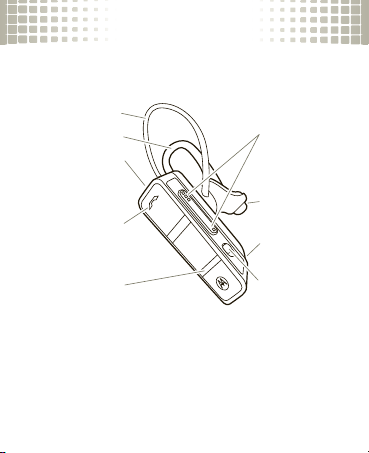
your headset
Earhook
Charging
Port
Volume
Buttons
Call
Button
stealth mode
button
Power
Switch
Indicator
Light
Speaker and
stealth
mode
sensor
Ear Loop
your headset
Take a moment to familiarize yourself with your
new
ENDEAVOR
HX1 Headset.
Warning :
the stealth mode sensor (small rubber balloon) as
it can damage the parts inside and will void the
warranty.
DO NOT apply pressure or squeeze
1
Page 4

charge it
charge it
You'll need to charge your headset before you
can use it. While charging, the battery indicator
light is red. It turns green when the battery is
fully charged.
Note:
Headset is not functional while charging.
Note:
Your battery is designed to last the life of
your product. It should only be removed by a
recycling facility. Any attempt to remove or
replace your battery will damage your headset.
2
Page 5

pair & connect
pair & connect
Let’s get your headset paired and connected to
your Bluetooth phone(s).
pair & connect first phone
1
Turn off any Bluetooth devices previously
paired with your headset.
2
Turn on the Bluetooth feature on your
phone.
3
Put the headset on your ear (see “wear it”
on page 11 for help).
4
Turn on your headset (see page 15 for help).
The indicator light becomes steadily lit in blue
and you hear “ready to pair”.
3
Page 6

pair & connect
5
Follow voice prompts to connect your phone
to your headset.
Note:
When prompted for the passkey,
0000
enter
When your headset successfully pairs with your
phone, you hear “pairing complete”. When
connected, you hear “phone 1 connected” and
see the indicator light rapidly flash in blue and
purple.
pair & connect second phone (optional)
1
Turn off first phone and any other Bluetooth
devices previously paired with your headset.
2
Turn your headset off (see “turn off” on
page 15 for help).
4
.
Page 7

pair & connect
3
Turn on the Bluetooth feature on your
phone.
4
Put headset on your ear.
5
Turn on your headset.
The indicator light becomes steadily lit in
and
blue
6
Follow voice prompts to connect your phone
to your headset.
When your headset successfully pairs with your
phone, you hear
connected, you hear “phone 1 connected” and
see the indicator light rapidly flash in blue and
purple.
To connect to both phones, simply turn on the
first phone while the second phone is
connected. When you hear “phone 2
you hear “ready to pair”
“pairing complete”
.
. When
5
Page 8

pair & connect
connected”, your headset is connected to both
phones. The last paired phone (your second
phone) is now your primary phone (or “phone 1”)
for voice dial functionality.
test your connection
1
Place the headset on your ear.
2
On one phone, dial a number and press the
Call/Send
phone.
If your phone and headset are successfully
connected, you hear ringing on the headset.
For daily use, make sure your headset is turned
on, and your phone’s Bluetooth feature is on.
Your headset and phone will connect
automatically.
6
key. Repeat for the second
Page 9

enable stealth mode
enable stealth mode
Be sure you are always heard during calls with
both CrystalTalk and stealth modes:
•
CrystalTalk is the default mode and is
always active to cancel out everyday
background noise.
•
Stealth mode can be activated when
noise and wind reach extreme levels to
seal off all background noise.
turn stealth mode on & off
To a ctivate stealth mode
stealth mode button while dialing a call, receiving
a call, or while in a call.
To d ea ctivate stealth mode
mode button while in a call, or turn off the
headset.
, press the dedicated
, press the stealth
7
Page 10

enable stealth mode
A voice prompt (“stealth mode on” or “stealth
mode off”) or tone always confirms change to
stealth mode status.
Note:
When using stealth mode, it is essential
that the stealth mode sensor is placed correctly
and is in contact with the ear canal (see step 3
on page 12). It is normal for the sound of your
voice to be less “natural” in stealth mode.
8
Page 11

put it on
put it on
choose an ear fitting
Your headset comes with both loop- and
spring-type ear fittings.
Left
Right
Ear
Spring
Medium
Ear
Spring
To get the best headset performance, try out all
the supplied ear fittings to get a good fit. To
change your ear fitting:
Ear
Loop
Small
Ear
Loop
9
Page 12

put it on
1
Lift loop up and slide it off the headset in an
upward direction.
2
Slide new fitting downward onto earpiece,
then align and push bottom into groove.
10
Page 13

put it on
3
Position earhook for left or right ear.
For Right Ear For Left Ear
wear it
1
Grasp headset and bend spring or loop.
11
Page 14

put it on
2
Insert headset earpiece into your ear canal.
3
Ensure stealth mode sensor is in contact
with your ear canal.
stealth mode sensor
Ear canal
12
Page 15

put it on
Using Spring
Using Loop
4
Place spring or loop in bend of your ear.
13
Page 16

put it on
5
Flex the earhook and loop it over your ear.
Tip:
For the best audio performance and
comfort, position the ear cushion into your ear
canal and point the headset microphone towards
your mouth.
14
Page 17

turn on & off
turn on & off
turn on
Slide the Power switch to the on position (no red
is shown under the switch)
flashes blue three times, then flashes in blue and
purple (if connected with a device) or is steadily
blue (if ready to be paired).
turn off
Slide the Power switch to the off position (red is
shown under switch). The indicator light flashes
three times then turns off.
.
The indicator light
Power
Switch
Indicator
Light
15
Page 18

battery check
battery check
Press and hold both Volume buttons while not on
a call.
indicator
voice prompttalk time
light
red “battery level is
low”
yellow “battery level is
medium”
green “battery level is
high”
less than 2
hours
between 2 to
4.5 hours
more than 4.5
hours
To save battery power, turn off the headset when
you don't use it for an extended time.
16
Page 19

calls
calls
To...
answer call Press the Call button.
reject call Press and hold a Volume
make a voice
dial call
redial last call Press and hold the Call button
mute or
unmute a call
end a call Press the Call button.
answer second
incoming call
button until you hear a tone.
Press the Call button and you
hear a tone.
until you hear a tone.
Press and hold both Volume
buttons until you hear “mute
on” or “mute off”.
Press the Call button. You hear
a tone and the currently active
call is placed on hold.
17
Page 20

calls
To...
reject second
incoming call
enable or
disable stealth
mode
Tip:
When connected to two phones, voice prompts
help manage call functions such as voice dial, redial,
and end call. Follow the voice prompts to execute a
function on the desired phone.
Tip:
Your headset supports both Handsfree and
Headset Profiles. Accessing call functions depends
upon which profile your phone supports. See the
instructions that came with your phone.
Tip:
Some call features are phone/network dependent.
18
Press and hold a Volume
button until you hear a tone.
Press the stealth mode
button during a call until you
hear “stealth mode on” or
“stealth mode off”.
Page 21

status indicators
status indicat ors
indicator light (with charger plugged in)
indicator light status
red charging (battery level less than
50% charge)
yellow charging (battery level more
than 50% charge)
green charging complete
19
Page 22

status indicators
indicator light (with charger not plugged in)
indicator light status
off power off
three blue flashes powering on/off
steady blue pairing/connect mode
rapid blue/purple
flashes
quick blue flash incoming/outgoing call
quick purple flash incoming/outgoing call
slow blue pulse connected (on a call)
20
connection successful
on phone 1
on phone 2
Page 23

status indicators
indicator light status
slow blue flash standby (connected to
slow green flash standby (connected to
slow red flash idle (not connected to a
slow purple pulse connected call muted
steady red attempting to connect
quick red flash low battery
After 1 minute on a call or 20 minutes of
Note:
inactivity, the light stops flashing to conserve
power, but the headset remains on.
one phone)
two phones)
phone)
21
Page 24

tips & tricks
tips & tricks
enable/disable voice prompts
With the headset turned on, press and hold
either Volume button and Call button until you
hear “voice prompts on” or “voice prompts off”.
restore to factory settings
Caution:
information stored in your headset.
To restore your headset to original factory
settings, with the headset turned on, press and
hold both Volume buttons and Call button for 10
seconds until the indicator light is steady blue.
22
This action erases all pairing
Page 25

problems?
problems?
My headset will not enter pairing mode.
Make sure that any devices previously paired with the
headset are turned off. If the indicator light is flashing in
blue, first turn off the other device, then turn the
headset off and on. The indicator light becomes
steadily lit in blue and you hear
My phone doesn't find my headset when searching
Make sure the indicator light on your headset is
steadily lit in blue when your phone is searching for
devices. If not, press and hold the Call button and both
Volume buttons until you hear
see the indicator light steadily lit in blue.
My headset will not pair with my phone.
If the indicator light is not steadily lit in blue when your
phone is searching for your headset, you can reset the
headset by pressing and holding the Call button and
both Volume buttons until the indicator light is steadily
“ready to pair”
“ready to pair”
.
and
23
.
Page 26

problems?
lit in blue. Then follow pair & connect instructions on
3-6
.
pages
My headset connected before, but now it's not
working.
Make sure the indicator light on your headset is
steadily lit in blue when your phone is searching for
devices. If not, press and hold the Call and both
Volume buttons until you hear “ready to pair” and see
the indicator light steadily lit in blue.
The person you are talking to does not hear you.
Try rotating the headset in your ear until optimal sound
is achieved. Also, you can switch to another ear fitting
to provide a better fit and performance.
Support
.
If you need more help, contact us at
or visit us at
or
24
www.motorola.com/Bluetoothsupport
www.motorola.com/bluetoothconnect
1-877-MOTO BL U
.
Page 27

Safety & General Information
032374o
Safety Information
IMPORTANT INFORMATION ON SAFE AND EFFICIENT OPERATION.
READ THIS INFORMATION BEFORE USING YOUR DEVICE.
Approved Accessories
Use of accessories not approved by Motorola, including but not limited to
batteries, antennas, and convertible covers, may cause your mobile device to
exceed RF energy exposure guidelines and may void your mobile device’s
warranty. For a list of approved Motorola accessories, visit our Web site at:
www.motorola.com
Batteries & Chargers
Your battery, charger, or mobile device may contain symbols, defined as
follows:
Symbol Definition
Important safety information follows.
Do not let your battery, charger, or mobile device get wet.
Use & Safety for Battery-Powered Accessories
•
Do not store or use your battery-powered accessory (such as a
Bluetooth® headset or other device) in temperatures below -10°C (14°F)
or above 60°C (140°F).
25
Page 28

•
Do not recharge your accessory in temperatures below 0°C (32°F) or
above 45°C (113°F).
•
Conditions inside a parked car can exceed this range. Do not store your
accessory in a parked car.
•
Do not store your accessory in direct sunlight.
•
Storing your fully charged accessory in high-temperature conditions may
permanently reduce the life of the internal battery.
•
Battery life may temporarily shorten in low-temperature conditions.
Caution About High Volume Usage
Warning:
Exposure to loud noise from any source for extended periods of
time may temporarily or permanently affect your hearing. The louder the
volume sound level, the less time is required before your hearing could be
affected. Hearing damage from loud noise is sometimes undetectable at first
and can have a cumulative effect. To protect your hearing:
•
Start your volume control at a low setting and use as low a volume as
possible.
•
Limit the amount of time you use headsets or headphones at high volume.
•
Where possible, use your headset in a quiet environment with low
background noise.
•
Avoid turning up the volume to block out noisy surroundings.
•
Turn the volume down if you can’t hear people speaking near you.
If you experience hearing discomfort, including the sensation of pressure or
fullness in your ears, ringing in your ears, or muffled speech, you should stop
26
Page 29

listening to the device through your headset or headphones and have your
hearing checked by your doctor.
Smart Practices While Driving
Using a mobile device while driving may cause distraction. End a call if you
can’t concentrate on driving. Also, using a mobile device or accessory may be
prohibited or restricted in certain areas. Always obey the laws and
regulations on the use of these products.
Responsible driving practices can be found at
callsmart
(in English only).
Industry Canada Notice to Users
Industry Canada Notice
Operation is subject to the following two conditions: (1) This device may not
cause interference and (2) This device must accept any interference,
including interference that may cause undesired operation of the device. See
RSS-GEN 7.1.5.
FCC Notice to Users
FCC Notice
The following statement applies to all products that have received
FCC approval. Applicable products bear the FCC logo, and/or an FCC
ID in the format FCC-ID:xxxxxx on the product label.
Motorola has not approved any changes or modifications to this device by
the user. Any changes or modifications could void the user’s authority to
operate the equipment. See 47 CFR Sec. 15.21.
This device complies with part 15 of the FCC Rules. Operation is subject to
the following two conditions: (1) This device may not cause harmful
www.motorola.com/
27
Page 30

interference, and (2) this device must accept any interference received,
including interference that may cause undesired operation. See 47 CFR Sec.
15.19(3).
This equipment has been tested and found to comply with the limits for a
Class B digital device, pursuant to part 15 of the FCC Rules. These limits are
designed to provide reasonable protection against harmful interference in a
residential installation. This equipment generates, uses and can radiate radio
frequency energy and, if not installed and used in accordance with the
instructions, may cause harmful interference to radio communications.
However, there is no guarantee that interference will not occur in a particular
installation. If this equipment does cause harmful interference to radio or
television reception, which can be determined by turning the equipment off
and on, the user is encouraged to try to correct the interference by one or
more of the following measures:
•
Reorient or relocate the receiving antenna.
•
Increase the separation between the equipment and the receiver.
•
Connect the equipment to an outlet on a circuit different from that to
which the receiver is connected.
•
Consult the dealer or an experienced radio/TV technician for help.
28
Page 31

Motorola Limited Warranty for the
United States and Canada
Warra nty
What Does This Warranty Cover?
Subject to the exclusions contained below, Motorola, Inc. warrants its
telephones, pagers, messaging devices, and consumer and professional
two-way radios (excluding commercial, government or industrial radios) that
operate via Family Radio Service or General Mobile Radio Service,
Motorola-branded or certified accessories sold for use with these Products
(“Accessories”) and Motorola software contained on CD-ROMs or other
tangible media and sold for use with these Products (“Software”) to be free
from defects in materials and workmanship under normal consumer usage
for the period(s) outlined below. This limited warranty is a consumer's
exclusive remedy, and applies as follows to new Motorola Products,
Accessories and Software purchased by consumers in the United States or
Canada, which are accompanied by this written warranty:
Products and Accessories
Products Covered Length of Coverage
One (1) year
Products and
as defined
Accessories
above, unless otherwise
provided for below.
from the date of purchase
by the first consumer purchaser of the
product unless otherwise provided for
below.
29
Page 32

Products Covered Length of Coverage
Decorative Accessories
and Cases.
Decorative
covers, bezels,
PhoneWrap™ covers and
cases.
Monaural Headsets.
buds and boom headsets
that transmit mono sound
through a wired connection.
Consumer and
Professional Two-way
Radio Accessories.
Products and
Accessories that are
Repaired or Replaced.
Exclusions
Normal wear and tear.
parts due to normal wear and tear are excluded from coverage.
Limited lifetime warranty
lifetime of ownership by the first
consumer purchaser of the product.
Ear
Limited lifetime warranty
lifetime of ownership by the first
consumer purchaser of the product.
Ninety (90) days
purchase by the first consumer
purchaser of the product.
The balance of the original
warranty or for ninety (90) days
the date returned to the consumer,
whichever is longer.
Periodic maintenance, repair and replacement of
from the date of
30
for the
for the
from
Page 33

Batteries.
Only batteries whose fully charged capacity falls below 80% of
their rated capacity and batteries that leak are covered by this limited
warranty.
Abuse & misuse.
operation, storage, misuse or abuse, accident or neglect, such as physical
damage (cracks, scratches, etc.) to the surface of the product resulting from
misuse; (b) contact with liquid, water, rain, extreme humidity or heavy
perspiration, sand, dirt or the like, extreme heat, or food; (c) use of the
Products or Accessories for commercial purposes or subjecting the Product or
Accessory to abnormal usage or conditions; or (d) other acts which are not
the fault of Motorola, are excluded from coverage.
Use of non-Motorola Products and Accessories.
that result from the use of Non-Motorola branded or certified Products,
Accessories, Software or other peripheral equipment are excluded from
coverage.
Unauthorized service or modification .
service, testing, adjustment, installation, maintenance, alteration, or
modification in any way by someone other than Motorola, or its authorized
service centers, are excluded from coverage.
Altered products.
tags that have been removed, altered or obliterated; (b) broken seals or that
show evidence of tampering; (c) mismatched board serial numbers; or
(d) nonconforming or non-Motorola housings, or parts, are excluded from
coverage.
Defects or damage that result from: (a) improper
Defects or damage
Defects or damages resulting from
Products or Accessories with (a) serial numbers or date
31
Page 34

Communication services.
Accessories or Software due to any communication service or signal you may
subscribe to or use with the Products Accessories or Software is excluded
from coverage.
Defects, damages, or the failure of Products,
Software
Products Covered Length of Coverage
Applies only to physical defects in
Software.
the media that embodies the copy of the
software (e.g. CD-ROM, or floppy disk).
Exclusions
Software embodied in physical media.
software will meet your requirements or will work in combination with any
hardware or software applications provided by third parties, that the
operation of the software products will be uninterrupted or error free, or that
all defects in the software products will be corrected.
Software NOT embodied in physical media.
embodied in physical media (e.g. software that is downloaded from the
Internet), is provided “as is” and without warranty.
Ninety (90) days
the date of purchase.
No warranty is made that the
Software that is not
from
Who is Covered?
This warranty extends only to the first consumer purchaser, and is not
transferable.
32
Page 35

What Will Motorola Do?
Motorola, at its option, will at no charge repair, replace or refund the
purchase price of any Products, Accessories or Software that does not
conform to this warranty. We may use functionally equivalent reconditioned/
refurbished/pre-owned or new Products, Accessories or parts. No data,
software or applications added to your Product, Accessory or Software,
including but not limited to personal contacts, games and ringer tones, will
be reinstalled. To avoid losing such data, software and applications please
create a back up prior to requesting service.
How to Obtain Warranty Service or Other
Information
USA Phones:
Canada All Products:
TTY
Accessories
For
designated above for the product with which they are used.
1-800-331-6456
Pagers:
1-800-548-9954
Two-Way Radios and Messaging Devices:
1-800-353-2729
1-800-461-4575
1-888-390-6456
and
Software
, please call the telephone number
33
Page 36

You will receive instructions on how to ship the Products, Accessories or
Software, at your expense, to a Motorola Authorized Repair Center. To obtain
service, you must include: (a) a copy of your receipt, bill of sale or other
comparable proof of purchase; (b) a written description of the problem; (c) the
name of your service provider, if applicable; (d) the name and location of the
installation facility (if applicable) and, most importantly; (e) your address and
telephone number.
What Other Limitations Are There?
ANY IMPLIED WARRANTIES, INCLUDING WITHOUT LIMITATION THE
IMPLIED WARRANTIES OF MERCHANTABILITY AND FITNESS FOR A
PARTICULAR PURPOSE, SHALL BE LIMITED TO THE DURATION OF THIS
LIMITED WARRANTY, OTHERWISE THE REPAIR, REPLACEMENT, OR REFUND
AS PROVIDED UNDER THIS EXPRESS LIMITED WARRANTY IS THE
EXCLUSIVE REMEDY OF THE CONSUMER, AND IS PROVIDED IN LIEU OF ALL
OTHER WARRANTIES, EXPRESS OR IMPLIED. IN NO EVENT SHALL
MOTOROLA BE LIABLE, WHETHER IN CONTRACT OR TORT (INCLUDING
NEGLIGENCE) FOR DAMAGES IN EXCESS OF THE PURCHASE PRICE OF THE
PRODUCT, ACCESSORY OR SOFTWARE, OR FOR ANY INDIRECT, INCIDENTAL,
SPECIAL OR CONSEQUENTIAL DAMAGES OF ANY KIND, OR LOSS OF
REVENUE OR PROFITS, LOSS OF BUSINESS, LOSS OF INFORMATION OR
DATA, SOFTWARE OR APPLICATIONS OR OTHER FINANCIAL LOSS ARISING
OUT OF OR IN CONNECTION WITH THE ABILITY OR INABILITY TO USE THE
PRODUCTS, ACCESSORIES OR SOFTWARE TO THE FULL EXTENT THESE
DAMAGES MAY BE DISCLAIMED BY LAW.
34
Page 37

Some states and jurisdictions do not allow the limitation or
exclusion of incidental or consequential damages, or limitation on
the length of an implied warranty, so the above limitations or
exclusions may not apply to you. This warranty gives you specific
legal rights, and you may also have other rights that vary from state
to state or from one jurisdiction to another.
Product Registration
Registration
Online Product Registration:
www.motorola.com/us/productregistration
Product registration is an important step toward enjoying your new Motorola
product. Registering permits us to contact you for product or software
updates and allows you to subscribe to updates on new products or special
promotions. Registration is not required for warranty coverage.
Please retain your original dated sales receipt for your records. For warranty
service of your Motorola Personal Communications Product you will need to
provide a copy of your dated sales receipt to confirm warranty status.
Thank you for choosing a Motorola product.
Export Law Assurances
Export Law
This product is controlled under the export regulations of the United States of
America and Canada. The Governments of the United States of America and
Canada may restrict the exportation or re-exportation of this product to certain
destinations. For further information contact the U.S. Department of Commerce
or the Canadian Department of Foreign Affairs and International Trade.
35
Page 38
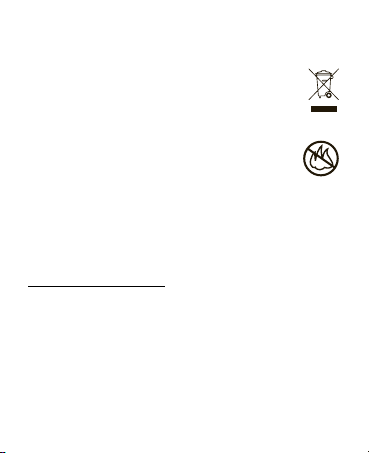
Caring for the Environment by
032376o
Recycling
Recycling Infor mation
This symbol on a Motorola product means the product should not
be disposed of with household waste.
Disposal of your Mobile Device &
Accessories
Please do not dispose of mobile devices or electrical accessories
(such as chargers, headsets, or batteries) with your household
waste. Do not dispose of your battery or mobile device in a fire.
These items should be disposed of in accordance with the
national collection and recycling schemes operated by your local or regional
authority. Alternatively, you may return unwanted mobile devices and
electrical accessories to any Motorola Approved Service Center in your
region. Details of Motorola approved national recycling schemes, and further
information on Motorola recycling activities can be found at:
www.motorola.com/recycling
Disposal of your Mobile Device Packaging &
User’s Guide
Product packaging and user’s guides should only be disposed of in
accordance with national collection and recycling requirements. Please
contact your regional authorities for more details.
36
Page 39

European Union Directives Conformance
Statement
EU Conformance
Hereby, Motorola declares that this product is in
compliance with:
•
The essential requirements and other relevant provisions of Directive
1999/5/EC
•
All other relevant EU Directives
The above gives an example of a typical Product Approval Number.
You can view your product’s Declaration of Conformity (DoC) to Directive
1999/5/EC (to R&TTE Directive) at
DoC, enter the Product Approval Number from your product’s label in the
“Search” bar on the Web site.
www.motorola.com/rtte
Product
Approval
Number
. To find your
37
Page 40

Motorola, Inc.
Consumer Advocacy Office
600 N. US Hwy 45
Libertyville, IL 60048
www.motorola.com
Note:
Do not ship your accessory product to the above address. If you need
to return your product for repairs, replacement, or warranty service, please
contact the Motorola Customer Support Center at:
1-877-MOTOBLU (Motorola Bluetooth Support)
1-800-331-6456 (United States)
1-888-390-6456 (TTY/TDD United States for hearing impaired)
1-800-461-4575 (Canada)
MOTOROLA and the Stylized M Logo are registered in the US Patent &
Trademark Office. The Bluetooth trademarks are owned by their proprietor
and used by Motorola, Inc. under license. All other product and service
names are the property of their respective owners.
© 2009 Motorola, Inc. All rights reserved.
38
Page 41

Software Copyright Notice
The Motorola products described in this manual may include copyrighted
Motorola and third-party software stored in semiconductor memories or
other media. Laws in the United States and other countries preserve for
Motorola and third-party software providers certain exclusive rights for
copyrighted software, such as the exclusive rights to distribute or reproduce
the copyrighted software. Accordingly, any copyrighted software contained in
the Motorola products may not be modified, reverse-engineered, distributed,
or reproduced in any manner to the extent allowed by law. Furthermore, the
purchase of the Motorola products shall not be deemed to grant either
directly or by implication, estoppel, or otherwise, any license under the
copyrights, patents, or patent applications of Motorola or any third-party
software provider, except for the normal, non-exclusive, royalty-free license
to use that arises by operation of law in the sale of a product.
Bluetooth QD ID: B015239
Manual Number: 68000201945-A
39
Page 42

40
Page 43

MOTOROLA
ENDEAVOR HX1
Guía de inicio rápido
Page 44

felicidades
Hable sin necesidad de usar las manos donde nunca
lo ha hecho antes con el audífono MOTOROLA
ENDEAVOR
CrystalTalk™ con un modo silencioso de Motorola, que
proporciona un rendimiento de audio incomparable
incluso en las condiciones más extremas.
Para comenzar, reduzca el ruido de fondo cotidiano con
el modo CrystalTalk predeterminado, que utiliza una
tecnología de cancelación de ruido de doble micrófono.
Luego, si el ruido de fondo y el viento alcanzan niveles
extremos, encienda el modo silencioso para activar
una verdadera conducción ósea y eliminar todo el ruido
de fondo de su conversación, para asegurarse de que
lo escuchen. Mientras habla, el sensor de modo
silencioso captura sus vibraciones vocales y las
convierte en voz de manera ininterrumpida, para que
el receptor sólo escuche su voz.
HX1, gracias a la revolucionaria tecnología
Page 45

su audífono
Gancho
para la oreja
Puerto del
cargador
Botones de
volumen
Botón
Llamar
botón
de modo
silencioso
Interruptor
de encendido
Luz
indicadora
Altavoz y
sensor de
modo
silencioso
Accesorio
en forma de
argolla para
la oreja
su audífono
Tome algunos minutos para familiarizarse con el
nuevo audífono
ENDEAVOR
HX1.
Advertencia:
sensor de modo silencioso (pequeña esfera de
goma), ya que puede dañar las partes internas y
anular la garantía.
NO aplique presión ni apriete el
1
Page 46

cárguelo
cárguelo
Deberá cargar el audífono antes de usarlo.
Mientras lo carga, la luz indicadora se enciende
en rojo. Cambia a verde cuando la batería está
completamente cargada.
Nota:
el audífono no funciona mientras se carga.
Nota:
la batería está diseñada para durar lo que
dura el producto. Sólo se debe eliminar en una
instalación de reciclaje. Cualquier intento de
retirar o reemplazar la batería dañará el audífono.
2
Page 47

asociar y conectar
asociar y conec tar
Asociemos y conectemos el audífono con
teléfonos Bluetooth.
Nota:
las instrucciones de voz están sólo en inglés.
Si no desea escucharlas, consulte la página 24
para desactivar las instrucciones de voz.
asociar y conectar el primer teléfono
1
Apague cualquier dispositivo Bluetooth
asociado anteriormente con el audífono.
2
Active la función Bluetooth en el teléfono.
3
Póngase el audífono en la oreja (consulte
“úselo” en la página 12 para obtener ayuda).
4
Encienda el audífono (consulte la página 16
para obtener ayuda).
3
Page 48

asociar y conectar
La luz indicadora se mantendrá encendida en
azul y escuchará “ready to pair”.
5
Siga las instrucciones de voz para conectar
el teléfono con el audífono.
Nota:
cuando se le solicite la contraseña,
0000
ingrese
Cuando el audífono se asocia correctamente con
el teléfono, escuchará “pairing complete”.
Cuando esté conectado, escuchará “phone 1
connected” y verá la luz indicadora destellar
rápidamente en azul y púrpura.
asociar y conectar el segundo teléfono (opcional)
1
Apague el primer teléfono y cualquier otro
dispositivo Bluetooth asociado anteriormente
con el audífono.
4
.
Page 49

asociar y conectar
2
Apague el audífono (consulte “desactivar”
en la página 16 para obtener ayuda).
3
Active la función Bluetooth en el teléfono.
4
Póngase el audífono en la oreja.
5
Encienda el audífono.
La luz indicadora se mantendrá encendida en
azul
y
escuchará “ready to pair”
6
Siga las instrucciones de voz para conectar
el teléfono con el audífono.
Cuando el audífono se asocia correctamente con
el teléfono, escuchará
Cuando esté conectado, escuchará “phone 1
connected” y verá la luz indicadora destellar
rápidamente en azul y púrpura.
“pairing complete”
.
.
5
Page 50
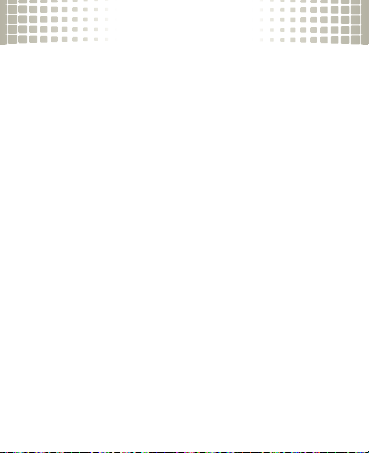
asociar y conectar
Para conectar ambos teléfonos, simplemente
encienda el primer teléfono mientras el segundo
teléfono está conectado. Cuando escuche
“phone 2 connected”, el audífono está conectado
a ambos teléfonos. El último teléfono asociado
(el segundo teléfono) es ahora el teléfono
principal (o “teléfono 1”) para la funcionalidad
de marcación por voz.
probar la conexión
1
Póngase el audífono en la oreja.
2
En un teléfono, marque un número y oprima
Llamar/Enviar
la tecla
el segundo teléfono.
Si el teléfono y el audífono se conectaron
correctamente, escuchará el timbrado en
el audífono.
6
. Repita lo mismo para
Page 51

asociar y conectar
Para el uso diario, asegúrese de que el audífono
esté encendido y la función Bluetooth del
teléfono esté activada. El audífono y el teléfono
se conectarán automáticamente.
7
Page 52

activar el modo silencioso
activar el modo silencio so
Asegúrese de que siempre lo escuchen durante las
llamadas con los modos CrystalTalk y silencioso:
•
CrystalTalk es el modo predeterminado y
siempre está activo para cancelar el ruido
de fondo cotidiano.
•
El modo silencioso puede activarse
cuando el ruido y el viento alcanzan
niveles extremos, para eliminar todo
el ruido de fondo.
activar y desactivar el modo silencioso
Para activar el modo silencioso
botón de modo silencioso mientras realiza o
recibe una llamada o durante una llamada.
8
, presione el
Page 53

activar el modo silencioso
Para desactivar el modo silencioso
, presione el
botón de modo silencioso durante una llamada o
apague el audífono.
Una instrucción de voz (“stealth mode on” o
“stealth mode off”) o un tono confirma siempre
el cambio al estado de modo silencioso.
Nota:
cuando usa el modo silencioso, es
fundamental que el sensor de modo silencioso
se coloque correctamente y que esté en contacto
con el canal auditivo (consulte el paso 3 en la
página 13). Es normal que el sonido de su voz
sea menos “natural” en el modo silencioso.
9
Page 54

póngaselo
Resorte para
la oreja
izquierda
Resorte para
la oreja
derecha
Accesorio
mediano en
forma de argolla
para la oreja
Accesorio
pequeño en
forma de argolla
para la oreja
póngaselo
elija un accesorio auricular
El audífono incluye accesorios auriculares en
forma de argolla y resorte.
Para obtener un mejor rendimiento del audífono,
pruebe todos los accesorios auriculares para
obtener un buen calce. Para cambiar el accesorio
auricular:
10
Page 55

póngaselo
1
Levante el accesorio en forma de argolla y
deslícelo fuera del audífono en dirección
ascendente.
2
Deslice el nuevo accesorio hacia abajo sobre el
auricular, luego alinee y presione en la ranura.
11
Page 56

póngaselo
Para la oreja derecha Para la oreja izquierda
3
Ponga el gancho para la oreja izquierda
o derecha.
úselo
1
Tome el audífono y doble el resorte o el
accesorio en forma de argolla.
12
Page 57

póngaselo
2
Inserte el auricular del audífono en el
canal auditivo.
3
Asegúrese de que el sensor de modo silencioso
esté en contacto con el canal auditivo.
sensor de modo silencioso
Canal auditivo
13
Page 58

póngaselo
4
Coloque el resorte o el accesorio en forma
de argolla en la curva de la oreja.
Uso del resorte
Uso del accesorio en forma de argolla
14
Page 59

póngaselo
5
Doble el gancho para la oreja y póngalo
sobre la oreja.
Consejo:
y comodidad óptimos, coloque la almohadilla
para auriculares en el canal auditivo y apunte
el micrófono del audífono hacia la boca.
para obtener un rendimiento de audio
15
Page 60

encender y apagar
encender y apagar
encender
Deslice el interruptor a la posición encendido (no se
ve rojo bajo el interruptor)
tres veces, luego destella en azul y en púrpura (si se
conecta con un dispositivo) o permanece encendida
en azul (si está listo para la asociación).
desactivar
Deslice el interruptor a la posición apagado (se ve
rojo bajo el interruptor). La luz indicadora destella
tres veces y luego se apaga.
16
.
Ésta destella en azul
Interruptor
de
encendido
Luz
indicadora
Page 61

revisión de la batería
revisión de la batería
Mantenga oprimidos ambos botones de
Volumen mientras no esté en una llamada.
luz
indicadora
rojo “battery level
amarillo “battery level
verde “battery level
instrucción de
voz
is low”
is medium”
is high”
tiempo de
conversación
menos de
2horas
entre 2 a
4,5 horas
más de
4,5 horas
Para ahorrar energía de la batería, apague el
audífono cuando no lo use durante un período
prolongado.
17
Page 62

llamadas
Para…
contestar una
llamada
rechazar una
llamada
realizar una
llamada de
marcado por voz
remarcar la
última llamada
silenciar o
desilenciar una
llamada
18
llamadas
Oprima el botón Llamar.
Mantenga oprimido un botón
de volumen hasta que escuche
un tono.
Oprima el botón Llamar hasta
que escuche un tono.
Mantenga oprimido el botón
Llamar hasta que escuche
un tono.
Mantenga oprimidos ambos
botones de volumen hasta
que escuche “mute on” o
“mute off”.
Page 63

Para…
finalizar una
llamada
contestar una
segunda
llamada
entrante
rechazar una
segunda
llamada
entrante
activar o
desactivar
el modo
silencioso
llamadas
Oprima el botón Llamar.
Oprima el botón Llamar.
Cuando escuche un tono, la
llamada en curso quedará en
espera.
Mantenga oprimido un botón
de volumen hasta que escuche
un tono.
Presione el botón de modo
silencioso durante una
llamada hasta que escuche
“stealth mode on” o “stealth
mode off”.
19
Page 64

llamadas
Consejo:
cuando está conectado a dos teléfonos, las
instrucciones de voz ayudan a administrar las funciones
de llamada como marcado por voz, remarcado y finalizar
llamada. Siga las instrucciones de voz para ejecutar una
función en el teléfono que desea.
Consejo:
el altavoz admite los perfiles manos libres y
audífono. El acceso a las funciones de llamada depende
del perfil compatible con el teléfono. Consulte las
instrucciones que vienen con el teléfono.
Consejo:
algunas funciones de llamada dependen del
teléfono o de la red.
20
Page 65

indicadores de status
indicadores de status
luz indicadora (cuando el cargador está conectado)
luz indicadora estado
rojo cargando (el nivel de carga de la
batería es inferior al 50%)
amarillo cargando (el nivel de carga de la
batería es superior al 50%)
verde carga completa
21
Page 66

indicadores de status
luz indicadora (cuando el cargador no está conectado)
luz indicadora estado
apagada apagado
tres destellos azules encender/apagar
azul constante modo de asociación/
conexión
destellos rápidos en
azul/púrpura
destello azul rápido llamada entrante o
destello rápido en
púrpura
pulso lento en azul conectado
22
conexión exitosa
saliente en el teléfono 1
llamada entrante o
saliente en el teléfono 2
(durante una llamada)
Page 67

indicadores de status
luz indicadora estado
azul destello lento tiempo de espera
destello lento en
verde
destello rojo lento en reposo (no está
pulso lento en
púrpura
rojo fijo intentando conectar
destello rojo rápido batería baja
después de 1 minuto en una llamada o
Nota:
20 minutos de inactividad, la luz deja de destellar
para ahorrar energía, pero el audífono permanece
encendido.
(conectado a un teléfono)
tiempo de espera
(conectado a dos
teléfonos)
conectado a un teléfono)
llamada conectada
silenciada
23
Page 68

consejos y trucos
consejos y truc os
activar/desactivar instrucciones de voz
Cuando el audífono esté encendido, mantenga
oprimido uno de los botones de volumen y el
botón Llamar hasta que escuche “voice prompts
on” o “voice prompts off”.
restaurar programación de fábrica
Precaución:
de asociación almacenada en el audífono.
Para restablecer el audífono a la programación
original de fábrica, con el audífono encendido,
mantenga oprimidos ambos botones de volumen
y el botón Llamar durante 10 segundos hasta
que la luz indicadora permanezca encendida en
color azul.
24
esta acción borra toda la información
Page 69

¿problemas?
¿problemas?
El audífono no entra al modo de asociación.
Asegúrese de que todos los dispositivos previamente
asociados con el audífono estén desactivados. Si la luz
indicadora destella en azul, primero apague el otro
dispositivo y luego, apague y encienda el audífono.
La luz indicadora se mantendrá encendida en azul y
“ready to pair”
escuchará
Mi teléfono no encuentra el audífono cuando busca.
Asegúrese de que la luz indicadora del audífono esté
encendida en forma constante en azul cuando el
teléfono esté buscando dispositivos. En caso contrario,
mantenga oprimido el botón Llamar y ambos botones
de volumen hasta que escuche
que la luz indicadora permanece encendida en azul.
El audífono no se asocia con mi teléfono.
Si la luz indicadora no permanece encendida en azul
cuando el teléfono está buscando el audífono, puede
.
“ready to pair”
y vea
25
Page 70

¿problemas?
restablecer el audífono al mantener oprimidos el botón
Llamar y ambos botones de volumen hasta que la luz
indicadora permanezca encendida en color azul. Luego
siga las instrucciones para asociar y conectar que
aparecen en las páginas
El audífono se conectó antes, pero ahora
no funciona.
Asegúrese de que la luz indicadora del audífono
esté encendida en forma constante en azul
cuando el teléfono esté buscando dispositivos.
En caso contrario, mantenga oprimido los
botones Llamar y los botones de volumen hasta
que escuche “ready to pair” y vea que la luz
indicadora permanece encendida en azul.
La persona con la que habla no lo escucha.
Intente girar el audífono en el oído hasta lograr un
26
3
a 6.
Page 71

¿problemas?
sonido óptimo. Además, puede cambiar el accesorio
auricular para proporcionar un mejor ajuste y desempeño.
Soporte.
Si necesita ayuda adicional, visítenos en
www.motorola.com/Bluetoothsupport
www.motorola.com/bluetoothconnect
o
.
27
Page 72

Información general y de seguridad
032374o
Información de se guridad
INFORMACIÓN IMPORTANTE PARA UNA OPERACIÓN SEGURA Y
EFICIENTE. LEA ESTA INFORMACIÓN ANTES DE UTILIZAR EL
DISPOSITIVO.
Accesorios aprobados
El uso de accesorios no aprobados por Motorola, incluidos entre otros,
baterías, antenas y cubiertas convertibles, puede hacer que el dispositivo
móvil exceda las reglamentaciones sobre la exposición a las señales de RF y
puede anular su garantía. Si desea obtener una lista de los accesorios
aprobados por Motorola, visite nuestro sitio Web en:
www.motorola.com
Baterías y cargadores
La batería, el cargador o el dispositivo móvil pueden incluir los símbolos que
se definen a continuación:
Símbolo Definición
Importante información de seguridad a continuación.
No permita que la batería, cargador o dispositivo móvil
se humedezcan.
28
.
Page 73

Seguridad y uso de los accesorios a batería
•
No guarde ni use los accesorios a batería (como un audífono Bluetooth™
u otro dispositivo) a temperaturas inferiores a -10°C (14°F) ni superiores a
60°C (140°F).
•
No recargue el accesorio a temperaturas inferiores a 0°C (32°F) ni
superiores a 45°C (113°F).
•
Las condiciones dentro de un vehículo estacionado pueden hacer que se
exceda este rango. No deje el accesorio en un automóvil estacionado.
•
No deje el accesorio bajo la luz directa del sol.
•
Cuando guarda el accesorio totalmente cargado bajo altas temperaturas,
puede reducir permanentemente la vida útil de la batería interna.
•
La vida útil de la batería se puede acortar temporalmente cuando hay
temperaturas bajas.
Precaución sobre el uso con volumen alto
Advertencia:
períodos prolongados de tiempo puede afectar, temporal o
permanentemente su capacidad au ditiva. Mientras mayor sea el nivel de
sonido del volumen, menos tiempo pasará antes de que se afecte su
capacidad auditiva. El daño en la capacidad auditiva debido a ruidos
fuertes no se puede detectar en su etapa inicial y puede tener un efecto
acumulativo. Para proteger su capacidad auditiva:
•
•
la exposición a ruidos fuertes de cualquier tipo durante
Inicie el control de volumen en un ajuste bajo y úselo en el nivel más
bajo posible.
Limite la cantidad de tiempo que utiliza los audífonos o auriculares a
volumen alto.
29
Page 74

•
Cuando sea posible, use los audífonos en un entorno silencioso con
bajo ruido de fondo.
•
Evite subir el volumen para abstraerse de entornos ruidosos.
•
Baje el volumen si no puede escuchar a las personas que le hablan
de cerca.
Si siente molestias en el oído, incluida la sensación de presión o inflamación,
timbres o sonidos distorsionados, debe dejar de utilizar el dispositivo con los
audífonos o auriculares y recibir atención médica.
Prácticas inteligentes durante la conducción
El uso de dispositivos móviles mientras se conduce puede ocasionar
distracción. Finalice la llamada si no puede concentrarse en la conducción.
Asimismo, el uso de un dispositivo móvil o accesorio puede estar prohibido o
restringido en ciertas áreas. Cumpla siempre con las leyes y regulaciones
sobre el uso de estos productos.
Podrá encontrar las prácticas de conducción responsable en
www.motorola.com/callsmart
Aviso de la FCC para los usuarios
Aviso FCC
La siguiente afirmación se aplica a todos los productos que cuentan
con la aprobación de la FCC. Los productos correspondientes llevan
el logotipo de la FCC y/o una ID de la FCC con el formato
FCC-ID:xxxxxx en la etiqueta del producto.
Motorola no aprueba ningún cambio ni modificación del dispositivo
realizados por el usuario. Cualquier cambio o modificación puede anular la
autoridad del usuario para operar el equipo. Consulte CFR 47 Sec. 15.21.
(sólo en inglés).
30
Page 75

Este dispositivo cumple con la parte 15 de las Normas de la FCC.
Su funcionamiento está sujeto a las siguientes condiciones: (1) este
dispositivo no puede provocar interferencia dañina y (2) este dispositivo
debe aceptar cualquier interferencia recibida, incluso aquella que
pudiera provocar un funcionamiento no deseado. Consulte CFR 47
Sec. 15.19(3).
Este equipo ha sido probado y se comprobó que cumple con los límites
para un dispositivo digital Clase B, en aplicación de lo dispuesto en la
parte 15 de las Normas de la FCC. Estos límites están diseñados para
proporcionar protección razonable contra interferencia dañina en una
instalación residencial. Este equipo genera, usa y puede irradiar energía
de radiofrecuencia y, si no se instala y usa de acuerdo con las
instrucciones, puede causar interferencia dañina a las comunicaciones
por radio. Sin embargo, no se garantiza que no ocurra interferencia en
una instalación en particular. Si este equipo causa interferencia dañina
en la recepción de radio o televisión, lo que se puede descubrir
encendiendo y apagando el equipo, se aconseja al usuario que intente
corregir la interferencia siguiendo uno o más de los procedimientos
indicados a continuación:
•
Reoriente o ubique en otra parte la antena receptora.
•
Aumente la separación entre el equipo y el receptor.
•
Conecte el equipo a una toma de corriente o un circuito distinto al
cual está conectado el receptor.
•
Consulte con el distribuidor o con un técnico experimentado de radio
o TV para recibir ayuda.
31
Page 76

Garantía para Latinoamérica,
excepto México
Garantía (excepto Méxi co)
Garantía para Latinoamérica
MOTOROLA INC. División Celular/
Subscriptores
A través de sus centros de servicio propios y/o sus centros de servicio
autorizados, Motorola garantiza por un año este teléfono celular en
todas sus partes y mano de obra contra cualquier defecto de fabricación y
funcionamiento siempre y cuando el mismo sea operado bajo condiciones de
uso y manejo normales. El plazo de un año comenzará a contar a partir del
momento en que fue adquirido.
Conditiones
1. Para hacer efectiva esta garantía, presente su equipo junto con esta
póliza en el lugar donde fue adquirido, o en cualquiera de los centros
de servicio autorizados por Motorola.
Si necesita obtener información adicional, por f avor comuníquese con
nuestros centros de servicio propios:
Motorola de México, S.A.
Bosques Alisos No. 125
Bosques de las Lomas
CP 05120 México, D.F.
Teléfono: 257-6700
32
Page 77

Motorola de Brasil
Rua Bandeira, Paulista 580
Sao Paulo, Brazil 05424-010
Teléfono: 821-9991
Centro de Servicio
Motorola de Colombia
Diagonal 127A N. 17-64
Bogotá, Colombia
Teléfono: 615-5759
Teléfono: 216-1743
En el supuesto de que el teléfono celular se haya instalado en un
vehículo, éste deberá ser llevado al taller o agencia de servicio, ya
que puede ser necesario que para analizar un determinado problema
se necesite inspeccionar la instalación realizada en el vehículo. La
instalación del teléfono celular no está cubierta por esta garantía.
2. Motorola Inc. a través de sus centros de servicio propios y/o sus
centros de servicio autorizados se compromete a reparar o cambiar
el teléfono celular, así como las piezas y componentes defectuosos
del mismo sin ningún cargo para el consumidor. Esta garantía cubre
los gastos de envío que en su caso sean necesarios efectuar para
hacerla efectiva.
33
Page 78

Motorola Inc. a través de sus centros de servicio propios, y/o sus
centros de servicio autorizados, a su entera discreción, podrá sin
cargo alguno para el consumidor, ya sea reparar, reemplazar o
reembolsar el precio de compra del teléfono celular que resulte
defectuoso durante el período de garantía, siempre y cuando se
devuelva el producto de conformidad con las condiciones
establecidas en la presente garantía, a los centros de servicio de
Motorola o a los centros de servicio autori zados por Motorola. Todos
los accesorios, bat erías, partes, tablillas o equipo del teléfono celular
que en virtud d e ser defectuosos sean reemplazados en cumplimiento
de esta garantía, pasarán a ser propiedad de Motorola Inc.
3. Para recibir el servicio de garantía, presente su teléfono celular o
accesorio a cualqui era de los centros de servicio pr opios de Motorola
o centros de servicio autorizados junto con su recibo de compra o
sustituto comparable que indique la fecha de adquisición, número de
serie del transceptor y/o número de serie electrónico.
4. El tiempo de reparaci ón en ningún caso será mayor a 30 días contad os
a partir de la recepci ón del equipo en cualquiera de los siti os en donde
pueda hacerse efectiva la garantía.
5. Para la adquisición de partes, refacciones, accesorios y servicio no
cubiertos por esta garantía, comuníquese con uno de los centros de
servicio indicados en la sección 1, o a cualquiera de los centros de
servicio autorizados que se encuentran en su localidad.
34
Page 79

6. Esta garantía no es válida en los siguientes casos:
•
Defectos o daños derivados del uso anormal del producto.
•
Defectos o daños derivados del mal uso, accidente o negligencia.
•
Defectos o daños derivados de pruebas, operación,
mantenimiento, instalación y ajustes inapropiados, o derivados
de cualquier alteración o modificación de cualquier tipo.
•
Rupturas o daños causados a las antenas, a menos que los
mismos sean consecuencias de defectos en el material o mano
de obra.
•
Cuando el teléfon o celular haya sido desarmado o reparado de tal
manera que su funcionamiento se haya visto afectado o que evite
la revisión y pruebas adecuadas para verificar cualquier
reclamación que otorga la presente garantía.
•
Los teléfonos a los cuales se les haya retirado el número de serie
o que el mismo sea ilegible.
•
Defectos o daños debido a derrames de comida o líquidos.
•
Cuando los cables rizados de la unidad de control hayan sido
estirados o tengan rota la lengüeta modular.
•
Todas las superficies de plástico y todas las piezas expuestas al
exterior que hayan sido rayadas o dañadas debido al uso normal
del consumidor.
•
Los estuches de piel.
•
Los teléfonos celulares rentados.
35
Page 80

•
Cuando el “Producto” ha sido alterado o reparado por personas
no autorizadas por Motorola.
•
Cuando el “Producto” no sea operado de acuerdo con el
instructivo de operación que se acompaña.
7. Las baterías ( “Niquel-Cadmio”) se encuentran gar antizadas solo en el
supuesto de que la capacidad de las mismas se reduzca en un 80%
por debajo de su capacidad prev ista o si las mismas tienen fugas. Est a
garantía es nula para todo tipo de baterías si:
•
Las baterías son cargadas por cualquier otro cargador que no
haya sido aprobado por MOTOROLA para el desempeño de
dicha función.
•
Si cualquiera de los sellos de las baterías se encuentra roto
o violado.
•
Si las baterías fueron usadas o instaladas en equipo distinto al
del teléfono celular de la marca MOTOROLA.
“Producto”:
Marca: Motorola Modelo:
No de serie mecánico:
No de serie electrónico:
Nombre del distribuidor:
Calle y número:
36
Page 81

Colonia y poblado:
Delegación o municipio:
Código postal, ciudad y estado:
Teléfono:
Fecha de entrega o instalación:
Garantía Limitada (México)
Garantía (México)
Para los Productos y Accesorios de
Comunicación Personal Motorola que
se adquieren en México
I. Conceptos que cubre esta Garantía
Ampara los defectos de fabrica de los “Productos” Motorola cuyos empaques o
manuales incluyan la presente garantía, esto es, cubre todas las piezas,
componentes, accesorios y la mano de obra de los “Productos” Motorola.
Los “Productos” Motorola que ampara esta garantía pueden ser:
(a) teléfonos celulares, (b) radiolocalizadores, (c) radios de dos vías y
(d) teléfonos inalámbricos.
Motorola de México S.A., y sin cargo para usted, tendrá la opción de
reparar o reemplazar los “Productos” que presenten problemas
cubiertos por la Garantía, o bien, de reembolsar el precio de compra
37
Page 82

del “Producto.” Podemos usar productos o piezas de funciones
equivalentes, reacondicionados, reparados o de segunda mano, o
nuevos. No se proveerán actualizaciones en el software.
II. Duración de la Garantía
La duración de la garantía será de un año contado a partir de la fecha de
compra del “Productos” nuevo ante un establecimiento autorizado.
III. Denominación y domicilio del
responsable de los “Productos” en
México, lugar en donde los consumidores
pueden hacer efectiva la garantía,
así como obtener partes, componentes,
consumibles y accesorios:
Motorola de México, S.A.
Bosques de Alisos 125
Col. Bosques de las Lomas
Del. Cuajimalpa
Teléfono: (55) 5257-6700
IV. Procedimiento para hacer efectiva la Garantía
Para exigir el cumplimiento de esta garantía deberá acudir al domicilio en
donde adquirió el “Producto”, al domicilio señalado en el inciso III de la
garantía o al domicilio de un Centro de Servicio Autorizado (que puede
38
Page 83

consultar gratuitamente llamando al teléfono 01 800 021 0000) y presentar el
“Producto” con sus piezas, componentes y accesorios, tales como baterías,
antenas y cargadores. Además, deberá presentar la presente póliza de
garantía sellada por el establecimiento donde lo adquirió para acreditar la
compra del “Producto.”
V. Limitaciones o excepciones a la presente
Garantía
La garantía no se hará valida:
•
Cuando el “Producto” se hubiese utilizado en condiciones distintas a
las normales.
•
Cuando el “Producto” no hubiese sido operado de acuerdo con el
instructivo de uso que se le acompaña.)
•
Cuando el “Producto” hubiese sido alterado o reparado por personas
no autorizadas por el fabricante nacional, importador o
comercializador responsable respectivo.
En caso de que las reparaciones no estén cubiertas por esta garantía
Motorola, a solicitud del consumidor, podrá informarle la disponibilidad,
precios y demás condiciones aplicables para la reparación de los “Producto.”
Para obtener información sobre “Producto” que necesitan reparaciones
no cubiertas por esta garantía, sírvase llamar al 01 800 021 0000.
Modelo del “Producto”: Fecha de compra del “Producto”:
39
Page 84

Sello del distribuidor autorizado o establecimiento donde se adquirió el
032376o
“Producto”:
Nota:
en otros países consulte las leyes y los reglamentos locales referentes
a garantía y su oficinal local de Motorola.
Reciclaje como medida para el cuidado del
medioambiente
Información de reciclaje
Este símbolo en un producto Motorola significa que el producto no
debe desecharse con la basura doméstica.
Eliminación del dispositivo móvil y
los accesorios
No deseche dispositivos móviles ni accesorios eléctricos, tales
como cargadores, audífonos o baterías, con la basura doméstica.
No deseche la batería ni el dispositivo móvil en el fuego. Estos
productos se deben eliminar de acuerdo con los planes nacionales
de recolección y reciclaje que lleva a cabo la autoridad local o regional. Como
alternativa, puede deolver los dispositivos móviles y los accesorios eléctricos
no deseados a cualquier Centro de servicio autorizado de Motorola de su
región. Podrá encontrar los detalles sobre los planes nacionales de reciclaje
aprobados por Motorola y más información acerca de las actividades de
reciclaje de la empresa en:
40
www.motorola.com/recycling
Page 85

Eliminación del embalaje del dispositivo móvil
y guía del usuario
El embalaje del producto y las guías del usuario sólo se deben eliminar de
acuerdo con los requisitos nacionales de recolección y reciclaje.
Comuníquese con las autoridades regionales para obtener más detalles.
Declaración de conformidad con las
directivas de la Unión Europea
Declaración d e conformidad de la Unión Eur opea
Por la presente, Motorola declara que este producto
cumple con:
•
Los requerimientos esenciales y otras precauciones importantes de
la Directiva 1999/5/EC
•
Todas las demás directivas importantes de la Unión Europea
Número de
aprobación
del producto
Lo anterior es un ejemplo de un típico Número de aprobación del producto.
41
Page 86

Puede ver la declaración de conformidad de su producto (DoC, Declaration
of Conformity) con la Directiva 1999/5/EC (la Directiva R&TTE) en
www.motorola.com/rtte
aprobación del producto que aparece en la etiqueta de su teléfono en la
barra “Buscar” del sitio Web.
, para encontrar su DoC, ingrese el número de
42
Page 87

Motorola, Inc.
Consumer Advocacy Office
600 N US Hwy 45
Libertyville, IL 60048
www.motorola.com
Nota:
no envíe el producto a la dirección anterior. Si debe devolver el
producto para reparaciones, reemplazo o servicio de garantía, comuníquese
con el Centro de atención a clientes de Motorola al:
1-877-MOTOBLU (Soporte de Motorola Bluetooth)
1-800-331-6456 (Estados Unidos)
1-888-390-6456 (TTY/TDD Estados unidos para personas con problemas
de audición)
1-800-461-4575 (Canadá)
MOTOROLA y el logotipo de la M estilizada están registrados en la Oficina de
patentes y marcas registradas de los Estados Unidos. Las marcas
comerciales Bluetooth pertenecen a sus respectivos propietarios y son
utilizadas por Motorola, Inc. bajo licencia. Todos los demás nombres de
productos y servicios pertenecen a sus respectivos dueños.
© 2009 Motorola, Inc. Todos los derechos reservados.
43
Page 88

Aviso de derechos de autor de software
Los productos Motorola descritos en este manual pueden incluir software
protegido por derechos de autor de Motorola y de terceros almacenado en
las memorias de los semiconductores o en otros medios. Las leyes de
Estados Unidos y de otros países reservan para Motorola y para otros
proveedores de software ciertos derechos exclusivos sobre el software
protegido por derechos de autor, como los derechos exclusivos para distribuir
o reproducir dicho software. En consecuencia, no podrá modificarse,
someterse a operaciones de ingeniería inversa, distribuirse ni reproducirse
de forma alguna, según lo permitido por la ley, ningún software protegido por
derechos de autor contenido en los productos Motorola. Asimismo, no se
considerará que la compra de productos Motorola otorgue en forma directa,
implícita, por exclusión ni de ningún otro modo una licencia sobre los
derechos de autor, patentes o aplicaciones de patentes de Motorola ni de
ningún otro proveedor de software, excepto la licencia normal, no exclusiva y
sin regalías de uso que surge de las consecuencias legales de la venta de un
producto.
ID de Bluetooth QD: B015239
Número de manual: 68000201945-A
44
Page 89

MOTOROLA
ENDEAVOR HX1
Guide de démarrage rapide
Page 90

félicitations
Faites des appels mains libres partout, comme jamais
auparavant, grâce au casque
Motorola doté de la technologie révolutionnaire
CrystalTalk
de profiter d’un rendement audio inégalé, même
dans les conditions les plus difficiles.
Tout d’abord, le mode par défaut CrystalTalk
bruits environnants quotidiens à l’aide de la technologie
de suppression de bruit à deux microphones.
Puis, si les bruits de fond et le vent atteignent un niveau
extrême, passez au mode furtif pour activer la fonction
de conduction osseuse et éliminer tous les bruits
environnants de votre conversation. Vous saurez ainsi
que votre interlocuteur vous entend bien. Pendant que
vous parlez, le capteur détecte les vibrations de votre
voix et les convertit simultanément en parole.
L’interlocuteur n’entend donc que votre voix.
MC
et d’un mode furtif qui vous permettent
ENDEAVOR
HX1 de
MC
réduit les
Page 91

votre casque
Crochet
d’oreille
Port de
charge
To u ches de
volume
To u che
d’appel
To u che du
mode furtif
Interrupteur
d’alimentation
Voy ant
lumineux
Haut-parleur
et capteur
du mode
furtif
Boucle
votre casque
Prenez un moment pour vous habituer à votre
nouveau casque
ENDEAVOR
HX1.
Avertissement :
serrez pas le capteur du mode furtif (petite bosse de
caoutchouc), puisque vous pourriez endommager les
pièces internes et ainsi annuler la garantie du produit.
n’appliquez PAS de pression et ne
1
Page 92

charge du casque
charge du casque
Avant de pouvoir utiliser votre casque, vous devez
charger la batterie. Pendant la charge, le voyant
lumineux s’allume en rouge. Il devient vert lorsque
la batterie est chargée à pleine capacité.
Remarque :
le casque n’est pas en fonction
pendant la charge de la batterie.
Remarque :
la batterie est conçue pour durer
aussi longtemps que le produit. Elle ne devrait
être retirée que lorsque l’appareil est envoyé à
un centre de recyclage. Toute tentative de retrait
ou de remplacement de la batterie endommagera
le casque.
2
Page 93

appariement et connexion
appariement et co nnexion
Vous pouvez apparier et connecter votre casque
à un ou plusieurs téléphones dotés de la fonction
Bluetooth.
Remarque :
anglais. Si vous souhaitez les désactiver,
consultez les instructions en page 26.
apparier et connecter le premier téléphone
1
2
3
les guides vocaux sont unilingues
Mettez hors tension tout appareil Bluetooth
auquel le casque a déjà été apparié.
Activez la fonction Bluetooth du téléphone.
Placez le casque sur votre oreille (consultez
la section « l’installer », à la page 12 pour
obtenir de l’aide).
3
Page 94

appariement et connexion
4
Mettez le casque sous tension (consultez la
page 16 pour obtenir de l’aide).
Le voyant lumineux deviendra bleu et fixe, puis vous
entendrez « ready to pair ».
5
Suivez les guides vocaux pour connecter le
téléphone au casque.
Remarque :
0000
Lorsque le casque est bien apparié au téléphone,
vous entendez « pairing complete ». Une fois que
la connexion sera établie, vous entendrez
« phone 1 connected », puis le voyant lumineux
clignotera rapidement en bleu et en violet.
4
entrez le code d’autorisation
lorsqu’on vous le demande.
Page 95

appariement et connexion
apparier et connecter le second téléphone (facultatif)
1
Mettez hors tension le premier téléphone et
tout appareil Bluetooth auquel le casque a
déjà été apparié.
2
Mettez le casque hors tension (consultez la
section « mettre hors tension », à la page 16
pour obtenir de l’aide).
3
Activez la fonction Bluetooth du téléphone.
4
Placez le casque sur votre oreille.
5
Mettez le téléphone sous tension.
Le voyant lumineux deviendra bleu et fixe,
vous entendrez « ready to pair »
6
Suivez les guides vocaux pour connecter le
téléphone au casque.
.
puis
5
Page 96

appariement et connexion
Lorsque le casque est bien apparié au téléphone,
vous entendez «
que la connexion sera établie, vous entendrez
« phone 1 connected », puis le voyant lumineux
clignotera rapidement en bleu et en violet.
Pour connecter le casque aux deux téléphones,
il suffit de mettre le premier téléphone sous
tension pendant que le second est connecté.
Lorsque vous entendez « phone 2 connected »,
cela signifie que le casque est connecté aux
deux téléphones. Le téléphone que vous avez
apparié en dernier (le second téléphone) devient
le téléphone principal (ou le « téléphone 1 »)
pour la fonction de composition vocale.
tester la connexion
1
Placez le casque sur votre oreille.
6
pairing complete
». Une fo i s
Page 97

appariement et connexion
2
Composez un numéro de téléphone au moyen
d’un des deux téléphones, puis appuyez sur
la touche
étapes avec le second téléphone.
Lorsque la connexion du casque au téléphone a
réussi, le casque émet une sonnerie.
Pour un usage quotidien, assurez-vous que le
casque est sous tension et que la fonction
Bluetooth du téléphone est activée. La connexion
entre le téléphone et le casque s’effectuera
automatiquement.
d’appel/d’envoi
. Répétez ces
7
Page 98

activation du mode furtif
activation du mo de furti f
Soyez assuré que votre interlocuteur vous
entendra toujours bien pendant vos appels à
l’aide du mode CrystalTalk et du mode furtif :
•
Le mode CrystalTalk est le mode par
défaut. Il est activé en tout temps pour
éliminer les bruits environnants quotidiens.
•
Le mode furtif peut être activé lorsque
les bruits et le vent atteignent un niveau
extrême. Il permet d’éliminer tous les
bruits environnants.
activer ou désactiver le mode furtif
Pour activer le mode furtif
touche spécialisée du mode furtif pendant que
vous composez un numéro, recevez un appel ou
encore en cours d’appel.
8
, appuyez sur la
Page 99

activation du mode furtif
Pour désactiver le mode furtif
, appuyez sur la
touche spécialisée du mode furtif en cours d’appel,
ou mettez le casque sous tension.
Après avoir changé l’état du mode furtif, vous
entendrez un guide vocal (« stealth mode on »
ou « stealth mode off »), ou une tonalité.
Remarque :
lorsque vous utilisez le mode furtif,
assurez-vous que le capteur est placé correctement
sur l’oreille et qu’il est en contact avec le conduit
auditif (consultez l’étape 3, à la page 13). En mode
furtif, il est normal que le son de votre voix
paraisse moins naturel.
9
Page 100

installation du casque
Languette
pour l’oreille
gauche
Languette
pour l’oreille
droite
Boucle de
taille
moyenne
Boucle de
petite taille
installat ion du casque
choisir un embout
Votre casque comprend des embouts en forme
de boucle et de languette.
Pour obtenir un rendement et un ajustement
optimaux, essayez tous les embouts fournis.
Pour changer l’embout :
10
