Page 1
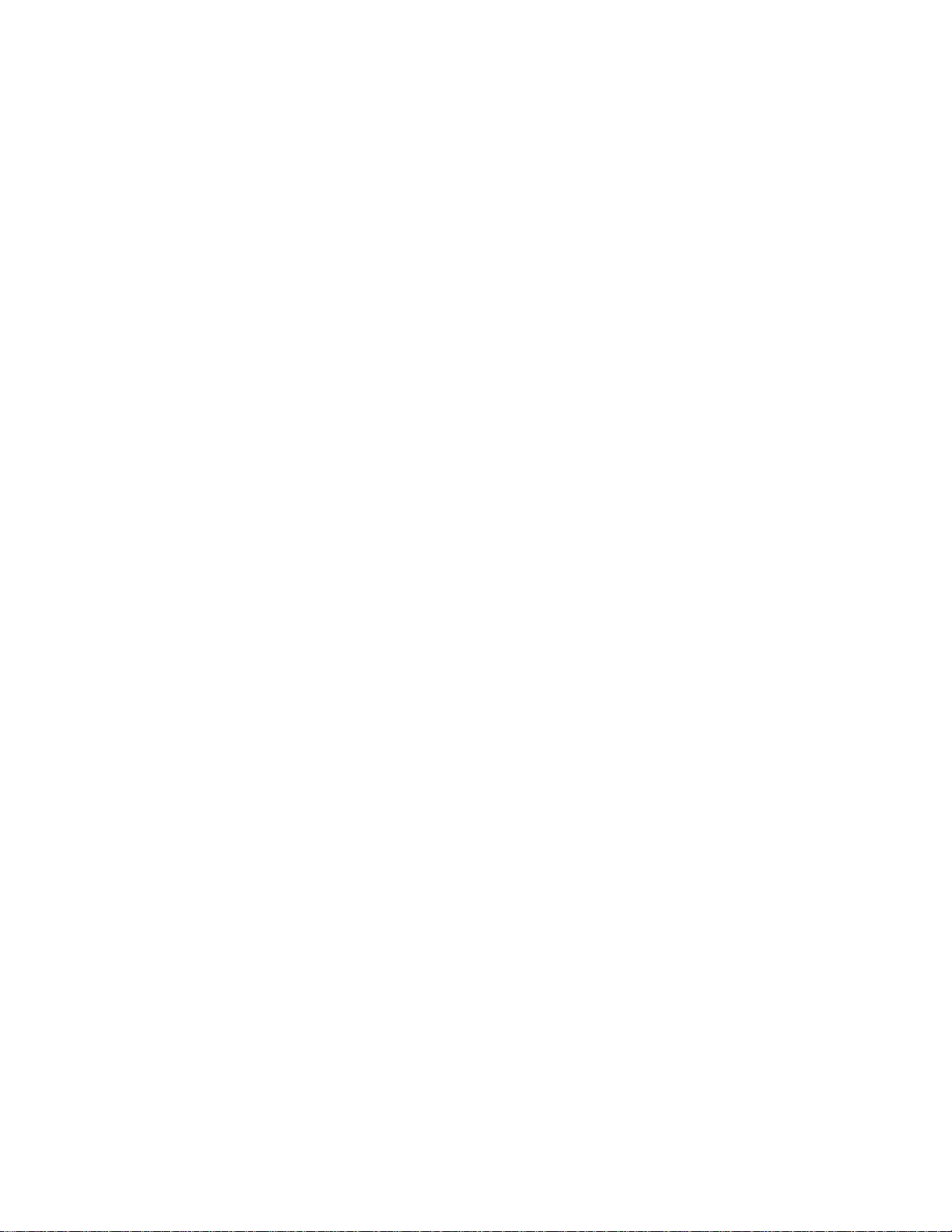
SX
-
200
®
Superset 4125
™
Page 2
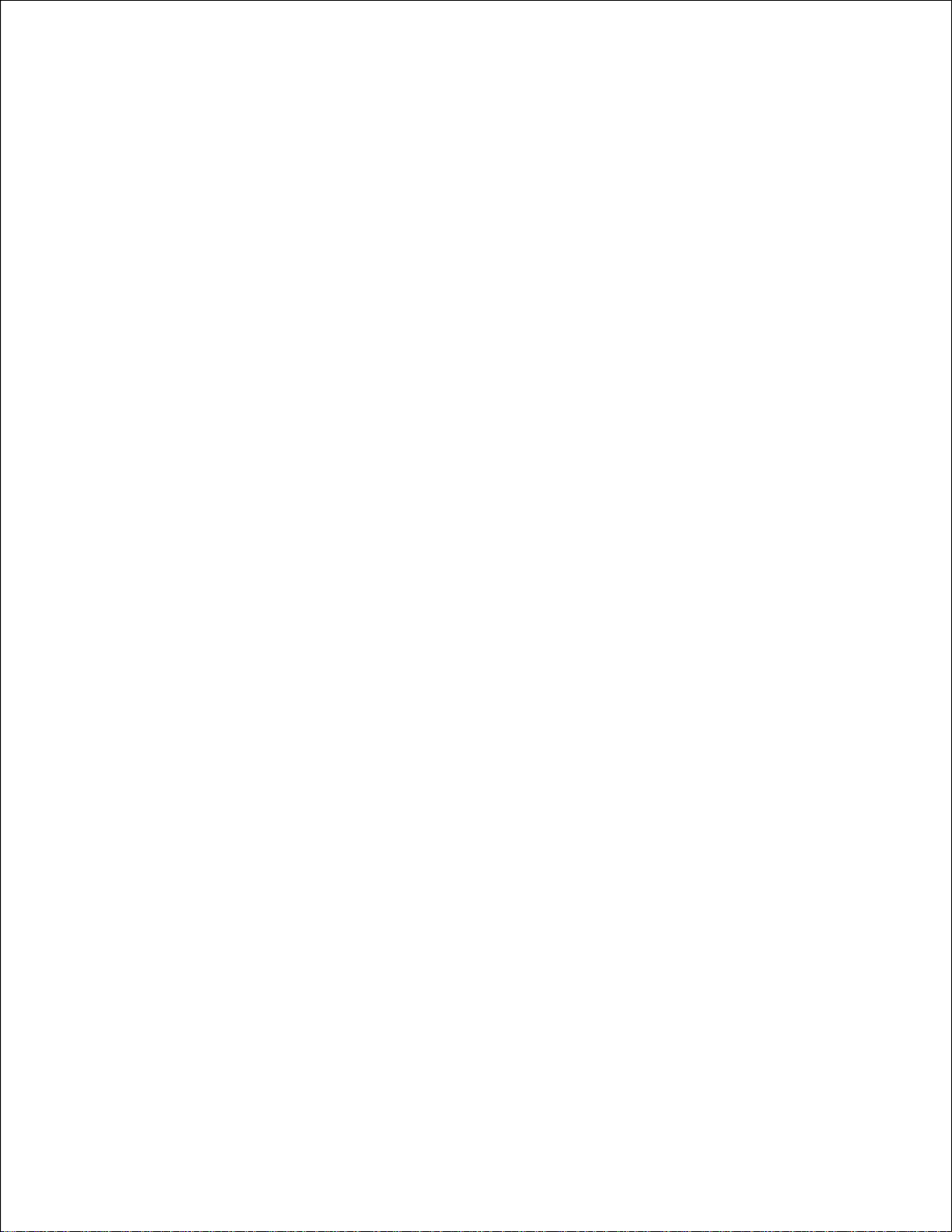
Notice
The information contained in this document is believed to be accurate in all respects but is not warranted by Mitel Networks®
Corporation. The information is subject to change without notice and should not be construed in any way as a commitment by Mitel
Networks or any of its affiliates or subsidiaries. Mitel Networks and its affiliates and subsidiaries assume no responsibility for any
errors or omissions in this document. Revisions of this document or new editions of it may be issued to incorporate any such
changes.
Nothing in this document may be reproduced in any manner, either wholly or in part for any use whatsoever, without written
permission from Mitel Networks Corporation.
UPERSET™ Copyright© 2001, Mitel Networks Corporation. All rights reserved. Printed in Canada.
S
IMPORTANT! This telephone is NOT suitable for direct connection to the public-switched telephone network. Connect the telephone
to a Mitel Networks telephone system only.
Page 3
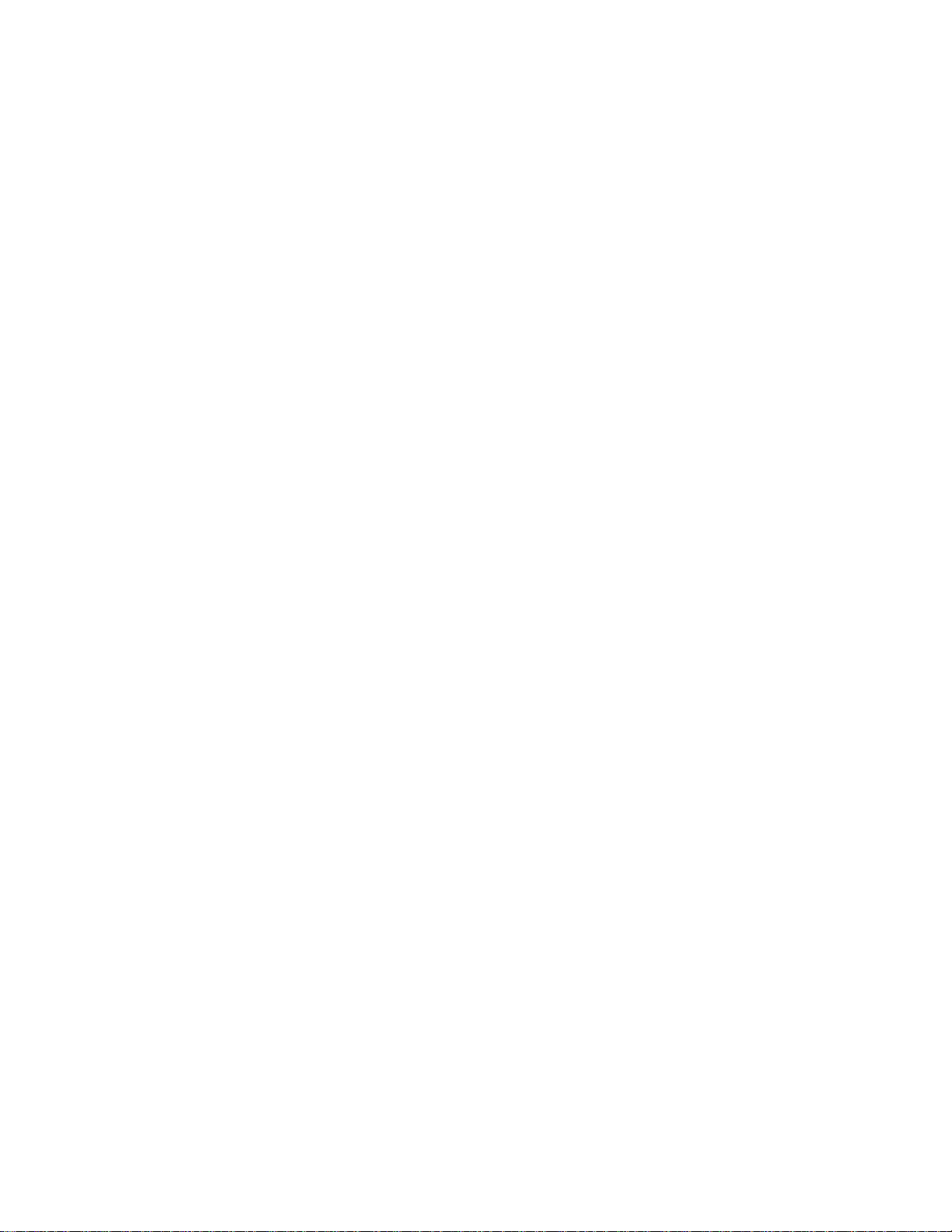
Contents
ABOUT YOUR PHONE
TIPS FOR YOUR COMFORT AND SAFETY
Don't cradle the handset! 2
Protect your hearing 2
Adjusting the viewing angle 2
Changing Handsets 3
CUSTOMIZING YOUR PHONE
Ringer Control 4
Handset Receiver Volume Control 4
Speaker Volume Control 4
Display Contrast Control 4
Feature Keys 5
Language Change 5
MAKING AND ANSWERING CALLS
1
2
4
6
Make a call 6
Answer a call 6
Redial 6
Speed Call Keys 7
Speed Call-Personal 8
Handsfree Operation 9
Group Listen 10
Auto-Answer 10
-i-
Page 4
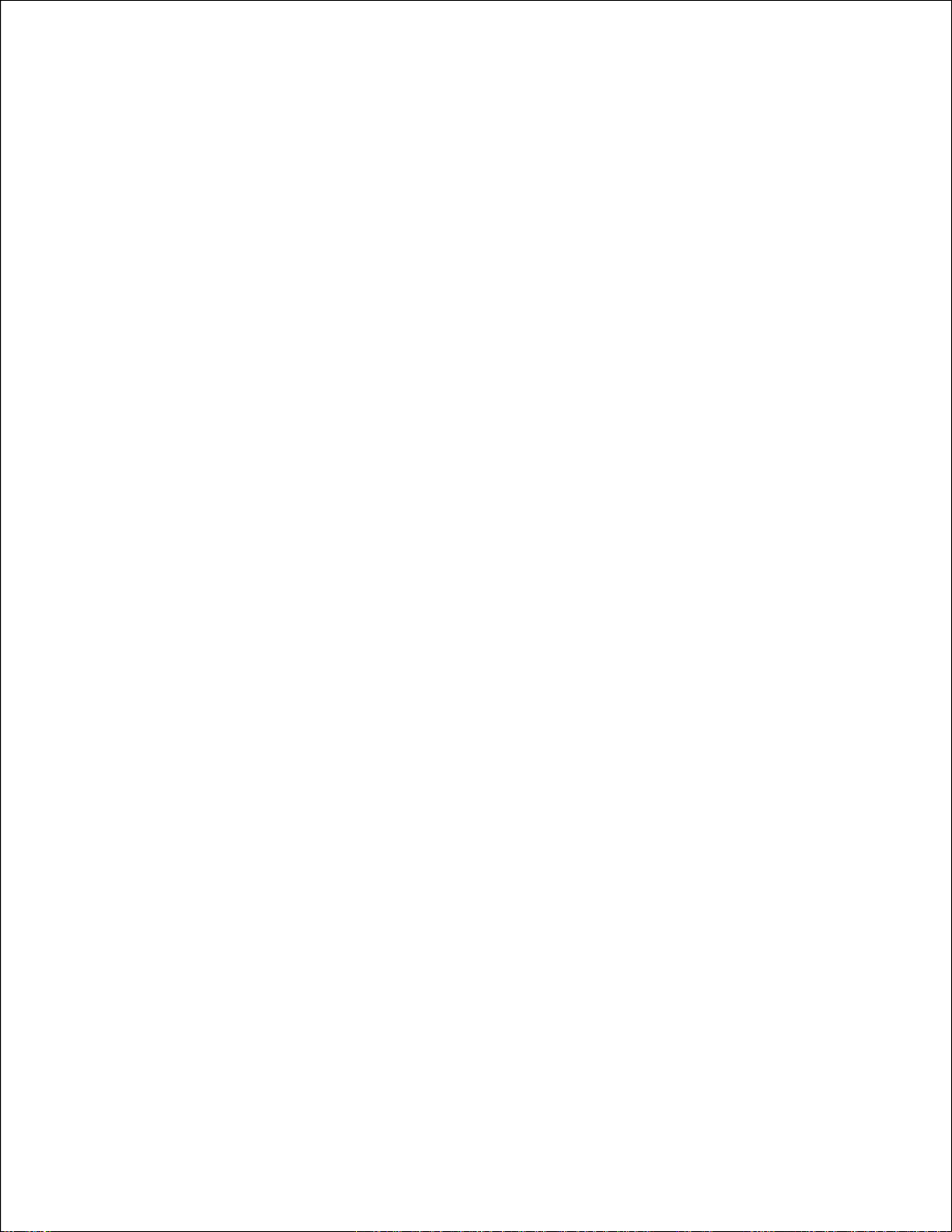
CALL HANDLING
Hold 11
Transfer 11
Conference 11
Conference Split 12
Add Held 12
Swap 12
Call Forward 13
Call Forward (Enhanced) 15
Call Forward (No Internal/External Split) 17
Call Forward (No Internal/External Split - Enhanced) 18
Call Forward - Remote 19
Call Forward - Forced 19
Call Forward - Toggle 20
Messaging - Advisory 20
Messaging - Callback 21
11
-ii-
Page 5

Using Advanced Features
Account Codes 21
Callback 22
Call Park 23
Call Park - System 24
Call Pickup 24
Campon 24
Do Not Disturb 25
Override 25
Paging - PA 25
Paging - Direct 26
Paging - All Set 27
Paging - Group 27
Direct Station Select/Busy Lamp Field (DSS/BLF) 27
DSS/BLF/Call Pickup 28
Direct Page/BLF 28
DSS/BLF/Direct Page/Call Pickup 28
Reminder 29
Reminder - Multiple 30
Handset Mute 31
Headset Operation 31
Headset Operation (Headset with Feature Control Switch) 32
Music 33
Record a Call 34
Call Logging 35
21
FEATURE ACCESS CODES
37
-iii-
Page 6
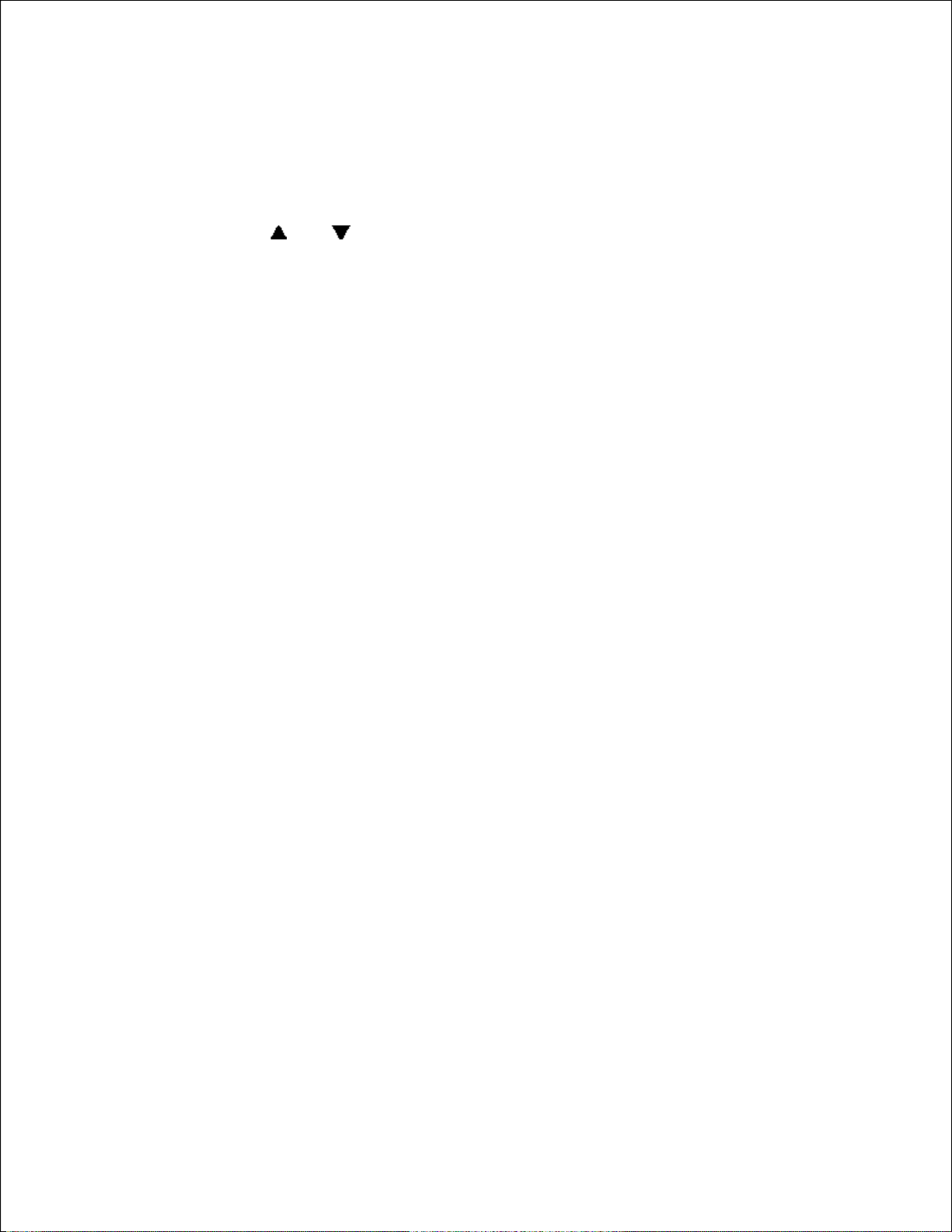
ABOUT YOUR PHONE
j
The SUPERSET 4125 has ten fixed-function keys ( SUPERKEY,
TRANS/CONF, REDIAL, MESSAGE, HOLD, CANCEL, SPEAKER,
MICROPHONE, and ) and 14 personal keys with built-in status
indicators. The personal key on the bottom right is always your Prime Line;
the remaining personal keys can be programmed as Feature, Speed Call, or
Line Appearance keys. See Feature Keys for personal key programming
instructions.
Personal Keys can be programmed as Feature Keys (such as Swap key) by
you or by your Administrator.
Your telephone also features display-assisted selection of features, on-hook
dialing, and a large Message Indicator.
Note: When using the SuperKey, press Cancel to back up one menu level.
Your SUPERSET 4125 may be connected to a PC. See your system
administrator for computer-telephony features that may be available to you
if your telephone has been connected in this way.
IMPORTANT NOTE FOR HEADSET USERS:
Mitel Networks Headsets with Feature Control Switch PN9132-800-500NA/9132-800-501-NA) must be installed in the dedicated headset jack (the
ack nearest the front of the phone). Installation will disable your handset
microphone. Disconnecting the headset at the jack or at the quickdisconnect plug restores handset operation.
Telephone status indicators
When line is the indicator is
Idle Off
Busy On
Ringing Flashing slowly
On hold at your phone Flashing rapidly
On hold at another phone Flashing slow on/fast off
-1-
Page 7
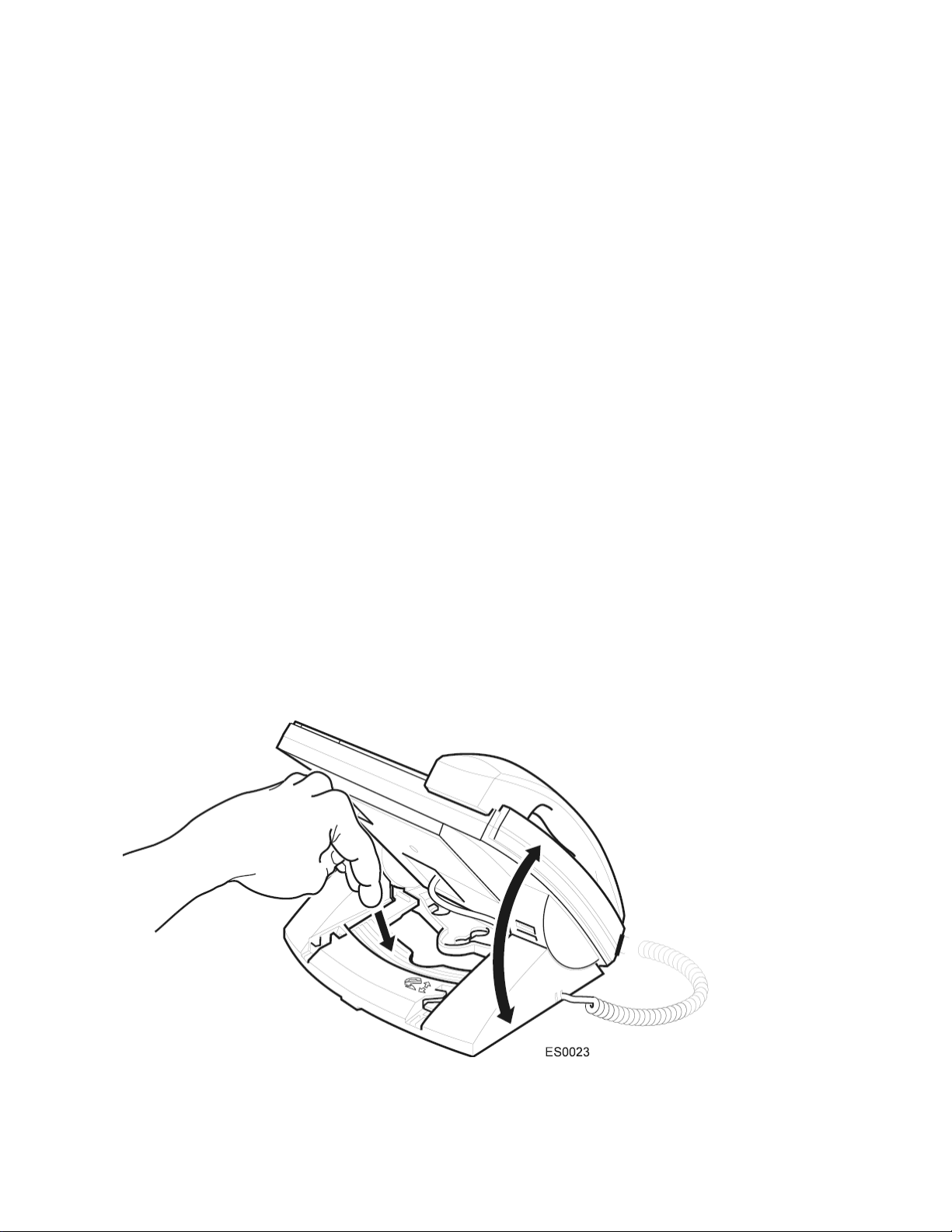
TIPS FOR YOUR COMFORT AND SAFETY
Don't cradle the handset!
Prolonged use of the handset can lead to neck, shoulder, or back discomfort,
especially if you cradle the handset between your ear and shoulder. If you
use your phone a lot, you may find it more comfortable to use a headset.
See the section on headset usage elsewhere in this guide for more
information.
Protect your hearing
Your phone has a control for adjusting the volume of the handset receiver or
headset. Because continuous exposure to loud sounds can contribute to
hearing loss, keep the volume at a moderate level.
Adjusting the viewing angle
The stand built into your phone tilts to give you a better view of the keys to
tilt your telephone for better viewing!
1. Press the tilt-release paddle on the telephone base
2. Tilt your telephone to the desired angle
3. Release the tilt-release paddle
-2-
Page 8
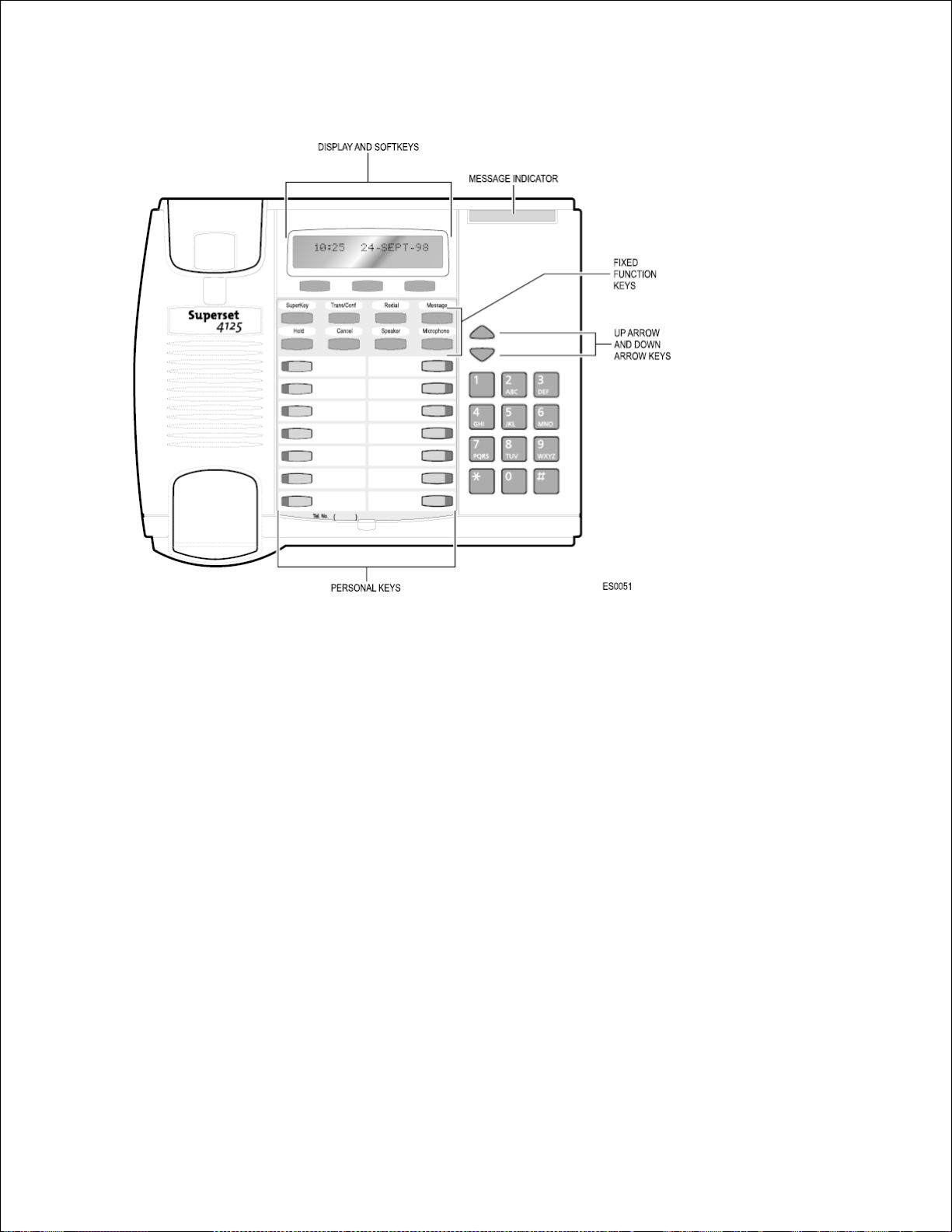
Changing Handsets
Your SUPERSET 4125 telephone is compatible with several specialty
handsets. To remove the handset shipped with your phone from the handset
cord:
1. Bend a paper clip to produce approcimately 4 cm (1.5 in.) of straight
wire.
2. On the handset, locate the plastic groove leading into the handset jack.
The groove is on the side of the jack that is closest to the handset
microphone.
3. Slide the end of the wire into the handset jack along the groove until it
stops underneath the handset cord clip.
4. While gently pulling on the handset cord, use the wire to pry the clip
upward. The cord will separate from the handset.
5. Store the original handset in a safe place.
-3-
Page 9
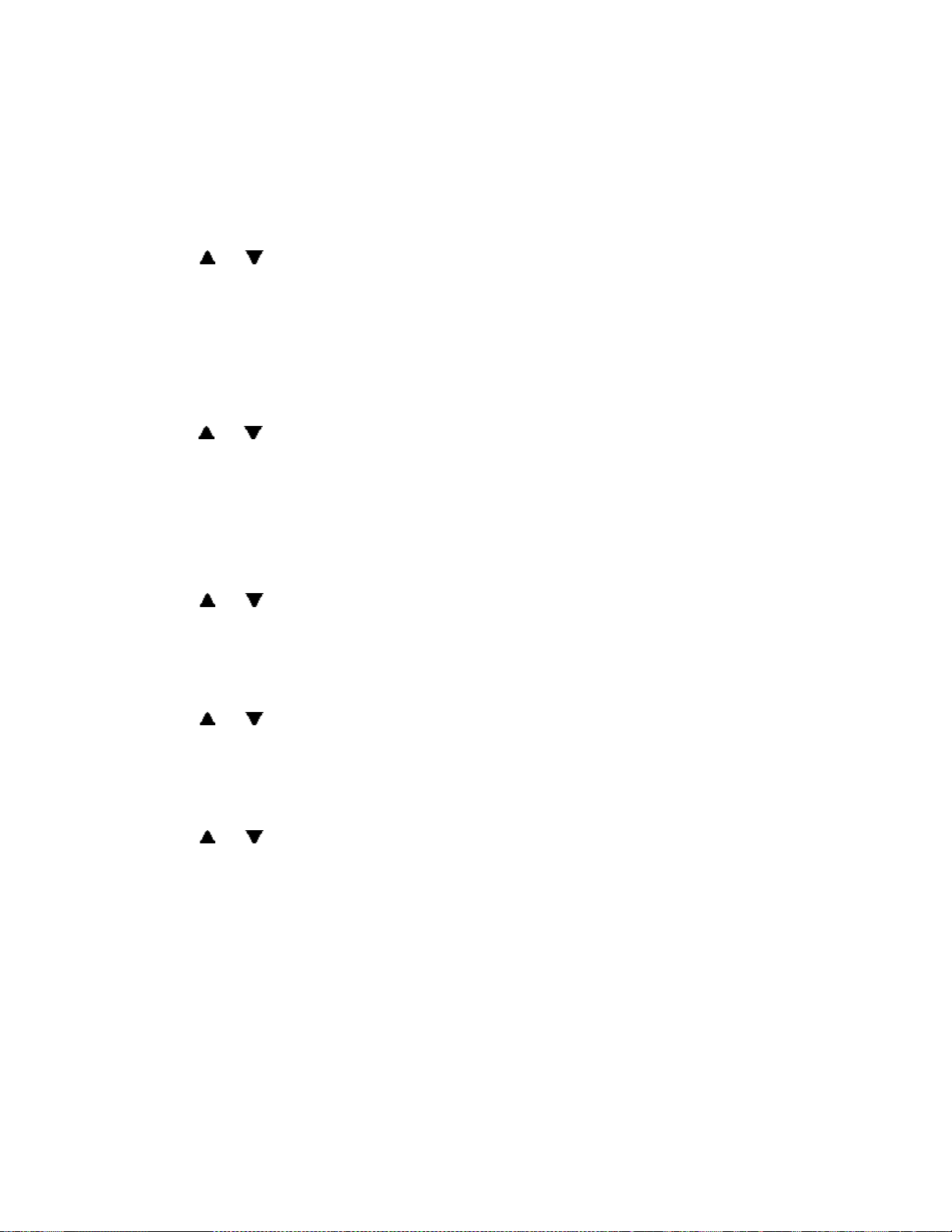
CUSTOMIZING YOUR PHONE
Ringer Control
To adjust the Ringer Volume while the phone is ringing:
z Press or .
To adjust the Ringer Pitch while the phone is idle:
1. Press SUPERKEY.
2. Press the No softkey until "Ringer Adjust?" appears.
3. Press the Yes softkey.
4. Press the Yes softkey.
5. Press or .
6. Press SUPERKEY.
Handset Receiver Volume Control
To adjust the Handset Receiver Volume when you are using the
handset:
z Press or .
Speaker Volume Control
To adjust the Speaker Volume during a Handsfree conversation:
z Press or .
Display Contrast Control
To adjust the Display Contrast while your phone is idle:
z Press or .
-4-
Page 10
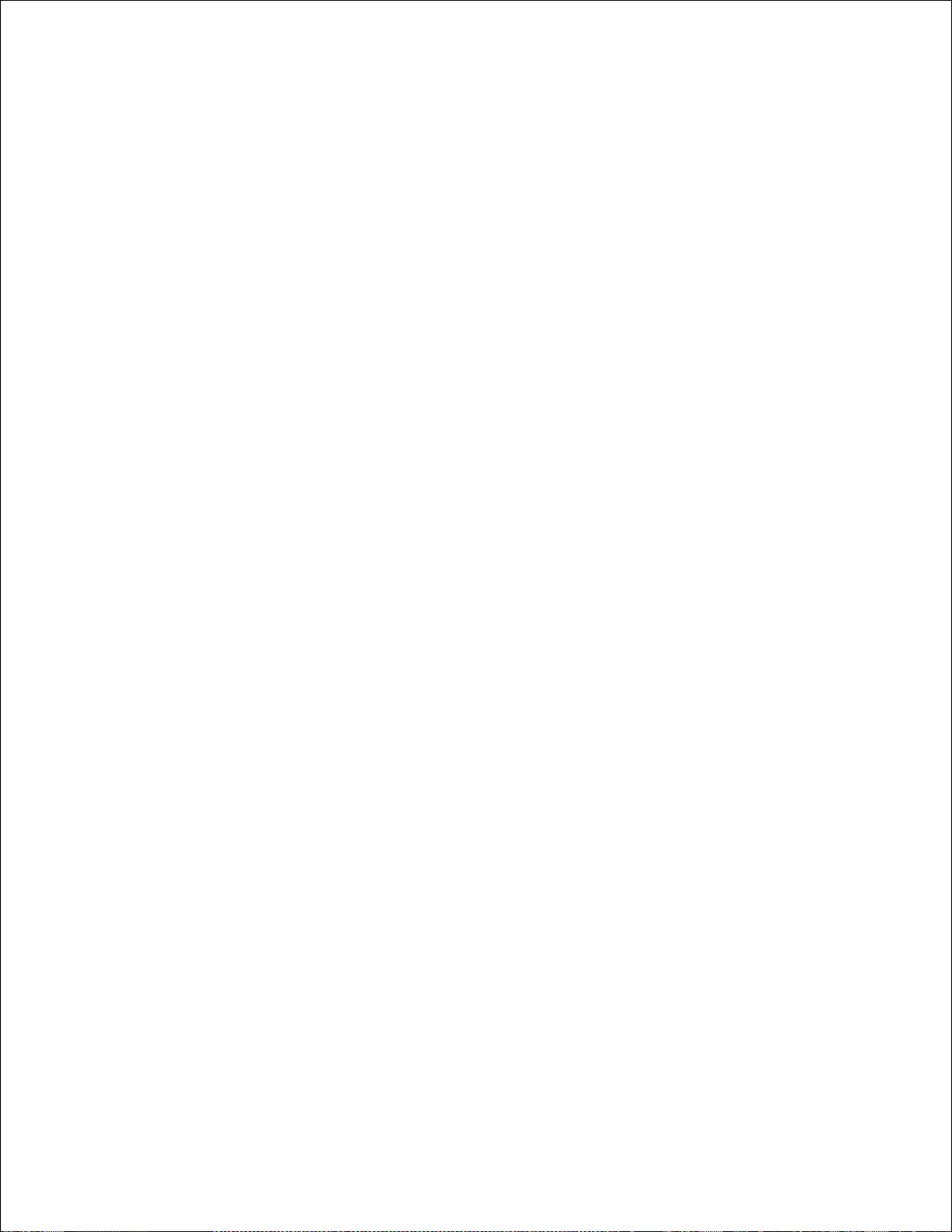
Feature Keys
To display information about a key:
1. Press SUPERKEY.
2. Press a personal key.
3. Press SUPERKEY.
To re-program a personal key:
1. Press SUPERKEY.
2. Press the No softkey until "Personal Keys?" appears.
3. Press the Yes softkey.
4. Press a personal key that isn't a line key.
5. Press the Change softkey.
6. Press the No softkey until the desired feature appears.
7. Press the Yes softkey.
8. Press SUPERKEY.
Language Change
To change the display language:
1. Press SUPERKEY.
2. Press the No softkey until "Language?" appears.
3. Press the Yes softkey.
4. Press the Change softkey.
5. Press the No softkey until the desired language appears.
6. Press the Yes softkey.
-5-
Page 11

MAKING AND ANSWERING CALLS
Make a call
1. Lift the handset.
2. If you want to use a Non-Prime Line, press a Line Appearance key.
3. Dial the number.
-
OR-
Press a Speed Call key.
-OR-
Press REDIAL.
Answer a call
z Lift the handset.
-OR-
Press the flashing Line appearance key and lift the handset.
Redial
To redial the last number that you manually dialed:
1. Lift the handset.
2. Press REDIAL.
-6-
Page 12
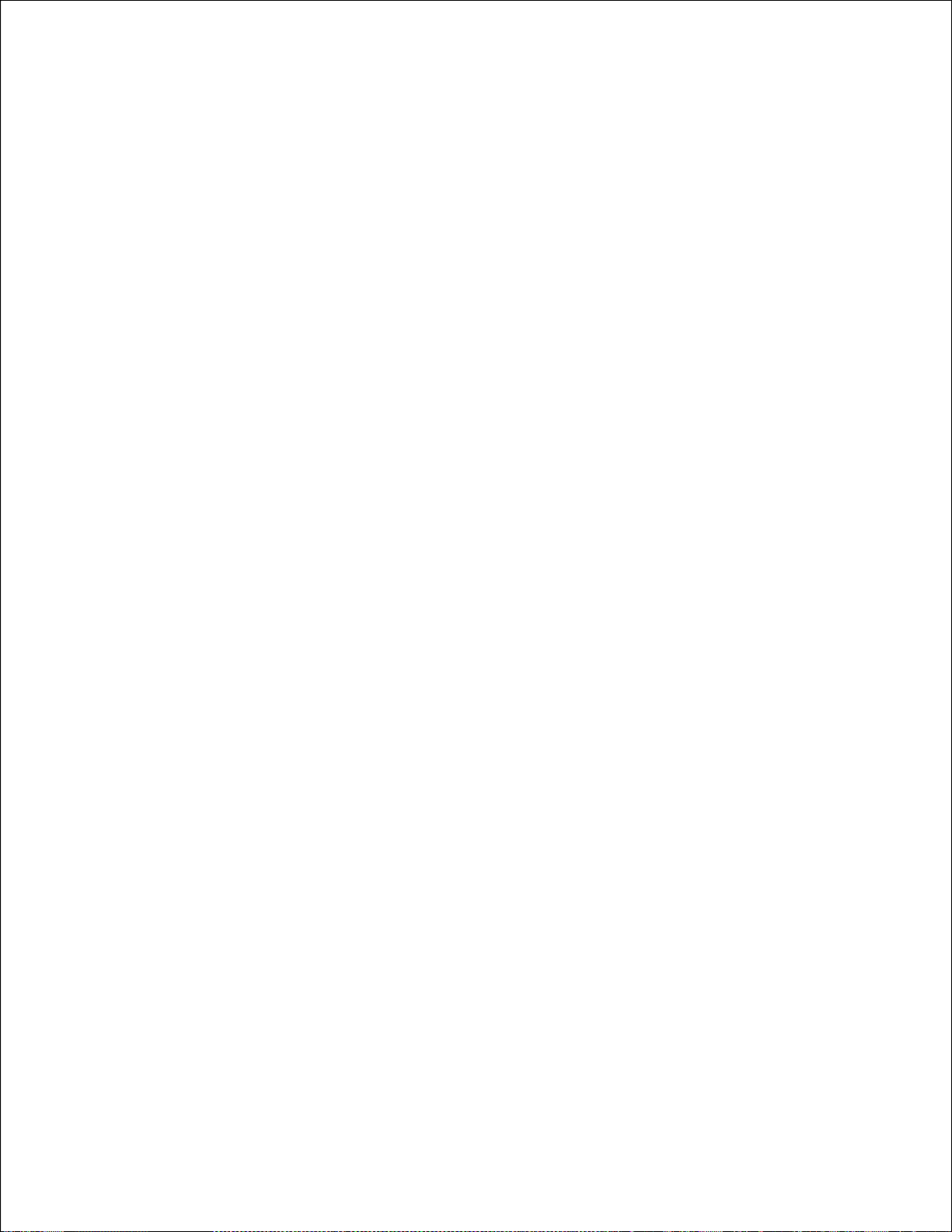
Speed Call Keys
You may use Speed Call Keys to make a call or to send a string of digits
during a call (press a Speed Call Key during a call to send a multi-digit
password, for instance).
To dial a stored Speed Call number:
1. Lift the handset.
2. Press a Speed Call key.
To store a Speed Call number:
1. Press SUPERKEY.
2. Press the No softkey until "Personal Keys?" appears.
3. Press the Yes softkey.
4. Press a personal key that isn't a line key.
5. Press the Change softkey.
6. Press the Yes softkey.
7. Do one of the following:
To enter a new number, dial the number (press HOLD between digits
to create a one-second pause during dialing - press HOLD more than
once to lengthen the pause).
To enter the last number dialed, press REDIAL.
8. If you want the number of be private, press the Priv softkey.
9. Press the Save softkey.
0. Press SUPERKEY.
-7-
Page 13
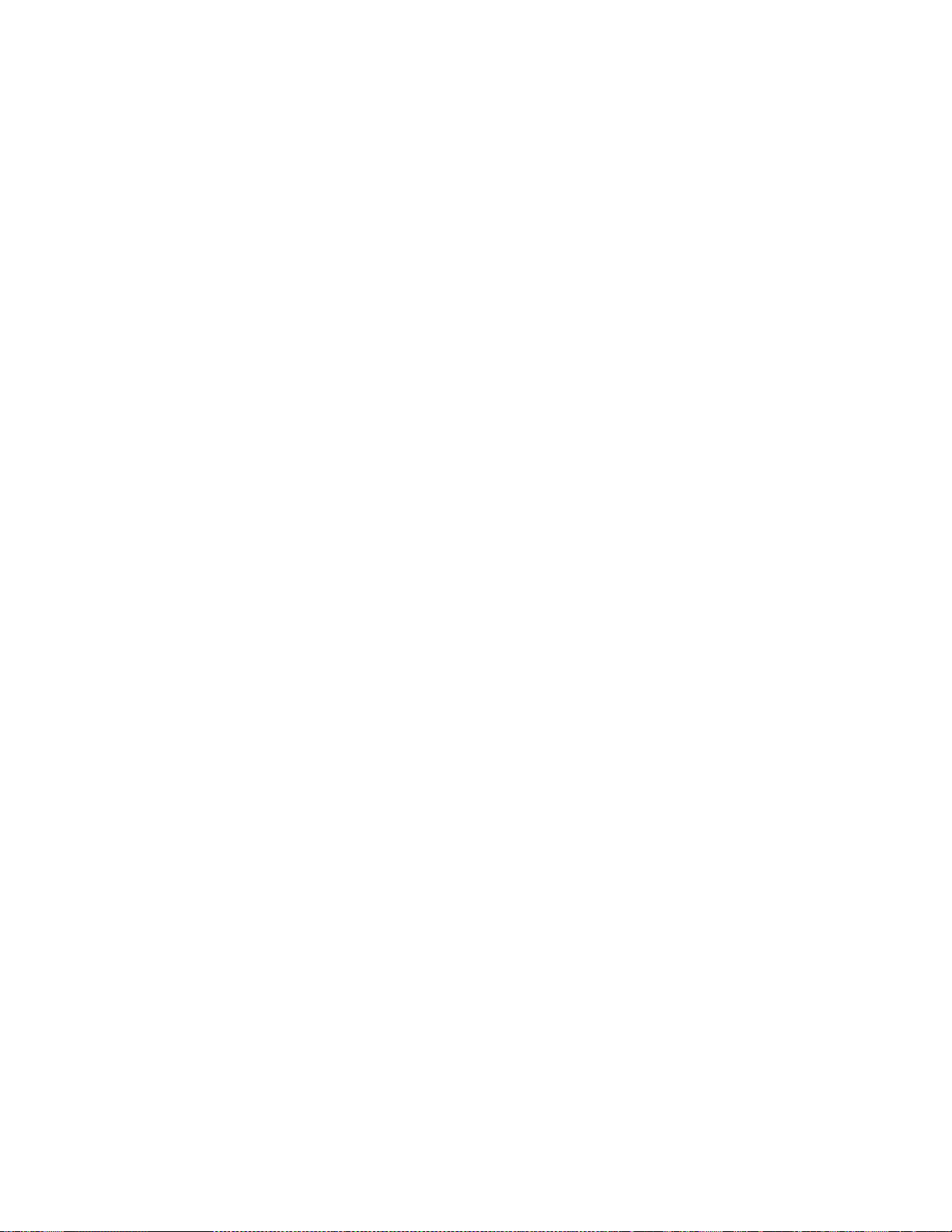
Speed Call-Perso nal
To dial a stored personal Speed Call number:
1. Lift the handset.
2. Dial 52.
3. Enter an index number between 1 and 5.
To store a personal Speed Call number:
1. Lift the handset.
2. Dial 51.
3. Enter an index number between 1 and 5.
4. Dial the number to be stored (press HOLD between digits to create a
one-second pause during dialing - press HOLD more than once to
lengthen the pause).
5. Hang up.
-8-
Page 14
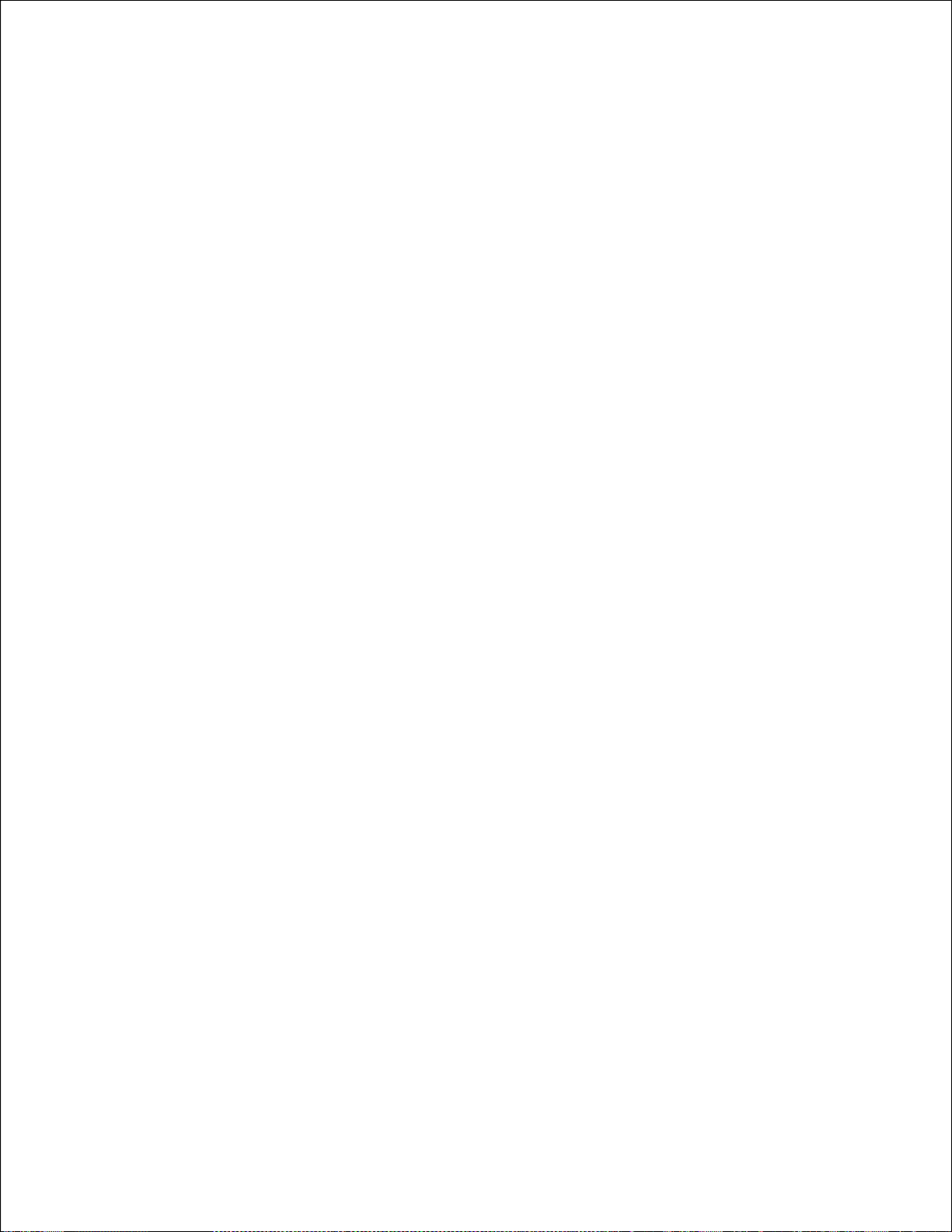
Handsfree Operation
To use Handsfree Operation to make calls:
1. If you want to use a Non-Prime Line, press a Line Appearance key.
2. Dial the number.
3. Communicate by using the speaker and the microphone.
To use Handsfree Operation to answer calls:
1. Press the flashing line key.
2. Communicate by using the speaker and the microphone.
To hang up while using Handsfree Operation:
z Press SPEAKER.
To temporarily disable the microphone during a Handsfree
conversation:
z Press MICROPHONE (the microphone LED turns off).
To re-enable the microphone and return to the conversation:
z Press MICROPHONE (the microphone LED turns on).
To disable Handsfree Operation:
z Lift the handset.
To return to Handsfree Operation:
1. Press SPEAKER.
2. Hang up.
-9-
Page 15

Group Listen
To allow others in the room to listen to the far end of a handset call:
Press the Group Listen feature key.
z
To return to a private two-way handset call from Group Listen:
z Press the Group Listen feature key.
To allow others in the room to join a telephone conversation:
z Press SPEAKER.
To return to a private two-way handset call from Speaker:
z Press MICROPHONE.
Auto-Answer
To enable or disable Auto-Answer when you are using a headset:
1. Press SUPERKEY.
2. Press the No softkey until "Auto Answer?" appears.
3. Do one of the following:
To enable Auto-Answer, press the TurnOn softkey.
To disable Auto-Answer, press the TurnOff softkey.
To answer a call when you hear ringback:
z Communicate by using the speaker and the microphone.
To terminate a call:
z Press CANCEL.
OR-
Wait for the caller to hang up.
-10-
Page 16

CALL HANDLING
Hold
To place a call on Hold:
z Press HOLD.
To retrieve a call from Hold:
1. Lift the handset.
2. Press the flashing line key.
To retrieve a call from Hold at another station:
1. Press the flashing line key.
-OR-
2. Dial 23 and the number of the station that placed the call on Hold.
Transfer
To Transfer an active call:
1. Press TRANS/CONF.
2. Dial the number of the third party.
3. Do one of the following:
To complete the Transfer, hang up.
To announce the Transfer, wait for an answer, consult, and hang up.
To cancel the Transfer, press CANCEL.
Conference
To form a Conference when a two-party call is already in place, or to
add another party to an existing Conference:
1. Press TRANS/CONF.
2. Dial the number of the next party.
3. Wait for an answer.
4. Press TRANS/CONF.
To leave a Conference:
z Hang up.
-11-
Page 17

Conference Split
To Split a Conference and speak privately with the original party:
Press the Split softkey.
z
Add Held
To move a call on Hold to another line appearance:
1. Press the available line key.
2. Press the Add held softkey.
3. Press the flashing line key.
To add a call on Hold to an existing conversation or conference:
1. Press the Addheld softkey.
2. Press the flashing line key.
Swap
To call another party when you are in an established two-party call:
1. Press TRANS/CONF.
2. Dial the number.
To alternate between the two parties:
z Press the Trade softkey.
-12-
Page 18

Call Forward
Call Forward lets you redirect incoming calls to an alternate number.
"External Calls?" redirects your incoming external calls only; "Internal Calls?"
redirects your incoming internal calls only. If you want to redirect both
external and internal calls, you must program each separately.
"Always Forward?" redirects all incoming calls regardless of the state of your
telephone. "When No Answer?" redirects calls after several rings if you don't
answer. "When Set's Busy?" redirects calls when your telephone is busy.
"Busy/No Answer?" redirects calls when your telephone is busy or when you
don't answer.
Note: For information about "I'm Here?", see Call Forward - Remote.
To program Call Forward:
1. Press SUPERKEY.
2. Press the No softkey until "Call Forwarding?" appears.
3. Press the Yes softkey.
4. Do one of the following:
To program external forwarding, press the Change softkey.
To program internal forwarding, press the No softkey and the
Change softkey.
5. Press the Program softkey.
6. Press the No softkey until the type of Call Forward appears.
7. Press the Yes softkey.
8. Dial the destination number.
9. Press the Save softkey.
-13-
Page 19

To turn Call Forward on and off (once it has been programmed):
1. Press SUPERKEY.
2. Press the No softkey until "Call Forwarding?" appears.
3. Press the Yes softkey.
4. Do one of the following:
For external forwarding, press the Change softkey.
For internal forwarding, press the No softkey and the Change
softkey.
5. Do one of the following:
To turn Call Forward on, press the TurnOn softkey.
To turn Call Forward off, press the TurnOff softkey.
-14-
Page 20

Call Forward (Enhanced)
Call Forward lets you redirect incoming calls to an alternate number.
"External Calls?" redirects your incoming external calls only; "Internal Calls?"
redirects your incoming internal calls only. If you want to redirect both
external and internal calls, you must program each separately.
"Always Forward?" redirects all incoming calls regardless of the state of your
telephone. "When No Answer?" redirects calls after several rings if you don't
answer. "When Set's Busy?" redirects calls when your telephone is busy.
"Busy/No Answer?" redirects calls when your telephone is busy or when you
don't answer.
Note: For information about the I_m Here? softkey, see Call Forward Remote.
To program Call Forward:
1. Press SUPERKEY.
2. Press the No softkey until "Call Forwarding?" appears.
3. Press the Yes softkey.
4. Do one of the following:
To program external forwarding, press Yes softkey.
To program internal forwarding, press No softkey.
An asterisk next to External Calls? or Internal Calls? indicates that al
least one type of call forwarding is turned on.
5. Press the Program or Change softkey key to program Call Forward
Always or the Next softkey to program another type of call forward.
6. Dial the destination number.
7. Press the Save softkey.
-15-
Page 21

To turn Call Forward on and off (once it has been programmed):
1. Press SUPERKEY.
2. Press the No softkey until "Call Forwarding?" appears.
3. Press the Yes softkey.
4. Do one of the following:
For external forwarding, press the Yes softkey.
For internal forwarding, press the No.
5. Do one of the following:
To turn Call Forward Always on or off, press the Change, and then
the Turnoff or Turnon softkey.
To turn another type of Call Forward on or off, press the Next softkey
until you reach the desired display, and then press the Change
followed by the TurnOff or Turnon softkey.
To turn off call forwarding and delete the destination, press the Del
softkey.
-16-
Page 22

Call Forward (No Internal/External Split)
Call Forward lets you redirect incoming calls to an alternate number. "Always
Forward?" redirects all incoming calls regardless of the state of your
telephone. "When No Answer?" redirects calls after several rings if you don't
answer. "When Set's Busy?" redirects calls when your telephone is busy.
"Busy/No Answer?" redirects calls when your telephone is busy or when you
don't answer.
Note: For information about "I'm Here?", see Call Forward - Remote.
To program Call Forward:
1. Press SUPERKEY.
2. Press the No softkey until "Call Forwarding?" appears.
3. Press the Yes softkey.
4. If the Change softkey appears, press the Change softkey.
5. Press the Program softkey.
6. Press the No softkey until the type of Call Forward appears.
7. Press the Yes softkey.
8. Dial the destination number.
9. Press the Save softkey.
To turn Call Forward on and off (once it has been programmed):
1. Press SUPERKEY.
2. Press the No softkey until "Call Forwarding?" appears.
3. Press the Yes softkey.
4. Press the Change softkey.
5. Do one of the following:
To turn Call Forward on, press the TurnOn softkey.
To turn Call Forward off, press the TurnOff softkey.
-17-
Page 23

Call Forward (No Internal/External Split - Enhanced)
Call Forward lets you redirect incoming calls to an alternate number. "Always
Forward?" redirects all incoming calls regardless of the state of your
telephone. "When No Answer?" redirects calls after several rings if you don't
answer. "When Set's Busy?" redirects calls when your telephone is busy.
"Busy/No Answer?" redirects calls when your telephone is busy or when you
don't answer.
Note: For information about "I'm Here?", see Call Forward - Remote.
To program Call Forward:
1. Press SUPERKEY.
2. Press the No softkey until "Call Forwarding?" appears.
3. Press the Yes softkey.
4. Press the Program or Change softkey key to program Call Forward
Always or the Next softkey to program another type of call forward.
The presence of an asterisk indicates that call forwarding is turned on.
5. Dial the destination number.
6. Press the Save softkey.
To turn Call Forward on and off (once it has been programmed):
1. Press SUPERKEY.
2. Press the No softkey until "Call Forwarding?" appears.
3. Press the Yes softkey.
4. Press the Change softkey.
5. Do one of the following:
To turn Call Forward Always on or off, press the Change, and then
the Turnoff or Turnon softkey.
To turn another type of Call Forward on or off, press the Next softkey
until you reach the desired display, and then press the Change
followed by the TurnOff or Turnon softkey.
To turn off call forwarding and delete the destination, press the Del
softkey.
-18-
Page 24

Call Forward - Remote
To forward calls from a remote station to your current location:
1. Press SUPERKEY.
2. Press the No softkey until "Call Forwarding?" appears.
3. Press the Yes softkey.
4. Press the No or Next softkey until "I'm Here" appears.
5. Press the Yes softkey.
6. Dial the extension of the remote station.
7. Press the Save softkey.
To cancel Call Forward - Remote from the station that set the remote
forwarding:
1. Lift the handset.
2. Dial 07.
3. Dial the extension of the remote station.
4. Hang up.
To cancel Call Forward - Remote from the station that was forwarded:
1. Press SUPERKEY.
2. Press the No softkey until "Call Forwarding?" appears.
3. Press the Yes softkey.
4. If "External Calls?" appears, do the following:
a. Press the Yes softkey.
b. Press the Del softkey.
c. Press the Next softkey until "Internal Calls?" appears.
d. Press the Yes softkey.
e. Press the Del softkey.
5. If "External Calls?" does not appear, press the Del softkey.
Call Forward - Forced
To force an incoming call to be forwarded:
z Press the Forward softkey.
To immediately tranfer to another extension's No Answer forwarding
destination when making a call:
z Press the FwdMe feature key when it lights.
-19-
Page 25

Call Forward - Toggle
This feature is useful if you want call forwarding in effect for Busy and No
Answer conditions most of the time, but need to override it with Call Forward
Always occasionally--for example, when you're using a second phone such
as a SUPERSET 4090 cordless phone. Instead of changing the call forward
programming on your main phone to turn Call Forward Always on and off,
you can program a key to do it.
You can also program keys to turn Call Forward Busy, No Answer or Busy/No
Answer on and off.
To toggle call forward:
z Press the programmed feature key: Forward Always, Forward Busy,
Forward No Ans, or Forward Busy/NA.
For information on programming a feature key, see "Feature Keys"
elsewhere in this guide.
Note: You may also program a Forward All key to enable and disable all
call forward types that have a destination programmed.
Messaging - Advisory
To turn Messaging - Advisory on:
1. Press SUPERKEY.
2. Press the No softkey until "Advisory Msgs?" appears.
3. Press the Yes softkey.
4. Press the Next softkey until the desired message appears.
5. Press the TurnOn softkey.
To turn Messaging - Advisory off:
1. Press SUPERKEY.
2. Press the No softkey
3. Press the Yes softkey.
4. Press the TurnOff softkey.
-20-
Page 26

Messaging - Callback
To leave a Callback Message on a telephone when you hear busy or
ringback tone:
Press MESSAGE.
z
To respond to a Message Waiting condition on your telephone:
1. Lift the handset.
2. Press MESSAGE.
A call is placed to the message sender (voice mail system or extension user)
that left the oldest message.
To view information about the messages before responding:
1. Press MESSAGE.
2. Do one of the following.
To call the message sender, press the Call softkey (if available).
To delete the message, press the Erase Msg softkey.
To view the next message, press Message.
Using Advanced Features
Account Codes
To enter an Account Code during a call:
1. Press SUPERKEY.
2. Press the No softkey until "Account Code?" appears.
3. Press the Yes softkey.
4. Dial the Account Code digits.
5. Press the Save softkey.
-21-
Page 27

Callback
To request a Callback when you reach a busy or unanswered
telephone:
z Press the Callback feature key.
To answer a Callback:
z Lift the handset.
-22-
Page 28

Call Park
To park a call that is on your prime line (Line 1 key):
z Press the Call Park feature key.
OR-
Press TRANS/CONF and then dial 33.
The call is parked and you receive dial tone on your prime line.
To retrieve a parked call from your phone while your phone is idle, or
while you are off-hook and hearing dial tone:
z Press the Call Park feature key.
-OR-
Dial 22.
To retrieve a parked call while you are on a call on your prime line:
z Press the Call Park feature key.
-OR-
Press TRANS/CONF and then dial 22.
You are connected to the parked call and the caller that was on your prime
line is parked.
To retrieve a parked call from another phone:
1. Lift the handset.
2. Dial 23.
3. Dial the prime line number (extension number) of the phone that parked
the call.
Note: If the phone has both a parked call and a call on hold, dialing the
Remote Hold Retrieve access code will retrieve the parked call.
-23-
Page 29

Call Park - System
j
This feature allows you to park a call from any line on your telephone not
ust the prime line. The number of calls you can park is limited only by the
number available system park "orbits."
To park a call in system orbit:
1. Press the lit System Park feature key.
2. Do either of the following:
Hang up
Press a line key to answer a call, retrieve a call or hold, or get dial
tone.
To return to the caller if all the system orbits are busy:
z Press CANCEL to return to the caller.
To retrieve a call parked on a system orbit from any extension:
z While listening to dial tone, dial 57 followed by the park orbit number.
Call Pickup
To answer a call that is ringing at another station in your Pickup
Group:
1. Lift the handset.
2. Press the Pickup feature key.
To answer a call that is ringing at a station not in your Pickup Group:
1. Lift the handset.
2. Dial 09.
3. Dial the number of the ringing station.
Campon
To campon to a busy station:
z Press the Wait softkey
To retrieve a call when you hear Campon tone:
z Press the Trade softkey.
-24-
Page 30

Do Not Disturb
To activate and deactivate Do Not Disturb:
z Press the Do Not Disturb feature key.
Override
To use Override when you encounter busy or DND tone:
z Press the Intrude feature key.
Paging - PA
To use Paging:
1. Lift the handset.
2. Do one of the following:
To page the default zone, press the PA Page feature key.
To page a specific zone, dial 13 followed by the zone number (0-9).
3. Make the announcement.
-25-
Page 31

Paging - Direct
A
p
To page an extension that has Whisper Announce or Off-Hook Voice
nnounce enabled:
1. Lift the handset.
2. Press the Direct Page feature key.
3. Dial the extension number.
To answer a page (indicated by a single burst of tone) when your
hone is idle:
z Lift the handset.
- OR -
Press MICROPHONE.
To answer a page while using the handset:
z Press MICROPHONE.
- OR -
If the Respond softkey appears, press it and hold it down as you speak.
To answer a page (indicated by a burst of tone) while on a Handsfree
call:
z Press and hold down the Respond softkey.
To enable or disable Handsfree Answerback:
Press MICROPHONE while the phone is idle.
z
To allow or disallow Direct Pages to your phone:
1. Press SUPERKEY.
2. Press the No softkey until "Can Be Paged?" appears.
3. Press the TurnOff softkey if you do not want to receive Direct Pages
OR
-
Press the TurnOn softkey if you want to receive Direct Pages.
-26-
Page 32

Paging - All Set
To page all telephones simultaneously through their speakers:
1. Lift the handset.
2. Press the Direct Page feature key.
3. Press *.
4. Page the called party.
To answer an All Set Page:
1. Lift the handset.
2. Dial 49.
Paging - Group
To page all telephones in a paging group simultaneously through their
speakers:
1. Lift the handset.
2. Press the Direct Page feature key.
3. Press #.
4. Page the called parties.
To respond to a Group Page:
1. Lift the handset.
2. Dial 49.
Direct Station Select/Busy Lamp Field (DSS/BLF)
Your phone may have keys programmed to place calls to other extensions
and to show the status (idle, busy or DND) of those extensions.
To call the DSS/BLF extension:
z Press the DSS/BLF key.
To transfer a call to DSS/BLF extension (without Secretarial option):
1. Press the DSS/BLF key.
2. Press the Release key.
To transfer a call to a station (with Secretarial option):
z Press the DSS/BLF key.
-27-
Page 33

DSS/BLF/Call Pickup
Your phone may have keys programmed to show the status (idle, busy,
ringing, call on hold) of another destination and to retrieve calls ringing or
on hold at the destination.
To retrieve a call ringing at the DSS/BLF destination:
Press the slowly flashing DSS/BLF key.
z
To retrieve a call on hold at the DSS/BLF destination:
z Press the rapidly flashing DSS/BLF key.
Direct Page/BLF
Your phone may have keys programmed to show the busy/idle status of
another extension and to page the extension.
To page a DP/BLF extension:
z Press the DP/BLF key.
You can page when the DP/BLF extension is idle (key dark) or busy (key
steadily lit).
DSS/BLF/Direct Page/Call Pickup
Your phone may have keys that show the status (idle, busy, ringing, or call
on hold) of another extension. Depending on the programming of the key,
pressing it will either call the extension if it is idle, or retrieve a call ringing
or on hold at the extension, or page the extension.
To pick up a call ringing at the DSS/BLF extension:
z Press the slowly flashing DSS/BLF key.
To retrieve a call on hold at the DSS/BLF extension:
z Press the rapidly flashing DSS/BLF key.
To page a DSS/BLF extension:
z Press the dark or steadily lit DSS/BLF key.
-28-
Page 34

Reminder
Note: The Reminder feature will not operate if Auto Answer is enabled on
your phone.
To program a Reminder:
1. Press SUPERKEY.
2. Press the No softkey until "Timed Reminder?" appears.
3. Press the Yes softkey.
Enter the time in 12-hour format--for example, 01:45.
Press either the AM or PM softkey.
Press the Save softkey.
To view, change, and/or cancel a pending Reminder:
1. Press SUPERKEY.
2. Press the No softkey until "Timed Reminder?" appears.
3. Press the Yes softkey.
4. Do one of the following:
To change the Reminder, press the Change softkey, enter the new
time, and press the Save softkey.
To cancel the Reminder, press the Del softkey.
To exit without canceling the Reminder, press SUPERKEY.
To acknowledge a Reminder when your phone rings once:
z Press the Confirm softkey.
-29-
Page 35

Reminder - Multiple
Note: The Reminder feature will not operate if Auto Answer is enabled on
your phone.
To set multiple reminders (up to three):
1. Press SUPERKEY.
2. Press the No softkey until "Timed Reminder?" appears.
3. Press the Yes softkey.
4. Enter the time for Timer 1 in 12-hour format--for example, 01:45.
Press either the AM or PM softkey.
5. Press the Save softkey.
6. Press the Yes or No softkey depending on whether you want the
reminder to repeat daily.
7. Repeat the first three steps, and then press the Next softkey to set
Timer 2.
8. Repeat the procedure for Timer 3.
To view, change, and/or cancel a pending Reminder:
1. Press SUPERKEY.
2. Press the No softkey until "Timed Reminder?" appears.
3. Press the Yes softkey.
The reminder time for TIMER 1 appears (an asterisk beside the time
indicates that the timer repeats daily, HH:MM indicates that the timer has
not been programmed).
4. Press the Next softkey to display the other timers.
5. Do one of the following:
To change the time, press the Change softkey, enter the new time,
press the Save softkey and then press the Yes or No softkey
depending on whether you want the reminder to repeat daily.
To cancel the Reminder, press the Del softkey.
To exit without canceling the Reminder, press SUPERKEY.
To acknowledge a Reminder when your phone rings once:
z Lift the handset.
OR-
Press the Confirm softkey (if available).
-30-
Page 36

Handset Mute
To mute your handset's microphone during a call:
z Press the Handset Mute feature key.
To restore handset microphone operation:
z Press the Handset Mute feature key again.
Headset Operation
To use a headset with your phone, ensure that the headset is connected to
the dedicated jack on the bottom of the phone.
To answer a call (when Auto Answer is disabled):
z Press the flashing line key.
To switch between headset and handset operation while in a call (see
Note 2):
z You can talk using the headset when the Handset Mute key is lit and
with the handset when the key is not lit.
To hang up:
z Press CANCEL.
Notes:
1. Lifting the handset on some SUPERSET 4125 phones while it is in headset
mode also answers the call.
2. This feature is available on some versions of the SUPERSET 4125 phone
only.
3. Disconnecting the headset while in a call, puts your phone in
speakerphone mode. You can hear the other party but they cannot hear
you. To talk to the other party, press MICROPHONE; to hang up, press
SPEAKER.
-31-
Page 37

Headset Operation (Headset with Feature Control Switch)
IMPORTANT NOTE: Mitel Networks Headsets with Feature Control Switch
(PN9132-800-500-NA/9132-800-501-NA) must be installed in the dedicated
headset jack (the jack nearest the front of the phone). Installation will
disable your handset microphone. Disconnecting the headset at the jack or
at the quick-disconnect plug restores handset operation. If handset
operation is required for an extended period of time, you should press the
Headset feature key to return the telephone to handset mode.
To answer a call:
z Press the flashing Line Appearance key
-OR-
Quickly press and release the headset's feature control switch.
-OR-
Lift the handset(see Note 1).
To mute the headset microphone:
z Press and hold the headset's feature control switch.
To hang up:
z Press CANCEL.
-OR-
Quickly press and release the headset's feature control switch.
-32-
Page 38

To switch between headset and handset operation while in a call (see
Note 2):
z Press the Handset Mute key.
You can talk using the headset when the Handset Mute key is lit and with
the handset when the key is not lit.
Notes:
1. Lifting the handset on some SUPERSET 4125 phones while it is in headset
mode also answers the call.
2. This feature is available on some versions of the SUPERSET 4125 phone
only.
3. Disconnecting the headset at the jack or at the quick-disconnect plug
while in a call, puts your phone in speakerphone mode. You can hear the
other party but they cannot hear you. To talk to the other party, press
MICROPHONE; to hang up, press SPEAKER.
Music
To turn Music on and off when the phone is idle:
1. Press SUPERKEY.
2. Press the No softkey until "Music?" appears.
3. Do one of the following:
To turn the music on, press the TurnOn softkey.
To turn the music off, press the TurnOff softkey.
4. Press SUPERKEY.
-33-
Page 39

Record a Call
This feature uses your voice mail system to record your telephone
conversations.
Note: You may be required by law to inform the other party that you are
recording the conversation. For specific instructions, consult your system
administrator.
To start recording while on a 2-party call:
z Press the Record Call key. (See Feature Keys elsewhere in this guide for
instructions on programming a Record Call key to your phone.)
Note: Your system may be programmed to automatically begin recording
external calls when you or the other answers.
To pause recording:
z Press the Pause softkey.
To resume recording after pausing:
z Press the Resume softkey.
To stop a recording without saving it:
Press the Erase softkey or the Cancel key.
z
To stop and save a recording:
z Press the Save softkey.
Putting the call on hold saves the recording; taking the call off hold starts a
new recording. Depending on system programming, hanging up, or pressing
TRANS/CONF or a DSS key, may also save the recording.
To listen to a recording:
1. Lift the handset.
2. Press the Record Call key. A call is place to your voice mail system.
3. Follow the prompts to retrieve the recording.
-34-
Page 40

Call Logging
Call Logging keeps track of the names (if available) and telephone numbers
of all your incoming calls or only those you missed.
To program your phone to log your incoming calls:
1. Press SUPERKEY.
2. Press the No softkey until "Call Logging" appears.
3. Press Yes.
4. Press the Missed softkey to log missed calls only or the All softkey to log
all calls.
5. Press the Intl softkey to log calls from other extensions only, Extl to log
outside calls only, or Both to log internal and external calls.
To turn off call logging:
1. Press SUPERKEY.
2. Press the No softkey until "Call Logging" appears.
3. Press the Yes softkey.
4. Press the Off softkey.
To display the call log:
1. Press the Callers feature key.
2. Press the New softkey to display details for newly logged calls only or
Old to display details for previously logged calls. The display shows the
caller's number. Press the Name or Num softkey to display the caller's
name or number.
3. If more than one call is logged, use the Next and Previous softkeys to
display the others.
To return a call in the call log:
1. Display the call you want to return.
2. Do one of the following:
If the call is internal, press the Call softkey.
If the call is external, dial 9 and then press the Call softkey.
If the call is long distance, dial 91 and then press Call softkey. You
can dial up to three digits before pressing Call.
-35-
Page 41

To delete calls from the call log:
1. Display the call you want to delete.
2. Press the Yes softkey to delete the displayed call only or the All softkey
to delete all other New or Old calls.
3. Press the Confirm softkey to validate your request.
-36-
Page 42

FEATURE ACCESS CODES
Retrieve Personal Speed Call 52
Store Personal Speed Call 51
Call Hold Retrieve (Remote) 23
Call Forwarding - Cancel I'm Here 07
Call Park 33
Call Hold Retrieve (Local) 22
Call Park Orbit Retrieve 57
Directed Call Pickup 09
Paging Access To Specific Zones 13
Group Page Meet-Me-Answer 49
-37-
Page 43

Page 44

