Microtek ScanMaker s450 Guide
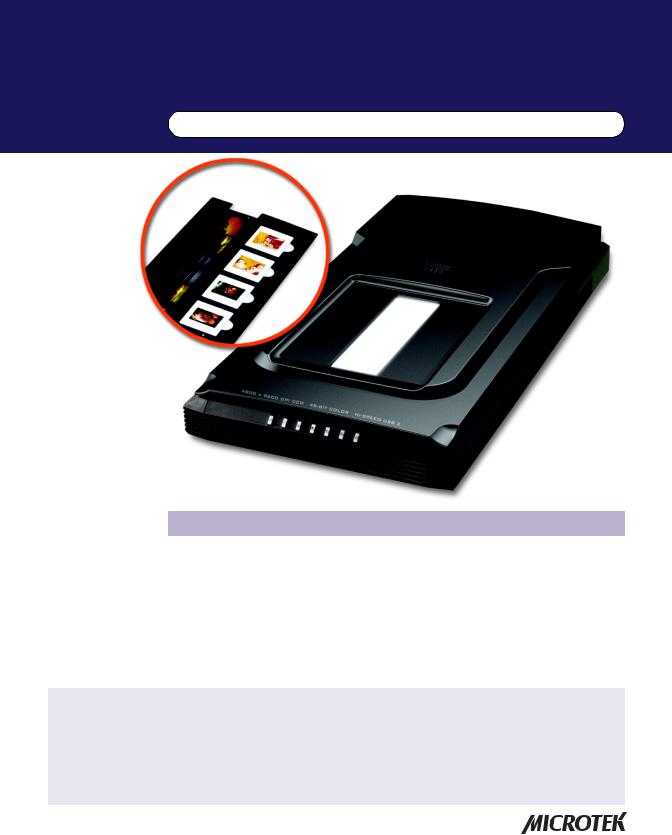
Supplement
ScanMaker s450/s350 features, scenarios, and information
Getting to Know Your ScanMaker s450/s350
The ScanMaker s450/s350 high-performance scanner with the versatility to scan photos and film. Features include 48-bit color, resolution of 4800 dpi (for s450) or 3800 dpi (for s350), scan bed size of 8.5" x 11.7", and seven Smart-Touch buttons on the front panel for easy access to scanner functions. The s450/s350 has a built-in transparency adapter for scanning film and transparencies up to 1.77" x 10". Also featured is ColoRescue™ -- Microtek's one-touch color restoration to revive faded color in both photos and film.
Contents
Getting to KnowYour ScanMaker s450/s350 .................................................. |
1 |
Scanning Film .................................................................................................. |
9 |
Features of the ScanMaker s450/s350 ............................................................. |
2 |
Using the FilmView ............................................................................. |
9 |
Taking a Closer Look ........................................................................................ |
3 |
A. Scanning 35mm Filmstrip ........................................................... |
10 |
How the Smart-Touch Scanner Buttons Work .............................................. |
4 |
B. Scanning 35mm Slides ................................................................. |
12 |
Scanning Scenarios ......................................................................................... |
5 |
Specifications / System Requirements ........................................................ |
13 |
Scanning Photos (1) ....................................................................................... |
6 |
FCC Compliance Statement .......................................................................... |
14 |
Scanning Photos (2) ....................................................................................... |
7 |
|
|
Copyright © 2007 Microtek International, Inc. http://www.microtek.com
October 2007

Features of the ScanMaker s450/s350
The ScanMaker s450/s350 comes with several important features, including the following:
•Integrated 35mm transparency adapter: With a transparency adapter built in to the scanner lid for scanning slides, negatives, and transparencies built into the scanner lid, the ScanMaker s450/s350 improves your productivity and saves you money in having to acquire additional film-scanning accessories. The transparency adapter also features the FilmViewTM lightbox — a window with a light source that lets you preview film or slides before they are loaded onto the scan bed for added scanning convenience.
•Exclusive film holder: This specially designed Microtek accessory is designed to hold slides and film in place. By loading the film holder on the scan bed before scanning film, you can ensure perfect alignment of your images and achieve consistent scans. You can use just one film holder to scan both 35mm slides and filmstrip.
•Seven Smart-Touch buttons: These buttons on the front panel of the scanner provide you with a quick and easy way to launch frequently used scanner functions. All it takes is one touch of a button — and you can launch the scanner button's corresponding function. The seven Smart-Touch buttons include Cancel/Setup, Scan, Copy, E-mail, OCR, PDF, and Custom.
•Microtek's ColoRescueTM: This color restoration solution restores faded colors in both photos and film, bringing hues back to their original luster and brilliance for more vibrant images. ColoRescue's one-click, automatic color recovery process is simple and straightforward, involving no learning curve or hassle.
•Microtek ScanWizard 5 scanning software: ScanWizard 5 features full scanning tools that both novice and experienced scanner users will find productive and easy to use. The Standard Control Panel offers a simple and straightforward way to complete a scanning session, while the Advanced Control Panel provides you with additional controls to fine-tune your scans.
2 ScanMaker s450/s350 Supplement
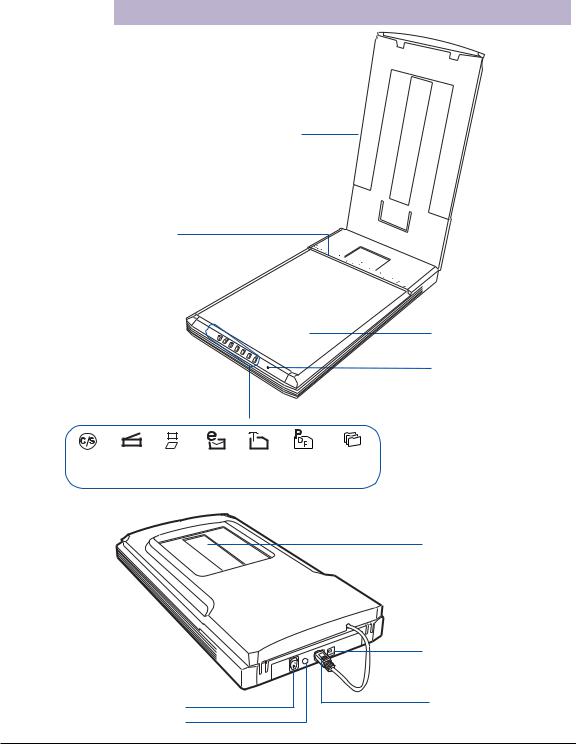
Taking a Closer Look
Scanner lid, with built-in transparency adapter
Horizontal ruler
(top ruler)
Glass surface (Scan bed)
LED
|
|
|
|
|
|
|
|
|
|
|
|
|
|
|
|
|
Cancel/ Scan Copy E-mail OCR |
PDF Custom |
|||||||||||||||
Setup |
|
|
|
|
||||||||||||
FilmView
|
Hi-Speed USB port (1) |
|
|
9-pin accessory port |
|
Power switch |
(with built-in |
|
transparency adapter |
||
Power connector |
||
securely connected) |
||
|
ScanMaker s450/s350 Supplement |
3 |
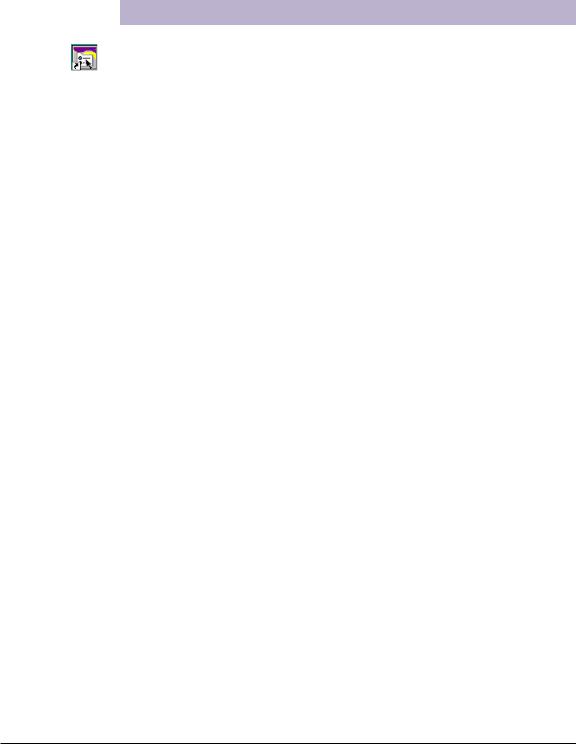
How the Smart-Touch Scanner Buttons Work
Note: The Smart-Touch buttons on the front panel of your scanner automate frequently performed tasks, such as Scan to File, Send to Printer, etc. For each scanner button, the parameters governing the use of that button are defined or set through the Microtek Scanner Configuration (MSC) utility. You can use the MSC, for instance, to define how many copies are to be printed of your scan every time you hit the “Copy” button. To launch the MSC, exit ScanWizard 5 first, then double-click the MSC icon on your desktop.
The ScanMaker s450/s350 is equipped with seven Smart-Touch buttons for easy access to frequently used scanner functions. To carry out a specific task, simply press the corresponding button on the scanner. The Smart-Touch buttons are:
1.Cancel/Setup: This button cancels an ongoing scan job, or launches the Microtek Scanner Configuration utility when the scanner is idle.
2.Scan: This button captures images that can be automatically saved as files or sent to another application for further processing.
3.Copy: This button scans the image and sends it to your printer, transforming your scanner and printer into a convenient copy station. Simply specify the number of copies you want. To use the Copy button to print a stack of documents:
-Place the first page on the scanner glass surface.
-Press the Copy button to scan an image to a file, then automatically output to your specified printer.
-Load the next page and press the Copy button again. The scanner works in similar fashion to your printer, printing documents one after another with no interruptions.
4.E-mail: This button scans the image and delivers it directly to your e-mail editor.
5.OCR: This button performs OCR (Optical Character Recognition) of a document and converts it to a fully editable digital file. Saves time from retyping documents into your word processor.
6.PDF: This button captures an image and automatically saves it as an Adobe Portable Document Format (PDF) file for immediate viewing with the Adobe Acrobat software.
7.Custom: This button customizes the Custom button to perform four of the most commonly used functions, including:
-Power Saving: Turns the scanner lamp ON or OFF to save power and lamp life.
-Scan: Defines another button to be a second “Scan” button. Use this if you need a second “Scan” button with different parameters from the first Scan button.
-Fax: Launches a fax driver installed on your computer.
-Launch Application: Defines an application to be launched.
4 ScanMaker s450/s350 Supplement
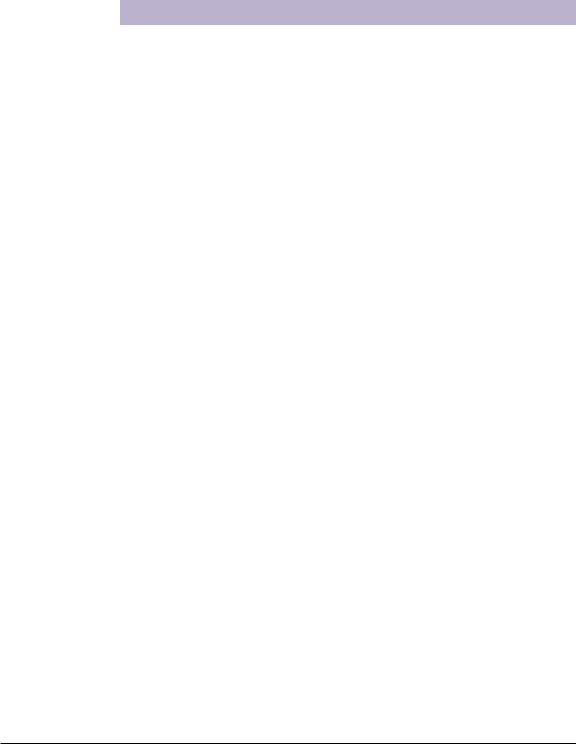
Scanning Scenarios
The following pages provide various scenarios for scanning with the ScanMaker s450/s350, including the following:
•Scanning photos (1). This scenario can also be your first scan in order to familiarize yourself with scanning basics. It makes use of the Standard Control Panel in ScanWizard 5.
•Scanning photos (2): This scenario is similar to above but uses the Advanced Control Panel in ScanWizard 5.
•Scanning film. This scenario utilizes the film holder to scan 35mm slides and filmstrip. It makes use of the Advanced Control Panel in ScanWizard 5.
ScanMaker s450/s350 Supplement |
5 |
