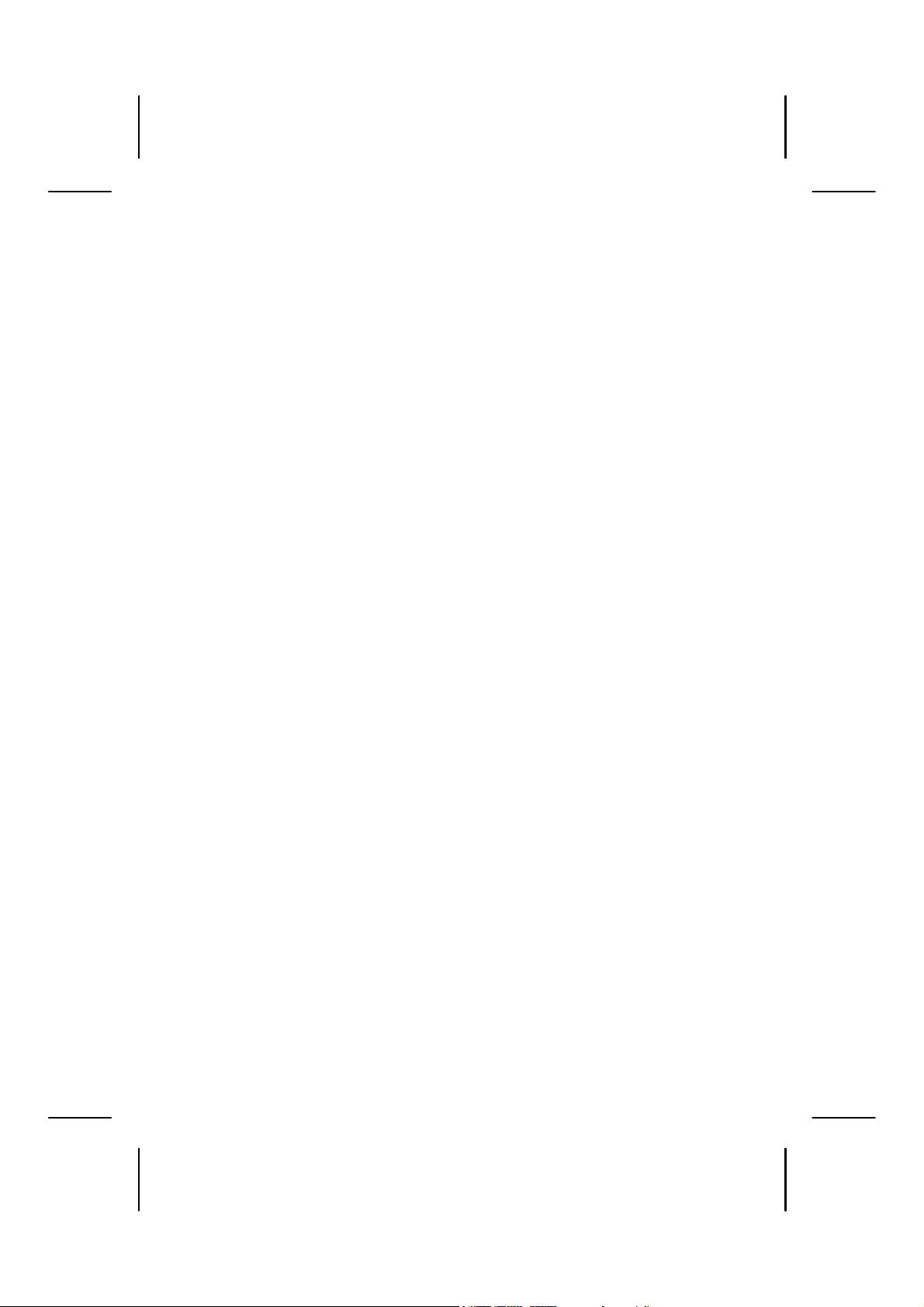
S
S
S
S
E
E
L
L
E
E
R
R
I
I
W
W
I
I
N
N
I
I
M
M
E
E
S
S
U
U
O
O
M
M
B
B
S
S
U
U
L
L
A
A
C
C
I
I
T
T
P
P
O
O
L
L
A
A
U
U
N
N
A
A
M
M
N
N
O
O
I
I
T
T
C
C
U
U
R
R
T
T
S
S
N
N
I
I

is a registered trademark of Intel
®
, and Windows are registered trademarks
®
, MS-DOS
®
. All rights reserved. Microsoft
®
of Microsoft Corporation in the U.S. and other countries. Pentium
Corporation. The names of actual companies and products mentioned herein may be the trademarks
This manual contains information protected by law. All rights reserved. Duplicating this in-
formation in mechanical, electronic, or any other form, without the written approval by the
manufacturer, is prohibited by copyright law.
MAKING COPIES OF THIS MANUAL
© 2003 Medion
of their respective owners. Information in this document is subject to change without notice.
ii
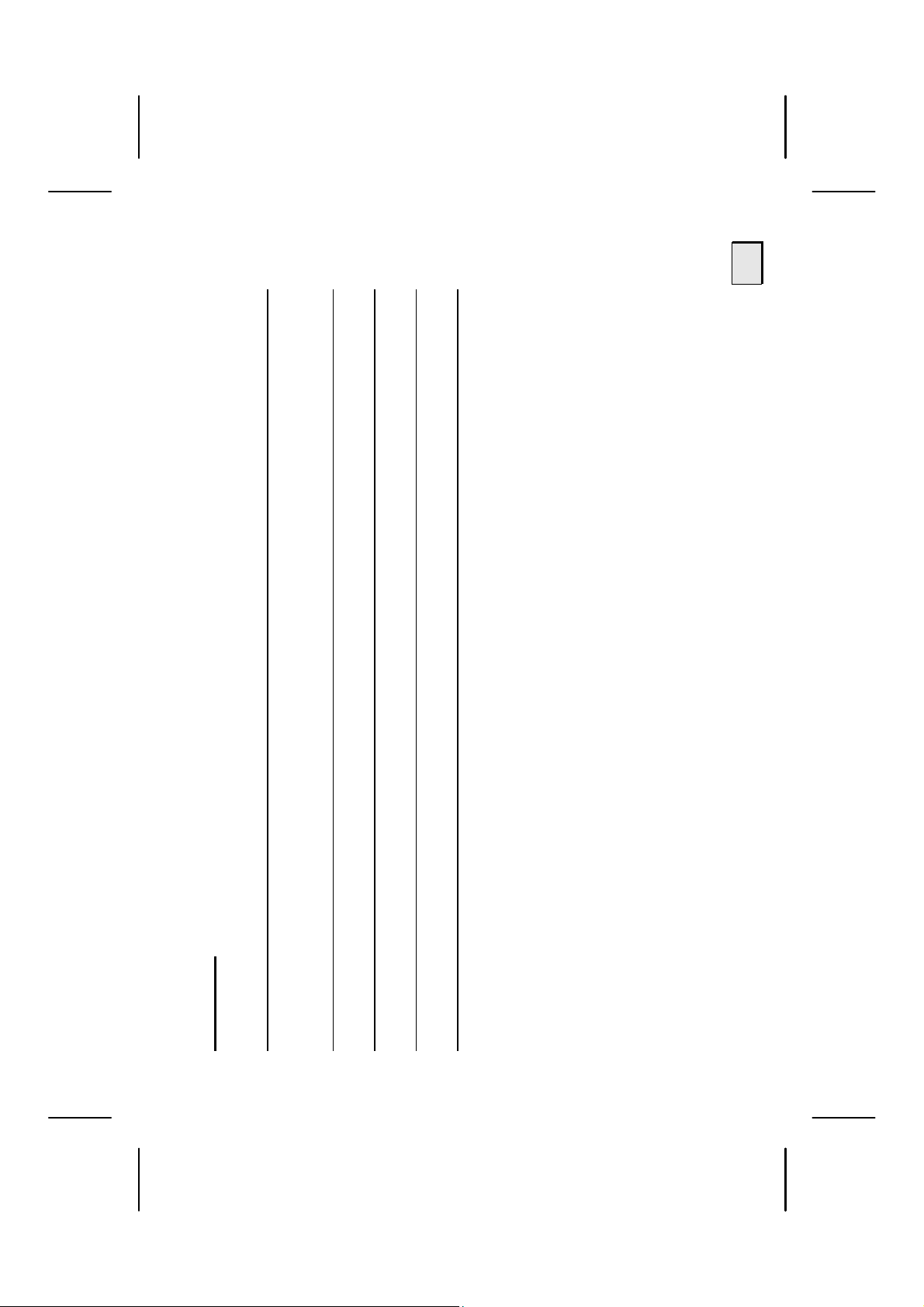
iii
Battery Indicator............................................................................8
Power Saving Function.................................................................... 9
Batteries and Proper Treatment ..........................................................3
Content:
SAFETY AND MAINTENANCE .................................................................1
WHAT’S IN THE BOX? ..........................................................................5
SYSTEM REQUIREMENTS ...................................................................... 6
PARTS DESCRIPTION ...........................................................................7
Insert batteries in the cordless Mouse ................................................8
SETTING UP........................................................................................ 8
Uninstalling the driver software...................................................... 12
Installing the software.......................................................................9
Connecting to the computer ............................................................. 12
Automatic Frequency Adjustment ..................................................... 12
Mouse wheel .................................................................................. 13

Error handling and tips ................................................................. 14
What to do in the event of malfunction .............................................. 14
Basic hints ..................................................................................... 14
CUSTOMER SERVICE.......................................................................... 14
If you need further help …… .......................................................... 16
Technical Support ........................................................................... 15
iv

1
E
E
C
C
N
N
A
A
N
N
E
E
T
T
N
N
I
I
A
A
M
M
D
D
N
N
A
E
E
C
C
N
N
A
A
N
N
E
E
T
T
N
N
I
I
A
A
M
M
D
D
N
N
A
A
Y
Y
T
T
E
E
F
F
A
A
S
S
Keep these instructions with your wireless mouse set at all times. The proper set
up, use and care can help extend the life of your wireless mouse set. In the
event that you transfer ownership of this devices, please provide these instruc-
tions to the new owner.
Ö Whenever you edit your data, take backup copies on an external data medium
(disks, CD). We not liable for loss of data and consequential damages.
Ö This product is designed to run on a PC/AT (IBM-compatible) computer with
USB-ports.
the devices.
Ö Follow the safety instructions for the computer to which you are connecting
or even to a fire.
Ö Never open up the component housings. This might lead to a short-circuit
not always correctly identify potential hazards.
Ö Never allow children to use electronic devices unsupervised. Children may
A
Y
Y
T
T
E
E
F
F
A
A
S
S

E
E
C
C
N
N
A
A
N
N
E
E
T
T
N
N
I
I
A
A
M
M
D
D
N
N
A
A
Y
Y
T
T
E
E
F
F
A
A
S
S
Please contact customer service if you have any technical problems.
Ö This device should only be repaired by an authorised service partner.
Ö Keep the devices away from moisture and avoid dust, heat and direct sunlight.
Ensure an ambient temperature that is suitable for office equipment.
solvents, corrosives or gaseous detergents.
Ö Clean the devices and other components with a damp cloth. Do not use any
and magnetic interference (TV, mobile telephone, infrared devices, loud-
speaker cabinets, etc), in order to avoid malfunctions and loss of data.
Ö Allow a clearance of at least 50 cm (19.7”) from sources of high-frequency
compatibility) directives must be adhered to. The devices are not intended
for use in a heavy industry environment.
Ö When connecting additional or other components the EMC (electromagnetic
Medical studies have shown that certain physical ailments and injuries are
linked to prolonged and repetitive movements in an unsuitable working envi-
ronment and to bad working habits. Take frequent breaks when using a com-
puter. If you experience pain, numbness or tingling in your arms, wrists, hands
or fingers, consult a medical doctor.
2

3
E
E
C
C
N
N
A
A
N
N
E
E
T
T
N
N
I
I
A
A
M
M
D
D
N
N
A
A
Y
Y
T
T
E
E
F
F
A
A
S
S
• if the connectors are damaged;
Contact customer service:
If by any chance, the batteries are swallowed, consult a doctor immediately.
• if liquid has entered the device housing;
• if a device does not operate correctly;
• if a device is dropped or the housing damaged.
This set has been tested and meets the European directives for radio systems
and telecommunications technical equipment (R&TTE 1999/5/EC).
CE 0470 ! ,
BATTERIES AND PROPER TREATMENT
Batteries may contain combustible materials. By misuse, this may cause bat-
tery leakage, heat, explosion or ignition, bringing about injury or damage
- KEEP CHILDREN AWAY from batteries.
to the device. Please observe strictly the following matters:
- DO NOT CHARGE batteries (except rechargeable batteries).
- DO NOT FORCIBLY DISCHARGE batteries.
- DO NOT SHORT-CIRCUIT batteries.

E
E
C
C
N
N
A
A
N
N
E
E
T
T
N
N
I
I
A
A
M
M
D
D
N
N
A
A
Y
Y
T
T
E
E
F
F
A
A
S
S
posal of the batteries.
- INSULATE THE TERMINAL parts with tape or the like at the storage or dis-
- DO NOT throw rundown batteries in the domestic refuses! Respect the environ-
- DO NOT DISASSEMBLE or DEFORM batteries.
- DO NOT HEAT or DISPOSE OFF IN FIRE.
Your hands and fingers may be injured, or the liquid of the battery may get into
ter immediately and consult a doctor.
your eyes or adhere to your skin. If this happens, rinse with a large quantity of wa-
circuit.
- DO NOT expose batteries to strong impact by dropping or throwing the batteries.
- DO NOT reverse the positive (+) and negative (-) terminals to avoid short-
Your equipment may not operate properly. In addition, the battery exhausted first
may be excessively drained (over-discharged).
- Do NOT MIX used and new or different types of batteries together.
- REPLACE ALL BATTERIES with new batteries of the same type at the same time.
- REMOVE PROMPTLY the used batteries from the device.
turn to your reseller or to our service assistance. Thank you!
ment and throw them in the specific containers for separate collection. If necessary,
4

5
?
?
X
X
O
O
B
B
E
E
H
H
T
T
N
N
I
I
S
S
’
’
T
T
A
A
H
H
W
W
?
?
X
X
O
O
B
B
E
E
H
H
T
T
N
N
I
I
S
S
’
’
T
T
A
A
H
H
W
W
Please check on the below-mentioned parts and accessories to be in the box when
you unpack your USB mouse. In case of any missing item please contact your local
service centre accordingly. Any claim for missing parts will only be accepted within
7 days from date of purchase. Included in delivery is the following:
Mini Wireless Optical USB Mouse
USB-Receiver
2 x 1.5V AAA Battery
Driver Software on CD
Instruction Manual

S
S
T
T
N
98SE/ME/2000/XP
®
Pentium 100 MHz or higher
S
S
T
T
N
N
E
E
M
M
E
E
R
R
I
I
U
U
Q
Q
E
E
R
R
M
M
E
E
T
T
S
S
Y
Y
S
S
Computer PC/AT-compatible computer
Processor power
Windows
Operating system
16 MB, 32 MB or more recommended
RAM
Hard disk drive min. 10 MB free space
Installation CD-ROM drive
Connection USB
N
E
E
M
M
E
E
R
R
I
I
U
U
Q
Q
E
E
R
R
M
M
E
E
T
T
S
S
Y
Y
S
S
6

r
Right Mouse-Button
Scroll-Wheel/Button
Battery cover
Frequency Adjustment
7
(Diagram the same)
N
N
O
O
I
I
T
T
P
P
I
I
R
R
C
C
S
S
E
E
D
D
S
S
T
T
R
R
A
A
P
P
N
N
O
O
I
I
T
T
P
P
I
I
R
R
C
C
S
S
E
E
D
D
S
S
T
T
R
R
A
A
P
P
Battery Indicator
Left Mouse-Button
Frequency Indicato

Press
Slide
Press
P
P
U
U
G
G
N
N
I
I
T
T
T
T
E
E
S
S
P
P
U
U
G
G
N
N
I
I
T
T
T
T
E
E
S
S
INSERT BATTERIES IN THE CORDLESS MOUSE
in the direction shown on the diagram.
1. Remove the battery compartment cover by sliding it gently
the battery compartment of the mouse. Ensure that the
battery poles correspond to the “+” and “-” markings.
2. Insert the batteries supplied (2 x batteries, type AAA) in
3. Slide the battery compartment cover back on until it
locks into place.
the batteries (Page 12). Please read also the advices on page 3.
 Perform the Auto-Frequency-Recognition after you have changed
BATTERY INDICATOR
The battery indicator (Page 7) states the condition of the batteries. When the
indicator lights up red the batteries are spent and a quick replacement should
come to place.
8

®
9
operating
P
P
U
U
G
G
N
N
I
I
T
T
T
T
E
E
S
S
2000 or XP, login with administrator rights in order to make
®
During the installation procedure important files can be
changed or even deleted. To avoid problems in using
older files after installation, make sure to backup your
hard disk and important files.
POWER SAVING FUNCTION
If the mouse is not used for more than a minute the power saving function
comes into place. Click any button to reactivate the device.
INSTALLING THE SOFTWARE
The following installation instructions are applicable to the Windows
system in 98SE/ME/2000/XP. Basically the installation is the same with all of
these operating systems. The differences are only marginal and depend on the
current configuration. Here are some hints in order to complete the installation
successfully. Have ready the Installation-CD, also have ready the Installation-CD
of your computer’s operating system, in case you need it.
the installation execution effective.
If you use Windows

P
P
U
U
G
G
N
N
I
I
T
T
T
T
E
E
S
S
Although the software lacks the digital signature it may still work properly.
Click on “Tell me why this testing is important” to get detailed information.
Note: If your operating system is configured so that the installation procedure accepts
only signed drivers and software (the default) this information screen will appear:
Confirm by clicking on “Continue Anyway”.
10

11
P
P
U
U
G
G
N
N
I
I
T
T
T
T
E
E
S
S
has fully loaded.
®
(Or hit á + R to launch the corresponding dialog).
Note: If the CD automatic start does not work, it is likely that the CD
Autorun function has been deactivated. Read the respective chapter
in Windows Help on how to activate this function. What follows is an
example of a manual installation without the CD Autorun functio
1. Click on START and select the item RUN
2. Then insert the installation CD in your CD-ROM drive.
3. Follow the instructions on the screen.
1. Wait until Windows
This is how you install the software:
4. Restart your PC.
Once installation is complete, double-click “Mouse” in your Windows Control Panel to
configure the mouse to your needs.
program name SETUP.
2. Now enter the letter of the CD-ROM drive followed by a colon and the
3. Click on OK and follow the instructions given by the setup program.

P
P
U
U
G
G
N
N
I
I
T
T
T
T
E
E
S
S
system has been fully loaded.
1. Start the computer, if you have not done yet, and wait until the operating
UNINSTALLING THE DRIVER SOFTWARE
In order to remove the device driver from your PC, use “Add or Remove Pro-
grams” in your Windows Control Panel.
CONNECTING TO THE COMPUTER
2. Insert the receiver into an available USB socket of the computer.
appropriate driver will be assigned to the mouse.
3. The computer will now recognize that a new device has been connected. The
AUTOMATIC FREQUENCY ADJUSTMENT
In order to start using your mouse you need to synchronize the frequency from
the receiver and the mouse. To do so, perform this steps:
quency Indicator will start flashing.
1. Press the Frequency Adjustment Button on the receiver (page 7). The Fre12

13
P
P
U
U
G
To use the wheel as a button,
click as shown in the graphic
below.
G
N
N
I
I
T
T
T
T
E
E
S
S
To scroll, move the wheel.
on the bottom of the mouse. The Frequency Indicator will start flashing
faster for a couple of seconds. When the Indicator lights steady the syn-
chronization has been done successfully and you can start using the
mouse.
2. Turn the mouse upside down and press the Frequency Adjustment Button
MOUSE WHEEL

E
E
C
C
I
programs “Defrag” and “Scan-
®
E
E
C
C
I
I
V
V
R
R
E
E
S
S
R
R
E
E
M
M
O
O
T
T
S
S
U
U
C
C
WHAT TO DO IN THE EVENT OF MALFUNCTION
Malfunctions can sometimes have very trivial causes, but at times can also be
of quite a complex nature and call for an in-depth analysis.
BASIC HINTS
disk” can remove sources of error and raise system performance.
¾ The regular running of the Windows
ERROR HANDLING AND TIPS
Start with a careful visual check of all cable links. If the LCD’s are not working,
make sure that the power is reaching the computer and all peripherals.
connected the mouse and the keyboard the wrong way around. Once you
have ascertained that the power supply is not at fault and all connections
are intact, switch on the computer again.
¾ Switch the computer off and check all cable connections, you may have
I
V
V
R
R
E
E
S
S
R
R
E
E
M
M
O
O
T
T
S
S
U
U
C
C
14

15
E
E
C
C
I
I
V
V
R
R
E
E
S
S
R
R
E
E
M
M
O
O
T
T
S
S
U
U
C
C
Internet: www.medion.com
there are no resource conflicts with other devices. Please refer to your PC
user manual on this point.
¾ Check that the USB ports are active and correctly configured and that
the polarity (+/-) and exchange them for new ones as necessary.
¾ Have the batteries been inserted incorrectly or are they spent? Check
the receiver (by using a different USB port) in such a way that a good
radio connection is ensured.
¾ If you are working on a metal surface, use a screening base. Position
TECHNICAL SUPPORT
This program has been extensively and successfully tested in our test labora-
tory with a number of different devices. It is nevertheless quite normal for the
drivers to be updated from time to time. This means, therefore, that problems
of compatibility with other, as yet untested, components (programs, devices)
may arise. Driver updates and the most up-to-date information on this product
can be found at the following Internet address:

IF YOU NEED FURTHER HELP ……
If the suggestions in the above sections have not helped to solve your problem,
please contact us. It will help us to help you if you can have the following in-
- What messages are appearing on the screen?
- What additional peripherals are you using?
- What is your computer configuration?
formation available:
- What software was running when the fault occurred?
- If you already have a customer number, please state this.
- What steps have you already taken to solve the problem?
E
E
C
C
I
I
V
V
R
R
E
E
S
S
R
R
E
E
M
M
O
O
T
T
S
S
U
U
C
C
16
