Page 1
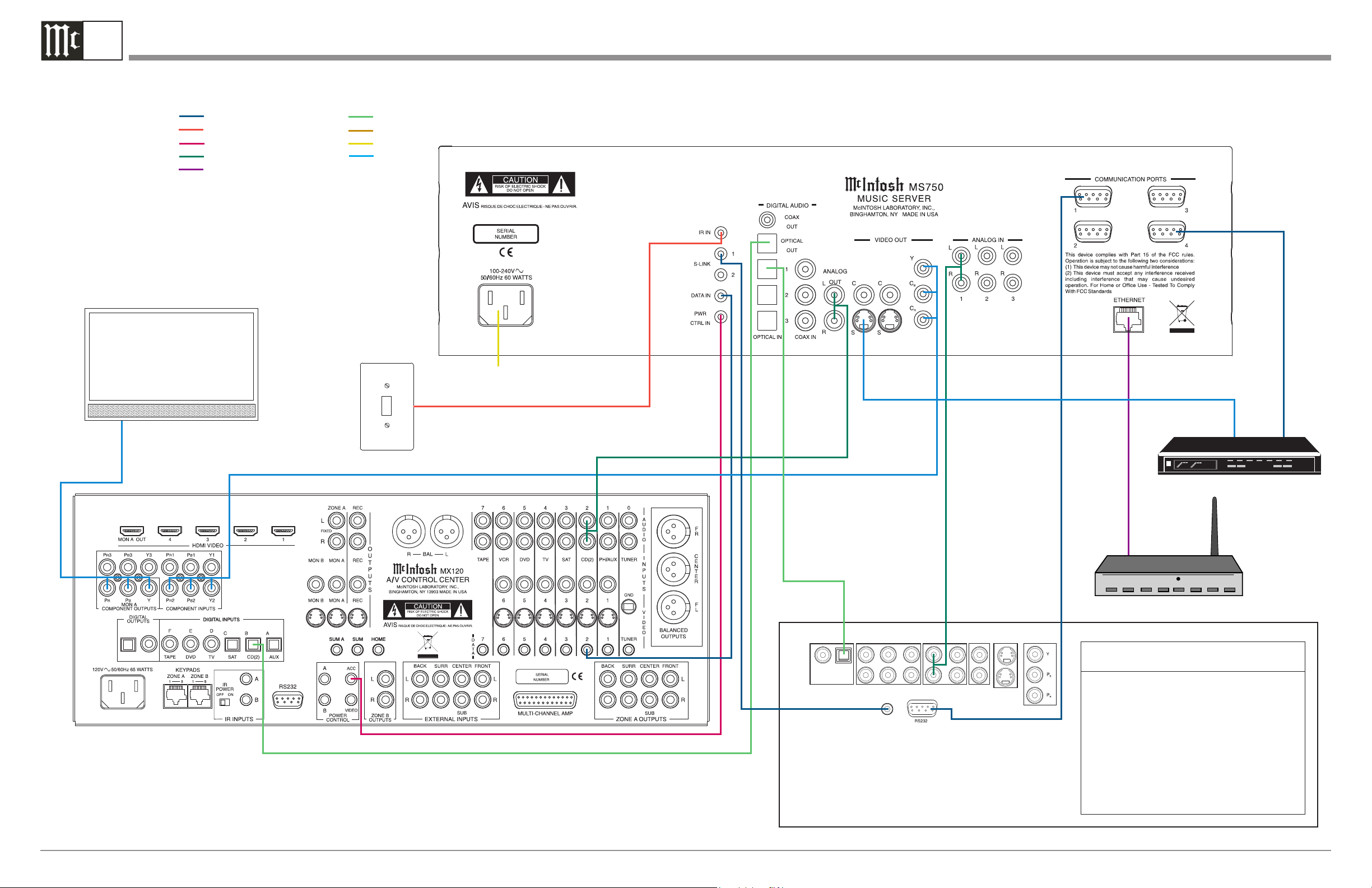
1A
COAXAL OPTICAL
DIGITAL OUT
LINE OUT VIDEO OUT
S-VIDEO OUT
COMPONENT
VIDEO OUT
S-LINK
5CH OUT
Note: Refer to the MS750 Owner’s Manual page 11 for additional connection information.
Connection Legend:
Data Cable*- Digital Signal Cable Sensor Cable - RS232 Cable Power Control Cable* - AC Power Cords -
Audio Signal Cable - Video Signal Cable
Ethernet Cable
MS750 Connection Diagram
*
2 conductor shielded with 1/8 inch stereo mini phone plug on each end.
Monitor/TV
External
IR Sensor
McIntosh A/V Control Center
Connect to
AC Outlet
Touch Screen Base Unit
Hub, Switch
and/or Router
CD Changer
McIntosh Laboratory, Inc. 2 Chambers Street Binghamton, New York 13903-2699 Phone: 607-723-3512 FAX: 607-724-0549 Part No. 04102000
Page 2
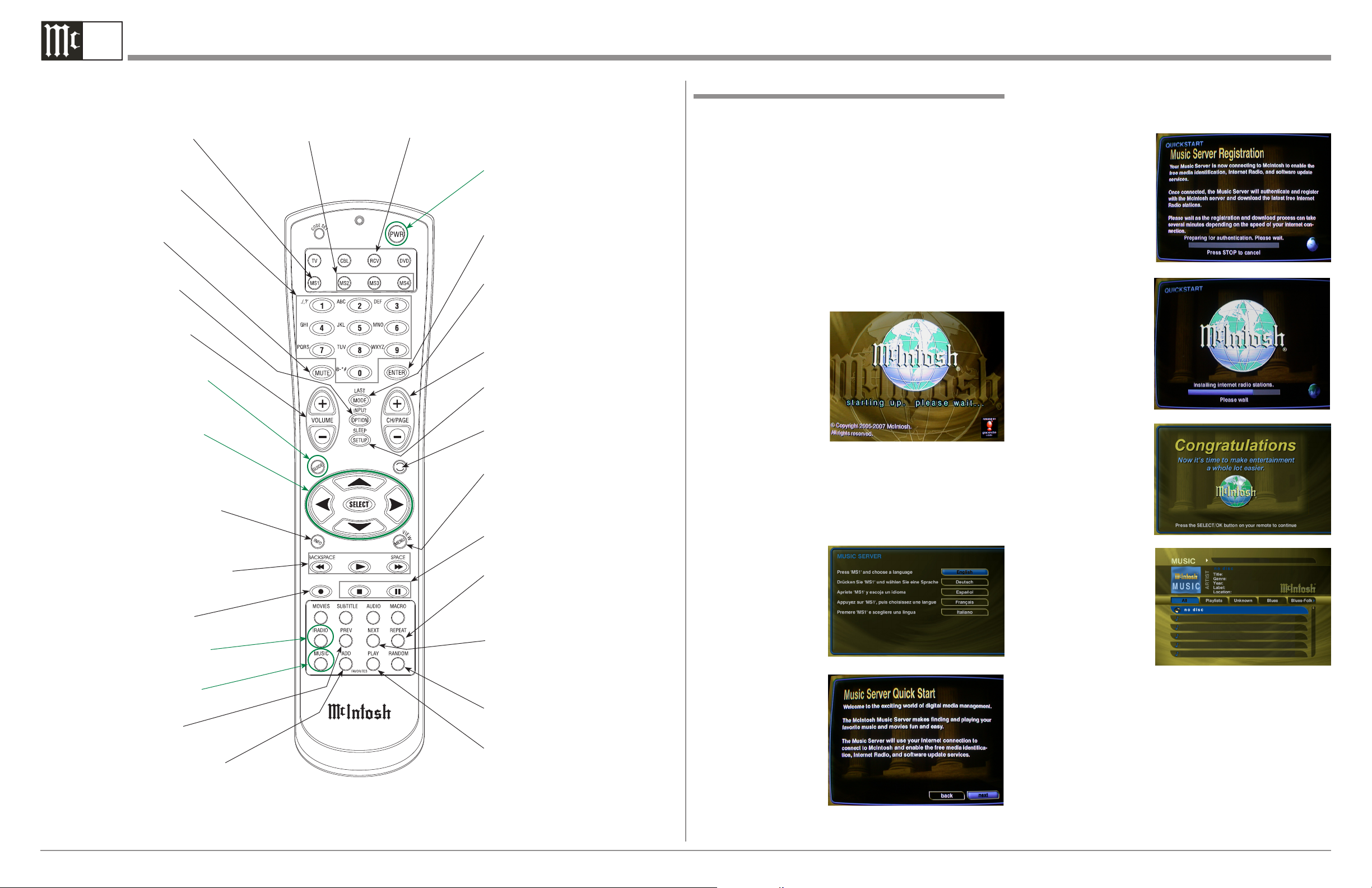
1B
Getting Started
Remote Control Push-Buttons
Press first to send operational commands to the
first MS750 Music Server
Access any numbered
and text based operating
function
Mutes the audio of
a McIntosh Sound
System*
Press to select various
option modes of operation
Adjusts the volume
level up or down of a
McIntosh Sound System*
Activates the On-Screen
Guide or Player Screens
Use to move the onscreen cursor up, down,
left, right; also use to
select the highlighted OnScreen item
Press to display various disc
information. It is displayed
On-Screen and on the Front
Panel Alphanumeric Display
Starts Playback and allows
moving fast forward or reverse
within the track playing
Activates various Record
Mode Functions
Press to activate the Internet Radio Listening Mode
Press to activate the Music
Listening Mode
Press to return to the
previous selection
Press to add the selected item
to the Favorites Play List or
Jukebox Queue when enabled
Notes: Push-buttons whose function is not identified above are for use with other McIntosh Components. * The McIntosh System
Volume Up/Down and Muting push-button functions require first pressing the RCV Push-button. To return to normal MS750
Remote Control functions first press the MS1 Push-button.
Press first to send operational
command to the second, third or
fourth MS750 Music Servers
Press first to send operational
command to a McIntosh Sound
System
Use to toggle the
power On and Off
to the MS750
Press to enter the previously
pressed push-button (0-9, AZ or symbols)
Press to access various music play
modes such as Normal, Random and
Repeat
Press to change the Channel, Up
or Down; also used to page Up or
Down through various On-Screen
Displays
Press to access the MS750 Setup
Mode
Press to access various OnScreen Guide views
Press to access various OnScreen Menus
Use to stop or pause the music playback
Press to access various Repeat Playback Modes
Press to advance to the next
selection
Press to select various Random
Playback Modes
Press to start playback of the
selected Favorites or Jukebox
Music when enabled
Getting Started
To begin enjoying the McIntosh MS750 Music Server complete the following:
1. Connect the MS750 to your Audio or Audio/Video System.
Notes: 1. Refer to the connection information on the other
side of this sheet and page 11 of the MS750 Owner’s
Manual.
2. The MS750 must be connected to a MONITOR/TV
either through an Audio/Video Control Center or
directly.
3. It also must be connected to the Internet via a computer network connection or an external modem.
2. Press the STANDBY/ON Push-button on the Front Panel
of the MS750 or press the PWR (Power) Push-button on
the Remote Control. The LED located above the STANDBY/ON Push-button will flash red and after a minute or
two the On-Screen
Graphic “Starting Up
- Please Wait” will
appear on the Monitor/TV Screen for a
brief time. Refer to
figure 1. When the
LED stops flashing
and is On steady, proceed to the next step.
3. In the following
steps you will be asked to make choices via the On-Screen
Graphics. This is most easily acomplished by using the
Remote Control supplied with the MS750. The Right,
Left, Up or Down(Directional) and the SELECT
Push-buttons are used. Refer to the Remote Control illustration to the left.
4. Press STANDBY/ON
Push-button, the
MS750 will now start
the Registration and
Authentication Process by first asking
you to select the Text
Language appearing on the MS750
Front Panel Alphanumeric Display and the
Monitor/TV Screen.
Refer to figure 2.
5. The Music Server
Quick Start OnScreen Graphic will
now appear. Refer to
figure 3. It gives an
overview of the processes about to take place. By selecting
Figure 1
Figure 2
Figure 3
the BACK On-Screen Push-button you can return to select
a different Text Language. Select the NEXT On-Screen
Push-button to proceed to the next step.
6. The MS750 will connect to the McIntosh
Server via the Internet connection and
will Register/Authenticate your MS750.
Refer to figure 4.
During the process
Figure 4
another Quick Start
On-Screen Graphic
will appear keeping
you informed of what
additional processes
are taking place.
Refer to figure 5.
7. When the Registration and Authentication Processes
Figure 5
are complete, the
Congratulation
Graphic will appear
On-Screen requesting
you to press the SELECT Push-button.
Refer to figure 6
8. The Music Guide
Figure 6
will now appear
On-Screen. Refer to
figure 7. To begin
the process of Getting Music into the
MS750 refer to page
28 of the Owner’s
Manual.
Figure 7
