Page 1
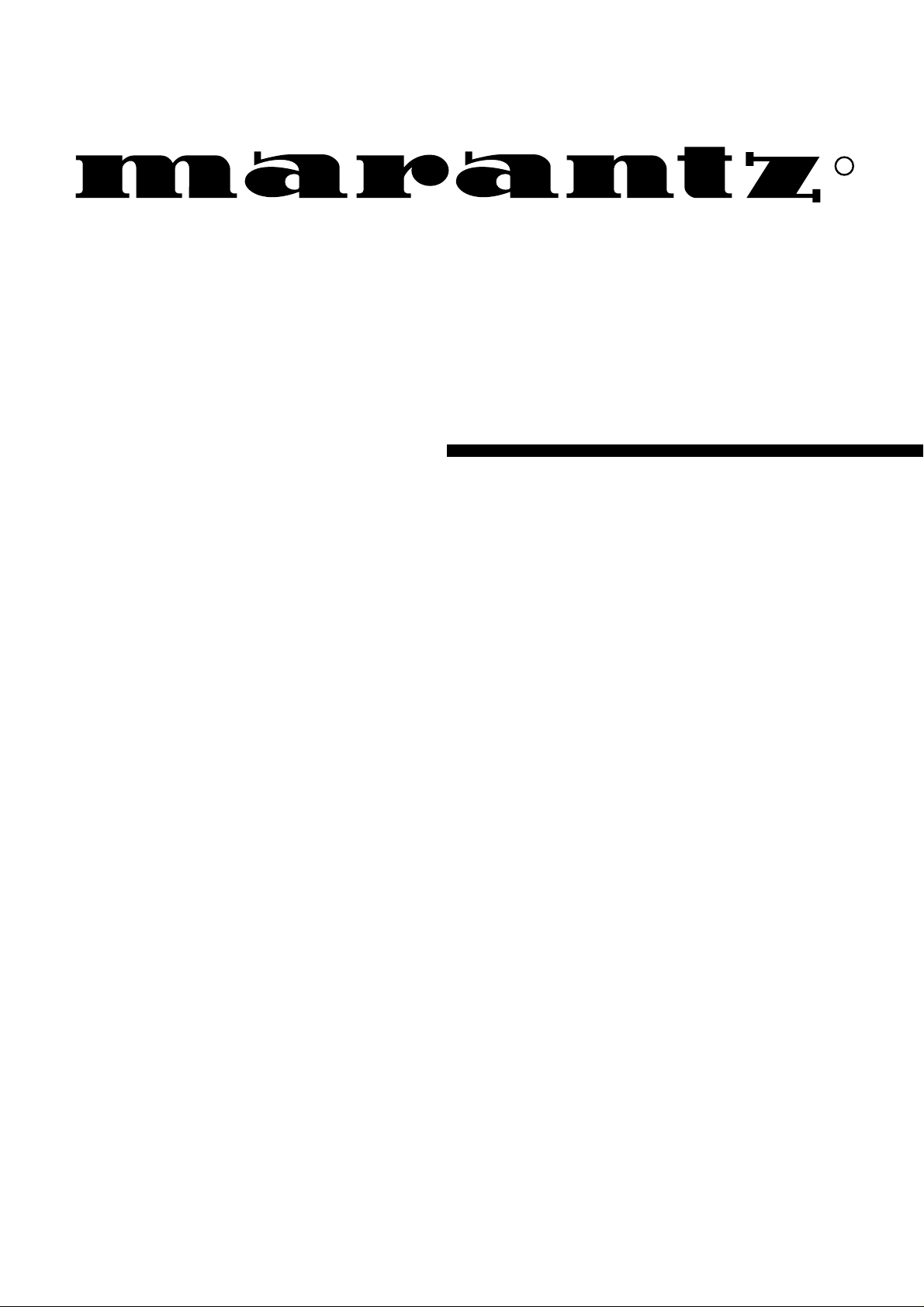
Model PS-17 User Guide
AV Amplifier
R
Page 2
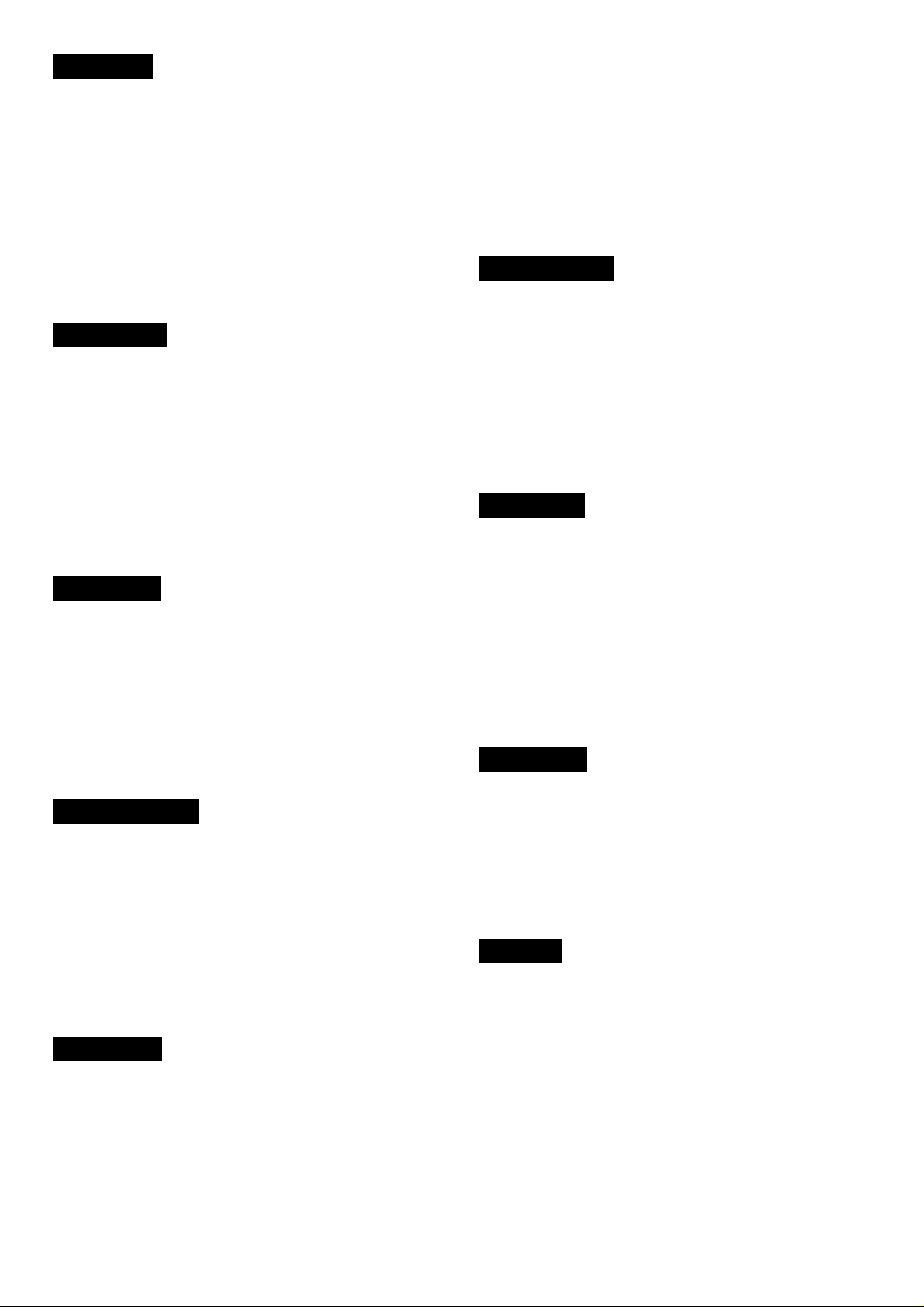
ENGLISH
WARRANTY
For warranty information, contact your local Marantz distributor.
RETAIN YOUR PURCHASE RECEIPT
Y our purchase receipt is your permanent record of a valuable purchase.
It should be kept in a safe place to be referred to as necessary for
insurance purposes or when corresponding with Marantz.
IMPORTANT
When seeking warranty service, it is the responsibility of the consumer
to establish proof and date of purchase. Your purchase receipt or invoice is adequate for such proof.
FOR U.K. ONLY
This undertaking is in addition to a consumer's statutory rights and does
not affect those rights in any way.
FRANÇAIS
GARANTIE
Pour des informations sur la garantie, contacter le distributeur local
Marantz.
CONSERVER L'ATTESTATION D'ACHAT
L'attestation d'achat est la preuve permanente d'un achat de valeur. La
conserver en lieu sur pour s'y reporter aux fins d'obtention d'une
couverture d'assurance ou dans le cadre de correspondances avec
Marantz.
IMPORTANT
Pour l'obtention d'un service couvert par la garantie, il incombe au client d'établir la preuve de l'achat et d'en corroborer la date. Le reçu ou la
facture constituent des preuves suffisantes.
DEUTSCH
GARANTIE
Bei Garantiefragen wenden Sie sich bitte an Ihren Marantz-Händler.
HEBEN SIE IHRE QUITTING GUT AUF
Die Quittung dient Ihnen als bleibende Unterlage für Ihren wertvollen
Einkauf Das Aufbewahren der Quittung ist wichtig, da die darin
enthaltenen Angaben für V ersicherungswecke oder bei Korrespondenz
mit Marantz angeführt werden müssen.
WICHTIG!
Bei Garantiefragen muß der Kunde eine Kaufunterlage mit Kaufdatum
vorlegen. Ihren Quittung oder Rechnung ist als Unterlage ausreichend.
NEDERLANDS
GARANTIE
Voor inlichtingen omtrent garantie dient u zich tot uw plaatselijke Marantz.
UW KWITANTIE, KASSABON E.D. BEWAREN
Uw kwitantie, kassabon e.d. vormen uw bewijs van aankoop van een
waardevol artikel en dienen op een veilige plaats bewaard te worden
voor evt, verwijzing bijv, in verbend met verzekering of bij correspondentie
met Marantz.
BELANGRIJK
Bij een evt, beroep op de garantie is het de verantwoordelijkheid van de
consument een gedateerd bewijs van aankoop te tonen. Uw kassabon
of factuurzijn voldoende bewijs.
ITALIANOI
GARANZIA
L’apparecchio è coperto da una garanzia di buon funzionamento della
durata di un anno, o del periodo previsto dalla legge, a partire dalla
data di acquisto comprovata da un documento attestante il nominativo
del Rivenditore e la data di vendita. La garanzia sarà prestata con la
sostituzione o la riparazione gratuita delle parti difettose.
Non sono coperti da garanzia difetti derivanti da uso improprio, errata
installazione, manutenzione effettuata da personale non autorizzato o,
comunque, da circostanze che non possano riferirsi a difetti di
funzionamento dell’apparecchio. Sono inoltre esclusi dalla garanzia gli
interventi inerenti l’installazione e l’allacciamento agli impianti di
alimentazione.
Gli apparecchi verranno riparati presso i nostri Centri di Assistenza
Autorizzati. Le spese ed i rischi di trasporto sono a carico del cliente.
La casa costruttrice declina ogni responsabilità per danni diretti o indiretti
provocati dalla inosservanza delle prescrizioni di installazione, uso e
manutenzione dettagliate nel presente manuale o per guasti dovuti ad
uso continuato a fini professionali.
PORTUGUÊS
GARANTIA
Para informações sobre a garantia, contactar o distribuidor Marantz
local.
GUARDAR O RECIBO DE COMPRA
O recibo é o registo permanente da compra que fez. Deve ser guardado
num local seguro, para ser apresentado em questões relacionadas com
o seguro ou para quando tiver de contactar a Marantz.
IMPORTANTE
Quando procurar assisténcia técnica ao abrigo da garantia, é da
responsabilidade do consumidor estabelecer a prova e data de compra.
O recibe é prova adequada.
ESPAÑOL
GARANTIA
Para obtener información acerca de la garantia póngase en contacto
con su distribuidor Marantz.
GUARDE SU RECIBO DE COMPRA
Su recibo de compra es su prueba permanente de haber adquirido un
aparato de valor, Este recibo deberá guardarlo en un lugar seguro y
utilizarlo como referencia cuando tenga que hacer uso del seguro o se
ponga en contacto con Marantz.
IMPORTANTE
Cuando solicite el servicio otorgado por la garantia el usuario tiene la
responsabilidad de demonstrar cuá¥do efectuó la compra. En este caso,
su recibo de compra será la prueba apropiada.
SVENSKA
GARANTI
För information om garantin, kontakta Marantz lokalagent.
SPAR KVITTOT
Kvittot är ett inköpsbevis på en värdefull vara. Det skall förvaras säkert
och hänvisas till vid försäkringsfall eller vidkorrespondens mod Marantz.
VIKTIGT
Fö att garantin skall gälla är det kundens sak att framställa bevis och
datum om köpet. Kvitto eller faktura är tillräokligt bevis fö detta.
DANSK
GARANTI
Henvend dem til Deres MARANTZ-forhandler angående inrformation
om garantien.
GEM DERES KVITTERING
Deres købskvittering er Deres varige bevis på et dyrt køb. Den bør
gemmes godt og anvendes som bevis, hvis De vil tegne en forsikring,
eller hvis De kommunikerer med Marantz.
VIGTIGT
Det påhviler forbrugeren at skaffe bevis for købet og købsdatoen, hvis
han eller hun ønsker garantiservice. Deres købskvittering eller faktura
er et fuldgyldigt bevis herpå.
Page 3
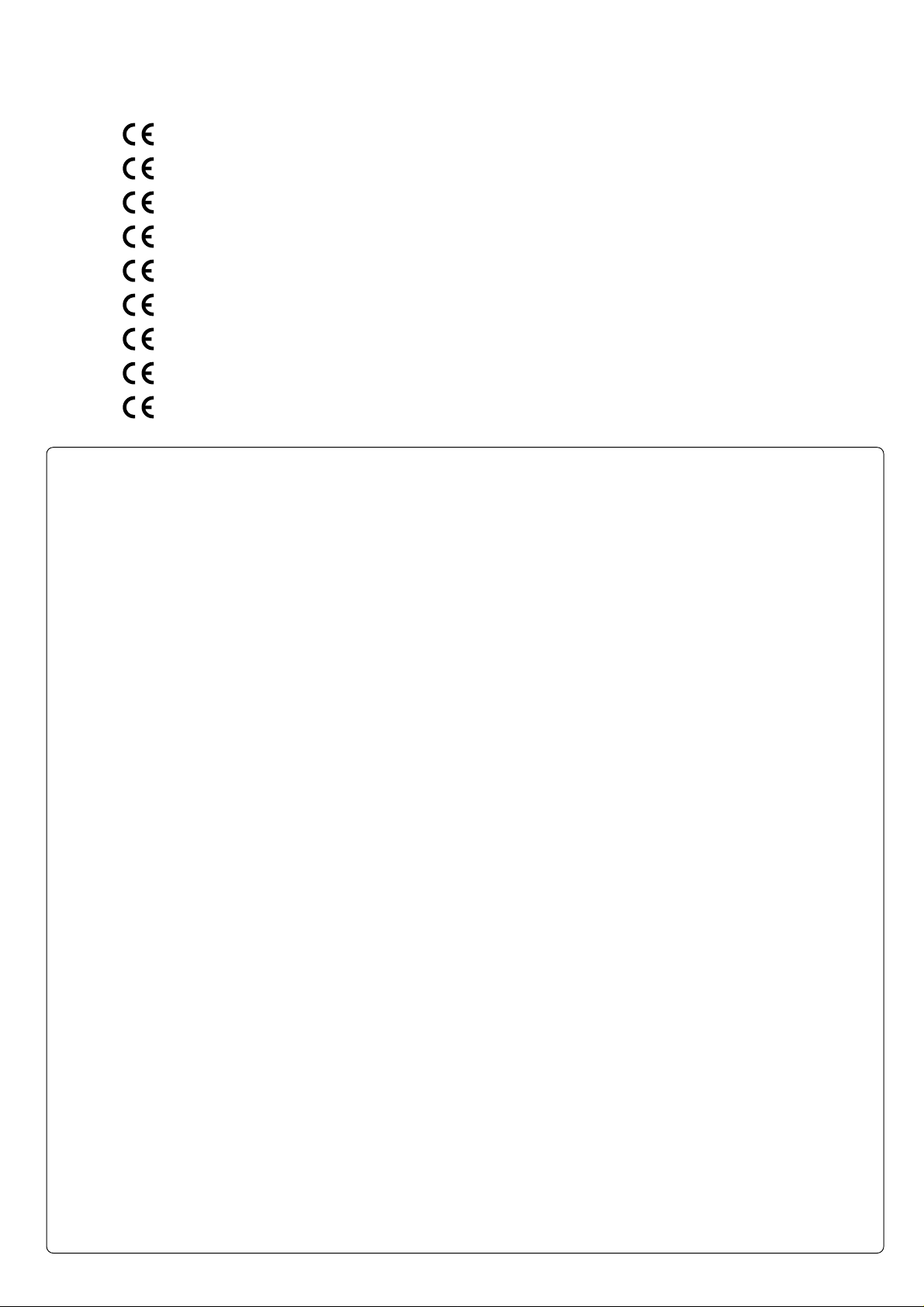
CE MARKING
English
The PS-17 is in conformity with the EMC directive and low-voltage directive.
Français
Le PS-17 est conforme à la directive EMC et à la directive sur les basses tensions.
Deutsch
Das Modell PS-17 entspricht den EMC-Richtlinien und den Richtlinien für Niederspannungsgeräte.
Nederlands
De PS-17 voldoet aan de EMC eisen en de vereisten voor laag-voltage.
Español
El PS-17 está de acuerdo con las normas EMC y las relacionadas con baja tensión.
Italiano
Il PS-17 è conforme alle direttive CEE ed a quelle per i bassi voltaggi.
Português
O PS-17 conforma com as diretrizes EMC e de baixa voltagem.
Svenska
PS-17 är tillverkad i enlighet med EMC direktiven och direktiven för lågvoltsutrusning.
Dansk
Model PS-17 er i overensstemmelse med EMC-direktiveet og direktivet om lavspænding.
English
To ventilate the unit, do not install the unit in a rack or bookshelf, and
note the followings.
- Do not touch the top of the enclosure during operation.
- Do not block the openings in the enclosure during operation.
- Do not insert objects beneath the unit.
- Do not block the ventilation slots at the top of the unit.
Do not place anything about 1 meter above the top panel.
- Make a space of about 0.2 meter around the unit.
Français
Pour que l'appareil puisse être correctement ventilé, ne pas l'installer
dans un meuble ou une bibliothèque et respecter ce qui suit.
- Ne pas toucher le dessus du coffret.
- Ne pas obstruer les ouïes de ventilation du coffret pendant le
fonctionnement.
- Ne placer aucun objet sous l'appareil.
- Ne pas obstruer les ouães de ventilation du panneau supérieur. Ne
placer aucun objet à moins d'un mètre environ du panneau supérieur.
- Veiller à ce qu'aucun objet ne soit à moins de 0,2 mètre des côtés de
l'appareil.
Deutsch
Um eine einwandfreie Belüftung des Geräts zu gewährleisten, darf das
Gerät nicht in einem Gestell oder Bücherregal aufgestellt werden; die
folgenden Punkte sind besonders zu beachten:
- Während des Betriebs das Oberteil des Gehäuses nicht berühren.
- Während des Betriebs die Öffnungen im Gehäuse nicht blockieren.
- Keine Gegenstände in das Gerät einführen.
- Die Belüftungsschlitze an der Oberseite des Geräts dürfen nicht
blockiert werden. Darauf achten, daß über dem Gerät ein Freiraum
von mindestens 1 meter vorhanden ist.
- Auf allen Geräteseiten muß ein Zwischenraum von ungefähr 0,2 meter
vorhanden sein.
Italiano
Perch é l'unità possa essere sempre ben ventilata, non installarla in
scaffali o librerie e tenere presente quanto segue.
- Non toccare la parte superiore del rivestimento durante il
funzionamento.
- Non bloccare le aperture sul rivestimento durante il funzionamento.
- Non inserire oggetti al di sotto dell'unità.
- Non bloccare le fessure di ventilazione sopra l'unità.
Non posare nulla per circa un metro sopra il pannello superiore.
- Lasciare 0,2 metro liberi tutto intorno l'unità.
Português
Para ventilar o aparelho, não instalá-lo dentro duma estante ou algo
similar, e observar as seguintes recomendações:
- Não tocar a parte superior do aparelho durante a operação.
- Não bloquear as aberturas do aparelho durante a operação.
- Não insertar objectos debaixo do aparelho.
- Não bloquear as aberturas de ventilação na parte de cima do
aparelho. Deixar um espaço completamente livre de cerca de 1 metro
acima do painel superior.
- Deixar um espaço de cerca de 0,2 metro ao redor do aparelho.
Svenska
För att ventilera enheten, ställ den inte i ett ställ eller bokhylla och tänk
på följande.
- Vidrör inte ytterhöljets ovansida under pågående drift.
- Blockera inte öppningarna i ytterhöljet under pågående drift.
- Stick inte in föremål under enheten.
- Blockera inte ventialtionshålen ovanpå enheten.
Placera inte någonting närmare än 1 meter ovanför apparaten eller
enheten.
- Se till att det finns omkring 0,2 meter fri plats runt omkring enheten.
Nederlands
Installeer het toestel niet in een rek of boekenkast waar de ventilatie
mogelijk wordt gehinderd. Let tevens op de volgende punten:
- Raak de bovenkant van het toestel niet aan als het in gebruik is.
- Blokkeer de openingen van het toestel niet als het in gebruik is.
- Plaats geen onderwerpen onder het toestel.
- Blokkeer de ventilatie-openingen aan de bovenkant van het toestel
niet. Zorg dat er tenminste 1 meter vrije ruimte boven het toestel is.
- Zorg dat er 0,2 meter vrije ruimte rond het toestel is.
Español
Para ventilar la unidad no la instale en una estantería ni estante para
libros, y tenga en cuenta lo siguiente:
- No toque la parte superior de la caja durante el funcionamiento.
- No tape las ranuras en la caja durante el funcionamiento
- No ponga objetos debajo de la unidad.
- No tape las ranuras de ventilación de la parte superior de la unidad.
No ponga nada a menos de 1 metro por encima del panel superior.
- Deje un espacio de unos 0,2 metro alrededor de la unidad.
Dansk
Anbring ikke apparatet i et rack eller en boghylde, da dette kan bloke
luftcirkulationen omkring apparatet. Iagttag ligeledes følgende:
- Berør ikke oversiden af kabinettet under anvendelsen.
- Bloker ikke åbningerne i kabinettet under anvendelsen.
- Stik ikke genstande ind under apparatet.
- Bloker ikke ventilationsåbningerne ovenpå apparatet.
Anbring ikke noget nærmere end 1 m over apparatets overside,
- Sørg for, at der er et frit område på omkring 0,2 m omkring apparatet.
Page 4
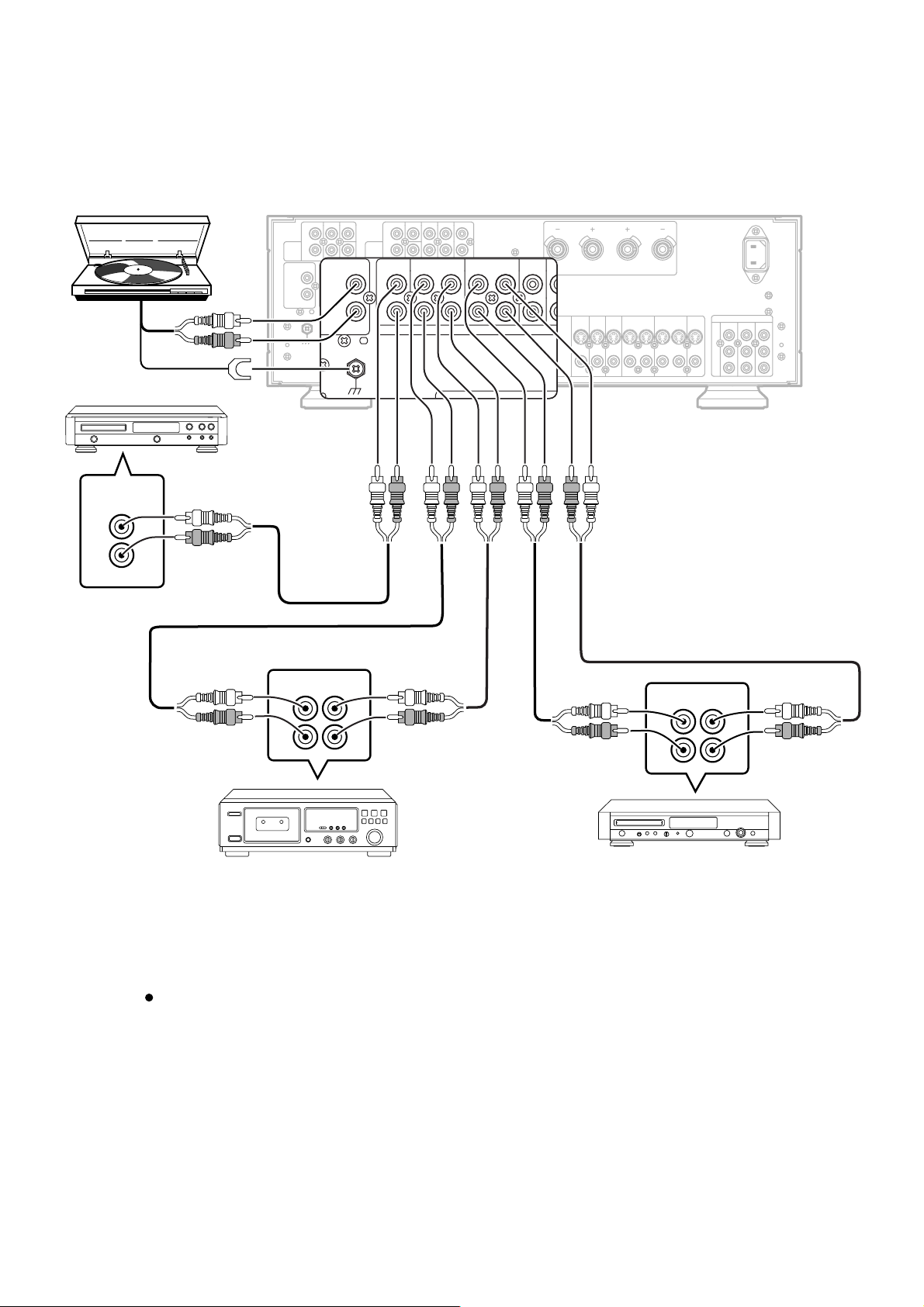
CONNECTIONS FOR AUDIO COMPONENTS
D
R
PHONO(MM)
L
IN
CD
TAPE/TUNER
L
OUT
IN
CDR/MD
TV
OUT
R
AUDIO
DIGITAL-IN
SURR.
TV
AUDIO
MAIN IN
BACK
L
R
DVD
LD
5
43
DSS/VCR2
VCR1
OUT
IN
OUT
IN
DIGITAL OUT
6
COAX
L
R
REMOTE CONT.
OPT
IN
S-VIDEO
OUT
VIDEO
CD PLAYER
OUTPUT
L
R
6CH
INPUT
PHONO(MM)
CENTER
FRONT SURR.
L
R
S.WOOFER
CD
TAPE/TUNER
IN
L
R
OUTLIN
L
R
PRE
OUT
12
CENTER
FRONT SURR.
R
S.WOOFER
CDR/MD
OUT
DIGITAL-IN
SPEAKERS
SPEAKERS IMPEDANCE :4-16 OHMS
DVD
TV
LD
S2S2
LR
VCR1 DSS/VCR2
S2 S S2 SS2
OUT
IN
AC IN
〜
COMPONENT VIDEO
MONI.
DVD IN
MONITOR OUT
S2 OUT
IN
OUT
DDS/VCR2 IN
P
R
/
C
R
P
B
/
C
B
Y
OUT IN
L
R
TAPE DECK / TUNER
L
R
CD RECORDER / MD PLAYER
Ensure that the components are connected properly by checking which is the left channel (L) connection and
which is the right one (R) and whether connection is to be made to the input (IN) or output (OUT) jacks. Refer to
page 5 for details on the digital signal connections.
The signals from the source played by the unit are output to the TAPE/TUNER-OUT and CD-R/MD-OUT jacks.
OUT IN
L
R
L
R
1
Page 5
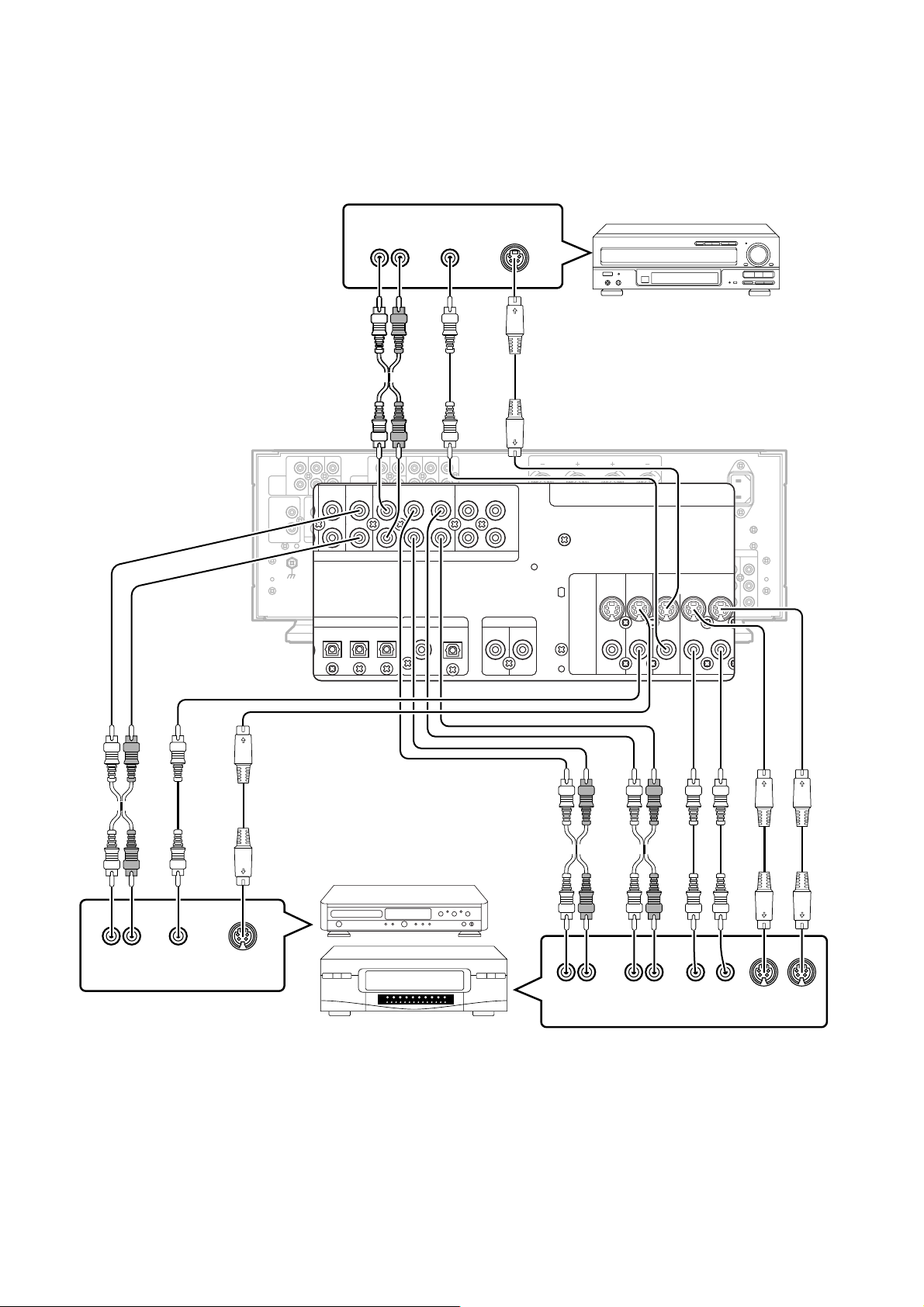
CONNECTIONS FOR VIDEO COMPONENTS
VCR1
OUT
DVD
IN
L
R
LD
OUT
DSS/VCR2
IN
TV
AUDIO
SPEAKERS IMPEDANCE :4-16 OHMS
COAX
OPT
5
DVD
S-VIDEO
VIDEO
4
OUT
TV
VCR1
LD
6
S2S2
IN
S2 SS2
OUT
IN
REMOTE CONT.
DIGITAL OUT
6CH
INPUT
PHONO(MM)
AUDIO
OUT
VIDEO
OUT
S-VIDEO
OUT
LR
SURR.
LD PLAYER
CENTER
FRONT SURR.
L
R
S.WOOFER
CD
TAPE/TUNER
IN
L
R
OUTLIN
L
R
PRE
OUT
12
CDR/MD
CENTER
FRONT SURR.
R
S.WOOFER
TV
OUT
AUDIO
DIGITAL-IN
MAIN IN
BACK
L
R
DVD
LD
5
43
DSS/VCR2
VCR1
OUT
IN
OUT
IN
DIGITAL OUT
6
COAX
L
R
REMOTE CONT.
OPT
OUT
IN
SPEAKERS IMPEDANCE :4-16 OHMS
TV
S-VIDEO
VIDEO
SPEAKERS
LR
AC IN
〜
DVD
VCR1 DSS/VCR2
LD
S2S2
S2 S S2 SS2
OUT
IN
IN
COMPONENT VIDEO
MONI.
DVD IN
MONITOR OUT
S2 OUT
OUT
DDS/VCR2 IN
P
R
/
C
R
P
B
/
C
B
Y
DVD PLAYER
LR
OUT
AUDIO
OUT
VIDEO
OUT
S-VIDEO
LR
OUT
AUDIOINAUDIO
LR
OUT IN
VIDEO
OUT IN
S-VIDEO
VIDEO
2
Page 6
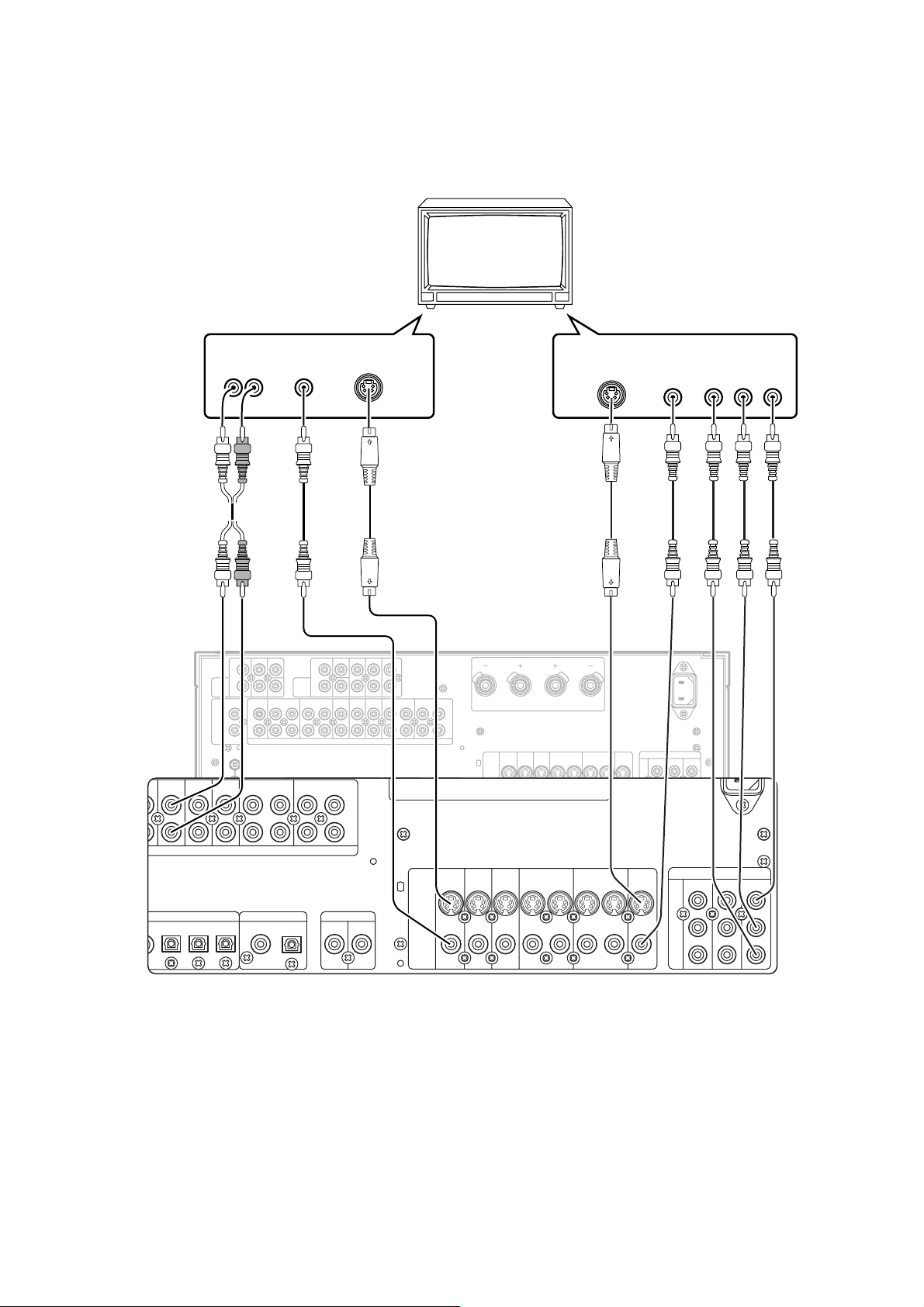
CONNECTION FOR TV
VCR1
OUT
DVD
IN
L
R
LD
OUT
DSS/VCR2
IN
TV
T
AUDIO
R
C
/
R
P
Y
B
C
/
B
P
SPEAKERS IMPEDANCE :4-16 OHMS
COAX
OPT
5
DVD
S-VIDEO
VIDEO
4
OUT
MONI.
TV
VCR1 DSS/VCR2
LD
6
S2S2
IN
OUT
IN
S2 OUT
S2 S S2 SS2
OUT
IN
REMOTE CONT.
DIGITAL OUT
DVD IN
COMPONENT VIDEO
MONITOR OUT
DDS/VCR2 IN
AUDIO
OUT
LR
FRONT SURR.
L
6CH
R
INPUT
PHONO(MM)
L
R
CD
L
R
VIDEO
OUT
CENTER
PRE
OUT
S.WOOFER
TAPE/TUNER
IN
OUTLIN
12
S-VIDEO
CENTER
FRONT SURR.
R
S.WOOFER
CDR/MD
TV
OUT
AUDIO
DIGITAL-IN
43
OUT
SURR.
BACK
DVD
5
S-VIDEO
IN
MAIN IN
L
R
LD
6
VCR1
IN
DIGITAL OUT
COAX
DSS/VCR2
OUT
IN
OUT
L
R
REMOTE CONT.
OPT
OUT
IN
SPEAKERS IMPEDANCE :4-16 OHMS
TV
S-VIDEO
VIDEO
SPEAKERS
LR
DVD
VCR1 DSS/VCR2
LD
S2S2
S2 S S2 SS2
OUT
IN
IN
OUT
MONI.
S2 OUT
VIDEO
COMPONENT VIDEO
P
R
/
C
R
P
B
/
C
B
Y
IN
DVD IN
MONITOR OUT
DDS/VCR2 IN
COMPONENT
VIDEO IN
Y CrCb
AC IN
〜
3
Page 7
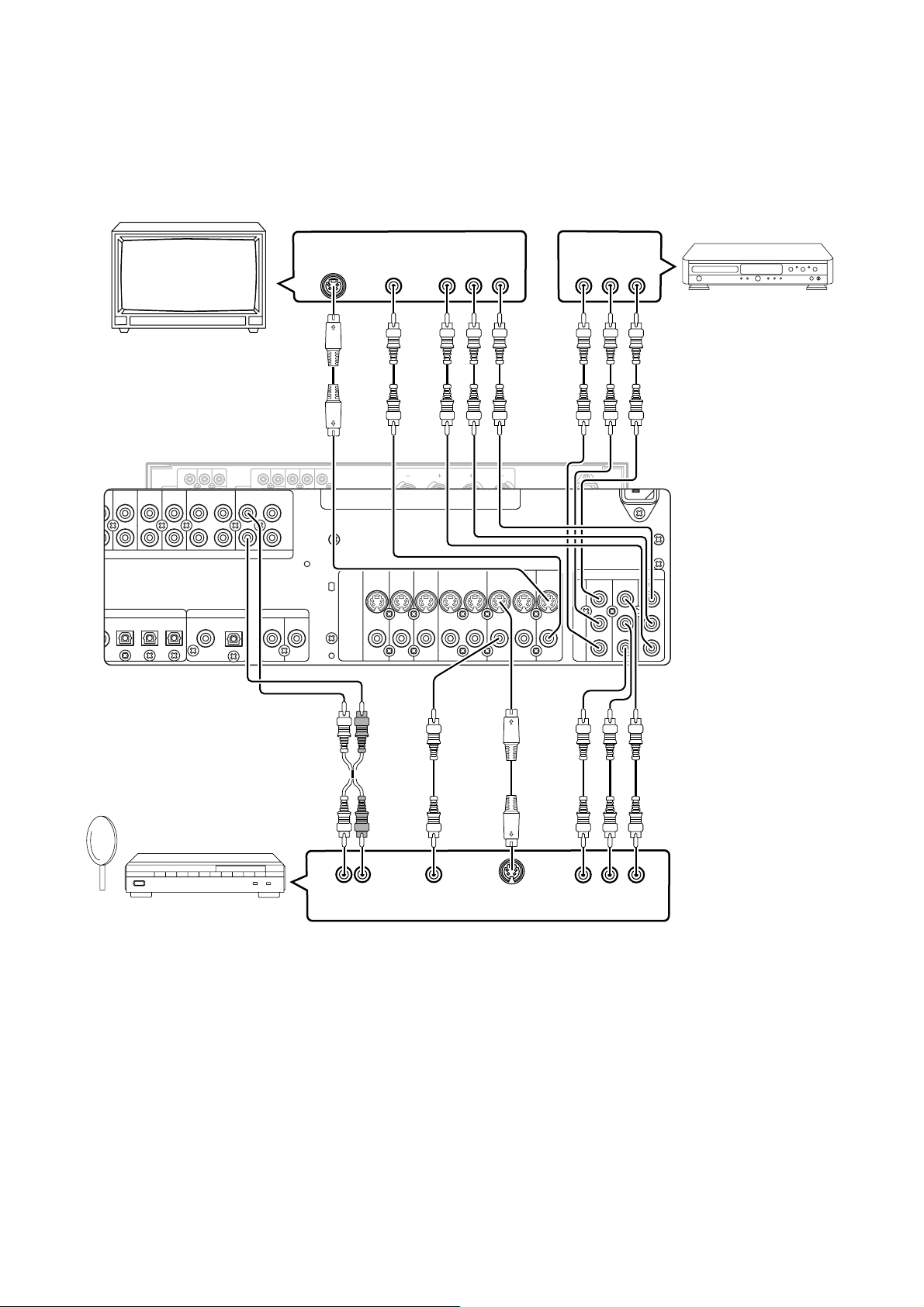
CONNECTION WITH BS/CS TUNER AND COMPONENT VIDEO OUT-
VCR1
OUT
DVD
IN
L
R
LD
OUT
DSS/VCR2
IN
TV
T
AUDIO
R
C
/
R
P
Y
B
C
/
B
P
SPEAKERS IMPEDANCE :4-16 OHMS
COAX
OPT
5
DVD
S-VIDEO
VIDEO
4
OUT
MONI.
TV
VCR1 DSS/VCR2
LD
6
S2S2
IN
OUT
IN
S2 OUT
S2 S S2 SS2
OUT
IN
REMOTE CONT.
DIGITAL OUT
DVD IN
COMPONENT VIDEO
MONITOR OUT
DDS/VCR2 IN
PUT JACKS
TV
6CH
INPUT
PHONO(MM)
S-VIDEO
IN
VIDEO
IN
COMPONENT
VIDEO IN
Y CrCb
COMPONENT
VIDEO OUT
Y CrCb
DVD player equipped with
component output jacks
SURR.
CENTER
FRONT SURR.
L
R
CD
L
L
R
R
S.WOOFER
TAPE/TUNER
IN
PRE
OUT
OUTLIN
12
FRONT SURR.
R
CDR/MD
OUT
DIGITAL-IN
CENTER
S.WOOFER
TV
AUDIO
MAIN IN
BACK
L
R
DVD
LD
DSS/VCR2
VCR1
OUT
IN
OUT
IN
DIGITAL OUT
5
43
6
COAX
L
R
REMOTE CONT.
OPT
OUT
IN
SPEAKERS IMPEDANCE :4-16 OHMS
S-VIDEO
VIDEO
SPEAKERS
LR
AC IN
〜
DVD
TV
LD
S2S2
VCR1 DSS/VCR2
S2 S S2 SS2
OUT
IN
IN
COMPONENT VIDEO
MONI.
DVD IN
MONITOR OUT
DDS/VCR2 IN
S2 OUT
P
R
/
C
R
P
B
/
OUT
C
B
Y
LR
OUT
SATELLITE TUNER
AUDIO
OUT
VIDEO
OUT
S-VIDEO
Y CrCb
COMPONENT
VIDEO OUT
4
Page 8
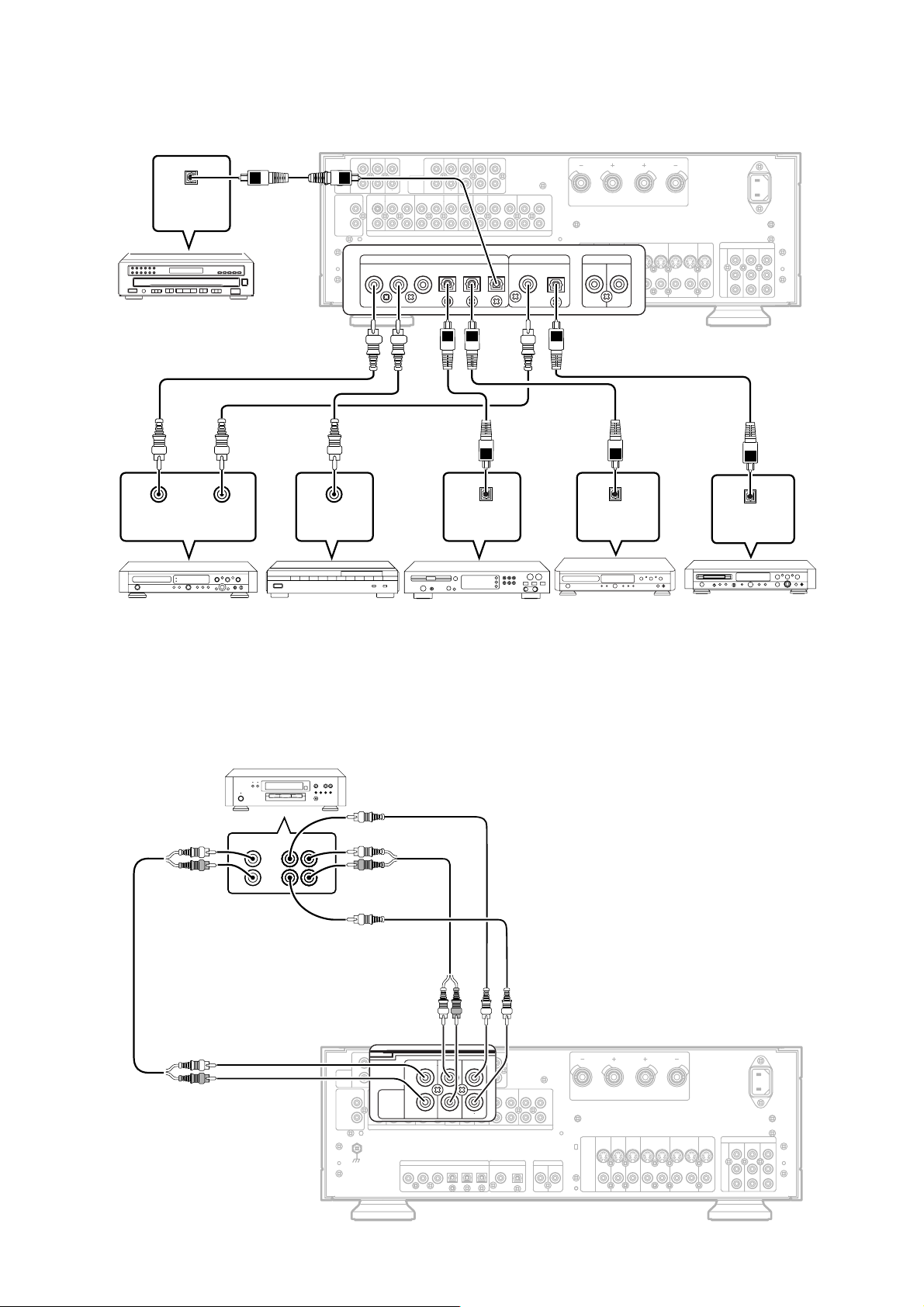
CONNECTIONS FOR DIGITAL SIGNALS
COAX
OPT
54312
DIGITAL-IN
6
OUT
IN
REMOTE CONT.
DIGITAL OUT
INPUT
6CH
CENTER
S.WOOFER
FRONT SURR.
R
L
SURR.
CENTER
S.WOOFER
TV
AUDIO
MAIN IN
BACK
L
R
DVD
LD
VCR1
OUT
IN
DIGITAL OUT
5
43
6
COAX
DIGITAL
OUT
LD PLAYER
INPUT
6CH
PHONO(MM)
CENTER
FRONT SURR.
L
R
CD
TAPE/TUNER
L
L
R
R
S.WOOFER
FRONT SURR.
PRE
R
OUT
CDR/MD
IN
OUTLIN
OUT
DIGITAL-IN
12
SPEAKERS
LR
AC IN
DDS/VCR2 IN
〜
MONITOR OUT
DSS/VCR2
OUT
IN
L
R
REMOTE CONT.
OPT
OUT
IN
S-VIDEO
VIDEO
SPEAKERS IMPEDANCE :4-16 OHMS
DVD
TV
LD
S2S2
VCR1 DSS/VCR2
S2 S S2 SS2
OUT
IN
COMPONENT VIDEO
MONI.
DVD IN
S2 OUT
P
R
/
C
R
P
B
IN
/
OUT
C
B
Y
DIGITAL
OUT
DIGITAL
IN
CD RECORDER
DIGITAL
OUT
BS/CS TUNER
DIGITAL
OUT
CD PLAYER
DIGITAL
OUT
DVD PLAYER
DIGITAL
IN
MD PLAYER
CONNECTIONS FOR 6-CHANNEL EXTERNAL DECODER INPUT JACKS
SACD/DVD AUDIO PLAYER
L
C
R
SW
LS
RS
SURR.
CENTER
FRONT SURR.
L
6CH
R
INPUT
CD
PHONO(MM)
L
L
R
R
S.WOOFER
TAPE/TUNER
IN
PRE
OUT
OUTLIN
12
FRONT SURR.
R
CDR/MD
OUT
DIGITAL-IN
CENTER
S.WOOFER
AUDIO
MAIN IN
BACK
L
R
DVD
LD
TV
5
43
DSS/VCR2
VCR1
OUT
IN
OUT
IN
DIGITAL OUT
6
COAX
L
R
REMOTE CONT.
OPT
OUT
IN
S-VIDEO
VIDEO
SPEAKERS
SPEAKERS IMPEDANCE :4-16 OHMS
DVD
TV
LD
S2S2
LR
VCR1 DSS/VCR2
S2 S S2 SS2
OUT
IN
AC IN
〜
COMPONENT VIDEO
MONI.
DVD IN
MONITOR OUT
DDS/VCR2 IN
S2 OUT
P
R
/
C
R
P
B
IN
/
OUT
C
B
Y
5
Page 9
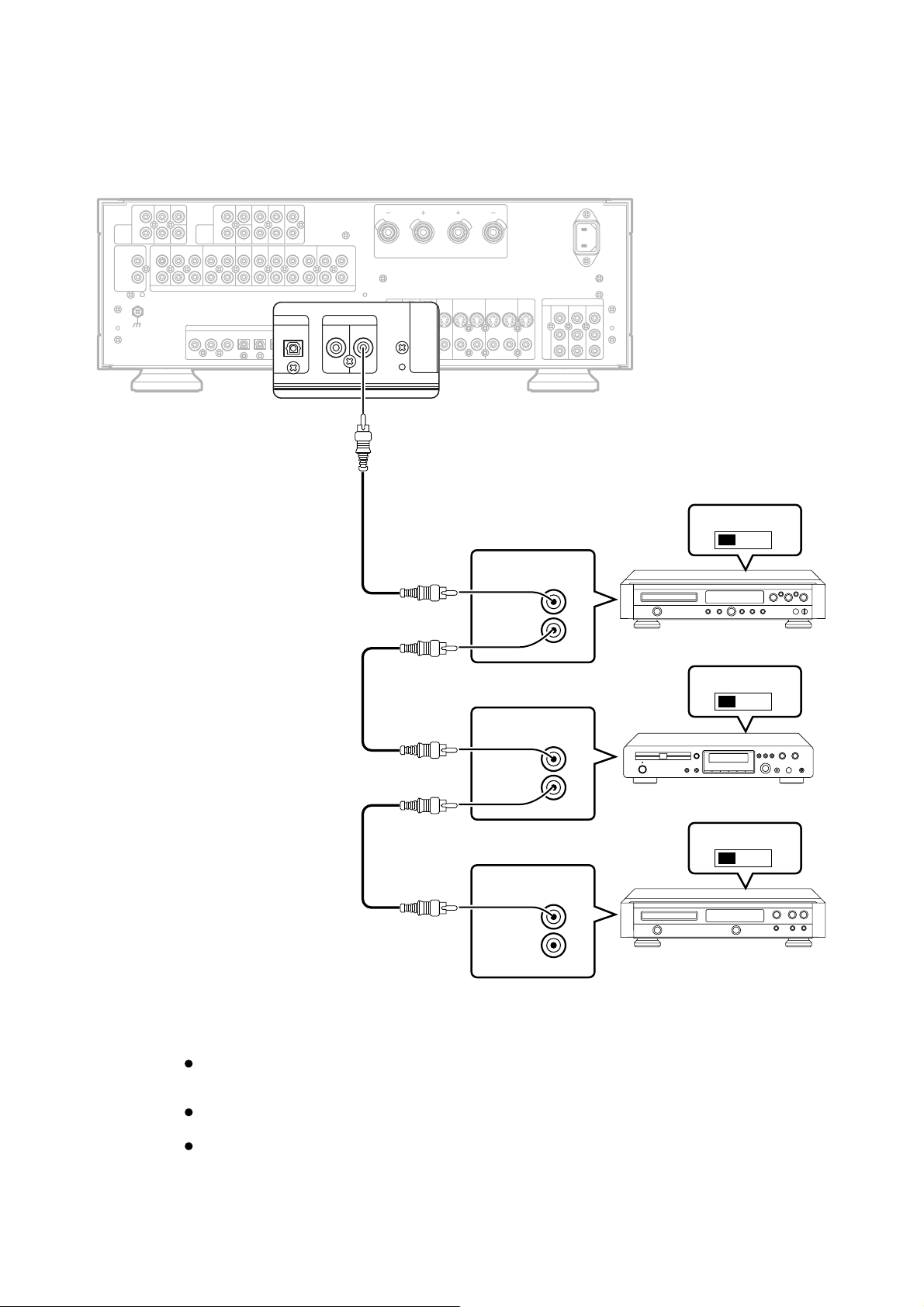
REMOTE CONTROL CONNECTIONS
OPT
S-VIDEO
VIDEO
OUT
IN
REMOTE CONT.
SURR.
MAIN IN
BACK
L
R
DVD
LD
5
43
DSS/VCR2
VCR1
OUT
IN
OUT
IN
DIGITAL OUT
6
COAX
L
R
REMOTE CONT.
OPT
OUT
IN
SPEAKERS IMPEDANCE :4-16 OHMS
TV
S-VIDEO
VIDEO
SPEAKERS
DVD
VCR1 DSS/VCR2
LD
S2S2
S2 S S2 SS2
IN
6CH
INPUT
PHONO(MM)
CENTER
FRONT SURR.
L
R
S.WOOFER
CD
TAPE/TUNER
L
R
IN
L
R
PRE
OUT
OUTLIN
12
CENTER
FRONT SURR.
R
S.WOOFER
CDR/MD
TV
OUT
AUDIO
DIGITAL-IN
LR
AC IN
〜
COMPONENT VIDEO
MONI.
DVD IN
MONITOR OUT
S2 OUT
OUT
IN
OUT
DDS/VCR2 IN
P
R
/
C
R
P
B
/
C
B
Y
EXTERNAL INTERNAL
REMOTE CONTROL
IN
OUT
REMOTE CONTROL
IN
OUT
REMOTE CONTROL
IN
OUT
DVD PLAYER
EXTERNAL INTERNAL
CD RECORDER
EXTERNAL INTERNAL
CD PLAYER
As shown in the figure above, it is possible to connect the REMOTE CONTROL jacks on the unit
with the corresponding jacks on other Marantz products. By performing these connections, all
the other Marantz products can be controlled together using the accessory remote control unit.
When these connections are to be performed, set the REMOTE CONTROL SELECTOR switch
on each unit to EXT (external).
Proceed with the connections while referring to the User Guide of each component to be
connected as well.
6
Page 10
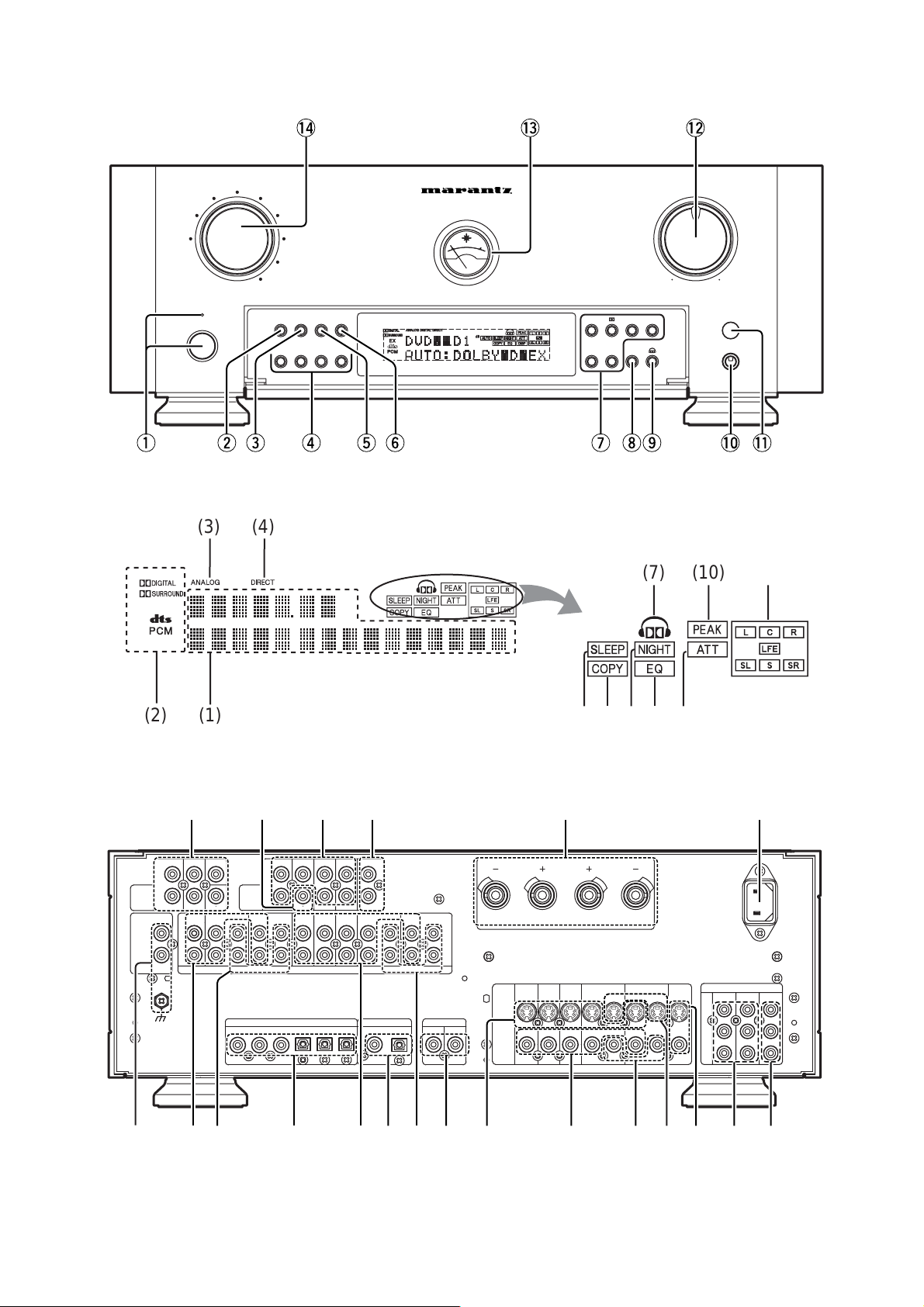
VCR1
DSS/
VCR2
STANDBY
POWER ON/OFF
LD
INPUT SELECTOR
DVD
TV
PHONO
!4
CDR/MD
TAPE/
TUNER
CD
SOURCE
A/D 6.1
6CH INPUT PURE
-DIRECT-
-
+-+
TREBLE
BASS
AV AMPLIFIER PS-17
TEMP
TEMP
!3 !2
AUTO
STEREO
5chSTEREO
NIGHT
MIN
SRS
VOLUME
MAX
PHONES
q
6CH
INPUT
PHONO(MM)
(2)
L
R
FRONT SURR.
L
R
L
R
(3) (4)
(1)
CENTER
S.WOOFER
CD
TAPE/TUNER
IN
OUTLIN
12
FRONT SURR.
PRE
R
OUT
CDR/MD
OUT
DIGITAL-IN
CENTER
S.WOOFER
TV
AUDIO
43
SURR.
BACK
DVD
5
ty
MAIN IN
LD
VCR1
IN
DIGITAL OUT
6
COAX
!0 !1u iorew
(7) (10) (12)
(5)
(8)(6) (9)(11)
[21][20][13][14][15][16]
L
R
DSS/VCR2
OUT
IN
OUT
OPT
L
R
REMOTE CONT.
OUT
IN
S-VIDEO
VIDEO
SPEAKERS
SPEAKERS IMPEDANCE :4-16 OHMS
DVD
TV
LD
S2S2
LR
VCR1 DSS/VCR2
S2 S S2 SS2
OUT
IN
AC IN
〜
COMPONENT VIDEO
MONI.
DVD IN
MONITOR OUT
S2 OUT
IN
OUT
DDS/VCR2 IN
P
R
/
C
R
P
B
/
C
B
Y
[17][1] [18] [19] [7] [6] [8] [9]
[4][2][3] [5]
7
[12] [10] [11]
Page 11
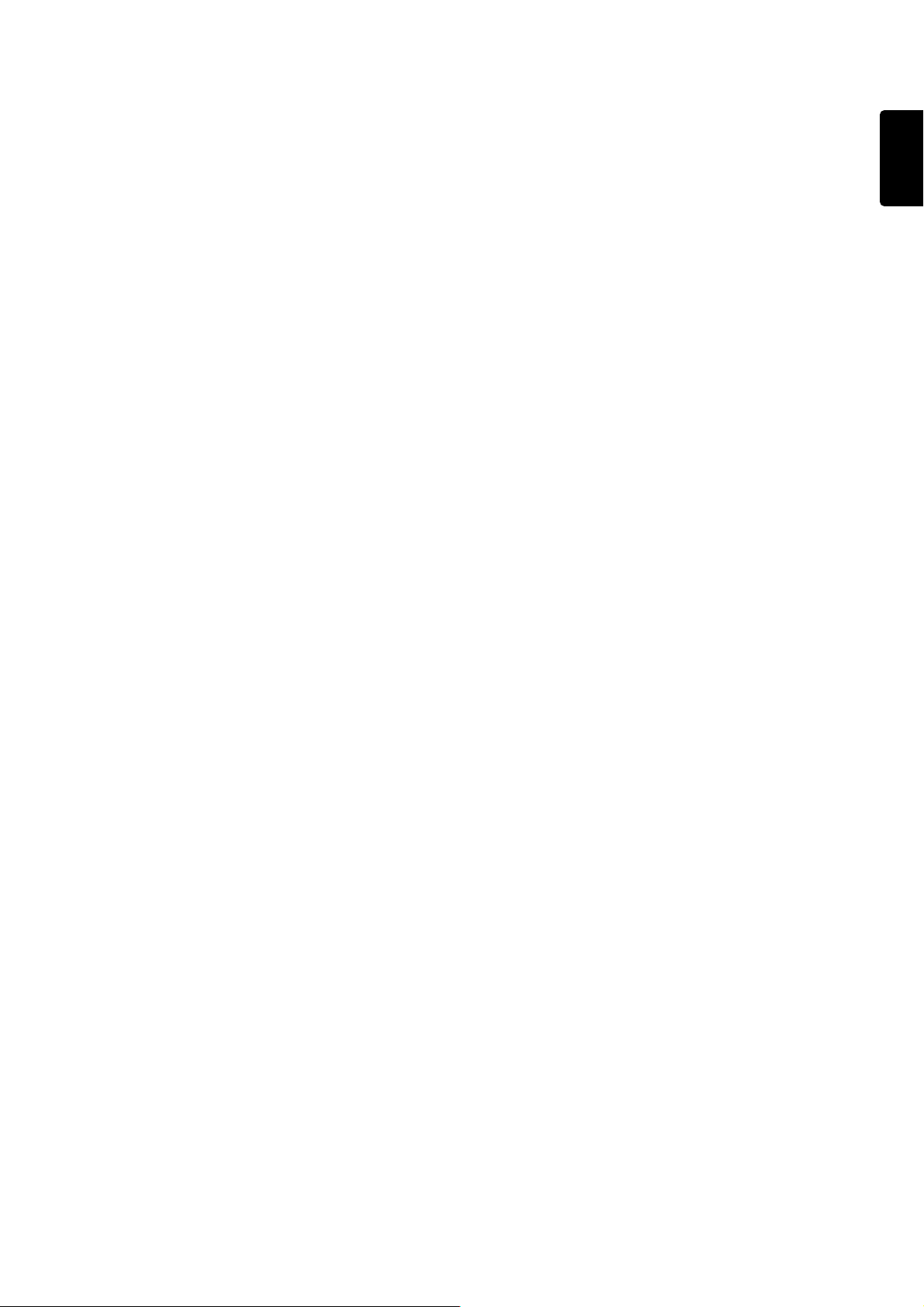
TABLE OF CONTENTS
INTRODUCTION..............................................................................................................................................................3
DESCRIPTION.................................................................................................................................................................3
FEATURES ...................................................................................................................................................................... 3
FRONT PANEL FEATURES............................................................................................................................................ 4
DISPLAY .......................................................................................................................................................................... 5
REAR PANEL CONNECTIONS.......................................................................................................................................6
POSITIONING AND CONNECTING THE SPEAKERS ...................................................................................................7
POSITIONING AND CONNECTING THE SPEAKERS (BASIC) ....................................................................................8
SPEAKER CONNECTIONS (BASIC)..............................................................................................................................9
POSITIONING AND CONNECTING THE SPEAKERS (APPLIED) ..............................................................................10
SET-UP .......................................................................................................................................................................... 11
ON SCREEN DISPLAY MENU SYSTEM ............................................................................................................................................................... 11
OSD MAIN MENU .................................................................................................................................................................................................. 12
SYSTEM SETUP .................................................................................................................................................................................................... 12
SPEAKER SETUP.................................................................................................................................................................................................. 13
SPEAKER DISTANCE............................................................................................................................................................................................14
SURROUND MODE ...............................................................................................................................................................................................14
CHANNEL LEVEL CONTROL ................................................................................................................................................................................ 14
BASIC OPERATION ...................................................................................................................................................... 15
SURROUND MODES .................................................................................................................................................... 17
LISTENING THROUGH HEADPHONES.......................................................................................................................19
ON SCREEN DISPLAY INFOMATION ..........................................................................................................................20
REMOTE CONTROL UNIT RC-17PS............................................................................................................................ 21
NAMES OF BUTTONS & FUNCTIONS ................................................................................................................................................................. 21
OPERATION OF REMOTE CONTROL UNIT ........................................................................................................................................................23
BASIC OPERATION............................................................................................................................................................................................... 24
OTHER FUNCTIONS .............................................................................................................................................................................................30
BATTERY LIFE ....................................................................................................................................................................................................... 30
NUMBER OF LEARNABLE CODES ......................................................................................................................................................................30
JOG DIAL COMMAND FUNCTIONS LISTING ...................................................................................................................................................... 31
TROUBLESHOOTING...................................................................................................................................................32
ENGLISH
1
Page 12
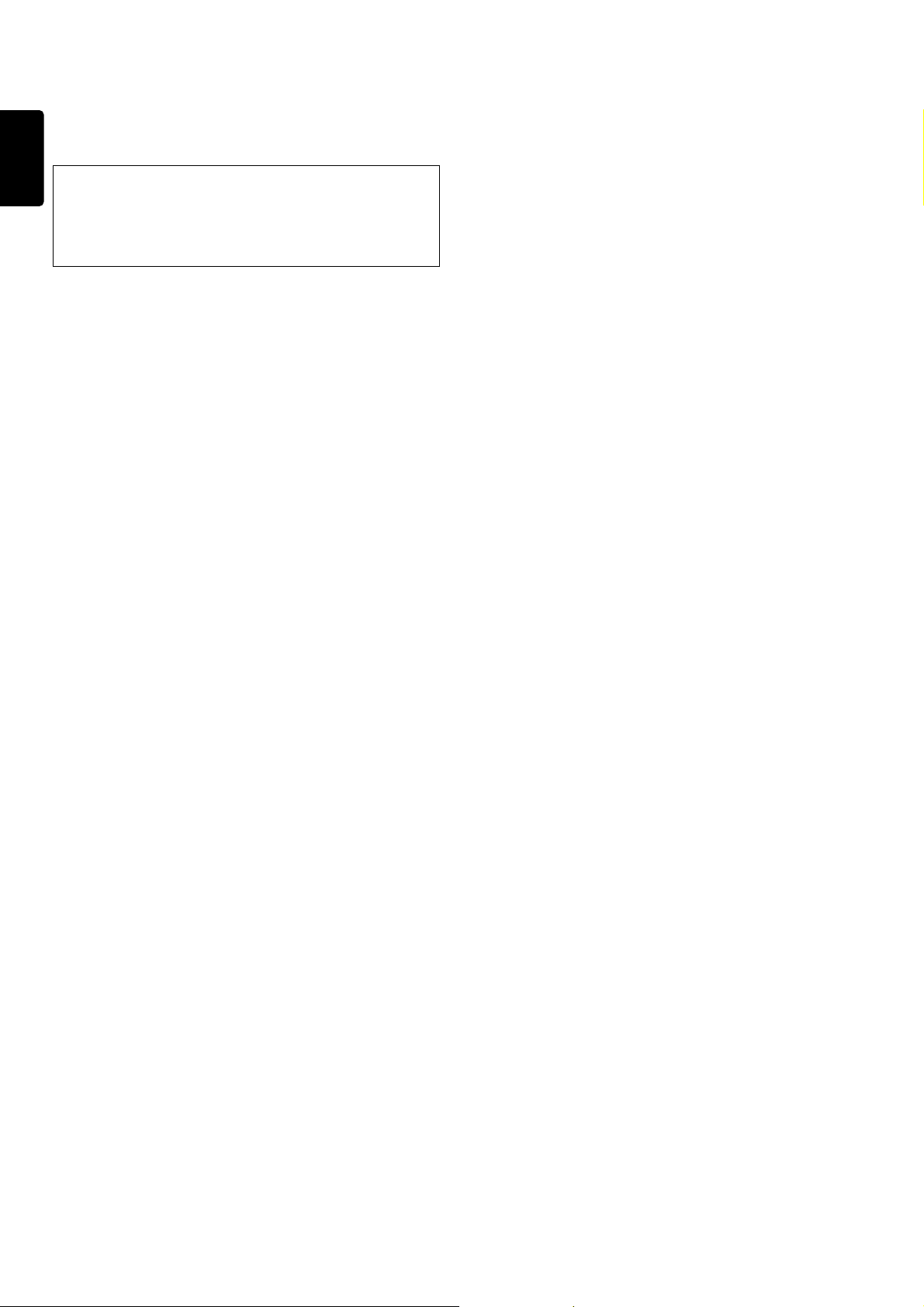
FOREWORD
This section must be read before any connection is made to the
mains supply.
ENGLISH
PRECAUTIONS
The following precautions should be taken when operating the
equipment.
WARNINGS
Do not expose the equipment to rain or moisture.
Do not remove the cover from the equipment.
Do not push anything inside the equipment through the
ventilation holes.
Do not handle the mains lead with wet hands.
EQUIPMENT MAINS WORKING SETTING
Your Marantz product has been prepared to comply with the
household power and safety requirements that exist in your area.
PS-17 can be powered by 230 V AC only.
IMPORTANT: (For UK version)
This apparatus is fitted with an approved moulded 13 Amp plug.
To change a fuse in this type of plug proceed as follows:
1. Remove fuse cover and fuse.
2. Fix new fuse which should be a BS1362 13A, A.S.T.A. or BSI
approved type.
3. Refit the fuse cover.
If the fitted plug is not suitable for your socket outlets, it should be cut
off and an appropriate plug fitted in its place.
If the mains plug contains a fuse, this should have a value of 13A. If a
plug without a fuse is used, the fuse at the distribution board should
not be greater than 5A.
Note:
The severed plug must be destroyed to avoid a possible shock
hazard should it be inserted into a 13A socket elsewhere.
How to connect a plug
The wires in the mains lead are coloured in accordance with the following code:
BLUE—“NEUTRAL” (“N”)
BROWN—“LIVE” (“L”)
1. The BLUE wire must be connected to the terminal which is marked
with the letter “N” or coloured BLACK.
2. The BROWN wire must be connected to the terminal which is marked
with the letter “L” or coloured RED.
3. Do not connect either wires to the earth terminal in the plug which is
marked by the letter “E” or by the safety earth symbol or coloured
green or green-and-yellow.
Before replacing the plug cover, make certain that the cord grip is
clamped over the sheath of the lead — not simply over the two wires.
GENERAL PRECAUTIONS
When siting the equipment ensure that:
— the ventilation holes are not covered;
— air is allowed to circulate freely around the equipment
— it is on a vibration free-surface;
— it will not be exposed to interference from an external source;
— it will not be exposed to excessive heat, cold, moisture or dust;
— it will not be exposed to direct sunlight;
— it will not be exposed to electrostatic discharges
Never place heavy objects on the equipment.
If a foreign body or water does enter the equipment, contact your
nearest dealer or service centre.
Do not pull out the plug by pulling on the mains lead, hold the plug.
It is advisable when leaving the house, or during a thunderstorm, to
disconnect the equipment from the mains supply.
PRECAUTIONS IN CONNECTION
n Be sure to unplug the power cable from the AC outlet or turn off the
POWER switch before proceeding with any connection.
n Connect one cable at a time observing the “input” and “output”.
This will avoid any cross connection between channels and signal
inputs and outputs.
n Insert the plugs securely. Incomplete connection may result in noise.
n Prior to connecting other audio and video equipment to the PS-17,
please read their owner’s manuals.
INSTALLATION
If this unit or another electronic device incorporating a
microcomputer is used at the same time with the tuner or television,
picture disturbance or noise may occur. In such a case, install the
unit according to the following guide points.
n Separate the unit as far as possible from the tuner or television.
n Place the antenna wire for the tuner or TV apart from the power
cable and audio and video connection cables of this unit.
n Since the phenomenon is likely to occur when using an indoor
antenna and/or 300-ohm feeder wire, we recommend using an
outdoor antenna and 75-ohm coaxial cable.
COPYRIGHT
Recording and playback of any material may require consent. For
further information refer to the following:
— Copyright Act 1956
— Dramatic and Musical Performers Act 1958
— Performers Protection Acts 1963 and 1972
— any subsequent statutory enactments and orders
ABOUT THIS USER GUIDE
Refer to the figures on page iv of this user guide. The numbers on the
figures correspond to those in the text. All references to the
connections and controls that are printed in BOLD type are as they
appear on the unit.
2
Page 13
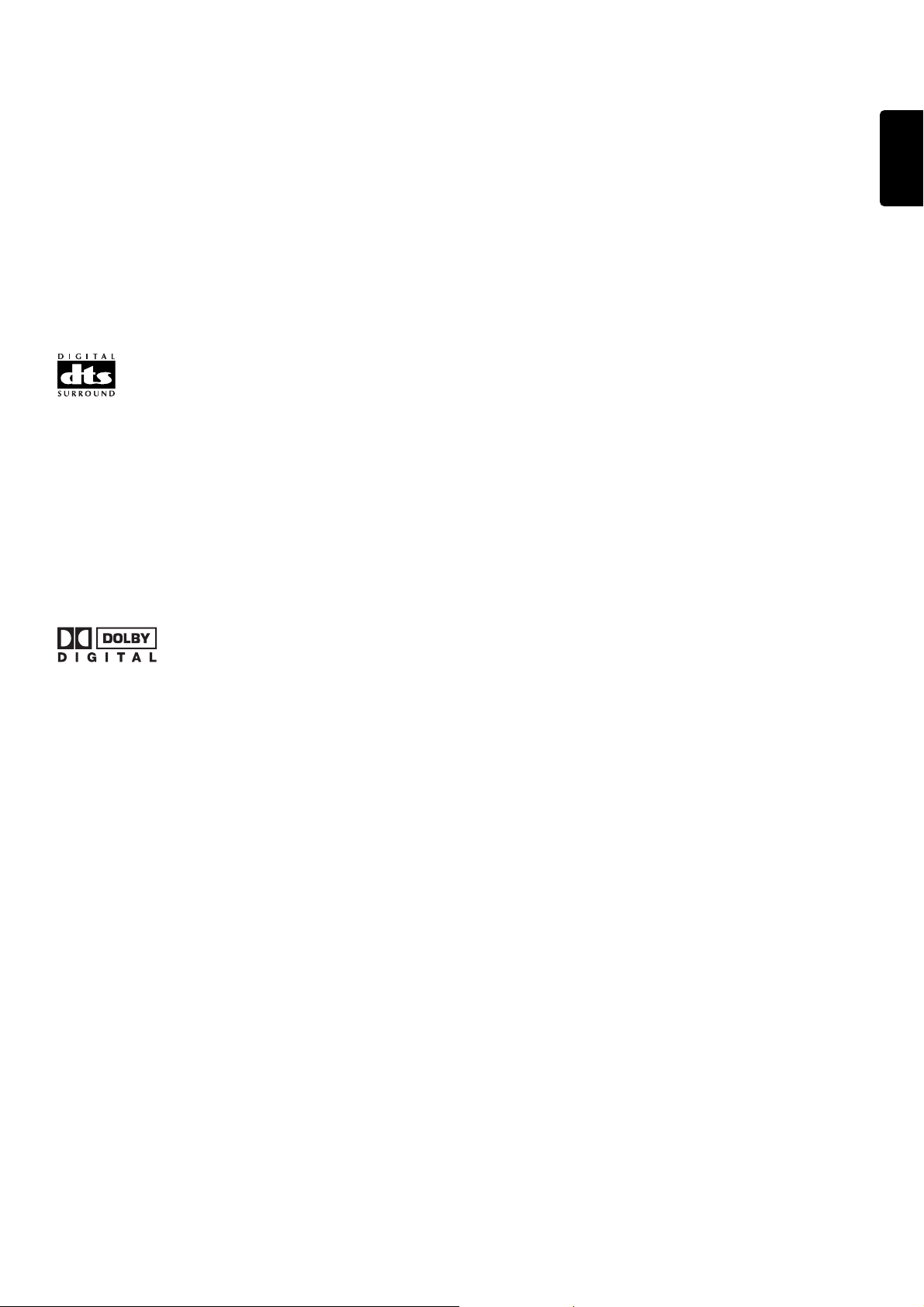
INTRODUCTION
Thank you for purchasing the Marantz PS-17 DTS/Dolby Digital
Surround amplifier.
This remarkable component has been engineered to provide you with
many years of home theater enjoyment.
Please take a few minutes to read this manual thoroughly before you
connect and operate the PS-17.
As there are a number of connection and configurations options, you
are encouraged to discuss your own particular home theater setup
with your Marantz A/V specialist dealer.
DESCRIPTION
DTS was introduced in 1994 to provide 5.1 channels of discrete
digital audio into home theater systems.
DTS brings you premium quality, discrete multi-channel digital sound
to both movies and music.
DTS is a multi-channel sound system designed to create full range
digital sound reproduction.
The no compromise DTS digital process sets the standard of quality
for cinema sound by delivering an exact copy of the studio master
recordings to neighborhood and home theaters.
Now, every moviegoer can hear the sound exactly as the moviemaker
intended.
DTS can be enjoyed in the home for either movies or music on DVD’s,
LD’s, and CD’s.
FEATURES
n Configured with the same twin monaural construction as a hi-fi
stereo amplifier
n Built-in full-blown 2-channel current-feedback power amplifier
incorporating HDAM which is original Marantz feature
n Rigid vibration-damping cabinet using extravagant amounts of
aluminum employed for the chassis which houses the audio
amplifier unit, DSP unit and video amplifier unit separately
n Super ring core toroidal power transformer as well as a separate
power transformer for the digital unit
n Speaker terminals manufactured by WBT
n Flexible support for configurations ranging from a virtual amplifier
where the unit is used as a discrete component to a full-channel
system where it is combined with a power amplifier
n Surround sound effect reproduced through left and right speakers
by Dolby Virtual processing when the unit is used as a discrete
component
n Decoder/processor unit with a 3DSP configuration and
sophisticated specifications
n 6.1 Channel Surround and CS (Circle Surround) decoders featured
alongside Dolby Digital and DTS processing
n Dolby Headphone for a superior localization of sound beyond the
confines of the user's head
n SRS UltraSurround and CS Virtual modes
n Model RC17PS learning remote control unit containing LCD display
with macro functions
ENGLISH
Dolby Digital lets you enjoy Digital TV, Digital Satellite as well as DVD
and LD software in digital surround, which is the next step above
Dolby Pro Logic.
In comparison with Dolby Pro Logic, Dolby Digital can provide
separate left and right surround channels, for more precise
localization of sounds and a more convincing, realistic ambience.
And, with Dolby Digital, all five main channels can be full range and a
subwoofer can be added to each channel ,if desired. By providing up
to 5.1channels of digital audio independently, Dolby Digital lets you
enjoy better sound quality and more powerful presence than
conventional Dolby Surround.
“Dolby”, “AC-3”, “Pro Logic” and the double-D symbol are trademarks
of Dolby Laboratories.
“DTS” and “DTS Digital Surround” are trademarks of Digital Theater
Systems, Inc.
“CS-5.1”, “TruSurround Digital 5.1CH”, “Circle Surround Virtual”,
“UltraSurround” and “SRS mark” symbol are trademarks of SRS Labs,
Inc. “CS-5.1”, “TruSurround Digital 5.1CH”, “Circle Surround Virtual”,
“UltraSurround” technology is incorporated under license from SRS
Labs, Inc.
3
Page 14
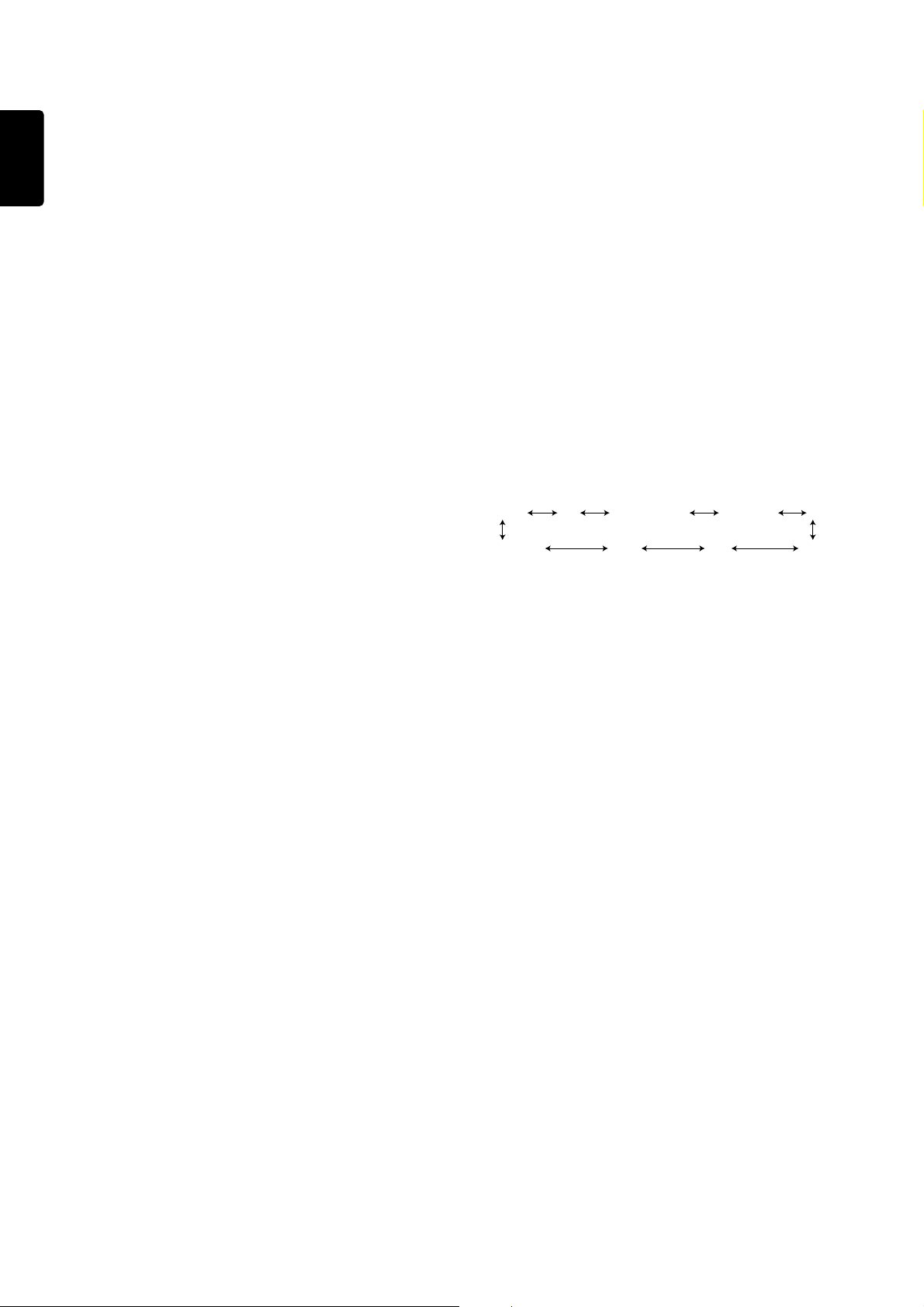
FRONT PANEL (SEE PAGE VII)
q POWER switch and STANDBY indicator
ENGLISH
You can turn on and off the unit’s power using the front panel power
switch.
However, if you turn the unit off with the front panel switch, the unit
goes completely off rather than to the “standby mode” (Red LED
indicator light glows in the standby mode).
The unit cannot be turned on with the remote control when it is not in
the standby mode. When the red LED is on, the unit can be turned on
via the remote control or by pressing any input selector button on the
front panel.
w 6CH INPUT button
Press this button to select the output of an external multi channel
decoder.
e A/D (Analog/Digital) SELECTOR button
This is used to select between the analog and digital inputs.
Note:
This button is not used for an input source that is not connected to
a digital input in the system setup 2/2.
The selection made with this button is not stored in the unit's
memory. This means that the status which was set in the SYSTEM
SETUP 2/2 will be restored when the input function is switched or
after the unit has been placed in the standby mode.
r BASS and TREBLE tone controls
These controls are used to boost or cut high and low frequencies.
TREBLE: Adjusts the tone of high-frequency sound.
BASS: Adjusts the tone of low-frequency sound.
Notes:
These buttons are disable in Source Direct mode,Pure Direct
mode, SRS mode, Dolby Virtual mode, 6ch input, and Dolby
Headphone mode.
Additionally these are not effective during playback of 96k PCM
audio signal.
!1 INFRARED SENSOR window
This window receives infrared signals from the remote control unit.
!2 VOLUME control knob
Adjusts the overall sound level. Turning the control clockwise
increases the sound level.
The sound level operations can also be controlled from the provided
remote controll unit.
!3 Warm-up meter
With any audio unit, the real sound quality cannot be obtained
immediately after the power is turned on, and warming up is required
to make the unit exhibit its full performance. As time passes after the
power has been turned ON, the temperatures of different parts of the
unit become constant and the electrolytic capacitors become active.
This meter allows to check the warm-up condition of the unit.
The meter needle starts to swing gradually in a little while after the
power is turned ON and reaches about 2/3 of the meter’s full scale in
about 30 minutes. Now the unit has almost been warmed up and can
reproduce music with its original performance.
The meter positions immediately after turning power on and at the
end of warming up and the time taken for warming up are variable
depending on the temperature, ventilation and other conditions of the
listening room where the unit is located.
!4 INPUT SELECTOR knob
When this knob is turned, the input signal is switched in the following
sequence.
PHONO CD TAPE/TUNER CD-R/MD TV
DSS/VCR2 VCR1 LD DVD
This knob can also be used to turn the unit’s power on when it is in the
standby mode.
t SOURCE DIRECT button
When this button is pressed, the tone control circuitry is bypassed as
well as Bass Management.
y PURE DIRECT button
This is used to select the PURE DIRECT mode.
In contrast to the SOURCE-DIRECT mode, the front panel display
circuit is completely shut down, and then the video output circuit is
shut down.
u Surround MODE buttons
(AUTO, 2, SRS, 6.1, STEREO, 5ch STEREO)
Press the desired button to select surround mode.
i NIGHT MODE buttons
This is used to select the NIGHT mode.
Selecting the Night Mode On is effective in Dolby Digital only, and it
compresses the dynamic range.
This softens loud passages such as sudden explosions, to help
prevent disturbing others late at night.
o DOLBY HEADPHONE MODE buttons
This is used to select the operation mode of the Dolby Headphone
when using headphones for listening.
!0 PHONES jack for stereo headphones
Conventional dynamic headphones can be plugged in here.
4
Page 15

DISPLAY
(1) Main Information Display
This display shows messages relating to the status, input source,
surround mode, volume level or other aspects of unit’s operation.
(2) ENCODED SIGNAL indicators
2DIGITAL, 2SURROUND, dts and PCM
When the selected input is a digital source, one of these indicators
will light to display the specific type of signal in use.
(3) ANALOG : Analog Input Indicator
This indicator lights when an analog input source has been selected.
(4) DIRECT : SOURCE DIRECT Indicator
This indicator lights when the PS-17 is in the SOURCE DIRECT mode.
(5) SLEEP Indicator
This indicator lights when the Sleep function is in use.
(6) COPY Indicator
This indicator lights when DIGITAL COPY system is active.
(7) D.H mark : DOLBY HEADPHONE
Indicator
This indicator lights when headphones are used and the Dolby
Headphone function is activated.
(8) NIGHT Mode Indicator
This indicator lights when the PS-17 is in the Night mode, which
reduces the dynamic range of digital program material at low volume
levels.
ENGLISH
(9) EQ : HT-EQ (Home Theater EQ)
indicator
This indicator lights when HT-EQ is active.
(10)PEAK indicator
This indicator is a monitor for an analog audio input signal. If the
selected analog audio input signal is greater than the capable level of
internal processing, this will light. If this happens, you should press
the ATT button on the remote controller.
(11)ATT : Attenuation indicator
This indicator lights when the attenuation function is active.
(12) ENCODED CHANNEL STATUS indicators
These indicators display the channels that are encoded with a digital
input signal. If the selected digital input signal is Dolby Digital 5.1ch
or DTS 5.1ch, “L”, “C”, “R”, “LS”, “RS” and “LFE” will light up.If the
digital input signal is 2 channel PCM-audio, “L” and “R” will be
displayed. If Dolby Digital 5.1ch signal with Surround EX flag comes
in, “L”, “C”, “R”, “LS”, “S” , “RS” and “LFE” will show.
5
Page 16

REAR PANEL CONNECTIONS
All connections to the rear panel should be made with the entire
ENGLISH
system powered off.
To avoid errors, it is advisable to connect one cable at a time between
the various components.
[1] PHONO input / GND (GROUND)
terminal
Connect directly when the cartridge is MM (Moving Magnet) type.
Use the Step-up transfomer when the cartridge is MC (Moving Coil)
type.
And connect the grounding wire fom the Analog turntable to this
terminal.
[2] Three analog audio inputs
CD, TAPE/TUNER, and CD-R/MD :
Connect the audio outputs of your source components to the input
jacks on the amplifier.
[3] Two analog audio outputs for audio
source equipment
TAPE/TUNER and CD-R/MD :
Connect each output to the audio inputs (REC in) of your recording
equipment.
[4] Five analog audio inputs for video
source equipment
TV,LD,DVD, VCR1, and DSS/VCR2 :
Connect each input to the audio outputs of your video source
equipment.
[10]Two Component-video inputs
DVD, DSS,/VCR2 :
Connect the Y/Cr/Cb component video output of each your video
product to these jacks.
[11]Component Video Outputs
Connect these outputs to the component video inputs of a video
projector or monitor. When a source connected to one of the two
Component Video Inputs is selected the signal will be sent to these
jacks.
[12]Monitor. (VIDEO/S-VIDEO) output jacks
Connect this jack to the composite or S-Video input of a TV monitor or
video projector to view the on-screen menus and the output of any
standard video source selected by the receiver’s video switcher.
[13]Main Amplifier Inputs:
Connect the pre-output jacks of your pre-amp to these jacks at the
SEPARATE position of the system setup 1/2.
[14]Preamp Outputs (L, R, SL, SR, SBL,
SBR, C)
These jacks may be connected to an external power amplifier.
[15]SUB WOOFER output jack
Connect to the input jack(s) of the power amplifier for subwoofer
channel or powered subwoofer.
[16]6 CH INPUT jacks
Connect to the outputs of an external multichannel decoder or DVD
player with multichannel decoder.
[5] Two analog audio outputs for video
source equipment
VCR1, and DSS/VCR2 :
Connect each output to the audio inputs (REC in) of your video
recording equipment.
[6] Five video inputs
TV, DVD, VCR1, and DSS/VCR2 :
Connect each input to the video outputs of your video source
equipment.
[7] Five S-video inputs
TV, DVD, VCR1,and DSS/VCR2 :
Connect each input to the S-video outputs of your video source
equipment.
This unit's S-VIDEO input jacks support the S2 type. For details on
the screen mode of the wide-screen TV set that is connected
depending on the type of the external component's video system,
refer to the User Guide of the playback component and TV set which
are connected. These inputs are completely interchangeable with
the conventional S-VIDEO inputs.
[8] Two video outputs
VCR1, and DSS/VCR2 :
Connect each output to the video input (REC in) of your video
recording equipment.
[17]Six DIGITAL inputs
Dig.1,2,3 (coaxial) and Dig.4,5,6 (Optical)
Connect the digital output from a DVD player, HDTV receiver, LD
player or CD player to these jacks. The signal may be either a Dolby
Digital signal, DTS signal or a standard PCM digital source.
Note :
The coaxial connections are not for AC-3 RF from an LD, If you
want to decode this type of signal, an external demodulator must
be used.
[18]Digital Audio Outputs (Optical, Coaxial)
Connect these jacks to the matching digital input connector on a
digital recorder such as a CD-R or Mini Disc recorder.
[19]REMOTE CONT. IN/OUT terminals
Connect to a Marantz component equipped with remote control (RC-
5) terminals.
[20]Speaker Outputs terminals
Connect to the left and right speakers.
[21]AC INLET
Connect the provided detachable power cord, and connect the AC
plug to an unswitched AC wall output.
[9] Two S-video outputs
VCR1, and DSS/VCR2 :
Connect each output terminals to S-video input (REC in) of your video
recording equipment.
6
Page 17

POSITIONING AND CONNECTING THE SPEAKERS
The ideal number of channels in a system for reproducing surround
sound with this unit is 8, namely, the front left and front right, center,
left surround and right surround, back left and back right surround,
and subwoofer.
The number of speakers minimally required in a system for surround
sound reproduction is 4, namely, the front left and right speakers and
the left and right surround speakers. However, 6.1-channel surround
sound cannot be reproduced with this kind of setup.
With this unit, the system is set to match the number and positions of
the speakers and the output characteristics of their bass range.
POSITIONING THE SPEAKERS
The speakers are placed in different positions depending on the size
of the room and other factors present. The basic layout of the
speakers and some layout tips are given below.
Layout tips
HEIGHT
Front speakers (left, right and center)
The midrange and high-range speaker units of the three front
speakers should be arranged at the same height as far as this is
possible.
This means placing the center speaker either directly on top of the TV
set or directly underneath it.
A layout like this necessitates the use of the kind of center speaker
which is protected from magnetic fields.
ENGLISH
Back left surround
speaker
Back right surround
speaker
Front left and right speakers
It is recommended that these speakers be positioned at an angle of
45 to 60 toward the rear as seen from the listening position.
Center speaker
This is placed with its front aligned with the front left and right
speakers or slightly offset to the rear.
Left and right surround speakers
These are placed somewhere between the sides of the listening
position and the front. They are not placed behind the listening
position.
Left surround
speaker
150°
Right surround speaker
Subwoofer
Front left
speaker
Front center
speaker
Front right
speaker
Surround speakers
These should be positioned about 70 cm to a meter above the listener
as space allows. This will ensure that the sound field will not be
conspicuously localized but perceived as pervading the whole room.
70cm
〜 1m
Back left and right surround speakers
These are positioned behind the listening position. Place them at the
angles shown in the figure.
Subwoofer
Use of a subwoofer is recommended in order to maximize the bass
effect. The subwoofer handles only the bass range so it can be
placed anywhere in the room.
7
Page 18

POSITIONING AND CONNECT-
LR
SPEAKERS
SPEAKERS IMPEDANCE :4-16 OHMS
ENGLISH
ING THE SPEAKERS (BASIC)
CONNECTION OF SPEAKER SYSTEMS
n The speakers in the speaker system should have an impedance
between 4 and 16 ohms. If speakers with an impedance of less
than 4 ohms are connected, the protection circuit may be
activated during play.
n The output terminals have positive (
white) polarity, and each speakers also has the same polarity (
and ). When connecting the speaker, be sure to connect the
terminals with the same polarity (
CAUTION:
When connecting two pairs of speaker systems simultaneously,
the impedance of each speaker system should be no less than 8
ohm .
Connecting a speaker system with a lower impedance than 8
ohm may activate the protection circuitry and make normal
stereo reproduction impossible.
: Red) and negative ( :
with , with ).
CONNECTION OF SPEAKER CORD
Strip coating from extermity.
Twist conductors.
Speaker cord
Turn counterclockwise to
loosen.
Banana plugs can also be used in the same way.
Turn counterclock-
wise to loosen.
Insert
conductors.
Insert the
banana plug.
Turn clockwise
to tighten.
Turn clockwise
to tighten.
WHEN USING ONLY THE FRONT LEFT AND RIGHT SPEAKERS
SURR.
MAIN IN
BACK
L
R
DVD
LD
5
43
DSS/VCR2
VCR1
OUT
IN
OUT
IN
DIGITAL OUT
6
COAX
L
R
REMOTE CONT.
OPT
OUT
IN
SPEAKERS IMPEDANCE :4-16 OHMS
TV
S-VIDEO
VIDEO
SPEAKERS
LR
AC IN
〜
DVD
VCR1 DSS/VCR2
LD
S2S2
S2 S S2 SS2
OUT
IN
IN
COMPONENT VIDEO
MONI.
DVD IN
MONITOR OUT
S2 OUT
OUT
DDS/VCR2 IN
P
R
/
C
R
P
B
/
C
B
Y
INPUT
6CH
PHONO(MM)
CENTER
FRONT SURR.
L
R
S.WOOFER
CD
TAPE/TUNER
IN
L
R
OUTLIN
L
R
PRE
OUT
12
CDR/MD
CENTER
FRONT SURR.
R
S.WOOFER
TV
OUT
AUDIO
DIGITAL-IN
When the components have been
connected as shown above, select
NONE for SUB WOOFER, NONE for
CENTER, NONE for SURROUND and
NONE for SURR.BACK as the settings
for SPEAKER SETUP described later.
SPKRS SETUP
SETUP : UNLOCKED
WOOF ER : NONE
SUB
CENT ER :
SURROUND :
SURR. BACK :
NEXT
NONE
NONE
NONE
FRONT R FRONT L
8
Page 19

SPEAKER CONNECTIONS (BASIC)
MAIN IN
OUT
PRE
L
R
CENTER
S.WOOFER
BACK
SURR.
L
R
FRONT SURR.
LR
SPEAKERS
SPEAKERS IMPEDANCE :4-16 OHMS
When using the unit's internal power amplifier for the front left and
right speakers, and an external power amplifier for connection to the
center speaker, left and right surround speakers, back surround
speakers and subwoofer with internal amplifier
* Select YES for SUB WOOFER, YES for CENTER, YES for
SURROUND and 1ch for SURR.BACK as the settings on SPEAKER
SETUP 1/4 of the OSD menu system.
SPKRS SETUP
SETUP : UNLOCKED
WOOF ER : YES
SUB
CENTER : YES
SURROUND : YE S
SURR. BACK : 1 CH
NEXT
FRONT R FRONT L
ENGLISH
INPUT
6CH
PHONO(MM)
SURR.
CENTER
FRONT SURR.
L
R
CD
L
L
R
R
S.WOOFER
FRONT SURR.
PRE
R
OUT
TAPE
CDR/MD
IN
OUTLIN
OUT
DIGITAL-IN
12
CENTER
S.WOOFER
TV
AUDIO
MAIN IN
BACK
L
R
DVD
LD
DSS/VCR2
VCR1
OUT
IN
OUT
IN
DIGITAL OUT
5
43
6
COAX
ATT
0
(dB)
OPT
L
R
BTL-6
INPUT BTL OUT
REMOTE CONT.
IN
R+
-
R
RL+NORMAL
L
R
OUT
L
S-VIDEO
VIDEO
-
L
SPEAKERS IMPEDANCE L+R:4-8 OHMS BTL:8-16 OHMS
SPEAKERS
SPEAKERS IMPEDANCE :4-16 OHMS
DVD
TV
LD
S2S2
L
R
BTL
SPEAKERS
VCR1 DSS/VCR2
S2 S S2 SS2
IN
AC OUTLETS
LR
OUT
SWITCHED
100W MAX TOTAL
AC IN
〜
UN SWITCHED
100W MAX
100V 50/60HZ
COMPONENT VIDEO
MONI.
DVD IN
MONITOR OUT
DDS/VCR2 IN
S2 OUT
P
R
/
C
R
P
B
/
IN
OUT
C
B
Y
L
L
ATT
R
0
(dB)
R+
-
R
RL+NORMAL
BTL-6
INPUT BTL OUT
-
L
L
R
BTL
SPEAKERS IMPEDANCE L+R:4-8 OHMS BTL:8-16 OHMS
SPEAKERS
SUBWOOFER WITH
INTERNAL AMPLIFIER
SURROUND
BACK SPEAKER
FRONT CENTER
SPEAKER
9
SURROUND
SPEAKER R
SURROUND
SPEAKER L
Page 20

POSITIONING AND CONNECT-
MAIN IN
OUT
PRE
L
R
CENTER
S.WOOFER
BACK
SURR.
L
R
FRONT SURR.
LR
SPEAKERS
SPEAKERS IMPEDANCE :4-16 OHMS
ENGLISH
ING THE SPEAKERS (APPLIED)
SPEAKER CONNECTIONS (APPLIED)
WHEN USING THE UNIT'S INTERNAL POWER AMPLIFIER
FOR THE LEFT AND RIGHT SURROUND SPEAKERS
n The external power amplifier is used for the front left and right
speakers, center speaker, back left and right surround speakers
and subwoofer.
n Insert the supplied short plugs between the SURROUND L and
MAIN IN-L jacks and between the SURROUND R and MAIN IN-R
jacks in the PRE OUT jack section.
Next, select SEPARATE as the MAIN IN setting on SYSTEM SETUP
1/2 of the OSD menu system. (Page 12) The left and right surround
signals are now output from the unit's speaker terminals.
Note:
Use the supplied short plugs for the above application only and no
other. Otherwise, trouble may be caused.
SYSTEM SET UP 1 / 2
MA IN IN SW :
6CH- INPUT : 6ch
DIGITAL OUT : SOURCE
OSD INFO : ENABLE
S .P . C. : D ISABL E
S E P A R A T E
RET URN NE XT EX I T
L
ATT
R
0
(dB)
R+
R
-
RL+NORMAL
BTL-6
INPUT BTL OUT
L
-
L
R
BTL
SPEAKERS IMPEDANCE L+R:4-8 OHMS BTL:8-16 OHMS
SPEAKERS
SURROUND
SPEAKER R
SURROUND
SPEAKER L
Short plugs (supplied)
SURR.
CENTER
FRONT SURR.
L
6CH
R
INPUT
CD
PHONO(MM)
L
L
R
R
L
S.WOOFER
FRONT SURR.
PRE
R
OUT
TAPE
CDR/MD
IN
OUTLIN
OUT
DIGITAL-IN
12
CENTER
S.WOOFER
MAIN IN
BACK
L
R
DVD
LD
6
IN
DIGITAL OUT
COAX
ATT
0
(dB)
VCR1
OUT
L
R
DSS/VCR2
OUT
IN
REMOTE CONT.
OPT
IN
R+
R
-
RL+NORMAL
BTL-6
INPUT BTL OUT
L
R
OUT
TV
AUDIO
5
43
L
-
L
SPEAKERS IMPEDANCE :4-16 OHMS
TV
S-VIDEO
VIDEO
R
SPEAKERS IMPEDANCE L+R:4-8 OHMS BTL:8-16 OHMS
SPEAKERS
DVD
VCR1 DSS/VCR2
LD
S2S2
S2 S S2 SS2
IN
L
BTL
SPEAKERS
AC OUTLETS
LR
OUT
SWITCHED
100W MAX TOTAL
UN SWITCHED
100V 50/60HZ
MONI.
S2 OUT
P
R
/
C
P
B
/
IN
OUT
C
Y
100W MAX
COMPONENT VIDEO
DVD IN
R
B
DDS/VCR2 IN
MONITOR OUT
AC IN
〜
L
L
ATT
R
0
(dB)
R+
R
-
RL+NORMAL
BTL-6
INPUT BTL OUT
L
L
-
SPEAKERS IMPEDANCE L+R:4-8 OHMS BTL:8-16 OHMS
R
BTL
SPEAKERS
SUB WOOFER
FRONT CENTER
SPEAKER
SURROUND BACK
SPEAKER R
10
SURROUND BACK
SPEAKER L
FRONT R
FRONT L
Page 21

SET-UP
After all components are connected, initial setup must be performed.
ON SCREEN DISPLAY MENU SYSTEM
The PS-17 incorporates an on-screen menu system, which makes
various operations possible by using the cursor (<, >, ^,
buttons on the remote controller.
The settings made with these buttons are also shown in the on-screen
display.
v) and OK
OSDMAINMENU
SURROUND MODE
CHANNEL LEVEL
SYSTEM SET UP
SPEAKR SETUP
Note:
Each video input function is set PAL or NTSC for TV format of OSD. If
this setup does not meet the video input signal, character of OSD can
notsynchronize.
So you can select these format function by function.
Press OSD button ⁄7 on the remote controller for 3 seconds or more.
“PAL” or “NTSC” will be shown on the FL display of PS-17, press OSD
button ⁄7 again to change the TV format.
The indicator on FL display will change “PAL” fi “NTSC” fi “PAL” fi .
This setup is memorized with each video input function.
EX IT
ENGLISH
SURROUND MODE SYSTEM SET UP 1 / 2 SPKRS SETUP
SOURCE D I RECT : OFF MA IN I N SW : COUPL ED
SURR- MODE : AUTO 6CH - INPUT : 6 ch SUBWOOFER : YES
N I GHT MODE : OF F CENTER : YES
LF E L EVEL : 0 dB
HT -EQ : OFF OSD INFO : ENABLE SURR. BACK : 2 CH
RET URN EX I T RET URN NE XT EX I T NEXT
CH.NIAM LEVEL In pu t Di g - 123456 Ana SPEAKER S IZ E SET UP
FRONT L : 0dB TAPE ------ - ooo FRONT L&R
FRONT R : 0dB CD-R ------ - o CENT ER
SUBWOOFER : 0dB LD ------ - ooSURR. BACK
RET URN NE XT EX I T RET URN EX I T RETURN NEX T EX I T
RRUS L EVEL SPKRS SETUP 3 /4
CH.
CENT ER : 0dB LC R
SURROUND L : 0dB 3.0 3.0 3.0
SURROUND R : 0dB
SURR. BACK L : 0dB 3.0 3.0
SURR. BACK R : 0dB
RET URN EX I T RET URN NE XT EX IT
DIGITAL OUT : SOURCE
S .P . C. : D ISABL E
CD ------ - oo
TV ------ - SURROUND
DVD ------ -
VCR1 ------ - oo >L ARGE SMAL L
DSS ------ -
SETUP : UNLOCKED
SURROUND : YE S
UN IT : m
SL SR
ENTER
11
LEVEL S SETUP 4 / 4
TE ST MODE : MANUAL
TEST T ONE :ON
LC R
0SW 0 0
SL SR
0
0SBL SBR 0
00
RET URN EX I T
Page 22

OSD MAIN MENU
ENGLISH
OSDMAINMENU
SURROUND MODE
CHANNEL LEVEL
S Y S T E M S E T U P
SPEAKR SETUP
1. Press the AMP button ,.
2. Press any one of the cursor buttons (<, >, ^,
display the “MAIN MENU” of the on-screen display menu.
Choose a desired item in the contents with ^ or
press the OK button to select.
Display will change to menu for each item.
SYSTEM SETUP
SYSTEM SETUP 1/2
SYSTEM SET UP 1 / 2
MA IN IN SW :
6CH- INPUT : 6ch
DIGITAL OUT : SOURCE
OSD INFO : ENABLE
S .P . C. : D ISABL E
RET URN NE XT EX I T
MAIN IN SW : CUPPLE > SEPARATE
6CH. INPUT :6CH > 2CH
DIGITAL OUT :This lets you chose which digital input will be
OSD Info :If you select enable, PS-17 will display the
This selects the connection to the unit's internal
2-channel amplifier.
COUPLED: This setting is used when the
internal amplifier is to be used for the unit's left
and right channel applications.
SEPARATE: This setting is used when the
internal amplifier is to be used for the unit's
MAIN INPUT applications. Select it when the
internal amplifier is to be used for surround
channel applications by means of the supplied
short plugs.
The 6 channel input of the PS-17 can be
selected to use a 6channel input or front
2channel input. Select 6channel use or
2channel use by < or > button.
output for digital recording.
SOURCE DIG.1 DIG.2 DIG.3
OFF
To determine each source, display the desired
source and press the < or > button.
status of the feature (Volume up/down, input
select, etc..) on the TV monitor.
But if you do not desire this information , select
“DISABLE “.
EX IT
C O U P L E D
v and OK buttons) to
v button, and
DIG.4DIG.5DIG.6
S.P.C. :ENABLE > DISABLE
System Power Control : If you select “ENABLE”,
the PS-17 will output a power On/Off command
for a CD player, MD player, or DVD player, from
the remote output terminal.
If you have corresponding marantz products ,
you can turn them on/off simultaneously with PS-
17.
NEXT/RETURN/EXIT
NEXT:Move cursor to here, and press “ok” button to
go to SPEAKERS SETUP 2/2.
RETURN:If you desire to return the main menu, press the
“ok” button on RETURN.
EXIT:If you desire to exit from OSD menu system,
press the “ok” button on EXIT.
SYSTEM SETUP 2/2 (SELECTING DIGITAL INPUT)
Six digital inputs can be assigned as the desired source.
Use this menu to set the PS-17 for connected equipment and type of
connection.
Inpu t Dig -123456 Ana
CD ------ -
TAPE ------ -
CD-R ------ -
TV ------ -
LD ------ -
DVD ------ -
VCR1 ------ -
DSS ------ -
RET URN EX I T
Example;
When the digital output of a DVD player is connected to Digital 4
(input jack) of the PS-17;
1. Move the cursor on the line of the DVD with cursor buttons ^ or
2. Move the cursor on “Dig 4” with cursor buttons < or >.
3. Press the OK button to chose.
4. If you desire to continue the next setup, press the OK button on
RETURN.
If you desire to exit from OSD menu system, press the OK button
on EXIT.
Notes
• The PHONO is fixed to the analog input, and cannot be selected
for any digital input.
• When a DTS-LD or DTS-CD is playing, this setup is not
available.
This is to avoid noise being generated from the analog input.
In this case, the DTS audio must be played through the player’s
digital output to the digital input on the PS-17. This is because
the DTS soundtracks replace the standard PCM soundtracks on
DTS discs.
• The PS-17 does not switch from digital input to analog input or
vice versa automatically.
In case both digital and analog inputs are connected to the PS17,if you desire to switch to analog input temporarily, you can
do so by pressing the A/D button.
v.
12
Page 23

SPEAKER SETUP
SPEAKER SIZE SETUP
SPEAKER SETUP 2/4
SPKRS SET UP
SETUP :
SUBWOOFER : YES
CENTER : YES
SURROUND : YES
SURR . BACK : 2 CH
UNLOCKED
NEXT
First, set whether the speakers are connected to the connected
channels.
SPEAKER SETUP 1/4
SETUP:Select “LOCKED” with < or > button in order to
SUBWOOFER :YES > NONE
CENTER :YES > NONE
SURROUND : YES > NONE
SURR. BACK :Select the number of surround back channels,
lock the contents of the SPKR SET UP MENU.
Then, when you want to change the contents of
this setup, select “UNLOCKED”.
Select “YES” with < or > button if a subwoofer is
connected to your system, select “NONE”
subwoofer is NOT connected to your system.
Select “YES” with < or > button if a subwoofer is
connected to your system, select “NONE”
subwoofer is NOT connected to your system.
Select “YES” with < or > button if a subwoofer is
connected to your system, select “NONE”
subwoofer is NOT connected to your system.
“2ch”, “1ch” or “NONE”, with < or > button.
If you have two one speakers for the surround
back channel, select “2CH”.
If you have only one speaker for the surround
back channel, select “1CH”
(Note:If 1CH is selected, the signal of surround
back will go out from pre output of surround
back L ch only. In that case, connect your
external amplifier to this output terminal.)
Select “NONE”, if a surround back speaker is
NOT connected to your system.
(Note:If the surround back speaker is selected
“NONE”, 6.1 Surround mode is not available.)
These speakers are very effective for
reproducing signals which have been
processed by Dolby Surround EX or DTS-ES.
SPEAKER S I Z E SET UP
oo
ooo FRONT L&R
o CENT ER
ooSURR. BACK
oo > L ARGE SMALL
RET URN NEXT EX I T
SURROUND
SPKR SIZE
This menu enters the information about which type of speakers will be
used for each channel.
In turn, these settings will determine which speakers receive low
frequency information.
For the purpose of establishing proper bass reproduction, use the
LARGE settings if the speaker being used at any position is a
traditional full-range loudspeaker that is capable of reproducing
sound below 100 Hz and you are not using a subwoofer.
Use the SMALL setting for smaller, frequency-limited speakers that are not
able to reproduce sounds below 100Hz and you are using a subwoofer.
Low frequencies will be diverted from the speaker to the subwoofer.
Note that when “small” speakers are used it is advisable to install a
separate subwoofer, especially if you wish to appreciate the full
impact of a good home theater soundtrack.
FRONT -L/R :LARGE > SMALL
Select the size of front L/R speakers, “SMALL”
or “LARGE” with < or > button.
CENTER :Select the size of Center speaker, “SMALL” or
“LARGE” with < or > button.
SURR-L/R :Select the size of Surround L/R speakers,
“SMALL” or “LARGE” with < or > button.
SURR.BACK-L/R :Select the size of Surround back speaker(s),
“SMALL” or “LARGE” with < or > button.
Notes:
The SUBWOOFER cannot be set to None when the front speakers are
set to SMALL.
This speaker size setup is not effective when the SOURCE-DIRECT or
6CH. Input is selected.
ENGLISH
13
Page 24

SPEAKER DISTANCE
SPEAKER SETUP 3/4
ENGLISH
SPKRS SETUP 3 /4
UN I T : m
LC R
3.0 3.0 3.0
SL SR
3.0 3.0
RET URN NEX T EX I T
Speaker distance for time alignment
Use this parameter to specify the distance of the speaker’s position
from the listener.
The delay time is automatically set according to these distances.
UNITS:The units may be selected with OK button, and input each
speaker’s distance with < or > button.
If you select “m”, it will change in 0.3 meters increments. If
you select “ft” it will change in 1foot increments.
Select speaker with OK button, and input each speaker’s distance
with < or > button.
When the input for each speaker’s distance has been finished, move
the cursor to ENTER and press the OK button.
NOTES :
If your are out of range, the OSD text will blink.
Placement beyond that distance is beyond the range of the automatic
time delay feature.
The delay feature does not function in the SOURCE-DIRECT ,6 CHInput modes and decoding of 96 kHz sources.
LEVELS SETUP
(SPEAKER SETUP 4/4, TEST TONEGENERATOR)
LEVEL S SETUP 4 / 4
TE ST MODE : MANUAL
TEST T ONE :ON
LC R
0SW 0 0
SL SR
0SBL SBR 0
RET URN E X I T
ENTER
0
00
SURROUND MODE
SURROUND MODE
SOURCE D I RE CT : OFF
SURR -MODE : AUT O
N I GH T MODE : OF F
LF E L EVEL : 0 d B
HT - EQ : OFF
RET URN E X I T
SOURCE DIRECT :ON > OFF
Switch the source direct ON or OFF with < or >
button.
In this mode, PS-17 bypasses the digital
processing and crossover for the main speakers
(front left and right will be full range and the
subwoofer will be ON)
Note:
Source Direct mode will be off if Surround mode
is changed.
SURR-MODE : Select the surround mode with < or > button.
Surround mode will change by scrolling as
follow.
e.g.
AUTO fi DOLBY fi 6.1 fi SRS fi 5CH STEREO
fi STEREO
NIGHT MODE : ON > OFF
Switch the NIGHT MODE ON or OFF with < or >
button.
Selecting the Night Mode ON is effective in
Dolby Digital only, and it compresses the
dynamic range.
This softens loud passages such as sudden
explosions, to help prevent disturbing others late
at night.
LFE LEVEL : 0dB > -10dB
Select the output level of the LFE signal included
in the Dolby Digital signal or the DTS signal.
Select 0dB, -10 dB or OFF with < or > button.
HT-EQ: ON > OFF
Switch the HT (Home Theater) - EQ on or off with
< or > button.
This mode compensates for the audio portion of
a movie sounding “bright”.
This equalizer is effective in AUTO, DOLBY, DTS,
6.1 and STEREO mode.
CHANNEL LEVEL CONTROL
TEST MODE : AUTO > MANUAL
Selects the mode for generating the test tone. If you
select AUTOwith < or > button, the test tone will be
cycled through in a circular pattern which is Left fi
Center fi Right fi Surround Right fi Surround Back
Right fi Surround Back Left fi Surround Left fi
Subwoofer fi Left fi ...in increments of 3 seconds
for each channel.
If you select MANUAL, press the Ok button to cycle
through the test tone channels after the “TEST
TONE ON”.
TEST TONE: Press the Ok button, ON is indicated and the test
tone starts from the front left speaker.
Press the Ok button again on this item. OFF is
indicated and the output of the test tone will stop.
Level adjust : Adjust the level of the test tone for each channel
with the < or > buttons.
Notes:
• The setup level for each channel is memorized for
reproduction in all surround mode.
• These levels are common for all surround modes,
except 6CH-INPUT mode.
CH.NIAM L EVEL
FRONT L : 0dB
FRONT R : 0dB
SUBWOOFER : 0dB
RET URN NEXT EX I T
RRUS L EVEL
CH.
CENT ER : 0dB
SURROUND L : 0dB
SURROUND R : 0dB
SURR. BACK L : 0dB
SURR. BACK R : 0dB
RET URN EX I T
Desired channels can be selected by pressing^ or v button.
Each channel level will be adjusted by pressing < or > button.
Only the usable channels which are determined depending on the
SURROUND mode, and SPEAKER SETTING are displayed.
14
Page 25

BASIC OPERATION
PLAYBACK OPERATION
This is playback in the stereo mode.
Playing the analog disk/Analog input.
1. Press the POWER ON button on the remote. When the red LED is
on, the unit can be turned on” by pressing any input selector
knob on the front panel.
2. Set the INPUT SELECTOR knob to PHONO on the front panel or
press the PHONO of FUNCTION buttons twice on the remote
unit.
3. Press the SOURCE DIRECT of Surround mode buttons on the
front panel or press the P-DIRE on the remote unit in the AMP
MODE.
4. Play the analog turntable.
5. Adjust the volume level using the VOLUME knob !2 on the front
panel or press the VOL 5/
Caution for analog disk play
• Reduce the volume to the minimum position before replacing the
cartridge or placing the stylus on the disk.
• Do not apply shock to the turntable during play. Otherwise the
stylus may jump and damage the disk surface.
• Avoid installing the turntable near a speaker, for this may cause
howling and make it impossible to increase the listening volume.
• Do not turn power of the turntable off while the stylus is placed on a
disk.
button . on the remote.
This is playback in the Multi-channel mode/Digital Input.
Playing the DVD player/Digital Input.
1. Set the INPUT SELECTOR knob to DVD on the front panel or
press the DVD of FUNCTION buttons twice on the remote unit.
2. Press the AUTO of Surround mode buttons on the front panel or
press the AUTO on the remote unit in the AMP MODE.
3. Play the DVD Player.
4. Adjust the volume level using the VOLUME knob !2 on the front
panel or press the VOL 5/
If necessary, adjust the tone, select the TRB+, TRB– and BAS+,
BAS– by the Jog Dial n and press ENT button m in the AMP
MODE on the remote unit.
Playing the DVD player/6ch-INPUT.
1. Set the INPUT SELECTOR knob to DVD on the front panel or
press the DVD of FUNCTION buttons twice on the remote unit.
2. Press the 6CH-INPUT on the front panel.
Select the 6-DIR by the Jog Dial n and press ENT button m in
the AMP MODE on the remote unit.
button . on the remote.
ENGLISH
Playing the CD player/Digital Input.
1. Set the INPUT SELECTOR knob to CD on the front panel or press
the CD of FUNCTION buttons twice on the remote unit.
2. Press the AUTO of Surround mode buttons on the front panel or
press the AUTO on the remote unit in the AMP MODE.
3. Play the CD Player.
4. Adjust the volume level using the VOLUME knob !2 on the front
panel or press the VOL 5/
If necessary, adjust the tone, select the TRB+, TRB– and BAS+,
BAS– by the Jog Dial n and press ENT button m in the AMP
MODE on the remote unit.
button . on the remote.
3. Play the DVD Player.
4. Adjust the volume level using the VOLUME knob !2 on the front
panel or press the VOL 5/
Note.
The following functions do not work while 6CH-INPUT is selected:
input selection, surround mode selection, tone controls, attenuator.
To select the input, release the 6CH-INPUT first.
The same status prior to the selection of 6CH-INPUT is maintained for
the video output. If, for instance, 6CH-INPUT is selected after DVD
was selected, the audio system will change to 6CH-INPUT but DVD is
maintained for the video output.
button . on the remote.
15
Page 26

0
O
0
PREPARATIONS FOR RECORDING USING
ENGLISH
DIGITAL SIGNALS
Select the following settings on the OSD MAIN MENU before using
the unit's digital copy function.
1. Press the AMP button on the remote control unit to set the remote
control unit to the amplifier mode.
2. Press the remote control unit's <, >, ^,
button.
3. Press the < or > cursor button to select the SYSTEM SETUP item
on the OSD MAIN MENU, and press the OK button to enter the
selection.
OSDMAINMENU
SURROUND MODE
CHANNEL LEVEL
S Y S T E M S E T U P
SPEAKR SETUP
v cursor button or the OK
EX I T
Example 1:
Digital recording onto an MD from CD:DIG.4 while playing and
listening to a DVD using the DVD:DIG.5 input
(The digital signals have already been connected as in the
connection example.)
1. Press the function button (DVD) to select DVD. In this example,
DIG.5 has already been set to DVD.
2. Proceed with the steps for "Preparations for recording using
digital signals," and select DIG.4.
The COPY indicator now lights.
SYSTEM SET UP 1 / 2
MA IN IN SW : COUPLED
6CH- INPUT : 6ch
DIGITAL OUT : D I G 4
OSD INFO : ENABLE
S . P . C . : D I SABL E
RET URN NEXT E X I T
4. Press the ^ or
v cursor button to move to the DIGITAL OUT item.
SYSTEM SET UP 1 / 2
MA IN IN SW : COUPLED
6CH- INPUT : 6ch
DIGITAL OUT : S O U R C E
OSD INFO : ENABLE
S . P . C . : D I SABL E
RET URN NEXT E X I T
5. Press the < or > cursor button to select the output status.
n The status changes in the following sequence:
SOURCE DIGITAL 1 DIGITAL 2 DIGITAL 3
OFF DIGITAL 6 DIGITAL 5 DIGITAL 4
n When SOURCE is selected, the input signals from the
component selected by the function button are output. The
selected input will not be output unless the digital signal input
has been set.
n It is recommended that OFF be selected as the setting if no
component has been connected to the DIGITAL OUT jacks.
6. Press the OK button to return to the regular display.
3. Set the digital input for the MD player, and set the player to a
recording standby status (such as synchro REC).
For further details, refer to the MD player's User Guide.
4. Play the disc in the CD player.
Recording now starts.
OTHER FUNCTIONS
SETTING THE SLEEP TIMER (ONLY REMOTE CONTROL UNIT)
Set the sleep timer while the power is turned on.
1. Turn the power ON and press the SLEEP button ⁄7 in the AMP
MODE.
2. Press the SLEEP button ⁄7 the number of times to set the desired
sleep time.
Each press of the SLEEP button ⁄7 changes the display in the
following order:
10 20 30 40 5
FF 90 80 70 6
“SLEEP” stops blinking and lights steadily.
While the sleep timer is activated, the remaining time can be
displayed for approx. 2 seconds by pressing the SLEEP button.
To cancel the sleep timer, press the SLEEP button ⁄7 and then press
the CLEAR button.
16
Page 27

SURROUND MODES
The PS-17 incorporates digital signal processors (DSP) which can reproduce various surround effects you experience in concert halls and movie
theaters, etc. Nine Surround Modes, are provided to reproduce a variety of surround sound effects, according to the content of the source to be played.
Surroud mode
AUTO
DOLBY
STEREO
5ch STEREO
FEATURES
When this mode is selected, the receiver determines whether the digital input signal is Dolby Digital, PCM-audio or DTS.
Note:
When a Dolby Digital or DTS signal is input, the number of channels for which the corresponding signal is encoded will be
played.
Inputting a Dolby Digital two channel signal with Dolby surround status automatically subjects that signal to Pro-Logic
processing before play.
96 kHz source material can be play back in this mode.
Analog input sound is reproduced in stereo.
Dolby Virtual surround sound playback is initiated automatically if 5.1-channel signals or Dolby Surround signals are input
when the setting does not call for the surround speakers to be used.
With a setting which does not call for the surround speakers to be used, Dolby Virtual surround sound playback is initiated.
Using only the front left and right speakers, virtual surround sound playback results to give the impression that surround
speakers are present.
(Note: The effect will differ depending on the playback source and viewing/listening position.)
With a setting which calls for the surround speakers to be used, the Dolby Digital 5.1-channel signal input is played back as
is. On the other hand, 2-channel input signals (both analog and digital) are subject to Dolby Pro Logic processing and played
back.
Note:
Playback is not initiated for DTS input signals or 96 kHz PCM input signals.
This mode bypasses all surround processing.
Stereo program sources the left and right channels play normaly when PCM-audio or analog stereo is input.
With Dolby Digital and DTS sources, the 5.1 multi-channels are converted to two channel stereo. 96 kHz source material can
be play back in stereo mode.
This mode is used to create a wider, deeper and more natural soundstage from two channel source material.
This is done by feeding the left channel signal to both left front and left surround speaker and the right channel signal to both
right front and right surround speaker. Addtionally, the center channel reproduces a mix of the right and left channel.
The 96 kHz sampling frequency mutes output.
ENGLISH
SOURCE-DIRECT
PURE-DIRECT
SRS
In the source direct mode, the tone control circuite and bass management configuration are bypassed for full range
frequeancy responce and the purist audio reproduction.
96 Khz source matirial can be play back in this mode.
When analog signal input is selected, the digital unit's processing is stopped to minimize the effects of the high-frequency
clock, etc.
Notes:
Internal speaker size is setup to front L/R = Large, Center = Large, Surround L/R = Large and Subwoofer = yes automatically.
Tone controls are also defeated.
In contrast to the SOURCE DIRECT mode, the front panel display circuit is completely shut down, and then the video output
circuit is shut down to eliminate superfluous processing in operations other than the audio output. As a result, high-quality
music reproduction is achieved.
The playback mode is selected as follows depending on the input signals and speakers used.
n When the setting calls for the surround speakers to be used:
UltraSurround processing is added when multi-channel signals are input. This causes the sound to be reproduced in a wide
sound field with improved links between the channels.
Circle Surround playback is performed when 2-channel signals are input. In this case, either music mode or cinema mode
can be selected.
CS CINEMA: This is suited to movie playback. Conventional movies recorded in surround sound will also be played back as
5.1-channel sound.
CS MUSIC: This is suited to music playback. Two-channel music sources are converted into 5.1-channel sound for playback.
n When the setting does not call for the surround speakers to be used:
Using only the front speakers, virtual surround sound playback results to give the impression that surround speakers are
present.
Virtual surround sound playback using TruSurround is performed when multi-channel sound is input.
CS Virtual surround sound playback is performed when 2-channel signals are input. In this case, the Circle Surround effect
can be enjoyed by the front speakers alone.
Note:
The effect will differ depending on the playback source and viewing/listening position. The sound of some sources may be
played back unnaturally. Playback is not initiated for 96 kHz PCM input signals.
6.1 Surround
This can be used when back surround speakers are used.
Unique matrix processing is performed for the surround channels among the 5.1-channel signals to generate back surround
channels. This further enhances the sound of the source subjected to Surround EX or DTS-ES processing.
17
Page 28

Caution for DTS signal:
This signal can be played when the connected DVD-player, laser-
ENGLISH
disc player or CD-player is capable of DTS-digital output. For
details, refer to the player's operation manual.
Depending on the player used, DTS play may produce noise. If that
happens, set the Surround mode to DTS.
Playing a DTS-CD or DTS laser disc causes the player’s analog
output terminal to output noise. Before playing DTS sources, be
sure to connect the player’s digital output to the PS-17’s digital
input. Be careful when connecting the output of these players to
analog audio input.
Note that the PS-17 has the following restrictive functions built in to
reduce noise emission as much as possible.
If DTS is selected while in the Surround mode, digital input cannot
be switched to analog input. When the analog input function has
been selected, Surround mode cannot be switched to DTS.
While signals from DTS-laser disc or CD are playing in another
Surround mode, you cannot switch to digital input or from digital
input to analog input.
Caution for 96kHz PCM-audio signal:
This signal can be played when a DVD-player or DAT-player
connected to the PS-17 is capable of 96 kHz PCM output. For details,
refer to the player’s operation manual.
The signal can be played when STEREO or AUTO has been selected
for the Surround mode.
Some DVD formatted discs featured copy protect. When use such
disc, 96 kHz PCM signal is not output from the DVD player. For
details, refer to the player's operation manual.
18
Page 29

LISTENING THROUGH HEADPHONES
This unit features a "Dolby Headphone" function.
The Dolby Headphone is ideal for users who do not have the space to
install five speakers in their room and for users who want to enjoy
movies or music at high volume levels late at night but cannot do so.
They were developed to enable users to experience the 3dimensional acoustics of multi-channel or stereo channel sound while
wearing headphones.
EFFECTS OF DOLBY HEADPHONE
Usually when stereo sound is heard through headphones, the sound
is not localized somewhere in front of the listener's eyes as it does
with speakers: instead, all the sound is localized inside the listener's
head which feels unnatural to the listener.
When sound is heard using the Dolby Headphone function, however,
it is heard as if it is being reproduced from the speakers installed in
the room.
Normally, the sound delivered by the left speaker is heard in both the
listener's left and right ears, and the differences in level, time and
characteristics of the sound cause the listener to perceive a
directionality. Furthermore, in addition to the direct sound, the
indirect sound produced by reflection in the room also reaches the
listener's ears.
Listening to sound with headphones means that the listener hears the
left sound directly through his or her left ear only so that no sound
image is heard in front.
The Dolby Headphone provides virtual room simulation and the
resulting acoustic characteristics are overlaid onto, and incorporated
into, the left and right headphone signals. For instance, what
happens to the left-channel sound mentioned above is that its
reverberation components and components of the sound reflected
from the room are combined with the left and right speaker (channel)
sound and output to the left and right headphones. Since the listener
hears in both ears components with the same quality as when
listening to sound through speakers, he or she feels as if the sound
source were located in front.
This kind of processing necessitates a vast number of complex
operations but it has been achieved by improving the performance of
the DSP. Whereas stereotypical systems available to date had to
optimize the characteristics for each individual listener, the most
salient feature of the Dolby Headphone is that they remain essentially
unaffected by the listener or type of headphones (even if some small
variations exist due to differences in sensitivity and characteristics
balance).
The room simulation pattern that provides this effect can be selected
from the following three types.
The same bypass (BP) mode as with conventional headphones
playback can also be selected.
The following surround sound effects can be selected while the Dolby
Headphone function is operating:
AUTO, DOLBY SURR., SRS, STEREO
OPERATION
1. Turn the VOLUME control knob counterclockwise to the lowest
setting.
2. Insert the plug on your headphones into the headphones jack.
3. Select the desired Dolby Headphone's room simulation pattern
by pressing the button on the unit's front panel.
Alternatively, it can be selected by pressing the Dolby H button
on the remote control unit.
Each time the button is pressed, the mode is selected in the
following sequence: BP fi DH1 fi DH2 fi DH3 fi BP.
4. Select the desired surround mode.
Press the surround mode button on the unit's front panel or on the
remote control unit.
AUTO, 2, SRS or STEREO can be selected.
5. Turn the VOLUME control knob clockwise to set the desired
volume level.
6. If distortion or other problems arise during LFE signal playback
due to inadequate reproduction of the bass which is the case with
some headphones, adjust by selecting -10dB or OFF for LFE
LEVEL in the SURROUND MODE item on the OSD menu.
Notes:
The Dolby Headphone function will not work when 96 kHz PCM digital
signals are input.
In this case, first supply the analog output signals of the DVD player
to the unit, and then activate the Dolby Headphone function.
The Dolby Headphone function will not work for 6-channel input
signals.
The Dolby Headphone function will not work when SOURCE DIRECT
has been selected while the headphones are being used.
Although this function does not require the use of a special pair of
headphones, its effect will differ somewhat depending on the type of
headphones used.
ENGLISH
DH1 : The size of a typical living room space is simulated.
DH2 : The expansiveness of a structure as large as a music hall is
simulated.
DH3 : A large space such as that found in a movie theater is
simulated.
DVD
LD
VCR1
DSS/
VCR2
POEWER ON/OFF
TV
CDR/MD
TAPE
CD
PHONO
INPUT SELECTOR
STANDBY
SOURCE
6CH INPUT PURE
A/D
-DIRECT-
-
BASS
+-+
TREBLE
AV AMPLIFIER PS-17SA
TEMP
TEMP
MIN
MAX
VOLUME
6.1
SRS
AUTO
NIGHT
5chSTEREO
STEREO
PHONES
Headphones plug
19
Page 30

ON SCREEN DISPLAY
ENGLISH
INFOMATION
The on-screen display, which can be activated by the Main unit or
remote, appears on the TV screen to show the current setting status
of the PS-17.
These are available, when OSD INFO setup is selected “ENABLE”.
Note:
Each video input function is set PAL or NTSC for TV format of OSD. If
this setup does not meet the video input signal, character of OSD can
notsynchronize.
So you can select these format function by function.
Press OSD button ⁄7 on the remote controller for 3 seconds or more.
“PAL” or “NTSC” will be shown on the FL display of PS-17, press OSD
button ⁄7 again to change the TV format.
The indicator on FL display will change “PAL” fi “NTSC” fi “PAL” fi .
This setup is memorized with each video input function.
1. GENERAL INFORMATION
When the OSD button is pressed, the current settings are displayed
on the TV monitor.
Press the OSD button again, and this display will disappear.
This information will disappear automatically in about 10 seconds
after the button is pressed.
2. FUCTION SELECT & SURROUND MODE
LF E L EVEL 0d B
When a function or surround mode button is selected:
VIDEO: Displays the current video source. When DSS/TV, LD,
DVD, VCR or AUX is selected with the function selector,
both AUDIO and VIDEO shows the same name.
AUDIO: Displays the current analog audio input source.
DIGITAL: Displays the current digital input source.
SURR-MODE: Displays the current Surround mode as follows;
e.g.
AUTO, DOLBY, 6.1, SRS, 5-STEREO, STEREO, SDIRECT or 6CH INPUT.
LFE LEVEL: Displays the current LFE LEVEL.
3. MASTER VOLUME CONTROL
DH ROOM DH1
MAI N
VIDEO: Displays the current video source being
selected with the function selector
TV, LD, DVD, VCR1, DSS.
AUDIO: Displays the current audio source being
selected with the function selector
PHONO, CD, TAPE or CD-R.
DIGITAL INPUT: Displays the selected digital input .
DIG-1, DIG-2, DIG-3 , DIG-4 , DIG-5 or DIG-6.
DIGITAL OUTPUT: Displays the digital output that is being used
for recording
SOURCE , DIG-1, DIG-2, DIG-3 , DIG-4 , DIG5, DIG-6, OFF.
SURR-MODE: Displays the current surround mode
e.g.
AUTO, DOLBY, 6.1, SRS, 5-STEREO,
STEREO, S-DIRECT or 6CH INPUT.
DH ROOM: Displays the current DOLBY HEADPHONE
ROOM DH1, DH2, DH3 or BP (Bypass).
MAIN VOLUME: Displays the current volume level.
The volume level moves higher to right of the
display, and the pointer changes to “ ” at 0
dB.
Note:
• The On-Screen Display signals can be output from the TV MONI
composite video (RCA) output and the TV MONI, S-Video output
jacks.
• With some video equipment or software, the On-Screen Display
characters may be distorted due to noise or tracking adjustment
error.
MAI N
Displayed when the MASTER volume is varied or a buttons of the
remote handset is pressed.
The box display indicates the 0 dB level with a solid box “
”.
4. MUTE
When the MUTE ⁄3 button is pressed on the remote control, “MUTE”
will be shown on screen. Pressing MUTE button again will clear the
display, or adjust the volume.
5. SLEEP TIMER
When the SLEEP button is pressed, the setting on or off and the
remaining time of the sleep timer function are displayed.
You can change the mode between on, off and the amount of time to
elapse before the unit will shut itself off by cycling the SLEEP button.
20
Page 31

REMOTE CONTROL UNIT RC-17PS
NAMES OF BUTTONS & FUNCTIONS
z MODE button
Used to change the operation mode of the remote controller.
Pressing this button cycles the remote controller through USE fi
LEARN fi NAME fi USE, with the currently selected mode
displayed on the LCD.
ENGLISH
POWER
SOURCE
ON /OFF
ON
LEARNING REMOTE
CONTROL RC-17PS
ENT
CH
CD
DSS T V VCR
LD
CLEAR
AUTO
1
Dolby H
6
OK
DVD
TUNER
MEMO
SRS
2
3
2
P-DIRE.
2CH OSD SLEEP
7 8 0
OFF
MACRO MODE
CD-R/MD
TAPE
GUIDE
6.1
DTS
4
9
ENT
VOL
PHONO
AMP
MUTE
5ch-ST.
HALL
5
x MACRO button
Used to switch the remote controller in and out of the MACRO mode,
which is used to program complex operational sequences (macros),
with the currently selected mode displayed on the LCD.
c Power ON and OFF buttons
Used to turn the main system component (usually a amplifier) ON and
OFF.
v Source ON/OFF button
Used to turn specific sources (such as DVD players, etc.) ON and
OFF independently from the rest of the system.
b LCD
Used to display information about currently selected modes and
functions.
n Jog Dial
Used to select the operation content for each source. 10 types of
direct operation are possible for each of the 11 functions including
LD, TV, AMP, etc. After selecting the desired function, press either of
the ENT button m to transmit the signal.
m ENT buttons
Used to execute a function selected with the Jog Dialn.
There are 2 enter buttons, one on each side, so that the remote
controller can be used just as easily with either hand.
The characters on the display can also be programmed.
Function
AMP 1 MODE selects surround mode
Jog Dial command
Note
2 A/D switches analog/digital input
3 ATT switches attenuator for analog input
4 NIGHT selects NIGHT mode for Dolby Digital
5 MULTI activates multi-room mode
6 6-DIR activates 6-channel setup
7 TRB+ increases treble
8 TRB- decreases treble
9 BAS+ increases bass
0 BAS- decreases bass
, Function buttons
Used to switch the remote controller to the command sets for specific
sources (amplifier, receiver, etc.), thereby allowing a single remote
controller to control up to 11 different components. To use these
buttons to switch the amplifier’s source, press the desired button
twice within 2 seconds. The AMP button , is used only to switch
command set of the remote controller itself and therefore does not
transmit any signal. Further, the function buttons may also be
programmed to execute macros. (A macro allows a complex string of
operations to be performed in series simply by pressing a single
button.) One button can be programmed to learn sequences
containing up to 10 commands. The following is an example of such a
sequence that can be activated automatically using a macro:
Turn the amplifier ON fi Switch the function to DVD fi Set the
Surround Mode to Dolby Digital fi Switch the TV to video input fi Set
the DVD player to Play.
21
Page 32

. VOLUME up / down buttons
Used to adjust the volume on amplifier and other components
ENGLISH
equipped with volume control.
⁄0 CURSOR/TRANSPORT CONTROL buttons
Used to operate on-screen and other displays used by amplifier and
other components, as well as to operate the PLAY, STOP, PAUSE,
NEXT, and PREVIOUS functions of each source.
⁄1 < • 3 (CURSOR/ TRANSPORT
CONTROL switching) button
Used to switch the function of the CURSOR/ TRANSPORT CONTROL
buttons ⁄0 between the CURSOR and TRANSPORT CONTROL
functions, with the currently selected function displayed on the LCD
when the DVD, LD, or VCR functions are selected. When functions
other than DVD, LD, or VCR are selected, the < • 3 button remains
inactive.
LCD (Liquid Crystal Display)
Information about currently selected functions and modes is
displayed on the LCD. Pressing any buttons will call up a full display
of information on the status of that function or mode. This display will
disappear after approximately 1 minute, except for the Function
Name indicator a, which is always displayed.
a
b
i
c
e
j
d
h
⁄2 Channel up / down buttons
Used to controls the up/down function of tuner, or to cycle through the
tuner presets.
⁄3 MUTE button
Used to temporarily mute the sound for preamplifiers, receivers, etc.
⁄4 GUIDE button
Used to call up the on-screen menus used to control DVD players,
digital satellite systems (DSS), and other menu-equipped systems.
⁄5 CLEAR button
Used to clear the contents of memory or programmed functions.
⁄6 MEMO button
Used to program your CD player’s track memory, or to enter a VCR
recording program, and can be used to provide the MEMO function
included with other components in your system.
⁄7 Ten-Key pad/Surround Mode buttons
Used to enter numeric digits, useful for finding a specific track on a
CD or DVD, etc. When the function is set to AMP, it is possible to
choose Surround Mode, etc.
⁄8 Infrared Transmitter/Receiver Window
Used to transmit remote control signals based on beams of infrared
light to system components. To ensure that these signals are
properly received, make sure that this window is pointing in the
general direction of the infrared receiver on the amplifier or other
components. This window should also be pointed toward the source
remote controller when using Programmable Learning function.
Note:
The MODE z, MACRO x, Jog Dial n and < • 3 (CURSOR/
TRANSPORT CONTROL switching) ⁄1 cannot be programmed.
f
g
a Function Name indicator
Displays the name of the currently selected function (LD, TV, etc.)
using up to 5 characters.
b Command Name indicator
Displays up to 10 types of commands for each function using up to 5
characters.
c Command Page indicator
Allows confirmation of current command page. Also, when setting or
transmitting macros, displays information such as the number of
macro steps and the time intervals between command transmissions.
d Transmission indicator
Indicates when the remote controller is transmitting a signal.
e USE indicator
For normal operation the USE indicator is displayed.
f LEARN indicator
Indicates when the remote controller is in the LEARN mode.
g NAME indicator
Indicates when the remote controller is in the NAME mode and a
function name is being changed.
h MACRO indicator
Indicates when the remote controller is in the MACRO mode.
i CURSOR indicator
Indicates when the CURSOR/TRANSPORT CONTROL button is in the
cursor mode.
j CONTROL indicator
Indicates when the < • 3 (CURSOR/TRANSPORT CONTROL
switching) ⁄1 is in a transport control mode such as PLAY, STOP, etc.
• If the LCD flickers when a button is pressed in order to transmit a
command or when in the LEARN mode, the transmission or
learning is not possible. In such a case, please replace the
batteries.
• This remote controller uses non-volatile memory, so that learned
codes and macros will be preserved even if the batteries are
removed.
22
Page 33

OPERATION OF REMOTE CONTROL UNIT
1. Remote control
The distance between the transmitter of the remote control unit and
the IR SENSOR of the PS-17 should be less than about 5 meters. If
the transmitter is pointed to a direction other than the IR SENSOR or if
there is an obstacle between them, remote control may not be
possible.
Remote-controllable range
PS-17
Approx. 5m
60°
ENGLISH
Remote control unit (RC-17PS)
2. Loading batteries
The life of the batteries used with the remote control unit is about 6
months with normal use. Also be sure to replace batteries earlier
when you notice that they are getting weak.
(1) Remove the back cover.
(2) Insert the new batteries (AA type) with correct (+) and (–)
polarity.
(3) Close until it clicks.
23
Page 34

BASIC OPERATION
USE MODE
ENGLISH
The remote controller will normally be used in the USE mode.
It comes preset with codes commonly used to control 11 types of
components manufactured by Marantz and Philips, including DSS,
DVD, TV, LD, VCR, TUNER, CD, TAPE, CD-R/MD, and AMP, as well
as many others that utilize the RC-5 remote control language.
1. Press once one of the Function buttons , to change to another
component’s commands, such as LD button.
LEARN MODE
The remote controller is capable of learning and memorizing the
remote control codes used by almost any other remote controller you
may already own.
• If no commands have been programmed for a particular function
button, the remote controller will transmit whatever codes have
been factory preset.
• The following example shows how to program your remote
controller and how to use the codes for a laser disc player (LD).
• The remote controller infrared receiver is located at the top of the
remotecontroller.
DSS T V VCR
TUNER
LD
CLEAR
MEMO
AUTO
2
1
2
P-DIRE.
Dolby H
PHONO
TAPE
AMP
GUIDE
5ch-ST.
SRS
6.1
3
4
2CH OSD SLEEP
MUTE
5
2. LD will be displayed on the LCD and the function codes will be
set to operate the laser disc player, and if you double clicked the
LD function button, the preamplifier input will be changed as well.
3. Now you can operate the laser disc player. When a button is
pressed, the
transmitted.
symbol indicates that a remote code is being
is not displayed if a button for which no code
has been set is pressed.
4. The Jog Dial n is used to select any one of up to 10 direct
operations that can be performed for each of the 11 functions
(LD, TV, AMP, etc.). Rotate the Jog Dial n to select one of these
commands. The number of the current page is indicated by
.
Page numbers cycle up or down, for example
fi fi fi
fi etc. or fi fi fi fi etc. depending on which
way the Jog Dial n is rotated then press OK ⁄0 button.
The last page position for any given command function is
retained in the memory even if the remote controller is switched to
the command function for another component. (Last Memory)
If it is left for approximately 1 minute without pressing any
buttons, all items on the LCD will go off except the function
indicator.
Even if the display goes off, the remote controller will hold the
page position and other data. The display may be activated
again by pressing any button.
1. Use a ballpoint pen or other sharp point to press the MODE
button z until the LEARN indicator is displayed. Each time you
press this button, the mode will cycle through LEARN fi NAME
fi USE.
Stop when the LEARN indicator starts to blink.
VOL
MODE
OFF
MACRO
SOURCE
ON /OFF
POWER
CONTROL RC-17PS
LEARNING REMOTE
ON
ENT
OK
CH
ENT
2. Place the laser disc’s remote controller so that its infrared signal
transmitter is facing the infrared signal receiver on the Marantz
remote controller at a distance of about 5 centimeters (2 inches).
-
3. Press the LD Function button ,.
DSS T V VCR
TUNER
LD
CLEAR
MEMO
AUTO
2
1
2
P-DIRE.
Dolby H
PHONO
TAPE
AMP
GUIDE
5ch-ST.
SRS
6.1
3
4
2CH OSD SLEEP
MUTE
5
4. Press the PLAY button ⁄ 0 (3 OK). The LEARN indicator
changes from blinking to continuously lit.
CH
OK
VOL
DVD
CD
CD-R/MD
5. Press and hold the PLAY button on the laser disc player’s remote
controller. The remote controller has finished learning the
command when OK appears on the LCD a.
• If AGAIN appears on the LCD, some error has prevented the
command from being learned. If this happens, simply repeat
the procedure from step 4.
• In the rare event that NG appears on the LCD, it means that
the remote controller you are attempting to learn from uses
special signals that cannot be learned by the Marantz remote
controller.
6. Follow the same procedure to make the remote controller learn
the ten-key ⁄7 operation used by the laser disc player’s remote
controller.
24
Page 35

7. Repeat the procedure from step 3 to have the remote controller
learn the signal codes for the other components such as TV, VCR,
etc.
• If no buttons are pressed for approximately 1 minute while in
the LEARN mode, the remote controller automatically returns
to the USE mode.
• When programming the function buttons, first switch to the
desired function, then press the button again.
8. When you have finished programming the remote controller, use
a ballpoint pen or other sharp point to once again press the
MODE button z to return it to the USE mode. The LCD displays
the USE indicator, and the newly programmed codes now can be
used.
If FULL is displayed on the LCD
If FULLis displayed on the LCD b when programming in the LEARN
mode, it means that the memory has become too full to hold any
further codes.
If FULL is displayed no matter how many times you attempt to enter
new codes, it means that the remote controller cannot accept any
new codes until some of the previously learned codes are deleted to
make space in the memory. Select unneeded codes for each of the
Jog Dial control n and Functionbuttons ,, which show FULL and
delete them from the memory.
Note:
The power ON and OFF buttons c can only be programmed to
learn one type of code, regardless of the function button that has
been selected.
PROGRAMMING THE JOG DIAL
Let’s use the example of setting as the SIDE-B code for the laser
disc player.
1. Use a ballpoint pen or other sharp point to press the MODE
button z until the LEARN indicator is displayed and starts to
blink.
2. Place the laser disc’s remote controller so that its infrared
transmitter window is facing the infrared signal receiver window
on the Marantz remote controller at a distance of about 5
centimeters (2 inches).
3. Press the LD Function button ,.
4. Rotate the Jog Dial n left or right until
the ENT button m.
• The LEARNand NAME indicators will both be displayed.
5. Press the SIDE-B button on the laser disc’s remote controller
continuously until OK is displayed on the Marantz remote
controller’s LCD, indicating that the programming has been
completed.
• If AGAIN appears on the LCD, some error has prevented the
command from being learned. If this happens, simply repeat
the procedure from step 4.
When the programming has been completed, the remote
controller automatically switches to the NAME mode.
The left hand position on the LCD b blinks, indicating the
character in the name to be rewritten.
is displayed, then press
ENGLISH
• If you do not wish to rewrite the name, simply press the OK
Cursor button ⁄0.
• If you wish to rewrite the name, input the desired characters
using the ten-key pad ⁄7. The part of the display that is being
rewritten may be selected using the < and > Cursor buttons
⁄0. When you are finished rewriting, press the OK Cursor
button ⁄0.
To simply erase already existing characters, press the 0
button to replace them with a blank space.
(Refer to next section on rewriting names)
6. Use the same procedure to program the codes for other 1-6 with
the Jog Dial n.
7. When finished programming the codes for each of the buttons,
use a ballpoint pen or other sharp point to press the MODE
button z to return the remote controller to the USE mode. Once
USE is displayed on the LCD, the newly memorized codes are
available for use.
25
Page 36

REWRITING NAMES
This remote controller allows the names accessible by Jog Dial
control n to be rewritten with new ones of your choosing.
ENGLISH
• Rewriting of names is performed for each individual function.
• Let’s use a laser disc player as an example to show how to change
’s “SIDE-A” to “LD-A”.
the
1. Use a ballpoint pen or other sharp point to press the MODE
button z to switch the remote controller to the NAME mode. The
NAME indicator blinks.
2. Press the LD Function button ,.
DSS T V VCR
TUNER
LD
CLEAR
MEMO
AUTO
2
1
2
P-DIRE.
Dolby H
3. Use the Jog Dial n to select the page for which you wish to enter
a new name.
4. The character on the left-hand side of the Command Name
indicator on LCD b will flash, indicating that it is the character
ready to be rewritten. New characters entered will be written over
the top of the current character so that the current character is
erased.
Use the < and > Cursor buttons ⁄0 to select the characters to be
rewritten.
PHONO
TAPE
AMP
GUIDE
5ch-ST.
SRS
6.1
3
4
2CH OSD SLEEP
MUTE
5
7. Follow the same procedure to enter “D-A”. When finished, press
the OK Cursor button ⁄0. Pressing OK permanently fixes the
newly written characters.
• Up to 5 alphanumeric characters may be entered in the
Command Name indicator of the LCD.
• To rewrite the names of the other items in the Command
Name indicator, use the Jog Dial n to select the desired
command and repeat from step 5.
8. When you are finished rewriting, use a ballpoint pen or other
sharp point to press the MODE button z to return the remote
controller to the USE mode. The USE indicator is displayed on
the LCD, and the newly programmed codes now can be used.
POWER
SOURCE
ON /OFF
MACRO
OFF
MODE
ON
LEARNING REMOTE
CONTROL RC-17PS
5. Use the ten-key pad ⁄7 to select the desired alphanumeric
characters.
Pressing the number buttons on the ten-key pad will cycle
through the alphanumeric characters as follows:
Ten keypad Press, press again, press again, etc.
1A fi B fi C fi 1 fi A
2D fi E fi F fi 2 fi D
3G fi H fi I fi 3 fi G
4J fi K fi L fi 4 fi J
5M fi N fi O fi 5 fi M
6P fi Q fi R fi 6 fi P
7S fi T fi U fi 7 fi S
8V fi W fi X fi 8 fi V
9Y fi Z fi / fi 9 fi Y
0 SPACE fi + fi — fi , fi ’ fi 0 fi SPACE (
6. Therefore, to enter the letter “L”, press the 4-key on the ten-key
pad ⁄7 3 times in a row to cycle from J to K to L.
ERASING PROGRAMMED CODES
(Returning to Factory Presets)
Codes that have been programmed into the memory can be erased in
3 ways: by button(s), by function(s), and by Jog Dial command.
1. Use a ballpoint pen or other sharp point to press the MODE
button z to switch the remote controller to the LEARN mode, so
that the LEARN indicator is blinking on the LCD.
Note:
Erasing of programmed codes is only possible in the LEARN
mode.
2. Erasing by Button(s)
To erase the codes and names programmed for any button,
press and hold the CLEAR button ⁄5, then press the button to be
erased twice. This will return the button to its factory presets or
leave it empty if no factory presets are available.
Jog Dial codes may be erased in the same way, by pressing and
holding the CLEAR button ⁄5 while using the Jog Dial n to call
up the command to be erased, then pressing one of the ENT
buttons m on either side of the Jog Dial n twice. This will return
)
the button to its factory presets or leave it empty if no factory
presets are available.
To erase codes programmed for the CLEAR button ⁄5, simply
press the CLEAR button ⁄5 continuously for 3 seconds.
As an example, let’s clear the PLAY command from the laser disc
player command set.
ENT
ENT
Once the desired character “L” appears, press either of the <
and > Cursor buttons ⁄0 and the L will be permanently written
over the former character. Press the 0-key in order to replace
unneeded extra characters with spaces.
26
CH
DSS T V VCR
CLEAR
AUTO
OK
DVD
CD
TUNER
LD
MEMO
SRS
2
TAPE
GUIDE
6.1
CD-R/MD
PHONO
AMP
5ch-ST.
VOL
MUTE
Page 37

3. Erasing Jog Dial Codes
To clear all codes and names previously set for each of the
functions (LD, TV, etc.).
1) Press the function you want to erase.
2)Hold down the CLEAR button ⁄ 5 and press both ENT
buttons m at the same time. LCD b will display CLR?.
ENT
CH
DVD
CD
DSS T V VCR
TUNER
LD
CLEAR
MEMO
AUTO
2
1
2
P-DIRE.
Dolby H
OK
CD-R/MD
PHONO
TAPE
AMP
GUIDE
5ch-ST.
SRS
6.1
3
4
2CH OSD SLEEP
ENT
VOL
MUTE
5
PROGRAMMING MACROS
Macros make it possible to use a single function button to perform
more complex series of operations that would normally require
pressing several buttons. A single button can be programmed to
perform up to 10 steps in sequence. A typical example of such a
series might be as follows:
• Turn the main amplifier power ON fi Switch the function to LD fi
Set the Surround Mode to Pro Logic fi Switch the TV to video input
fi Set the laser disc player to PLAY.
• No signals may be transmitted during macro programming.
• The various steps that make up a macro are set initially to be sent
one after another in 1 second intervals, however these intervals
may be shortened to as little as 0.5 seconds or lengthened to as
much as 5 seconds using the Setup mode.
• In the macro mode, the number of steps the macro contains is
displayed on LCD c. Macros may be programmed for each of the
11 function buttons, from LD to AMP.
1. Use a ballpoint pen or other sharp point to press the MACRO
button x until the MACRO and LEARN indicators are displayed
blinking on the LCD.
ENGLISH
3) If you wish to continue the clearing operation, press the OK
Cursor button ⁄0. This will return all 10 commands in the Jog
Dial to their factory presets, or leave them empty if no factorypresets are available. Accordingly, the LCD b will return to
the factory preset displays, or will simply be empty.
CH
DVD
CD
VOL
OK
CD-R/MD
• Use a similar operation to erase the Jog Dial codes for each
function.
• To cancel the memory clearing operation, do not press OK
Cursor button ⁄0 and simply touch any other button.
4. Erasing Code s by Function
To clear all codes and names previously set for each of the
functions (LD, TV, etc.), press and hold the CLEAR button ⁄5,
then press the button for the function to be cleared twice. CLR?
will appear on LCD b. If you wish to continue the clearing
operation, press the OK Cursor button ⁄0.
DVD
CD
DSS T V VCR
TUNER
LD
CLEAR
MEMO
AUTO
2
1
2
P-DIRE.
Dolby H
CD-R/MD
PHONO
TAPE
AMP
MUTE
GUIDE
5ch-ST.
SRS
6.1
3
5
4
2CH OSD SLEEP
POWER
SOURCE
ON /OFF
MACRO
OFF
MODE
ON
LEARNING REMOTE
CONTROL RC-17PS
2. Press the Function button , for which you wish to program a
series of operations. In this case, let’s use the example of the
laser disc player.
Press the LD Function button ,. The LCD a will display LD-M.
Characters displayed on LCD a include the following,
depending on the function button for which the macro is being
programmed:
LD-M, DVD-M, TV-M, DSS-M, VCR-M, AUX-M, TUN-M, CD-M, TPM, AMP-M, CDR-M (or MD-M for remote controller set for MD).
• If a macro has already been set for the selected function
button, the LCD a will blink. Also, the number of steps in the
macro is displayed on LCD c.
This will return the button to its factory-presets or leave it empty if
no factory presets are available. Accordingly, the LCD b will
return to the factory preset displays, or will simply be empty.
• To cancel the memory clearing operation, do not press the
OKCursor button ⁄0 and simply touch any other button.
• The codes for the < • 3 button ⁄1 cannot be cleared.
27
Page 38

3. Press the buttons for the operations you wish to program as a
macro in the sequence you want the macro to program them. The
ENGLISH
name of the button pressed appears on LCD a. The number of
steps in the macro is displayed on LCD c and this number
increases by 1 with each button pressed.
For example, press LD, PLAY.
Each function button can be programmed to perform up to 10
steps in sequence.
• If, while programming, no buttons are pressed for
approximately 1 minute, the remote controller will
automatically return to normal mode, and no macro will be
programmed in the memory.
CH
DSS T V VCR
CLEAR
AUTO
Dolby H
6
CD
TUNER
LD
MEMO
2
1
2
P-DIRE.
7 8 0
OK
DVD
SRS
2CH OSD SLEEP
VOL
CD-R/MD
PHONO
TAPE
AMP
MUTE
GUIDE
5ch-ST.
6.1
3
5
4
9
4. When you are finished programming macros, use a ballpoint pen
or other sharp point to press the MACRO button x. LCD a will
display END, and the display will return to normal.
• Macros cannot be programmed for the MODE z, MACRO
x, < • 3 ⁄1, VOL
/ ., MEMO ⁄6 or CLEAR ⁄5 buttons.
In the macro mode it is possible to program the memory to
perform macros containing up to 10 steps.
Each of the function operations (11 including CD, DVD, etc.)
can be used in a macro more than once, however for all
except AMP, only the first function operation will be
transmitted as a signal from the remote controller.
Accordingly, within a single macro, it is not possible to switch
between multiple function operations. (This is to prevent the
switching of the receiver function operation.) Within a macro,
the second time a function operation is used, it will only be
used on the remote controller itself and no signal will be
transmitted to the component.
3. While pressing the VOL button ., use the ^ and v Cursor
buttons ⁄0 to call up the portion of the macro to be changed.
Pressing the ^ button advances through the macro steps and
pressing the
v button regresses through the macro steps.
CH
DSS T V VCR
CD
OK
DVD
VOL
CD-R/MD
PHONO
• To rewrite an existing macro step, simply press the button for
the new step. The old step will be erased and rewritten with
the new step.
• To insert a new step in between existing steps in a macro,
after step 3 press the MEMObutton ⁄6 , then press the button
for the new step. The numbers of the other steps will be
adjusted accordingly to accommodate the new step. Since
only 10 steps may be stored in any macro, the tenth step will
be erased if an step is inserted when the total number of
steps is already 10.
TUNER
LD
CLEAR
AUTO
Dolby H
1
MEMO
P-DIRE.
2
2
TAPE
AMP
GUIDE
5ch-ST.
SRS
6.1
3
4
2CH OSD SLEEP
MUTE
5
• To erase a step in a macro, after step 3 call up the number of
the step to be erased and press the CLEAR button ⁄5.
TUNER
CLEAR
AUTO
Dolby H
6
LD
1
TAPE
MEMO
P-DIRE.
GUIDE
SRS
6.1
2
3
4
2
2CH OSD SLEEP
9
7 8 0
AMP
MUTE
5ch-ST.
5
• If while editing macros no buttons are pressed for
approximately 1 minute, the remote controller will
automatically return to normal mode, and no macro changes
will be programmed in the memory.
4. When you are finished editing macros, use a ballpoint pen or
other sharp point to press the MACRO button x. END will be
displayed on LCD a and the display will return to normal.
EDITING MACROS
Macros may be edited using following procedure.
1. Use a ballpoint pen or other sharp point to press the MACRO
button x until the MACRO and LEARN indicators are displayed
blinking on the LCD.
2. Press the Function button , to be changed. Let’s use the
example of the laser disc player, by pressing the LD Function
button ,.
• LD-M is displayed blinking on LCD a.
• The number of steps in the completed macro is highlighted
on LCD c. In this example there are 3 macro programs in
memory.
The
is highlighted if no macros have been programmed,
and the remote controller is ready for macro programming.
USING MACROS
The following procedure will show how to use the function buttons for
which you have programmed macros.
1. Press the Function button , for the desired macro for 3
seconds. MACRO is displayed on LCD a for approximately 1
second, after which the number of steps in the macro is
displayed on LCD c.
DSS T V VCR
TUNER
LD
CLEAR
MEMO
AUTO
2
1
2
P-DIRE.
Dolby H
• The remote controller will do nothing if no macros are
programmed. The macro steps are executed in order and the
names of their buttons are displayed on the LCD. Also, the
step numbers displayed on LCD c disappear as each step is
executed.
2. After all macro commands have been transmitted, the remote
controller returns to normal mode.
• To cancel the transmission of a programmed macro, use the
Cursor buttons ⁄0 to press 7.
PHONO
TAPE
AMP
GUIDE
5ch-ST.
SRS
6.1
3
4
2CH OSD SLEEP
MUTE
5
28
Page 39

EXAMPLES OF MACRO PROGRAMS
ENT
ENT
Example 1
Change the input source for the amplifier to CD and play the 3rd track
on a CD in the CD player.
1. Use a ballpoint pen or other sharp point to press the MACRO
button x , then press the CD Function button ,. CD-M is
displayed on the LCD.
POWER
SOURCE
ON /OFF
ON
LEARNING REMOTE
CONTROL RC-17PS
2. Press CD ,, 3 ⁄7, and 3 ⁄0 buttons.
CH
CD
DSS T V VCR
TUNER
LD
CLEAR
MEMO
AUTO
2
1
2
P-DIRE.
Dolby H
6
7 8 0
When you are finished programming the macro, use a ballpoint
pen or other sharp point to press the MACRO button x.
ON
LEARNING REMOTE
CONTROL RC-17PS
OFF
MACRO
MODE
OK
DVD
CD-R/MD
TAPE
GUIDE
SRS
6.1
3
4
2CH OSD SLEEP
9
POWER
SOURCE
ON /OFF
OFF
MACRO
MODE
VOL
PHONO
AMP
MUTE
5ch-ST.
5
Example 2
Turn the main amplifier ON fi Change the amplifier’s input source to
LD fi Set the Surround mode to DOLBY fi Switch the TV to video
input fi Set the laser disc player to PLAY
1. Use a ballpoint pen or other sharp point to press the MACRO
button x.
POWER
SOURCE
ON /OFF
MACRO
OFF
MODE
ON
LEARNING REMOTE
CONTROL RC-17PS
2. Press the LD Function button ,.
• Here the LD Function button , is used as the macro button,
but any function button can in fact be used.
3. To set the various steps of the macro, press the following buttons
in order: POWER ON c, LD ,, AMP* ,, 2 (DOLBY) ⁄7, TV* ,,
VIDEO (use Jog Dial n to select VIDEO and press ENT button
m),LD* ,, 3 ⁄0.
4. When you are finished programming the macro, use a ballpoint
pen or other sharp point to press the MACRO button x. The
remote controller returns to normal mode.
Now, execute the macro you just programmed.
1. Press the LD Function button , for 3 seconds.
The macro commands are transmitted in order, and the names of
the operations being performed are displayed on LCD a in
order.
DVD
CD
DSS T V VCR
TUNER
LD
CLEAR
MEMO
AUTO
2
1
2
P-DIRE.
Dolby H
6
7 8 0
CD-R/MD
PHONO
TAPE
AMP
GUIDE
5ch-ST.
SRS
6.1
3
4
2CH OSD SLEEP
9
MUTE
5
• When executing this macro, function operations AMP*, TV*,
and LD* only switch the command set of the remote controller
and no signal is transmitted to the component.
• To cancel the transmission of a programmed macro, use the
Cursor buttons ⁄0 to press 7.
ENGLISH
Now, execute the macro you just programmed.
1. Press the CD Function button , for 3 seconds.
DVD
CD
DSS T V VCR
TUNER
LD
CLEAR
MEMO
AUTO
2
2. The macro commands are transmitted to the components in
order, and the names of the operations being performed are
CD-R/MD
PHONO
TAPE
AMP
MUTE
GUIDE
5ch-ST.
SRS
6.1
displayed on the LCD in order.
CLEARING MACRO PROGRAMS
The following procedure is used to erase macros you have
programmed into the remote controller’s memory.
1. Press and hold the CLEAR button ⁄5, then the button for the
function , to be cleared (in this case LD) for 3 seconds. LDCL?
will appear on LCD a. If you wish to continue the clearing
operation, press the OK Cursor button ⁄0.
DVD
CD
DSS T V VCR
TUNER
LD
CLEAR
MEMO
AUTO
2
1
2
P-DIRE.
Dolby H
CD-R/MD
PHONO
TAPE
AMP
GUIDE
5ch-ST.
SRS
6.1
3
4
2CH OSD SLEEP
MUTE
5
• To cancel the memory clearing operation, do not press OK
Cursor button ⁄0 and simply touch any other button.
29
Page 40

OTHER FUNCTIONS
LUMINOUS BUTTONS
ENGLISH
The buttons on this remote controller are designed to remain
luminous in dim lighting conditions. If the buttons are no longer
luminous when the remote controller is used in low light, recharge
them by placing it near a fluorescent or other light source for a
sufficient amount of time. This should return the buttons to their
luminous condition.
SETUP
Switch the RC-5 destination or adjust the time interval between
transmissions of macro operations as follows:
1. While pressing the MEMO button ⁄6 , press the OK Cursor button
⁄0. This will switch the remote controller to the Setup mode.
CH
Dolby H
OK
DVD
CD
DSS T V VCR
TUNER
LD
CLEAR
MEMO
SRS
AUTO
2
1
2
P-DIRE.
2CH OSD SLEEP
The Setup mode includes the following items, which may be
accessed using the ^ and
v Cursor buttons ⁄0.
• Switch destination (version) (VER)
• Adjust time interval between transmissions of macro
operations(MACRO)
VOL
CD-R/MD
PHONO
TAPE
AMP
MUTE
GUIDE
5ch-ST.
6.1
3
5
4
BATTERY LIFE
• New batteries will last about 6 months assuming an average of 30
uses per day.
Note:
The batteries shipped with the remote controller are for the
purpose of checking function and may not last as long as new
batteries.
NUMBER OF LEARNABLE CODES
The remote controller (RC-17PS) uses 128-Kbyte large-capacity nonvolatile memory (EEPROM) and is therefore capable of learning a
maximum of 330 remote control codes. This applies only to Philips
RC-5 remote programming language codes, however, and
depending on the type of other codes that are programmed, the
remote controller can learn less than 330 codes.
VER: Switches the type of preset codes contained in the remote
controller .
LCD a displays VER, while LCD b displays either USA or REST.
USA means that the CD-R/MD Function button , is set to CD-R.
REST means that the CD-R/MD Function button , is set to MD.
Use the < and > Cursor buttons ⁄0 to select the desired version, then
press the OK Cursor button ⁄0. This will finish the operation and
return the LCD to its original state.
• To cancel the setting, press any button other than the Cursor
buttons ⁄0.
• To continue the setting, press the
v Cursor button ⁄0.
Note:
Codes that have been programmed will not be erased even if the
VER setting is changed, however the NAME indicator displays
associated with the Jog Dial command will be changed. Also, the
Jog Dial commands for CD-R/MD functions that are contained
within macros will also change.
MACRO: Adjusts the time interval between transmissions of
macro operations
When the
v Cursor button ⁄0 is pressed, LCD a displays MACRO,
while LCD b displays STEP.
One square (7) in LCD c is equivalent to an interval of 0.5 seconds,
allowing intervals of up to 5 seconds to be set. The remote controller
is set at the factory with an interval of 1 second, as indicated by
(77&&&&&&&&). Adjust the interval between transmission of
operation codes using the ^ and
v Cursor buttons ⁄0, then press the
OK Cursor button ⁄0.
• To cancel the setting, press any button other than the Cursor
button ⁄0.
• To continue the setting, press the
v Cursor buttons ⁄0.
30
Page 41

JOG DIAL COMMAND FUNCTIONS LISTING
Each of the 10 Jog Dial commands on the LCD has 5 character labels
attached for pre-programmed remote commands. These commands
can be used with various Marantz A/V components, or other
components using the Philips RC-5 remote control language.
You can easily replace the factory-supplied remote command codes
with different codes from other brands of component. Most of the
supplied functions apply to a wide variety of component from many
companies. The following list shows the remote code assignments for
the Jog Dial commands, for each of the 11 Function buttons, as
supplied from the factory. You can add or replace Jog Dial commands,
including re-naming them if you wish, in order to customize the remote
controller for your own particular selection of A/V components.
Function
AMP 1 MODE selects surround mode
TUNER 1 FM FM band
TV 1 A/CH alternate channel
CD 1 DISC+ CD changer next disc
LD 1 SID-A side A
TAPE 1 TP-A selects tape deck A
Jog Dial command
2 A/D switches analog/digital input
3 ATT switches attenuator for analog input
4 NIGHT selects NIGHT mode for Dolby Digital
5 MULTI activates multi-room mode
6 6-DIR activates 6-channel setup
7 TRB+ increases treble
8 TRB- decreases treble
9 BAS+ increases bass
0 BAS- decreases bass
2 AM AM/MW band
3 LW Long Wave band
4 T-MOD mono/stereo/muting mode selector
5 SCAN programmed preset channel scan
6 STM selects station mode
7 AF selects AF function
8 PTY selects PTY function
9 DISP selects display function
0 DWR selects DSR wave range
2 100S 100's
3 VIDEO selects video
4 INFO information
5 S-PIC smart picture
6 S-SUD smart sound
7 S-CH smart channel
8 ADV advance
9 OSD activates on-screen display
0 MENU menu
2 DISC- CD changer previous disc
3 TEXT activates text function
4 SHUFL shuffle play function
5 REPT repeat function
6 TRAY tray open/close
7 AMS automatic music scan
8 TIME time display elapsed/remaining/total
9 FF fast forward
0 REW rewind
2 SID-B side B
3 DISP display on/off
4 AMS automatic music scan
5 AUDIO selects audio mode
6 RPT-A repeat A start point
7 RPT-B repeat B stop point
8 CP/F selects chapter or frame
9 EDIT activates edit function
0 D/CX selects digital audio/analog audio/CX NR
2 TP-B selects tape deck B
3 DIR auto reverse direction
4 TIME time display
5 TRAY tray open/close
6 AMS automatic music scan
7 REC record
8 PAUSE pause
9
0
Note
Function
VCR 1 REC record
DSS 1 DISP brings up on-screen channel marker
PHONO 1 PHONO pre code data
DVD 1 OSD activates on-screen display
For USA setups
Function
CDR 1 INPUT selects input source
For REST setups
Function
MD 1 REC records pause
Jog Dial command
2 SELCT selects TV or VCR
3 2XPLY twice normal playback speed
4 LOW slower than normal playback speed
5 STIL still frame
6 OTR one touch recording
7 AUDIO audio track selector
8 SKIP skip to next program marker
9 VIS+ VHS index search next
0 VIS- VHS index search previous
2 PREV goes to previously selected channel
3 SELCT selects TV or VCR
4 AUDIO audio track selector
5 FAV favorite users and channel lists
6 ALT alternate audio channel, languages
7 FTCH brings up on-screen channel logos
8ANT select broadcast or cable antenna
9 REC record
0 OTR one touch recording
2 PHONO pre code data
3 PHONO pre code data
4 PHONO pre code data
5 PHONO pre code data
6 PHONO pre code data
7 PHONO pre code data
8 PHONO pre code data
9 PHONO pre code data
0 PHONO pre code data
2 TITLE selects title menu
3 ZOOM zoom mode on/off
4 MENU selects main menu
5 10+ digit entry +10
6 SETUP selects setup menu
7 ANGLE selects angle
8 SUB-T selects subtitle
9 RESUM resume function
0 AUDIO selects audio
Jog Dial command
2 INCR increments track number
3 SYNC activates SYNCRO. recording
4 REC records pause
5 PROG activates program mode
6 TRAY tray open/close
7 DISP display mode
8 FINAL finalizes (writes TOC)
9 BLANK records blank
0 REPT activates repeat mode
Jog Dial command
2 REPT selects repeat mode
3 RANDM random play
4 DISP selects display mode
5 EDIT selects edit mode
6 EJCT eject
7 LP selects SP/LP mode
8 DEL selects delete
9 ENTER selects enter
0 SYNC SYNCRO. recording
Note
Note
Note
ENGLISH
31
Page 42

TROUBLESHOOTING
In case of trouble, check the following before calling for service:
ENGLISH
1. Are the connections made properly ?
2. Are you operating the unit properly following user’s guide ?
3. Are the power amplifiers and speaker working properly ?
If the unit does not operate properly, check items shown in the following
table.
If your trouble cannot be recovered with the remedy actions listed in
the following table, malfunction of the internal circuitry is suspected;
immediately unplug the power cable and contact your dealer, nearest
Marantz distributor or the Marantz Service Center in your country.
SYMPTOM
PS-17 cannot be turned up.
No sound and picture are output
even when power is on.
Speaker not outputting any sound.
Sound and pictures from other
than equipment selected with the
function selector.
Sound from the wrong channel is
output from the speaker.
No sound is output from the center
speaker.
No sound is output from the
surround speaker.
No sound is output from the
surround back speaker.
No output to Sub Woofer Out.
DTS sources cannot be played.
96kHz PCM signal cannot be
played.
A specific channel does not
produce output.
Nothing appears on the FL
display, no picture is output from
Video MONI.
Nothing appears on the remote
commander display.
Control with the remote control unit
fails.
Sound from the analog turntable is
not output or very noisy (hum
noise).
CAUSE
The power plug is not connected.
Mute is on.
The input cable is not connected correctly.
The master volume control is turned all the way down.
The function selector position is wrong.
The headphones are connected to the headphone jack.
MAIN IN SW=SEPALATE has been selected in SYSTEM
mode.
Input cable connected incorrectly.
Speaker cable connected incorrectly.
The center speaker cable connection is incomplete.
Center = NONE has been selected in SETUP mode.
STEREO has been selected for Surround mode.
Center components have not been recorded in the input
source.
The surround speaker cable connection is incomplete.
Surround = NONE has been selected in SETUP mode.
STEREO has been selected for Surround mode.
Surround sound components have not been recorded for
the input components.
The surround back speaker cable connection is
incomplete.
Surr. Back=NONE has been selected in SETUP mode.
Surround mode is not 6.1 surround.
Surround sound components have not been recorded in
the input source.
Sub-woofer = NONE has been selected in SETUP mode.
Two-channel signals have been played back with
SOURCE-DIRECT or PURE-DIRECT selected for the
surround mode.
Surround mode is set to DOLBY.
The DVD or LD player is not DTS digital out capable.
The disc player is not 96kHz PCM digital out capable.
Surround mode is set to other than STEREO and AUTO.
Nothing recorded on source.
Surround mode is PURE-DIRECT.
Batteries are consumed.
Batteries are consumed..
Remote controller's function-key setting is wrong.
The distance between this PS-17 and the remote
commander is too far.
Something is blocking PS-17 and the remote commander.
Input cable connected incorrectly.
Ground cable connected incorrectly.
The Cartridge is not attached properly to the tone arm.
REMEDY
Connect the power plug to the outlet.
Cancel mute using the remote control unit.
See the connection diagram and connect the cables correctly.
Adjust the master volume.
Select correct position.
Disconnect the headphones. (Speakers will not output sound when
headphones are connected.)
Select MAIN IN SW=COUPLED.
Connect the cable correctly by referring to the connection
diagram.
Connect the cable correctly by referring to the connection
diagram.
Connect the cable correctly.
Make the correct setting.
When STEREO is selected for Surround mode, no sound will be
output from the center speaker. Set another Surround mode.
Check whether "C" on the program channel display in the unit's
front panel display area has gone off.
Connect the cable correctly.
Make the correct setting.
When STEREO has been selected for Surround mode, no sound will
be output from the surround speaker. Set another Surround mode.
Check whether "SL" and "SR" on the program channel display in the
unit's front panel display area have gone off.
Connect the cable correctly.
Make the correct setting.
Surround back channel is active in 6.1 surround mode, in other
Surround mode, no sound will be output from the surround back
speaker.
Select Sub-woofer = YES.
Select STEREO for the surround mode to play back the 2-channel
sound.
Select other mode.
Use a player which responds to DTS-digital out.
Use a player that responds to 96kHz PCM digital out.
Set Surround mode to STEREO or AUTO.
Check the encoded channel on the source side.
Sulect other mode.
Replace all the batteries with new ones.
Replace all the batteries with new ones..
Select different position from which equipment will be controlled.
Move closer to this PS-17.
Remove offending object.
Connect the cable cprrectly by referring to the connection
diagram.
Connect the cable cprrectly by referring to the connection
diagram.
Check that the cartridge is attached properly to the tone arm.
Remove the power plug of the turntable from the power outlet and
insert it again by inverting the relationship of the left and right
blades with respect to the power outlet slots.
32
Page 43

GENERAL MALFUNCTION
If the equipment malfunctions, this may be because an electrostatic
discharge or AC line interference has corrupted the information in
the equipment memory circuits. Therefore:
- disconnect the plug from the AC line supply
- after waiting at least three minutes, reconnect the plug to the AC
line supply
- re-attempt to operate the equipment
ERROR MESSAGES
When the display indicates some error messages (e.g. ERROR **),
unplug the power cable immediately. Contact your dealer, nearest
Marantz distributor or the Marantz service center in your area.
Last memory
This unit contains a non-volatile memory called as an
"EEPROM" to ensure that the following data will be retained in
the memory even when the unit's power is turned off.
• input function
• Surround mode
• OSD SET UP
HOW TO RESET THE UNIT
Should the operation or display seem to be abnormal, reset the unit
with the following procedure.
The PS-17 is turned on, press and hold the A/D e and SRS u
buttons simultaneously for 3 seconds or more.
Remember that the procedure will reset the settings of the function
selector, Surround mode, delay time, etc., to their initial settings.
ENGLISH
33
Page 44

TECHNICAL SPECIFICATIONS
POWER AMP SECTION
Rated Power Output (20 Hz to 20 kHz, 2 ch simultaneous drive) ....................................................................... 60 W·2 (8 W load)
80 W·2 (6 W load)
100 W·2 (4 W load)
AUDIO SECTION
Total harmonic distortion (20 Hz to 20 kHz, 2 ch drive, 8 W load) ..........................................................................................0.01 %
Cross-modulation distortion (SMPTE)....................................................................................................................................0.01 %
Output bandwidth (8 W load, 0.04 %) ...................................................................................................................... 10 Hz to 50 kHz
Frequency response............................................................................................................................. 5 Hz to 100 kHz (+0 / -1 dB)
Damping factor (8 W load, 20 Hz to 20 kHz) ...............................................................................................................................100
Signal to Noise Ratio............................................................................................................................................................. 112 dB
DECODER SECTION
Decoding ..................................................................................................................................... PCM Audio (fs=32 kHz, 44.1 kHz)
Frequency response
Analog input: Source direct............................................................................................................... 5 Hz to 100 kHz (+0 / -1 dB)
Digital input: PCM 96 kHz ................................................................................................................... 5 Hz to 45 kHz (+0 / -3 dB)
Signal to Noise Ratio (Source direct mode) .......................................................................................................................... 104 dB
VIDEO SECTION
Television Format........................................................................................................................................................... PAL/NTSC
Input Level/Impedance ................................................................................................................................................. 1 Vp-p/75 W
Output Level/Impedance .............................................................................................................................................. 1 Vp-p/75 W
S/N .......................................................................................................................................................................................... 60 dB
Video Frequency Response
Video, S-video................................................................................................................................... 5 Hz to 10 MHz (+0 / -3 dB)
Component video............................................................................................................................... 5 Hz to 45 MHz (+0 / -3 dB)
GENERAL
Power Requirement................................................................................................................................................ AC 230 V 50 Hz
Dimension (MAX)
Width................................................................................................................................................................................. 458 mm
Height................................................................................................................................................................................ 166 mm
Depth ................................................................................................................................................................................491 mm
Weight............................................................................................................................................................................... 19.0 Kg
ACCESSORIES
Remote Control Unit RC-17PS....................................................................................................................................................... 1
AA-size batteries ............................................................................................................................................................................ 2
Specifications subject to change without prior notice.
