Page 1
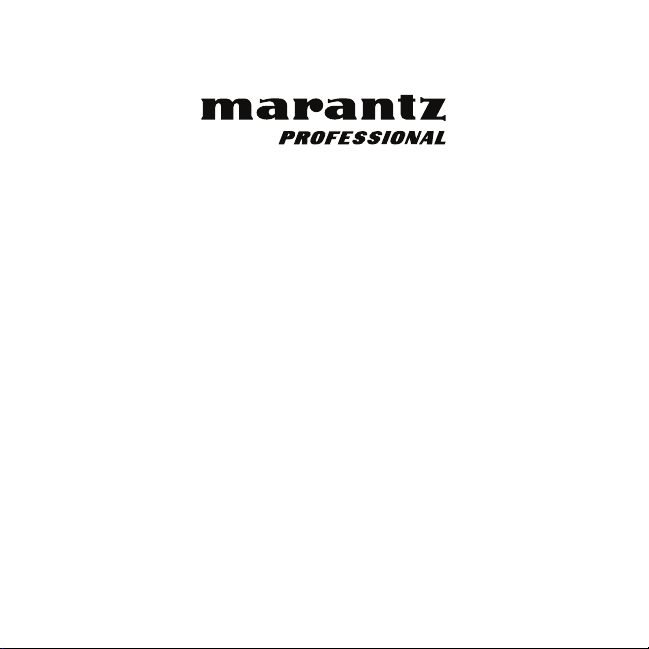
PMD-901V
User Guide English
Page 2
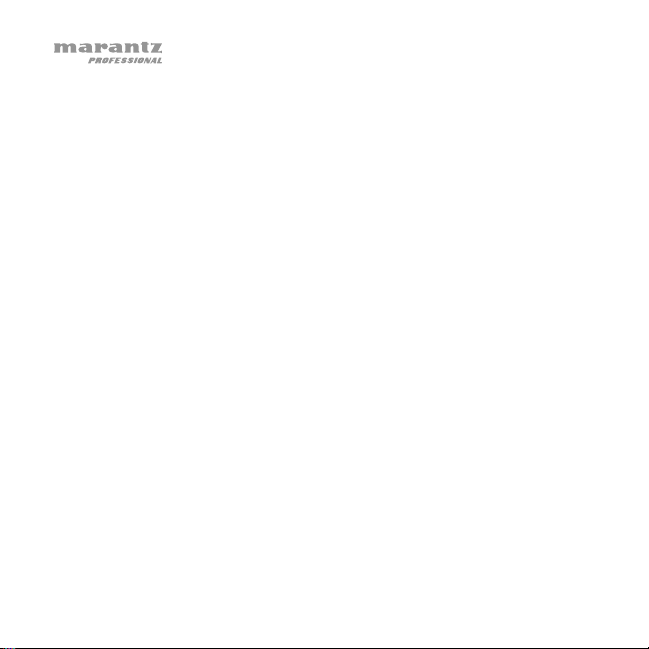
Table of Contents
Introduction ................................................................................................. 3
Box Contents .................................................................................................. 3
Support ............................................................................................................. 3
Features ....................................................................................................... 4
Operation ..................................................................................................... 8
Charging ........................................................................................................... 8
Display ............................................................................................................ 10
Video ............................................................................................................... 12
CarDV Mode .................................................................................................. 14
Pre-Record ..................................................................................................... 15
Audio ............................................................................................................... 16
Photo ................................................................................................................17
Lights............................................................................................................... 18
Memory ........................................................................................................... 19
Settings ......................................................................................................... 20
Technical Specifications ........................................................................ 28
Trademarks and Licenses ...................................................................... 30
2
Page 3
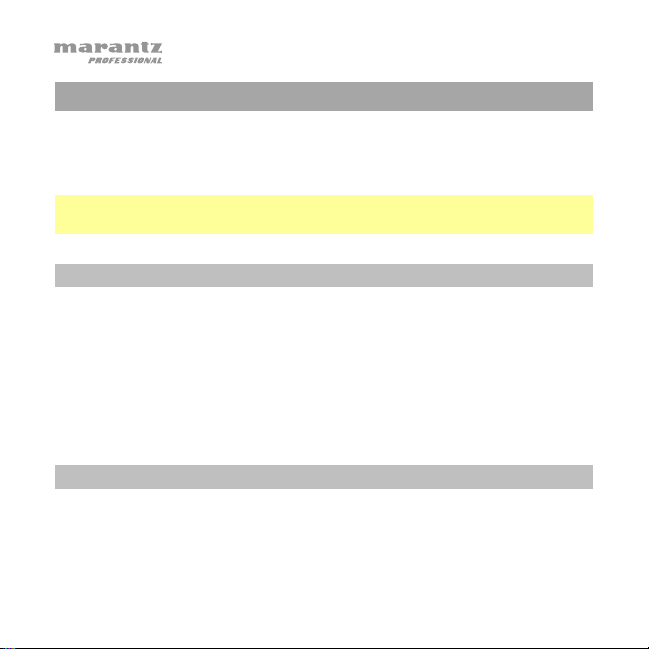
Introduction
Thanks for choosing the Marantz Pro PMD-901V. Please see this guide’s
Features chapter to learn about PMD-901V’s features, and then refer to
the Operation chapter to start using PMD-901V.
Important: Before using PMD-901V for the first time, charge it fully. See
Operation > Charging to learn how to do this.
Box Contents
PMD-901V Charging Base
Body Clamp Car Charging Adapter
Shoulder Clip Quickstart Guide
Mini-USB Cable Safety & Warranty Manual
USB Power Adapter
Support
For the latest information about this product (system requirements,
compatibility information, etc.) and product registration, visit:
3
marantzpro.com
Page 4
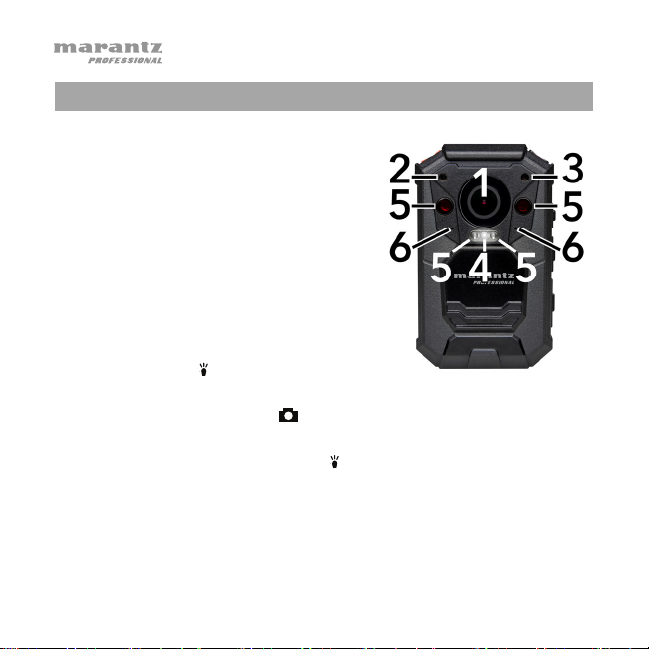
Features
1. Camera Lens: Keep this lens clean and
free from dirt, grease, or other
obstructions.
2. Laser Pointer: Press and hold the OK
button for 2 seconds to turn this laser
pointer on/off. Do not look directly into
this light.
3. Light Sensor: Keep this sensor clean
and free from dirt, grease, or other
obstructions.
4. Flashlight / Strobe Light: Press and
hold the Light (
to turn the flashlight on/off.
Press and hold the Photo (
light on/off.
5. Infrared Lights: Press the Light (
on/off. Use them in low-light environments (night vision). You can set
these lights to activate automatically based on the light sensor’s
reading (see Settings to learn more about this).
6. Speakers: PMD-901V’s audio signal comes out of these pinhole-sized
speakers.
4
) button for 2 seconds
) button for 2 seconds to turn the strobe
) button to turn the infrared lights
Page 5
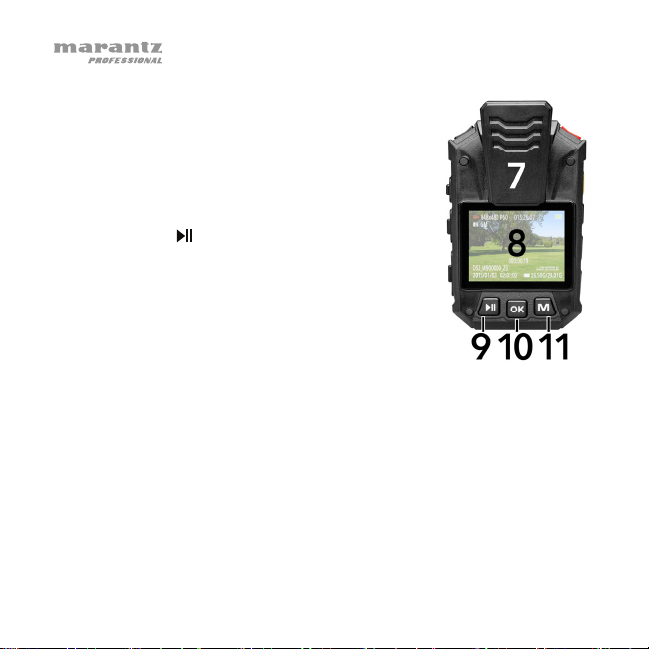
7. Body Clamp: Attach the included body clamp to
PMD-901V here, and use it to secure PMD-901V to
your clothes, belt, etc.
8. Display: This display shows the image captured by
the lens and/or other status information. See the
Operation > Display section for an overview of
what information is shown here.
9. Play/Pause (
button to rewind. Press it additional times to
increase the rewind speed. While not recording,
press this button to play/view the last-recorded file.
While playing audio, press this button to return to
the start of the file. While browsing through options
in the display, press this button to move up/left
one option.
10. OK: Press this to confirm a selection shown in PMD-901V’s display.
Press and hold this button for 2 seconds to turn the laser pointer on/off.
Press this button once while not recording and then enter your password
to browse and play any of the video, photo, or audio files in PMD-901V’s
memory (see Settings to learn how to set and enter your password).
11. M: Press this button to access PMD-901V’s Settings menu (see Settings
to learn more about this). While playing video, press and hold this button to
fast-forward. Press it additional times to increase the fast-forward speed.
While browsing through options in the display, press this button to move
down/right one option.
5
): While playing video, press this
Page 6
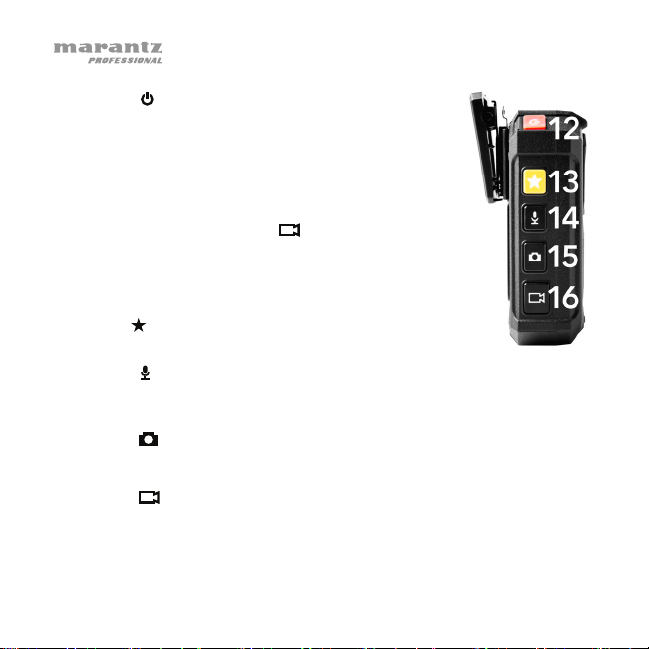
12. Power (
): Press and hold this button for 2 seconds
to power PMD-901V on/off. When you power it on,
you will hear a “beep,” the display will light up, and
PMD-901V will start video recording. (This autorecord feature was added for convenience as PMD901V will be most commonly used for continuous
and immediate video recording. To stop video
recording, press the Video (
) button.)
While browsing through PMD-901V’s menus in the
display, press this button to return to the previous
menu.
13. Star (
): Press this button to mark a file as
“important.”
14. Audio (
): Press this button to start/stop recording audio. (If PMD901V is powered off, you can press and hold this button for 2 seconds
to start audio recording immediately.)
15. Photo (
): Press this button to take a photo.
Press and hold this button for 2 seconds to turn the strobe light on/off.
16. Video (
): Press this button to start/stop video recording. (If PMD901V is powered off, you can press and hold this button for 2 seconds
to start video recording immediately.)
6
Page 7
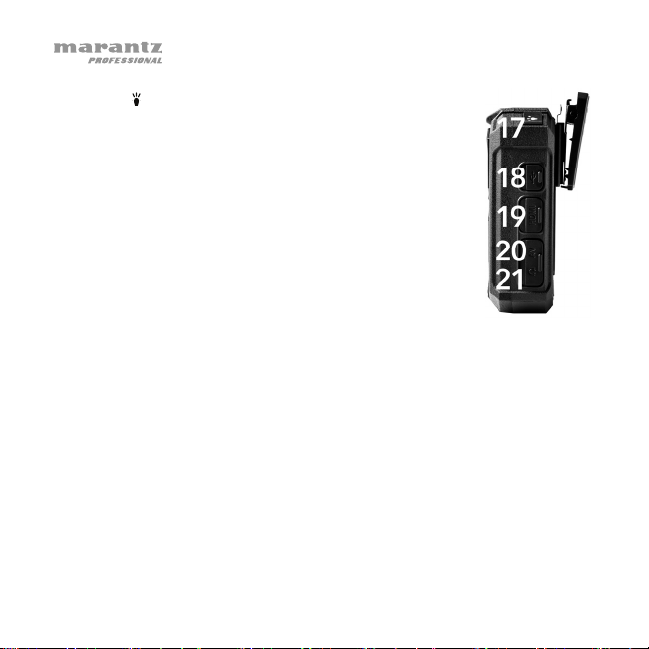
17. Light (
): Press this button to turn the infrared lights
(night vision) on/off.
Press and hold this button for 2 seconds to turn the
flashlight on/off.
18. USB Port: Use a standard mini-USB cable to
connect this port to a USB port on your computer.
This connection will charge and power PMD-901V,
which will act as a mass-storage device. You can
then transfer PMD-901V’s files to your computer.
Alternatively, connect it to the included USB power
adapter, or use the charging base.
19. HDMI Port: Use a standard mini-HDMI cable to
connect this port to a HDMI port on an HD TV or monitor. You can
then view or play files directly from PMD-901V’s memory.
Next to this port is a recessed Reset button. If PMD-901V “freezes,”
press this button (using a pen, paper clip, etc.) to power-cycle it,
returning it to normal operation.
20. AV Port: Use a 3/32” (2.5 mm) cable to connect this port to an
external mini camera (720 x 576, 25 fps). The camera’s video and
audio signals will then be sent into PMD-901V through this port.
21. Headphone Port: Connect standard 1/8” (3.5 mm) TS (mono)
headphones to this output to listen to the sound of your files directly
on PMD-901V. (Using headphones does not disable PMD-901V’s
built-in speakers.)
7
Page 8
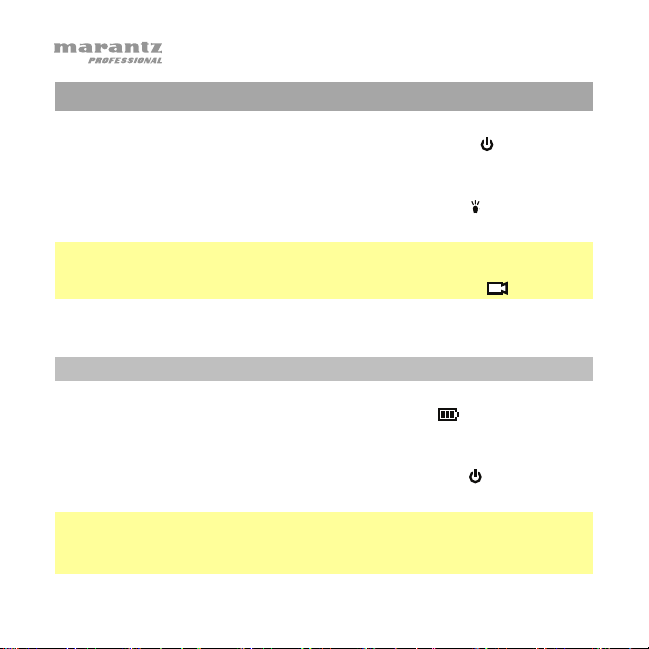
Operation
To power PMD-901V on/off, press and hold the Power (
seconds. When you power it on, you will hear a “beep,” the display will
turn on, and PMD-901V will start video recording.
While PMD-901V is recording, a light next to the Light (
flashing red. While not recording, the light will be lit green.
Note: This auto-record feature was added for convenience as PMD-901V
will be most commonly used for continuous and immediate video
recording. To stop video recording, simply press the Video ( ) button.
Charging
When PMD-901V’s battery life is low, the battery (
the display, and you will hear an alert tone. When this happens, charge
PMD-901V.
While PMD-901V is charging, a light next to the Power (
lit blue. This light will turn off after it is fully charged.
Important: Before using PMD-901V for the first time, charge it fully.
Note: It takes approximately 4 hours to charge PMD-901V fully while not
being used.
8
) button for 2
) button will be
) icon will flash in
) button will be
Page 9
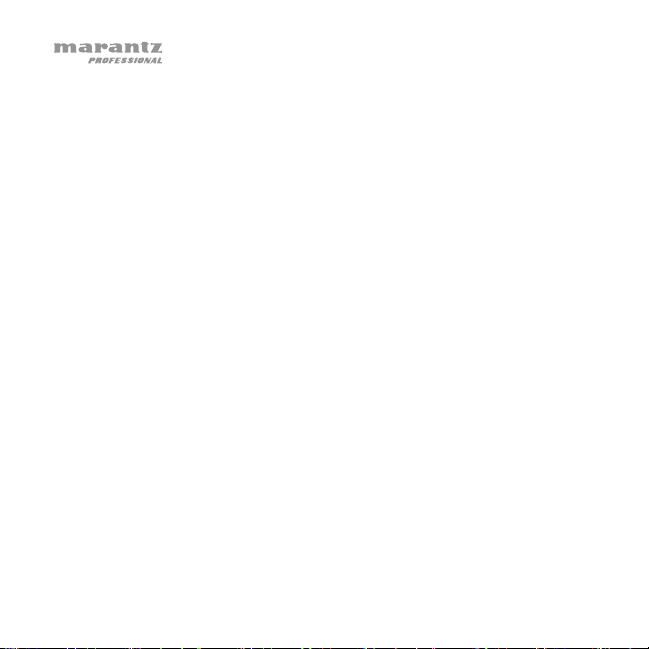
To charge PMD-901V, use either of the following methods:
Method A:
Use a standard mini-USB cable to connect PMD-901V’s USB port to one of
the following:
• a USB port on your computer (powered on)
• the included USB power adapter (connected to a power outlet)
• the included car charger (connected to the cigarette lighter of a car,
Method B:
Attach PMD-901V to the charging base (make sure PMD-901V’s display is
facing the same direction as the charging base’s USB port). Use a standard
mini-USB cable to connect the charging base to one of the following:
• a USB port on your computer (powered on)
• the included USB power adapter (connected to a power outlet)
• the included car charger (connected to the cigarette lighter of a car,
Alternatively, use a power adapter (5 V, 1 A, center-positive, 2.5 mm barrel
diameter, not included) to connect the charging base to a power outlet.
If PMD-901 is in CarDV Mode, when you remove PMD-901V from the
charging base, it will power off automatically. See Settings to learn more
about this.
9
while running)
while running)
Page 10
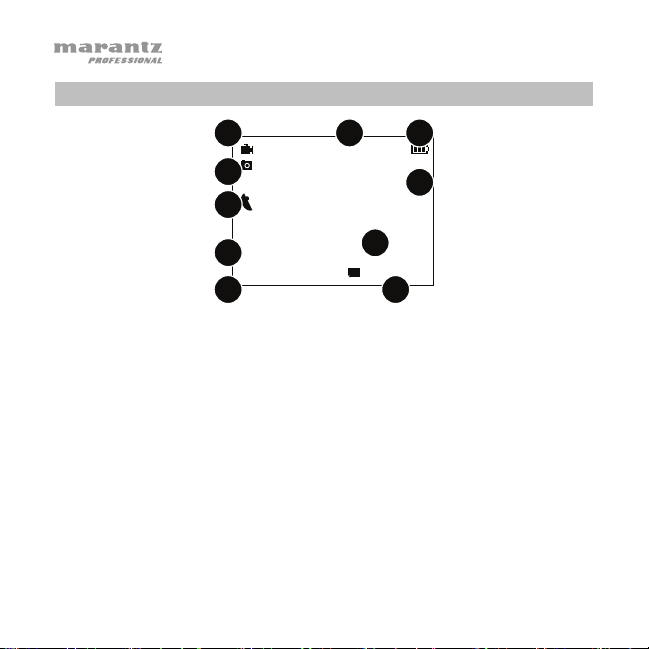
Display
1
4
1280x720 P60
5M
2
015:26:07
3
41.994, 71.467
5
6
000:01:23
DSJ_M9000000_Z0
8
2015/05/12 02:01:02 26.50G/29.01G
9
1. Video Status/Resolution: This icon will be gray while not recording,
flashing red while recording, or solid red if Pre-Record is on (see
Video > Pre-Record to learn more about this).
During normal operation, this icon will be a camera. While in CarDV
Mode, the icon will be a car, indicating that PMD-901V is operating as a
dashboard camera. See Video > CarDV Mode to learn more about this.
The current resolution will appear next to the icon:
2304 x 1296 (at 30 fps, 16:9)
1920 x 1080 (at 30 fps, 16:9)
1440 x 1080 (at 30 fps, 16:9)
1280 x 720 (at 30 fps, 16:9)
10
7
10
1280 x 720 (at 60 fps, 16:9)
848 x 480 (at 30 fps, 16:9)
848 x 480 (at 60 fps, 16:9)
720 x 480 (at 30 fps; 4:3)
Page 11

2. Available Recording Time: This indicates how much video recording
time is left, formatted as hours:minutes:seconds.
3. Available Battery Life: This battery icon will indicate the amount of
remaining battery life. This icon will become a power cord when it is
being charged and powered on.
4. Megapixels: This is the current resolution for photos:
32M (7600 x 4275 16:9)
21M (6144 x 3456 16:9)
16M (5336 x 3000 16:9)
10M (4384 x 2466 16:9)
8M (3456 x 1944 16:9)
5M (3008 x 1688 16:9)
12M (4608 x 2592 16:9)
5. Current GPS Position: These coordinates indicate the current GPS
position. These will be shown only when GPS is active.
6. GPS Active: When the GPS is active, a satellite dish icon will appear.
This icon will not be shown if GPS is inactive.
7. Elapsed Recording Time: This indicates how much video recording
time has passed, formatted as hours:minutes:seconds.
8. Camera ID: This is the camera’s identification number.
9. Current Date/Time: This is the current date and time, formatted as
year/month/day hours:minutes:seconds.
10. Available Memory: These numbers indicate the amount of used and
available memory in gigabytes (GB).
11
Page 12
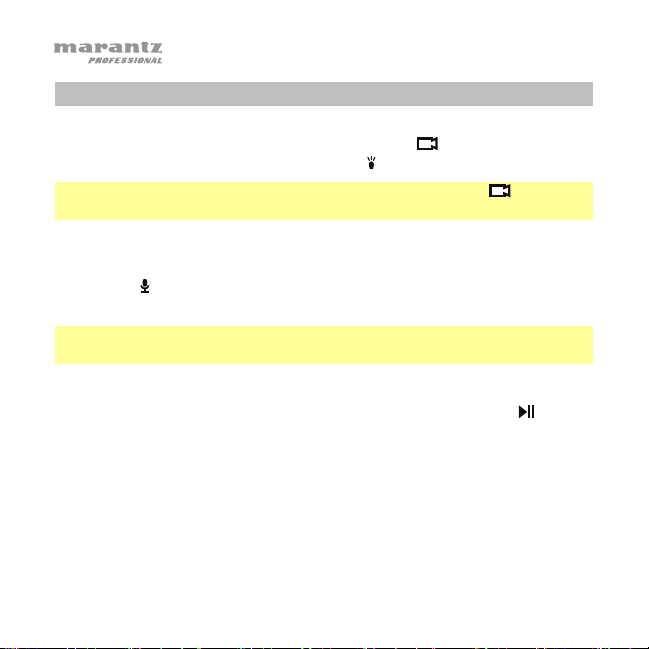
Video
To start/stop video recording, press the Video (
901V is recording, a light next to the Light (
Tip: If PMD-901V is powered off, press and hold the Video ( ) button for
2 seconds. PMD-901V will power on and start video recording immediately.
To switch the video resolution between WVGA and HD, press and hold
the Audio (
(30 fps, 16:9) and 848 x 480 (30 fps, 16:9).
Tip: You can select additional video resolutions in the Settings menu (see
Settings to learn more).
To adjust the zoom distance, press and hold the Play/Pause (
or M button for more than 1 second.
12
) button for 2 seconds. This will switch between 1280 x 720
) button will be flashing red.
) button. While PMD-
) button
Page 13
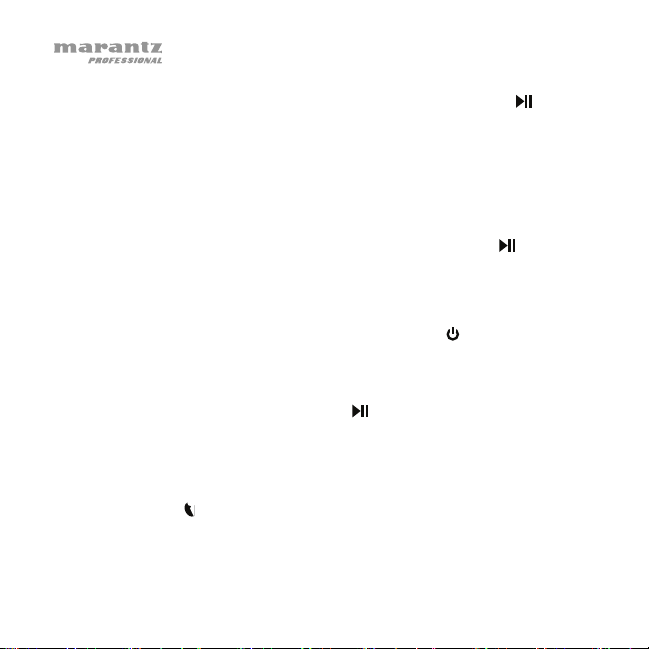
To play/view the last-recorded file, press the Play/Pause (
) button
while you are not recording.
To browse and play another video file in PMD-901V’s memory, press
the OK button once while not anything, and then enter your password
(see Settings to learn how to set and enter your password).
In the menu that appears:
• to select the previous file or item, press the Play/Pause (
) button
• to select the next file or item, press the M button
• to confirm your selection, press the OK button
• to return to the previous menu, press the Power (
) button
To fast-forward or rewind during video playback, press the M button to
fast-forward or press the Play/Pause (
) button to rewind. Press the
button additional times to increase the speed (2X, 4X, 8X, 16X, 32X, 64X).
PMD-901V can also “tag” your videos with the current GPS coordinates.
The satellite dish (
) icon on the left side of the display indicates whether its
GPS is active (green) or inactive (red). When active, the coordinates will be
shown in the upper-right corner of the display and “tagged” to your video.
13
Page 14

CarDV Mode
CarDV Mode lets you use PMD-901V easily as a dashboard camera in
your car.
When CarDV Mode is on, PMD-901V will power on automatically (and
start recording video) when you connect it to its charging base when it is
connected to a power source (e.g., a USB port or cigarette lighter in your
car). In the upper-left corner of the display, the video resolution icon will
be a car rather than a camera.
PMD-901V will power off as normally does when you disconnect it from
the charging base or when you disconnect the charging base from its
power source (e.g., when you stop the car).
You can activate CarDV Mode in the Settings menu. See Settings to learn
how to do this.
CarDV Mode also lets you activate Loop Record. When Loop Record is
on, PMD-901V will overwrite the oldest video file with the most current
video file once its memory is full. This lets you use PMD-901V
continuously and transfer files from it as desired (as opposed to after each
time the memory is full).
You can activate Loop Record in the Settings menu. See Settings to learn
how to do this.
14
Page 15

Pre-Record
Even while PMD-901V is not actively recording, its buffer will record video as
long as it is powered on. If the pre-record feature is on, any video you record
will also include the video from the buffer. In other words, once you press
the Video (
footage that it captured before you pressed the Video (
You can activate Pre-Record in the Settings menu. See Settings to learn
how to do this.
The length of video stored in the buffer depends on the video resolution:
15
) button to start recording, PMD-901V will include some of the
) button.
Resolution Buffer Length
2304 x 1296 (at 30 fps, 16:9)
1920 x 1080 (at 30 fps, 16:9)
1440 x 1080 (at 30 fps, 16:9)
1280 x 720 (at 30 fps, 16:9)
1280 x 720 (at 60 fps, 16:9)
848 x 480 (at 30 fps, 16:9)
848 x 480 (at 60 fps, 16:9)
720 x 480 (at 30 fps; 4:3)
18 seconds
27 seconds
27 seconds
27 seconds
47 seconds
42 seconds
68 seconds
85 seconds
Page 16

Audio
To start/stop audio recording, press the Audio (
Tip: If PMD-901V is powered off, press and hold the Audio ( ) button for 2
seconds. PMD-901V will power on and start audio recording immediately.
To play/view the last-recorded file, press the Play/Pause (
while you are not recording.
To browse and play another audio file in PMD-901V’s memory, press
the OK button once while not recording anything, and then enter your
password (see Settings to learn how to set and enter your password).
In the menu that appears:
• to select the previous file or item, press the Play/Pause (
• to select the next file or item, press the M button
• to confirm your selection, press the OK button
• to return to the previous menu, press the Power (
16
) button.
) button
) button
) button
Page 17
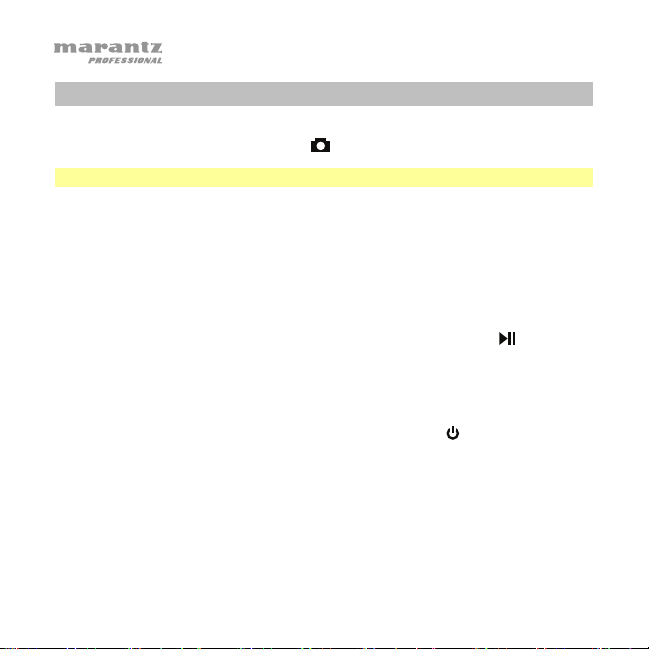
Photo
To take a photo, press the Photo (
Tip: You can take a photo while also video recording.
To browse and view photo file in PMD-901V’s memory, press the OK
button once while not recording anything, and then enter your password
(see Settings to learn how to set and enter your password).
In the menu that appears:
• to select the previous file or item, press the Play/Pause (
• to select the next file or item, press the M button
• to confirm your selection, press the OK button
• to return to the previous menu, press the Power (
17
) button.
) button
) button
Page 18
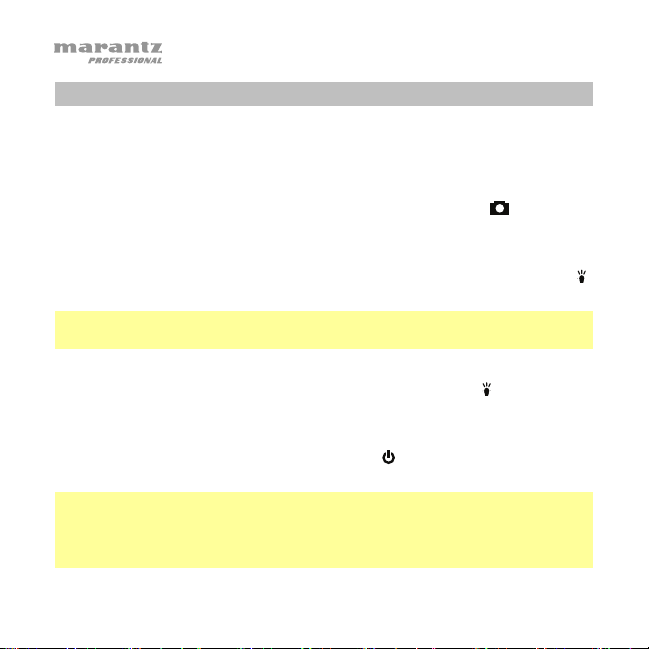
Lights
To turn the laser pointer on/off, press and hold the OK button for 2
seconds.
To turn the strobe light on/off, press and hold the Photo (
2 seconds.
To turn the infrared lights (night vision) on/off, press the Light (
button. When on, PMD-901V can record video in a dark environment.
Tip: You can set these lights to activate automatically based on the light
sensor’s reading. See Settings to learn how to do this.
To turn the flashlight on/off, press and hold the Light ( ) button for 2
seconds.
To turn the display on/off, press the Power (
operate normally while its display is off as long as it remains powered on.
Note: If you do not press any buttons for 30 seconds, the display will turn
off automatically. You change the amount of time in the Settings menu
(see Settings to learn more). To conserve battery life, we recommend
turning the display off if you are not using it.
18
) button. PMD-901V will still
) button for
)
Page 19
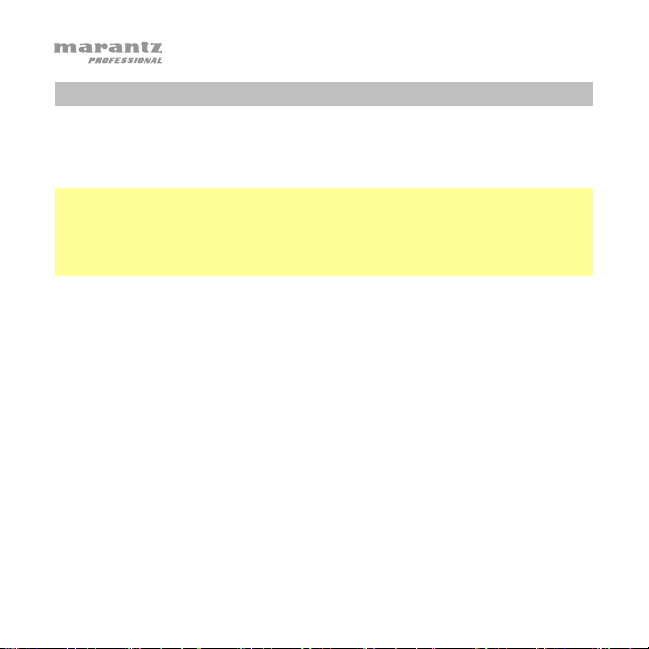
Memory
When PMD-901V’s memory is full, Card Full will appear in the display, and you
will hear an alert tone. When this happens, make more space available in its
memory. PMD-901V cannot record when its memory is full.
Tip: When CarDV Mode is on, you can use the Loop Record feature to set
PMD-901V to automatically overwrite the oldest video file with the most current
video file once its memory is full. This lets you use PMD-901V continuously and
transfer files from it as desired (as opposed to after each time the memory is
full). See Settings to learn how to do this.
To transfer files from PMD-901V:
1. Use a standard mini-USB cable to connect PMD-901V’s USB port to your
computer (powered on).
2. Your computer will recognize PMD-901V as a mass-storage device
(Removable Disk), similar to a USB drive or SD card. Enter your password
(see Settings to learn how to set and enter your password).
3. Open Removable Disk to view its contents. To access the recorded files,
open FILE and then 100RECOR. On the root level of PMD-901V, there is a
TXT file named OPERATIONDIARY, which is an automatically generated
list of dates and times when PMD-901V was powered on or off and when
recording was started or stopped.
4. Click and drag the files from PMD-901V onto your computer’s hard disk.
We recommend deleting the files from PMD-901V after moving them to
make more space available in its memory.
19
Page 20

Settings
The Settings menu lets you configure many of PMD-901V’s features.
To enter the Settings menu:
1. Press the M button. You will be prompted to enter a password.
2. Enter the password by using the following commands:
• Press the Play/Pause (
previous letter or number.
• Press the M button to change the character to the next letter or
number.
• Press OK to move to the next character.
Important: The default password is 000000.
3. After selecting the last character, press OK to enter the Settings menu.
To navigate the Settings menu:
• Press the M button to select the next setting or option.
• Press the Play/Pause (
• Press OK to move to confirm your selection or enter the submenu.
• Press the Power (
changing anything.
20
) button to return to the previous menu without
) button to change the character to the
) button to select the previous setting or option.
Page 21

Below is a list of the available settings and options. The bold items are the
default options.
Setting Description Options
Resolution
Megapixels
The image resolution for
video.
The image resolution for
photos.
2304 x 1296 (at 30 fps, 16:9)
1920 x 1080 (at 30 fps, 16:9)
1440 x 1080 (at 30 fps, 16:9)
1280 x 720 (at 30 fps, 16:9)
1280 x 720 (at 60 fps, 16:9)
848 x 480 (at 30 fps, 16:9)
848 x 480 (at 60 fps, 16:9)
720 x 480 (at 30 fps; 4:3)
32M (7600 x 4275 16:9)
21M (6144 x 3456 16:9)
16M (5336 x 3000 16:9)
12M (4608 x 2592 16:9)
10M (4384 x 2466 16:9)
8M (3456 x 1944 16:9)
5M (3008 x 1688 16:9)
21
Page 22
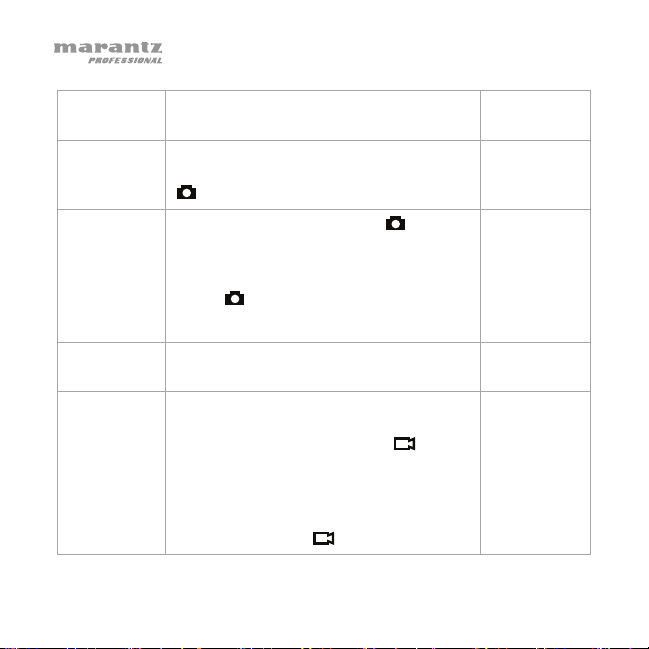
Burst
Self Timer
Continuous
Shooting
Quality
Pre-Record
22
The number of images captured when
you take a photo.
The amount of time the camera waits to
take a photo after you press the Photo
) button.
(
When on, pressing the Photo ( ) button
will activate continuous shooting during
which the camera will automatically take a
photo at regular intervals. Pressing the
Photo (
When off, this feature will be disabled.
The quality of the image for video and
photo files.
When on, any video you record will
include some of the time that elapsed
before you pressed the Video (
(stored in the camera’s buffer; see Video
> Pre-Record to learn more). When off,
any video you record will include only
video and audio from the point after you
pressed the Video (
) button again will stop shooting.
) button
) button.
Off, 2, 3, 5,
10, 15, 20
Off, 5 sec.,
10 sec.
Off, 5 sec.,
10 sec.
S. Fine, Fine,
Normal
Off, On
Page 23

Delay Record
CarDV Mode
Loop Record
23
The amount of time the camera waits
to stop recording video after you
press the Video (
When on, PMD-901V will power on
automatically (and start recording
video) when you start charging it with
the charging base. PMD-901V will
power off as it normally does when
you disconnect it from the charging
base or when you disconnect the
charging base from its power source
(e.g., stop the car). See Video >
CarDV Mode to learn more.
When on, PMD-901V will overwrite
the oldest video file with the most
current video file once its memory is
full. See Video > CarDV Mode to
learn more.
You can select this setting only when
CarDV Mode is On.
) button.
Off, 5 sec.,
1 min., 10 min.
Off, On
Off, On
Page 24
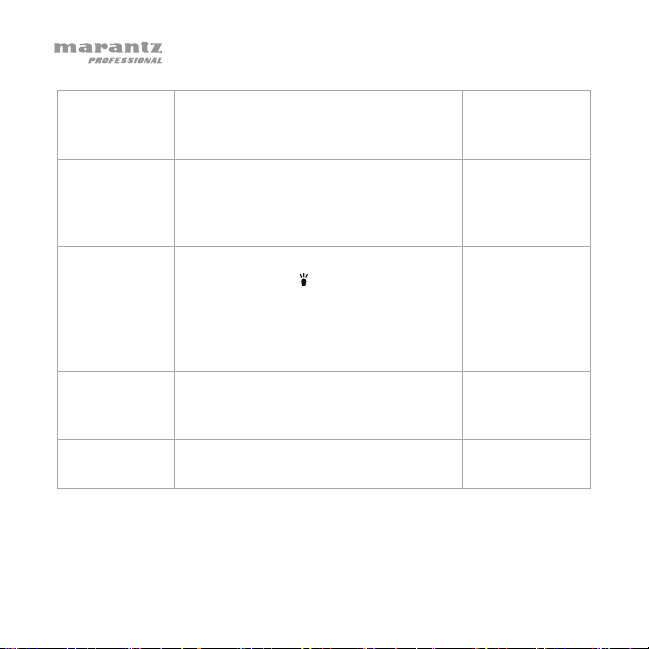
Split Time
While recording video, the camera will
automatically split its recording into
files of this length.
Slideshow
When on, viewing photo files will start
a slideshow where each photo will be
shown for approximately 5 seconds.
When off, this feature will be disabled.
Infrared When set to Manual, you will need to
press the Light (
) button to turn the
infrared lights on/off. When set to
Auto, these lights will activate
automatically based on the light
sensor’s reading.
Record
Warning
When on, you will hear a voice
confirmation when you start recording.
When off, this confirmation is disabled.
GPS
The global positioning system
function.
24
5 min., 10 min.,
15 min., 30
min., 45 min.
Off, On
Manual, Auto
Off, On
Off, On
Page 25

Time Zone
Language
Screen Saver
LCD
Brightness
Auto Power
Off
25
Use this to offset the time for
a specific time zone. (See
Date/Time later in this
section.) This setting does not
account for Daylight Saving
Time.
The language of the text in
PMD-901V’s interface.
The amount of time PMD-901V
can be idle (no button presses)
before deactivating the display
to conserve power (PMD-901V
will still be powered on).
The brightness of PMD901V’s display.
The amount of time PMD-901V
can be idle (no button presses)
before powering off.
-12 to +0 to +12
English,
Russian (Язык: Русский),
Polish (
Jezyk polski)
Off, 30 sec., 1 min.,
3 min. 5 min.
Low, High
Off, 30 sec., 1 min.,
3 min., 5 min.
Page 26

LED Light
Key Tone
Volume
ID Setting
26
When on, the LEDs at the top of PMD901V will indicate its current status. The
left LED will be green when powered on
and flash red while recording. The right
LED will be blue while charging. When
off, the LEDs will always be off.
When on, PMD-901V will play a tone
(“beep”) each time you press a button.
When off, the tone will be disabled.
The volume of PMD-901V’s speakers.
This affects the loudness of video
playback, audio playback, the key
tone, record warning, and any other
sounds played by PMD-901V. This
does not affect the volume of the
recorded video or audio files
themselves.
The identification/serial numbers of the
specific PMD-901V device (Device
SN) and its user (Person SN).
Off, On
Off, On
0–12
By default, the
Device SN is
00000, and the
Person SN is
000000.
Page 27
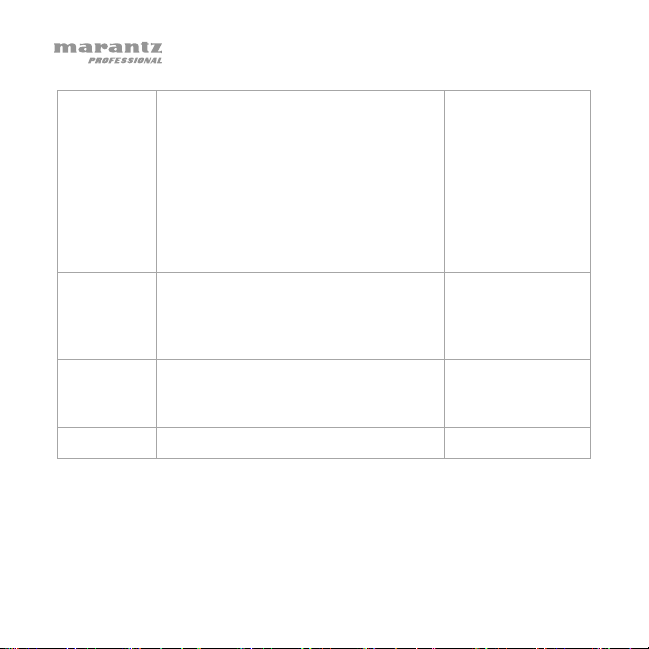
Change
Password
Date/Time
Default
Setting
Firmware
27
Use these fields to change the
password to enter the Settings menu.
Enter the old password in the Old
Password field, enter the new
password in the New Password field,
and then enter it again in the
Password confirmation field. After
selecting the last character, press OK
to confirm the password change.
The current date and time that will be
shown in the display and that will be
associated with the video, audio, and
photo files.
Use this to return PMD-901V to its
original settings. This does not erase
the memory.
The current firmware version.
By default, the
password is
000000.
Year/Month/Day
Hour:Minute
O (Yes), X (No)
Page 28
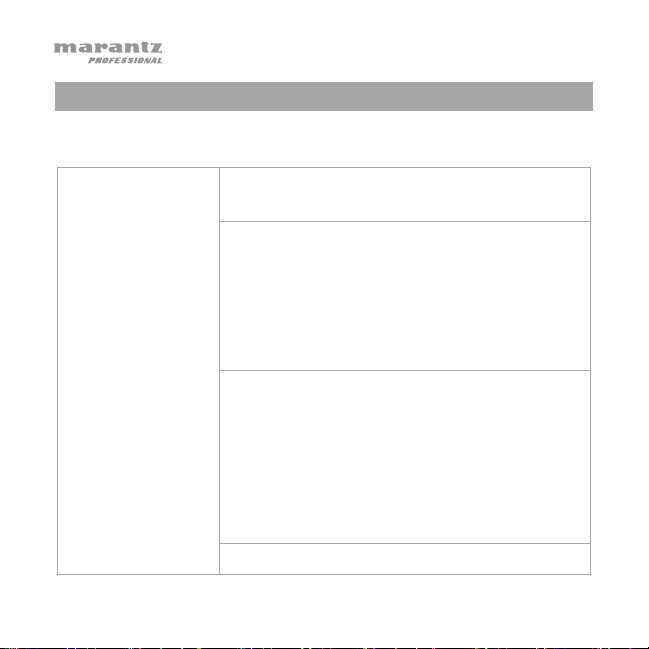
Technical Specifications
Specifications are subject to change without notice.
Camera Sensor
Video
Resolutions
Photo
Resolutions
Lens
28
32 megapixels
Normal and night-vision modes
2304 x 1296 (at 30 fps, 16:9)
1920 x 1080 (at 30 fps, 16:9)
1440 x 1080 (at 30 fps, 16:9)
1280 x 720 (at 30 or 60 fps, 16:9)
848 x 480 (at 30 or 60 fps, 16:9)
720 x 480 (at 30 fps; 4:3)
32M (7600 x 4275 16:9)
21M (6144 x 3456 16:9)
16M (5336 x 3000 16:9)
12M (4608 x 2592 16:9)
10M (4384 x 2466 16:9)
8M (3456 x 1944 16:9)
5M (3008 x 1688 16:9)
140° wide-angle
Page 29

Memory
File Types
Display
Positioning System
Connections
Waterproof
Power
29
32 GB, internal memory
Approximately 10 hours of video recording
Video: MP4
Audio: WAV
Photo: JPG
2” (51 mm) TFT-LCD HD clear color screen
GPS
Mini-USB port
HDMI 1.3 port (1080p)
3/32” (2.5 mm) AV in port (NTSC)
1/8” (3.5 mm) TS mono headphone output
IP-67 (submersible up to 30 min. at 3.3 ft. / 1 m)
Internal lithium-ion battery
Approximately 3 hours to charge fully when off
Approximately 8.5 hours to charge fully when on
Approximately 10 hours of continuous recording
(varies with use)
time
Charges via charging base (included) or via USB
(computer or USB power adapter, not included)
Page 30

Dimensions
(width x depth x height)
Weight
PMD-901V
Charging base
PMD-901V
(with clip)
Charging base
2.36” x 1.22” x 3.70”
60 mm x 31 mm x 94 mm
2.83” x 3.74” x 1.57”
72 mm x 95 mm x 40 mm
0.40 lbs.
0.180 kg
0.17 lbs.
0.079 kg
Trademarks and Licenses
Marantz is a trademark of D&M Holdings Inc., registered in the U.S. and
other countries.
The term HDMI is a trademark or registered trademark of HDMI Licensing
LLC in the United States and other countries.
All other product or company names are trademarks or registered
trademarks of their respective owners.
30
Page 31

marantzpro.com
Manual Version 1.0
