Page 1
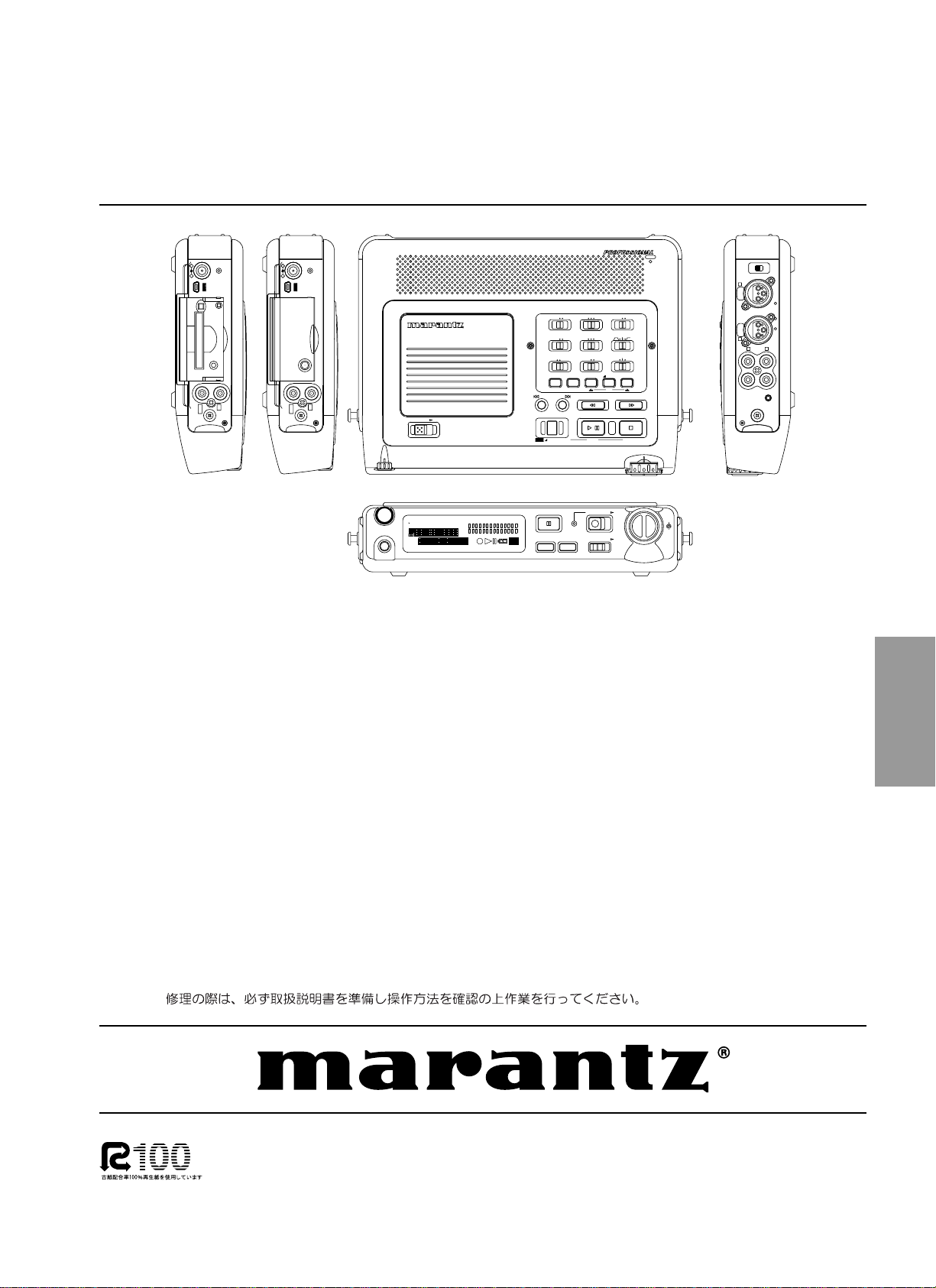
Service
PMD670 /W1B/U1B/F1B
Manual
DC IN 13V
CHARGE
-
+
DIGITAL
IN
OUT
SECTION PAGE
1. TECHNICAL SPECIFICATIONS ...................................................................................................1
2. FACTORY/SERVICE MODE......................................................................................................... 2
3. LCD CONTRAST ADJUSTMENT.................................................................................................3
4. HOW TO DISASSEMBLE.............................................................................................................. 3
5. DSP(QD01) FIRMWARE UPDATE PROCEDURE........................................................................ 7
6. MAIN MICROPROCESSOR (QU01) UPDATE PROCEDURE...................................................... 9
7. WIRING DIAGRAM..................................................................................................................... 15
8. BLOCK DIAGRAM ......................................................................................................................17
9. SCHEMATIC DIAGRAM.............................................................................................................. 19
10. PARTS LOCATION...................................................................................................................... 43
11. MICROPROCESSOR AND IC DATA...........................................................................................49
12. EXPLODED VIEW AND PARTS LIST......................................................................................... 63
13. ELECTRICAL PARTS LIST.........................................................................................................65
-
+
OUT
DC IN 13V
Solid State Recorder
EDIT
MARK
MIC ATTEN
FLAT
ANC
LIMITER
ALC MANUAL
MIC
-20dB0dB
645
L
R
REC
LEVEL
ON
OFF
+48V
PHANTOM
12
3
PUSH
MIC IN
12
1 GND 2 HOT 3 COLD
3
PUSH
LR
L
R
LINE
IN
LINE
OUT
REMOTE
PMD670
CHARGE
STEREO
R
OFF ON
L
ANALOG OUT
SOLID STATE RECORDER PMD670
DIGITAL
IN
HP/SPK VOLUME
3210
PHONES
POWER
TOTAL
A-B
TRACK
TIME
REMAIN
RE
C
kbps
L
-
40 20 12 6 2 0
dB
kHz
R
M
A
PM
S.SKIP
INT
TRACK
M
A
RK
MIC
LINE
AUTO MARK
SINGLE
ALL
OFF
ONOFF
REPEAT
PRE REC
OFF ON
OFF ON
EDL PLAY LEVEL CONT.INPUT LOCK
INPUT A-B REPEAT
-/REW FWD/+
TRACK JUMP
REC
UNDO
OVER
-
dB
MARGIN RESET
REC PAUSE
MENU/STORE
PLAY/PAUSE STOP
/
ENTER CANCEL
REC
KEY LOCKLIGHTDISPLAY
TABLE OF CONTENTS
Please use this service manual with referring to the user guide ( D.F.U. ) without fail.
Printed on 100% Recycled Paper
Printed in Japan
PMD670
Part no. 04AS855010
First Issue 2003.06
ecm
Page 2
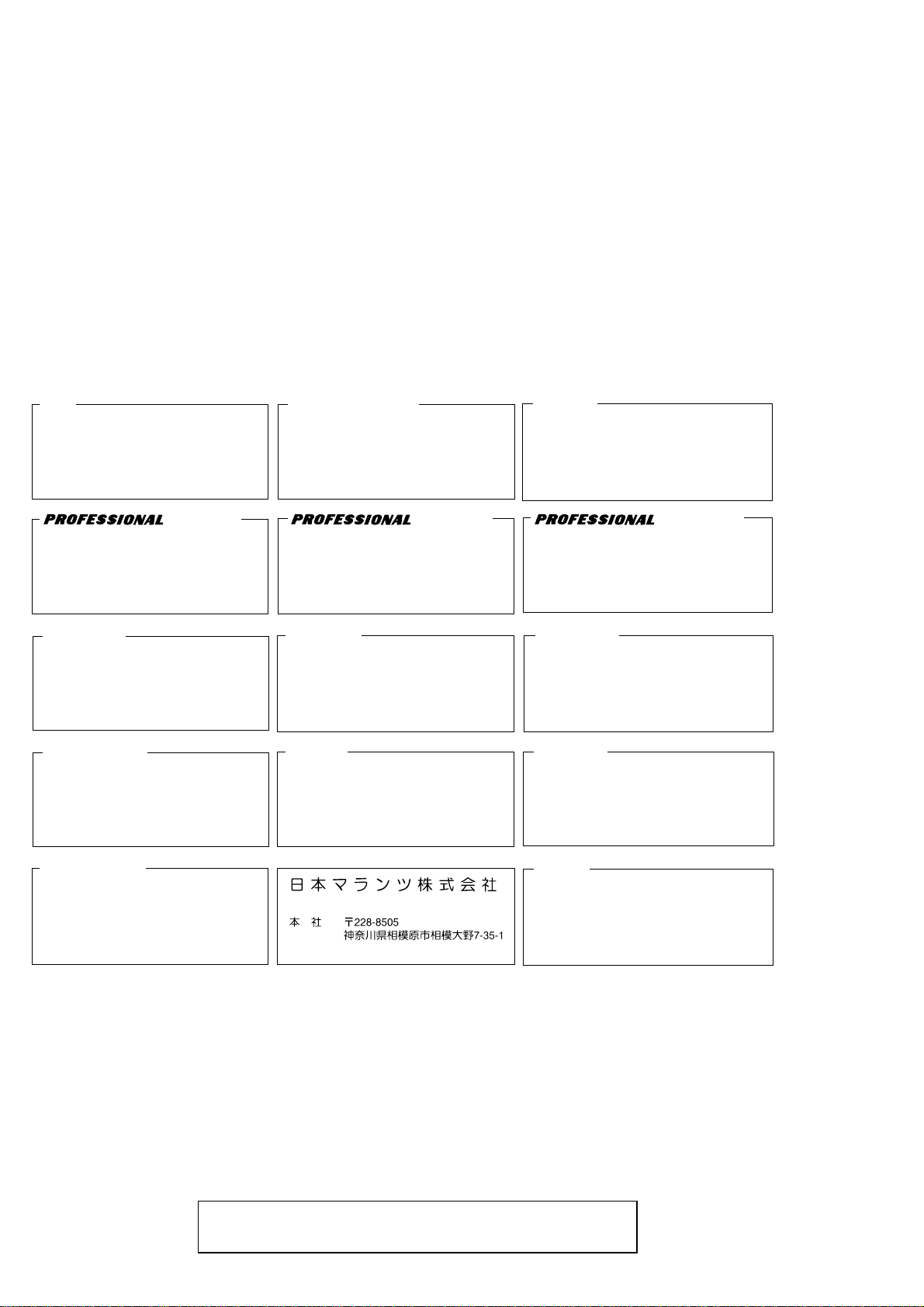
MARANTZ DESIGN AND SERVICE
Using superior design and selected high grade components,
Only original
MARANTZ
parts can insure that your
MARANTZ
MARANTZ
product will continue to perform to the specifi cations for which
company has created the ultimate in stereo sound.
it is famous.
Parts for your
MARANTZ
ORDERING PARTS :
equipment are generally available to our National Marantz Subsidiary or Agent.
Parts can be ordered either by mail or by Fax.. In both cases, the correct part number has to be specifi ed.
The following information must be supplied to eliminate delays in processing your order :
1. Complete address
2. Complete part numbers and quantities required
3. Description of parts
4. Model number for which part is required
5. Way of shipment
6. Signature : any order form or Fax. must be signed, otherwise such part order will be considered as null and void.
USA
MARANTZ AMERICA, INC
1100 MAPLEWOOD DRIVE
ITASCA, IL. 60143
USA
PHONE : 630 - 741 - 0300
FAX : 630 - 741 - 0301
AMERICAS
SUPERSCOPE TECHNOLOGIES, INC.
MARANTZ PROFESSIONAL PRODUCTS
2640 WHITE OAK CIRCLE, SUITE A
AURORA, ILLINOIS 60504 USA
PHONE : 630 - 820 - 4800
FAX : 630 - 820 - 8103
EUROPE / TRADING
MARANTZ EUROPE B.V.
P. O. BOX 8744, BUILDING SILVERPOINT
BEEMDSTRAAT 11, 5653 MA EINDHOVEN
THE NETHERLANDS
PHONE : +31 - 40 - 2507844
FAX : +31 - 40 - 2507860
AUSTRALIA
TECHNICAL AUDIO GROUP PTY, LTD
43-53 Bridge Rd.,
STANMORE NSW 2048
AUSTRALIA
PHONE : +61 - (0)2 - 9519 - 0900
FAX : +61 - (0)2 - 9519 - 0600
CANADA
LENBROOK INDUSTRIES LIMITED
633 GRANITE COURT,
PICKERING, ONTARIO L1W 3K1
CANADA
PHONE : 905 - 831 - 6333
FAX : 905 - 831 - 6936
HONG KONG
Jolly ProAudio Broadcast Engineering Ltd.
UNIT 2, 10F, WAH HUNG CENTRE,
41 HUNG TO ROAD, KWUN TONG, KLN.,
HONG KONG
PHONE : 852 - 21913660
FAX : 852 - 21913990
AUSTRALIA
QualiFi Pty Ltd,
24 LIONEL ROAD,
MT. WAVERLEY VIC 3149
AUSTRALIA
PHONE : +61 - (0)3 - 9543 - 1522
FAX : +61 - (0)3 - 9543 - 3677
NEW ZEALAND
WILDASH AUDIO SYSTEMS NZ
14 MALVERN ROAD MT ALBERT
AUCKLAND NEW ZEALAND
PHONE : +64 - 9 - 8451958
FAX : +64 - 9 - 8463554
JAPAN
MARANTZ JAPAN, INC.
35- 1, 7- CHOME, SAGAMIONO
SAGAMIHARA - SHI, KANAGAWA
JAPAN 228-8505
PHONE : +81 42 748 1013
FAX : +81 42 741 9190
Technical
THAILAND
MRZ STANDARD CO., LTD
746 - 754 MAHACHAI ROAD.,
WANGBURAPAPIROM, PHRANAKORN,
BANGKOK, 10200 THAILAND
PHONE : +66 - 2 - 222 9181
FAX : +66 - 2 - 224 6795
TAIWAN
PAI- YUING CO., LTD.
6 TH FL NO, 148 SUNG KIANG ROAD,
TAIPEI, 10429, TAIWAN R.O.C.
PHONE : +886 - 2 - 25221304
FAX : +886 - 2 - 25630415
SHOCK, FIRE HAZARD SERVICE TEST :
SINGAPORE
WO KEE HONG DISTRIBUTION PTE LTD
130 JOO SENG ROAD
#03-02 OLIVINE BUILDING
SINGAPORE 368357
PHONE : +65 6858 5535 / +65 6381 8621
FAX : +65 6858 6078
MALAYSIA
WO KEE HONG ELECTRONICS SDN. BHD.
2ND FLOOR BANGUNAN INFINITE CENTRE
LOT 1, JALAN 13/6, 46200 PETALING JAYA
SELANGOR DARUL EHSAN, MALAYSIA
PHONE : +60 - 3 - 7954 8088
FAX : +60 - 3 - 7954 7088
KOREA
MK ENTERPRISES LTD.
ROOM 604/605, ELECTRO-OFFICETEL, 16-58,
3GA, HANGANG-RO, YONGSAN-KU, SEOUL
KOREA
PHONE : +822 - 3232 - 155
FAX : +822 - 3232 - 154
CAUTION : After servicing this appliance and prior to returning to customer, measure the resistance between either primary AC
cord connector pins ( with unit NOT connected to AC mains and its Power switch ON ), and the face or Front Panel of product and
controls and chassis bottom.
Any resistance measurement less than 1 Megohms should cause unit to be repaired or corrected before A C po wer is applied, and
verifi ed before it is return to the user/customer.
Ref. UL Standard No. 1492.
In case of diffi culties, do not hesitate to contact the Technical
Department at above mentioned address.
030307MIT
Page 3
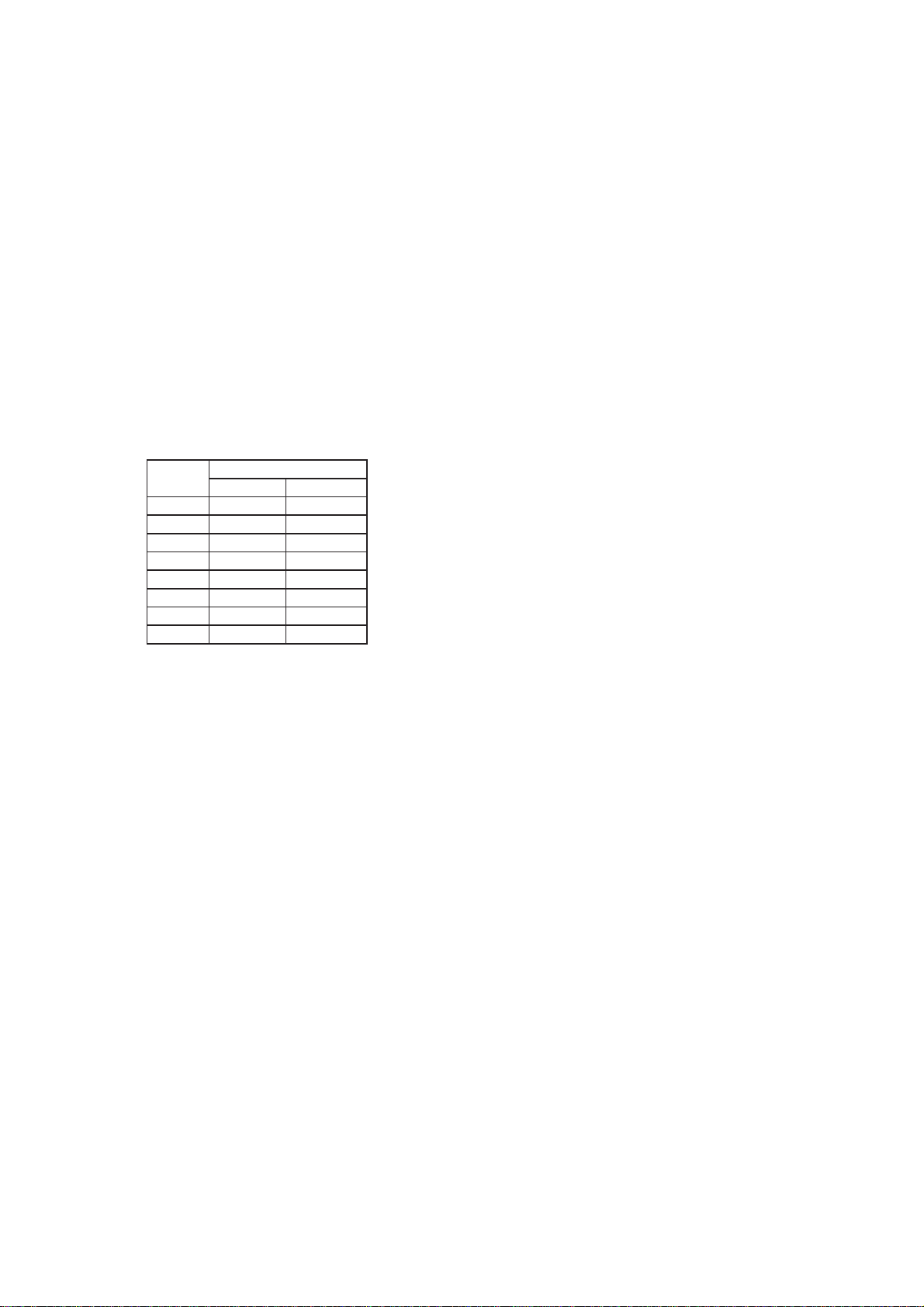
1. TECHNICAL SPECIFICATIONS
Digital audio system
System
Solid State recorder
Usable Media
IC memory cards and HDD(Micro Drive) cards
Recording and reading method
MPEG1 Layer 2/3 compression
16 bit linear PCM
Recording Bit rate (Selectable by preset)
MONO/STEREO
768 kbps (PCM), 192, 128, 96, 64, 48, 32 kbps
(MPEG2/MPEG3)
192, 128, 96, 64 kbps (MPEG, Joint Stereo)
The amount of memory required per hour of recording:
Example : 64MB IC memory Card
Bit Rate
(kbps)
32 28 280
48 21 210
64 14 140
96 10.5 105
128 7 70
192 5.25 52.5
256 3.5 35
512 1.75 17.5
Sampling frequency
Analog
48 kHz/44.1 kHz/32 kHz/22.14 kHz/16 kHz
Digital
48 kHz/44.1 kHz
Number of channels
2/1 (stereo/mono)
Frequency Response
20,000 Hz ±3.0 dB (at digital)
Signal - to - Noise Ratio ( IEC - Aweighted)
80 dB
Total Harmonic Distortion (at 0 VU)
0.03 %
Dynamic Range
85dB
Inputs
MIC/LINE IN L/R
Type: XLR (1:GND, 2:HOT, 3:COLD)
Input Sensitivity (MIC): -68 dBu/9 kohms
Input Sensitivity (LINE): -20 dBu/47 kohms
LINE OUT L/R
Type: RCA jack
Input Sensitivity (LINE): -20 dBu/47 kohms
STEREO(minit)
PCM MP2/MP3
Outputs
LINE OUT L/R
Type: RCA jack
Standard level: 2 Vrms max./2 kohms
DIGITAL OUT
Type: RCA jack
Output impedance: 75 ohms
Standard output level: 0.5 Vp-p
Sampling frequency: 44.1/48 kHz
Format: SPDIF (IEC-958 Type II)
GENERAL
Headphone Output power
15 mW/32 ohms
Speaker Output Power
200 mW
Phantom Power
+48V, 5mA
Power Requirement
13 V, 1.0 A
Power Consumption
Recording: 5.2 W
Charging: 12 W
Power off: 3.5 W (Battery mode : 2 mW)
Dimensions (W x H x D)
264 x 52 x 185 mm
(10.4" x 2.0" x 7.3")
Weight
1.3 kg (2 lbs. 14 oz.)
Included Accessories
AC adaptor: 1
Battery holder: 1
Carrying Strap: 1
User Guide: 1
Optional Accessories
Ni-Cad Battery pack (RB1100PMD)
Carrying Case (CLC670PMD)
Interfce cable
1
Page 4
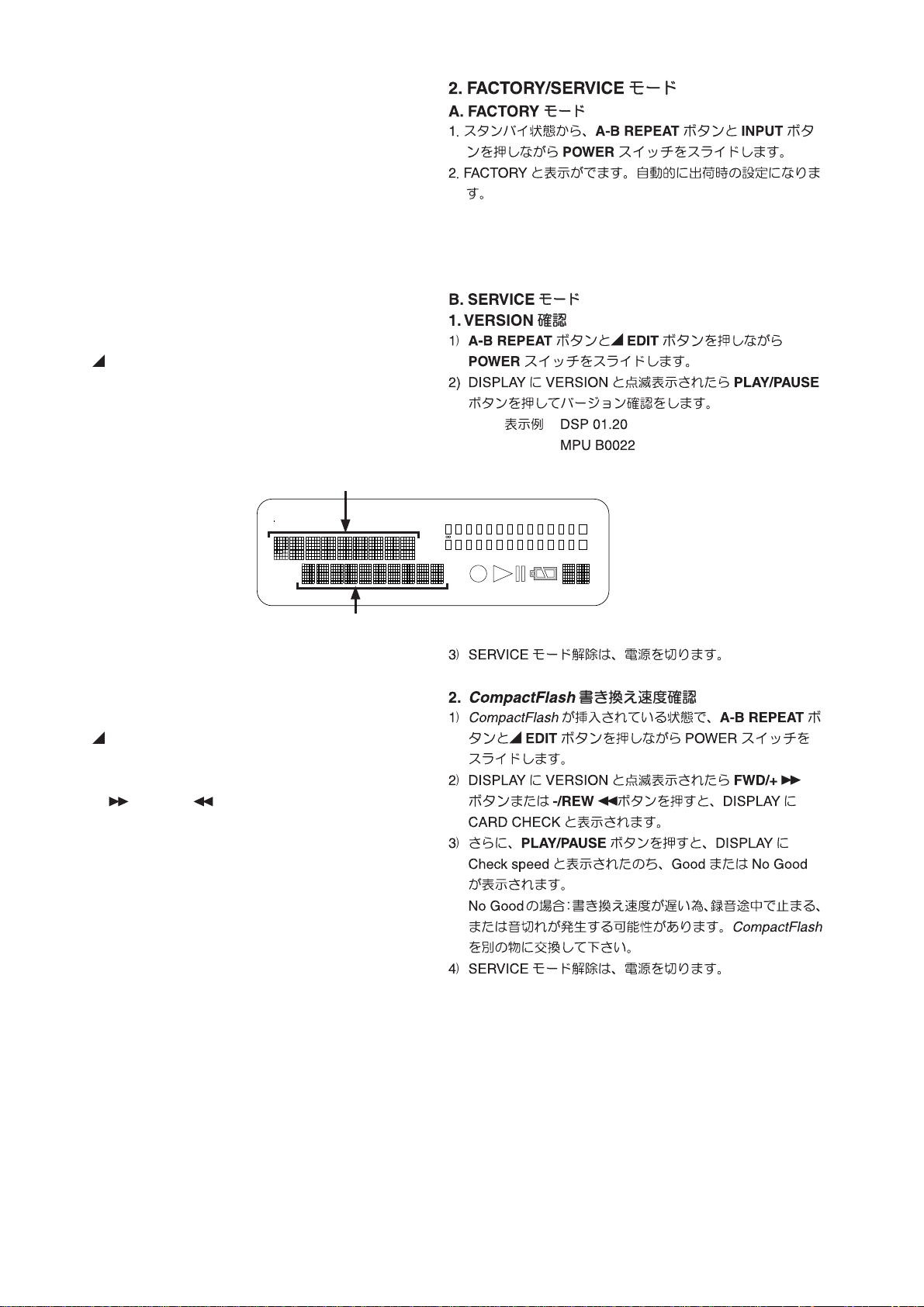
2. FACTORY/SERVICE MODE
A. F ACT ORY MODE
To reset all settings to default status ,follow the procedure
below.
1. When Power Standby mode, While pressing A-B REPEAT
and INPUT buttons, Slide POWER switch to turn on the
unit.
2. FACTORY name is displayed on LCD. The unit becomes
the setup of default automatically.
B. SER VICE MODE
1. Micro-Processor Version check
1) When Power Standby mode, While pressing A-B REPEAT
and
EDIT buttons, Slide POWER switch to turn on the
unit.
2) VIRSION name is displayed on LCD with blink, then press
PLAY/PAUSE button, VIRSION is displayed on LCD.
Example : DSP 01.20
MPU B0022
DSP XX.XX
TOTAL
RE
TRACK
M
A
RK
REMAIN
C
TRACK
kbps
TIME
A-B
MPU XX.XX
3)Turn off power to quit Service mode.
2. CompactFlash read/write speed check
1) Insert the CompactFlash, While pressing A-B REPEAT
and
EDIT buttons,
Slide POWER switch to turn on the unit.
2) VIRSION name is displayed on LCD with blink, then press
FWD/+
CARD CHECK name is displayed on LCD.
3) Then press PLAY/PAUSE button. CARD CHECK name is
displayed on LCD. after Good or No Good is displayed on
LCD.
If "No good " is displayed, the CompactFlash is not
correct. Insert the correct CompactFlash.
Because read/write speed is slow, the unit has the
possibility that sound is interrupted and stop during
recording.
4) Turn off power to quit Service mode.
or -/REW button.
L
-
40 20 12 6 2 0
dB
kHz
R
M
A
PM
INT
MIC
LINE
S.SKIP
OVER
-
dB
2
Page 5

3. LCD CONTRAST ADJUSTMENT
1. Connect the TEST POINT (See below) with the tester.
2. Turn the variable resistor RF01(RF09) so that the reading
of the tester becomes 7.0 V ± 0.1 V and conferm the
contrast of the LCD becames maximum.
4. HOW TO DISASSEMBLE
1) Remove 7 screws as shown in Fig.1.
2) Remove the battery cover.
3) Remove 4 screws as shown in Fig.2.
<Fig.1 Position of 7 screws>
<Fig.2 Position of 4 screws>
3
Page 6

4) Remove 2 screws from both sides as shown in Fig.3 and
Fig.4.
<Fig.3 Po si tion of screw> <Fig.4 Position of screw>
5) Remove the front panel, holding it and pushing down with
thumb as shown in Fig.5 and Fig.6.
Cautions :
When removing the front panel, take care not to damage
the cable and connectors.
<Fig.5 Holding position> <Fig.6 Removing the front panel>
6) Remove 2 screws as shown in Fig.7.
<Fig.7 Position of 2 screws>
4
Page 7

7) Remove 5 connectors as shown in Fig.8. And remove the
top case.
<Fig.8 Position of connectors>
8) Remove 4 connectors as shown in Fig.9.
9) Remove 5 screws.
Then remove side panel of Audio I/O side.
<Fig.9 Position of 4 connectors>
<Fig.10 Position of 5 screws>
5
Page 8

10) Remove 6 screws.
Then remove side panel of CompactFlash side.
<Fig.11 Position of 6 screws>
11) Remove 7 screws.
Then remove the PCB.
<Fig.12 Turning over the Main PCB>
<Fig.12 Position of 7 screws>
6
Page 9

5. DSP(QD01) FIRMWARE UPDATE PROCEDURE
Necessary Equipment
•
Windows PC((Windows20 or WindowsXP)
•
USB cable (USB 4Pin - mini USB 5pin)
•
CompactFlash (with format)
•
Update Disc (*PMD670CDR)
Connection
1. Connect Windows PC and PMD670 with USB cable
2. Insert the CompactFlash
mini USB 5pin
Writing procedure
NOTICE : Don't turn off the power during the update. When
turn off the power, you must change Flash Rom
(QD01).
1. While pressing MARGIN RESET button, Slide POWER
switch to turn on the unit.
2. "USB ONLINE" is displayed on LCD.
3. It confi rms that it was recognized as Removable Disk
(CompactFlash) by a PC.
4. "pmd_prog.binb" of the update disk is copied to the route
of Removable Disk(CompactFlash).
5. Disconnect USB cable from the unit, then turn off POWER
switch.
6. Keep inserting the CompactFlash, turn on POWER switch.
7. DSP Firmware updating will be done automatically.
8. Light up all the LCD dot.
9. Uploading takes about one minute.
7
Page 10

10. When the updatiing is fi nished, information of CompactFlash is displayed on LCD.
11. Turn off POWER switch.
The fi rmware has been updated. Do the next procedure.
12. Connect Windows PC and PMD670 with USB cable
13. Repeat the same procedure No1., No2. and No3.
14. "pmd_prog.bin" which wrote it in the Removable
Disk(CompactFlash) is delete from the Windows PC.
NOTICE :
When "pmd_prog.bin" isn't delete from the compacFlash,
The set becomes the mode of update of fi rmware every
time to turn on the unit.
15. Disconnect USB cable from the PMD670, then turn off
POWER switch.
16. Check the version number of the fi rmware
Refer to 2-page "SERVICE MODE" for "Micro-Processor
Version check" confi rmation.
8
Page 11

6. MAIN MICROPROCESSOR (QU01) UPDATE
PROCEDURE
Necessary Equipment
•
Flash Writer (FLASH2 Disc and Parallel cable are packed
together)
•
JIG PCB with the cable(5 pin USB mini cable)
•
RS232C cable (25pin-9Pin )
•
Update Disc (
•
Windows PC (Windows2000 or WindowsXP) with COM
port
FLASH2 Disc
*PMD670CDR
Flash Writer
)
JIG PCB
PMD670
I/O port
Connection
1. Connect COM port of Windows PC and Flash Writer with
RS232C cable
2. Connect Flash Writer and JIG PCB with Parallel cable
3. Connect 5pin USB mini cable to I/O port of PMD670.
Preparation (The installation procedure of the
Update software)
Open FLASH2 Disc , and double click "Setup.exe", and
writing software is installed in the PC.
There is English edition of holder of "ForEnglishEnvi-
ronme"
RS232C cable
PC
COM port
9
Page 12
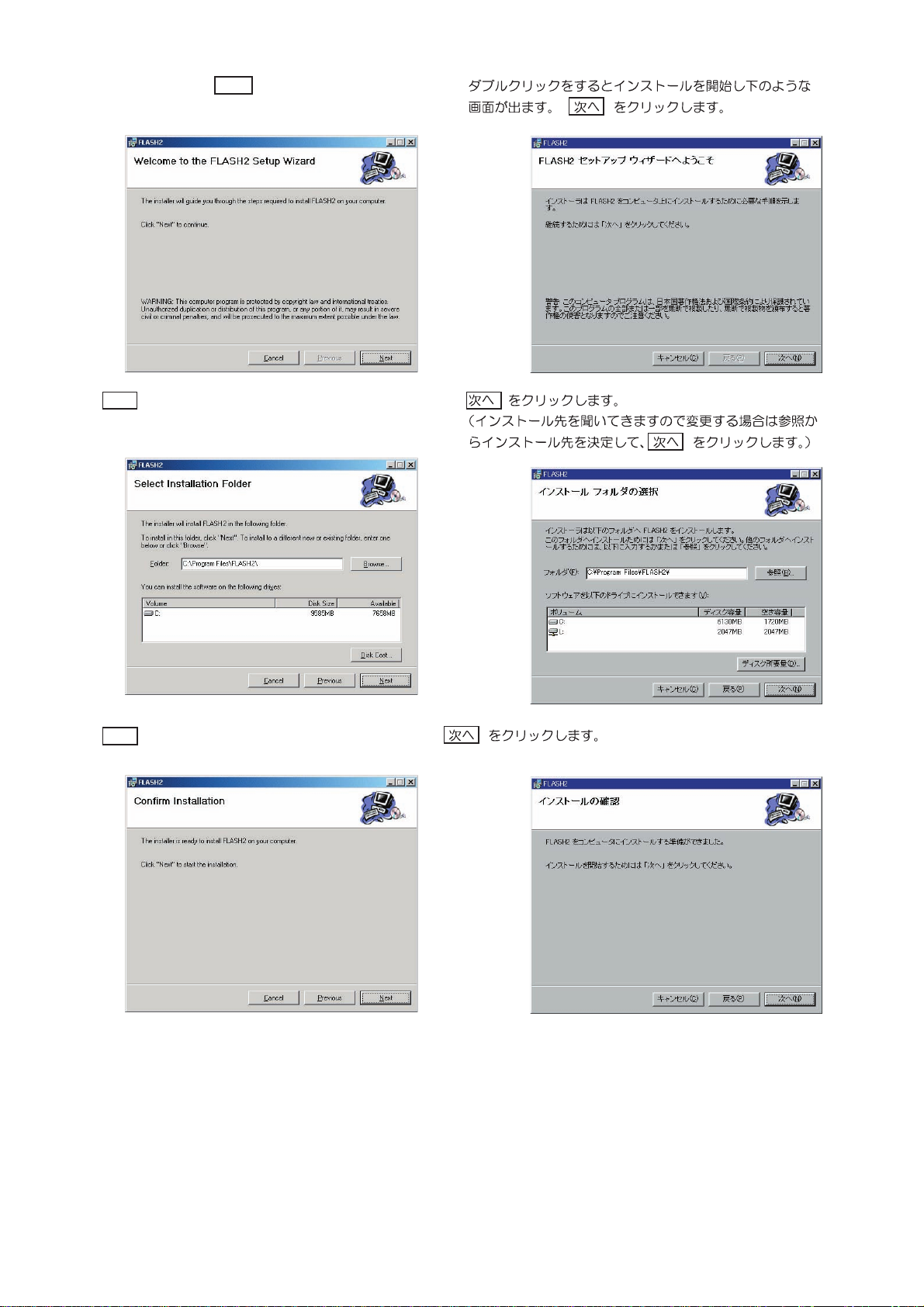
Start Installation . Click Next
Click Next (when you must change the installation
Folder, Select the Folder )
Click Next
10
Page 13
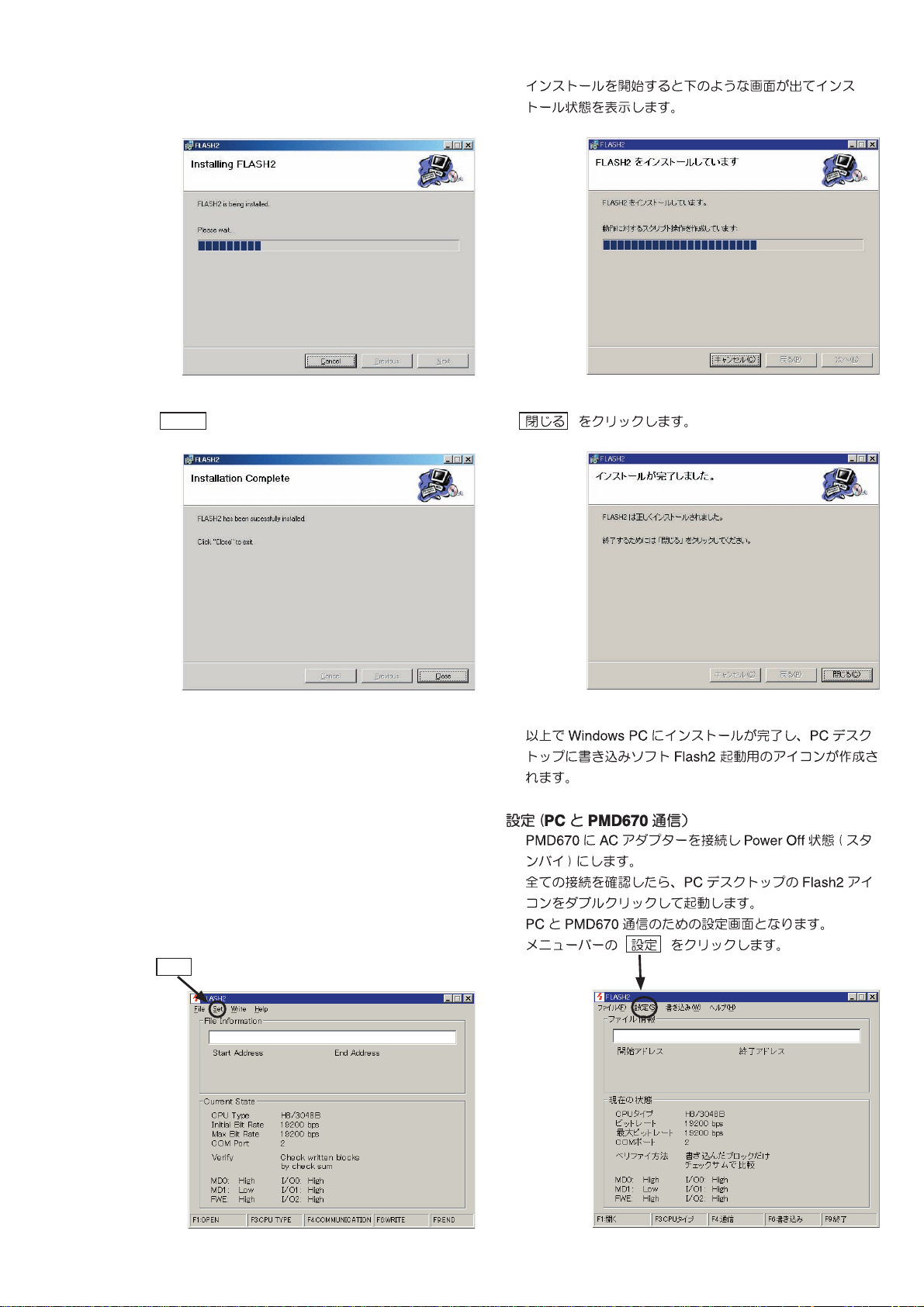
The screen becomes the installation condition.
Click Close
Installation was completed in the PC.
The icon of Flash2 is made in the desk-top computer.
Confi guration
Connect AC adapter to PMD670 and turn off (power
standby mode) the unit.
Confi rm the connection of the PMD670, Flash Writer and
the PC.
Then, double click Flash2 icon.
Setup screen appears.
Click Set from Menu bar.
11
Page 14
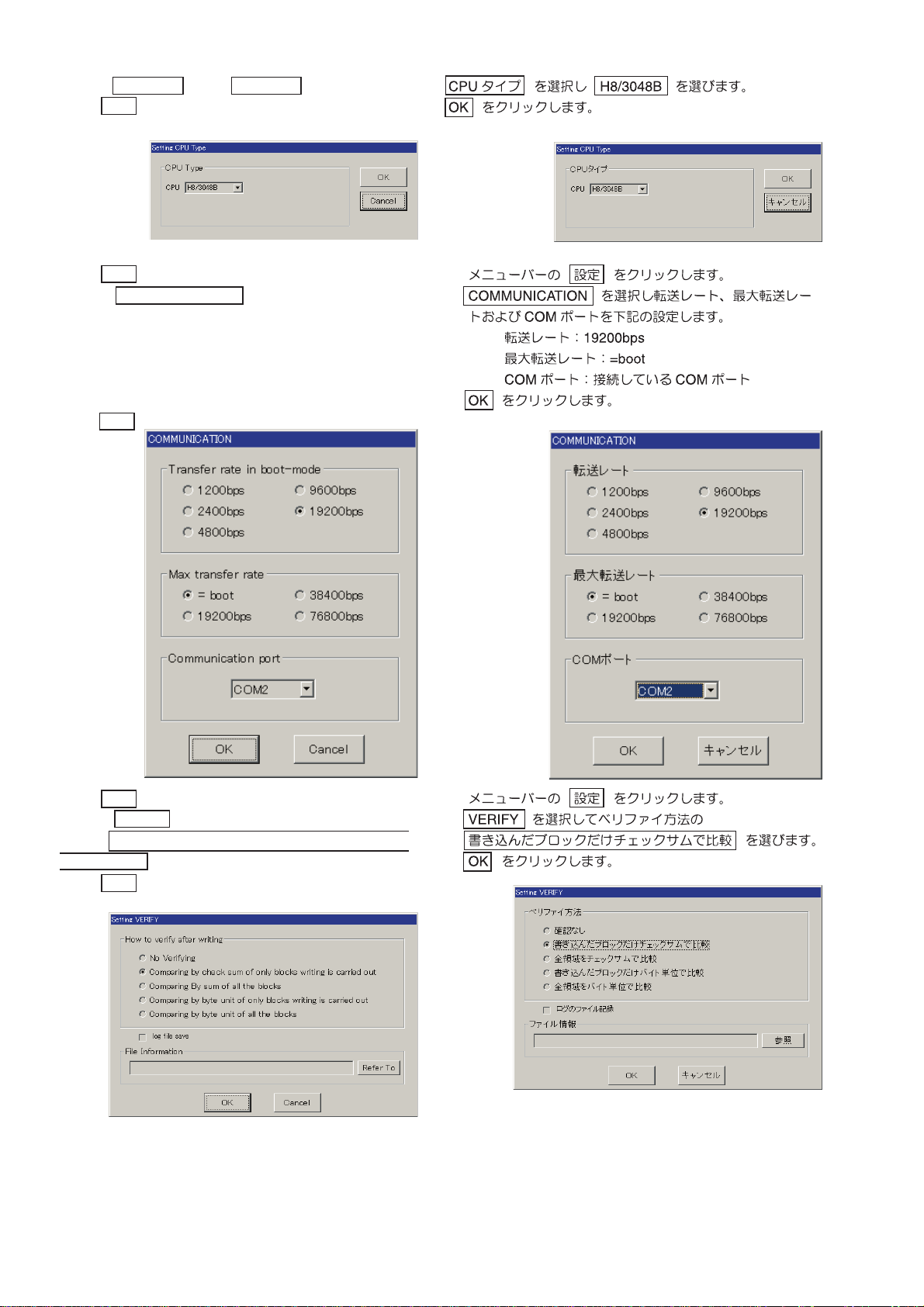
Select H8/3048B from CPU type
Click OK
Click Set from Menu bar.
Select COMMUNICATION
Select Transfer rate in boot-mode : 19200bps
Select Max transfer rate : =boot
Select Communication port : COMx
(Select the same COM Port number that the RS232C
cable is connected.)
Click OK
Click Set from Menu bar.
Select VERIFY
Select Comparing by check sum of only blocks writing
is carried out )
Click OK
12
Page 15
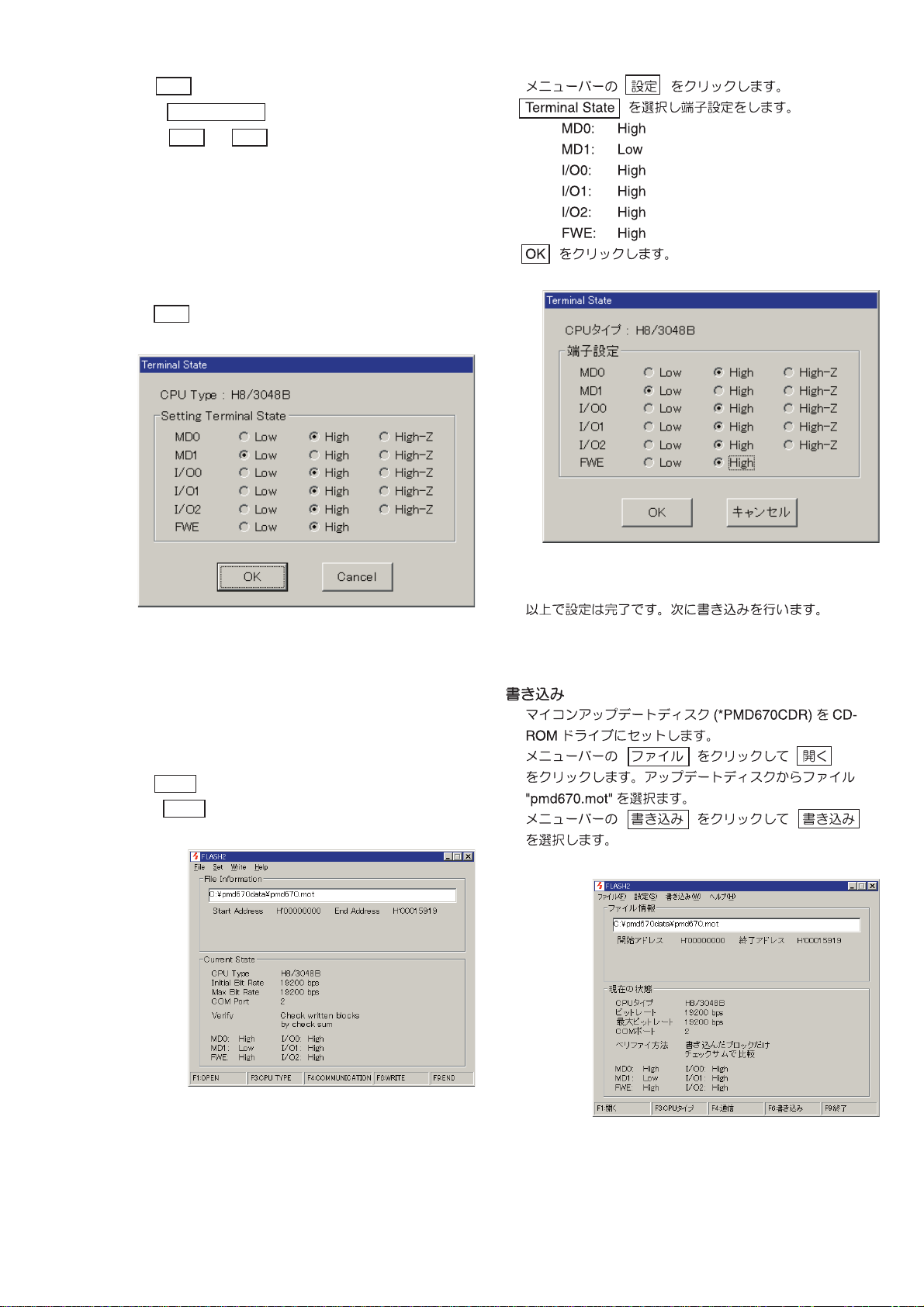
Click Set from Menu bar.
Select Terminal State
Select High or Low from Setting Terminal State
MD0: High
MD1: Low
I /O0: High
I /O1: High
I /O2: High
FWE: High
Click OK
Finish Confi guration, the next process starts uploading.
Writing
Insert the update disc (part no : *PMD670CDR) in to
CD-R drive.
Select fi le name of "pmd670.mot" from the update disc.
Click Write from Menu bar
Select Write
13
Page 16
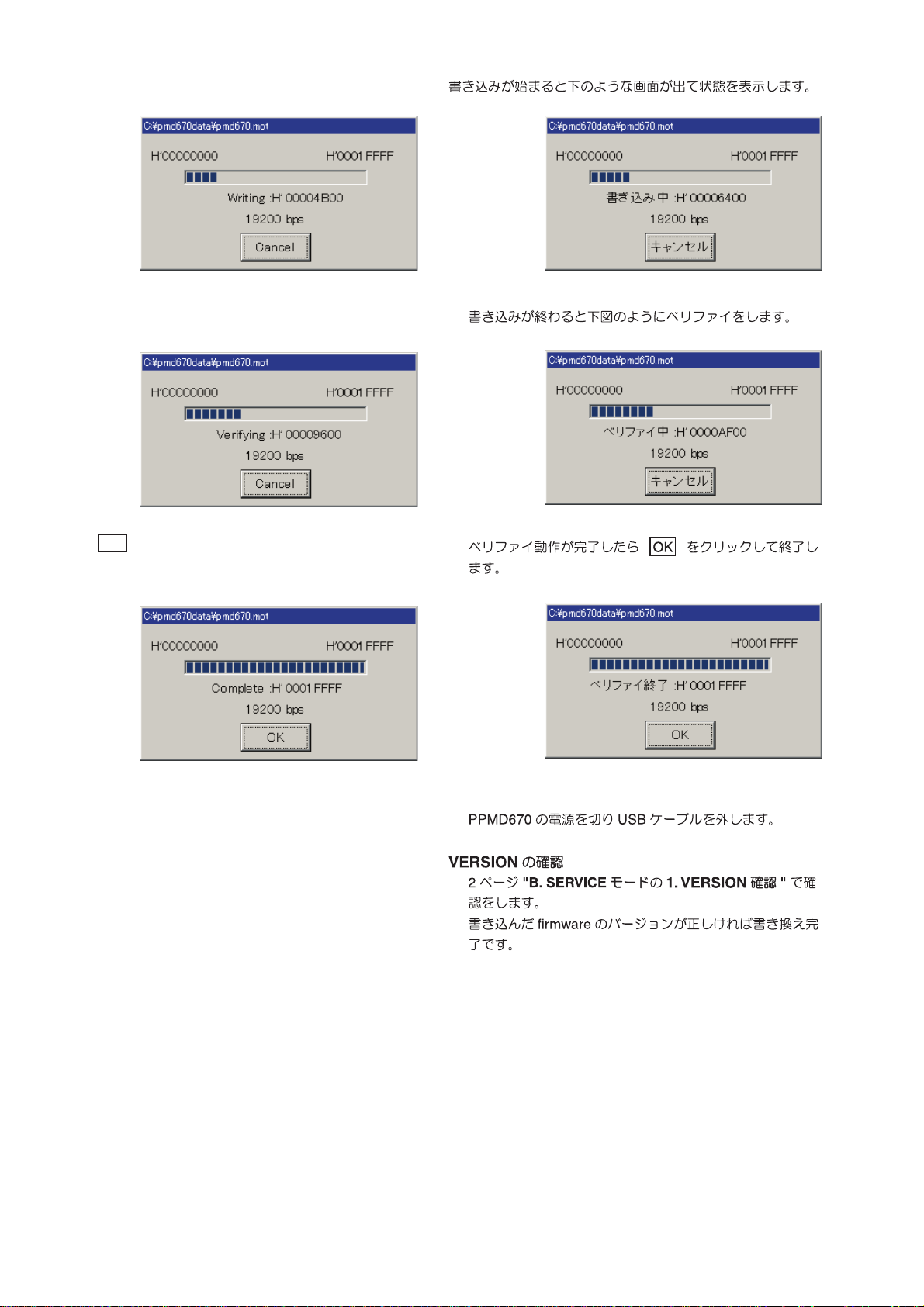
The screen becomes the uploading condition.
Verifl ing is started when writing is fi nished.
Click OK
The upload procedure is completed.
Disconnect USB cable from the PMD670, then turn off
POWER switch.
Check the version number of the fi rmware
Refer to 2-page "SERVICE MODE" for "Micro-Proces-
sor Version check" confi rmation.
14
Page 17
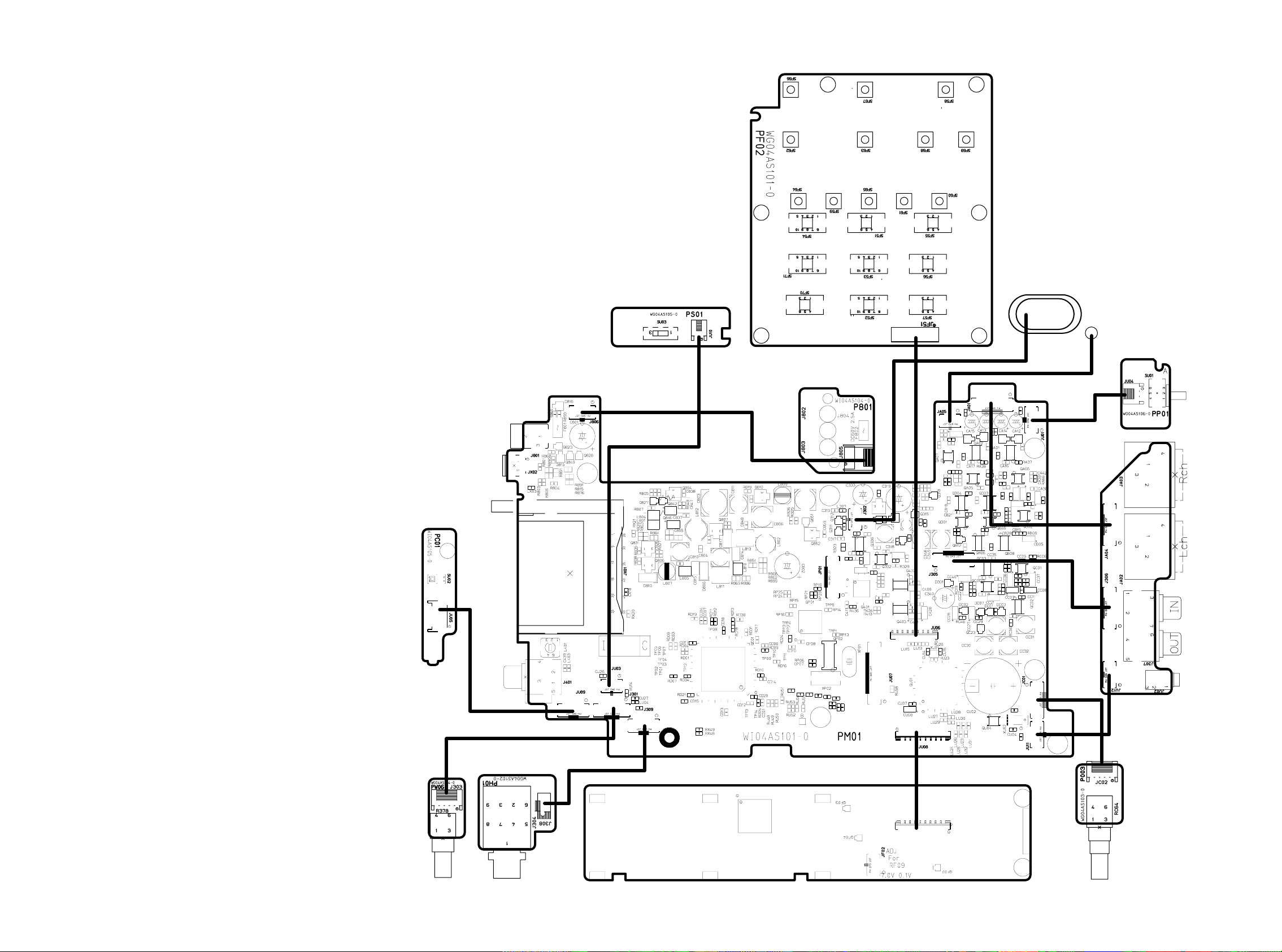
7. WIRING DIAGRAM
SPEAKER
MIC
QF01
P001
PF01
JF01
15 16
Page 18
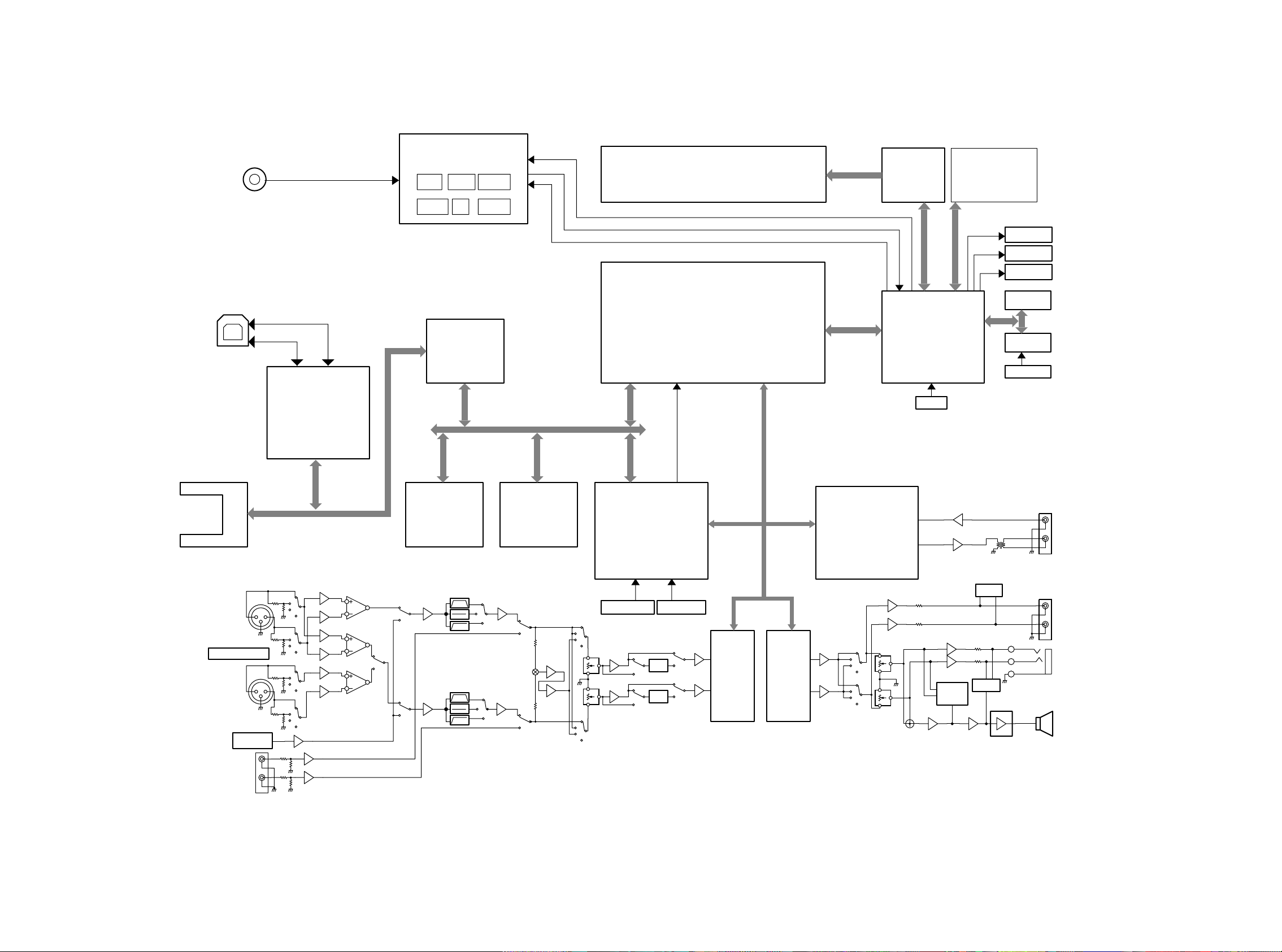
8. BLOCK DIAGRAM
DCIN
DC13V or BATT.
DC-DC POWER SUPPLY
and BATTERY CHARGER
+3.3V
+48V
+1.6V
for DSP
+3.3V
for uP
for DSP
+5V +-7V
POWER ON/OFF
BATTERY MONITOR
BATTERY CHARGE
LCD DISPLAY
VF01
LCD DRIVER
NJU6469
QF01
KEY PANNEL
POWER LED
CHARGE LED
REC LED
USB CONNECTOR
COMPACT FLASH
MICRODRIVE
Mic in L
Mic in R
PHANTOM SW
+
-
31
2
31
2
USB DRIVER
GL641USB
QX01
BUS BUFFER
QX03
QX04
QX05
BUS I/F
SRAM
4Mbit x 2
Cycle Time:80ns Cycle Time:90ns
Flash ROM
8Mbit x 1
QD03,QD04 QD02
ANC
ANC
CPLD
XC9536XL-VQ64-10C
QP01
11.2896MHz 12.288MHz
REC LEVEL VOL.
RC64
ALC
ALC
DSP
TMS320VC5416-160
QD01
CLK112896MHz
ADC DAC
AK5380 AK4380
Q402
CODEC_DACOUT
CODEC_MCLK
CODEC_BCLK
CODEC_WS
CODEC_ADIN
Q403
HD0:HD7
DIT/DIR
AK4114
Q401
FRONT uP
64F3048BVF25
QU01
16MHz
ALARM
MUTE
MUTE
EEPROM
AT24C01A
TIMMER
RS5C372A
32kHz
DIGITAL IN(COAX)
DIGITAL OUT(COAX)
ANALOG OUT
H/P OUT
Analog in
INTERNAL
MIC
H/P VOL.
R378
SP OUT
1817
Page 19

9. SCHEMATIC DIAGRAM
DIGITAL IN
(COAX)
DIGITAL OUT
(COAX)
FROM
PM01-9/10
ANALOG_R
ANALOG_L
+3VD
R416
10
+5VA
R412
0
C421
10/10V
C429
10/10V
PM01-1/10
MAIN PCB
J401
L408
BLM11B102
1
L406
0
3
L407
BLM11B102 75
2
L405
4
0
5
C432
1u
GND
10/10V
C423
10/10V
C422
C420
10/10V
C418
100n
GND
GND
C417
100n
2.5
C419
GND
R419
C435
100n
2.5
2.5
100n
5.0
3.2
C433
DM
C436
220p
1
2
3
4
5
6
7
8
GND
R441
47
C441
220p
AINL
NC
VCOM
AGND
VA
VD
DGND
R442
0
+3VD
C437
DM
L403
DM
C439
74HCU04
C434
100n
R420
75
GND
AK5380
ADC
Q402
L401
K7-H5
6
4
16
TSTAINR
15
TTL
14
DIF
13
PDN
12
SCLK
11
MCLK
10
LRCK
9
SDTO DIFO/CDTI
R426
DM
14 13 12 11 10 9 8
DM
GND
Q404
DM
1 2 3 4 5 6 7
CODEC_WS
CODEC_ADIN
10
R434
GND
R433
1.6
1.7
1.6
1.2
R415
10k
1
2
3
CODEC_MCLK
R413
3.3
BLM11B601
R421
DM
C442
DM
R424
220
C438R423
DM1k
GND
PDN
CODEC_BCLK
CODEC_DACOUT
BLM11B601
BLM11B601
R432
C409
100n
GND
R437
10k
GND
R440
DM
C440
DM
GND
C443
100n
CS
0
GND
1
2
3
4
5
6
7
8
ADA
DAC
Q403
AK4380
MCLK
BCIK
SDTI
LRCK
PDN
SMUTE/CSN
DFS/CCLK
+3VD
DZF
VREF
VDD
VSS
VCOM
AOUTL
AOUTR
P/S
GND
XCTL1
XCTL0
16
15
14
13
12
11
10
9
GND
R427
R422
VIN
+5VD
10/10V
VIN
+5VA
R414
2.5
2.5
2.5
GND
48 47 46 45 44 43 42 41 40 39 38 37
1
2
AVSS
3
4
AVSS
5
6
AVSS
7
10k
8
3.2
9
0
10
XCTL0
11
XCTL1
12
TVDD
13 14 15 16 17 18 19 20 21 22 23 24
5.0
C430 C415
GND
0
5.0
C431 C412
10/10V 100n
C428
10/10V
GND
AVSS
AVSS
AVSS
Q401
AK4114
RX0
DIT/DIR
TX1
TX0
100n +3VD
R436
BLM11B601
DM
GND
C411
C425
C426
10/10V
R410
100k
10/10V
R407
100k
10/10V
GND
GND
GND
36
35
34
33
32
31
30
29
28
27
26
25
R403
6.8
8
Q405
NJM2068V
Q405
NJM2068V
-7.2
4
GND
L404
BLM11B601
100n
GND
GND
TP42
BLM11B601
DAI_IN
CODEC_BCLK
7
GND
1
C406
100n
3.2
R438
1k
CODEC_DACOUT
C401
100n
R408
100
3.2
DVSS
100n
GND
C404
47p
GND
MCKO0
DAI_MCKO
5
3
C424 C414
10/10V
INT1
INT0
AVDD
SCL
SDA
PDN
XTI
XTO
DAUX
MCKO2
BICK
SDTO
LRCK
R435
100
CODEC_WS
6
2
-7V
Digital
L ch
R ch
DM:Dummy
C416
470n
R425
18k%
AVSS
VCOM
DVDD
GND
3.2
C427 C410
GND
R401 C405
39k 47p
R409
22k
R406
0
C403 R405
47p 100
GND
R402
39k
R404
22k
R411
0
C402
47p
GND
+3VD
DAI_MCLK
PDN
DAI_INT0
+7V
C408
10/10V
R417
100k
C407
10/10V
R418
100k
R429
10k
R430
10k
TP41
DAI_INT1
GND
GND
GND
+3VD
R428
10k
C413
1u
ANALOG_OUT_L
ANALOG_OUT_R
CODEC_ADIN
CODEC_WS
CODEC_BCLK
CODEC_DACOUT
DAI_IN
SCL
CODEC_WS
SDA
CODEC_MCLK
CODEC_BCLK
DAI_MCKO
+3VD
DAI_MCLK
SCL
SDA
CS
PDN
DAI_INT0
DAI_INT1
XCTL0
XCTL1
VIN
TO PM01-9/10
CODEC_ADIN
CODEC_WS
CODEC_BCLK
CODEC_DACOUT
DAI_IN
INTERFACE FOR DSP
CODEC_WS
CODEC_MCLK
CODEC_BCLK
DAI_MCKO
DAI_MCLK
INTERFACE FOR CPLD
SCL
SDA
CS
PDN
DAI_INT0
DAI_INT1
INTERFACE FOR CPU
XCTL0
XCTL1
VIN
INTERFACE FOR EXPANDER
19 20
Page 20

PP01
PHANTOM SW
PCB
SU01
SSAA22-B
321
S3B-PH
456
OFFON
Phantom On/Off
L:PHANTOM OFF
H:PHANTOM ON
CS
MD2
CPU_RES
PDN
DAI_INT0
DAI_INT1
USB_IN
FLAT
HPF
BPF
ATT_20
CF_INSZ
SDA
SCL
CPU_RES
DAI_INT0
DAI_INT1
USB_IN
ATT_20
CF_INSZ
B3B-PH
JU04
JU01
1
2
3
CHARGE_ON
+48SW
BATT_DET
PHANTOM_MUTE
REC_LEVEL0
REC_LEVEL1
INT/EXT
MIC/LINE
ST_MONO
DUAL_MONO
(L+R)/2
SP_MUTE
PWM_MUTE
LINE_MUTE
HP_MUTE
INTMIC_MUTE
OUTPUT_SEL0
OUTPUT_SEL1
LIMIT_CHK
HDS1Z
HR/WZ
CS
MD2
DSP_RSTZ
PDN
HCNTL0
HCNTL1
FLAT
HPF
BPF
DSP_INT0
SDA
SCL
CF_BUS_ENB
USB_SW
XCTL0
XCTL1
VIN
1
2
3
ACIN
DVSW
AVSW
PWM
HBIL
HCSZ
HRDY
RXD1
TXD1
HD0
HD1
HD2
HD3
HD4
HD5
HD6
HD7
GND
RU09
100k
+3VD
+3VU
RU14
2k2
GND
PHANTOM_MUTE
OUTPUT_SEL0
OUTPUT_SEL1
CF_BUS_ENB
USB_SW
XCTL0
XCTL1
VIN
LU04
BLM11B102
CU27
100n
POWER_SW
PHAN_SW
ACIN
CHARGE_ON
DVSW
AVSW
+48SW
BATT_DET
PWM
REC_LEVEL0
REC_LEVEL1
INT/EXT
MIC/LINE
ST_MONO
DUAL_MONO
(L+R)/2
SP_MUTE
PWM_MUTE
LINE_MUTE
HP_MUTE
INTMIC_MUTE
LIMIT_CHK
HBIL
HDS1Z
HR/WZ
HCSZ
HRDY
DSP_RSTZ
HCNTL0
HCNTL1
DSP_INT0
RXD1
TXD1
+3VD
GND
GND
GND
HD0
HD1
HD2
HD3
HD4
HD5
HD6
HD7
GND
CU26
1u
BATT_DET
LIMIT_CHK
PHAN_SW
ACIN
HRDY
USB_IN
DAI_INT0
DAI_INT1
POWER_SW
DSP_RSTZ
HCNTL0
HCNTL1
LU05
HD0
HD1
HD2
HD3
HD4
HD5
HD6
HD7
10k
10k
RU48
RU49
QU06
PCF8574
A0
A1
A2
P0
P1
P2
P3
87654321
VSS
BLM11B102
LU06
10k
10k
RU51
RU50
GND
VDD
SDA
SCL
BLM11B102
LU07
10k
RU52
INT
P7
P6
P5
P4
LU08
B2B-PH-SM3 S2B-PH
BLM11B102
BLM11B102
LU09
LU10
10k
10k
RU53
RU54
CU09CU06
10/10V100n
161514131211109
RU67
1k
JU03 JU10
121
RU20
10k
RU21
DM
GND
1k
RU61
1k
RU62
CU18
470p
CU19
470p
CU20
CU21
CU22
BLM11B102
BLM11B102
LU11
BLM11B102
LU12
BLM11B102
10k
RU55
+3VD
SCL
SDA
DSP_INT0
100
RU68
GND GND
PS01
POWER SW PCB
OFF
ON
2
GND
CU17
100p
470p
100
RU69
1234
POWER
SWITCH
CU11
100n
470p
470p
470p
CU23
AT24C04N
LU02
BLM11B102
470p
CU24
GNDGNDGND
QU03
SU03
SSST01-3A
1
2
3
+3VU
RU10 RU13
10 10
3.3
10/10V
470p
GND
CU25
+3VD
CU05
100n
GND
CU13
GND
100n
8765
RU17
AUP
+3VU
100k
54
QU02
MD0
OUTPUT_SEL1
1k1k1k
RU63
RECLED
HBIL
QU04
RS5C372A
BD4719G
123
INTMIC_MUTE
OUTPUT_SEL0
1k
RU64
RU65
RU66
HR/WZ
HDS1Z
CU02
1.0F
GND
8765
GND
MD1
MD2
CU12
100n
76
77
78
79
80
81
82
83
84
85
86
3.3
87
3.3
88
89
90
91
92
93
94
95
96
97
98
99
100
+3VU
12345678910111213141516171819202122232425
3.3
CU08CU07
10/10V
GND
PWM
+3VD
2k2
2k2
10k
RU08
RU16
RU05
1234
GND
DM:Dummy
GND
DM
HP_MUTE
RU23
HCSZ
SDA
4.6
GND
XU01
SCL
RU18
10
CU16
1u
RU07
100k
CPU_RES
CU15CU14
DM
16MHz
2
13
DM
3.33.3
QU01
64F3048BVF25
FRONT uP
FWE
TXD1
RXD1
CF_INSZ
DU01
31
CU03
10p
GND
XU02
CM200S
23
CU04
10p
GND
1SS301
2
1SS301
2
4
1
SP_MUTE
CHARGE_ON
DU03
B4B-PH-SM3
+3VU
PWM_MUTE
SCK1
31
PM01-2/10
MAIN PCB
KEYIN1
KEYIN2
KEYIN3
LINE_MUTE
CS
PDN
+5VD
+3VU
+3VU
JU09
123
1
GND
DU02
CHARGE
RU04
330
SCAN7
KEYIN0
PHANTOM_MUTE
BACKLIGHT
3
4
GND
432
S4B-PH
JU05
12
3 4
RU03
100k
SCAN6
51525354555657585960616263646566676869707172737475
GND
REC_LEVEL0
QU05
DTC114EU
SU02
DET_SW
GND
50
49
48
47
46
45
44
43
42
41
40
39
38
37
36
35
34
33
32
31
30
29
28
27
26
CU10
100n
GND
2
1
GND
PC01
CHARG/
GND
COVER
DECECTOR
PCB
+3VU
JU07
B10B-PH-SM3
1
GND
16FMN-BMTTN
GND
6.8
+5VD+3VD
JU08
19FMN-BMTTN
5.0
3.2
2
3
1
JU02
HSJ0789
JU06
2
3
4
5
6
7
8
9
10
1
2
3
4
5
6
7
8
9
10
11
12
13
14
15
16
19
18
17
16
15
14
13
12
11
10
9
8
7
6
5
4
3
2
1
N.C.
PF02
(JF51)
PF01
(JF01)
REMOTE
RU57RU56 RU58
MD2
MD1
MD0
RXD1
FWE
TXD1
SCK1
HPF
FLAT
BPF
ATT_20
SCAN6
SCAN5
SCAN5
SCAN4
SCAN4
SCAN2
SCAN3
SCAN1
SCAN2
SCAN0
SCAN1
KEYIN3
SCAN0
KEYIN2
KEYIN1
INT/EXT
KEYIN0
MIC/LINE
ST_MONO
DUAL_MONO
(L+R)/2
AVSW
+48SW
DVSW
LRESET
E
LRESET
RW
RW
RS
RS
DB4
E
DB5
DB7
DB6
DB6
DB7
DB5
SCAN3
DB4
GND
SCAN7
RECLED
BACKLIGHT
+3VU
RU02
10k
LU03
DM
B3B-PH-SM3
+3VU
3.3
REC_LEVEL1
10k10k 10k
RU12 RU15 RU11 RU06
10k 10k DM 10k
GND
RU24
1k
RU25
1k
RU26
1k
RU27
1k
1k
LU13
1k
LU14
1k
LU15
1k
LU16
1k
LU17
1k
LU18
1k
LU19
1k
LU20
1k
LU21
1k
LU22
BLM11B102
LU23
BLM11B102
LU24
BLM11B102
LU25
BLM11B102
LU26
1k
LU27
1k
LU28
1k
LU29
1k
LU30
1k
LU31
1k
LU32
JU12JU11
1
1
1k
100
2
2
3
3
GND1
B3B-PH-SM3
RU28
47k
CU01
10n
RU59 RU60
00
+7V
+3VU
GND
LU01
RU01RU19RU22
10
BLM11B102
P001-1/3
GND
AUDIO I/O PCB
2221
Page 21

COMPACT
FLASH
DIGITAL
I/O
JX01
CON50_CF
ADDR10
/ATA_SEL
-IOCS16
DATA11
DATA12
DATA13
DATA14
DATA15
/RESET
/INPACK
DATA10
JX02
MINI-USB
1
2
3
4
5
GND
GND
DATA3
DATA4
DATA5
DATA6
DATA7
/CS0
ADDR9
ADDR8
ADDR7
VCC
ADDR6
ADDR5
ADDR4
ADDR3
ADDR2
ADDR1
ADDR0
DATA0
DATA1
DATA2
/CD2
/CD1
/CS1
/VS1
/IORD
/IOWR
INTRQ
VCC
/CSEL
/VS2
IORDY
/REG
/DASP
/PDIAG
DATA8
DATA9
GND
1
2
3
4
5
6
7
8
9
10
11
12
13
14
15
16
17
18
19
20
21
22
23
24
25
26
27
28
29
30
31
32
33
34
35
36
/WE
37
38
39
40
41
42
43
44
45
46
47
48
49
50
GND
DD+
PM01-3/10
MAIN PCB
CX19
100n
GND
GND
CF_CD2Z
CF_CD1Z
RX19
100k
CX18
100n
RX17
100k
100k
RX22
RX10
BLM11B601
RX09
BLM11B601
CX11
CX08
47p
47p
CX23CX24
GND
GND
47p47p
GNDGND
CF_CS0Z
+3VD
CF_CS1Z
CF_IORDZ
CF_IOWRZ
CF_INTRQ
+3VD
RX23
150k
GND
CF_DATA3
CF_DATA4
CF_DATA5
CF_DATA6
CF_DATA7
CF_ADDR2
CF_ADDR1
CF_ADDR0
CF_DATA0
CF_DATA1
CF_DATA2
CF_DATA11
CF_DATA12
CF_DATA13
CF_DATA14
CF_DATA15
CF_INTRQ
CF_IORDZ
CF_IOWRZ
CF_RESETZ
CF_DATA8
CF_DATA9
CF_DATA10
CF_DATA8
CF_DATA9
CF_DATA10
CF_DATA11
CF_DATA12
CF_DATA13
CF_DATA14
CF_DATA15
RX20
RX21
DX01
1SS301
10k
10k
2
+3VD
31
18
17
16
15
+3VU
14
13
12
11
20
CX25
100n
10
GND GND
RX24
B1
B2
B3
B4
B5
B6
B7
B8
GND
VCC
22k
QX02
VIO
VIO
74LCX245
CX01
DM
GND
CX17
100n
GND
3.1 3.2
RX15
100k
GND
+3VU
2
A1
3
A2
4
A3
5
A4
6
A5
7
A6
8
A7
9
A8
1
DIR
19
G
AUB
CF_INTRQ
CF_DATA7
CF_DATA5
CF_DATA6
CF_DATA4
CF_DATA2
CF_DATA3
CF_DATA0
CF_DATA1
CF_ADDR1
CF_ADDR2
CF_ADDR0
CF_CS1Z
CF_CD2Z
CF_CS0Z
GND
48
47
46
45
44
43
42
41
40
39
38
3.1
123456789101112
QX01
GL641USB
GND
USB DRIVER
37
363534333231302928272625
CF_RESETZ
CF_ADDR2
CX02
100n
CF_ADDR1
CF_ADDR0
GND
CF_IORDZ
CF_IOWRZ
CF_CS0Z
CF_CS1Z
CF_CD1Z
CF_CD2Z
BUS BUFFER
11
12
13
14
15
16
17
18
1
19
+3VD
Y8
Y7
Y6
Y5
Y4
Y3
Y2
Y1
QX07
DTC114EU
3
QX03
G1
G2
RX16
10k
74LCX541
VDD
GND
2
1
GND
9
A8
8
A7
7
A6
6
A5
5
A4
4
A3
3
A2
2
A1
20
10
CX21
100n
+3VD
DSP_INT3
CF_IORDZ
CF_IOWRZ
CF_CS0Z
CF_CS1Z
CF_CD1Z
CF_CD2Z
CF_RESET
ADDR12
ADDR11
ADDR10
GND
CF_BUS_ENB
DATA0
DATA1
DATA2
DATA3
DATA4
DATA5
DATA6
DATA7
DATA8
DATA9
DATA10
DATA11
DATA12
DATA13
DATA14
DATA15
RXD1
TXD1
USB_IN
CPU_RES
MD2
CX15
10/10V
RX04
100k
GND
QX08
2SA1797
231
C
B
13
CX09
74LCX245
74LCX245
RX18
10k
2
A1
3
A2
4
A3
5
A4
6
A5
7
A6
8
A7
9
A8
1
DIR
19
G
2
A1
3
A2
4
A3
5
A4
6
A5
7
A6
8
A7
9
A8
1
DIR
19
G
+3VD
BUS BUFFER
CF_DATA0
14
RX01
1M GND
CX14
100n
XX01
3
GND
+3VD
GND
E
RX14
10k
RX11
1k
RX02 CX04
100k
12MHz
2
RX05
1
1K5
CX03
100n
GND
CX13
100n
GND
QX06
2SA1797
231
C
GND
LX01
DM
DM
CX10
100n
CX22
10/10V
GND
RX13
DM
2
1
GND
2
1
LX02
BLM11B102
CX05
10n
100n
+5VD
E
B
RX03
10k
RX12
1k
QX09
DTC114EU
3
QX10
DTC114EU
3
+3VD
4k7
CX07
100n
RX07
RX06
100k
USB_SW
H:USB Online
DM:Dummy
24
23
22
21
20
19
18
17
16
15
GND
CF_DATA1
CF_DATA2
CF_DATA3
CF_DATA4
CF_DATA5
CF_DATA6
CF_DATA7
CF_DATA8
CF_DATA9
CF_DATA10
CF_DATA11
CF_DATA12
CF_DATA13
CF_DATA14
CF_DATA15
RX49
RX48
+3VD
+3VD
470
470
CX20
100n
BUS BUFFER
CX16
100n
GND
GND
QX05
18
B1
17
B2
16
B3
15
B4
14
B5
13
B6
12
B7
11
B8
20
VCC
10
GND
QX04
18
B1
17
B2
16
B3
15
B4
14
B5
13
B6
12
B7
11
B8
20
VCC
10
GND
23 24
Page 22

PM01-4/10
MAIN PCB
RP15
CODEC_BCLK
CODEC_WS
+3VD
RP12
47
TPP4
CP07
100n
GND
56
98
GND
DAI_MCLK
DATA0
DATA1
DATA2
DSP_RSTZ
+3VD
3.2
14
74HCU04
7
GND
74HCU04
RP06
47
QP02
QP02
BLM11B601
RP16
BLM11B601
CP05
100n
GND
3.2
RP17
BLM11B601
RP02
1M
XP01
11.2896MHz
1 2 11 1013 12
CP02 CP04
22p 22p
QP02
GND GND GNDGND
74HCU04
TPP5
APL
RDZ
CF_INSZ
DSP_INT1
CODEC_MCLK
RP14
BLM11B601
474645444342414039383736353433
49 32
50
51
52
53
54
55
56
57
58
59
60
61
62
63
64
1 48
2
3
4
5
TPP2
CP08
100n
RP10
GND
47
34
DATA3
3.2
TPP3
+3VD
RP04 RP05
BLM11B601 BLM11B601
QP02
74HCU04
GND
SRAM2_CEZ
RP22
RP23
BLM601
XC9536XL-VQ64
CPLD
6
7
8
ADDR13
ADDR14
CLK11289kHz
BLM601
QP01
ADDR15
FL_CEZ
CF_CS1Z
BLM601
SRAM1_CEZ
BLM601
RP24
9
10111213141516
ADDR19
ADDR20
RP01
1M
XP02
12.288MHz
QP02
74HCU04
RP21
RP25
BLM601
CF_BUS_ENB
CP03CP01
22p22p
CF_CS0Z
BLM601
RP20
CLK11289kHz
QP02
74HCU04
CF_IOWRZ
RP19
BLM601
CLK12288kHz
CLK12288kHz
+3VD
31
30
29
28
27
RP18
26
25
24
23
22
21
20
19
RP13
18
BLM11B601
17
CF_CD1Z
3
Within MEDIA:2.1V
Without MEDIA:0V
DM:Dummy
CP06
RP11
100n
47
3.2
CF_IORDZ
BLM601
GND
DAI_MCKO
QP04 QP03
DTC114EU DTC114EU
IOSTRBZ
MSTRBZ
R/WZ
ISZ
PSZ
+3VD
2
1
GND
GND
3.2
2
1
RP03
10k
+3VD
GND
TPP1
3
JP01
DM
1
2
3
4
5
6
CF_CD2Z
CF_INSZ
DATA3
CF_INSZ
CF_CD2Z
CF_CD1Z
DATA2
DATA1
DATA0
ADDR13
ADDR14
ADDR15
ADDR19
ADDR20
PSZ
ISZ
R/WZ
MSTRBZ
IOSTRBZ
CF_IORDZ
CF_IOWRZ
CF_CS0Z
CF_CS1Z
DSP_RSTZ
CODEC_MCLK
CLK11289kHz
FL_CEZ
SRAM1_CEZ
SRAM2_CEZ
DAI_MCLK
RDZ
CF_INSZ
DSP_INT1
CODEC_BCLK
CODEC_WS
CF_BUS_ENB
DAI_MCKO
DATA3
CF_INSZ
CF_CD2Z
CF_CD1Z
DATA2
DATA1
DATA0
ADDR13
ADDR14
ADDR15
ADDR19
ADDR20
PSZ
ISZ
R/WZ
MSTRBZ
IOSTRBZ
CF_IORDZ
CF_IOWRZ
CF_CS0Z
CF_CS1Z
DSP_RSTZ
CODEC_MCLK
CLK11289kHz
FL_CEZ
SRAM1_CEZ
SRAM2_CEZ
DAI_MCLK
RDZ
CF_INSZ
DSP_INT1
CODEC_BCLK
CODEC_WS
CF_BUS_ENB
DAI_MCKO
2625
Page 23

HBIL
HDS1Z
HR/WZ
HCSZ
HRDY
DSP_RSTZ
HCNTL0
HCNTL1
HD0
HD1
HD2
HD3
HD4
HD5
HD6
HD7
DSP_INT0
DAI_IN
CODEC_WS
CODEC_DACOUT
CODEC_ADIN
DSP_INT1
CF_INSZ
DATA0
DATA1
DATA2
DATA3
RDZ
ADDR13
ADDR14
ADDR15
ADDR19
ADDR20
PSZ
ISZ
R/WZ
MSTRBZ
IOSTRBZ
DSP_RSTZ
CLK11289kHz
FL_CEZ
SRAM1_CEZ
SRAM2_CEZ
PSZ
CODEC_BCLK
CODEC_WS
DATA0
DATA1
DATA2
DATA3
DATA4
DATA5
DATA6
DATA7
DATA8
DATA9
DATA10
DATA11
DATA12
DATA13
DATA14
DATA15
ADDR10
ADDR11
ADDR12
CF_RESET
DSP_INT3
PM01-5/10
MAIN PCB
HBIL
HDS1Z
HR/WZ
HCSZ
HRDY
DSP_RSTZ
HCNTL0
HCNTL1
HD0
HD1
HD2
HD3
HD4
HD5
HD6
HD7
ADDR10
DSP_INT0
HD7
ADDR11
DAI_IN
ADDR12
ADDR13
CODEC_WS
DSP_INT1
CF_INSZ
DATA0
DATA1
DATA2
DATA3
RDZ
ADDR13
ADDR14
ADDR15
ADDR19
ADDR20
PSZ
R/WZ
MSTRBZ
IOSTRBZ
DSP_RSTZ
FL_CEZ
SRAM1_CEZ
SRAM2_CEZ
PSZ
CODEC_WS
DATA0
DATA1
DATA2
DATA3
DATA4
DATA5
DATA6
DATA7
DATA8
DATA9
DATA10
DATA11
DATA12
DATA13
DATA14
DATA15
ADDR10
ADDR11
ADDR12
CF_RESET
DSP_INT3
ADDR14
ADDR15
HCSZ
HR/WZ
PSZ
ISZ
R/WZ
MSTRBZ
IOSTRBZ
ISZ
DAI_IN
CODEC_DACOUT
CODEC_ADIN
CLK11289kHz
CODEC_BCLK
RD10
33
TP11
+3VD +1.6VD
TP14
TP09
LD01
BLM
CD20
100n
CD14
100n
RD16
BLM
TP10
RD09
CD06
100n
ADDR6
138
ADDR5
137
ADDR4
136
HD6
135
ADDR9
ADDR8
ADDR7
TP13
3.2
1.6
100n
CD12
139
140
141
142
143
144
123456789101112131415161718192021222324252627282930313233343536
ADDR3
134
ADDR2
133
ADDR1
132
ADDR0
131
CD13
128
129
130
HDS1Z
100n
127
CD08
126
HD5
100n
124
125
QD01
TMS320VC5416
DSP
0
3738394041424344454647484950515253545556575859606162636465666768697071
RD17
0
100n
RD31
0
HCNTL0
CODEC_WS
CODEC_BCLK
CF_RESET
CODEC_ADIN
RD14
0
HCNTL1
CF_INSZ
RD15
0
CD19
RD18
10k
CD18
HRDY
DATA14
DATA15
121
122
123
100n
HD0
CODEC_DACOUT
DATA13
HD4
DATA10
DATA11
DATA12
117
118
119
120
10k
RD32
HBIL
DSP_INT0
DATA9
116
10k
10k
RD13
DSP_INT1
115
RD12
DM
RD30
TP08
DATA8
10k
DATA7
114
CD07
RD11
DSP_INT3
DATA6
113
100n
ADDR19
ADDR20
ADDR0
ADDR1
ADDR2
ADDR3
100n
CD15
109
110
111
112
ADDR18
ADDR17
ADDR16
DATA5
DATA4
DATA3
DATA2
DATA1
BLM
BLM
RD03
DSP_RSTZ
CLK11289kHz
RD34
BLM
4k7
GND
DATA0
RD08
4k7
HD3
HD2
RD07
CD11
LD02
1u
TP12
CD16
100n
RD01
0
RD06
0
RD04
0
CD17
100n
73 74 75 76 77 78 79 80 81 82 83 84 85 86 87 88 89 90 91 92 93 94 95 96 97 98 99 100 101 102 103 104 105 106 107 108
72
GNDGND
HD1
28.223MHz
TP12 REC
28.223MHz
STOP
19.756MHz
PLAY
ADDR4
ADDR5
ADDR6
ADDR7
ADDR8
ADDR9
ADDR10
ADDR11
ADDR12
ADDR13
ADDR14
ADDR16
ADDR17
ADDR18
ADDR19
R/WZ
GND
FL_CEZ
RDZ
+3VD
RD24
BLM
DSP_RSTZ
CD10
TP01
TP02
TP03
TP04
TP05
TP06
TP07
+3VD
1u
ADDR0 DATA0
ADDR1 DATA1
+3VD
ADDR2 DATA2
ADDR3 DATA3
ADDR4 DATA4
ADDR5 DATA5
ADDR6 DATA6
ADDR7 DATA7
ADDR8 DATA8
ADDR9 DATA9
ADDR10 DATA10
ADDR11 DATA11
ADDR12 DATA12
ADDR13
ADDR14
ADDR16
ADDR17
ADDR18
SRAM1_CEZ
RDZ
R/WZ
RD23
RD22
BLM
RD33
CD01
RD05
BLM
+3VD
QD02
M29W800AB
37
Flash
ROM
46
27
QD03
SRAM SRAM
DATA0
29
DATA1
31
DATA2
33
DATA3
35
DATA4
38
DATA5
40
DATA6
42
DATA7
44
DATA8
30
DATA9
32
DATA10
34
DATA11
36
DATA12
39
DATA13
41
DATA14
43
DATA15
45
RD02
DM
ADDR20
9
RD27
DM
10
RD25
DM
13
RD28
DM
14
+3VD
7
8
9
10
13
14
15
16
29
30
31
32
35
DATA13
36
DATA14
37
DATA15
38
RD21
BLM
11
33
CD03
100n
12
34
GND
+3VD
0
CD09
100n
RD26
BLM
GND
CD05
100n
GND
GND
DM
100n
25
24
23
22
21
20
19
18
8
7
6
5
4
3
2
1
48
17
16
11
26
28
47
15
12
5
4
3
2
1
44
43
42
27
26
25
24
21
20
19
18
22
23
28
6
41
40
39
17
QD04
ADDR0 DATA0
ADDR1 DATA1
ADDR2 DATA2
ADDR3 DATA3
ADDR4 DATA4
ADDR5 DATA5
ADDR6 DATA6
ADDR7
ADDR8
ADDR9
ADDR10
ADDR11
ADDR12
ADDR13
ADDR14
ADDR16
ADDR17
ADDR18
RD20
CD02
100n
SRAM2_CEZ
RDZ
R/WZ
M68AW256M70M68AW256M70
5
4
3
2
1
44
43
42
27
26
25
24
21
20
19
18
22
23
BLM BLM
28
6
41
40
39
17
GND
7
8
9
10
13
14
15
DATA7
16
DATA8
29
DATA9
30
DATA10
31
DATA11
32
DATA12
35
DATA13
36
DATA14
37
DATA15
38
RD19
11
33
CD04
100n
12
34
GND
+3VD
ADP
DM:Dummy
27 28
Page 24

TO
BATTERY
UNIT
DC IN 13V
J803
+
J802
-
J804
P801
BATT. TERMINAL PCB
J801
HEC0470
F802
2.5A/60VCCF1N
2.5A
J805
S3B-XH
AVSW
PM01-6/10
ACIN
PD_MUTE
BATT_DET
CHARGE_ON
MAIN PCB
APS
OVER VOLTAGE PROTECTION
&
VOLTAGE REGULATOR
F801
2.5A/60VCCF1N
1
3
D811
RB160L-40
2
GND
31
J806
B3B-PH-SM3
3
3
2
2
1
1
D805
1SS301
2
D816
02CZ20Z
R805
4R7 2W
R865
R801
22k
10k
R891
100k
R824
15k
GND
R803
100k
Q801
2SA1797
2
1
3
D814
02CZ15Z
R879
1k
R893
100k
2
3
2
1
Q845
GND
1
2
2SC4116
3
GND
Q846
1
2SC4116
GND
100k
R851
15k
R815
DM
R876
6
OP-AMP2/2
Q802
NJM2094V
5
R874
DM
GND
GND
31
2
R802
330 1W
R807
4R7 2W
R804
22k
GND
GND
2
1
GND
R806
4k7
2SC4116
3
Q825
2SD1802S,T
R808
100
R811
100
Q850
R841
100k
2
3
2
1
C1
2
3
2
1
R875
4k7
2
31
3
Q841
2SC4116
C857
100n
GND
8
7
3
Q824
2SC4116
Q821
32 1
B1
1
Q815
DTA114EU
R809
3
10k
GND
1
R810
1k
Q802
4
NJM2094V
2SC4116
GND
Q833
2SC4116
RB160L-40
DTA114EU
R888
4k7
UMW1N
E
GND
Q830
DM:Dummy
"NOTE ON SAFETY: The parts marked with are
3
D812
Q814
+3VU
231
1
2
B2
2
1
GND
R825
100k
R812
680
R813
680
C2
C820
100n
R897
10k
R830
100k
GND
+3VU
C801
470/25V
GND
+B
R822
100k
R887
2
3
3
Q832
2SC4116
2
1
GND
R901
10k
R842
GND
GND
47k
GND
D815
02CZ5.6Z
2
C816
100n
1.7
1.0
1.3
1.3
1.9
1.7
13.1
+3VD
31
DTC114EU
3
R890
10k
GND
R908
1k
C827 C831
100n 100n
GND GND
Q807
2SA1797
1
R832
220
GND
R837
220
2.5
0.1
1.3
1.3
Q819
BA9741FS
2.0
1.7
13.1
13.8
Q849
3
RB160L-40
161514131211109
4.7/16V
R917
R855
C813
10k
33/25V
GND
R819
GND
NJM78L05
2
R873
10k
C811
31
2
1SS301
D801
1k
R814
3
10k
R924
12k
R914
33k
R826
10k
C849
R861
220p
12345678
10k
R883
10k
GND
C839
R817
10n
10k
R836
10k
GND
Q823
DTA114EU
1
2
1
GND
3
Q834
2SC4116
54
GND
R878
18k
R872
39k
GND
D817
R868
1k5
1
C845
220
DTC114EU
3
2
Q822
OUTIN
GND
2
GND
GND
10k
GND
10n
GND
C817
100n
R821
Q828
220
L813
A921CY
31
47uH
C818
100n
1
CDRH5D28
AVSW
H:ANALOG POWER ON
2
1SS301
C830
1M
R844
47k
2
1
GND
3
Q844
2SC4116
5.0
C806
220/10V
GND
R884
2k2
R898
0
R910
18k
R900
39k
Q810
2SA1797
RB160L-40
2
3
L809
220/10V
68uH
GND
D818
GND
GND
D808
GND
15k
C812
R904
31
3
2
D820
1SS300
R885
1k
2
Q812
2SA1797
1
+5VA
L808
NFL3525
10uH
C848
100n
GND
GND
GND
2
1
Q827
2SC4116
R926
10k
R925
1k
Q852
2SA1797
31
R852
E
3
B
C
6.8
C809
10/10V
L806
NLF3225
10uH
C829
100n
C838
100n
GND
13.8
R848
54
Q816
S-8521D33MC
123
GND
2.9
R857
100k
1
E
3
B
2
C
10k
1
2
1
E
R913
10k
R912
1k
-7.2
C807
10/10V
GND
2SA1797
1
1k5
3.3
GND
C834
100n
GND
C828
100n
GND
+7V
Q818
2SA1797
3
B
1SS301
2
1
GND
Q804
3
C847
2n2
13.4
2SA1797
1
R838
4k7
Q831
2SC4672
C859
100n
2SA1797
1
R845
470
Q847
2SC4762
R903
4k7
2
C
D819
31
3
Q835
2SC3324
-7V
D813
RB160L
2
GND
Q806
3
2
1
GND
+A
Q811
3
2
1
GND
Q813
2SA1797
E
2
1
GND
+3VD
2
R834
10k
1k
R835
R915
470
R918
1k
B
C826
Q843
2SC4762
H:DIGITAL POWER ON
L801
L804
47uH
C856
47/4V
RB160L
2
3
R827
2
RB160L
3
231
C
3
R867
10k
D810
GND
D807
GND
C851
D806
RB160L
NLF3225
NLF3225
10uH
C833
C855
100n
GND
GND
L807
CDRH5D28
68uH
C844
C810
100n
100/10V
GND
Q808 R816
74VHC14
2n2
1k
Q808
74VHC14
L812
CDRH8D43
100uH
C837
C803
100n
470/10V
GND
Q808
74VHC14
DM
10
R856
470
Q808
74VHC14
L811
A921CY
47uH
100/10V
GND
C821
Q809
74VHC14
2n2
R880
1k5
Q809
74VHC14
L802
N06DB
150uH
C843
100n
GND
Q826
2SD1006
+48SW
GND
H:PHANTOM ON
L:PHANTOM OFF
47/4V
GND
L805
10uH
GND
56
34
74VHC14
L803
10uH
GND GND
11
98
Q808
74VHC14
L810
10uH
C804
56
34
D809
EC11FS2
C846
DM
2
3
1
2SC4116
GND
R860
100k
Q808
R896
12
NFL3225
R843
100k
2
Q809
74VHC14
R892
1k5
1
Q839
NFL3225
CDRH5D28
GND
GNDGND
GND
3.3
Q817
2
1
GND
2SC4116
C815
47/4V
14
12
100k
GND
C808
10/10V
100k
13
R895
7
GND GND
C814
10/10V
14
1
GND
C802
47/100V
Q809
74VHC14
Q809
74VHC14
DTA114EU
3
Q838
C854
R871
C836
10p
100k
C835
10p
R850
100k
C853
10p
47.4
DVSW
+3VU
2
C858
100n
GND
R833
3
10k
2
R823
3
1M
1
GND
+1.6VD
1.6
+3VSTB
10n
8
1
Q803
NJM2094
+3VD
3.2
R828
C825
10n
7
4
Q803
NJM2094
+5VD
5.0
+3VSTB
R849
C822
10n
8
1
Q805
NJM2094
R905
1110
100k
13
12
98
Q809
7
74VHC14
GND
GND
DVSW
CHARGE_ON
BATT_DET
ACIN
PD_MUTE
54
Q820
NJM2373AF
GND
2
2
+B 1M
1
2
R906
220k
R862
150k
R858
1M
6
1.3
1.3
5
Q805
NJM2094
R894
4k7
C805
100n
GND
GND
R920
D803
1SS301
31
R921
Q829
2SC4116
R922
1M+B
31
D802
1SS301
SHORT PROTECTION
C841
100p
+1.25V
R899
10k
GND
1M
R923
4k7
123
Q840
2SC4116
C832
3
100n
R907
100k
GND
GND
R829
1k5
R863
1k5
100k
2
1.3
C842
100p
1.3
100k
R882
100k
C824
47p
+1.25V
R864
10k
GND
R911
1k
R846
15k
1.3
C850
100p
1.3
+1.25V
R840
10k
GND
R869
22k
R886
10k
1.3
C819
100p
1.3
+1.25V
R854
10k
GND
C823
10n
7
4
GND
3
100k
6
5
2
3
2
1
2SC4116
GND
2
1
GND
2
1
2SC4116
GND
+48V
+B
Q836
Q848
+3VSTB
+1.25V
3
GND
3
GND
3
GND
AVSW
DVSW
CHARGE_ON
BATT_DET
ACIN
PD_MUTE
R866
220k
R916
100k
R853
100k
R902
100k
R820
100k
R818
100k
+5VD
+3VD
+1.6VD
IMPORTANT PARTS on the safety. Please use the parts having
the designated parts number without fail.
3029
Page 25

PM01
(JU08)
JF01
19FMN-BMTTN
1
2
3
3.3
4
0.3
5
0.3
6
0.1
7
0.1
8
0.1
9
0.2
10
0.2
11
3.1
12
3.1
13
3.3
14
3.3
15
3.1
16
3.3
17
18
19
PF01
FRONT PCB
5.0
+5VD
+3VD
GND
LRESET
E
RW
RS
DB4
DB5
DB6
DB7
SCAN3
SCAN7
KI3
KI2
KI1
KI10
RECLED
BLIGHT
GND
CF23
+5VD
DM
L:REC LED OFF
H:REC LED ON
LF01
3.2
0
GND
DB4
DB5
DB6
DB7
CF18
GND
470p
1SS301
2
231
SF01
SSSS212-01-B
DF03
1SS301
REC-PAUSE
DF02
31
KEY LOCK
REC0RDING LED
3
H:BACK LIGHT ON
L:BACK LIGHT OFF
+3VF
2
31
123
SF05
SKHMPS
CF03
100n
+5VD
DF01
LED
RF05
1k
2
1
GND
CF21
470p
1SS301
4
5
GND
RF06
DM
QF02
DTC123JE
DM:Dummy
CF20
470p
GNDGND
DF05
2
31
4
123
SF04
SKHMPS
DISPLAY
DF06
LNJ310M6URA
DF04
LNJ310M6URA
3
QF03
DTC123JE
CF22
470p
GND
DF07
1SS301
31
5
CF01
100n
GND
+5VD
RF04
47
2
1
GND
Back Light LED
GND
2
123
SF03
SKHMPS
LIGHT
CF19
470p
4
5
CF02
100n
GND
DF09
LNJ310M6URA
DF10
LNJ310M6URA
3
QF04
DTC123JE
CF17
470p
GND
2
31
231
REC/MARK
+5VD
RF03
47
2
1
GND
VF01
LCD UNIT
123456789101112131415161718192021222324252627282930313233343536373839404142434445464748495051525354555657585960616263646566676869 70 71 72 73 74 75
COM1
COM2
COM3
COM4
COM5
COM6
COM7
COM9
COM10
COM11
COM12
COM13
COM14
COM15
SEG1
SEG2
SEG3
SEG4
SEG5
SEG6
SEG7
SEG8
SEG9
SEG10
SEG11
SEG12
SEG13
SEG14
SEG15
SEG16
SEG17
SEG18
SEG19
SEG20
SEG21
SEG22
SEG23
SEG24
SEG25
SEG26
SEG27
SEG28
SEG29
SEG30
SEG31
SEG32
SEG33
SEG34
SEG35
SEG36
SEG37
SEG38
SEG39
SEG40
SEG41
SEG42
SEG43
SEG44
SEG45
SEG46
SEG47
SEG48
SEG49
SEG50
SEG51
SEG52
SEG53
SEG54
CF12
1n
DF08
DAN235U
SF02
SSST01-3A
COM9
COM10
COM11
COM12
COM13
COM14
COM15
SEG1
SEG2
SEG3
SEG4
SEG5
SEG6
SEG7
SEG8
SEG9
SEG10
SEG12
SEG13
SEG14
SEG15
CF09
CF10
CF11
1u
1n
1n
GND
GND
GNDGND
SEG17
SEG18
SEG19
SEG20
SEG21
SEG22
SEG23
SEG24
SEG25
SEG26
SEG27
SEG28
SEG29
SEG30
SEG31
SEG32
SEG33
SEG34
SEG35
SEG36
SEG37
SEG38
SEG39
SEG40
SEG41
SEG16
76
77
78
79
80
81
82
83
84
85
86
87
88
89
90
91
92
93
94
95
96
97
98
99
100
12345678910111213141516171819202122232425
SEG42
SEG43
SEG44
SEG45
SEG46
SEG11
SEG47
SEG48
SEG49
SEG50
QF01
NJU6469
LCD DRIVER
SEG51
SEG52
SEG53
SEG54
SEG55
SEG56
SEG57
SEG58
SEG59
SEG60
COM7
COM6
COM5
COM4
DB7
CF16
470p
GND
51525354555657585960616263646566676869707172737475
50
49
48
47
46
45
44
43
42
41
40
39
38
37
36
35
34
33
32
31
30
29
28
27
26
47/16V
COM3
CF07
CF04
CF05
GND
4.7/16V
4.7/16V
RF07
DM
CF08
100n
+3VF
ADJUSTING POINT
RF02
COM1
COM2
RF01
15k
20k
B2B-PH-SM3
CF15
470p
GNDGND
1
CF06
10/16V
23
JF02
CF14
470p
1
2
GNDGND
SPEC. DC7V+-0.1V
DB6
DB5
DB4
CF13
470p
GND
ADJ MEASURE
SEG55
SEG56
SEG57
SEG58
SEG59
SEG60
31 32
Page 26

MIC/LINE INPUT
MIC/LINE INPUT
Lch Invert
GND
Lch Normal
Rch Invert
GND
Rch Normal
Rch
Lch
B6B-PH-SM3
JA01
JA03
NC3FAH2
JA02
NC3FAH2
1
2
3
4
5
6
P001-2/3 AUDIO I/O PCB
1
2
HOT
3
COLD
GND
4
1
2
3
COLD
4
GND
HOT
CA49
DM
CA50
DM
GND
RA99 RA98
00
6k8 1/10W
+48V
46
RA24
220k
GND
6k8 1/10W
+48V
RA25
220k
GND
6k8 1/10W
46
RA75
RA72
RA73
RA74
CA12
10u/63V
CA14
10u/63V
CA13
10u/63V
CA15
10u/63V
RA17
RA26
RA28
10k
GND
RA27
10k
10k
GND
10k
RA77
RA79
RA29
47(1/10W)
RA31
47(1/10W)
RA30
47(1/10W)
RA32
47(1/10W)
0
0
0
RA76
0
RA78
31
31
31
31
JA04
B6B-PH-SM3
6
Rch Normal
5
GND
4
Rch Invert
3
Lch Normal
2
GND
1
Lch Invert
GND
2
DA01
02CZ6.3
RA33
220k
31
DA03
02CZ6.3
2
2
DA05
02CZ6.3
RA35
220k
31
DA07
02CZ6.3
2
2
DA02
02CZ6.3
RA34
220k
31
DA04
02CZ6.3
2
2
DA06
02CZ6.3
RA36
220k
31
DA08 CA17
02CZ6.3
2
RA18
27k
RA16
220k
RA22
27k
RA23
27k
RA20
220k
RA21
27k
RA19
220k
RA15
220k
+7V
RA71
10k
Mic/Line_A
QA01
4
Y3
2
Y2
5
Y1
1
Y0
GND
11
X3
15
X2
14
X1
12 13
X0 X
GND
9
B
10
A
6
INH
74HC4052
GND
For PHANTOM MUTE and Attenation(-20dB)
QA02
74HC4052
4
Y3
2
Y2
5
Y1
1
Y0
GND
11
X3
15
X2
14
X1
12
X0 X
GND
9
B
10
A
6
INH
GND
+7V
RA70
10k
QA10
DTC114EU
2
1
GND
MS01
Vcc
GND
VEE
Vcc
GND
VEE
Int.MIC
KUC21
3
Y
16
8
7
-7V
3
Y
13
16
8
7
3
+7V
-7V
GND
+7V
RA39
220k
CA16
100n
CA18
100n
RA38
220k
GND
100n
CA19
100n
JA05
B2B-PH-SM3
10/10V
RA37
220k
CA22
GND
GND
CA21
CA23
RA40
220k
GND
GND
CA20
10/10V
10/10V
10/10V
1
2
RA42
RA41
22k
PM01-7/10
10k
RA47
CA26
RA50
10k
CA29
47p
-7V
100n
RA45
10k
CA24
+7V
6.8
RA48
10k
CA27
-7.2
-7V
47p
CA32
100n
8
QA04
NJM2068
4
CA35
100n
QA03
NJM2068
MAIN PCB
CA03
RA14
10/10V
100
RA04
10k
GND
RA03
10
GND
47p
CA30
100n
8
GND
7
47p
1
QA03
CA34
NJM2068
100n
GND
GND
7
1
QA04
NJM2068
GND
RA57
4k7
RA60
4k7
RA59
4k7
RA61
4k7
RA46
10k
CA25
47p
+7V
CA31
100n
6
8
GND
QA05
5
NJM2068
RA51
2k2
GND
CA36
DM
RA63
4k7
CA37
DM
RA64
4k7
GND
GND
RA52
2k2
6
5
2
3
RA66
CA39
RA68
CA41
2
34
GND
-7V
+7V
RA01
10k
RA02
2k2
CA01
10/10V
GND
CA02
GND
6
5
RA53
180
RA43
22k
CA48
RA56
180
GND
CA47
100p
RA54
180
CA46
100p
100p
GND
GND
GND
CA45
100p
GND
6
5
RA55
180
2
3
GND
2
34
+7V
6.8
-7.2
22k
22k
RA44
7
CA42
100n
CA43
100n
+7V
8
4
-7V
4k7
47p
QA06
NJM2068
4k7
47p
RA49
10k
CA28
CA33
100n
GND
7
1
QA06
NJM2068
GND
+7V
RA05
470
RA07
4k7
GND
47p
1
QA05
NJM2068
GND
CA08
10/10V6k8 1/10W
CA09
10/10V
RA06
CA04
658
RA10
100k
RA11
100k
RA58
4k7
RA62
4k7
GND
GND
100k
CA05
100n
QA07
NJM2068
CA38
DM
RA65
4k7
L ch
R ch
GND
47p
GND
7
2
3
RA67
CA40
CA06
RA08
100k
QA07
NJM2068
-7V
CA44
100n
10/10V
GND
4k7
47p
4
GND
1k
RA69
CA07
1
10/10V
RA09
100k
GND
10Pin 9Pin
L
H
L
H
RA12RA13
100k100k
2
1
GND
Dual Level Mono
Int/Mic
4
2
5
1
11
15
14
12 13
9
10
6
GND
74HC4052
+7V
QA13
DTC323TU
QA08
Y3
Y2
Y1
Y0
X3
X2
X1
X0 X
B
A
INH
L
L
H
H
2
1
GND
2
1
GND
3
Vcc
GND
VEE
3
Y
+7V
16
8
7
IN
X0,Y0
X1,Y1
X2,Y2
X3,Y3
QA11
DTC114EU
QA12
DTC114EU
CA10
100n
CA11
100n
-7V
H:MUTE ON
3
3
GND
OUT (X,Y)
INT MIC
STEREO
DUAL MONO
NOT USE
INT/EXT
(CPU)
DUAL_MONO
PHANTOM_MUTE
ATT_20
(LID SW)
INTMIC_MUTE
MIC_L
TO PM01-8/10
MIC_R
(CPU)
(CPU)
DM:Dummy
3433
Page 27

AL_IN
FROM PM01-10/10
AR_IN
MIC_L
FROM PM01-7/10
MIC_R
QB01
NJM022V
FLAT
2
2k2
RB28
3
RB29
18k
GND
658
2k2
RB31
RB32
18k
GND
CB10
CB08
10/10V
CB09
10/10V
HPF
BPF
DM
RB09
220k
RB11
GND
12k
RB12
12k
CB11
DM
RB10
220k
GND GND
RB38 RB39 RB40
470k 470k 470k
-7V
QB03
QB04
CB35
10/10V
1
4
RB35
CB30
100k
100n
GND
-7V
+7V
CB33
100n
CB37
GND
10/10V
7
RB37
100k
QB01
NJM022V
RB13
33k
CB12
56p
2
CB14
3
4
QB02
100n
NJM022V
-7V
GND
RB14
33k
CB13
+7V
CB15
100n
658
QB02
NJM022V
ANC (4066)
12 6 5 13
BPF L L H H
FLAT H L L
HPF L H L
PM01-8/10
MAIN PCB
GND
100p
CB03
100p
CB01
RB01
10k
GND
GND
2
3
658
QB05
NJM022V
-7V
+7V
4
CB31
100n
CB32
100n
QB05
NJM022V
1
GND
GND
7
CB34
10/10V
RB34
100k
CB36
10/10V
GND
RB36
100k
GND
ANC Lch
RB15
CB16
10/10V
100
1
RB17
220k
GND
56p
GND
GND
RB16
CB17
10/10V
100
7
RB18
220k
QB03
12
4CON
4I/O
3CON
3I/O
2CON
2I/O
1CON
1I/O
74HC4066A
ANC Rch
QB04
4CON
4I/O
3CON
3I/O
2CON
2I/O
1CON
1I/O
74HC4066A
4O/I
3O/I
2O/I
1O/I
Vcc
GND
4O/I
3O/I
2O/I
1O/I
Vcc
GND
10
9
3
GND
+7V
CB20
100n
14
7
CB22
100n
-7V
10
CB19 RB22
34
GND
2
CB21
+7V
100n
14
7
CB23
100n
-7V
RB19
220k
1u 3k3
RB20
220k
11
6
8
5
4
13
12
12
11
6
89
5
13
1
GND
GND
GND
CB26
150n
RB23
220k
CB27
150n
RB27
220k
GND
CB24
10/10V
RB21CB18
3k31u
GND
10/10V
GND
CB25
RB30
100k
GND
RB33
100k
3
1
2
13
12
9
10
11
6
GND
Mic_Line
RB02
10k
RB03
3k3
GND
QB06
Z1
Y1
Y0
X0X1X
C
B
A
GND
INH
74HC4053A
Vcc
VEE
10k
RB04
QB07
NJM022V
2
1
RB05
10k
4
100n
CB02
3
45
ZZ0
15
Y
14
16
8
7
RB07
3k3
GND
-7V
+7V
-7V
2
1
GND
CB06
100n
CB07
100n
QB10
DTC114EU
GND
GND
+7V
RB24
220k
RB25RB26
220k220k
3
QB06
9Pin 10Pin IN
OUT (X,Y)
L L Z0,Y0 Mic
L
L
L H NOT USE
H L NOT USE
H H Z1,Y1 Line
9Pin 10Pin IN
L L X0,Y0 Stereo
L H X1,Y1 Mono
H L X2,Y2 ST mono
H H X3,Y3 NOT USE
4k7
RB06
+7V
CB04
100n
2
1
GND
8
QB07
NJM022V
QB11
DTC114EU
GND
GND
CB05
7
10/10V
RB08
100k
GND
ST_MONO_(L+R)/2
QB08
4
Y3
2
Y2
5
Y1
1
11
15
14
12 13
9
10
6
Y0
X3
X2
X1
X0 X
B
A
INH
74HC4052
3
GND
3
Y
16
Vcc
8
7
VEE
2
1
GND
QB08
+7V
CB28
100n
CB29
100n
-7V
QB12
DTC114EU
L_CH
TO PM01-9/10
R_CH
GND
3
ST_MONO
(L+R)/2
MIC/LINE
OUT (X,Y)
(CPU)
(CPU)
(CPU)
L ch
R ch
6
5
35 36
Page 28

L_CH
FROM PM01-8/10
R_CH
QC03
9,10Pin OUTPUT
H 1 Manual
H 1 Limiter
L 0 ALC
11Pin
L Limiter
ALC LIMITER MANUAL
P003
REC VOL. PCB
3
2
1
6
5
4
Lc h
54321
JC01
B5B-PH-SM3
GND
RC64
REC VOL
12345
Rch
JC02
S5B-PH
CC38
10/10V
CC39
10/10V
RC61RC62
100k100k
GND GND
PM01-9/10
MAIN PCB
CC01
10/10V
CC02
10/10V
QC03
3
Z1
1
Y1
2
Y0
13
12
X0X1X
9
C
10
Vcc
B
11
A
GND
6
INH
VEE
GND
74HC4053A
RC59
100K
RC60
100K
ZZ0
Y
33k
RC31
DM
2
1
QC06
NJM022V
4
3
CC42
100n
-7V
5
CC34
100n
6
CC35
100n
RC32
+7V
GND
CC43
100n
8
QC06
NJM022V
RC11
3k9
DM
GND
GND
7
CC13 RC15
10/10V
GND
RC14
47k
RC13
47k
GND
1k
CC14 RC16RC12
10/10V
GND
GND
45
15
14
+7V
16
8
7
-7V
CC36
10/10V
RC01
47K
GND
CC37
10/10V
RC02
47K
GND
+7V
RC17
10k
QC10
2SC4116
RC19
1k
3
CC40
DM
GND
1k3k9
RC20
CC41
QC11
2SC4116
1k
DM
GND
+7V
RC18
10k
3
RC05
10p
CC03
6
7
5
RC03
12k
GND
RC06
CC04
2
3
RC04
12k
GND
RC21
100k
2
2
QC13
1
2SC4116
3
1
GND
RC22
100k
2
2
QC14
1
2SC4116
3
1
GND
GND
GND
-7V
10/10V
CC16
10/10V
4
CC05
100n
+7V
100n
QC01
NJM022V
CC15
RC23
10k
RC24
10k
CC06
8
33k
10p
QC01
NJM022V
GND
GND
1
33k
RC27
10p
CC17
QC04
6
NJM022V
5
RC25
GNDGND
3
RC26
GNDGND
7
CC19
4
100n
4k7
GND
-7V
33k
RC28
10p
CC18
+7V
CC20
100n
2
GND
8
1
QC04
NJM022V
4k7
CC21
CC22
10/10V
RC29
100k
10/10V
RC30
100k
GND
GND
CC07
CC08
10/10V
RC07
100k
RC08
100k
GND
10/10V
GND
QC02
9,10Pin OUTPUT
L 0 Manual
H 1 Limiter
H 1 ALC
11Pin
L Limiter
GND
3
Z1
1
Y1
2
Y0
13
12
X0X1X
9
C
10
B
11
A
6
INH
74HC4053A
QC02
GND
45
ZZ0
15
Y
14
+7V
16
Vcc
CC11
100n
8
CC12
7
100n
VEE
GND
-7V
RC63
0
ANALOG_L
TO PM01-1/10
ANALOG_R
(CPU)
(CPU)
(CPU)
REC_LEVEL0
REC_LEVEL1
LIMIT_CHK
QC17
RN1113
3
QC16
RN1113
3
RC36
10k
GND
RC37
10k
RC45
RC46
DC07
2
1SS302
DC01
2
1k
1SS302
DC02
2
1k
1SS302
31
2
31
RC47
47k
GND
DC05
1SS300
31
RC48
47k
GND
GND GND
31
CC29
100/10V
2
31
CC30
100/10V
DC03
1SS300
2
3
1
QC19
DTC114TE DTC114TE
GND
2
3
1
QC20 QC22
GND GND
RC49
RC50
0
0
3
QC21
3
DTC114TE
RC51
220k
RC52
220k
2
680k
68/10V
1
RC56
CC31
GNDGND
GNDGND
GND
680k
RC57
31
DC06
1SS301
2
2
68/10V
1
CC32
47k
RC41
+7V
31
DC04
1SS300
RC35
10k
+7V
QC12
2
2SC4116
2
1
GND
+7V
2
1
RC58
470k
GND
3
QC15
2SC4116
RC38
10k
+7V
2
2
1
3
1
RC33
GND
+7V
+7V +7V +7V
RC34
10k
QC18
RN1113
3
0
GND
1
2
RC53 RC54
4k7 4k7
3
QC23
2SA1586
1
2
GND GND
QC24
DTA144TE
3
CC33
10/10V
1
2
RC55
100k
GND DTC114TE
RC39
RC40
22k
22k
RC43
15k
RC44
15k
GND
GND
10p
CC23
QC05
2
NJM2068V
1
4
CC25
100n
47k
10p
CC26
100n
8
QC05
NJM2068V
CC27
10/10V
GND-7V
GND
7
CC28
10/10V
3
RC42
CC24
+7V
6
5
L ch
R ch
DM:Dummy
3837
Page 29

FROM
PM01-
1/10
ANALOG_OUT_L
ANALOG_OUT_R
OUTPUT_SEL0
OUTPUT_SEL1
+3VU
(POWER)
(CPU)
(POWER)
(CPU)
PW06
H/P VPL. PCB
HP VOL
Q333
DTC114EU
3
SP_MUTE
D302
1SS301
31
D303
PD_MUTE
2
HP_MUTE
1SS301
PD_MUTE
2
LINE_MUTE
PM01-10/10
MAIN PCB
R378
VR_X2
3
6
1
2
5
+7V
R382R381
100k100k
2
1
Q334
DTC114EU
GND
3
2
31
C340
470/10V
D301
1SS301
GND
31
(CPU)
4
GND
3
3
(CPU)
PWM_MUTE
Lch
Rch
R325
100
R326
100
2
1
Q328
DTC114EU
1
Q332
DTC114EU
1
PWM
J301
J303
S5B-PH
B5B-PH-SM3
12345
1
2
3
4
5
GND
Q307
4
Y3
2
Y2
5
Y1
1
11
15
14
12 13
9
10
6
GND
2
3
2
1
GND
2
3
2
1
GND
74HC4052
DTA114EU
DTA114EU
Y0
X3
X2
X1
X0 X
B
A
INH
Q330
Q327
GND
3
Y
16
Vcc
8
7
VEE
9 10 IN
L H X1,Y1 L
H H X3,Y3 STEREO
H L X2,Y2 R
1k
1k
1k
1k
R370
C302
100n
2
C301
1
47n
R352
10k
1k
R353
10k
R301
3
R302
2k7
Q310
DTC114TE
GND GND GND GND
R386
R387
R388
R389
R367
100k
GND
R368
100k
+7V
GND
C320
100n
C323
GND
100n
-7V
R369
1k
R379
220k
-7V
R380
220k
-7V
Q307
OUT (X,Y)
C303
100n
R304 R366
10K
R303
100k
GND
R328
22k
R329
22k
R356
4k7
10k
R357
4k7
GND
GND
68k
R309
47p
C306
100n
R331
C324
22k
R308
R306
4k7
+7V
GND
R313
R315
0
0
2
1
GND
GND
5
GND
22k
GND
39k
33p
C325
100n
8
NJM022V
2
3
2
100
1
R362
2
100
1
3
GND
6
2
R310
C307
GND
GND
7
C309
Q306
NJM4556M
4
C310
C327
100n
R335
22k
3
L306
BLM11B102
C345
100p
GND
L301
BLM11B102
C344
100p
GND
8
Q306
NJM4556M
68k
47p
100n
GND
Q303
NJM022V
3
10K
C304
47n
2
4
-7V
+7V
C322
100n
GND
6
8
7
Q302
5
NJM022V
Q302
2
NJM022V
GND
1
4
C321
100n
-7V
R354
12k
33p
C342
Q301
6
NJM2068V
7
C348
10/10V
C346
4
5
100n
-7V
GND
12k
R355
C343
33p
+7V
C347
100n
GND
8
1
Q301
NJM2068V
R365
10k
10/10V
2
3
3
C305
100n
C349
C350
10/10V
C351
R364
10k
1
GND
10/10V
GND
GND
R332
100k
R360
R361
C312
10/10V
GND
GND
R334
100k
GND
100
3
Q321
DTC323TU
100
3
Q320
DTC323TU
100k
R314
GND
GND
R327
R330
22k
22k
3
DTC114EU
2
1
2
1
R305
4k7
R307
6
5
R333
0
GND
Q324
DTA114EU
1
Q323
R358 R359
100
3
Q322
DTC323TU
R363
100
3
Q319
DTC323TU
L ch
DM:Dummy
R ch
7
1
R336
47k
-7V
GND
R347
2k2
R346
6k8
R339
100k
GND
2
Q318
DTC323TU
1
PM01-
+7V
TO
8/10
R316 R318
68 68
R317
68
C328
R348
1k
+7V
6
Q304
5
NJM022V
R342
0
AR_IN
AL_IN
2
3
1
Q311
DTC323TU
GND
Q314 Q313
DTC323TU DTC323TU
1
3
2
22n
C326
100n
R344
GND
6k8
8
7
3
R337
0
GNDGND
R343
2k2
R341
220k
GND
Q331
DTC114EU
2
1
GND
J305
B6B-PH-SM3
GND
3
1
2
3
4
5
665
3
Q312
DTC323TU
GND
GNDGND
3
R320
68
C329
22n
R345
1k5
Q304
NJM022V
2
1
C330
22n
C308
4
100n
GND-7V
Q315
2SC4116
3
C311
10/10V
GND
+7V
R338
10k
R385
1k
P001-3/3
AUDIO I/O PCB
1
GND
2
3
4
GND
J306
B6B-PH-SM3
R319
0
2
1
1
2
R321
0
R349 R351
68k 22k
C336Q303
100p
1
2
GND
GND
GND
GND
GND
R322
DM
C314
DM
R323
DM
C317
DM
R384
10k
3
L307
BLM11B102
L302
BLM11B102
470/25V
GND
GND
C315
2n2
GND
C316
2n2
GND
C319
GND
C332
100n
GND
1
78
3
2
Q305
NJM2070M
45
1
Q317
2SC4116
2
C338
2u2/50V
GND
J309
B4B-PH-SM3
J308
B4B-PH
4.7(1/10W)
PH01
H/P JACK PCB
R372
DM
GND
R376
DM
D305
1SS301
C333
470/10V
6
R350
C334
100n
123
1
10/10V
L303
BLM11B102
L305
BLM11B102
C359
10/10V
D304
02CZ12
GND
C360
47p
Q316
2SC4672
2
31
2
31
R371
4.7(1/10W)
L356
4
0
GND
432
L308
BLM11B102
C352
47p
C354
47p
L304
BLM11B102
C356
47p
GND
C355
GND
+A
231
R324
47k
C318
47/16V
C357
GND
BLM11B102
C358
47p
47p
J304
HP JACK
GND
R375
47k
R373
47k
GND
GND
J307
1
3
2
7
4
6
5
L357
L358
BLM11B102
1
8
7
3
4
2
J302
B2B-PH-SM3
1
2
LINE IN
LINE OUT
4 OHM
SPEAKER
MS02
39 40
Page 30

654
123
OFF/ON
678910
12345
L/ST/R
PF02
OPERATION PCB
DF51
1SS176
SF51
EDL PLAY
REPEAT0(Single)
678910
12345
DF52
1SS176
SF52
ANALOG OUT
DF53
1SS176
ALC/LIMITER/MANUAL
678910
12345
OFF/1/ALL
OFF
DF54
1SS176
SF53
REPEAT
DF55
1SS176
DF56
1SS176
SF54
LEVEL CONT
DF57
1SS176
654
123
CHANGE/LOCK
654
123
OFF/ON
654
123
OFF/ON
DF58
1SS176
SF55
INPUT
DF59
1SS176
SF56
PREREC
DF60
1SS176
SF57
A-MARK
P
FF
MENU
DF61
1SS176 1SS176
DF65
FF
1SS176
RWD
SF63SF59 SF67
DF66DF62
12 12
EDIT
1SS176
12
RWD
1SS176
MAEK_U
SF60 SF68
DF63
12 12
SELECT
SF61 SF65
12 12
1SS176
DF64 DF68 DF72
1SS176
A-B
SF64
12
MARK-U
MARK_D
MARK-D
1SS176
1SS176 1SS176
STO
SF66SF62SF58
121212
STOP
PLAY
PLAY
NEXT
NEXT
PREV
SF69
12
PREV
DF69
DF70
1SS176
DF71DF67
1SS176
GND
SF70
MIC ATT
0dB -20dB
654
123
+7V
RF51
10k
12345
ANC
BPF FLAT HPF
678910
+7V
SF71
ANC
GND
HPF
FLAT
BPF
ATT_20
SCAN6
SCAN5
SCAN4
SCAN2
SCAN1
SCAN0
KEYIN3
KEYIN2
KEYIN1
KEYIN0
JF51
16FMN-SSTK
TO
MAIN
16
15
14
13
12
PM01-2/10
11
(JU06)
10
9
8
7
6
5
4
3
2
1
GND
CF51CF52CF53CF54CF55CF56
470p470p470p470p470p470p
4241
Page 31

10. PARTS LOCATION
PF02
P003 PW06 PS01 PP01
PH01
P001
P801 PC01
PF01 A
PF01 B
QF02
QF04
QF03
QF01
43 44
Page 32

C309 C6
C310 C6
C311 C7
C315 C6
C316 C6
C317 C6
C318 C7
C319 B7
C321 C6
C322 C7
C328 B7
C329 B7
C332 B6
C333 B6
C338 C7
C348 C7
C349 C7
C350 C7
C351 C6
C407 D7
C408 D7
C411 D6
C412 D7
C413 D7
C424 D6
C428 D7
C431 D7
C439 E2
C801 A2
C802 C5
C803 B4
C804 C4
C806 C5
C810 C3
C811 B4
C812 B5
C814 C4
C815 C4
C816 C4
C826 C3
C828 C4
C830 B3
C837 C3
C838 B3
C844 C3
C847 B3
C848 C4
C855 C3
C859 C6
CA02 A7
CA03 A8
CA05 B7
CA08 B9
CA09 B9
CA12 A9
CA13 A8
CA14 A8
CA15 A8
CA16 B8
CA17 B8
CA19 B8
CA25 B8
CA31 B8
CA33 B8
CA36 B9
CA37 B8
CA38 B8
CA39 B9
CA41 B8
CA42 B9
CA43 B8
CA44 B8
CB05 C9
CB06 C8
CB07 C8
CB08 B9
CB09 B9
CB10 C9
CB11 C9
CB13 C9
CB14 B9
CB15 C9
CB18 B8
CB19 B8
CB20 C8
CB21 C8
CB22 B8
CB23 B8
CB28 C9
CB30 C8
CB31 C8
CB32 C8
CB33 C8
CC03 C8
CC04 C9
CC05 C9
CC07 D9
CC08 D9
CC11 D9
CC12 D9
CC17 D8
CC18 D8
CC19 D8
CC20 D8
CC22 D8
CC27 D8
CC28 D8
CC29 D8
CC30 E8
CC31 D9
CC32 E9
CC34 D8
CC35 C8
CC36 D9
CC37 D9
CC40 D8
CD01 F5
CD04 D4
CD06 E5
CD07 D4
CD10 E5
CD12 F4
CD13 F4
CD14 E5
CD15 F3
CD17 E4
CD18 D4
CD20 E5
CP07 E5
CP08 E5
CU02 E9
CU03 F9
CU04 F9
CU07 F7
CU08 F7
CU14 E7
CU15 E7
CU24 F6
CU25 F6
CU26 E2
CU27 E3
CX18 D3
D301 D8
D304 C7
D305 C6
D806 D4
D810 D3
D815 B1
D816 A1
D817 C4
D818 B3
D819 C5
D820 C5
DA03 A9
DA04 A8
DA05 A8
DA06 A8
DC01 D8
DC02 D8
DC03 D8
DC07 D8
F801 A1
J301 F2
J305 C8
J309 F3
J401 E1
J801 A1
J806 A2
JA01 A8
JA05 A8
JC01 E9
JP01 D6
JU01 A9
JU03 E2
JU06 E7
JU07 E6
JU08 F7
JU09 F2
JU11 F9
JX01 D2
JX02 B1
L302 C6
L307 C6
L356 F3
L401 E1
L403 E2
L404 D6
L801 C3
L802 C5
L804 C3
L805 D3
L807 D3
L809 B5
L810 C4
L811 D4
L812 C4
L813 C4
LD01 E5
LD02 E5
LU03 F9
LU04 F3
LU05 E5
LU06 E5
LU07 E5
LU08 E6
LU09 E6
LU10 E6
LU11 F6
LU12 F6
LU13 E7
LU15 E7
LU23 F8
A
B
C
D
E
F
LU24 F8
LU25 F8
LU26 F8
LU27 F7
LU28 F8
LU29 F7
LU30 F8
LU31 F8
LU32 F8
Q302 C6
Q306 C6
Q311 C6
Q312 C6
Q315 C7
Q316 B6
Q317 C7
Q318 B7
Q401 D6
Q402 D7
Q403 D7
Q804 B3
Q806 C3
Q807 C4
Q810 B5
Q816 C3
Q823 B1
Q827 B3
Q828 B2
Q831 C3
Q849 B2
Q852 C5
QA01 B9
QA02 B8
QA05 B8
QA06 B9
QA07 B8
QB01 C8
QB02 C9
QB03 B8
QB04 B8
QB05 C8
QB06 C8
QB08 C8
QB12 C8
QC01 C9
QC02 D9
QC03 C8
QC04 D8
QC23 D8
QD01 E4
QP01 D5
QP02 E6
QU01 E7
QU04 F8
R308 C6
R313 C6
R316 C6
R323 C6
R324 C7
R325 C7
R326 C7
R328 C7
R329 C7
R332 C7
R334 C6
R337 B7
R339 B7
R341 C7
R342 B7
R343 C7
R344 B7
R345 B7
R346 B7
R347 B7
R348 B7
R386 F2
R387 F2
R388 F2
R408 D7
R413 D6
R414 D7
R415 D7
R417 D7
R418 D7
R428 D7
R429 D7
R430 D7
R432 D6
R433 D6
R434 D6
R436 D6
R438 D7
R801 B1
R803 B1
R804 B1
R805 B3
R806 B1
R807 C3
R815 B2
R819 B4
R821 B4
R824 B1
R827 C3
R829 C3
R832 C4
R835 C3
R837 C4
R838 C3
R840 C3
R844 C6
R846 C3
R848 B3
R851 B1
R854 C5
R857 C3
R862 C5
R863 C3
R864 C3
R865 A1
R868 B1
R869 D4
R874 B1
R876 B2
R886 D4
R890 B1
R891 B2
R893 A1
R899 D5
R906 C5
R911 C3
R925 C5
R926 C5
RA03 A7
RA04 A7
RA05 B8
RA10 B9
RA11 B9
RA14 A8
RA17 A9
RA26 A8
RA27 A8
RA28 A8
RA37 B9
RA38 B8
RA39 B8
RA40 B8
RA46 B8
RA49 B8
RA51 B8
RA52 B8
RA58 B8
RA62 B8
RA64 B8
RA65 B8
RA66 B9
RA68 B8
RB08 C9
RB09 B9
RB10 B9
RB11 C9
RB12 C8
RB14 C8
RB16 C8
RB24 C8
RC02 D9
RC03 C8
RC04 D9
RC05 C8
RC06 C9
RC07 D9
RC08 D9
RC19 D8
RC26 D8
RC27 D8
RC28 D8
RC30 D8
RC45 D8
RC46 D8
RC47 D8
RC56 D9
RD01 E3
RD03 E3
RD04 E3
RD05 F5
RD07 E3
RD08 E3
RD09 E5
RD10 E5
RD11 D4
RD12 D4
RD13 D4
RD16 E5
RD17 E5
RD18 D4
RD19 D4
RD21 E4
RD24 E5
RD30 D4
RD31 D4
RD34 E3
RP06 E5
RP13 E6
RP15 D5
RP16 D5
RP19 D6
RP20 D5
RP21 D5
RP24 D5
RP25 D5
RU14 E3
RU23 E7
RU26 E7
RU48 F5
RU49 F5
RU50 F5
RU51 F5
RU52 F5
RU53 F5
RU54 F5
RU55 F5
RU58 E7
RU64 F5
RX20 D3
RX21 C3
RX48 F4
RX49 F4
TP01 E3
TP02 E3
TP03 E3
TP04 E3
TP05 E3
TP06 E3
TP07 E3
TP08 D4
TP09 E5
TP10 E5
TP11 E5
TP12 E3
TP13 F4
TP14 F5
TP41 D7
TP42 D6
TPP1 D6
TPP2 E5
TPP3 E5
TPP4 D5
TPP5 D6
XP01 E6
XP02 E6
XU01 E7
XU02 F9
1 8234567 9
PM01 A
QC03
1 8234567 9
4645
A
B
C
D
E
F
Page 33

C301 C6
C302 C6
C303 C6
C305 C6
C306 C6
C307 C6
C308 B7
C308 B7
C312 C6
C314 C6
C320 C7
C323 B7
C323 C7
C324 C7
C325 C7
C326 B7
C327 C7
C334 C6
C336 B7
C342 C7
A
B
C
D
E
F
C343 C7
C344 D8
C345 D8
C346 C7
C347 C7
C357 F3
C358 F3
C401 D7
C402 D7
C403 D7
C404 D7
C405 D7
C406 D7
C409 D7
C410 D6
C441 E2
C414 D6
C415 D6
C416 D6
C417 D7
C418 C7
C419 D7
C420 D7
C421 C7
C422 C7
C423 C7
C425 D7
C426 D7
C427 D6
C429 D7
C430 D6
C432 E1
C433 E1
C434 E2
C435 E1
C436 E1
C437 E2
C438 E1
C440 E2
C442 E2
C443 E2
C805 C3
C807 B5
C808 C4
C813 B5
C817 C4
C818 B4
C819 C4
C820 C5
C821 D4
C822 C4
C823 C5
C824 C5
C825 C3
C827 C5
C829 C5
C831 D6
C832 C4
C833 C3
C834 C3
C835 C3
C836 C3
C839 C4
C841 C5
C842 C3
C845 B4
C846 D5
C850 C3
C851 D3
C853 C4
C854 C3
C856 C3
C857 A2
C858 C3
CA01 A7
CA04 A7
CA06 B8
CA07 B8
CA10 B9
CA11 B9
CA20 B9
CA21 B8
CA22 B8
CA23 B8
CA24 B9
CA26 B8
CA27 B8
CA29 B8
CA30 B9
CA32 B8
CA34 B8
CA35 B8
CA40 B7
CA45 B9
CA46 B8
CA47 B8
CA48 B8
CB01 C8
CB02 C8
CB03 C9
CB04 C9
CB12 C9
CB16 C9
CB17 C9
CB24 C8
CB25 C8
CB26 C8
CB27 C8
CB34 C8
CB35 C8
CB36 C8
CB37 C8
CC02 D9
CC13 C8
CC14 C8
CC15 D8
CC16 D8
CC23 D8
CC24 D8
CC25 D8
CC26 D8
CC33 D8
CC38 C8
CC39 C9
CC41 D8
CC42 C9
CC43 D9
CD02 D3
CD03 F4
CD05 E3
CD08 E4
CD09 E4
CD11 E4
CD16 E4
CD19 D4
CP01 E5
CP02 E6
CP03 E6
CP04 E6
CP05 D5
CP06 D5
CU05 F8
CU06 F8
CU09 F8
CU10 E8
CU11 E7
CU12 E7
CU13 E7
CU16 E7
CU17 E7
CU18 E6
CU19 E6
CU20 E6
CU21 F6
CU22 F6
CU23 F6
CX01 D2
CX02 D2
CX03 D1
CX05 D1
CX07 D1
CX08 C1
CX09 B1
CX10 C1
CX11 C1
CX13 C2
CX14 D1
CX15 C2
CX16 D2
CX17 D2
CX19 C2
CX20 D2
CX21 C2
CX22 C1
CX23 C1
CX24 C1
CX25 C2
D302 C6
D303 C7
D801 B2
D802 C6
D803 C5
D805 B2
D807 C4
D808 B5
D809 C5
D811 A1
D812 A2
D814 A2
D831 C3
DA01 A9
DA02 A8
DA07 A8
DA08 A8
DC04 E8
DC05 D8
DC06 D9
DU01 F8
DU03 F9
DX01 C1
L301 D8
L305 D8
L357 F3
L358 F3
L405 E1
L406 E1
L407 E2
L408 E1
L803 C4
L806 B5
LU02 E7
LU14 D7
LU16 D7
LU17 E7
LU18 D7
LU19 E7
LU20 D7
LU21 E7
LU22 D7
LX01 C1
RU66
LX04 D1
LX04 D7
Q301 C7
Q303 C6
Q304 B7
Q305 B6
Q307 C7
Q310 C7
Q313 C6
Q314 C6
Q319 C8
Q320 C8
Q321 C7
Q322 C8
Q323 C7
Q324 C7
Q327 D8
Q328 C7
Q330 C7
Q331 B7
RU67
RU63
RU65
Q332 D8
Q333 D7
Q334 C7
Q404 E2
Q405 D7
Q801 A2
Q802 B1
Q803 C3
Q805 C4
Q808 C3
Q809 C4
Q811 C4
Q812 B4
Q813 C4
Q814 B3
Q815 B1
Q817 C3
Q818 C5
Q819 C4
Q820 C3
Q821 B3
Q822 C5
Q824 B3
Q825 B2
Q826 D5
Q829 C5
Q830 B1
Q832 B1
Q833 B1
Q834 B3
Q835 C5
Q836 C6
Q838 C3
Q839 C3
Q840 C4
Q841 A2
Q843 D4
Q844 C4
Q845 A2
Q846 A1
Q847 D3
Q848 C6
Q850 B2
QA03 B9
QA04 B8
QA08 B9
QA10 B8
QA11 C9
QA12 C9
QA13 B9
QB07 C9
QB10 C8
QB11 C8
QC05 D8
QC06 C9
QC10 D8
QC11 D8
QC12 E8
QC13 D8
QC14 D8
QC15 E8
QC16 E8
QC17 E8
QC18 D9
QC19 D8
QC20 D8
QC21 D8
QC22 D9
QC24 D8
QD02 E5
QD03 F4
QD04 D4
QP03 D5
QP04 D5
QU02 E7
QU03 F8
QU05 F8
QU06 F9
QX01 D1
QX02 C1
QX03 D2
QX04 D2
QX05 D2
QX06 C2
QX07 C2
QX08 C1
QX09 C2
QX10 C2
R301 C6
R302 C6
R303 C6
R304 C6
R305 C6
R306 C6
R307 C6
R309 C6
R310 C6
R314 C6
R315 C6
R317 C6
R385
R320 C6
R321 C6
R322 C6
R327 C7
R330 C7
R331 C7
R335 C7
R336 C7
R338 C8
R349 B7
R350 C6
R351 B7
R352 C7
R353 C7
R354 C7
R355 C8
R356 C7
R357 C8
R358 C8
R359 C8
R360 C7
R361 C8
R362 C8
R363 C8
R364 C8
R366 C6
R367 C7
R368 C7
R369 C7
R370 C7
R371 C6
R379 C7
R380 D7
R381 C7
R382 C7
R384 C7
R385 F3
R389 F2
R401 D7
R402 D7
47 48
R403 D6
R404 D7
R405 D7
R406 D7
R407 D7
R409 D7
R410 D7
R411 D7
R412 C7
R416 D7
R419 E1
R420 E1
R421 E2
R422 D6
R424 E2
R425 D6
R426 E2
R427 D6
R423 D1
R435 D6
R437 D7
R440 E2
R441 E2
R442 E2
R802 C2
R808 B3
R809 B2
R810 B1
R811 C3
R812 B3
R813 B3
R814 B3
R816 C3
R817 C4
R818 C6
R820 C6
R822 B1
R823 C3
R825 B2
R826 C5
R828 C3
R830 B2
R833 C3
R834 C5
R836 C4
R841 B1
R842 B2
R843 C4
R845 C4
R849 C4
R850 C4
R852 B4
R853 C5
R855 B5
R856 D3
R858 C5
R860 C3
R861 C5
R866 C5
R867 C5
18 2345679
PM01 B
18 2345679
R871 C3
R872 C4
R873 B5
R875 A2
R878 C5
R880 D4
R882 C5
R883 C4
R884 B4
R885 B4
R887 B1
R888 B3
R892 D5
R894 C3
R895 C3
R896 C3
R897 B2
R898 C5
R900 B4
R901 B1
A
B
C
D
E
F
R902 C5
R903 D4
R904 C5
R905 C5
R907 C3
R908 B3
R910 B4
R912 C5
R913 C5
R914 C5
R915 C4
R916 C5
R917 B4
R918 D4
R920 C5
R921 C5
R922 C5
R923 C3
R924 C5
RA01 A8
RA02 A8
RA06 A7
RA07 A7
RA08 B8
RA09 B8
RA13 C9
RA12 C9
RA15 B8
RA16 B8
RA18 B8
RA19 B8
RA20 B9
RA21 B9
RA22 B8
RA24 A8
RA25 A8
RA29 A9
RA30 A8
RA31 A8
RA32 A8
RA33 B9
RA34 B8
RA35 B8
RA36 B8
RA41 B9
RA42 B8
RA43 B8
RA44 B8
RA45 B9
RA47 B8
RA48 B8
RA50 B8
RA53 B9
RA54 B8
RA55 B8
RA56 B8
RA57 B9
RA59 B8
RA60 B9
RA61 B8
RA63 B9
RA67 B7
RA69 B8
RA70 A8
RA71 A8
RA72 A8
RA73 A8
RA74 A8
RA75 A8
RB01 C8
RB02 C8
RB03 C8
RB04 C8
RB05 C9
RB06 C9
RB07 C9
RB13 C9
RB15 C9
RB17 C9
RB18 C9
RB19 B8
RB20 B8
RB21 C8
RB22 C8
RB23 C8
RB25 C8
RB26 C8
RB27 B8
RB28 C8
RB29 C8
RB30 C8
RB31 C8
RB32 C8
RB33 C8
RB34 C8
RB35 C8
RB36 C8
RB37 C8
RB38 B8
RB39 B8
RB40 B7
RC11 C8
RC12 C8
RC13 C8
RC14 C8
RC15 D8
RC16 D8
RC17 D8
RC18 D8
RC20 D8
RC21 D8
RC22 D8
RC23 D8
RC24 D8
RC29 D8
RC31 C8
RC32 C9
RC33 D9
RC34 D9
RC35 E8
RC38 E8
RC39 D8
RC40 D8
RC41 D8
RC42 D8
RC43 D8
RC44 D8
RC48 D8
RC49 D9
RC50 D9
RC51 D8
RC52 D9
RC53 D8
RC54 D8
RC55 D8
RC57 D9
RC59 D9
RC60 D9
RC61 C8
RC62 C9
RC62 C9
RC63 D8
RD02 D5
RD06 E4
RD14 D4
RD15 D4
RD20 D3
RD22 E3
RD23 E4
RD25 D5
RD26 D5
RD27 D5
RD28 D5
RD32 E4
RD33 D5
RD36 E8
RD37 E8
RP01 E6
RP02 E6
RP03 D5
RP04 E6
RP05 E6
RP10 E5
RP11 D5
RP12 D5
RP17 D6
RP18 D5
RP22 D5
RP23 D5
RU02 F8
RU05 F8
RU06 E7
RU07 E7
RU08 F8
RU09 E9
RU10 E7
RU11 E7
RU12 E7
RU13 E7
RU15 E7
RU16 F8
RU17 E7
RU18 E8
RU20 E7
RU21 E7
RU24 E7
RU25 D7
RU27 D7
RU28 E7
RU56 E6
RU57 E6
RU61 E7
RU62 E7
RU63 F5
RU65 F5
RU66 F5
RU67 F5
RU68 F8
RU69 F8
RX01 D1
RX02 D1
RX03 C2
RX04 D1
RX05 C1
RX06 D1
RX07 C2
RX09 C1
RX10 C1
RX11 C1
RX12 C2
RX13 C2
RX14 C1
RX15 C2
RX16 C2
RX17 C2
RX18 D2
RX19 C2
RX22 C1
RX23 C1
RX24 C2
XX01 D1
Page 34

11. MICROPROCESSOR AND IC DATA
QU01 : 64F3048BVF25(FRONT uP)
No Port Name I/O USE Sig. Name ACT INI RST PUP Description
1 Vcc - - +3.3V 2 TIOCA3 I/O O PWM PLS L Z Buzzer
3 PB1 I/O O HBIL H L Z For DSP
4 TIOCA4 I/O O REC LED H L Z RED LED
5 PB3 I/O O HDS1Z L H Z For DSP
6 PB4 I/O O HR/WZ L H Z For DSP
7 PB5 I/O O HCSZ L H Z For DSP
8 PB6 I/O O SDA - H Z OFF I2C Bus
9 PB7 I/O O SCL - H Z OFF I2C Bus
10 FWE I - FWE - - - - for Flash Writing
11 VSS I - GND - - - 12 P90 I I CF_INSZ H - Z C/F detect
13 TXD1 O O TXD1 - H Z for Flash Writing
14 P92 I/O I LID SW L H Z LID detect
15 RXD1 I I RXD1 - Z Z for Flash Writing
16 P94 I/O O CHARGE_ON H L Z Battery charge
17 SCK1 I/O O SCK1 L H Z for Flash Writing
18 P40 I/O O CS H L Z OFF for DAC mute
19 P41 I/O O N.C. - - - - No connection
20 P42 I/O O CHARGE LED H L Z OFF Charge LED on
21 P43 I/O O PDN L H Z OFF DIT,DAC,ADC RST
22 VSS - - GND - - - 23 P44 I/O O BACKLIGHT H L OFF for LCD
24 P45 I/O O PHANTOM-
MUTE
25 P46 I/O O REC LEVEL 0 H L Z OFF Man/Lim/ALC
26 P47 I/O O REC LEVEL 1 H L Z OFF
27 P30 I/O O DB4 H L Z OFF for LCD
28 P31 I/O O DB5 H L Z OFF for LCD
29 P32 I/O O DB6 H L Z OFF for LCD
30 P33 I/O O DB7 H L Z OFF for LCD
31 P34 I/O O E H L Z OFF for LCD
32 P35 I/O O RS H L Z OFF for LCD
33 P36 I/O O RW H L Z OFF for LCD
34 P37 I/O O LRESET H L Z OFF for LCD
35 VCC I - +3.3V 36 P10 I/O O DVSW H L Z OFF +3VD,+5VD.+1.6V SW
37 P11 I/O O +48SW H L Z OFF +48V SW
38 P12 I/O O AVSW H L Z OFF +-7V,SP power SW
39 P13 I/O O (L+R)/2 H L Z OFF
40 P14 I/O O DUAL MONO H L Z OFF
41 P15 I/O O ST_MONO H L Z OFF
42 P16 I/O O MIC/LINE H L Z OFF H: MIC / L: LINE
43 P17 I/O O INT/EXT H L Z OFF H: INT / L: EXT
44 VSS I - GND 45 P20 I/O O SCAN0 H L Z OFF Key scan
46 P21 I/O O SCAN1 H L Z OFF Key scan
47 P22 I/O O SCAN2 L H Z OFF Key scan
48 P23 I/O O SCAN3 L H Z OFF Key scan
49 P24 I/O O SCAN4 L H Z OFF Key scan
50 P25 I/O O SCAN5 L H Z OFF Key scan
- - OFF Phantom mute cont.
No Port Name I/O USE Sig. Name ACT INI RST PUP Description
51 P26 I/O O SCAN6 L H Z OFF Key scan
52 P27 I/O O SCAN7 L H Z OFF Key scan
53 P50 I/O I KEYIN0 L H Z ON Key scan
54 P51 I/O I KEYIN1 L H Z ON Key scan
55 P52 I/O I KEYIN2 L H Z ON Key scan
56 P53 I/O I KEYIN3 L H Z ON Key scan
57 VSS I - GND 58 P60 I/O O LINE-MUTE H L Z Mute for Line
59 P61 I/O O PWM-MUTE H L Z Mute for Beep
60 P62 I/O O SP-MUTE H L Z Mute for Speaker
61 CK O - -N.C. - - - No connection
62 STBY I I - I Pull Up
63 RES I I CPU RESET I Pull Up
64 NMI I I - I Pull Up
65 VSS I - GND 66 EXTAL I I 16MHz I X-TAL IN
67 XTAL O O 16MHz O X-TAL OUT
68 VCC I - 3.3V 69 P63 I/O O HP-MUTE H L Z Mute for earphone
70 P64 I/O O INTMIC-MUTE H L Z Mute for internal MIC
71 P65 I/O O OUTPUT SEL 0 - L Z L/R/ST select
72 P66 I/O O OUTPUT SEL 1 - L Z L/R/ST select
73 MD0 I I MD0 I For Debug
74 MD1 I I MD1 I For Debug
75 MD2 I I MD2 I For Debug
76 AVCC I - +3.3V - ADC power
77 AREFF I - +3.3V - ADC reference
78 AN0 I AN BATT_DET - - Z Battery detect
79 AN1 I AN LIMIT_CHK - - Z For ALC
80 P72 I I PHAN_SW - - Z Detect for phantom SW
81 P73 I I ACIN - - Z Detect for AC IN
82 P74 I I HRDY - - Z for DSP
83 P75 I I USB_IN H L Z OFF Detect USB
84 P76 I I DIR_INT0 - L Z OFF for DIT/DIR
85 P77 I I DIR_INT1 - L Z OFF for DIT/DIR
86 AVSS I - GND - - 87 _IRQ0 I/O I POWER_SW L H Z Detect for Power SW
88 P81 I/O I REMOTE IN L H Z REMOTE cont.
89 P82 I/O O DSP_RSTZ L H Z Reset for DSP
90 P83 I/O O HCNTL0 H H Z For DSP
91 P84 I/O O HCNTL1 H H Z For DSP
92 VSS I - GND 93 PA0 I/O I/O HPI HD0 - - Z For DSP
94 PA1 I/O I/O HPI HD1 - - Z For DSP
95 PA2 I/O I/O HPI HD2 - - Z For DSP
96 PA3 I/O I/O HPI HD3 - - Z For DSP
97 PA4 I/O I/O HPI HD4 - - Z For DSP
98 PA5 I/O I/O HPI HD5 - - Z For DSP
99 PA6 I/O I/O HPI HD6 - - Z For DSP
100 PA7 I/O I/O HPI HD7 - - Z For DSP
5049
Page 35

QX01:GL641USB
Pin No. Name I/O Description
1 PVDD PWR Power supplier for storage device
interface
2 D8 I/O Storage device data bus bit 8*
3 D9 I/O Storage device data bus bit 9*
4 D10 I/O Storage device data bus bit 10*
5 D11 I/O Storage device data bus bit 11*
6 PGND PWR Ground for storage device interface
7 D12 I/O Storage device data bus bit 12*
8 D13 I/O Storage device data bus bit 13*
9 D14 I/O Storage device data bus bit 14*
10 D15 I/O Storage device data bus bit 15*
11 DIOR# O Storage device read strobe signal*
12 DIOW# O Storage device write strobe signal*
13 INTRQ I Storage device interrupt request
signal*
14 DVDD PWR 5V power supplier for internal logic
15 DGND PWR Ground for internal logic
16 Crystal out CLK Crystal clock output
17 Crystal in CLK Crystal clock input
18 GPIO1 I/O General purpose I/O 1
19 GPIO2 I/O General purpose I/O 2
20 V3.3 USB 3.3v power supplier for USB bus
21 D+ USB D+ signal for USB
22 D- USB D- signal for USB
23 AVDD PWR 5V power supplier for USB interface
24 AGND PWR Ground for USB interface
25 GPIO3 I/O General purpose I/O 3
26 GPIO4 I/O General purpose I/O 4
27 TSTMODE I Used at test mode only
28 EXTRST# I Used at test mode only
29 GPIO8 I/O General purpose I/O 8
30 GPIO7 I/O General purpose I/O 7
31 GPIO6 I/O General purpose I/O 6
32 GPIO5 I/O General purpose I/O 5
33 DGND PWR Ground for internal logic
34 DVDD PWR 5V power supplier for internal logic
35 CS3FX# O Storage device register bank 3
selector*
36 CS1FX# O Storage device register bank 1
selector*
37 A0 O Storage device address bus bit 0*
38 A1 O Storage device address bus bit 1*
39 A2 O Storage device address bus bit 2*
40 D0 I/O Storage device data bus bit 0*
41 D1 I/O Storage device data bus bit 1*
42 D2 I/O Storage device data bus bit 2*
43 D3 I/O Storage device data bus bit 3*
44 PGND PWR Ground for storage device interface
45 D4 I/O Storage device data bus bit 4*
46 D5 I/O Storage device data bus bit 5*
47 D6 I/O Storage device data bus bit 6*
48 D7 I/O Storage device data bus bit 7*
ATA
ATA
ATAPI
CF
Interface
Micro-
controll er
USB
Registers
&
FIFO
Control
Endpoi nt 0
Contro l
8 Bytes FIFO
Endpoi nt 1
Bulk IN
64 Bytes FIFO
Endpoi nt 2
Bulk OUT
64 Bytes FIFO
Endpoi nt 3
Interrupt IN
8 Bytes FIFO
USB
Interface
D+
D-
* Output voltage of this pin is equivalent to voltage supplied by PVDD.
Input voltage of this pin can be from 0v to 5v, and it threshold is 1v ~ 2v.
Therefore, these pins can support 3v/5v interface according to voltage of PVDD.
51
Page 36

Q401 : AK4114 DIT
No. Pin Name I/O Function
IPS0 I Input Channel Select 0 Pin in Parallel Mode
1
RX4 I Receiver Channel 4 Pin in Serial Mode (Internal biased pin)
2 NC(AVSS) I
DIF0 I Audio Data Interface Format 0 Pin in Parallel Mode
3
RX5 I Receiver Channel 5 Pin in Serial Mode (Internal biased pin)
4 TEST2 I
DIF1 I Audio Data Interface Format 1 Pin in Parallel Mode
5
RX6 I Receiver Channel 6 Pin in Serial Mode (Internal biased pin)
6 NC(AVSS) I
DIF2 I Audio Data Interface Format 2 Pin in Parallel Mode
7
RX7 I Receiver Channel 7 Pin in Serial Mode (Internal biased pin)
No Connect
No internal bonding. This pin should be connected to AVSS.
TEST 2 pin
This pin should be connect to AVSS.
No Connect
No internal bonding. This pin should be connected to AVSS.
IPS1 I Input Channel Select 1 Pin in Parallel Mode
8
IIC I
9 P/SN I
IIC Select Pin in Serial Mode.
“L”: 4-wire Serial, “H”: IIC
Parallel/Serial Select Pin
“L”: Serial Mode, “H”: Parallel Mode
10 XTL0 I X’tal Frequency Select 0 Pin
11 XTL1 I X’tal Frequency Select 1 Pin
12 VIN I V-bit Input Pin for Transmitter Output
13 TVDD I Input Buffer Power Supply Pin, 3.3V or 5V
14 NC I
No Connect
No internal bonding. This pin should be open or connected to DVSS.
15 TX0 O Transmit Channel (Through Data) Output 0 Pin
16 TX1 O
17 BOUT O
When TX bit = “0”, Transmit Channel (Through Data) Output 1 Pin.
When TX bit = “1”, Transmit Channel (DAUX Data) Output Pin (Default).
Block-Start Output Pin for Receiver Input
“H” during first 40 flames.
18 COUT O C-bit Output Pin for Receiver Input
19 UOUT O U-bit Output Pin for Receiver Input
20 VOUT O V-bit Output Pin for Receiver Input
21 DVDD I Digital Power Supply Pin, 3.3V
22 DVSS I Digital Ground Pin
23 MCKO1 O Master Clock Output 1 Pin
24 LRCK I/O Channel Clock Pin
25 SDTO O Audio Serial Data Output Pin
26 BICK I/O Audio Serial Data Clock Pin
27 MCKO2 O Master Clock Output 2 Pin
28 DAUX I Auxiliary Audio Data Input Pin
29 XTO O X'tal Output Pin
30 XTI I X'tal Input Pin
52
Page 37

Q401 : AK4114 DIT
No. Pin Name I/O Function
31 PDN I
Power-Down Mode Pin
When “L”, the AK4114 is powered-down and reset.
CM0 I Master Clock Operation Mode 0 Pin in Parallel Mode
CDTO O Control Data Output Pin in Serial Mode, IIC= “L”.32
CAD1 I Chip Address 1 Pin in Serial Mode, IIC= “H”.
CM1 I Master Clock Operation Mode 1 Pin in Parallel Mode
CDTI I Control Data Input Pin in Serial Mode, IIC= “L”.33
SDA I/O Control Data Pin in Serial Mode, IIC= “H”.
OCKS1 I Output Clock Select 1 Pin in Parallel Mode
CCLK I Control Data Clock Pin in Serial Mode, IIC= “L”34
SCL I Control Data Clock Pin in Serial Mode, IIC= “H”
OCKS0 I Output Clock Select 0 Pin in Parallel Mode
CSN I Chip Select Pin in Serial Mode, IIC=”L”.35
CAD0 I Chip Address 0 Pin in Serial Mode, IIC= “H”.
36 INT0 O Interrupt 0 Pin
37 INT1 O Interrupt 1 Pin
38 AVDD I Analog Power Supply Pin, 3.3V
39 R -
40 VCOM -
External Resistor Pin
18k +/-1% resistor should be connected to AVSS externally.
Common Voltage Output Pin
0.47µF capacitor should be connected to AVSS externally.
41 AVSS I Analog Ground Pin
42 RX0 I
43 NC(AVSS) I
Receiver Channel 0 Pin (Internal biased pin)
This channel is default in serial mode.
No Connect
No internal bonding. This pin should be connected to AVSS.
44 RX1 I Receiver Channel 1 Pin (Internal biased pin)
45 TEST1 I
TEST 1 pin.
This pin should be connected to AVSS.
46 RX2 I Receiver Channel 2 Pin (Internal biased pin)
47 NC(AVSS) I
No Connect
No internal bonding. This pin should be connected to AVSS.
48 RX3 I Receiver Channel 3 Pin (Internal biased pin)
Note 1. All input pins except internal biased pins should not be left floating.
RX0
RX1
8 to 3
RX2
RX3
Input
RX4
Selector
RX5
RX6
RX7
TX0
Clock
Recovery
DAIF
Decoder
RAVDDAVSS
DEM
X'tal
Oscillator
XTOXTI
Clock
Generator
Audio
MCKO1
MCKO2
LRCK
I/F
BICK
SDTO
DAUX
TX1
DVDD
DVSS
TVDD
TX0
TX1
DVDD
DVSS
TVDD
RX0
RX1
RX2
RX3
IPS0
DIF0
DIF1
DIF2
4 to 2
Input
Selector
IPS1
PDN
CSN
CCLK
CDTO
CDTI
IIC
MCKO1
MCKO2
LRCK
BICK
SDTO
DAUX
PDN
OCKS0
OCKS1
CM0
CM1
DIT
Error &
AC-3/MPEG
Detect
B,C,U,VOUT
VIN
Serial Control Mode
RAVDDAVSS
Clock
Recovery
DAIF
Decoder
DIT
AC-3/MPEG
Detect
B,C,U,VOUT
VIN
Parallel Control Mode
Q-subcode
STATUS
buffer
Detect
INT1
INT0 P/S=”L”
XTOXTI
X'tal
Oscillator
DEM
Error &
STATUS
Detect
INT0 P/S=”H”
INT1
µP I/F
Clock
Generator
Audio
I/F
53
Page 38

Q402:AK5380VT
AINL
AINR
VCOM
AGNDVA
∆∑
Modulator
∆∑
Modulator
Voltage Reference
TST
DGNDVD
Decimation
Filter
Decimation
Filter
PDN
MCLK
Clock Divider
Serial I/O
Interface
DIF
TTL
No. Pin Name I/O Description
1 AINR I Rch Analog Input Pin
2 AINL I Lch Analog Input Pin
3 NC - NC Pin
No internal bonding.
4 VCOM O Common Voltage Output Pin
Normally connected to AGND with a 0.1µF ceramic capacitor in parallel with an
electrolytic capacitor less than 2.2µF.
5 AGND - Analog Ground Pin, 0V
6VA 7VD -
Analog Power Supply Pin, +4.5 to +5.5V
Digital Power Supply Pin, +2.7 to +5.5V(fs=48kHz), +4.5 to +5.5V(fs=96kHz)
8 DGND - Digital Ground Pin, 0V
9 SDTO O Serial Data Output Pin
Data bits are presented MSB first, in 2’s complement format.
This pin is “L” in the power-down mode.
10 LRCK I Left/Right Channel Select Pin
The fs clock is input to this pin.
11 MCLK I Master Clock Input Pin
SCLK I Serial Data Input Pin
12
Output data is clocked out on the falling edge of SCLK.
13 PDN I Power-Down Pin
When “L”, the circuit is in power-down mode.
The AK5380 should always be reset upon power-up.
14 DIF I Serial Interface Format Pin
“L”: MSB justified, “H”: I
2
S
15 TTL I Digital Input Level Select Pin
“L”: CMOS level (VD=2.7 to 5.5V), “H”: TTL level (VD=4.5 to 5.5V)
16 TST I Test Pin (Internal pull-down pin)
This pin should be left open.
LRCK
SCLK
SDTO
Note: All input pins except pull-down pins should not be left floating.
54
Page 39

Q403:AK4380VT-E2
SMUTE/CSN
DFS/CCLK
DIF0/CDTI
LRCK
BICK
SDTI
P/S
µP
Interface
Audio
Data
Interface
PDN
De-emphasis
Control
8X
Interpolator
8X
Interpolator
MCLK
Clock
Divider
DS
Modulator
DS
Modulator
LPF
LPF
VREF
VDD
VSS
VCOM
DZF
AOUTL
AOUTR
55
Page 40

QP01:XC9536XL-VQ64-10C
JTAG Port
I/O/GCK
I/O/GSR
I/O/GTS
I/O
I/O
I/O
I/O
I/O
I/O
I/O
I/O
3
1
JTAG
Controller
I/O
Blocks
In-System Programming Controller
54
18
54
18
Function
Block 1
Macrocells
1 to 18
Function
Block 2
Macrocells
1 to 18
Fast CONNECT II Switch Matrix
3
1
2
QD02:M29W800AB80N5
V
CC
A0-A18
19
W
M29W800AT
E
M29W800AB
G
RP
15
V
SS
Q808/Q809:MC74VHC14DT
1
3
A2
2
Y1A1
4
Y2
DQ0-DQ14
DQ15A±1
BYTE
RB
V
A6 Y6 A5 Y5 A4 Y4
CC
1314 12 11 10 9 8
QD03/QD04:M68AW256M70ND1
V
CC
A0-A17
18
W
E
M68AW256M
G
UB
LB
16
DQ0-DQ15
V
SS
AI04870b
A0-A17 Address Inputs
DQ0-DQ15 Data Input/Output
E
G
W
UB
LB
V
V
NC Not Connected Internally
DU Don’t Use as Internally Connected
CC
SS
Chip Enable
Output Enable
Write Enable
Upper Byte Enable Input
Lower Byte Enable Input
Supply Voltage
Ground
5
A3
9
A4
11
A5
13
A6
6
Y3
Y = A
8
Y4
10
Y5
12
Y6
21 34567
A1 Y1 A2 Y2 A3 Y3 GND
Inputs Outputs
A
L
H
Y
H
L
56
Page 41

QX02/QX04/QX05 : MC74LVX245DT
QX03 : MC74LVX541DT
2
A1
3
A2
4
A3
5
A4
DATA
INPUTS
OUTPUT
ENABLES
A5
A6
A7
A8
OE1
OE2
6
7
8
9
1
19
MC74LVX541
LOGIC DIAGRAM
18
Y1
17
Y2
16
Y3
15
Y4
14
Y5
13
Y6
12
Y7
11
Y8
NONINVERTING
OUTPUTS
PIN ASSIGNMENT
1
OE1
2
A1
3
A2
4
A3
A4 5
6
A5
7
A6
8
A7
9
A8
10
GND
20
V
CC
19
OE2
18
Y1
17
Y2
16
Y3
15
Y4
14
Y5
13
Y6
12
Y7
11
Y8
IEC LOGIC DIAGRAM
1
QE1
19
QE2
2
A1
3
A2
4
A3
5
A4
6
A5
7
A6
8
A7
9
A8
OE1 OE2 A
L
L
H
X
&
EN
1
FUNCTION TABLE
Inputs
L
L
X
H
Output Y
L
H
X
X
18
Y1
17
Y2
16
Y3
15
Y4
14
Y5
13
Y6
12
Y7
11
Y8
L
H
Z
Z
57
Page 42

Q307/QA01/QA02/QA08/QB08:TC74HC4052AFT
QB06/QC02/QC03:BU4053BCFV (Refer:HC4053A)
Q305:NJM2070M
58
Page 43

Q819:BA9741FS-E2
59
Page 44

Q820 : NJM2373AF
QF01 : NJU6469LFG1
60
Page 45

QD01 : TMS320VC5416PGE-160
The TMS320VC5416PGE 144-pin low-profile quad flatpack (LQFP) pin assignments are sh
Figure 2–2.
DD
SS
CV
BCLKX0
BCLKX2
DAT A SIGNALS
HINT
129
DD
CV HDS2
SS
DV
128
BFSX0
HDS1
127CV126
BFSX2
SS
HRDY
DD
CV
HD5
D15
D14
125
124
123
122
SS
DD
HD0
BDX0
DV
DV
DESCRIPTION
DESCRIPTION
D13
121
BDX2
HD4
120
IACK
D12
119
HBIL
D10
D11
118
117D9116D8115D7114D6113
NMI
INT0
INT1
INT2
INT3
DD
CV
DD
SS
A9
DV
A21
CV
A22
CV
DV
A10
HD7
A12
A13
A14
A15
CV
HAS
DV
CV
CV
HCS
HR/W
READY
R/W
MSTRB
IOSTRB
MSC
HOLDA
IAQ
HOLD
BIO
MP/MC
DV
CV
BDR1
BFSR1
CV
144
143
142
SS
1
2
SS
3
DD
4
5
6
A11
7
8
9
10
11
DD
12
13
SS
14
SS
15
DD
16
17
18
19
PS
20
DS
21
IS
22
23
24
25
26
XF
27
28
29
30
31
32
33
DD
34
SS
35
36
141A8140A7139A6138A5137A4136
373839404142434445464748495051525354555657585960616263646566676869
SS
SS
DV
CV
HCNTL0
BCLKR1
BCLKR0
BCLKR2
BFSR0
BFSR2
HD6
135A3134A2133A1132A0131DV130
BDR0
BDR2
HCNTL1
2.3 Signal Descriptions
T able 2–2 lists each signal, function, and operating mode(s) grouped by function. See Section 2.2 for exact
pin locations based on package type.
TERMINAL
TERMINAL
NAME
A22 (MSB)
A21
A20
A19
A18
A17
A16
A15
A14
A13
A12
A11
A10
A9
A8
A7
A6
A5
A4
A3
A2
A1
A0 (LSB)
D15 (MSB)
D14
D13
D12
D11
D10
D9
D8
D7
D6
D5
D4
D3
D2
D1
D0 (LSB)
†
I = Input, O = Output, Z = High-impedance, S = Supply
‡
These pins have Schmitt trigger inputs.
§
This pin has an internal bus holder controlled by way of the BSCR register.
¶
This pin has an internal pullup resistor.
#
This pin has an internal pulldown resistor.
†
†
I/O
I/O
I/O/Z‡§Parallel address bus A22 [most significant bit (MSB)] through A0 [least significant bit (LSB)]. The sixteen LSB
lines, A0 to A15, are multiplexed to address external memory (program, data) or I/O. The seven MSB lines, A16
to A22, address external program space memory. A22–A0 is placed in the high-impedance state in the hold
mode. A22–A0 also goes into the high-impedance state when OFF is low.
A17–A0 are inputs in HPI16 mode. These pins can be used to address internal memory via the host-port interface
(HPI) when the HPI16 pin is high. These pins also have Schmitt trigger inputs.
The address bus has a bus holder feature that eliminates passive components and the power dissipation
associated with them. The bus holder keeps the address bus at the previous logic level when the bus goes into
a high-impedance state.
I/O/Z‡§Parallel data bus D15 (MSB) through D0 (LSB). D15–D0 is multiplexed to transfer data between the core CPU
and external data/program memory or I/O devices or HPI in HPI16 mode (when HPI16 pin is high). D15–D0 is
placed in the high-impedance state when not outputting data or when RS or HOLD is asserted. D15–D0 also goes
into the high-impedance state when OFF is low. These pins also have Schmitt trigger inputs.
The data bus has a bus holder feature that eliminates passive components and the power dissipation associated
with them. The bus holder keeps the data bus at the previous logic level when the bus goes into the
high-impedance state. The bus holders on the data bus can be enabled/disabled under software control.
Table 2–2. Signal Descriptions
DV
DD
112
HD1
SS
CV
111
707172
SS
CV
A20
A19
110
109
108
107
106
105
104
103
102
101
100
SS
DV
BCLKX1
99
98
97
96
95
94
93
92
91
90
89
88
87
86
85
84
83
82
81
80
79
78
77
76
75
74
73
A18
A17
DV
SS
A16
D5
D4
D3
D2
D1
D0
RS
X2/CLKIN
X1
HD3
CLKOUT
DV
SS
HPIENA
CV
DD
CV
SS
TMS
TCK
TRST
TDI
TDO
EMU1/OFF
EMU0
TOUT
HD2
HPI16
CLKMD3
CLKMD2
CLKMD1
DV
SS
DV
DD
BDX1
BFSX1
TERMINAL
TERMINAL
NAME
NAME
IACK
‡
INT0
‡
INT1
‡
INT2
‡
INT3
‡
NMI
‡
RS
MP/MC I
‡
BIO
XF O/Z
DS
PS
IS
MSTRB O/Z
READY I
R/W O/Z
IOSTRB O/Z
HOLD I
†
I = Input, O = Output, Z = High-impedance, S = Supply
‡
These pins have Schmitt trigger inputs.
§
This pin has an internal bus holder controlled by way of the BSCR register.
¶
This pin has an internal pullup resistor.
#
This pin has an internal pulldown resistor.
†
†
INITIALIZATION, INTERRUPT AND RESET OPERATIONS
Interrupt acknowledge signal. IACK indicates receipt of an interrupt and that the program counter is fetching the
O/Z
interrupt vector location designated by A15–A0. IACK also goes into the high-impedance state when OFF is low.
External user interrupt inputs. INT0–INT3 are maskable and are prioritized by the interrupt mask register (IMR)
I
and the interrupt mode bit. INT0 –INT3 can be polled and reset by way of the interrupt flag register (IFR).
Nonmaskable interrupt. NMI is an external interrupt that cannot be masked by way of the INTM or the IMR. When
I
NMI is activated, the processor traps to the appropriate vector location.
Reset. RS causes the digital signal processor (DSP) to terminate execution and forces the program counter to
0FF80h. When RS is brought to a high level, execution begins at location 0FF80h of program memory. RS affects
I
various registers and status bits.
Microprocessor/microcomputer mode select. If active low at reset, microcomputer mode is selected, and the
internal program ROM is mapped into the upper 16K words of program memory space. If the pin is driven high
during reset, microprocessor mode is selected, and the on-chip ROM is removed from program space. This pin
is only sampled at reset, and the MP/MC bit of the processor mode status (PMST) register can override the mode
that is selected at reset.
Branch control. A branch can be conditionally executed when BIO is active. If low, the processor executes the
conditional instruction. The BIO condition is sampled during the decode phase of the pipeline for the XC
I
instruction, and all other instructions sample BIO during the read phase of the pipeline.
External flag output (latched software-programmable signal). XF is set high by the SSBX XF instruction, set low
by RSBX XF instruction or by loading ST1. XF is used for signaling other processors in multiprocessor
configurations or used as a general-purpose output pin. XF goes into the high-impedance state when OFF is low,
and is set high at reset.
Data, program, and I/O space select signals. DS, PS, and IS are always high unless driven low for
communicating to a particular external space. Active period corresponds to valid address information. DS, PS,
O/Z
and IS are placed into the high-impedance state in the hold mode; these signals also go into the high-impedance
state when OFF is low.
Memory strobe signal. MSTRB is always high unless low-level asserted to indicate an external bus access to
data or program memory. MSTRB is placed in the high-impedance state in the hold mode; it also goes into the
high-impedance state when OFF is low.
Data ready. READY indicates that an external device is prepared for a bus transaction to be completed. If the
device is not ready (READY is low), the processor waits one cycle and checks READY again. Note that the
processor performs ready detection if at least two software wait states are programmed. The READY signal is
not sampled until the completion of the software wait states.
Read/write signal. R/W indicates transfer direction during communication to an external device. R/W is normally
in the read mode (high), unless it is asserted low when the DSP performs a write operation. R/W is placed in the
high-impedance state in the hold mode; and it also goes into the high-impedance state when OFF is low.
I/O strobe signal. IOSTRB is always high unless low-level asserted to indicate an external bus access to an I/O
device. IOSTRB is placed in the high-impedance state in the hold mode; it also goes into the high-impedance
state when OFF is low.
Hold input. HOLD is asserted to request control of the address, data, and control lines. When acknowledged by
the 5416, these lines go into the high-impedance state.
MULTIPROCESSING SIGNALS
MEMORY CONTROL SIGNALS
DESCRIPTIONI/O
DESCRIPTIONI/O
Table 2–2. Signal Descriptions (Continued)
TERMINAL
Table 2–2. Signal Descriptions (Continued)
TERMINAL
NAME
NAME
HOLDA O/Z
MSC O/Z
IAQ O/Z
CLKOUT O/Z
‡
CLKMD1
‡
CLKMD2
‡
CLKMD3
‡
X2/CLKIN
X1 O
TOUT O/Z
MULTICHANNEL BUFFERED SERIAL PORT 0 (McBSP #0), MUL TICHANNEL BUFFERED SERIAL PORT 1 (McBSP #1),
‡
BCLKR0
‡
BCLKR1
‡
BCLKR2
BDR0
BDR1
BDR2
BFSR0
BFSR1
BFSR2
‡
BCLKX0
‡
BCLKX1
‡
BCLKX2
BDX0
BDX1
BDX2
BFSX0
BFSX1
BFSX2
†
I = Input, O = Output, Z = High-impedance, S = Supply
‡
These pins have Schmitt trigger inputs.
§
This pin has an internal bus holder controlled by way of the BSCR register.
¶
This pin has an internal pullup resistor.
#
This pin has an internal pulldown resistor.
†
†
DESCRIPTIONI/O
DESCRIPTIONI/O
MEMORY CONTROL SIGNALS (CONTINUED)
Hold acknowledge. HOLDA indicates to the external circuitry that the processor is in a hold state and that the
address, data, and control lines are in the high-impedance state, allowing them to be available to the external
circuitry. HOLDA also goes into the high-impedance state when OFF is low.
Microstate complete. MSC indicates completion of all software wait states. When two or more software wait
states are enabled, the MSC pin goes active at the beginning of the first software wait state and goes inactive
high at the beginning of the last software wait state. If connected to the READY input, MSC forces one external
wait state after the last internal wait state is completed. MSC also goes into the high-impedance state when OFF
is low.
Instruction acquisition signal. IAQ is asserted (active low) when there is an instruction address on the address
bus and goes into the high-impedance state when OFF is low.
TIMER SIGNALS
Clock output signal. CLKOUT can represent the machine-cycle rate of the CPU divided by 1, 2, 3, or 4 as
configured in the bank-switching control register (BSCR). Following reset, CLKOUT represents the
machine-cycle rate divided by 4.
Clock mode select signals. CLKMD1–CLKMD3 allow the selection and configuration of different clock modes
such as crystal, external clock, and PLL mode. The external CLKMD1–CLKMD3 pins are sampled to determine
I
the desired clock generation mode while RS is low. Following reset, the clock generation mode can be
reconfigured by writing to the internal clock mode register in software.
Clock/oscillator input. If the internal oscillator is not being used, X2/CLKIN functions as the clock input. (This is
I
revision-dependent, see Section 3.10 for additional information.)
Output pin from the internal oscillator for the crystal. If the internal oscillator is not used, X1 should be left
unconnected. X1 does not go into the high-impedance state when OFF is low. (This is revision-dependent, see
Section 3.10 for additional information.)
Timer output. TOUT signals a pulse when the on-chip timer counts down past zero. The pulse is one CLKOUT
cycle wide. TOUT also goes into the high-impedance state when OFF is low.
AND MULTICHANNEL BUFFERED SERIAL PORT 2 (McBSP #2) SIGNALS
Receive clock input. BCLKR can be configured as an input or an output; it is configured as an input following
I/O/Z
reset. BCLKR serves as the serial shift clock for the buffered serial port receiver.
I Serial data receive input
Frame synchronization pulse for receive input. BFSR can be configured as an input or an output; it is configured
I/O/Z
as an input following reset. The BFSR pulse initiates the receive data process over BDR.
Transmit clock. BCLKX serves as the serial shift clock for the McBSP transmitter. BCLKX can be configured as
an input or an output, and is configured as an input following reset. BCLKX enters the high-impedance state when
I/O/Z
OFF goes low.
Serial data transmit output. BDX is placed in the high-impedance state when not transmitting, when RS is
O/Z
asserted, or when OFF is low.
Frame synchronization pulse for transmit input/output. The BFSX pulse initiates the data transmit process over
BDX. BFSX can be configured as an input or an output, and is configured as an input following reset. BFSX goes
I/O/Z
into the high-impedance state when OFF is low.
TERMINAL
TERMINAL
NAME
NAME
‡§
HD0–HD7
¶
HCNTL0
¶
HCNTL1
¶
HBIL
‡¶
HCS
‡¶
HDS1
‡¶
HDS2
‡¶
HAS
¶
HR/W
HRDY O/Z
HINT O/Z
#
HPIENA
#
HPI16
†
†
HOST-PORT INTERFACE SIGNALS
Parallel bidirectional data bus. The HPI data bus is used by a host device bus to exchange information with the
HPI registers. These pins can also be used as general-purpose I/O pins. HD0–HD7 is placed in the
high-impedance state when not outputting data or when OFF is low. The HPI data bus includes bus holders to
I/O/Z
reduce the static power dissipation caused by floating, unused pins. When the HPI data bus is not being driven
by the 5416, the bus holders keep the pins at the previous logic level. The HPI data bus holders are disabled
at reset and can be enabled/disabled via the HBH bit of the BSCR. These pins also have Schmitt trigger inputs.
Control inputs. HCNTL0 and HCNTL1 select a host access to one of the three HPI registers. The control inputs
I
have internal pullups that are only enabled when HPIENA = 0. These pins are not used when HPI16 = 1.
Byte identification. HBIL identifies the first or second byte of transfer. The HPIL input has an internal pullup
I
resistor that is only enabled when HPIENA = 0. This pin is not used when HPI16 = 1.
Chip select. HCS is the select input for the HPI and must be driven low during accesses. The chip select input
I
has an internal pullup resistor that is only enabled when HPIENA = 0.
Data strobe. HDS1 and HDS2 are driven by the host read and write strobes to control the transfer. The strobe
I
inputs have internal pullup resistors that are only enabled when HPIENA = 0.
Address strobe. Host with multiplexed address and data pins requires HAS to latch the address in the HPIA
I
register. HAS input has an internal pullup resistor that is only enabled when HPIENA = 0.
Read/write. HR/W controls the direction of the HPI transfer. HR/W has an internal pullup resistor that is only
I
enabled when HPIENA = 0.
Ready output. HRDY goes into the high-impedance state when OFF is low. The ready output informs the host
when the HPI is ready for the next transfer.
Interrupt output. This output is used to interrupt the host. When the DSP is in reset, HINT is driven high
goes into the high-impedance state when OFF is low. This pin is not used when HPI16 = 1.
HPI module select. HPIENA must be tied to DVDD to have HPI selected. If HPIENA is left open or connected to
ground, the HPI module is not selected, internal pullup for the HPI input pins are enabled, and the HPI data bus
I
has holders set. HPIENA is provided with an internal pulldown resistor that is always active. HPIENA is sampled
when RS goes high and is ignored until RS goes low again.
I HPI16 mode selection
SUPPLY PINS
CV
SS
CV
DD
DV
SS
DV
DD
†
I = Input, O = Output, Z = High-impedance, S = Supply
‡
These pins have Schmitt trigger inputs.
§
This pin has an internal bus holder controlled by way of the BSCR register.
¶
This pin has an internal pullup resistor.
#
This pin has an internal pulldown resistor.
S Ground. Dedicated ground for the core CPU
S+VDD. Dedicated power supply for the core CPU
S Ground. Dedicated ground for I/O pins
S+VDD. Dedicated power supply for I/O pins
Table 2–2. Signal Descriptions (Continued)
TERMINAL
Table 2–2. Signal Descriptions (Continued)
TERMINAL
NAME
NAME
‡¶
TCK
¶
TDI
TDO O/Z
¶
TMS
#
TRST
EMU0 I/O/Z
EMU1/OFF I/O/Z
†
I = Input, O = Output, Z = High-impedance, S = Supply
‡
These pins have Schmitt trigger inputs.
§
This pin has an internal bus holder controlled by way of the BSCR register.
¶
This pin has an internal pullup resistor.
#
This pin has an internal pulldown resistor.
†
†
TEST PINS
IEEE standard 1149.1 test clock. TCK is normally a free-running clock signal with a 50% duty cycle. The changes
on test access port (TAP) of input signals TMS and TDI are clocked into the T AP controller, instruction register,
I
or selected test data register on the rising edge of TCK. Changes at the TAP output signal (TDO) occur on the
falling edge of TCK.
IEEE standard 1149.1 test data input. Pin with internal pullup device. TDI is clocked into the selected register
I
(instruction or data) on a rising edge of TCK.
IEEE standard 1149.1 test data output. The contents of the selected register (instruction or data) are shifted out
of TDO on the falling edge of TCK. TDO is in the high-impedance state except when the scanning of data is in
progress. TDO also goes into the high-impedance state when OFF is low.
IEEE standard 1149.1 test mode select. Pin with internal pullup device. This serial control input is clocked into
I
the TAP controller on the rising edge of TCK.
IEEE standard 1149.1 test reset. TRST, when high, gives the IEEE standard 1149.1 scan system control of the
operations of the device. If TRST is not connected or driven low, the device operates in its functional mode, and
I
the IEEE standard 1149.1 signals are ignored. Pin with internal pulldown device.
Emulator 0 pin. When TRST is driven low, EMU0 must be high for activation of the OFF condition. When TRST
is driven high, EMU0 is used as an interrupt to or from the emulator system and is defined as input/output by way
of the IEEE standard 1149.1 scan system.
Emulator 1 pin/disable all outputs. When TRST is driven high, EMU1/OFF is used as an interrupt to or from the
emulator system and is defined as input/output by way of IEEE standard 1149.1 scan system. When TRST is
driven low, EMU1/OFF is configured as OFF . The EMU1/OFF signal, when active low , puts all output drivers into
the high-impedance state. Note that OFF is used exclusively for testing and emulation purposes (not for
multiprocessing applications). Therefore, for the OFF condition, the following apply:
TRST = low,
EMU0 = high
EMU1/OFF = low
DESCRIPTIONI/O
DESCRIPTIONI/O
. HINT
DESCRIPTIONI/O
DESCRIPTIONI/O
P, C, D, E Buses and Control Signals
XIO
16HPI
Enhanced XIO
16 HPI
Cbus
Pbus
54X cLEAD
TI BUS
Dbus
Ebus
Cbus
Dbus
64K RAM
Single Access
Program
RHEA
Bridge
xDMA
logic
Ebus
RHEA Bus
RHEAbus
Cbus
Pbus
64K RAM
Dual Access
Program/Data
MBus
RHEA bus
Figure 3–1. TMS320VC5416 Functional Block Diagram
Dbus
Ebus
MBus
Clocks
Pbus
16K Program
ROM
GPIO
McBSP1
McBSP2
McBSP3
TIMER
APLL
JTAG
61 62
Page 46

12. EXPLODED VIEW AND PARTS LIST
POS.
NO
VERS.
COLOR
PART NO.
(FOR EUR)
DESCRIPTION
PART NO.
(MJI)
001B 04AS248500 FRONT PANEL K 04AS248500
008B 409S158020 WINDOW LCD 409S158020
010B 409S154010 KNOB REC 409S154010
011B 409S154020 KNOB KEY LOCK 409S154020
015B 409S154030 KNOB REC VOL. R 409S154030
016B 409S154540 KNOB REC VOL. L ASSY 409S154540
017B 409S154040 KNOB REC VOL. L 409S154040
018B 377V066010 RUBBER RING 377V066010
019B 378V154040 KNOB PHONE VOL. 378V154040
101B 04AS064500 TOP CASE K 04AS064500
107B 378V154030 KNOB SLIDE
FOR TOP SW PCB PS01
378V154030
110B 378V154160 KNOB POWER 378V154160
120B 04AS053010 COVER UPPER 04AS053010
136B 305H056010 BUFFER MIC BUSH 305H056010
150B 04AS053020 COVER SLIDE SW 04AS053020
011G 04AS249500 SIDE PANEL(L)ASSY 04AS249500
015G 04AS162010 DOOR 04AS162010
016G 04AS112010 SHAFT FOR DOOR 04AS112010
017G 2912259020 BUSHING
DOOR SCREW HOLE MASKING
2912259020
026G 04AS249020 SIDE PANEL(R) 04AS249020
040G 04AS257010 BOTTOM COVER 04AS257010
042G 153T057000 LEG 153T057000
045G 378V053030 COVER BATTERY 378V053030
MS01 MS50000150 MIC.UNIT ECM MS50000150
MS02 QJ00508140 SPEAKER 4Ω 0.5W S12E2A QJ00508140
WA13 nsp FFC 16P MAIN-TOP YU16210520
WA14 nsp FFC 19P MAIN-FRONT YU19060520
PACKING
001T /F nsp USER GUIDE F 04AS851110
001T /U/W 04AS851250 UESR GUIDE 4LANGUAGES 04AS851250
002T /U/W 04AS851010 USER GUIDE
CD-ROM 8 LANGUAGE
04AS851010
005Z 377V064500 CASE BATT.CASE ASSY 377V064500
010Z /F nsp AC ADAPTOR
DA600PMDF 13V 1.0A
AA10013040
010Z /W AZ259W01N0 AC ADAPTOR
DA600PMDN 13V 1.0A
AZ259W01N0
010Z /U nsp AC ADAPTOR
DA600PMDU 13V 1.0A
AA12013020
NOT STANDARD SPARE PART
001S nsp CUSHION 378V809010
002S nsp CUSHION(LID) 378V809020
003S nsp PACKING CASE 04AS801010
010S nsp MASTER CARTON 04AS805010
MARK
(U )
(A )
MATE RI AL /F IN IS H
STEEL/ BLACK
STEEL/ CHROMATE
017G
5134
2. 6X16( U)
x2
FRONT PANEL ASSY.
020B
019B
008B
5192
2X8( U)
x2
001B
5128
2. 6X8( U)
SYMBOL STYL E
5122
5128
5134
5192
015G
5128
3X8( U)
022G
x2
021B
PW06
015B
( 002B)
016G
x2
024B
029B
PARTS NAME
+F .H .TAP TITE SCREW ( P TYPE)
+B .H .TAP TI TE SCREW ( B TYPE)
+R.H .TAP SCREW
+P .H .M .S CREW (MIN UTEB TYPE)
5128
2. 6X8( U)
x4
SIDE(L)ASSY.
011G
5128
2X6( U)
x4
5128
2. 6X6( U)
x4
002G
x2
027B
PH01
031B
( 003B)
( 004B)
5128
2. 6X6( U)
023B
( 005B)
016B
( 017B)
( 018B)
5128
2. 6X6( U)
5182
2X4( U)
( 012G)
(014G)
028B
030B
VF0 1
TOP PANEL ASSY.
101B
120B
110B
5128
2. 6X6( U)
x3
(013G)
PC01
5128
2. 6X6( U)
032B
010B
011B
P0 0 3
5122
2X8( U)
001G
055G
x7
042G
x4
5128
2. 6X8( U)
(102B)
( 104B)
2. 6X6( U)
P801
039G
PF0 1
x2
5128
x2
( 103B)
PS0 1
JB02
(105B)
x2
5128
2. 6X6( U)
x4
PM0 1
JB03
036G
JB04
P0 0 1
5128
2. 6X6( U)
2. 6X6( U)
028G
040G
150B
107B
x9
5128
x2
PF0 2
056G
004G
5128
2. 6X8( U)
x3
026G
137B
PP01
5128
3X8( U)
041G
5110
3X10( U)
x2
MS0 2
5128
2. 6X6( U)
x8
5128
2. 6X6( U)
045G
136B
MS01
X2
5128
2. 6X6( U)
5128
2. 6X8
x4
6463
Page 47

13. ELECTRICAL PARTS LIST
ASSIGNMENT OF COMMON PARTS CODES.
RESISTORS
R : 1) GD05 × × × 140, Carbon film fixed resistor, ±5% 1/4W
R : 2) GD05 × × × 160, Carbon film fixed resistor, ±5% 1/6W
Examples ;
Resistance value
➀
0.1 Ω.... 001 10 Ω .... 100 1 kΩ .... 102 100 kΩ .... 104
0.5 Ω.... 005 18 Ω .... 180 2.7 kΩ .... 272 680 kΩ .... 684
1 Ω .... 010 100 Ω .... 101 10 kΩ .... 103 1 MΩ .... 105
6.8 Ω.... 068 390 Ω .... 391 22 kΩ .... 223 4.7 MΩ .... 475
Note : Please distinguish 1/4W from 1/6W by the shape of parts
used actually.
CAPACITORS
C : CERAMIC CAP.
3) DD1 × × × × 370, Cer amic capacitor
Examples ;
Tolerance (Capacity deviation)
➁
±0.25 pF.... 0
Tolerance of COMMON PARTS handled here are as follows :
C : CERAMIC CAP.
Examples ;
C : 5) ELECTROLY CAP. ( ), 6) FILM CAP. ( )
Examples ;
0.5 pF 5 pF .... ±0.25 pF
Capacity value
➂
0.5 pF .... 005 3 pF ....030 100 pF .... 101
1.5 pF .... 015 47 pF ....470 560 pF .... 561
4) DK16 × × × 300, High dielectric constant ceramic
Capacity value
➃
100 pF .... 101 1000 pF ....102 10000 pF....103
470 pF .... 471 2200 pF ....222
5) EA × × × × × × 10, Electrolytic capacitor
Capacity value
➄
0.1 µF....104 4.7 µF ....475 100 µF ....107
0.33 µF....334 10 µF ....106 330 µF....337
Working voltage
➅
{
➂
{
{
➅
Resistance value
Disc type
Temp.coeff.P350 N1000, 50V
Capacity value
Tolerance
capacitor
Disc type
Temp.chara. 2B4, 50V
Capacity value
One-way lead type, Tolerance ±20%
Working voltage
Capacity value
2200 µF....228
➀
{
➁
±0.5 pF.... 1
±5%.... 5
6 pF 10 pF .... ±0.5 pF
12 pF 560 pF .... ±5%
1 pF .... 010 10 pF ....100 220 pF .... 221
➃
{
➄
1 µF ....105 22 µF ....2 26 1100 µF.... 118
6.3V....0 06 25V ....025
10V....010 35V ....035
16V....016 50V ....050
NOTE ON SAFETY FOR FUSIBLE RESISTOR :
The suppliers and their type numbers of fusible resistors
are as follows;
1. KOA Corporation
Part No. (MJI) Type No. (KOA) Description
NH05 × × × 140 RF25S × × × × ΩJ(±5% 1/4W)
NH05 × × × 120 RF50S × × × × ΩJ(±5% 1/2W)
NH85 × × × 110 RF73B2A × × × × ΩJ(±5% 1/10W)
NH95 × × × 140 RF73B2E × × × × ΩJ(±5% 1/4W)
2. Matsushita Electronic Components Co., Ltd
Part No. (MJI) Type No. (MEC) Description
NF05 × × × 140 ERD-2FCJ × × × (±5% 1/4W)
RF05 × × × 140
NF02 × × × 140
RF02 × × × 140
Examples ;
{
Resistance value
ERD-2FCG
{
Resistance value
Resistance value
0.1 Ω.... 001 10 Ω .... 100 1 kΩ .... 102 100 kΩ.... 104
0.5 Ω.... 005 18 Ω .... 180 2.7 kΩ .... 272 680 kΩ .... 684
1 Ω .... 010 100 Ω .... 101 10 kΩ .... 103 1 MΩ .... 105
6.8 Ω.... 068 390 Ω .... 391 22 kΩ .... 223 4.7 MΩ .... 475
{
Resistance value
(0.1 Ω − 10 kΩ)
× × × (±2% 1/4W)
{
Resistance value
ABBREVIATION AND MARKS
ANT. : ANTENNA BATT. : BATTERY
CAP. : CAPACITOR CER. : CERAMIC
CONN. : CONNECTING DIG. : DIGITAL
HP : HEADPHONE MIC. : MICROPHONE
µ-PRO : MICROPROCESSOR REC. : RECORDING
RES. : RESISTOR SPK : SPEAKER
SW : SWITCH TRANSF. : TRANSFORMER
TRIM. : TRIMMING TRS. : TRANSISTOR
VAR. : VARIABLE X’TAL : CRYSTAL
NOTE ON FUSE :
Regarding to all parts of parts code FS20xxx2xx, replace
only with Wickmann-Werke GmbH, Type 372 non glass type
fuse.
6) DF15 × × × 350 Plastic film capacitor
DF15 × × × 310 One-way type, Mylar ±5% 50V
DF16 × × × 310 Plastic film capacitor
Examples ;
Capacity value
➆
0.001 µF(1000 pF) ....... 102 0.1 µF....104
0.0018 µF........................ 182 0.56 µF....564
0.01 µF........................ 103 1 µF....105
0.015 µF........................ 153
: 1) The above CODES ( R , R , C , C and
NOTE
C ) are omitted on the schematic diagram in some
case.
2) On the occasion, be confirmed the common parts on
the parts list.
3) Refer to “Common Parts List” for the other common
parts (RI05, DD4, DK4).
➆
{
One-way type, Mylar ±10% 50V
Capacity value
NOTE ON SAFETY :
Symbol Fire or electrical shock hazard. Only original
parts should be used to replaced any part marked with
symbol . Any other component substitution (other
than original type), may increase risk of fire or electrical
shock hazard.
010728MIT
65
Page 48

POS.
NO
VERS.
COLOR
PART NO.
(FOR EUR)
DESCRIPTION
PART NO.
(MJI)
POS.
NO
VERS.
COLOR
PART NO.
(FOR EUR)
DESCRIPTION
PART NO.
(MJI)
P001-AUDIO I/O
CIRCUIT BOARD
P001-CAPACITORS
C352 nsp CER. CHIP 47pF ±5% CG 50V DD95470300
C354 nsp CER. CHIP 47pF ±5% CG 50V DD95470300
C355 nsp CER. CHIP 47pF ±5% CG 50V DD95470300
C356 nsp CER. CHIP 47pF ±5% CG 50V DD95470300
C359 EY10601070 TANTL. CHIP 10µF 10V EY10601070
C360 EY10601070 TANTL. CHIP 10µF 10V EY10601070
CU01 nsp CER. CHIP 0.01µF ±10% 50V
DK96103300
C1608JB1H103K
P001-RESISTORS
R373 nsp CHIP 47kΩ ±5% 1/16W NN05473610
R375 nsp CHIP 47kΩ ±5% 1/16W NN05473610
RA76 nsp CHIP 0Ω ±5% 1/16W NN05000610
RA77 nsp CHIP 0Ω ±5% 1/16W NN05000610
RA78 nsp CHIP 0Ω ±5% 1/16W NN05000610
RA79 nsp CHIP 0Ω ±5% 1/16W NN05000610
RA98 nsp CHIP 0Ω ±5% 1/16W NN05000610
RA99 nsp CHIP 0Ω ±5% 1/16W NN05000610
RU01 nsp CHIP 10Ω ±5% 1/16W NN05100610
RU19 nsp CHIP 100Ω ±5% 1/16W NN05101610
RU22 nsp CHIP 1kΩ ±5% 1/16W NN05102610
RU59 nsp CHIP 0Ω ±5% 1/16W NN05000610
RU60 nsp CHIP 0Ω ±5% 1/16W NN05000610
J307 YT02041280 TERMINAL 14X14 RA 2L4 WH+RE
P001-SEMICONDUCTORS
YT02041280
AU F-FROUND
JA02 YJ01004340 JACK NC3FAH2 4P CANON TYPE YJ01004340
JA03 YJ01004340 JACK NC3FAH2 4P CANON TYPE YJ01004340
JU02 YJ01002440 JACK 2.5MM MINI YJ01002440
L303 FN31010030 EMI FILTER BLM11B102S 1608 FN31010030
L304 FN31010030 EMI FILTER BLM11B102S 1608 FN31010030
L305 FN31010030 EMI FILTER BLM11B102S 1608 FN31010030
L308 FN31010030 EMI FILTER BLM11B102S 1608 FN31010030
LU01 FN31010030 EMI FILTER BLM11B102S 1608 FN31010030
P003-REC VOL
CIRCUIT BOARD
RC64 RM01031140 VAR. RES.10 kΩ B RK0972220
RM01031140
REC VOL
P801-BATTEERY TERMINAL
CIRCUIT BOARD
F802 FS10250940 FUSE 2.5A/60V CCF1N2.5 TE FS10250940
J802 378V123010 CONTACTOR 378V123010
J803 378V123010 CONTACTOR 378V123010
J804 378V123020 CONTACTOR 378V123020
PC01-CHARGE/COVER
DECECTOR CIRCUIT BOARD
DU02 HI10079300 L.E.D. BR1102W CHIP LED HI10079300
RU03 nsp CHIP 100kΩ ±5% 1/16W NN05104610
RU04 nsp CHIP 330Ω ±5% 1/16W NN05331610
SU02 SP01012420 PUSH SWITCH ESE11SV1
SP01012420
DETECT SW
PF01-FRONT (LCD)
CIRCUIT BOARD
CF01 nsp CER. CHIP 0.1µF ±10% 50V
PF01-CAPACITORS
DK96104300
C1608X7R1H104K
CF02 nsp CER. CHIP 0.1µF ±10% 50V
DK96104300
C1608X7R1H104K
CF03 nsp CER. CHIP 0.1µF ±10% 50V
DK96104300
C1608X7R1H104K
CF04 EY47501670 TANTL. CHIP 4.7µF 16V EY47501670
CF05 EY47501670 TANTL. CHIP 4.7µF 16V EY47501670
CF06 EY10601620 ELECT. CHIP 10µF 16V EY10601620
CF07 EY47601620 ELECT. CHIP 47µF 16V EY47601620
CF08 nsp CER. CHIP 0.1µF ±10% 50V
DK96104300
C1608X7R1H104K
CF09 nsp CER. CHIP 1µF 10V F DK98105200
CF10 nsp CER. CHIP 1000pF ±10% B 50V DK96102300
CF11 nsp CER. CHIP 1000pF ±10% B 50V DK96102300
CF12 nsp CER. CHIP 1000pF ±10% B 50V DK96102300
CF13
nsp CER. CHIP 470pF (GR39) DK96471300
CF22
RF01 NY02030160 TRIMM. 20kΩ
PF01-RESISTORS
NY02030160
EVM1S/TMC3KE/RH03AD
RF02 nsp CHIP 15kΩ ±5% 1/16W NN05153610
RF03 nsp CHIP 47Ω ±5% 1/16W NN05470610
RF04 nsp CHIP 47Ω ±5% 1/16W NN05470610
RF05 nsp CHIP 1kΩ ±5% 1/16W NN05102610
PF01-SEMICONDUCTORS
DF01 HI10079300 L.E.D. BR1102W CHIP LED HI10079300
DF02 HZ21005000 CHIP DIODE 1SS301,DAN202U HZ21005000
DF03 HZ21005000 CHIP DIODE 1SS301,DAN202U HZ21005000
DF04 HI10086020 L.E.D. LNJ310M6URA GREEN HI10086020
DF05 HZ21005000 CHIP DIODE 1SS301,DAN202U HZ21005000
DF06 HI10086020 L.E.D. LNJ310M6URA GREEN HI10086020
DF07 HZ21005000 CHIP DIODE 1SS301,DAN202U HZ21005000
DF08 HZ21005000 CHIP DIODE 1SS301,DAN202U HZ21005000
DF09 HI10086020 L.E.D. LNJ310M6URA GREEN HI10086020
DF10 HI10086020 L.E.D. LNJ310M6URA GREEN HI10086020
QF01 HC12243090 IC NJU6469LFG1 HC12243090
QF02 BA21105000 DIG.TRS. DTC123JE,RN1105 BA21105000
QF03 BA21105000 DIG.TRS. DTC123JE,RN1105 BA21105000
QF04 BA21105000 DIG.TRS. DTC123JE,RN1105 BA21105000
PF01-MISCELLANEOUS
LF01 nsp CHIP RES. 0Ω ±5% 1/16W NN05000610
SF01 SS01020800 SLIDE SWITCH SSSS9-1-2(C) SS01020800
SF02 SS01021060 SLIDE SWITCH SSST01-3A SS01021060
SF03 SP01013320 TACT SWITCH SKHMPW SP01013320
SF04 SP01013320 TACT SWITCH SKHMPW SP01013320
SF05 SP01013320 TACT SWITCH SKHMPW SP01013320
VF01 HQ21902980 DISPLAY LCD STN 1/18DUTY
HQ21902980
1/5BIAS
PF02-TOP OPERATION
CIRCUIT BOARD
PF02-SEMICONDUCTORS
DF51
nsp DIODE HD20002000
DF72 1SS176,MA165,1SS254 30V 0.1A
SF51 SS02021680 SLIDE SWITCH
PF02-MISCELLANEOUS
SS02021680
SSSF022-S06N0 EDL PLAY
SF52 SS02030680 SLIDE SWITCH SSSF 2-3 SS02030680
SF53 SS02030680 SLIDE SWITCH SSSF 2-3 SS02030680
SF54 SS02030680 SLIDE SWITCH SSSF 2-3 SS02030680
SF55 SS02021680 SLIDE SWITCH SSSF022-S06N0
SS02021680
INPUT SW
SF56 SS02021680 SLIDE SWITCH SSSF022-S06N0
SS02021680
PRE REC
SF57 SS02021680 SLIDE SWITCH SSSF022-S06N0
SS02021680
A-MARK
SF58
SP01013370 PUSH SWITCH SP01013370
SF69 EVQ11L05R H/5MM,160GF
SF70 SS02021680 SLIDE SW. SSSF022-S06N0 ATT SS02021680
NOTE : "nsp" PART IS LISTED FOR REFERENCE ONLY, MARANTZ WILL NOT SUPPLY THESE PARTS.
66
Page 49

POS.
NO
VERS.
COLOR
PART NO.
(FOR EUR)
DESCRIPTION
PART NO.
(MJI)
POS.
NO
VERS.
COLOR
PART NO.
(FOR EUR)
DESCRIPTION
PART NO.
(MJI)
SF71 SS02030680 SLIDE SW. SSSF 2-3 ANC SS02030680
PH01-H/P JACK
CIRCUIT BOARD
J304 YJ01004540 JACK HLJ5305-01-4170 HP JACK YJ01004540
PM01-MAIN
CIRCUIT BOARD
PM01-CAPACITORS
C301 nsp CER. CHIP 0.047µF ±10% X7R 16V DK96473200
C302 nsp CER. CHIP 0.1µF ±10% 50V
DK96104300
C1608X7R1H104K
C303 nsp CER. CHIP 0.1µF ±10% 50V
DK96104300
C1608X7R1H104K
C304 nsp CER. CHIP 0.047µF ±10% X7R 16V DK96473200
C305 nsp CER. CHIP 0.1µF ±10% 50V
DK96104300
C1608X7R1H104K
C306 nsp CER. CHIP 47pF ±5% CG 50V DD95470300
C307 nsp CER. CHIP 47pF ±5% CG 50V DD95470300
C308 nsp CER. CHIP 0.1µF ±10% 50V
DK96104300
C1608X7R1H104K
C309 nsp CER. CHIP 0.1µF ±10% 50V
DK96104300
C1608X7R1H104K
C310 nsp CER. CHIP 0.1µF ±10% 50V
DK96104300
C1608X7R1H104K
C311 EY10601070 TANTL. CHIP 10µF 10V EY10601070
C312 EY10601070 TANTL. CHIP 10µF 10V EY10601070
C315 nsp CER. CHIP 2200pF (GR39) DK96222300
C316 nsp CER. CHIP 2200pF (GR39) DK96222300
C318 EY47601620 ELECT. CHIP 47µF 16V EY47601620
C319 EA47702510 ELECT. 470µF 25V EA47702510
C320 nsp CER. CHIP 0.1µF ±10% 50V
DK96104300
C1608X7R1H104K
C321 nsp CER. CHIP 0.1µF ±10% 50V
DK96104300
C1608X7R1H104K
C322 nsp CER. CHIP 0.1µF ±10% 50V
DK96104300
C1608X7R1H104K
C323 nsp CER. CHIP 0.1µF ±10% 50V
DK96104300
C1608X7R1H104K
C324 nsp CER. CHIP 33pF ±5% CG 50V DD95330300
C325 nsp CER. CHIP 0.1µF ±10% 50V
DK96104300
C1608X7R1H104K
C326 nsp CER. CHIP 0.1µF ±10% 50V
DK96104300
C1608X7R1H104K
C327 nsp CER. CHIP 0.1µF ±10% 50V
DK96104300
C1608X7R1H104K
C328 nsp CER. CHIP 0.022UF DK98223300
C329 nsp CER. CHIP 0.022UF DK98223300
C330 nsp CER. CHIP 0.022UF DK98223300
C332 nsp CER. CHIP 0.1µF ±10% 50V
DK96104300
C1608X7R1H104K
C333 EA47701010 ELECT. 470µF 10V EA47701010
C334 nsp CER. CHIP 0.1µF ±10% 50V
DK96104300
C1608X7R1H104K
C336 nsp CER. CHIP 100pF ±5% CG 50V DD95101300
C338 EY22505020 ELECT. CHIP 2.2µF 50V EY22505020
C340 EA47701010 ELECT. 470µF 10V EA47701010
C342 nsp CER. CHIP 33pF ±5% CG 50V DD95330300
C343 nsp CER. CHIP 33pF ±5% CG 50V DD95330300
C344 nsp CER. CHIP 100pF ±5% CG 50V DD95101300
C345 nsp CER. CHIP 100pF ±5% CG 50V DD95101300
C346 nsp CER. CHIP 0.1µF ±10% 50V
DK96104300
C1608X7R1H104K
C347 nsp CER. CHIP 0.1µF ±10% 50V
DK96104300
C1608X7R1H104K
C348 EY10601070 TANTL. CHIP 10µF 10V EY10601070
C349 EY10601070 TANTL. CHIP 10µF 10V EY10601070
C350 EY10601070 TANTL. CHIP 10µF 10V EY10601070
C351 EY10601070 TANTL. CHIP 10µF 10V EY10601070
C357 nsp CER. CHIP 47pF ±5% CG 50V DD95470300
C358 nsp CER. CHIP 47pF ±5% CG 50V DD95470300
C401 nsp CER. CHIP 0.1µF ±10% 50V
DK96104300
C1608X7R1H104K
C402 nsp CER. CHIP 47pF ±5% CG 50V DD95470300
C403 nsp CER. CHIP 47pF ±5% CG 50V DD95470300
C404 nsp CER. CHIP 47pF ±5% CG 50V DD95470300
C405 nsp CER. CHIP 47pF ±5% CG 50V DD95470300
C406 nsp CER. CHIP 0.1µF ±10% 50V
DK96104300
C1608X7R1H104K
C407 EY10601070 TANTL. CHIP 10µF 10V EY10601070
C408 EY10601070 TANTL. CHIP 10µF 10V EY10601070
C409 nsp CER. CHIP 0.1µF ±10% 50V
DK96104300
C1608X7R1H104K
C410 nsp CER. CHIP 0.1µF ±10% 50V
DK96104300
C1608X7R1H104K
C412 nsp CER. CHIP 0.1µF ±10% 50V
DK96104300
C1608X7R1H104K
C413 nsp CER. CHIP 1µF 10V F DK98105200
C414 nsp CER. CHIP 0.1µF ±10% 50V
DK96104300
C1608X7R1H104K
C415 nsp CER. CHIP 0.1µF ±10% 50V
DK96104300
C1608X7R1H104K
C416 nsp CER. CHIP 0.47µF10V B(BJ) ±10% DK96474200
C417 nsp CER. CHIP 0.1µF ±10% 50V
DK96104300
C1608X7R1H104K
C418 nsp CER. CHIP 0.1µF ±10% 50V
DK96104300
C1608X7R1H104K
C419 nsp CER. CHIP 0.1µF ±10% 50V
DK96104300
C1608X7R1H104K
C420
EY10601070 TANTL. CHIP 10µF 10V EY10601070
C431
C432 nsp CER. CHIP 1µF 10V F DK98105200
C434 nsp CER. CHIP 0.1µF ±10% 50V
DK96104300
C1608X7R1H104K
C435 nsp CER. CHIP 0.1µF ±10% 50V
DK96104300
C1608X7R1H104K
C436 nsp CER. CHIP 220pF (GR39) DK96221300
C441 nsp CER. CHIP 220pF (GR39) DK96221300
C443 nsp CER. CHIP 0.1µF ±10% 50V
DK96104300
C1608X7R1H104K
C801 EA47702510 ELECT. 470µF 25V EA47702510
C802 EA47610010 ELECT. 47µF100V EA47610010
C803 EY47701020 ELECT. CHIP 470µF 10V EY47701020
C804 EY10701020 ELECT. CHIP 100µF 10V EY10701020
C805 nsp CER. CHIP 0.1µF ±10% 50V
DK96104300
C1608X7R1H104K
C806 EY22701020 ELECT. CHIP 220µF 10V EY22701020
C807 EY10601070 TANTL. CHIP 10µF 10V EY10601070
C808 EY10601070 TANTL. CHIP 10µF 10V EY10601070
C809 EY10601070 TANTL. CHIP 10µF 10V EY10601070
C810 EY10701020 ELECT. CHIP 100µF 10V EY10701020
C811 EY33602520 ELECT. CHIP 33µF 25V EY33602520
C812 EY22701020 ELECT. CHIP 220µF 10V EY22701020
C813 EY47501670 TANTL. CHIP 4.7µF 16V EY47501670
C814 EY10601070 TANTL. CHIP 10µF 10V EY10601070
C815 EY47600470 TANTL. CHIP 47µF 4V EY47600470
C816 nsp CER. CHIP 0.1µF ±10% 50V
DK96104300
C1608X7R1H104K
C817 nsp CER. CHIP 0.1µF ±10% 50V
DK96104300
C1608X7R1H104K
C818 nsp CER. CHIP 0.1µF ±10% 50V
DK96104300
C1608X7R1H104K
C819 nsp CER. CHIP 100pF ±5% CG 50V DD95101300
C820 nsp CER. CHIP 0.1µF ±10% 50V
DK96104300
C1608X7R1H104K
C821 nsp CER. CHIP 2200pF (GR39) DK96222300
C822 nsp CER. CHIP 0.01µF ±10% 50V
DK96103300
C1608JB1H103K
NOTE : "nsp" PART IS LISTED FOR REFERENCE ONLY, MARANTZ WILL NOT SUPPLY THESE PARTS.
67
Page 50

POS.
NO
VERS.
COLOR
PART NO.
(FOR EUR)
DESCRIPTION
PART NO.
(MJI)
POS.
NO
VERS.
COLOR
PART NO.
(FOR EUR)
DESCRIPTION
PART NO.
(MJI)
C823 nsp CER. CHIP 0.01µF ±10% 50V
DK96103300
C1608JB1H103K
C824 nsp CER. CHIP 47pF ±5% CG 50V DD95470300
C825 nsp CER. CHIP 0.01µF ±10% 50V
DK96103300
C1608JB1H103K
C826 nsp CER. CHIP 2200pF (GR39) DK96222300
C827 nsp
CER. CHIP 0.1µF ±10% 50V
DK96104300
C1608X7R1H104K
C828 nsp
CER. CHIP 0.1µF ±10% 50V
DK96104300
C1608X7R1H104K
C829 nsp
CER. CHIP 0.1µF ±10% 50V
DK96104300
C1608X7R1H104K
C830 nsp RES. CHIP 1MΩ ±5% 1/16W NN05105610
C831 nsp
CER. CHIP 0.1µF ±10% 50V
DK96104300
C1608X7R1H104K
C832 nsp
CER. CHIP 0.1µF ±10% 50V
DK96104300
C1608X7R1H104K
C833 nsp
CER. CHIP 0.1µF ±10% 50V
DK96104300
C1608X7R1H104K
C834 nsp CER. CHIP 0.1µF ±10% 50V
DK96104300
C1608X7R1H104K
C835 nsp CER. CHIP 10pF ±0.5pF CH 50V DD91100300
C836 nsp CER. CHIP 10pF ±0.5pF CH 50V DD91100300
C837 nsp CER. CHIP 0.1µF ±10% 50V
DK96104300
C1608X7R1H104K
C838 nsp CER. CHIP 0.1µF ±10% 50V
DK96104300
C1608X7R1H104K
C839 nsp CER. CHIP 0.01µF ±10% 50V
DK96103300
C1608JB1H103K
C841 nsp CER. CHIP 100pF ±5% CG 50V DD95101300
C842 nsp CER. CHIP 100pF ±5% CG 50V DD95101300
C843 nsp CER. CHIP 0.1µF ±10% 50V
DK96104300
C1608X7R1H104K
C844 nsp CER. CHIP 0.1µF ±10% 50V
DK96104300
C1608X7R1H104K
C845 nsp CER. CHIP 0.01µF ±10% 50V
DK96103300
C1608JB1H103K
C846 nsp CER. CHIP 0.01µF ±10% 50V
DK96103300
C1608JB1H103K
C847 nsp CER. CHIP 2200pF (GR39) DK96222300
C848 nsp CER. CHIP 0.1µF ±10% 50V
DK96104300
C1608X7R1H104K
C849 nsp CER. CHIP 220pF (GR39) DK96221300
C850 nsp CER. CHIP 100pF ±5% CG 50V DD95101300
C853 nsp CER. CHIP 10pF ±0.5pF CH 50V DD91100300
C854 nsp CER. CHIP 0.01µF ±10% 50V
DK96103300
C1608JB1H103K
C855 EY47600470 TANTL. CHIP 47µF 4V EY47600470
C856 EY47600470 TANTL. CHIP 47µF 4V EY47600470
C857 nsp CER. CHIP 0.1µF ±10% 50V
DK96104300
C1608X7R1H104K
C858 nsp CER. CHIP 0.1µF ±10% 50V
DK96104300
C1608X7R1H104K
C859 nsp CER. CHIP 0.1µF ±10% 50V
DK96104300
C1608X7R1H104K
CA01 EY10601070 TANTL. CHIP 10µF 10V EY10601070
CA02 nsp CER. CHIP 0.1µF ±10% 50V
DK96104300
C1608X7R1H104K
CA03 EY10601070 TANTL. CHIP 10µF 10V EY10601070
CA04 nsp CER. CHIP 47pF ±5% CG 50V DD95470300
CA05 nsp CER. CHIP 0.1µF ±10% 50V
DK96104300
C1608X7R1H104K
CA06 EY10601070 TANTL. CHIP 10µF 10V EY10601070
CA07 EY10601070 TANTL. CHIP 10µF 10V EY10601070
CA08 EY10601070 TANTL. CHIP 10µF 10V EY10601070
CA09 EY10601070 TANTL. CHIP 10µF 10V EY10601070
CA10 nsp CER. CHIP 0.1µF ±10% 50V
DK96104300
C1608X7R1H104K
CA11 nsp CER. CHIP 0.1µF ±10% 50V
DK96104300
C1608X7R1H104K
CA12 EA10606310 ELECT. 10µF 63V EA10606310
CA13 EA10606310 ELECT. 10µF 63V EA10606310
CA14 EA10606310 ELECT. 10µF 63V EA10606310
CA15 EA10606310 ELECT. 10µF 63V EA10606310
CA16 nsp CER. CHIP 0.1µF ±10% 50V
DK96104300
C1608X7R1H104K
CA17 nsp CER. CHIP 0.1µF ±10% 50V
DK96104300
C1608X7R1H104K
CA18 nsp CER. CHIP 0.1µF ±10% 50V
DK96104300
C1608X7R1H104K
CA19 nsp CER. CHIP 0.1µF ±10% 50V
DK96104300
C1608X7R1H104K
CA20 EY10601070 TANTL. CHIP 10µF 10V EY10601070
CA21 EY10601070 TANTL. CHIP 10µF 10V EY10601070
CA22 EY10601070 TANTL. CHIP 10µF 10V EY10601070
CA23 EY10601070 TANTL. CHIP 10µF 10V EY10601070
CA24
nsp CER. CHIP 47pF ±5% CG 50V DD95470300
CA29
CA30
nsp CER. CHIP 0.1µF ±10% 50V DK96104300
CA35 C1608X7R1H104K
CA39 nsp CER. CHIP 47pF ±5% CG 50V DD95470300
CA40 nsp CER. CHIP 47pF ±5% CG 50V DD95470300
CA41 nsp CER. CHIP 47pF ±5% CG 50V DD95470300
CA42 nsp CER. CHIP 0.1µF ±10% 50V
DK96104300
C1608X7R1H104K
CA43 nsp CER. CHIP 0.1µF ±10% 50V
DK96104300
C1608X7R1H104K
CA44 nsp CER. CHIP 0.1µF ±10% 50V
DK96104300
C1608X7R1H104K
CA45 nsp CER. CHIP 100pF ±5% CG 50V DD95101300
CA46 nsp CER. CHIP 100pF ±5% CG 50V DD95101300
CA47 nsp CER. CHIP 100pF ±5% CG 50V DD95101300
CA48 nsp CER. CHIP 100pF ±5% CG 50V DD95101300
CB01 nsp CER. CHIP 100pF ±5% CG 50V DD95101300
CB02 nsp CER. CHIP 0.1µF ±10% 50V
DK96104300
C1608X7R1H104K
CB03 nsp CER. CHIP 100pF ±5% CG 50V DD95101300
CB04 nsp CER. CHIP 0.1µF ±10% 50V
DK96104300
C1608X7R1H104K
CB05 EY10601070 TANTL. CHIP 10µF 10V EY10601070
CB06 nsp CER. CHIP 0.1µF ±10% 50V
DK96104300
C1608X7R1H104K
CB07 nsp CER. CHIP 0.1µF ±10% 50V
DK96104300
C1608X7R1H104K
CB08 EY10601070 TANTL. CHIP 10µF 10V EY10601070
CB09 EY10601070 TANTL. CHIP 10µF 10V EY10601070
CB12 nsp CER. CHIP 56pF (GR39) DD95560300
CB13 nsp CER. CHIP 56pF (GR39) DD95560300
CB14 nsp CER. CHIP 0.1µF ±10% 50V
DK96104300
C1608X7R1H104K
CB15 nsp CER. CHIP 0.1µF ±10% 50V
DK96104300
C1608X7R1H104K
CB16 EY10601070 TANTL. CHIP 10µF 10V EY10601070
CB17 EY10601070 TANTL. CHIP 10µF 10V EY10601070
CB18 nsp CER. CHIP 1µF B 6.3V DK96105200
CB19 nsp CER. CHIP 1µF B 6.3V DK96105200
CB20 nsp CER. CHIP 0.1µF ±10% 50V
DK96104300
C1608X7R1H104K
CB21 nsp CER. CHIP 0.1µF ±10% 50V
DK96104300
C1608X7R1H104K
CB22 nsp CER. CHIP 0.1µF ±10% 50V
DK96104300
C1608X7R1H104K
CB23 nsp CER. CHIP 0.1µF ±10% 50V
DK96104300
C1608X7R1H104K
CB24 EY10601070 TANTL. CHIP 10µF 10V EY10601070
NOTE : "nsp" PART IS LISTED FOR REFERENCE ONLY, MARANTZ WILL NOT SUPPLY THESE PARTS.
68
Page 51

POS.
NO
VERS.
COLOR
PART NO.
(FOR EUR)
DESCRIPTION
PART NO.
(MJI)
POS.
NO
VERS.
COLOR
PART NO.
(FOR EUR)
DESCRIPTION
PART NO.
(MJI)
CB25 EY10601070 TANTL. CHIP 10µF 10V EY10601070
CB26 nsp CER. CHIP 0.15µF ±10% B 10V DK96154200
CB27 nsp CER. CHIP 0.15µF ±10% B 10V DK96154200
CB28 nsp CER. CHIP 0.1µF ±10% 50V
DK96104300
C1608X7R1H104K
CB29
nsp CER. CHIP 0.1µF ±10% 50V DK96104300
CB33 C1608X7R1H104K
CB34 EY10601070 TANTL. CHIP 10µF 10V EY10601070
CB35 EY10601070 TANTL. CHIP 10µF 10V EY10601070
CB36 EY10601070 TANTL. CHIP 10µF 10V EY10601070
CB37 EY10601070 TANTL. CHIP 10µF 10V EY10601070
CC01 EY10601070 TANTL. CHIP 10µF 10V EY10601070
CC02 EY10601070 TANTL. CHIP 10µF 10V EY10601070
CC03 nsp CER. CHIP 10pF ±0.5pF CH 50V DD91100300
CC04 nsp CER. CHIP 10pF ±0.5pF CH 50V DD91100300
CC05 nsp CER. CHIP 0.1µF ±10% 50V
DK96104300
C1608X7R1H104K
CC06 nsp CER. CHIP 0.1µF ±10% 50V
DK96104300
C1608X7R1H104K
CC07 EY10601070 TANTL. CHIP 10µF 10V EY10601070
CC08 EY10601070 TANTL. CHIP 10µF 10V EY10601070
CC11 nsp CER. CHIP 0.1µF ±10% 50V
DK96104300
C1608X7R1H104K
CC12 nsp CER. CHIP 0.1µF ±10% 50V
DK96104300
C1608X7R1H104K
CC13 EY10601070 TANTL. CHIP 10µF 10V EY10601070
CC14 EY10601070 TANTL. CHIP 10µF 10V EY10601070
CC15 EY10601070 TANTL. CHIP 10µF 10V EY10601070
CC16 EY10601070 TANTL. CHIP 10µF 10V EY10601070
CC17 nsp CER. CHIP 10pF ±0.5pF CH 50V DD91100300
CC18 nsp CER. CHIP 10pF ±0.5pF CH 50V DD91100300
CC19 nsp CER. CHIP 0.1µF ±10% 50V
DK96104300
C1608X7R1H104K
CC20 nsp CER. CHIP 0.1µF ±10% 50V
DK96104300
C1608X7R1H104K
CC21 EY10601070 TANTL. CHIP 10µF 10V EY10601070
CC22 EY10601070 TANTL. CHIP 10µF 10V EY10601070
CC23 nsp CER. CHIP 10pF ±0.5pF CH 50V DD91100300
CC24 nsp CER. CHIP 10pF ±0.5pF CH 50V DD91100300
CC25 nsp CER. CHIP 0.1µF ±10% 50V
DK96104300
C1608X7R1H104K
CC26 nsp CER. CHIP 0.1µF ±10% 50V
DK96104300
C1608X7R1H104K
CC27 EY10601070 TANTL. CHIP 10µF 10V EY10601070
CC28 EY10601070 TANTL. CHIP 10µF 10V EY10601070
CC29 EY10701020 ELECT. CHIP 100µF 10V EY10701020
CC30 EY10701020 ELECT. CHIP 100µF 10V EY10701020
CC31 EY68601020 ELECT. CHIP 68µF 10V EY68601020
CC32 EY68601020 ELECT. CHIP 68µF 10V EY68601020
CC33 EY10601070 TANTL. CHIP 10µF 10V EY10601070
CC34 nsp CER. CHIP 0.1µF ±10% 50V
DK96104300
C1608X7R1H104K
CC35 nsp CER. CHIP 0.1µF ±10% 50V
DK96104300
C1608X7R1H104K
CC36 EY10601070 TANTL. CHIP 10µF 10V EY10601070
CC37 EY10601070 TANTL. CHIP 10µF 10V EY10601070
CC38 EY10601070 TANTL. CHIP 10µF 10V EY10601070
CC39 EY10601070 TANTL. CHIP 10µF 10V EY10601070
CC42 nsp CER. CHIP 0.1µF ±10% 50V
DK96104300
C1608X7R1H104K
CC43 nsp CER. CHIP 0.1µF ±10% 50V
DK96104300
C1608X7R1H104K
CD01
nsp CER. CHIP 0.1µF ±10% 50V DK96104300
CD09 C1608X7R1H104K
CD10 nsp CER. CHIP 1µF 10V F DK98105200
CD11 nsp CER. CHIP 1µF 10V F DK98105200
CD12 nsp CER. CHIP 0.1µF ±10% 50V
DK96104300
C1608X7R1H104K
CD13
nsp CER. CHIP 0.1µF ±10% 50V DK96104300
CD20 C1608X7R1H104K
CP01 nsp CER. CHIP 22pF ±5% CG 50V DD95220300
CP02 nsp CER. CHIP 22pF ±5% CG 50V DD95220300
CP03 nsp CER. CHIP 22pF ±5% CG 50V DD95220300
CP04 nsp CER. CHIP 22pF ±5% CG 50V DD95220300
CP05 nsp CER. CHIP 0.1µF ±10% 50V
DK96104300
C1608X7R1H104K
CP06 nsp CER. CHIP 0.1µF ±10% 50V
DK96104300
C1608X7R1H104K
CP07 nsp CER. CHIP 0.1µF ±10% 50V
DK96104300
C1608X7R1H104K
CP08 nsp CER. CHIP 0.1µF ±10% 50V
DK96104300
C1608X7R1H104K
CU02 EX10500530 BIG ELECT CAP 1F/5.5V
EX10500530
DB-5R5D105(ELNA)
CU03 nsp CER. CHIP 10pF ±0.25pF CK 50V DD91100300
CU04 nsp CER. CHIP 10pF ±0.25pF CK 50V DD91100300
CU05 nsp CER. CHIP 0.1µF ±10% 50V
DK96104300
C1608X7R1H104K
CU06 nsp CER. CHIP 0.1µF ±10% 50V
DK96104300
C1608X7R1H104K
CU07 nsp CER. CHIP 0.1µF ±10% 50V
DK96104300
C1608X7R1H104K
CU08 EY10601070 TANTL. CHIP 10µF 10V EY10601070
CU09 EY10601070 TANTL. CHIP 10µF 10V EY10601070
CU10 nsp CER. CHIP 0.1µF ±10% 50V
DK96104300
C1608X7R1H104K
CU11 nsp CER. CHIP 0.1µF ±10% 50V
DK96104300
C1608X7R1H104K
CU12 nsp CER. CHIP 0.1µF ±10% 50V
DK96104300
C1608X7R1H104K
CU13 EY10601070 TANTL. CHIP 10µF 10V EY10601070
CU16 nsp CER. CHIP 1µF 10V F DK98105200
CU17 nsp CER. CHIP 100pF ±5% CG 50V DD95101300
CU18 nsp CER. CHIP 470pF (GR39) DK96471300
CU19 nsp CER. CHIP 470pF (GR39) DK96471300
CU20 nsp CER. CHIP 470pF (GR39) DK96471300
CU21 nsp CER. CHIP 470pF (GR39) DK96471300
CU22 nsp CER. CHIP 470pF (GR39) DK96471300
CU23 nsp CER. CHIP 470pF (GR39) DK96471300
CU24 nsp CER. CHIP 470pF (GR39) DK96471300
CU25 nsp CER. CHIP 470pF (GR39) DK96471300
CU26 nsp CER. CHIP 1µF 10V F DK98105200
CU27 nsp CER. CHIP 0.1µF ±10% 50V
DK96104300
C1608X7R1H104K
CX02 nsp CER. CHIP 0.1µF ±10% 50V
DK96104300
C1608X7R1H104K
CX03 nsp CER. CHIP 0.1µF ±10% 50V
DK96104300
C1608X7R1H104K
CX04 nsp CER. CHIP 0.1µF ±10% 50V
DK96104300
C1608X7R1H104K
CX05 nsp CER. CHIP 0.01µF ±10% 50V
DK96103300
C1608JB1H103K
CX07 nsp CER. CHIP 0.1µF ±10% 50V
DK96104300
C1608X7R1H104K
CX08 nsp CER. CHIP 47pF ±5% CG 50V DD95470300
CX10 nsp CER. CHIP 0.1µF ±10% 50V
DK96104300
C1608X7R1H104K
CX11 nsp CER. CHIP 47pF ±5% CG 50V DD95470300
CX13 nsp CER. CHIP 0.1µF ±10% 50V
DK96104300
C1608X7R1H104K
CX14 nsp CER. CHIP 0.1µF ±10% 50V
DK96104300
C1608X7R1H104K
CX15 EY10601070 TANTL. CHIP 10µF 10V EY10601070
NOTE : "nsp" PART IS LISTED FOR REFERENCE ONLY, MARANTZ WILL NOT SUPPLY THESE PARTS.
69
Page 52

POS.
NO
VERS.
COLOR
PART NO.
(FOR EUR)
DESCRIPTION
PART NO.
(MJI)
POS.
NO
VERS.
COLOR
PART NO.
(FOR EUR)
DESCRIPTION
PART NO.
(MJI)
CX16
nsp CER. CHIP 0.1µF ±10% 50V DK96104300
CX21 C1608X7R1H104K
CX22 EY10601070 TANTL. CHIP 10µF 10V EY10601070
CX23 nsp CER. CHIP 47pF ±5% CG 50V DD95470300
CX24 nsp CER. CHIP 47pF ±5% CG 50V DD95470300
CX25 nsp CER. CHIP 0.1µF ±10% 50V
DK96104300
C1608X7R1H104K
PM01-RESISTORS
R301 nsp CHIP 10kΩ ±5% 1/16W NN05103610
R302 nsp CHIP 2.7kΩ ±5% 1/16W NN05272610
R303 nsp CHIP 100kΩ ±5% 1/16W NN05104610
R304 nsp CHIP 10kΩ ±5% 1/16W NN05103610
R305 nsp CHIP 4.7kΩ ±5% 1/16W NN05472610
R306 nsp CHIP 4.7kΩ ±5% 1/16W NN05472610
R307 nsp CHIP 22kΩ ±5% 1/16W NN05223610
R308 nsp CHIP 22kΩ ±5% 1/16W NN05223610
R309 nsp CHIP 68kΩ ±5% 1/16W NN05683610
R310 nsp CHIP 68kΩ ±5% 1/16W NN05683610
R313 nsp CHIP 0Ω ±5% 1/16W NN05000610
R314 nsp CHIP 100kΩ ±5% 1/16W NN05104610
R315 nsp CHIP 0Ω ±5% 1/16W NN05000610
R316 nsp CHIP 68Ω ±5% 1/16W NN05680610
R317 nsp CHIP 68Ω ±5% 1/16W NN05680610
R318 nsp CHIP 68Ω ±5% 1/16W NN05680610
R319 nsp CHIP 0Ω ±5% 1/16W NN05000610
R320 nsp CHIP 68Ω ±5% 1/16W NN05680610
R321 nsp CHIP 0Ω ±5% 1/16W NN05000610
R324 nsp CHIP 47kΩ ±5% 1/16W NN05473610
R325 nsp CHIP 100Ω ±5% 1/16W NN05101610
R326 nsp CHIP 100Ω ±5% 1/16W NN05101610
R327 nsp CHIP 22kΩ ±5% 1/16W NN05223610
R328 nsp CHIP 22kΩ ±5% 1/16W NN05223610
R329 nsp CHIP 22kΩ ±5% 1/16W NN05223610
R330 nsp CHIP 22kΩ ±5% 1/16W NN05223610
R331 nsp CHIP 39kΩ ±5% 1/16W NN05393610
R332 nsp CHIP 100kΩ ±5% 1/16W NN05104610
R333 nsp CHIP 0Ω ±5% 1/16W NN05000610
R334 nsp CHIP 100kΩ ±5% 1/16W NN05104610
R335 nsp CHIP 22kΩ ±5% 1/16W NN05223610
R336 nsp CHIP 47kΩ ±5% 1/16W NN05473610
R337 nsp CHIP 0Ω ±5% 1/16W NN05000610
R338 nsp CHIP 10kΩ ±5% 1/16W NN05103610
R339 nsp CHIP 100kΩ ±5% 1/16W NN05104610
R341 nsp CHIP 220kΩ ±5% 1/16W NN05224610
R342 nsp CHIP 0Ω ±5% 1/16W NN05000610
R343 nsp CHIP 2.2kΩ ±5% 1/16W NN05222610
R344 nsp CHIP 6.8kΩ ±5% 1/16W NN05682610
R345 nsp CHIP 1.5kΩ ±5% 1/16W NN05152610
R346 nsp CHIP 6.8kΩ ±5% 1/16W NN05682610
R347 nsp CHIP 2.2kΩ ±5% 1/16W NN05222610
R348 nsp CHIP 1kΩ ±5% 1/16W NN05102610
R349 nsp CHIP 68kΩ ±5% 1/16W NN05683610
R350 NI05047110 CHIP 4.7Ω ±5% 1/10W NI05047110
R351 nsp CHIP 22kΩ ±5% 1/16W NN05223610
R352 nsp CHIP 10kΩ ±5% 1/16W NN05103610
R353 nsp CHIP 10kΩ ±5% 1/16W NN05103610
R354 nsp CHIP 12kΩ ±5% 1/16W NN05123610
R355 nsp CHIP 12kΩ ±5% 1/16W NN05123610
R356 nsp CHIP 4.7kΩ ±5% 1/16W NN05472610
R357 nsp CHIP 4.7kΩ ±5% 1/16W NN05472610
R358
nsp CHIP 100Ω ±5% 1/16W NN05101610
R363
R364 nsp CHIP 10kΩ ±5% 1/16W NN05103610
R365 nsp CHIP 10kΩ ±5% 1/16W NN05103610
R366 nsp CHIP 10kΩ ±5% 1/16W NN05103610
R367 nsp CHIP 100kΩ ±5% 1/16W NN05104610
R368 nsp CHIP 100kΩ ±5% 1/16W NN05104610
R369 nsp CHIP 1kΩ ±5% 1/16W NN05102610
R370 nsp CHIP 1kΩ ±5% 1/16W NN05102610
R371 NI05047110 CHIP 4.7Ω ±5% 1/10W NI05047110
R379 nsp CHIP 220kΩ ±5% 1/16W NN05224610
R380 nsp CHIP 220kΩ ±5% 1/16W NN05224610
R381 nsp CHIP 100kΩ ±5% 1/16W NN05104610
R382 nsp CHIP 100kΩ ±5% 1/16W NN05104610
R384 nsp CHIP 10kΩ ±5% 1/16W NN05103610
R385
nsp CHIP 1kΩ ±5% 1/16W NN05102610
R389
R401 nsp CHIP 39kΩ ±5% 1/16W NN05393610
R402 nsp CHIP 39kΩ ±5% 1/16W NN05393610
R403 FC90020110 FERRITE CHIP BLM11B601S FC90020110
R404 nsp CHIP 22kΩ ±5% 1/16W NN05223610
R405 nsp CHIP 100Ω ±5% 1/16W NN05101610
R406 nsp CHIP 0Ω ±5% 1/16W NN05000610
R407 nsp CHIP 100kΩ ±5% 1/16W NN05104610
R408 nsp CHIP 100Ω ±5% 1/16W NN05101610
R409 nsp CHIP 22kΩ ±5% 1/16W NN05223610
R410 nsp CHIP 100kΩ ±5% 1/16W NN05104610
R411 nsp CHIP 0Ω ±5% 1/16W NN05000610
R412 nsp CHIP 0Ω ±5% 1/16W NN05000610
R413 FC90020110 FERRITE CHIP BLM11B601S FC90020110
R414 nsp CHIP 0Ω ±5% 1/16W NN05000610
R415 nsp CHIP 10kΩ ±5% 1/16W NN05103610
R416 nsp CHIP 10Ω ±5% 1/16W NN05100610
R417 nsp CHIP 100kΩ ±5% 1/16W NN05104610
R418 nsp CHIP 100kΩ ±5% 1/16W NN05104610
R419 nsp CHIP 75Ω ±5% 1/16W NN05750610
R420 nsp CHIP 75Ω ±5% 1/16W NN05750610
R422 nsp CHIP 0Ω ±5% 1/16W NN05000610
R423 nsp CHIP 1kΩ ±5% 1/16W NN05102610
R424 nsp CHIP 220Ω ±5% 1/16W NN05221610
R425 NI05183110 CHIP 18kΩ ±5% 1/10W NI05183110
R427 nsp CHIP 10kΩ ±5% 1/16W NN05103610
R428 nsp CHIP 10kΩ ±5% 1/16W NN05103610
R429 nsp CHIP 10kΩ ±5% 1/16W NN05103610
R430 nsp CHIP 10kΩ ±5% 1/16W NN05103610
R432 FC90020110 FERRITE CHIP BLM11B601S FC90020110
R433 FC90020110 FERRITE CHIP BLM11B601S FC90020110
R434 nsp CHIP 10Ω ±5% 1/16W NN05100610
R435 nsp CHIP 100Ω ±5% 1/16W NN05101610
R436 FC90020110 FERRITE CHIP BLM11B601S FC90020110
R437 nsp CHIP 10kΩ ±5% 1/16W NN05103610
R438 nsp CHIP 1kΩ ±5% 1/16W NN05102610
R441 nsp CHIP 47Ω ±5% 1/16W NN05470610
R442 nsp CHIP 0Ω ±5% 1/16W NN05000610
R801 nsp CHIP 22kΩ ±5% 1/16W NN05223610
R802 RI05331010 CHIP 330Ω ±5% 1W RI05331010
R803 nsp CHIP 100kΩ ±5% 1/16W NN05104610
R804 nsp CHIP 22kΩ ±5% 1/16W NN05223610
R806 nsp CHIP 4.7kΩ ±5% 1/16W NN05472610
R808 nsp CHIP 100Ω ±5% 1/16W NN05101610
R809 nsp CHIP 10kΩ ±5% 1/16W NN05103610
R810 nsp CHIP 1kΩ ±5% 1/16W NN05102610
R811 nsp CHIP 100Ω ±5% 1/16W NN05101610
R812 nsp CHIP 680Ω ±5% 1/16W NN05681610
R813 nsp CHIP 680Ω ±5% 1/16W NN05681610
R814 nsp CHIP 10kΩ ±5% 1/16W NN05103610
R815 NI01153110 CHIP 15kΩ ±1% 1/10W NI01153110
R816 nsp CHIP 100kΩ ±5% 1/16W NN05104610
R817 nsp CHIP 10kΩ ±5% 1/16W NN05103610
R818 nsp CHIP 100kΩ ±5% 1/16W NN05104610
R819 nsp CHIP 220Ω ±5% 1/16W NN05221610
R820 nsp CHIP 100kΩ ±5% 1/16W NN05104610
R821 nsp CHIP 220Ω ±5% 1/16W NN05221610
NOTE : "nsp" PART IS LISTED FOR REFERENCE ONLY, MARANTZ WILL NOT SUPPLY THESE PARTS.
70
Page 53

POS.
NO
VERS.
COLOR
PART NO.
(FOR EUR)
DESCRIPTION
PART NO.
(MJI)
POS.
NO
VERS.
COLOR
PART NO.
(FOR EUR)
DESCRIPTION
PART NO.
(MJI)
R822 nsp CHIP 100kΩ ±5% 1/16W NN05104610
R823 nsp CHIP 1MΩ ±5% 1/16W NN05105610
R824 NI01153110 CHIP 15kΩ ±1% 1/10W NI01153110
R825 nsp CHIP 100kΩ ±5% 1/16W NN05104610
R826 NI01103110 CHIP 10kΩ ±1% 1/10W NI01103110
R827 nsp CHIP 1kΩ ±5% 1/16W NN05102610
R828 nsp CHIP 100kΩ ±5% 1/16W NN05104610
R829 NI01152110 CHIP 1.5kΩ ±1% 1/10W NI01152110
R830 nsp CHIP 100kΩ ±5% 1/16W NN05104610
R832 nsp CHIP 220Ω ±5% 1/16W NN05221610
R833 nsp CHIP 10kΩ ±5% 1/16W NN05103610
R834 nsp CHIP 10kΩ ±5% 1/16W NN05103610
R835 nsp CHIP 1kΩ ±5% 1/16W NN05102610
R836 NI01103110 CHIP 10kΩ ±1% 1/10W NI01103110
R837 nsp CHIP 220Ω ±5% 1/16W NN05221610
R838 nsp CHIP 4.7kΩ ±5% 1/16W NN05472610
R840 NI01103110 CHIP 10kΩ ±1% 1/10W NI01103110
R841 nsp CHIP 100kΩ ±5% 1/16W NN05104610
R842 nsp CHIP 1kΩ ±5% 1/16W NN05102610
R843 nsp CHIP 100kΩ ±5% 1/16W NN05104610
R844 nsp CHIP 47kΩ ±5% 1/16W NN05473610
R845 nsp CHIP 470Ω ±5% 1/16W NN05471610
R846 NI01153110 CHIP 15kΩ ±1% 1/10W NI01153110
R848 nsp CHIP 1.5kΩ ±5% 1/16W NN05152610
R849 nsp CHIP 100kΩ ±5% 1/16W NN05104610
R850 nsp CHIP 100kΩ ±5% 1/16W NN05104610
R851 NI01104110 CHIP 100kΩ ±1% 1/10W NI01104110
R852 nsp CHIP 10kΩ ±5% 1/16W NN05103610
R853 nsp CHIP 100kΩ ±5% 1/16W NN05104610
R854 NI01103110 CHIP 10kΩ ±1% 1/10W NI01103110
R855 NI01103110 CHIP 10kΩ ±1% 1/10W NI01103110
R856 nsp CHIP 470Ω ±5% 1/16W NN05471610
R857 nsp CHIP 100kΩ ±5% 1/16W NN05104610
R858 nsp CHIP 1MΩ ±5% 1/16W NN05105610
R860 nsp CHIP 100kΩ ±5% 1/16W NN05104610
R861 NI01103110 CHIP 10kΩ ±1% 1/10W NI01103110
R862 NI05154110 CHIP 150kΩ ±5% 1/10W NI05154110
R863 NI01152110 CHIP 1.5kΩ ±1% 1/10W NI01152110
R864 NI01103110 CHIP 10kΩ ±1% 1/10W NI01103110
R865 nsp CHIP 10kΩ ±5% 1/16W NN05103610
R866 nsp CHIP 220kΩ ±5% 1/16W NN05224610
R867 nsp CHIP 10kΩ ±5% 1/16W NN05103610
R868 nsp CHIP 1.5kΩ ±5% 1/16W NN05152610
R869 NI01223110 CHIP 22kΩ ±1% 1/10W NI01223110
R871 nsp CHIP 100kΩ ±5% 1/16W NN05104610
R872 nsp CHIP 39kΩ ±5% 1/16W NN05393610
R873 NI01103110 CHIP 10kΩ ±1% 1/10W NI01103110
R875 nsp CHIP 4.7kΩ ±5% 1/16W NN05472610
R878 nsp CHIP 18kΩ ±5% 1/16W NN05183610
R879 nsp CHIP 1kΩ ±5% 1/16W NN05102610
R880 nsp CHIP 1.5kΩ ±5% 1/16W NN05152610
R882 nsp CHIP 100kΩ ±5% 1/16W NN05104610
R883 nsp CHIP 10kΩ ±5% 1/16W NN05103610
R884 NI01222110 CHIP 2.2kΩ ±1% 1/10W NI01222110
R885 nsp CHIP 1kΩ ±5% 1/16W NN05102610
R886 NI01103110 CHIP 10kΩ ±1% 1/10W NI01103110
R887 nsp CHIP 47kΩ ±5% 1/16W NN05473610
R888 nsp CHIP 4.7kΩ ±5% 1/16W NN05472610
R890 nsp CHIP 10kΩ ±5% 1/16W NN05103610
R891 NI01104110 CHIP 100kΩ ±1% 1/10W NI01104110
R892 nsp CHIP 1.5kΩ ±5% 1/16W NN05152610
R893 nsp CHIP 100kΩ ±5% 1/16W NN05104610
R894 nsp CHIP 4.7kΩ ±5% 1/16W NN05472610
R895 nsp CHIP 100kΩ ±5% 1/16W NN05104610
R896 nsp CHIP 100kΩ ±5% 1/16W NN05104610
R897 nsp CHIP 10kΩ ±5% 1/16W NN05103610
R898 NI05000110 CHIP 0Ω ±5% 1/10W NI05000110
R899 NI01103110 CHIP 10kΩ ±1% 1/10W NI01103110
R900 nsp CHIP 39kΩ ±5% 1/16W NN05393610
R901 nsp CHIP 10kΩ ±5% 1/16W NN05103610
R902 nsp CHIP 100kΩ ±5% 1/16W NN05104610
R903 nsp CHIP 4.7kΩ ±5% 1/16W NN05472610
R904 NI01153110 CHIP 15kΩ ±1% 1/10W NI01153110
R905 nsp CHIP 100kΩ ±5% 1/16W NN05104610
R906 NI01224110 CHIP 220kΩ ±1% 1/10W NI01224110
R907 nsp CHIP 100kΩ ±5% 1/16W NN05104610
R908 nsp CHIP 1kΩ ±5% 1/16W NN05102610
R910 nsp CHIP 18kΩ ±5% 1/16W NN05183610
R911 NI01102110 CHIP 1kΩ ±1% 1/10W NI01102110
R912 nsp CHIP 1kΩ ±5% 1/16W NN05102610
R913 nsp CHIP 10kΩ ±5% 1/16W NN05103610
R914 NI01333110 CHIP 33kΩ ±1% 1/10W NI01333110
R915 nsp CHIP 470Ω ±5% 1/16W NN05471610
R916 nsp CHIP 100kΩ ±5% 1/16W NN05104610
R917 nsp CHIP 10kΩ ±5% 1/16W NN05103610
R918 nsp CHIP 1kΩ ±5% 1/16W NN05102610
R920 nsp CHIP 1MΩ ±5% 1/16W NN05105610
R921 nsp CHIP 1MΩ ±5% 1/16W NN05105610
R922 nsp CHIP 1MΩ ±5% 1/16W NN05105610
R923 nsp CHIP 4.7kΩ ±5% 1/16W NN05472610
R924 NI01123110 CHIP 12kΩ ±1% 1/10W NI01123110
R925 nsp CHIP 1kΩ ±5% 1/16W NN05102610
R926 nsp CHIP 10kΩ ±5% 1/16W NN05103610
RA01 nsp CHIP 10kΩ ±5% 1/16W NN05103610
RA02 nsp CHIP 2.2kΩ ±5% 1/16W NN05222610
RA03 nsp CHIP 10Ω ±5% 1/16W NN05100610
RA04 nsp CHIP 10kΩ ±5% 1/16W NN05103610
RA05 nsp CHIP 470Ω ±5% 1/16W NN05471610
RA06 nsp CHIP 100kΩ ±5% 1/16W NN05104610
RA07 nsp CHIP 4.7kΩ ±5% 1/16W NN05472610
RA08
nsp CHIP 100kΩ ±5% 1/16W NN05104610
RA13
RA14 nsp CHIP 100Ω ±5% 1/16W NN05101610
RA15 nsp CHIP 220kΩ ±5% 1/16W NN05224610
RA16 nsp CHIP 220kΩ ±5% 1/16W NN05224610
RA17 nsp CHIP 10kΩ ±5% 1/16W NN05103610
RA18 nsp CHIP 27kΩ ±5% 1/16W NN05273610
RA19 nsp CHIP 220kΩ ±5% 1/16W NN05224610
RA20 nsp CHIP 220kΩ ±5% 1/16W NN05224610
RA21 nsp CHIP 27kΩ ±5% 1/16W NN05273610
RA22 nsp CHIP 27kΩ ±5% 1/16W NN05273610
RA23 nsp CHIP 27kΩ ±5% 1/16W NN05273610
RA24 nsp CHIP 220kΩ ±5% 1/16W NN05224610
RA25 nsp CHIP 220kΩ ±5% 1/16W NN05224610
RA26 nsp CHIP 10kΩ ±5% 1/16W NN05103610
RA27 nsp CHIP 10kΩ ±5% 1/16W NN05103610
RA28 nsp CHIP 10kΩ ±5% 1/16W NN05103610
RA29 NI05470110 CHIP 47Ω ±5% 1/10W NI05470110
RA30 NI05470110 CHIP 47Ω ±5% 1/10W NI05470110
RA31 NI05470110 CHIP 47Ω ±5% 1/10W NI05470110
RA32 NI05470110 CHIP 47Ω ±5% 1/10W NI05470110
RA33
nsp CHIP 220kΩ ±5% 1/16W NN05224610
RA40
RA41 nsp CHIP 22kΩ ±5% 1/16W NN05223610
RA42 nsp CHIP 22kΩ ±5% 1/16W NN05223610
RA43 nsp CHIP 22kΩ ±5% 1/16W NN05223610
RA44 nsp CHIP 22kΩ ±5% 1/16W NN05223610
RA45
NI01103110 CHIP 10kΩ ±1% 1/10W NI01103110
RA50
RA51 nsp CHIP 2.2kΩ ±5% 1/16W NN05222610
RA52 nsp CHIP 2.2kΩ ±5% 1/16W NN05222610
RA53 nsp CHIP 180Ω ±5% 1/16W NN05181610
RA54 nsp CHIP 180Ω ±5% 1/16W NN05181610
RA55 nsp CHIP 180Ω ±5% 1/16W NN05181610
NOTE : "nsp" PART IS LISTED FOR REFERENCE ONLY, MARANTZ WILL NOT SUPPLY THESE PARTS.
71
Page 54

POS.
NO
VERS.
COLOR
PART NO.
(FOR EUR)
DESCRIPTION
PART NO.
(MJI)
POS.
NO
VERS.
COLOR
PART NO.
(FOR EUR)
DESCRIPTION
PART NO.
(MJI)
RA56 nsp CHIP 180Ω ±5% 1/16W NN05181610
RA57
nsp CHIP 4.7kΩ ±5% 1/16W NN05472610
RA68
RA69 nsp CHIP 1kΩ ±5% 1/16W NN05102610
RA70 nsp CHIP 10kΩ ±5% 1/16W NN05103610
RA71 nsp CHIP 10kΩ ±5% 1/16W NN05103610
RA72 NI05682110 CHIP 6.8kΩ ±5% 1/10W NI05682110
RA73 NI05682110 CHIP 6.8kΩ ±5% 1/10W NI05682110
RA74 NI05682110 CHIP 6.8kΩ ±5% 1/10W NI05682110
RA75 NI05682110 CHIP 6.8kΩ ±5% 1/10W NI05682110
RB01 nsp CHIP 10kΩ ±5% 1/16W NN05103610
RB02 nsp CHIP 10kΩ ±5% 1/16W NN05103610
RB03 nsp CHIP 3.3kΩ ±5% 1/16W NN05332610
RB04 nsp CHIP 10kΩ ±5% 1/16W NN05103610
RB05 nsp CHIP 10kΩ ±5% 1/16W NN05103610
RB06 nsp CHIP 4.7kΩ ±5% 1/16W NN05472610
RB07 nsp CHIP 3.3kΩ ±5% 1/16W NN05332610
RB08 nsp CHIP 100kΩ ±5% 1/16W NN05104610
RB09 nsp CHIP 220kΩ ±5% 1/16W NN05224610
RB10 nsp CHIP 220kΩ ±5% 1/16W NN05224610
RB11 nsp CHIP 12kΩ ±5% 1/16W NN05123610
RB12 nsp CHIP 12kΩ ±5% 1/16W NN05123610
RB13 nsp CHIP 33kΩ ±5% 1/16W NN05333610
RB14 nsp CHIP 33kΩ ±5% 1/16W NN05333610
RB15 nsp CHIP 100Ω ±5% 1/16W NN05101610
RB16 nsp CHIP 100Ω ±5% 1/16W NN05101610
RB17 nsp CHIP 220kΩ ±5% 1/16W NN05224610
RB18 nsp CHIP 220kΩ ±5% 1/16W NN05224610
RB19 nsp CHIP 220kΩ ±5% 1/16W NN05224610
RB20 nsp CHIP 220kΩ ±5% 1/16W NN05224610
RB21 nsp CHIP 3.3kΩ ±5% 1/16W NN05332610
RB22 nsp CHIP 3.3kΩ ±5% 1/16W NN05332610
RB23 nsp CHIP 220kΩ ±5% 1/16W NN05224610
RB24 nsp CHIP 220kΩ ±5% 1/16W NN05224610
RB25 nsp CHIP 220kΩ ±5% 1/16W NN05224610
RB26 nsp CHIP 220kΩ ±5% 1/16W NN05224610
RB27 nsp CHIP 220kΩ ±5% 1/16W NN05224610
RB28 nsp CHIP 2.2kΩ ±5% 1/16W NN05222610
RB29 nsp CHIP 18kΩ ±5% 1/16W NN05183610
RB30 nsp CHIP 100kΩ ±5% 1/16W NN05104610
RB31 nsp CHIP 2.2kΩ ±5% 1/16W NN05222610
RB32 nsp CHIP 18kΩ ±5% 1/16W NN05183610
RB33 nsp CHIP 100kΩ ±5% 1/16W NN05104610
RB34 nsp CHIP 100kΩ ±5% 1/16W NN05104610
RB35 nsp CHIP 100kΩ ±5% 1/16W NN05104610
RB36 nsp CHIP 100kΩ ±5% 1/16W NN05104610
RB37 nsp CHIP 100kΩ ±5% 1/16W NN05104610
RB38 nsp CHIP 470kΩ ±5% 1/16W NN05474610
RB39 nsp CHIP 470kΩ ±5% 1/16W NN05474610
RB40 nsp CHIP 470kΩ ±5% 1/16W NN05474610
RC01 nsp CHIP 47kΩ ±5% 1/16W NN05473610
RC02 nsp CHIP 47kΩ ±5% 1/16W NN05473610
RC03 nsp CHIP 12kΩ ±5% 1/16W NN05123610
RC04 nsp CHIP 12kΩ ±5% 1/16W NN05123610
RC05 nsp CHIP 33kΩ ±5% 1/16W NN05333610
RC06 nsp CHIP 33kΩ ±5% 1/16W NN05333610
RC07 nsp CHIP 100kΩ ±5% 1/16W NN05104610
RC08 nsp CHIP 100kΩ ±5% 1/16W NN05104610
RC11 nsp CHIP 3.9kΩ ±5% 1/16W NN05392610
RC12 nsp CHIP 3.9kΩ ±5% 1/16W NN05392610
RC13 nsp CHIP 47kΩ ±5% 1/16W NN05473610
RC14 nsp CHIP 47kΩ ±5% 1/16W NN05473610
RC15 nsp CHIP 1kΩ ±5% 1/16W NN05102610
RC16 nsp CHIP 1kΩ ±5% 1/16W NN05102610
RC17 nsp CHIP 10kΩ ±5% 1/16W NN05103610
RC18 nsp CHIP 10kΩ ±5% 1/16W NN05103610
RC19 nsp CHIP 1kΩ ±5% 1/16W NN05102610
RC20 nsp CHIP 1kΩ ±5% 1/16W NN05102610
RC21 nsp CHIP 100kΩ ±5% 1/16W NN05104610
RC22 nsp CHIP 100kΩ ±5% 1/16W NN05104610
RC23 nsp CHIP 10kΩ ±5% 1/16W NN05103610
RC24 nsp CHIP 10kΩ ±5% 1/16W NN05103610
RC25 nsp CHIP 4.7kΩ ±5% 1/16W NN05472610
RC26 nsp CHIP 4.7kΩ ±5% 1/16W NN05472610
RC27 nsp CHIP 33kΩ ±5% 1/16W NN05333610
RC28 nsp CHIP 33kΩ ±5% 1/16W NN05333610
RC29 nsp CHIP 100kΩ ±5% 1/16W NN05104610
RC30 nsp CHIP 100kΩ ±5% 1/16W NN05104610
RC33 nsp CHIP 0Ω ±5% 1/16W NN05000610
RC34 nsp CHIP 10kΩ ±5% 1/16W NN05103610
RC35 nsp CHIP 10kΩ ±5% 1/16W NN05103610
RC36 nsp CHIP 10kΩ ±5% 1/16W NN05103610
RC37 nsp CHIP 10kΩ ±5% 1/16W NN05103610
RC38 nsp CHIP 10kΩ ±5% 1/16W NN05103610
RC39 nsp CHIP 22kΩ ±5% 1/16W NN05223610
RC40 nsp CHIP 22kΩ ±5% 1/16W NN05223610
RC41 nsp CHIP 47kΩ ±5% 1/16W NN05473610
RC42 nsp CHIP 47kΩ ±5% 1/16W NN05473610
RC43 nsp CHIP 15kΩ ±5% 1/16W NN05153610
RC44 nsp CHIP 15kΩ ±5% 1/16W NN05153610
RC45 nsp CHIP 1kΩ ±5% 1/16W NN05102610
RC46 nsp CHIP 1kΩ ±5% 1/16W NN05102610
RC47 nsp CHIP 47kΩ ±5% 1/16W NN05473610
RC48 nsp CHIP 47kΩ ±5% 1/16W NN05473610
RC49 nsp CHIP 0Ω ±5% 1/16W NN05000610
RC50 nsp CHIP 0Ω ±5% 1/16W NN05000610
RC51 nsp CHIP 220kΩ ±5% 1/16W NN05224610
RC52 nsp CHIP 220kΩ ±5% 1/16W NN05224610
RC53 nsp CHIP 4.7kΩ ±5% 1/16W NN05472610
RC54 nsp CHIP 4.7kΩ ±5% 1/16W NN05472610
RC55 nsp CHIP 100kΩ ±5% 1/16W NN05104610
RC56 nsp CHIP 680kΩ ±5% 1/16W NN05684610
RC57 nsp CHIP 680kΩ ±5% 1/16W NN05684610
RC58 nsp CHIP 470kΩ ±5% 1/16W NN05474610
RC59 nsp CHIP 100kΩ ±5% 1/16W NN05104610
RC60 nsp CHIP 100kΩ ±5% 1/16W NN05104610
RC61 nsp CHIP 100kΩ ±5% 1/16W NN05104610
RC62 nsp CHIP 100kΩ ±5% 1/16W NN05104610
RC63 nsp CHIP 0Ω ±5% 1/16W NN05000610
RD01 nsp CHIP 0Ω ±5% 1/16W NN05000610
RD03 nsp CHIP 4.7kΩ ±5% 1/16W NN05472610
RD04 nsp CHIP 0Ω ±5% 1/16W NN05000610
RD05 FC90020110 FERRITE CHIP BLM11B601S FC90020110
RD06 nsp CHIP 0Ω ±5% 1/16W NN05000610
RD07 FN31010030 EMI FILTER BLM11B102S 1608 FN31010030
RD08 nsp CHIP 4.7kΩ ±5% 1/16W NN05472610
RD09 nsp CHIP 0Ω ±5% 1/16W NN05000610
RD10 nsp CHIP 33Ω ±5% 1/16W NN05330610
RD11 nsp CHIP 10kΩ ±5% 1/16W NN05103610
RD12 nsp CHIP 10kΩ ±5% 1/16W NN05103610
RD13 nsp CHIP 10kΩ ±5% 1/16W NN05103610
RD14 nsp CHIP 0Ω ±5% 1/16W NN05000610
RD15 nsp CHIP 0Ω ±5% 1/16W NN05000610
RD16 FC90020110 FERRITE CHIP BLM11B601S FC90020110
RD17 nsp CHIP 0Ω ±5% 1/16W NN05000610
RD18 nsp CHIP 10kΩ ±5% 1/16W NN05103610
RD19
FC90020110 FERRITE CHIP BLM11B601S FC90020110
RD23
RD24 FN31010030 EMI FILTER BLM11B102S 1608 FN31010030
RD31 nsp CHIP 0Ω ±5% 1/16W NN05000610
RD32 nsp CHIP 10kΩ ±5% 1/16W NN05103610
RD33 nsp CHIP 0Ω ±5% 1/16W NN05000610
RD34 FC90020110 FERRITE CHIP BLM11B601S FC90020110
RP01 nsp CHIP 1MΩ ±5% 1/16W NN05105610
NOTE : "nsp" PART IS LISTED FOR REFERENCE ONLY, MARANTZ WILL NOT SUPPLY THESE PARTS.
72
Page 55

POS.
NO
VERS.
COLOR
PART NO.
(FOR EUR)
DESCRIPTION
PART NO.
(MJI)
POS.
NO
VERS.
COLOR
PART NO.
(FOR EUR)
DESCRIPTION
PART NO.
(MJI)
RP02 nsp CHIP 1MΩ ±5% 1/16W NN05105610
RP03 nsp CHIP 10kΩ ±5% 1/16W NN05103610
RP04 FC90020110 FERRITE CHIP BLM11B601S FC90020110
RP05 FC90020110 FERRITE CHIP BLM11B601S FC90020110
RP06 nsp CHIP 10Ω ±5% 1/16W NN05100610
RP10 nsp CHIP 47Ω ±5% 1/16W NN05470610
RP11 nsp CHIP 47Ω ±5% 1/16W NN05470610
RP12 nsp CHIP 47Ω ±5% 1/16W NN05470610
RP13
FC90020110 FERRITE CHIP BLM11B601S FC90020110
RP25
RU02 nsp CHIP 10kΩ ±5% 1/16W NN05103610
RU05 nsp CHIP 10kΩ ±5% 1/16W NN05103610
RU06 nsp CHIP 10kΩ ±5% 1/16W NN05103610
RU07 nsp CHIP 100kΩ ±5% 1/16W NN05104610
RU08 nsp CHIP 2.2kΩ ±5% 1/16W NN05222610
RU09 nsp CHIP 100kΩ ±5% 1/16W NN05104610
RU10 nsp CHIP 10Ω ±5% 1/16W NN05100610
RU12 nsp CHIP 10kΩ ±5% 1/16W NN05103610
RU13 nsp CHIP 10Ω ±5% 1/16W NN05100610
RU14 nsp CHIP 2.2kΩ ±5% 1/16W NN05222610
RU15 nsp CHIP 10kΩ ±5% 1/16W NN05103610
RU16 nsp CHIP 2.2kΩ ±5% 1/16W NN05222610
RU17 nsp CHIP 100kΩ ±5% 1/16W NN05104610
RU18 nsp CHIP 10Ω ±5% 1/16W NN05100610
RU20 nsp CHIP 10kΩ ±5% 1/16W NN05103610
RU24 nsp CHIP 1kΩ ±5% 1/16W NN05102610
RU25 nsp CHIP 1kΩ ±5% 1/16W NN05102610
RU26 nsp CHIP 1kΩ ±5% 1/16W NN05102610
RU27 nsp CHIP 1kΩ ±5% 1/16W NN05102610
RU28 nsp CHIP 47kΩ ±5% 1/16W NN05473610
RU48
nsp CHIP 10kΩ ±5% 1/16W NN05103610
RU58
RU61
nsp CHIP 1kΩ ±5% 1/16W NN05102610
RU67
RU68 nsp CHIP 100Ω ±5% 1/16W NN05101610
RU69 nsp CHIP 100Ω ±5% 1/16W NN05101610
RX01 nsp CHIP 1MΩ ±5% 1/16W NN05105610
RX02 nsp CHIP 100kΩ ±5% 1/16W NN05104610
RX03 nsp CHIP 10kΩ ±5% 1/16W NN05103610
RX04 nsp CHIP 100kΩ ±5% 1/16W NN05104610
RX05 nsp CHIP 1.5kΩ ±5% 1/16W NN05152610
RX06 nsp CHIP 100kΩ ±5% 1/16W NN05104610
RX07 nsp CHIP 4.7kΩ ±5% 1/16W NN05472610
RX09 FC90020110 FERRITE CHIP BLM11B601S FC90020110
RX10 FC90020110 FERRITE CHIP BLM11B601S FC90020110
RX11 nsp CHIP 1kΩ ±5% 1/16W NN05102610
RX12 nsp CHIP 1kΩ ±5% 1/16W NN05102610
RX14 nsp CHIP 10kΩ ±5% 1/16W NN05103610
RX15 nsp CHIP 100kΩ ±5% 1/16W NN05104610
RX16 nsp CHIP 10kΩ ±5% 1/16W NN05103610
RX17 nsp CHIP 100kΩ ±5% 1/16W NN05104610
RX18 nsp CHIP 10kΩ ±5% 1/16W NN05103610
RX19 nsp CHIP 100kΩ ±5% 1/16W NN05104610
RX20 nsp CHIP 10kΩ ±5% 1/16W NN05103610
RX21 nsp CHIP 10kΩ ±5% 1/16W NN05103610
RX22 nsp CHIP 100kΩ ±5% 1/16W NN05104610
RX23 nsp CHIP 150kΩ ±5% 1/16W NN05154610
RX24 nsp CHIP 22kΩ ±5% 1/16W NN05223610
RX48 nsp CHIP 470Ω ±5% 1/16W NN05471610
RX49 nsp CHIP 470Ω ±5% 1/16W NN05471610
PM01-SEMICONDUCTORS
D301 HZ21005000 CHIP DIODE 1SS301,DAN202U HZ21005000
D302 HZ21005000 CHIP DIODE 1SS301,DAN202U HZ21005000
D303 HZ21005000 CHIP DIODE 1SS301,DAN202U HZ21005000
D304 HZ30027050 CHIP DIODE 02CZ12-Y HZ30027050
D305 HZ21005000 CHIP DIODE 1SS301,DAN202U HZ21005000
D801 HZ21005000 CHIP DIODE 1SS301,DAN202U HZ21005000
D802 HZ21005000 CHIP DIODE 1SS301,DAN202U HZ21005000
D803 HZ21005000 CHIP DIODE 1SS301,DAN202U HZ21005000
D805 HZ21005000 CHIP DIODE 1SS301,DAN202U HZ21005000
D806 HZ20061210 CHIP DIODE RB160L-40 TE25 SBD
HZ20061210
40V 1A PMDS
D807 HZ20061210 CHIP DIODE RB160L-40 TE25 SBD
HZ20061210
40V 1A PMDS
D808 HZ20061210 CHIP DIODE RB160L-40 TE25 SBD
HZ20061210
40V 1A PMDS
D809 HZ20012100 CHIP DIODE EC11FSZ 200V 1A HZ20012100
D810 HZ20061210 CHIP DIODE RB160L-40 TE25 SBD
HZ20061210
40V 1A PMDS
D811 HZ20061210 CHIP DIODE RB160L-40 TE25 SBD
HZ20061210
40V 1A PMDS
D812 HZ20061210 CHIP DIODE RB160L-40 TE25 SBD
HZ20061210
40V 1A PMDS
D813 HZ20061210 CHIP DIODE RB160L-40 TE25 SBD
HZ20061210
40V 1A PMDS
D814 HZ30021050 CHIP DIODE 02CZ15Y HZ30021050
D815 HZ30006050 CHIP DIODE 02CZ5.6Y HZ30006050
D816 HZ30010050 CHIP DIODE 02CZ20Z HZ30010050
D817 HZ20061210 CHIP DIODE RB160L-40 TE25 SBD
HZ20061210
40V 1A PMDS
D818 HZ21005000 CHIP DIODE 1SS301,DAN202U HZ21005000
D819 HZ21005000 CHIP DIODE 1SS301,DAN202U HZ21005000
D820 HZ21006000 CHIP DIODE 1SS300,DAP202U HZ21006000
DA01
HZ30016050 CHIP ZENER DIODE 02CZ6.2Z HZ30016050
DA08
DC01 HZ20018050 CHIP DIODE 1SS302 (TOSHIBA) HZ20018050
DC02 HZ20018050 CHIP DIODE 1SS302 (TOSHIBA) HZ20018050
DC03 HZ21006000 CHIP DIODE 1SS300,DAP202U HZ21006000
DC04 HZ21006000 CHIP DIODE 1SS300,DAP202U HZ21006000
DC05 HZ21006000 CHIP DIODE 1SS300,DAP202U HZ21006000
DC06 HZ21005000 CHIP DIODE 1SS301,DAN202U HZ21005000
DC07 HZ20018050 CHIP DIODE 1SS302 (TOSHIBA) HZ20018050
DU01 HZ21005000 CHIP DIODE 1SS301,DAN202U HZ21005000
DU03 HZ21005000 CHIP DIODE 1SS301,DAN202U HZ21005000
DX01 HZ21005000 CHIP DIODE 1SS301,DAN202U HZ21005000
Q301 HC10168090 IC NJM2068V (0P-AMP) HC10168090
Q302 HC12242090 IC NJM022V (NJR) HC12242090
Q303 HC12242090 IC NJM022V (NJR) HC12242090
Q304 HC12242090 IC NJM022V (NJR) HC12242090
Q305 HC10098090 IC NJM2070M HC10098090
Q306 HC10045090 IC NJM-4556MB HC10045090
Q307 HC705205Y0 IC TC74HC4052AFT HC705205Y0
Q310 BA21111000 DIG.TRS. DTC114TE,RN1111 BA21111000
Q311 BA20080210 DIG.TRS. DTC323TU BA20080210
Q312 BA20080210 DIG.TRS. DTC323TU BA20080210
Q313 BA20080210 DIG.TRS. DTC323TU BA20080210
Q314 BA20080210 DIG.TRS. DTC323TU BA20080210
Q315 HX300012A0 CHIP TRS.
HX300012A0
2SC4081 (Q,R) 2SC4116 (Y,GR)
Q316 HX346721A0 CHIP TRS. 2SC4672 Q HX346721A0
Q317 HX300012A0 CHIP TRS.
HX300012A0
2SC4081 (Q,R) 2SC4116 (Y,GR)
Q318 BA20080210 DIG.TRS. DTC323TU BA20080210
Q319 BA20080210 DIG.TRS. DTC323TU BA20080210
Q320 BA20080210 DIG.TRS. DTC323TU BA20080210
Q321 BA20080210 DIG.TRS. DTC323TU BA20080210
Q322 BA20080210 DIG.TRS. DTC323TU BA20080210
Q323 BA20035210 DIG.TRS. DTC114EU BA20035210
Q324 BA10026210 DIG.TRS. DTA114EU BA10026210
Q327 BA10026210 DIG.TRS. DTA114EU BA10026210
Q328 BA20035210 DIG.TRS. DTC114EU BA20035210
NOTE : "nsp" PART IS LISTED FOR REFERENCE ONLY, MARANTZ WILL NOT SUPPLY THESE PARTS.
73
Page 56

POS.
NO
VERS.
COLOR
PART NO.
(FOR EUR)
DESCRIPTION
PART NO.
(MJI)
POS.
NO
VERS.
COLOR
PART NO.
(FOR EUR)
DESCRIPTION
PART NO.
(MJI)
Q330 BA10026210 DIG.TRS. DTA114EU BA10026210
Q331 BA20035210 DIG.TRS. DTC114EU BA20035210
Q332 BA20035210 DIG.TRS. DTC114EU BA20035210
Q333 BA20035210 DIG.TRS. DTC114EU BA20035210
Q334 BA20035210 DIG.TRS. DTC114EU BA20035210
Q401 HC10037480 IC AK4114 DIT HC10037480
Q402 HC10035480 IC ADC AK5380VT 24BIT
HC10035480
DR=105DB
Q403 HC10036480 IC AK4380VT-E2 DAC HC10036480
Q405 HC10168090 IC NJM2068V (0P-AMP) HC10168090
Q801 HX117971A0 CHIP TRS. 2SA1797 HX117971A0
Q802 HC10036090 IC NJM2904M HC10036090
Q803 HC10036090 IC NJM2904M HC10036090
Q804 HX117971A0 CHIP TRS. 2SA1797 HX117971A0
Q805 HC10036090 IC NJM2904M HC10036090
Q806 HX117971A0 CHIP TRS. 2SA1797 HX117971A0
Q807 HX117971A0 CHIP TRS. 2SA1797 HX117971A0
Q808 HC011017K0 IC MC74VHC14DT HC011017K0
Q809 HC011017K0 IC MC74VHC14DT HC011017K0
Q810 HX117971A0 CHIP TRS. 2SA1797 HX117971A0
Q811 HX117971A0 CHIP TRS. 2SA1797 HX117971A0
Q812 HX117971A0 CHIP TRS. 2SA1797 HX117971A0
Q813 HX117971A0 CHIP TRS. 2SA1797 HX117971A0
Q814 BA10026210 DIG.TRS. DTA114EU BA10026210
Q815 BA10026210 DIG.TRS. DTA114EU BA10026210
Q816 HC10106530 IC S-8521D33MC-BXS HC10106530
Q817 BA10026210 DIG.TRS. DTA114EU BA10026210
Q818 HX117971A0 CHIP TRS. 2SA1797 HX117971A0
Q819 HC10226210 IC BA9741FS-E2 2CH DC-DC HC10226210
Q820 HC12241090 IC NJM2373AF HC12241090
Q821 BA21001000 DIG.TRS. UMW1N 2 BA21001000
Q822 HC90005090 IC NJM78L05UA CHIP REG (JRC) HC90005090
Q823 BA10026210 DIG.TRS. DTA114EU BA10026210
Q824 HX300012A0 CHIP TRS.
HX300012A0
2SC4081 (Q,R) 2SC4116 (Y,GR)
Q825 HT418022B0 TRS. 2SD1802S/T-TL HT418022B0
Q826 HX410062A0 CHIP TRS. 2SD1006 HK HL HX410062A0
Q827 HX300012A0 CHIP TRS.
HX300012A0
2SC4081 (Q,R) 2SC4116 (Y,GR)
Q828 BA20035210 DIG.TRS. DTC114EU BA20035210
Q829 HX300012A0 CHIP TRS.
HX300012A0
2SC4081 (Q,R) 2SC4116 (Y,GR)
Q830 HX300012A0 CHIP TRS.
HX300012A0
2SC4081 (Q,R) 2SC4116 (Y,GR)
Q831 HX346721A0 CHIP TRS. 2SC4672 Q HX346721A0
Q832 HX300012A0 CHIP TRS.
HX300012A0
2SC4081 (Q,R) 2SC4116 (Y,GR)
Q833 HX300012A0 CHIP TRS.
HX300012A0
2SC4081 (Q,R) 2SC4116 (Y,GR)
Q834 HX300012A0 CHIP TRS.
HX300012A0
2SC4081 (Q,R) 2SC4116 (Y,GR)
Q835 HX333241B0 CHIP TRS. 2SC3324 (B) HX333241B0
Q836
HX300012A0 CHIP TRS. HX300012A0
Q841 2SC4081 (Q,R) 2SC4116 (Y,GR)
Q843 HX346721A0 CHIP TRS. 2SC4672 Q HX346721A0
Q844 HX300012A0 CHIP TRS.
HX300012A0
2SC4081 (Q,R) 2SC4116 (Y,GR)
Q845 HX300012A0 CHIP TRS.
HX300012A0
2SC4081 (Q,R) 2SC4116 (Y,GR)
Q846 HX300012A0 CHIP TRS.
HX300012A0
2SC4081 (Q,R) 2SC4116 (Y,GR)
Q847 HX346721A0 CHIP TRS. 2SC4672 Q HX346721A0
Q848 HX300012A0 CHIP TRS.
HX300012A0
2SC4081 (Q,R) 2SC4116 (Y,GR)
Q849 BA20035210 DIG.TRS. DTC114EU BA20035210
Q850 HX300012A0 CHIP TRS.
HX300012A0
2SC4081 (Q,R) 2SC4116 (Y,GR)
Q852 HX117971A0 CHIP TRS. 2SA1797 HX117971A0
QA01 HC705205Y0 IC TC74HC4052AFT HC705205Y0
QA02 HC705205Y0 IC TC74HC4052AFT HC705205Y0
QA03
HC10168090 IC NJM2068V (0P-AMP) HC10168090
QA07
QA08 HC705205Y0 IC TC74HC4052AFT HC705205Y0
QA10 BA20035210 DIG.TRS. DTC114EU BA20035210
QA11 BA20035210 DIG.TRS. DTC114EU BA20035210
QA12 BA20035210 DIG.TRS. DTC114EU BA20035210
QA13 BA20080210 DIG.TRS. DTC323TU BA20080210
QB01 HC12242090 IC NJM022V (NJR) HC12242090
QB02 HC12242090 IC NJM022V (NJR) HC12242090
QB03 HC406621Y0 DIGITAL C-MOS BU4066BCFV HC406621Y0
QB04 HC406621Y0 DIGITAL C-MOS BU4066BCFV HC406621Y0
QB05 HC12242090 IC NJM022V (NJR) HC12242090
QB06 HC405321Y0 DIGITAL C-MOS BU4053BCFV HC405321Y0
QB07 HC12242090 IC NJM022V (NJR) HC12242090
QB08 HC705205Y0 IC TC74HC4052AFT HC705205Y0
QB10 BA20035210 DIG.TRS. DTC114EU BA20035210
QB11 BA20035210 DIG.TRS. DTC114EU BA20035210
QB12 BA20035210 DIG.TRS. DTC114EU BA20035210
QC01 HC12242090 IC NJM022V (NJR) HC12242090
QC02 HC405321Y0 DIGITAL C-MOS BU4053BCFV HC405321Y0
QC03 HC405321Y0 DIGITAL C-MOS BU4053BCFV HC405321Y0
QC04 HC12242090 IC NJM022V (NJR) HC12242090
QC05 HC10168090 IC NJM2068V (0P-AMP) HC10168090
QC06 HC12242090 IC NJM022V (NJR) HC12242090
QC10
HX300012A0 CHIP TRS. HX300012A0
QC15 2SC4081 (Q,R) 2SC4116 (Y,GR)
QC16 BA21113050 DIG.TRS. RN1113 (TOSHIBA) BA21113050
QC17 BA21113050 DIG.TRS. RN1113 (TOSHIBA) BA21113050
QC18 BA21113050 DIG.TRS. RN1113 (TOSHIBA) BA21113050
QC19 BA21111000 DIG.TRS. DTC114TE,RN1111 BA21111000
QC20 BA21111000 DIG.TRS. DTC114TE,RN1111 BA21111000
QC21 BA21111000 DIG.TRS. DTC114TE,RN1111 BA21111000
QC22 BA21111000 DIG.TRS. DTC114TE,RN1111 BA21111000
QC23 HX100012A0 CHIP TRS.
HX100012A0
2SA1586 (Y,GR) 2SA1576A (Q,R)
QC24 BA12113000 DIG.TRS.
BA12113000
DTA144TE,RN2123,UN9110
QD01 HC10133370 IC TMS320VC5416PGE-160 HC10133370
QD02 HS04ASX000 ONE TIME PROM
HS04ASX000
M29W800AB80N5
QD03 HC10015590 IC M68AW256M70ND1
HC10015590
4M 3V SRAM
QD04 HC10015590 IC M68AW256M70ND1
HC10015590
4M 3V SRAM
QP01 HC10232990 IC XC9536XL-VQ64-10C
HC10232990
W/PROGRAM
QP02 HC700400Z0 IC CMOS 74HCU04 FLAT HC700400Z0
QP03 BA20035210 DIG.TRS. DTC114EU BA20035210
QP04 BA20035210 DIG.TRS. DTC114EU BA20035210
QU01 *HS04ASH0R MICROPROCESSOR
*HS04ASH0R
HD64F3048BVF-25
QU02 HC10227210 IC BD4719G-TR RESET 1.9V HC10227210
QU03 HC10033990 IC AT24C04N-10SI-2.5 HC10033990
QU04 HC10036770 IC RS5C372A-E2 HC10036770
QU05 BA20035210 DIG.TRS. DTC114EU BA20035210
QU06 HC10068490 IC PCF8574I(I/O EXPANDER) HC10068490
QX01 HC10233990 IC GL641USB
HC10233990
C/F CONT. USB DRIVER
QX02 HC010717K0 IC MC74LVX245DT HC010717K0
QX03 HC010817K0 IC MC74LVX541DT HC010817K0
QX04 HC010717K0 IC MC74LVX245DT HC010717K0
QX05 HC010717K0 IC MC74LVX245DT HC010717K0
QX06 HX117971A0 CHIP TRS. 2SA1797 HX117971A0
QX07 BA20035210 DIG.TRS. DTC114EU BA20035210
NOTE : "nsp" PART IS LISTED FOR REFERENCE ONLY, MARANTZ WILL NOT SUPPLY THESE PARTS.
74
Page 57

POS.
NO
VERS.
COLOR
PART NO.
(FOR EUR)
DESCRIPTION
PART NO.
(MJI)
POS.
NO
VERS.
COLOR
PART NO.
(FOR EUR)
DESCRIPTION
PART NO.
(MJI)
QX08 HX117971A0 CHIP TRS. 2SA1797 HX117971A0
QX09 BA20035210 DIG.TRS. DTC114EU BA20035210
QX10 BA20035210 DIG.TRS. DTC114EU BA20035210
PM01-MISCELLANEOUS
F801 FS10250940 FUSE 2.5A/60V CCF1N2.5 TE FS10250940
J401 YT02021130 CINCH JACK 2P YKC21-3255
YT02021130
(GOLD)
J801 YJ04001060 JACK DC JACK 2A YJ04001060
JX01 YJ90014570 JACK 55358-5021
YJ90014570
C/F CARD HEADER
JX02 YJ90014560 JACK TCX0101-110100 MINI-B USB YJ90014560
JX03 ZK04AS0010 UNIT KIT 55364-0011
ZK04AS0010
C/F CARD EJECTOR
L301 FN31010030 EMIFILTER BLM11B102S 1608 FN31010030
L302 FN31010030 EMIFILTER BLM11B102S 1608 FN31010030
L306 FN31010030 EMIFILTER BLM11B102S 1608 FN31010030
L307 FN31010030 EMIFILTER BLM11B102S 1608 FN31010030
L356 nsp CHIP RES. 0Ω ±5% 1/16W NN05000610
L357 FN31010030 EMIFILTER BLM11B102S 1608 FN31010030
L358 FN31010030 EMIFILTER BLM11B102S 1608 FN31010030
L401 TP41042010 PULSE TRANSF. PULS TRANS
TP41042010
FOR CD
L404 FC90020110 FERRITE CHIP BLM11B601S FC90020110
L405 nsp CHIP RES. 0Ω ±5% 1/16W NN05000610
L406 nsp CHIP RES. 0Ω ±5% 1/16W NN05000610
L407 FN31010030 EMIFILTER BLM11B102S 1608 FN31010030
L408 FN31010030 EMIFILTER BLM11B102S 1608 FN31010030
L801 LU12103010 CHIP INDUCTANCE
LU12103010
NL322522-100K
L802 LC11540170 CHOKE COIL 150µH N06DB151K LC11540170
L803 LU83103030 CHIP INDUCTANCE CDRH5D28
LU83103030
10µH ±30%
L804 LU12473010 CHIP INDUCTANCE 47µH LU12473010
L805 LU12103010 CHIP INDUCTANCE
LU12103010
NL322522-100K
L806 LU12103010 CHIP INDUCTANCE
LU12103010
NL322522-100K
L807 LU83683030 CHIP INDUCTANCE CDRH5D28
LU83683030
680 68µH ±30% 520MA
L808 LU12103010 CHIP INDUCTANCE
LU12103010
NL322522-100K
L809 LU83683030 CHIP INDUCTANCE CDRH5D28
LU83683030
680 68µH ±30% 520MA
L810 LU12103010 CHIP INDUCTANCE
LU12103010
NL322522-100K
L811 LU80473060 CHIP INDUCTANCE D63LCB
LU80473060
A921CY-470M
L812 LU80104020 CHIP INDUCTANCE
LU80104020
CDRH8D43-101NC
L813 LU80473060 CHIP INDUCTANCE D63LCB
LU80473060
A921CY-470M
LD01 FC90020110 FERRITE CHIP BLM11B601S FC90020110
LD02 FC90020110 FERRITE CHIP BLM11B601S FC90020110
LU02
FN31010030 EMIFILTER BLM11B102S 1608 FN31010030
LU12
LU13
nsp CHIP RES. 1kΩ ±5% 1/16W NN05102610
LU22
LU23 FN31010030 EMIFILTER BLM11B102S 1608 FN31010030
LU24 FN31010030 EMIFILTER BLM11B102S 1608 FN31010030
LU25 FN31010030 EMIFILTER BLM11B102S 1608 FN31010030
LU26 FN31010030 EMIFILTER BLM11B102S 1608 FN31010030
LU27
nsp CHIP RES. 1kΩ ±5% 1/16W NN05102610
LU32
LX02 FN31010030 EMIFILTER BLM11B102S 1608 FN31010030
XP01 JX11001260 CRYSTAL 11.2896MHz JX11001260
XP02 JX12001350 CRYSTAL 12.288MHz (SMD-49) JX12001350
XU01 FQ01605120 CERAMIC VIB. CSTCE16M0V53-R0 FQ01605120
XU02 JX00002370 CRYSTAL 32.768kHz CM200S JX00002370
XX01 FQ01205040 CERAMIC VIB. CSTCE12M0G15-R0
FQ01205040
FOR USB1.1
PP01-PHANTOM SW
CIRCUIT BOARD
SU01 SS02021710 SLIDE SWITCH SSAA22-B
SS02021710
NON-SHORTING PHANTOM
PS01-POWER SW
CIRCUIT BOARD
SU03 SS01021060 SLIDE SWITCH SSST01-3A
SS01021060
POWER SW
PW06-H/P VOL
CIRCUIT BOARD
R378 RM01031130 VAR. RES. 10 kΩ A RK0971220
RM01031130
HP VOL
NOTE : "nsp" PART IS LISTED FOR REFERENCE ONLY, MARANTZ WILL NOT SUPPLY THESE PARTS.
75
