Marantz PD-4201-E Owners Manual
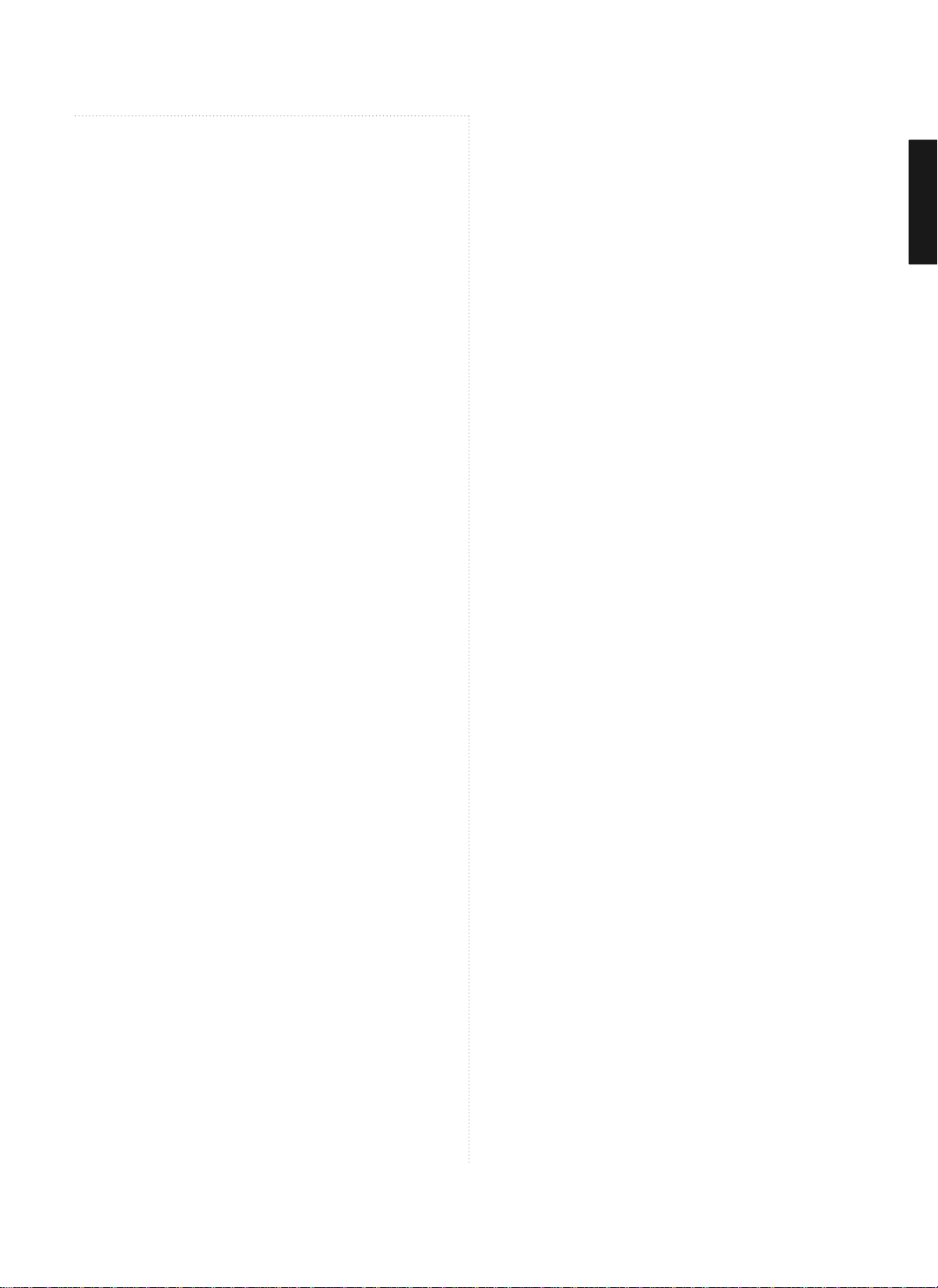
ENGLISH
Table of Contents
General Information
Important Tip ........................................................................1
Safety Precaution ................................................................2
Contents of the Package .......................................................6
Products Sold Separately ......................................................6
How To Install Desktop Stand ...............................................7
How To Use Speakers (Standing Type) ..................................8
How To Use Speakers (Desk Type) ........................................9
Parts Names and Functions ................................................10
Remote Control ...................................................................12
Connections
Connecting Indoor/Outdoor TV Antenna(UHF/VHF) ...............14
Connecting Antenna Input Connection to
External Equipments ...........................................................14
Before Connecting the Video/Audio Connections to
External Devices... ..............................................................15
How to Connect a DTV Receiver or DVD Player ....................15
How to Connect a VCR, Cable Receiver, Camcoder,
Game Player .......................................................................16
How to Connect to a PC ......................................................16
Scart Connection to the External Input/Output .....................17
How to Set the OSD Screen ................................................18
Picture Setup
How to Select the Picture Mode ..........................................19
How to Set the Desired Picture ...........................................19
How to Set the Desired Picture in PC, DVI Input Modes .......20
How to Select a Color Temperature .....................................20
How to Set the Display Scale ..............................................21
How to Set Noise Reduction ................................................22
How to Set Image Adjust in PC Mode ..................................22
Sound Setup
How to Select the Audio Mode ............................................23
How to Adjust the Desired Audio Mode ...............................23
How to Select AVL ..............................................................24
How to Select S. Mode ........................................................24
How to Select TruSurround XT ............................................25
How to Set the Output of Subwoofer ...................................25
How to Select Earphone ......................................................26
Channel Setup
Automatic Program Searching ............................................27
Manual Program Searching .................................................27
How to Set the Program Edit ...............................................28
Using the LNA(Low-Noise-Amplifier) Feature ......................29
Function Setup
How to Set PIP/TWIN ...........................................................29
How to Set Key-Lock ..........................................................31
Using the Pixel Shift / Full White .........................................31
Choosing the Your Languages .............................................32
How to Set Teletext in ATV .................................................32
Selecting Teletext Display Options in ATV Mode ..................33
How to Set Clock, Sleep Time, ON/OFF Time .......................34
DTV Setup
How to Search Automatically ..............................................35
How to Search Manually .....................................................35
How to Check Tuner State ..................................................36
How to Use the Guide (EPG : Electronic Program Guide) ......37
How to Select Channel List .................................................38
How to Set Favorite Channel ...............................................38
How to Use Channel List Mode ...........................................39
How to Lock Channel ..........................................................39
How to Set the Channel Order .............................................40
How to Delete Channel .......................................................40
How to Add Channel ...........................................................41
How to Factory Set .............................................................41
How to TV/RADIO switching ................................................42
How to Subtitle / Audio .......................................................42
How to Select Channel / Information ...................................43
How to Set Teletext in DTV .................................................43
Appendix
How to Use an External Device Using the Remote Control ...44
Troubleshooting ................................................................46
Product Specifications ........................................................48
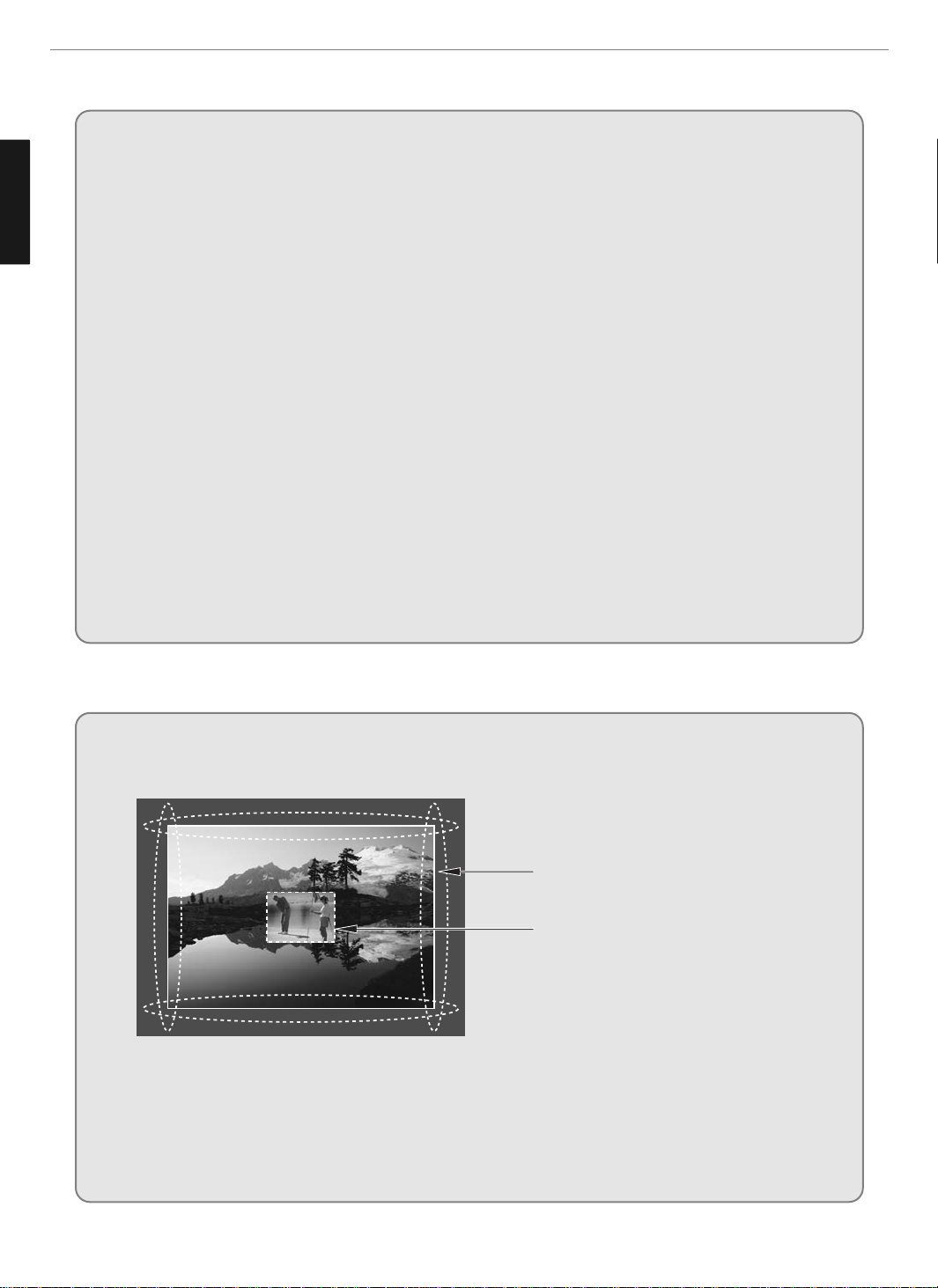
1
General Information
ENGLISH
Image Retention Effect (Image Sticking)
1. Cause :
- Image Retention Effect may come from displaying a still picture in a certain period of time with at a certain area continuously,
as feature of PDP panel. This is caused due to brightness degradation. Many PDP manufacturers are trying to overcome this
limitation.
2. Prevention
- To avoid this matter, use the product after reducing brightness and contrast, especially when a still image is displayed for a
long time. (Contrast 50/Brightness 50 - See 19 page)
Once Image retention occurs, change the mode into Video mode which displays more motion pictures. It will help reduce this
matter, but cannot completely eliminate once it occurs.
It makes the screen’s brightness worse as displaying a fixed pattern often.
- Use the fuction, Pixel Shift in still image, in our PDP products. (For more details, see the below page 31)
3. Solution
- The temporary image sticking would decrease with displaying Full-White pattern after 10 hours.
- The permanent image sticking couldn’t take off under the latest technology even though being in its manufacturer.
4. Notice :
- It is very important to notify every buyer/customer this information and All Branches/Buyers
/Customers should be fully aware of this.
- Image Sticking in PDP products couldn’t get the support from a manufacturer, and does not come under the warranty.
Second Tip -
• Pixel Defect :
Plasma Display Panel(PDP) is made of a group of refined pixels (cells). The Panel, in which 99.9% of pixels have approved, is a
normal product. Therefore, only a few of abnormal pixels may appear, however, this has no influence upon PDP performance.
When watching a still Image within motion pictures and Wide/Zoom1/Zoom2
/14:9/4:3 screen
• Precaution :
- Image Sticking could be come from Still Image and Boundary line for a long time display and Brightness
gap in Boundary.
- This Matter(Image Sticking) is same thing under the other PDP's Company.
- Still Image/Letter in watching TV also will be effect to Image sticking.
*This matter(Image Sticking) is out of warranty.
Wide,Zoom1, Zoom2, 14:9, 4:3
screen
Box still image
Important Tip
Image Sticking Precaution
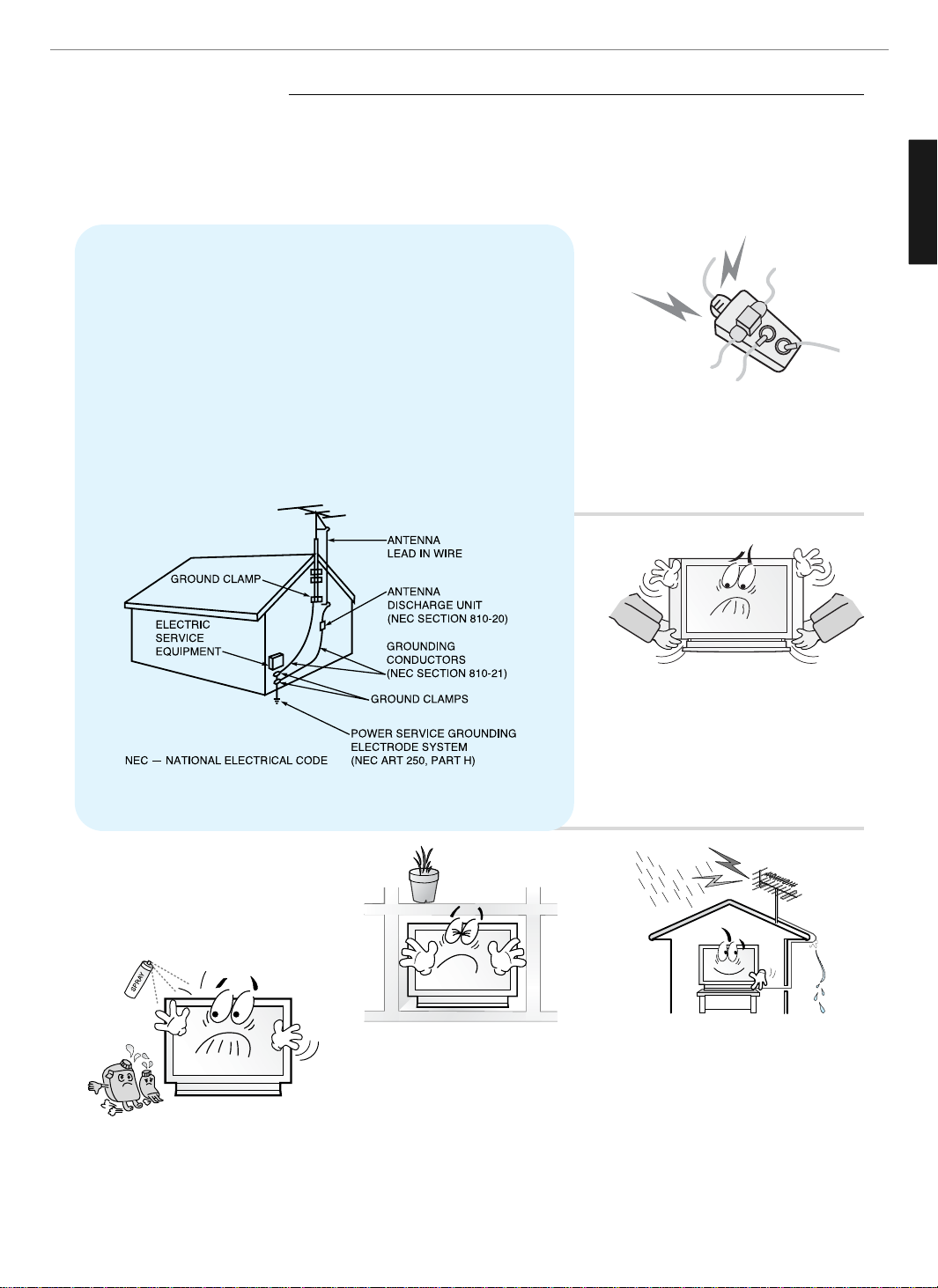
2
General Information
ENGLISH
Safety Precaution
The contents of this section are provided for the safety of users and their property.
Please read the instructions carefully before using.
Do not connect multiple electrical
appliances to a single outlet.
- It may cause a fire due to overheating from
the outlet.
Outdoor Antenna Grounding
If an outside antenna or cable system is connected to the TV, be sure the antenna or
cable system is grounded so as to provide some protection against voltage surges
and built-up static charges. Section 810 of the National Electrical Code, ANSI/NFPA
No.70-1984, provides information about proper grounding of the mast and supporting
structure, grounding of the lead-in wire to an antenna discharge unit, size of
grounding conductors, location of antenna discharge unit, connection to grounding
electrodes, and requirements for the grounding electrode.
Example of Grounding According to National Electrical Code
Instruction
Do not use or store a flammable
spray or inflammable things near the
TV.
- They may cause explosion or fire.
Do not install the TV in a
bookshelf, closet, or a place with
poor air circulation.
- Fire may be caused due to the rise of
internal temperature.
Make sure to remove the speakers
before moving the TV with speakers
mounted on it.
- When the speakers are detached from the
unit while carrying it, this may cause damage
to the unit or personal injury.
Any necessary action such as making the
antenna cable loop at the entrance of the
building should be taken to prevent rainwater
on the outdoor antenna cable from possibly
running indoor.
- If raindrop gets into the TV, it may cause a
fire or an electric shock.
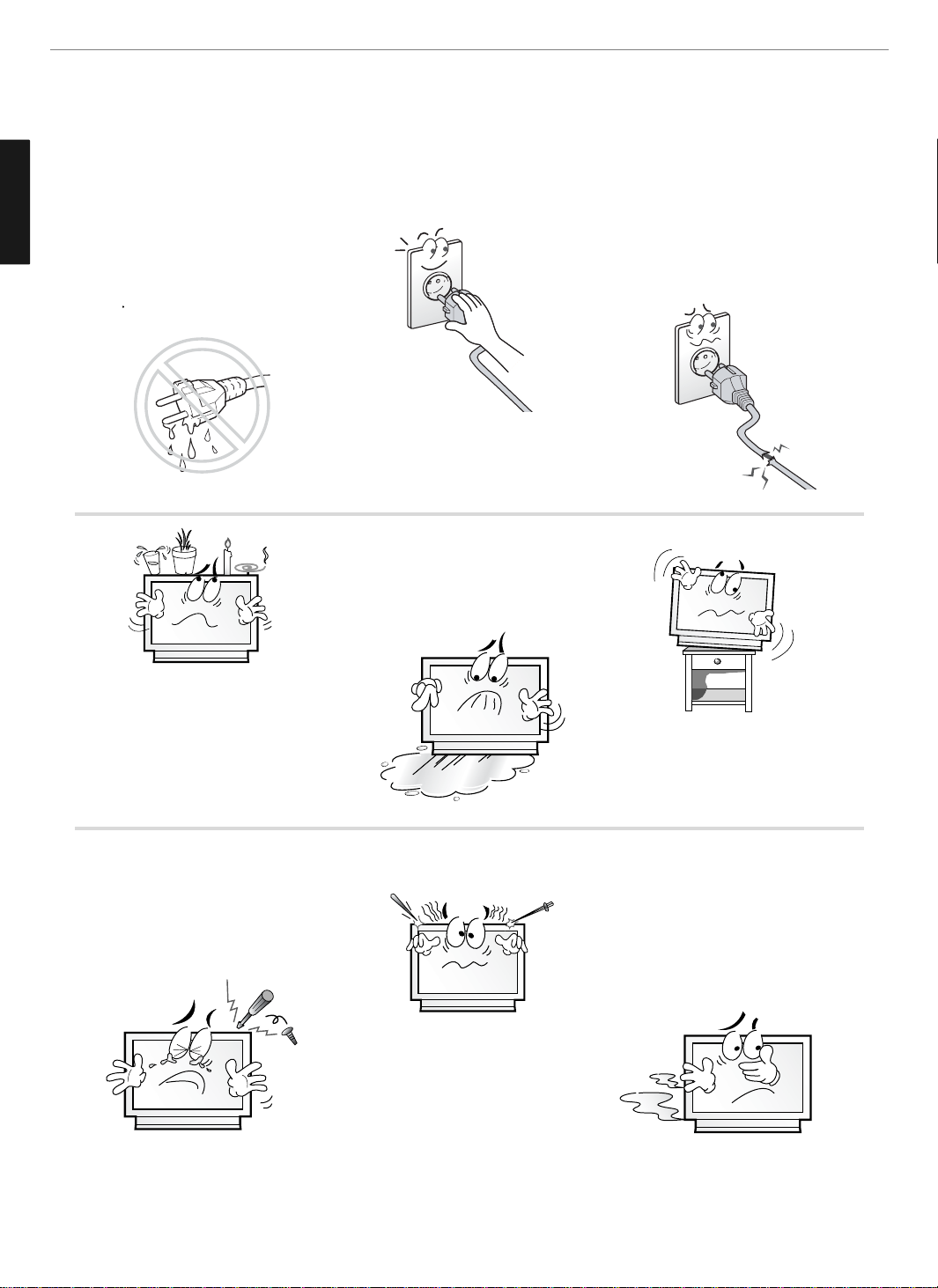
3
General Information
ENGLISH
Safety Precaution ......................................................................................Continued from previous page
The contents of this section are provided for the safety of users and their property.
Please read the instructions carefully before using.
If there is a persistent accumulation
of dusts or water on the plug, please
make sure to wipe it off using a dry
cloth.
- It may cause a fire or an electric shock.
Firmly plug in the power cord so that
it does not pull out.
- An unstable connection may cause fire.
Do not use a damaged power cord
or plug, or loose outlet.
- It may cause electric shock or fire.
Do not put a water bowl, vase,
candle, bug repellant smoke,
cigarette, plants, or heavy thing on
the TV.
- It may cause electric shock or fire and also
heavy things may cause injury when they
fall.
Do not install in a place where there
is oil, smoke, excessive humidity, or
where water may be sprinkled on it.
- This may cause electric shock or fire.
Do not install on an unstable place
or small support.
- This may cause the TV to fall, resulting in
serious injury especially to children.
Never attempt to open, fix, or modify
your TV.
- When there is a need for fixing, call a
service center. Fire or electric shock may be
caused.
Do not put a metallic object like chopstick,
wire, or puncher or inflammables like paper
or a match in a vent, headphone jack, or AV
jacks of the TV.
- Electric shock or fire may be caused.
When the TV produces abnormal noise,
burning smell, or smoke, unplug the TV
immediately and call a service center.
- Electric shock or fire may be caused.
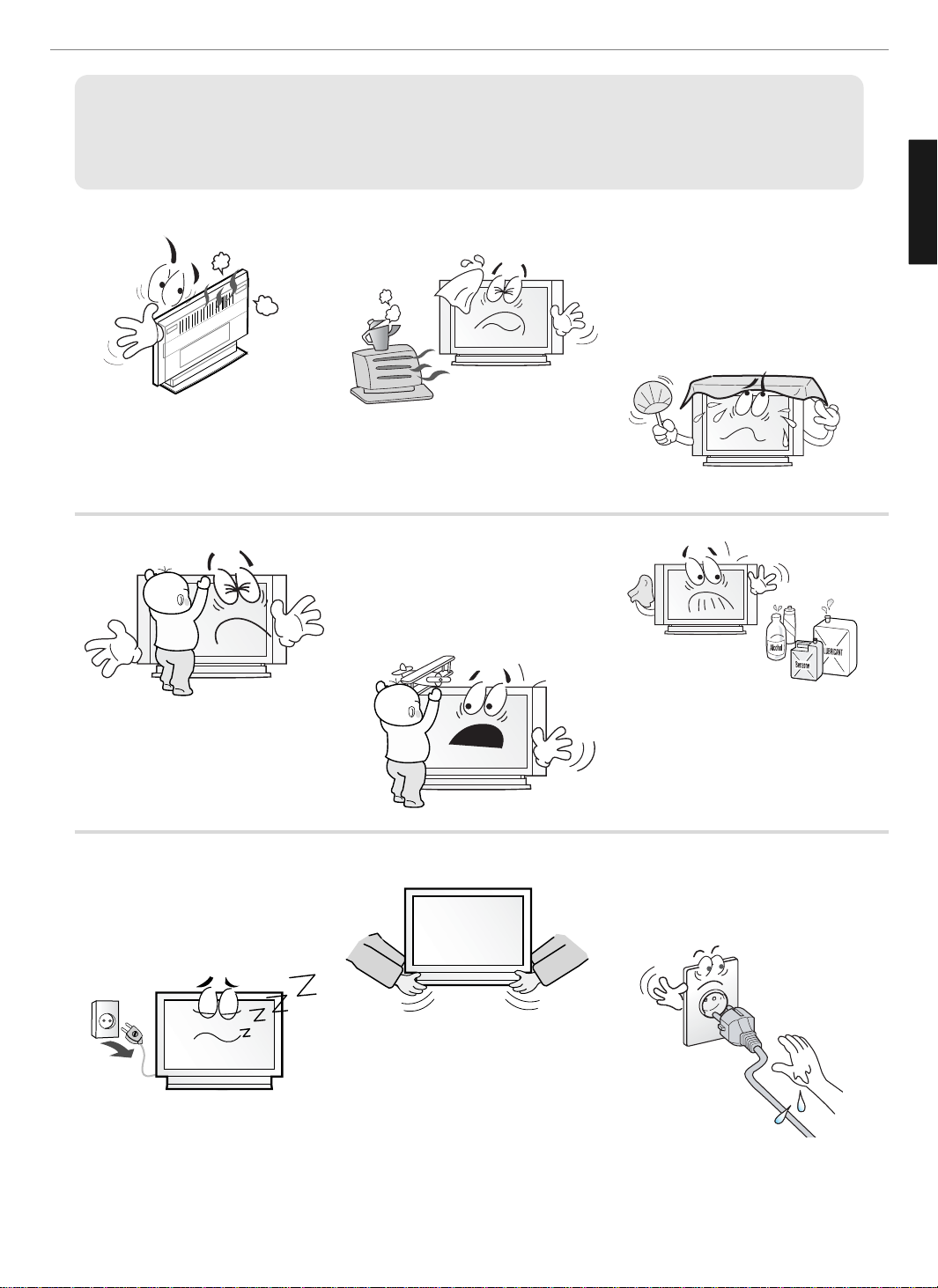
4
General Information
ENGLISH
Do not place any heat sources such as
radiators and heat registers, etc. near the TV.
- It may cause a fire.
Do not block ventilating slits with a table
cloth.
- Blocking the ventilation slits may produce
internal heat increase, resulting in a fire.
Please avoid touching the panel at the rear of
TV as it is producing high temperature.
- Direct contact with the hot surface may
cause physical burns.
Do not allow children to climb or play on the
TV.
- This may cause the TV to fall resulting in
serious injury.
Do not place toys and cookies, etc. on the TV,
which may attract children’s attention.
- This may cause the TV to fall, resulting in
serious injury.
When cleaning the TV, make sure to
disconnect the power plug and use a dry, soft
cloth for a cleanup.
- Please avoid using chemicals such as wax,
benzene, alcohol, thinner, mosquito spray,
air freshener, lubricant or synthetic
detergent.
Unplug when you do not use your TV for a
long time.
- If dust is stacked on the TV, electric shock
or fire may be caused from heat, fire, or
deterioration of insulation.
When moving the TV, two or more people are
advised to carry it.
- This may cause damage to the unit or
personal injury.
Never touch the power plug or outlet with
wet hands.
- This may cause electric shock.
In connection with the selling of batteries or rechargeable batteries or with the supply of devices which contain batteries or rechargeable batteries, we are
required, according to the recycling regulations, to inform you the procedures.
Batteries may not be binned to the household waste. You are legally required, as final consumer, to return used batteries or rechargeable batteries. You
can return used batteries or used rechargeable batteries free of charge to retailers or in your proximity (as local collecting points or in the trade). You may
also send them back to us by mail. Batteries or rechargeable batteries, which contain pollutants, are marked by the symbol of a crossed waste bin. Beside
the waste bin symbol are the chemical designations for pollutants; Cd stands for cadmium, Pb for lead and Hg for mercury.
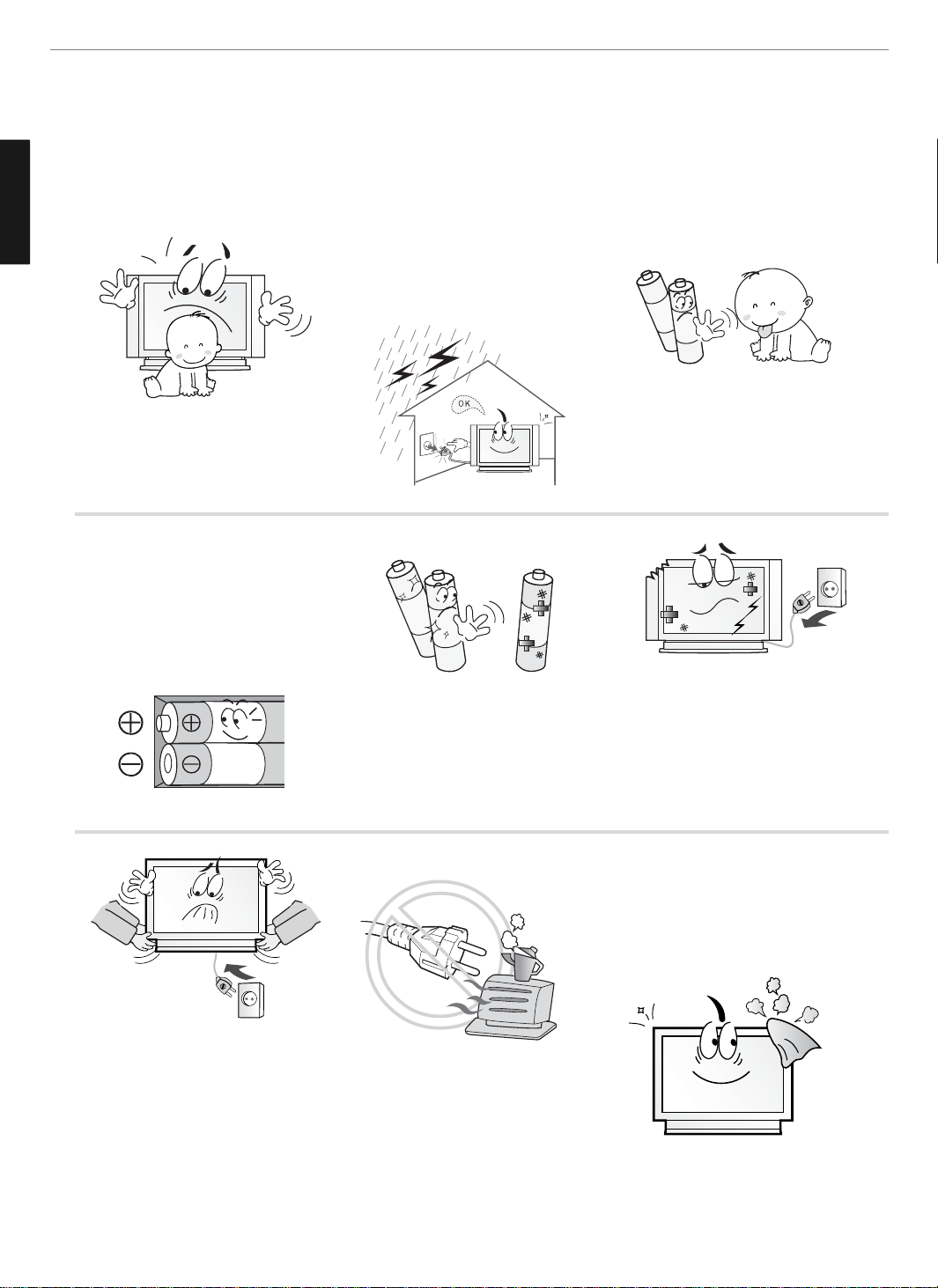
5
General Information
ENGLISH
Do not install the product on the floor.
- This may cause the TV to fall resulting in
serious injury.
Unplug the product during lightning or
thunderstorms and never touch the antenna
cable.
- It may cause a fire or an electric shock.
Keep the remote control batteries out of
sight and out reach of children.
- If your child swallows a battery, see your
doctor immediately.
When replacing batteries, make sure to
match the batteries to the (+) and (-) marks
in the battery compartment.
- Mismatching of polarities may result in
internal damage to batteries, fire due to
leakage or contamination.
Always use the standard batteries and avoid
using old batteries together with new ones.
- Otherwise it may result in internal damage
to batteries, fire due to leakage or
contamination.
In the event of damaging or dropping the
product, switch off the power and remove
the plug.
- Using a damaged product may cause an
electric shock or a fire.
- Contact your local service center.
Before moving the product, ensure to switch
off the power and unplug all the electrical
cords and the external connection cords such
as an antenna cable and other source
connections, etc.
- Electrical cords may be damaged, resulting in
a fire or an electrical shock.
Ensure the power cord doesn’t trail
across any hot objects like a heater.
- This may cause a fire or an electric shock.
Consult a service center or customer service
for inside cleaning about once a year.
- When dust is piled inside the TV for a long
time, fire or malfunction may be caused.
Safety Precaution ......................................................................................Continued from previous page
The contents of this section are provided for the safety of users and their property.
Please read the instructions carefully before using.
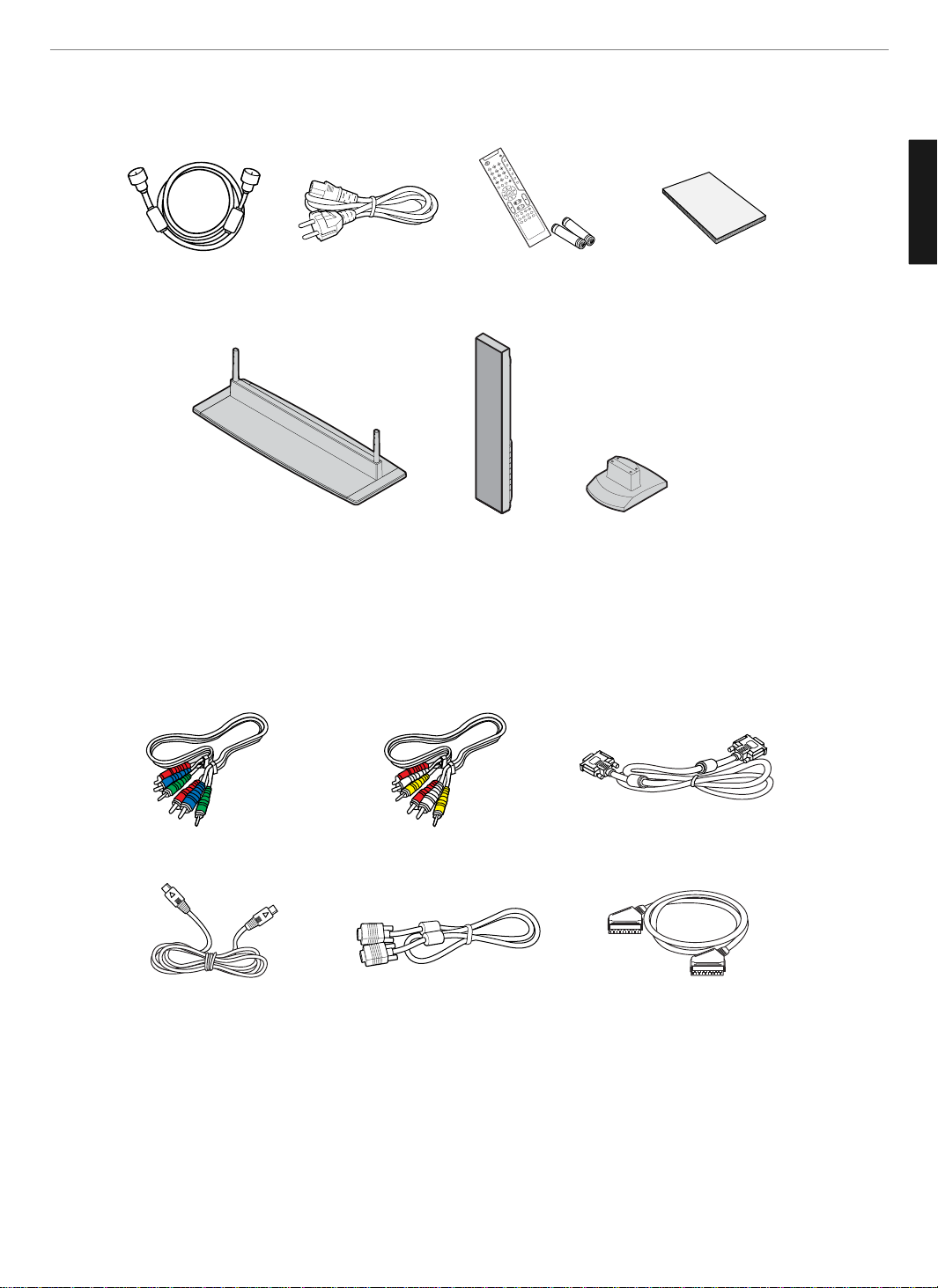
6
General Information
ENGLISH
Contents of the Package
When opening the package, please ensure to check the following accessories.
Products Sold Separately
If you want to purchase the following accessories, consult a service center, electronics shops, or parts seller.
Antenna Cable
(coaxial cable)
Power Cord Remote Control &
2 batteries (1.5V AAA)
User's Guide
Desk type stand Desk type stand Desk type speaker
stand
PC signal cable Scart cable S-video cable
Component(Y, Pb, Pr) cable Composite(Video & Audio) cable DVI PC video(digital) cable
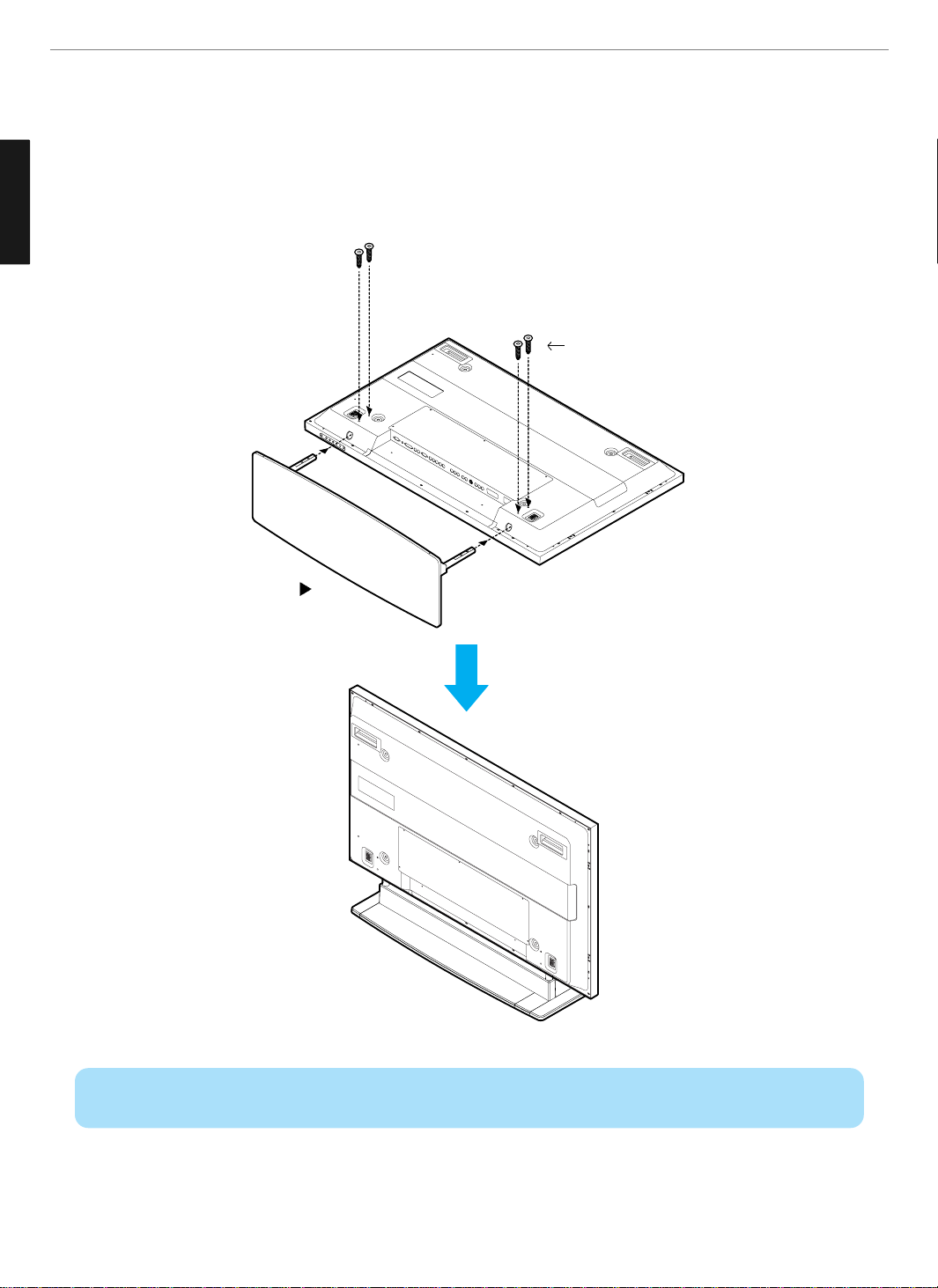
7
General Information
ENGLISH
How To Install Desktop Stand
1. Place the TV body on a flat desk or a shelf. Clean the surface of the desk or the shelf in order to prevent scratch on the
product.
2. Align the stand with TV body below and fasten the stand bars using 4 fixing screws.
3. After the assembly is over, stand the assembled product at a desired place.
Desk type stand
Fixing screws
Warning : Do not install at an unstable place or on a small support.
(When a child plays around the product and touch it, TV may fall and injure the child.)
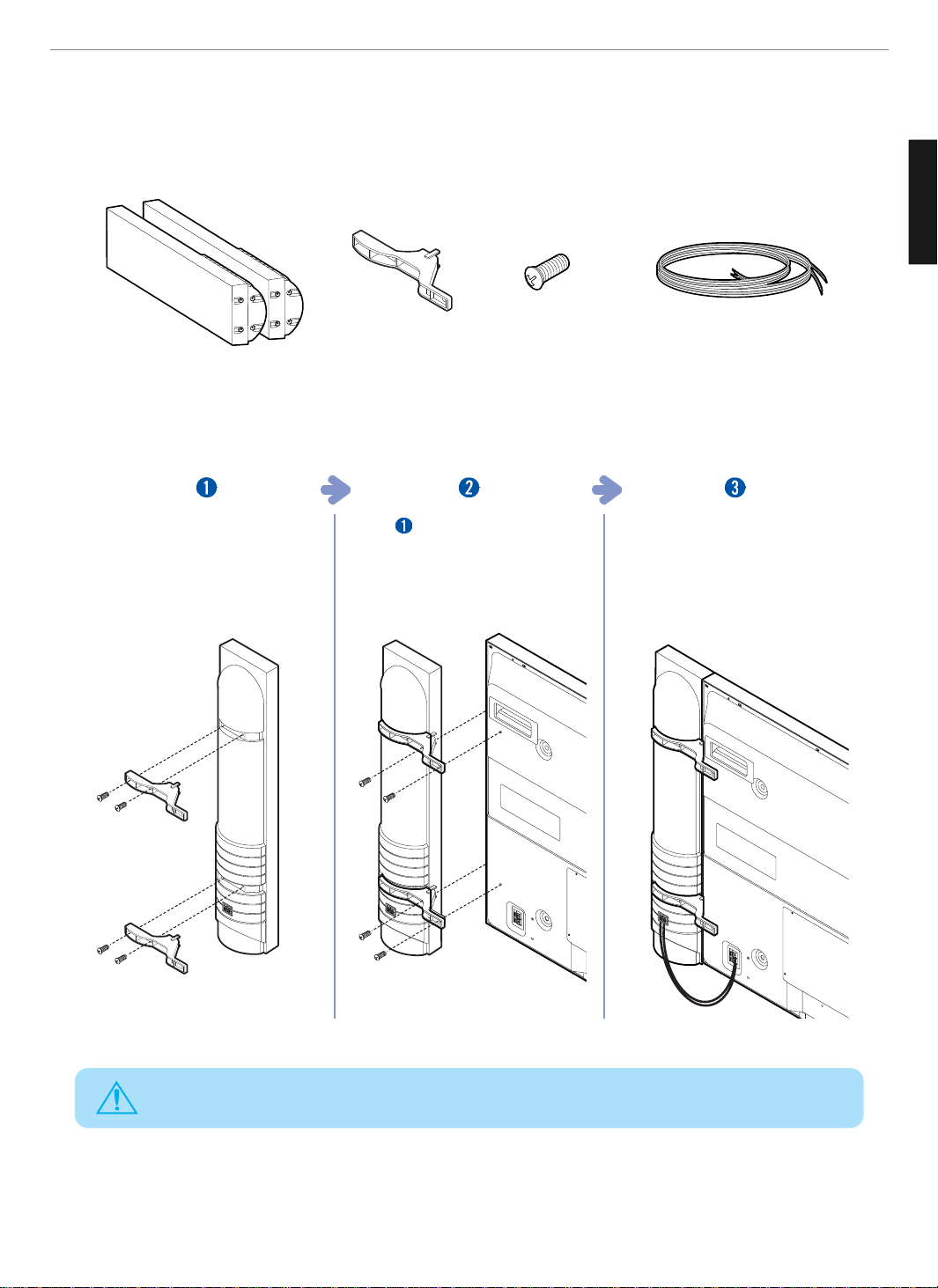
8
General Information
ENGLISH
How To Use Speakers (Standing Type)
Parts configuration chart
Assembly and Connection Method
Insert brackets into the grooves on
the rear of speakers and fasten them
with fixing screws.
(Left and right side each)
Fasten
with TV body using fixing
screws. (Left and right side each)
Connect speaker cables between
terminals on the rear of speakers
with speaker connection terminals
on the rear of TV. (Connect cables and
terminals in the same color)
2 Speakers (left and right) 4 brackets 16 fixing screws 2 sets of speaker cables
(left and right)
WARNING
Do not move the product holding the speakers. Always use handles on the TV.
(Brackets connecting TV and speakers may be damaged.)
Connect speaker cables between
terminals on the rear of speakers
with speaker connection terminals
on the rear of TV. (Connect cables and
terminals in the same color)
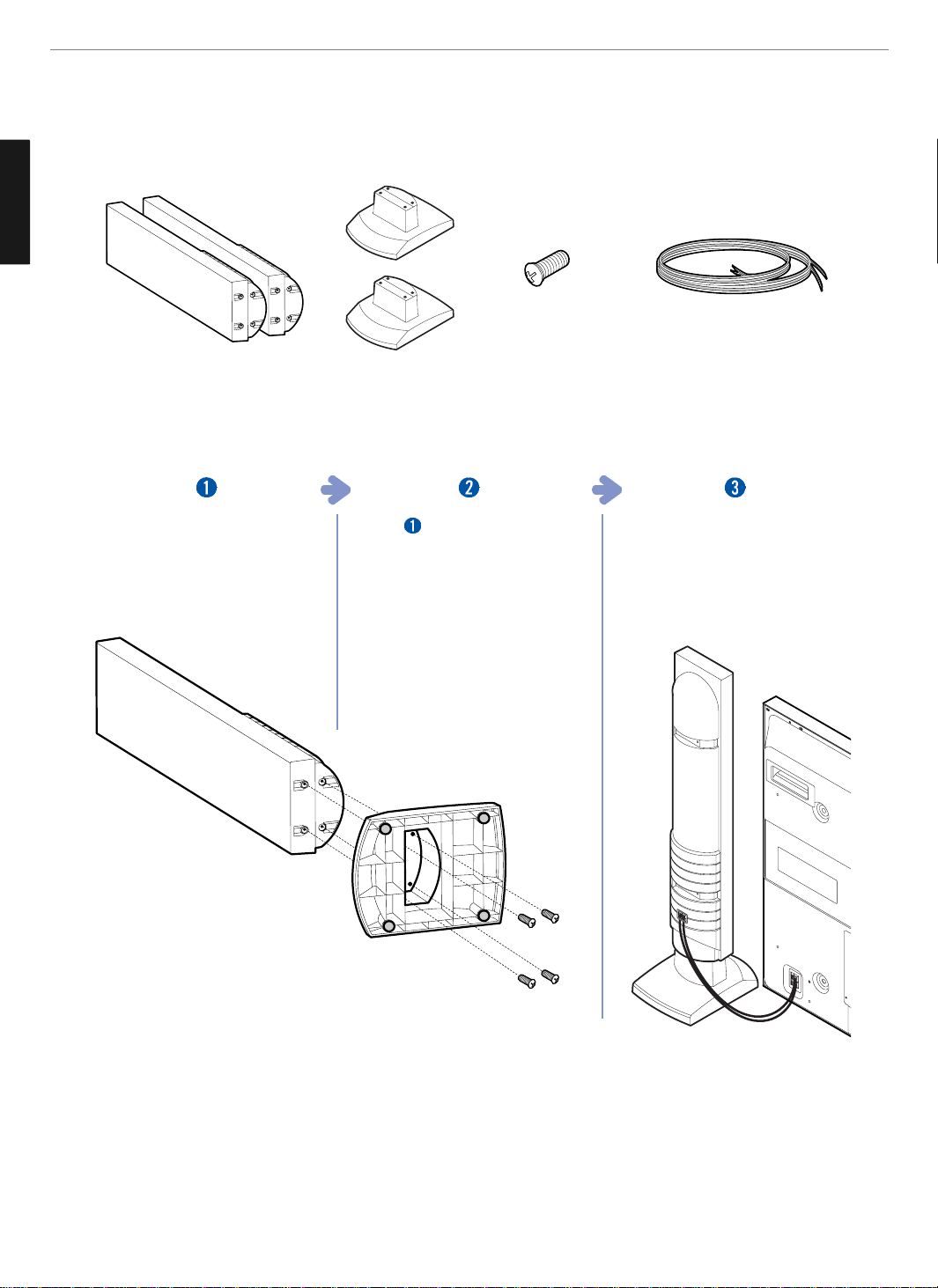
9
General Information
ENGLISH
How To Use Speakers (Desk Type)
Parts configuration chart
Assembly and Connect method
2 Speakers (left and right)
2 Speaker-stands
(left and right)
8 fixing screws 2 sets of speaker cables
(left and right)
Insert speaker-stands in the groove
on the bottom of speakers and
fasten them using fixing screws.
(Left and right side each)
Upright
and place them on the
desired place left and right of TV.
(Left and right side each)
Connect speaker cables between
terminals on the rear of speakers and
speaker connection terminals on the
rear of TV. (Connect cables and
terminals with the same color)
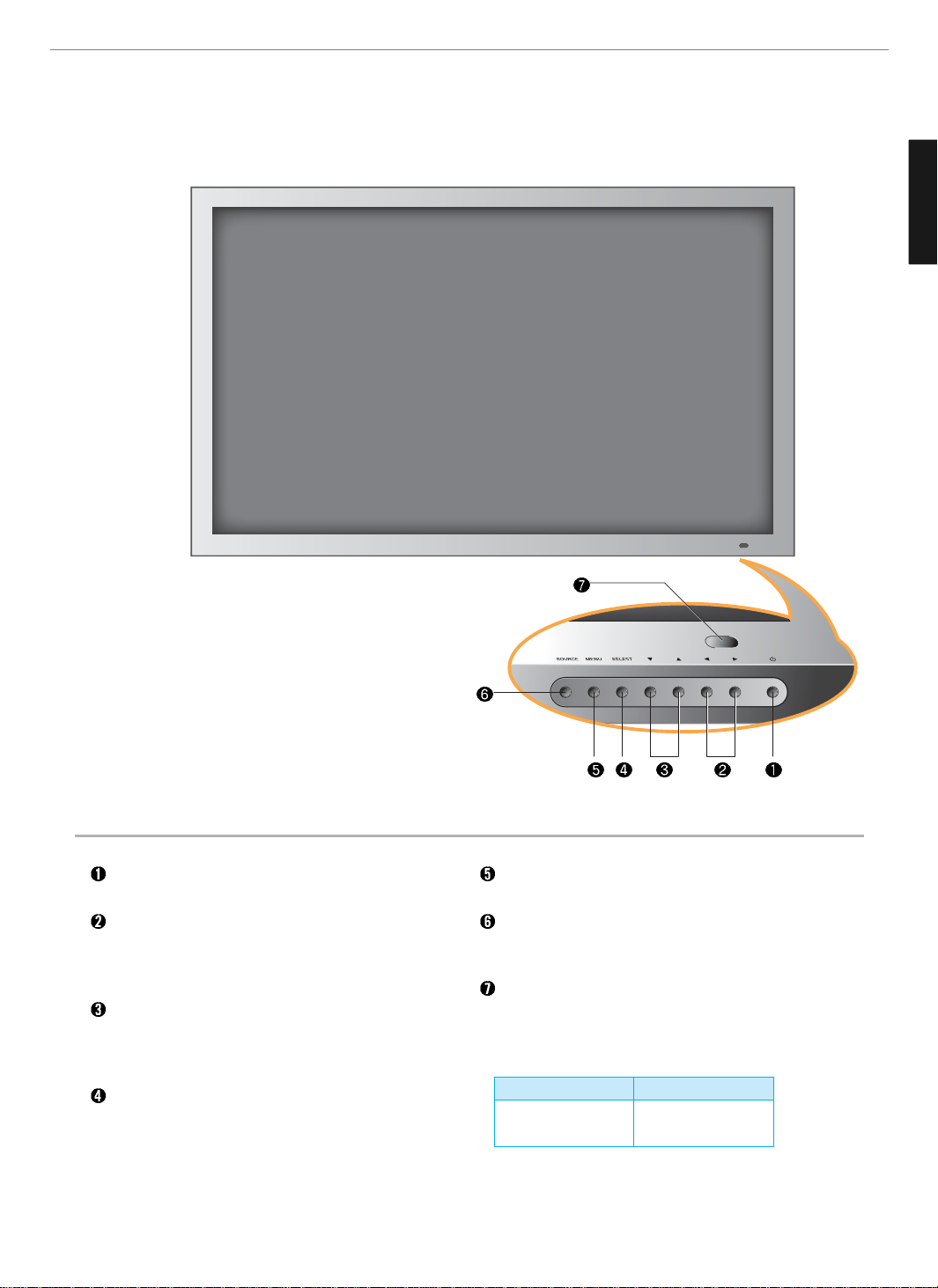
10
General Information
ENGLISH
Parts Names and Functions
Front View
Power button
Use this button to turn on or off the TV.
Volume buttons
Use these buttons to adjust sound levels. These
buttons also serve as the cursors of Select/Adjust in
Menu mode.
Channel buttons
Use these buttons to change channels. These buttons
also serve as the cursors of Down and Up buttons in
Menu mode.
Select button
Use this button to select each item from the menu
mode.
Menu button
Use this button to display or exit from the menu mode.
Source button
Use this button to switch among inputs connected to
the TV.
Remote sensor and power LED.
- Point the remote control toward LED.
- It displays standby or operation status.
* This product image may be a bit different from the actual product.
- Power Indicator Status -
Indicator
Red
Green
Status
Standby
Power on
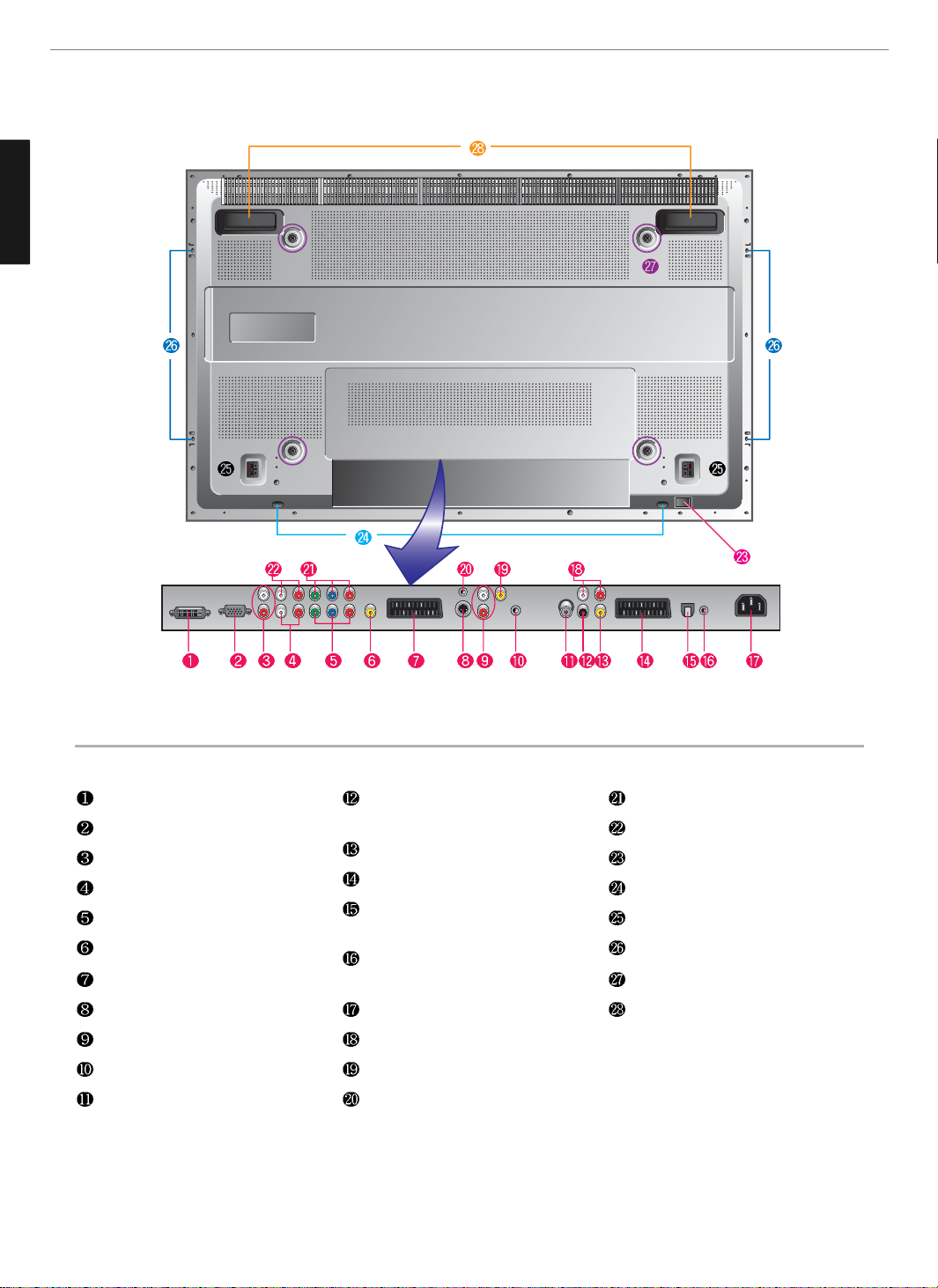
11
General Information
ENGLISH
Rear View
DVI Video input terminal
D-SUB input terminal
DVI/D-SUB Audio input terminal
Component 2 Audio input terminal
Component 2 Video input terminal
CVBS output terminal
Full Scart input terminal
S-Video input terminal
Audio(CVBS) input terminal
Headphone output terminal
Antenna input terminal
Digital Audio output terminal for
coaxial cable
Subwoofer output terminal
Half Scart input terminal
SPDIF Optical audio output
terminal
Extend an RS-232 input for DTV
communication
Power (AC) input terminal
Extend Audio ontput terminal
Video(CVBS) input terminal
Extend an RS-232 input for ATV
communication
Component 1 Video input terminal
Component 1 Audio input terminal
Power switch
Stand assembly
Speaker terminal
Speaker assembly
Screw hole for fixing on a wall
Carrying handles
* This product image may be a bit different from the actual product.
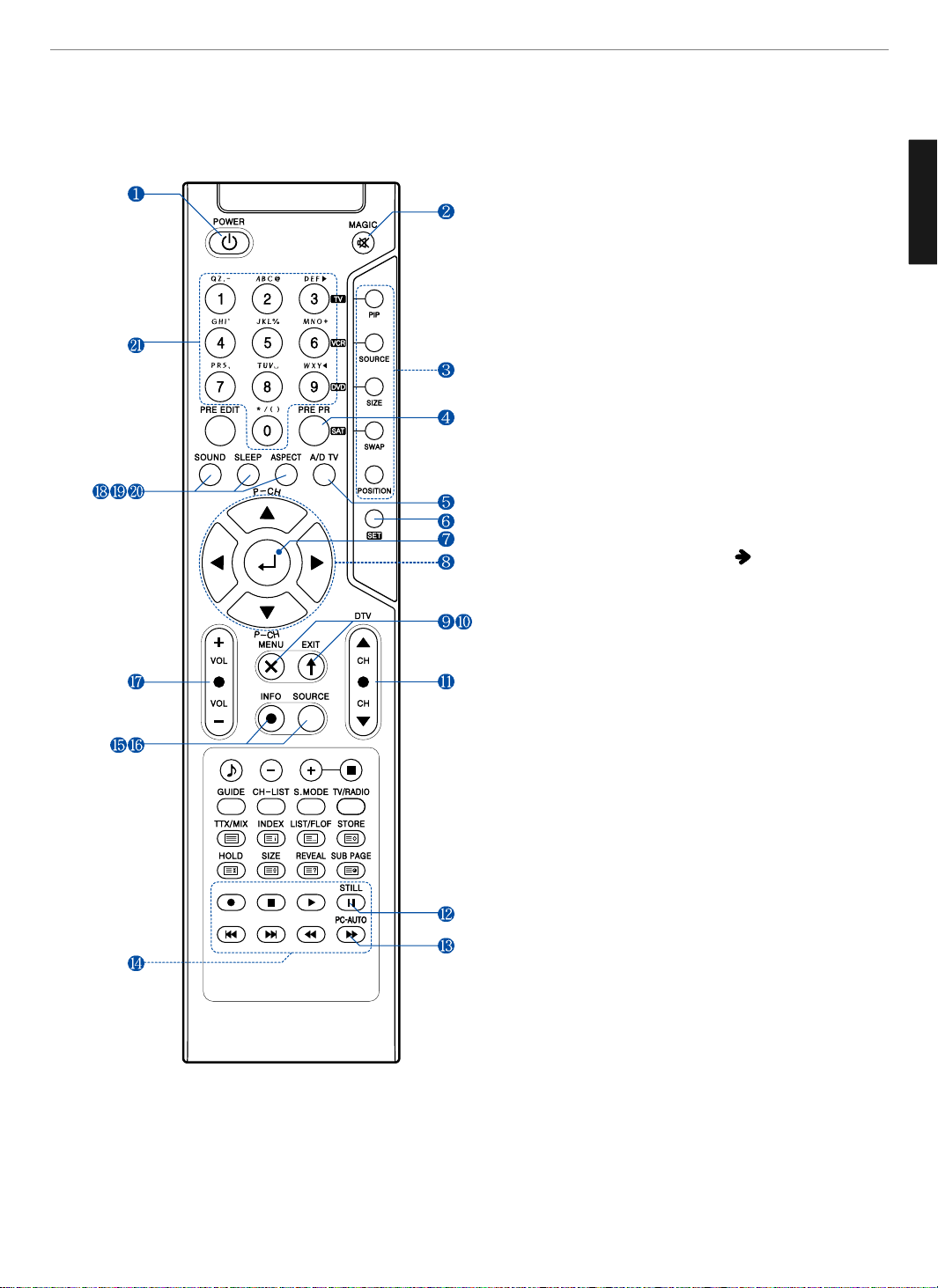
12
General Information
ENGLISH
1. POWER/STANDBY
2. MUTE
This button is also used when setting up to use other external
devices.
3. PIP FUNCTIONS
- PIP
: Use this button for PIP On/Off.
- SOURCE
: Use this button to select the input source of sub-picture.
- SIZE
: Use this button to select the size of sub-picture.
- SWAP
: Use this button to swap main and sub-picture.
- POSITION
: Use this button to select the position of sub-picture.
4. PREVIOUS PROGRAM
5. A/D TV
Use this button to switch the input source from analog to
digital
6. Other external device selection (
44P)
7. MENU SELECTION
Use this button to select menu items.
8. LEFT/RIGHT MOVE/ADJUST
- Use these buttons to move between menu items or adjust
each item.
- Use UP/DOWN buttons to select Analog TV channels.
9. MENU
Use this button to call the OSD on the screen.
10. EXIT
Use this button to end the OSD.
11. DTV CHANNEL SELECTION
You can also use these buttons when changing pages in TTX
mode.
12. STILL
13. PC-AUTO
14. Use this buttons to use other manufacturer’s DVD or
VCR.
15. INFOMATION
Use this button to display resolution or various program.
16. SOURCE
Use this button to select External Input.
17. VOLUME
18. SOUND MODE
19. SLEEP
20. ASPECT RATIO
Use this button to change the picture size.
21. NUMERIC KEYS
Remote Control
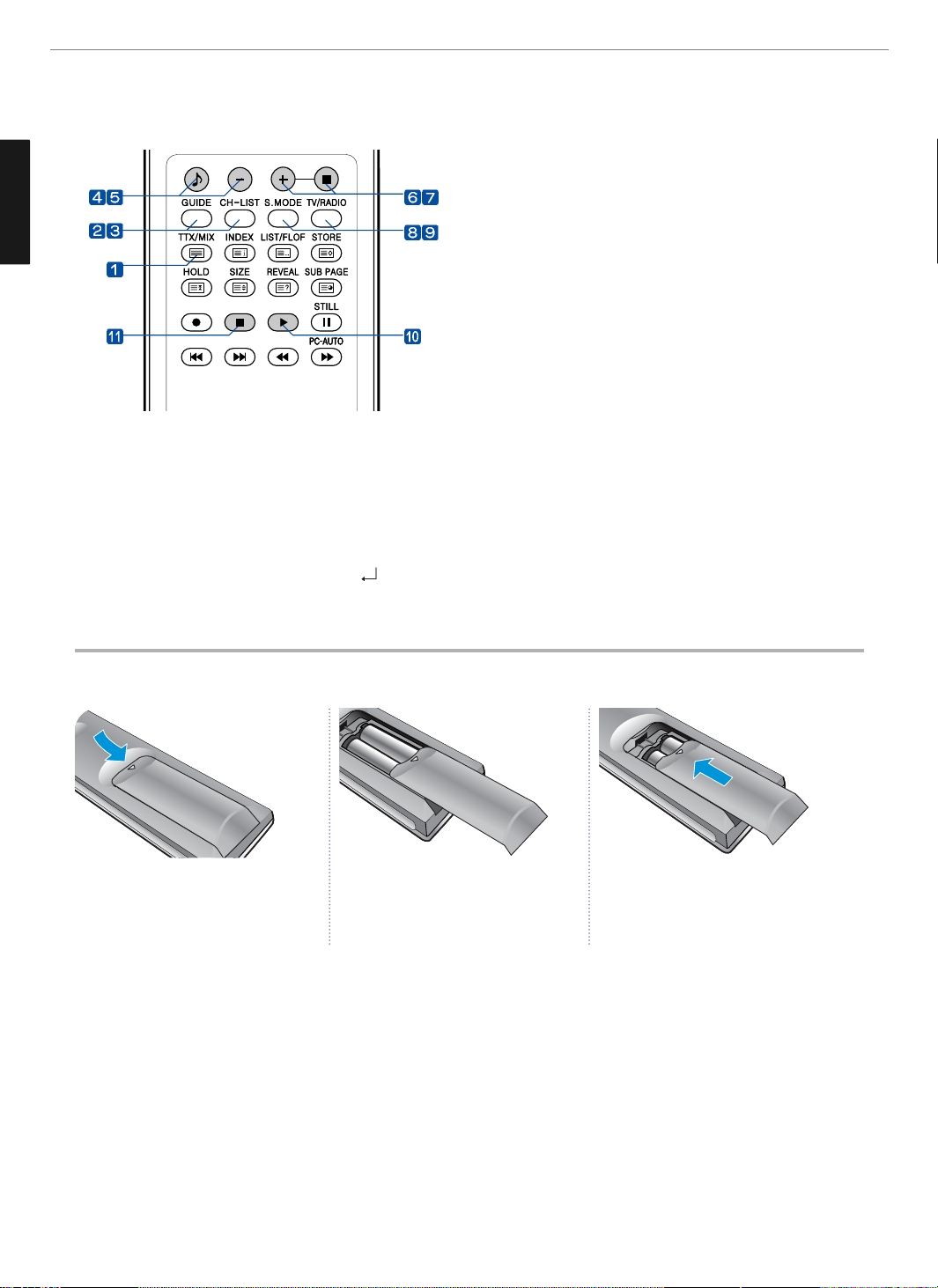
13
General Information
ENGLISH
How to Insert Batteries in the Remote Controller * Battery type :1.5V/AAA
Teletext & Fastext Function
(See pages 32~33 for more details.)
1. TTX/MIX
To see Teletext Service Data for Analog TV and Digital TV.
2. GUIDE (EPG-Electronic Program Guide)
To watch the program information. Press once more to return
to normal mode.
3. CH. LIST
To watch the channel list for Digital TV. Press
key to
confirm or press EXIT to return to previous channels.
4. RED rubber
- DTV : To setup favorite channel lists in the Channel List menu.
- ATV : To delete a channel in the Program Edit menu.
5. GREEN rubber
- DTV : To lock favorite channel lists in the channel list menu.
- ATV : To sort channels in the Program Edit menu.
6. YELLOW rubber
- DTV : To move favorite channel lists in the channel list menu.
- ATV : To edit channel names in the Program Edit menu.
7. BLUE rubber
DTV : To delete a channel from the channel List menu. To show
extended program information in the EPG menu.
8. S.MODE
To adjust the subtitle and audio condition/status of the current
channel for Digital TV
9. TV-RADIO
To switch between the TV channel and radio channel for
Digital TV.
10. WHITE rubber
DTV : To add a new channel to the Channel List menu.
11. ORANGE rubber
DTV : To see variant channel lists for user’s convenience in the
Channel List menu.
Press and hold ∆ part and push to open
cover.
Insert batteries with proper polarities of
+ and -.
Use the remote control with cover closed.
123
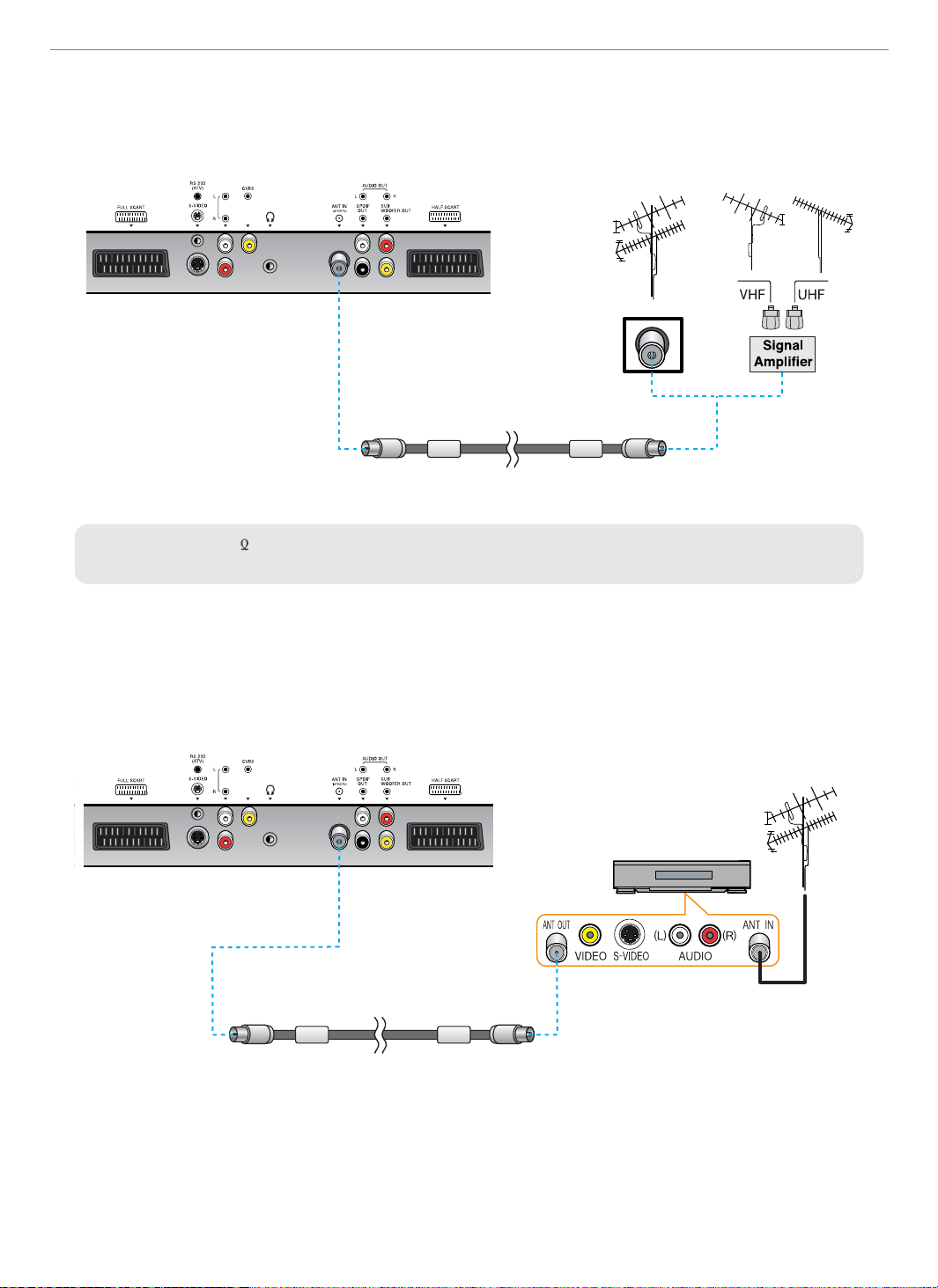
14
Connections
✓
When inserting a 75 ohm coaxial cable into the input connection, ensure the wire tip not to bend.
✓
If you experience poor signal reception, we recommend you purchase a signal amplifier for better picture quality.
VHF Antenna
UHF Antenna
Antenna cable
Connecting Indoor/Outdoor TV Antenna(UHF/VHF)
- Antenna or Cable service without cable box connections
- For on optimum picture quality, adjust the direction of antenna if needed.
VCR/Cable Receiver
Connecting Antenna Input Connection to External Equipments
1. Connect an antenna cable to VCR/Cable/Satellite Receiver with the antenna input.
2. Use a coaxial cable to connect VCR/Cable/Satellite Receiver's antenna output to the antenna input on your TV.
Antenna cable
