Page 1
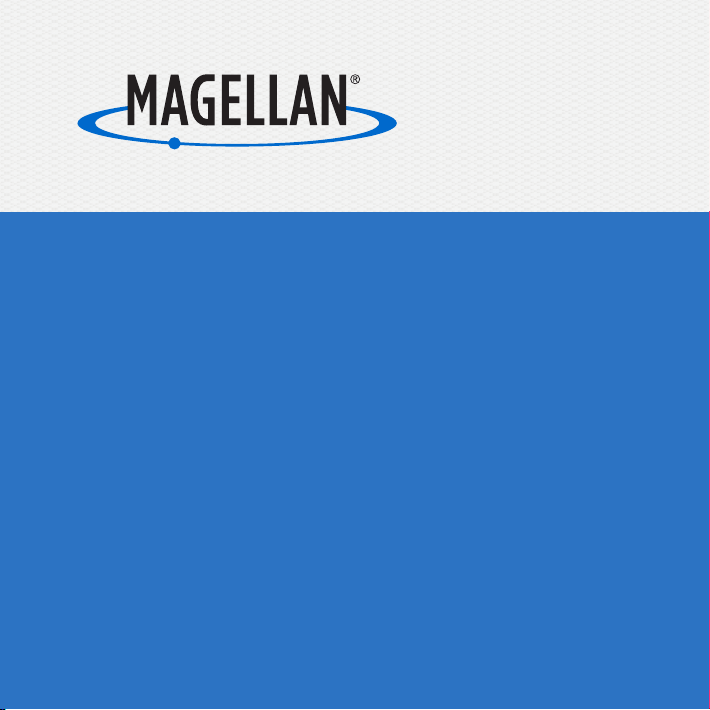
MiVue 6 Series
User Manual
Page 2

* 658 WIFI model
Page 3
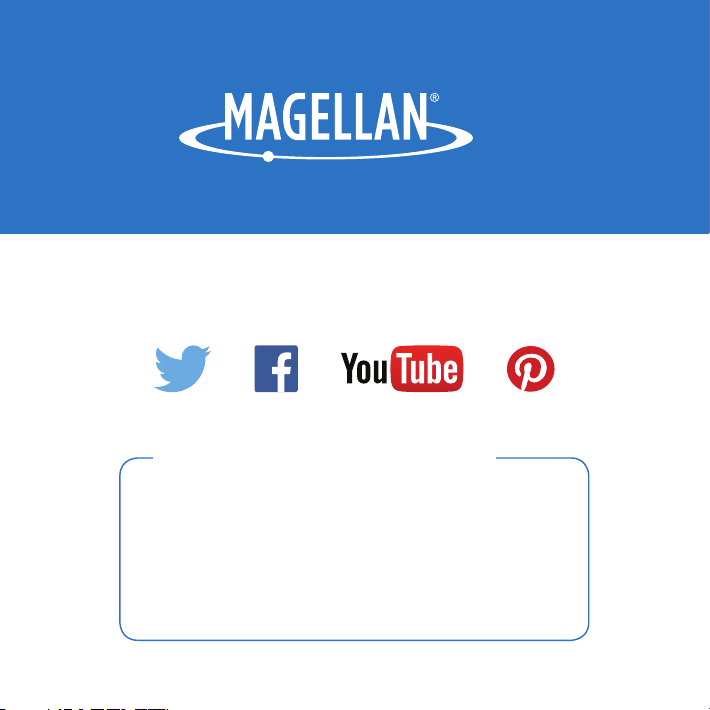
Connect with us
@MagellanGPS
Magellan Take-Back Program
Magellan’s Take-Back Program provides a way for
consumers to recycle certain Magellan equipment.
As part of this program, all Magellan GPS models will
be accepted.
Visit magellanGPS.com for more information.
Page 4
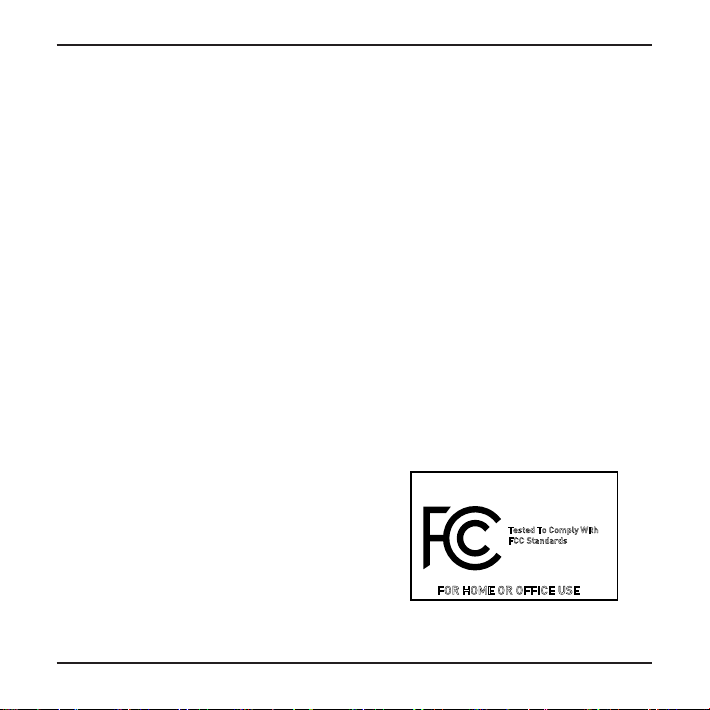
Please check with your state or local law
Magellan MiVue
508/538/638/658WIFI
enforcement for applicable regulations regarding
mounting to the windshield.
The driver should enter data or program the
Magellan receiver only when the vehicle is stopped.
Only a vehicle passenger should enter data or
program the receiver while the vehicle is moving.
It is your responsibility to comply with all traffic
laws.
Every attempt is made to ensure that the database
is accurate. However, roadways, points of interest
(POIs), and business and service locations may
change over time.
Keep the receiver safe from extreme temperature
conditions. For example, do not leave it exposed to
direct sunlight for an extended period of time. The
maximum operating temperature is 140°F (60°C).
Take care when mounting the receiver in your
vehicle, whether using the windshield mount
or other mount or accessories, that it does not
obstruct the driver’s view of the road, interfere with
the operation of the vehicle’s safety devices such
as airbags, or present a hazard to occupants of
the vehicle should the receiver be dislodged while
driving.
You assume the risks associated with damage to
your vehicle or vehicle occupants as the result of
your choices in mounting the receiver.
The battery is rechargeable and should not be
removed. In the event it should need to be replaced,
please contact Magellan Technical Support.
FCC RF Radiation Exposure Statement
1. This Transmitter must not be co-located or
operating in conjunction with any other antenna or
transmitter.
2. This equipment complies with FCC RF radiation
exposure limits set forth for an uncontrolled
environment. This equipment should be installed
and operated with a minimum distance of 20
centimeters between the radiator and your body.
Wi-Fi 5G Band 1 is for indoor use only.
Canada, Industry Canada (IC) Notices
This device complies with Industry Canada licenceexempt RSS standard(s). Operation is subject to
the following two conditions: (1) this device may not
cause interference, and (2) this device must accept
any interference, including interference that may
cause undesired operation of the device.
Canada, avis d’Industry Canada (IC)
Le présent appareil est conforme aux CNR
d’Industrie Canada applicables aux appareils radio
exempts de licence. L’exploitation est autorisée aux
deux conditions suivantes :
(1) l’appareil ne doit pas produire de brouillage, et
(2) l’utilisateur de l’appareil doit accepter tout
brouillage radioélectrique subi, même si le
brouillage est susceptible d’en compromettre le
fonctionnement.
Tested To Comply With
CC Standards
F
FOR HOME OR OFFICE USE
2
Page 5
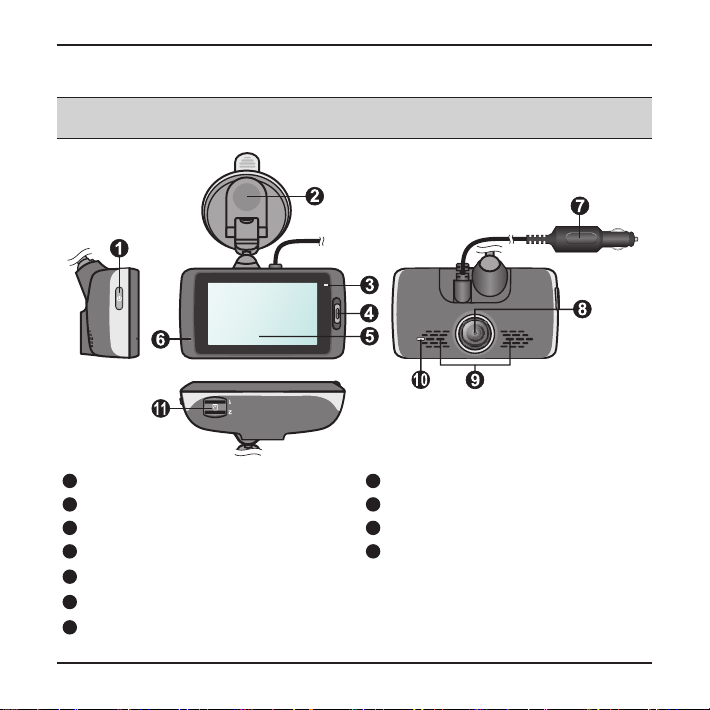
Getting to know the recorder
Note: The screenshots and other presentations shown in this manual may differ
from the screens and presentations generated by the actual product.
1
Power button
2
Device mount
3
System indicator (LED 1)
4
Event/Share* button
5
Touch screen
6
Microphone
7
Car charger
8
Camera lens
9
Speaker
10
Parking indicator (LED 2)
11
Memory card slot(s)
* The "Share" function of this button is only
for MiVue 658 WiFi model.
3
Page 6
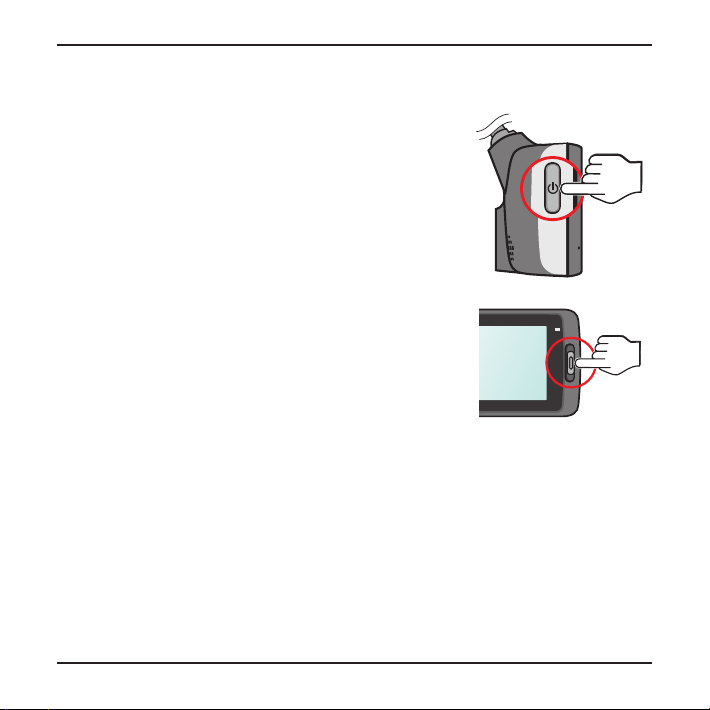
Power key
Once the vehicle engine is started, the recorder automatically turns on. By default,
the recording will start right after the recorder turns on.
You can do the following using the Power key:
To manually turn the recorder on and off, press and
hold the Power key for 2 seconds.
When the recorder is turned on, press the Power key
to switch the LCD screen on/off.
Event/Share button
Press to manually start an event recording.
On MiVue 658 WIFI model, the recorded event
videos will be transferred to the connected
smartphone automatically*.
* This function requires a smartphone that has the MiVue app installed, and is paired with your device. Search
for, download and install the app onto your smartphone.
For more information of using MiVue app, start the app on the phone and see the
online instructions.
LED indicators
System indicator
Glows in green when the recorder is charging. During charging, the LED flashes
in green and amber alternately while the recording is in progress.
Parking indicator
Flashes in red when Parking recording is in progress.
4
Page 7
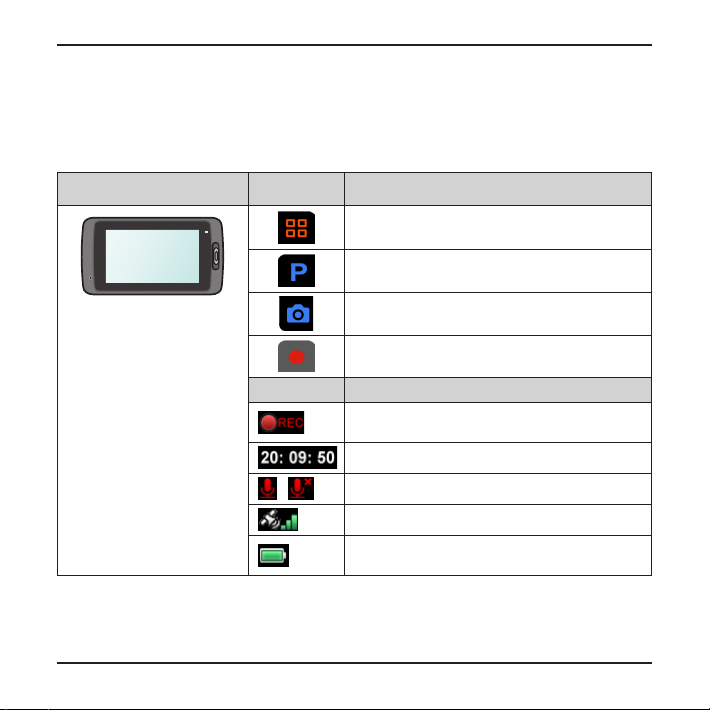
Using the touch screen
To operate your recorder, touch the screen with your fingertip. The device provides
the control buttons and system icons on the screen. Depending on your settings and
usage, the displayed buttons and icons may be different to provide various function
and information of your device.
Example Button Description
Icon Description
/ Recording with sound is enabled/disabled.
Tap to enter the Settings Menu.
Tap to manually enable Parking mode.
Tap to take a photo.
Tap to start recording.
The REC icon blinks while recording is in
progress.
Displays the current time.
The GPS signal icon indicates the GPS status.
The Battery icon indicates the remaining
battery power.
5
Page 8
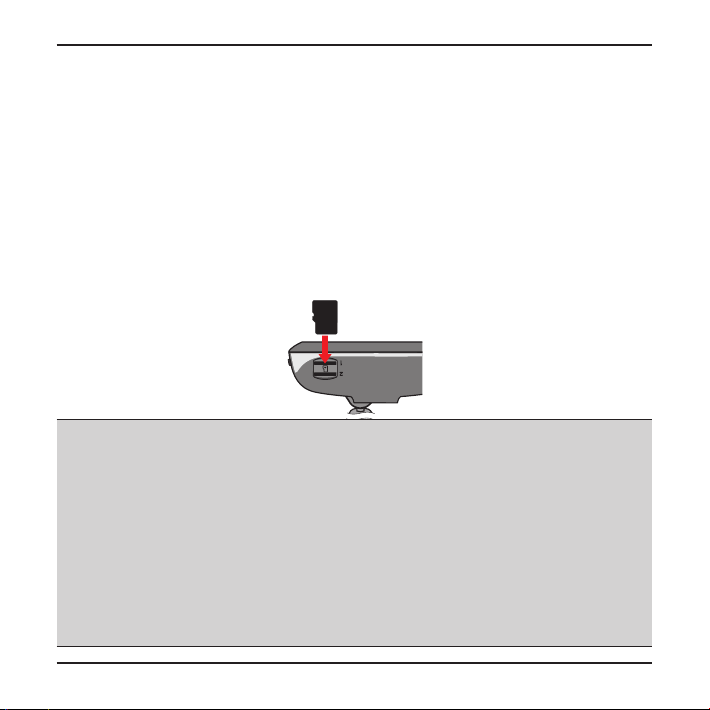
Inserting a memory card
You must insert a memory card before you can start recording. Depending on the
model, your recorder may have two memory card slots. In this case always insert the
primary memory card into Slot 1 and then the second card (if available) into Slot 2.
The recorded files are stored to the card in Slot 1; the card in Slot 2 is for you to back
up files manually.
1. Hold the card by the edges and gently insert it into the slot with the label facing
the rear side of the recorder.
2. To remove the card, gently push the top edge of the card inwards to release it,
and pull it out of the slot.
CAUTION:
DO NOT apply pressure to the center of the memory card.
Use a Class 10 memory card with at least 8GB capacity. The recorder supports
memory cards with up to 128GB capacity.
Magellan does not guarantee the product’s compatibility with memory cards
from all manufacturers.
Before you start recording, please format the memory card to avoid malfunc-
tion caused by files not created by the recorder. (Format by selecting Settings
Menu > Format).
Please turn the device off before removing the memory card.
6
Page 9
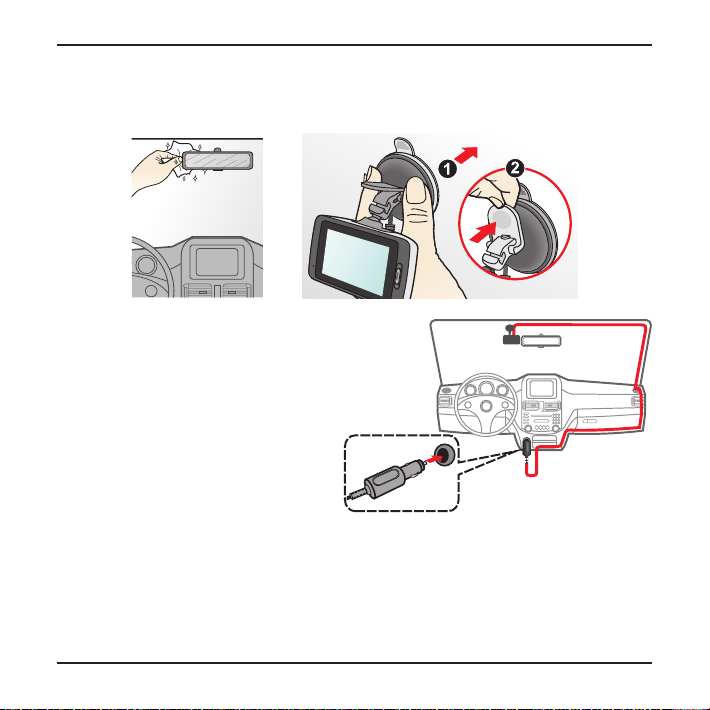
Using your recorder in a vehicle
1. Follow the instructions below to mount your recorder in a vehicle securely.
2. Connect the car charger to the
vehicle power plug. Route the
cables through the top ceiling
and the A-pillar so that it does
not interfere with driving. Ensure
the cable installation does not
interfere with the vehicle's airbags
or other safety features.
7
Page 10

3. When adjusting the angle of mounting, make sure that the camera’s view is
parallel with the level ground, and you see the entire road on the screen.
NOTE:
To ensure the highest quality recordings, you are advised to place the recorder
near the rear view mirror.
Select an appropriate location for mounting the device in a vehicle. Never
place the device where the driver’s field of vision is blocked.
If the car’s windscreen is tinted with a reflective coating, it may be athermic
and impact the GPS reception. In this instance, please mount your device
where there is a “clear area.”
The system will automatically calibrate the impact sensor of the device during
boot up. To avoid impact sensor malfunction, ALWAYS turn the device on after
you mount it in the vehicle properly.
8
Page 11

Connecting to external devices
Connecting to your computer
You can connect the recorder to your computer to access data on the memory card.
The Mini-USB connector is located on the back of the device. Follow the instructions
below to connect the recorder to the computer via the USB cable (not supplied).
Restarting the recorder
Occasionally you may need to perform a hardware reset when the recorder stops
responding or if it appears to be “frozen” or unresponsive. To restart the recorder
press and hold the Power button until the system is shut down; press the Power
button again to turn the recorder on.
9
Page 12

Operating basics
Turning the recorder on
Complete the installation according to the instructions in the “Using your recorder
in a vehicle” section. Once the vehicle engine is started the recorder automatically
turns on.
Setting the date and time
To make sure of the correct date and time for your recordings, please check the date
and time settings before you begin recording.
1. Tap > > > .
2. Select (Automatic) or (Manual):
When you select Automatic, the system will set date and time according to the
GPS location.
When you select Manual, the system will display the date and time setting screen.
Tap / to adjust the value of the selected field; tap and repeat the
step until all fields have been changed. When completed, tap .
Setting up a WIFI connection
MiVue 658 WIFI features the WIFI function that allows you to connect the recorder to
your smartphone.
The WIFI function is enabled by default. You can manually enable or disable WIFI
by tapping > and then select or .
The WIFI setting screen displays the SSID and password of the device.
To use the recorder's Event/Share button to transfer files you will need to install
10
Page 13

the Magellan MiVue app onto your smartphone. Search for, download and install
the app onto your smartphone.
Follow the steps below to build the wireless connection between the recorder and
your smartphone:
1. When you use the smartphone* to connect for the first time, turn WLAN on from
the phone's Settings menu. The phone will automatically scan for available wireless devices.
Tap the WLAN option to display the detected devices. From the list select the
recorder's name (MiVue-xxxxxx) and enter the password (xxxxxxxxxx). When done,
tap Connect.
The next time you use your smartphone to connect to the recorder you will not be
prompted to enter the password again (unless you reset your phone to the factory
default settings).
* The instructions about operating the smartphone are for reference only. The
actual setting options and methods may vary depending upon your phone type/
model.
2. Check the WIFI connection status by reading the WIFI icon on the recorder:
: The recorder is connected to the smartphone and paired with MiVue app.
: WIFI is turned on but the recorder is not connected to the smartphone.
: WIFI is turned on and the recorder is connected to the smartphone but not
paired with MiVue app yet.
3. By starting the MiVue app on your smartphone the recorder will be ready to trans-
fer video files by simply pressing the Event/Share button.
11
Page 14

Recording in driving mode
Continuous recording
By default the system will automatically begin with continuous recording in a few
seconds after start up. The recording may be divided into several video clips; recording will not stop between video clips.
To stop continuous recording, tap .
To start recording manually, tap .
The continuous recordings can be found in the “Video” category for file playback.
Event recording
By default if an event happens such as a sudden impact, high speed driving, an aggressive turn or an accidental crash the G sensor* will prompt the recorder to start
recording the event.
* You can change the sensitivity level (6 levels, from Low to High) of the G sensor by
tapping > > > .
If you want to manually start an event recording while continuous recording is in
progress, press the Event/Share button on the device.
The event recordings can be found in the “Event” category for file playback.
Recording in Parking mode
Your recorder supports the parking recording function. Depending upon how long
the car is parked, you may need an additional power source (e.g. an uninterruptible
power cable like Mio Smart Box which is sold separately) to record the video during
Parking mode.
The Parking mode function is disabled by default. You have to enable the function
by tapping > > > > .
12
Page 15

Before enabling Park mode please check your device memory storage allocation.
Go to > > > > to set a proper allocation for parking recording.
Changing the allocation will erase the memory card so save any videos or photos
to your computer first.
When the Parking mode detection is enabled the system will enter Parking mode
when you:
- disconnect the device's power (e.g. the vehicle engine is stopped or the power
cable is disconnected) or when the car stops moving for about 5 minutes*; or
- tap to manually start Parking mode while continuous recording is in prog-
ress.
* The feature is triggered by the G sensor of the device. You can change the configuration by tapping > > > .
To stop Parking mode and resume continuous recording, tap .
If movements were detected and recorded during Parking mode you will be asked
to playback the video when you stop Parking mode.
The parking recordings can be found in the “Parking” category for file playback.
Camera mode
You can take a photo by:
- tapping while the recording is in progress; or
- tapping > > .
The photos can be found in the “Photo” category for file playback.
13
Page 16

Playback mode
To select a video or photo for playback:
1. Tap > and select the desired type.
The types include: (Video), (Event), (Parking) and (Photo).
2. Tap / to browse the list.
3. Tap the desired file to start playback.
4. During playback, you can:
While playing videos, tap / to play the previous/next video.
Tap / to start or pause the playback.
While viewing photos, tap / to display the previous/next photo.
Tap to return to the list.
Tap to delete the file.
Tap to move the file to the “Event” category.
Tap to copy the file to the second memory card (for MiVue 638/658 Touch)
or tap to copy the file to your smartphone (for MiVue 658 WIFI).
14
Page 17

System settings
The Menu screen
Tap to access the Menu screen.
Button Description
File
Playback
Camera Tap to enter Camera mode.
Sound
Recording
WIFI
Settings
Note: While browsing the setting menus you can tap to return to the previous
screen or tap to return to the recording screen.
Plays the recorded videos and photos.
For more information on playback see the "Playback mode"
section.
Sets if you want to include sounds in the recordings. The
default setting is On.
Enables or disables WIFI. The default setting is On.
Refer to the "Setting up a WIFI connection" section to learn
how to connect the recorder to your smartphone.
Allows you to change the system settings of the device.
For more information see the "Advanced settings" section.
15
Page 18

Parking Mode
- Detection: When enabled the recorder will automatically start recording when it
detects movements or if an event happens in Parking mode.
- Detection Method: The options are G-Sensor, Motion and Both.
- Auto Entry: Sets the mode (Low, Medium, High or Manual) for the system to
enter Parking mode automatically.
- Motion Detection: The options are Low, Medium and High.
- G-Sensor Sensitivity: Sets the sensitivity level (Low, Medium or High) of the G
sensor that allows automatic triggering of the parking recording when the recorder is in Parking mode.
- LED Indicator: The options are On and Off.
Video Recording
- Video Clip Length: Sets the length of each video clip for a continuous recording
(1 min, 3 min or 5 min).
- Video Resolution: Sets the resolution of the video.
- EV: Sets the proper exposure level (-1 ~ +1) to adjust the brightness of the image.
The default setting is 0.
- G-Sensor Sensitivity: Sets the sensitivity level (6 levels, from Low to High) of the
G sensor that allows automatic triggering of the event recording while continuous
recording is in progress.
- Stamps: Sets the information (Coordinates or G-Sensor) that will be displayed on
the recorded video.
- Text Stamp: This option allows you to display the customised information on the
recorded video.
16
Page 19

System
- GPS Status: Displays the status of GPS/GLONASS signal reception.
- Date/Time: Sets the system date and time. For more information see the "Set-
ting the date and time" section.
- Beep Alert: Enables or disables system notification sounds.
- Volume: Adjusts the volume level.
- Standby: Selects Always On to keep the LCD on; or sets the timer for the LCD
to turn off automatically (10 sec, 1 min or 3 min) after recording starts. Selecting Standby will turn off the LCD (in specified time) but still display the time and
speed information.
- Language: Sets the language.
- Distance Unit: Sets the preferred distance unit.
- Storage Allocation: The system provides 3 default memory configurations to
store the videos (including continuous recordings, event recordings and parking
recordings) and photos. Select the proper configuration based on your usage.
- Restore to Defaults: Restores system settings to factory defaults.
- Version: Displays the software information.
Format: Formats a memory card. (All data will be erased.)
17
Page 20

MiVue Manager
MiVue Manager is a tool for you to view the videos recorded on a MiVue recorder. Not
all features are available for every model.
IMPORTANT! Your computer needs MOV and AVI codecs to play the recording files.
Please visit www.MagellanGPS.com to install the required codecs.
Not all features are available for every model.
Installing MiVue Manager
Download the Setup file from www.MagellanGPS.com and follow the on-screen
prompts to install it. Double-click Setup.exe and follow the on-screen prompts to
install MiVue Manager.
Playing the recording files
1. Remove the memory card from the recorder and access the card on the
computer via a card reader. You are advised to copy the recording files to your
computer for backup and playback. You may also leave the memory card inserted
in the MiVue device and connect the device to your computer via a USB cable.
2. Start MiVue Manager on the computer.
18
Page 21

Minimize
Maximize
Exit
Video playback
screen
Playback controls
Dashboard
screen
Calendar
File type
File list
G sensor chart
NOTE:
The Map screen may not appear when the computer is not connected to
the Internet or when your MiVue model records without the GPS function.
G sensor chart displays data in 3-axis waveform about the car’s shift for-
ward/backward (X), to the right/left (Y) and upward/downward (Z).
3. By default, MiVue Manager shows the calendar and the file list on the right.
When a recording file exists, you will see the date
marked with “p”. Click that date to display the
files that were recorded on that date.
19
Page 22

You can choose the file type to display:
Event (emergency event recordings); or/and
Normal (continuous recordings); or/and
Parking (parking recordings).
To display all files in the current
folder, click All. To return to the
calendar view, click Calendar.
You can also click on the
upper-left corner to select the
folder that stores the recording
files.
4. Double-click the desired file on the file list to start playback.
5. The playback controls are described as follows:
5
1 2 3
4
6 7
5-1. Skips to the previous / next file on the list.
5-2. Starts or pauses the playback.
5-3. Changes the playback speed to 1/4x, 1/2x, 1x (default), 1.5x, or 2x.
5-4. Mutes or unmutes the volume.
5-5. Adjusts the volume level.
5-6. Plays the video in full screen.
5-7. Displays the playback progress. You can click on a point along the track
bar to move directly to a different location for the playback.
20
Page 23

6. During playback, you can check more driving information from the dashboard
panel and the G sensor chart that are displayed below the video playback screen.
On the dashboard panel, click to display the map screen*.
G sensor chart displays data in 3-axis waveform about the car’s shift forward/
backward (X), to the right/left (Y) and upward/downward (Z).
* The map screen may not display when the computer is not connected to the
Internet or when your MiVue model does not support the GPS function.
7. The tool bar allows you to do the following:
1 2 3 4 5 6 7
7-1. Selects the folder that stores the recording files.
7-2. Previews and prints the current video image.
7-3. Saves the selected files to the specified location on your computer.
7-4. Captures and saves the current video image to the specified location on your
computer.
7-5. Opens the Settings Menu. The Settings items are described as follows:
- Change Language: Sets the display language of MiVue Manager.
- Change Skin: Sets the color scheme of MiVue Manager.
- Check for Update: Checks if there is any new version of MiVue Manager.
Internet access is required for this feature.
- About: Displays the version and copyright information of MiVue Manager.
7-6. Exports the GPS information of the selected file in the KML format to the
specified location on your computer.
7-7. Uploads the selected file to Facebook / YouTube™.
21
Page 24

For more information
Caring for your device
Taking good care of your device will ensure trouble-free operation and reduce the
risk of damage.
Keep your device away from excessive moisture and extreme temperatures.
Avoid exposing your device to direct sunlight or strong ultraviolet light for
extended periods of time.
Do not place anything on top of your device or drop objects on your device.
Do not drop your device or subject it to severe shock.
Do not subject your device to sudden and severe temperature changes. This could
cause moisture condensation inside the unit, which could damage your device. In
the event of moisture condensation, allow the device to dry out completely before
use.
The screen surface can easily be scratched. Avoid touching it with sharp objects.
Non-adhesive generic screen protectors designed specifically for use on portable
devices with LCD panels may be used to help protect the screen from minor
scratches.
Never clean your device with it powered on. Use a soft, lint-free cloth to wipe the
screen and the exterior of your device.
Do not use paper towels to clean the screen.
Never attempt to disassemble, repair or make any modifications to your device.
Disassembly, modification or any attempt at repair could cause damage to your
device and even bodily injury or property damage and will void any warranty.
Do not store or carry flammable liquids, gases or explosive materials in the same
compartment as your device, its parts or accessories.
To discourage theft, do not leave the device and accessories in plain view in an
22
Page 25

unattended vehicle.
Overheating may damage the device.
Precautions and notices
For your own safety, do not operate the controls of the product while driving.
A window mount is needed when using the recorder in a car. Make sure that you
place the recorder in an appropriate place, so as not to obstruct the driver’s view
or deployment of airbags.
Make sure that no object is blocking the camera lens and no reflective material
appears near the lens. Please keep the lens clean.
If the car’s windscreen is tinted with a coating, it may impact the recording quality.
Safety precautions
About charging
Use only the charger supplied with your device. Use of another type of charger
may result in malfunction and/or danger.
This product is intended to be supplied by a LISTED Power Unit marked with “LPS”,
“Limited Power Source” and output rated + 5 V dc / 1.0 A.
Use a specified battery in the equipment.
About the charger
Do not use the charger in a high moisture environment. Never touch the charger
when your hands or feet are wet.
Allow adequate ventilation around the charger when using it to operate the device
or charge the battery. Do not cover the charger with paper or other objects that
will reduce cooling. Do not use the charger while it is inside a carrying case.
Connect the charger to a proper power source. The voltage requirements are
found on the product case and/or packaging.
23
Page 26

Do not use the charger if the cord becomes damaged.
Do not attempt to service the unit. There are no serviceable parts inside. Replace
the unit if it is damaged or exposed to excess moisture.
About the battery
CAUTION! This unit contains a non-replaceable internal Lithium Ion battery. The
battery can burst or explode, releasing hazardous chemicals. To reduce the risk of
fire or burns, do not disassemble, crush, puncture, or dispose of in fire or water.
Use a specified battery in the equipment.
Important instructions (for service personnel only)
Caution! Risk of explosion if battery is replaced by an incorrect type. Dispose
of used batteries according to the instructions.
Replace only with the same or equivalent type recommended by the
manufacturer.
The battery must be recycled or disposed of properly.
Use the battery only in the specified equipment.
24
Page 27

Magellan Limited Warranty
All Magellan global positioning system
(GPS) receivers are navigation aids, and
are not intended to replace other methods
of navigation. The purchaser is advised to
perform careful position charting and use good
judgment. READ THE USER GUIDE CAREFULLY
BEFORE USING THE PRODUCT.
1. MAGELLAN WARRANTY
(a) MiTAC Digital Corp. (“Magellan”) warrants its GPS
receivers and hardware accessories to be free from
defects in material and workmanship and will conform
to its published specifications for the product for a
period of one year from the date of original purchase.
THIS WARRANTY APPLIES ONLY TO THE ORIGINAL
CONSUMER PURCHASER OF THIS PRODUCT.
(b) In the event of a defect, Magellan will, at its
discretion, repair or replace the hardware product with
a product of like kind or quality, which may be new
or reconditioned, with no charge to the purchaser for
parts or labor. Magellan’s limit of liability under the
limited warranty shall be the actual cash value of the
product at the time the purchaser returns the product
to Magellan for repair less a reasonable amount for
usage, as determined by Magellan in its sole discretion.
The repaired or replaced product will be warranted for
90 days from the date of return shipment, or for the
balance of the original warranty, whichever is longer.
(c) Magellan warrants that software products or
software included in hardware products will be free
from defects in the media for a period of 30 days from
the date of shipment and will substantially conform to
the then current user documentation provided with the
software (including updates thereto). Magellan’s sole
obligation shall be the correction or replacement of
the media or the software so that it will substantially
conform to the then- current user documentation.
Magellan does not warrant the software will meet
purchaser’s requirements or that its operation will be
uninterrupted, error-free or virus-free. The purchaser
assumes the entire risk of using the software.
2. PURCHASER’S REMEDY
PURCHASER’S EXCLUSIVE REMEDY UNDER
THIS WRITTEN WARRANTY OR ANY IMPLIED
WARRANTY SHALL BE LIMITED TO THE REPAIR OR
REPLACEMENT, AT MAGELLAN’S OPTION, OF ANY
DEFECTIVE PART OF THE RECEIVER OR ACCESSORIES
WHICH ARE COVERED BY THIS WARRANTY. REPAIRS
UNDER THIS WARRANTY SHALL ONLY BE MADE AT
AN AUTHORIZED MAGELLAN SERVICE CENTER. ANY
REPAIRS BY A SERVICE CENTER NOT AUTHORIZED BY
MAGELLAN WILL VOID THIS WARRANTY.
3. PURCHASER’S DUTIES
For repair or replacement on a Magellan product
the purchaser must obtain a Return Materials
Authorization (RMA) number from Magellan Technical
Support or by submitting a repair request through our
website at www.magellanGPS.com, prior to shipping.
The purchaser must return the product postpaid with
a copy of the original sales receipt, purchaser’s return
address and the RMA number clearly printed on the
outside of the package to the Authorized Magellan
Service Center address provided by Magellan with the
RMA number. Magellan reserves the right to refuse
to provide service free-of-charge if the sales receipt
is not provided or if the information contained in it is
incomplete or illegible or if the serial number has been
altered or removed. Magellan will not be responsible
for any losses or damage to the product incurred while
the product is in transit or is being shipped for repair.
Insurance is recommended. Magellan recommends
the use of a trackable shipping method such as UPS or
FedEx when returning a product for service.
4. LIMITATION OF IMPLIED WARRANTIES
Except as set forth in item 1 above, all other expressed
or implied warranties, including those of fitness
for any particular purpose or merchantability, are
hereby disclaimed AND IF APPLICABLE, IMPLIED
WARRANTIES UNDER ARTICLE 35 OF THE UNITED
NATIONS CONVENTION ON CONTRACTS FOR THE
INTERNATIONAL SALE OF GOODS. Some national,
state, or local laws do not allow limitations on implied
25
Page 28

warranty on how long an implied warranty lasts, so the
above limitation may not apply to you.
5. EXCLUSIONS
The following are excluded from the warranty coverage:
(a) periodic maintenance and repair or replacement
of parts due to normal wear and tear; (b) batteries;
(c) finishes; (d) installations or defects resulting from
installation; (e) any damage caused by (i) shipping,
misuse, abuse, negligence, tampering, moisture,
liquids, proximity or exposure to heat, or improper use;
(ii) disasters such as fire, flood, wind, and lightning; (iii)
unauthorized attachments or modification;
(f) service performed or attempted by anyone other
than an authorized Magellan Service Center;
(g) any product, components or parts not manufactured
by Magellan,
(h) that the receiver will be free from any claim for
infringement of any patent, trademark, copyright or
other proprietary right, including trade secrets
(i) any damage due to accident, resulting from
inaccurate satellite transmissions. Inaccurate
transmissions can occur due to changes in the position,
health or geometry of a satellite or modifications to
the receiver that may be required due to any change
in the GPS. (Note: Magellan GPS receivers use GPS
or GPS+GLONASS to obtain position, velocity and time
information. GPS is operated by the U.S. Government
and GLONASS is the Global Navigation Satellite System
of the Russian Federation, which are solely responsible
for the accuracy and maintenance of their systems.
Certain conditions can cause inaccuracies which could
require modifications to the receiver. Examples of such
conditions include but are not limited to changes in the
GPS or GLONASS transmission.).
The opening, dismantling or repairing of this product
by anyone other than an authorized Magellan Service
Center will void this warranty.
6. EXCLUSION OF INCIDENTAL OR CONSEQUENTIAL
DAMAGES
(a) MAGELLAN SHALL NOT BE LIABLE TO PURCHASER
(b) OR ANY OTHER PERSON FOR ANY INDIRECT,
INCIDENTAL OR CONSEQUENTIAL DAMAGES
WHATSOEVER, INCLUDING BUT NOT LIMITED TO LOST
PROFITS, DAMAGES ARISING FROM A DELAY OR LOSS
OF USE, OR OUT OF THE BREACH OF THIS WARRANTY
OR ANY IMPLIED WARRANTY EVEN IF CAUSED BY THE
NEGLIGENCE OR ANOTHER FAULT OF MAGELLAN OR
OUT OF THE NEGLIGENT USAGE OF THE PRODUCT. IN
NO EVENT WILL MAGELLAN BE HELD RESPONSIBLE
FOR SUCH DAMAGES, EVEN IF MAGELLAN HAS BEEN
ADVISED OF THE POSSIBILITY OF SUCH DAMAGES.
(c) Some national, state, or local laws do not allow the
exclusion or limitation of incidental or consequential
damages, so the above limitation or exclusion may not
apply to you.
7. COMPLETE AGREEMENT
(a) This written warranty is the complete, final and
exclusive agreement between Magellan and the
purchaser with respect to the quality of performance
of the goods and any and all warranties and
representations. THIS WARRANTY SETS FORTH ALL
OF MAGELLAN’S RESPONSIBILITIES REGARDING THIS
PRODUCT. THIS WARRANTY GIVES YOU SPECIFIC
RIGHTS. YOU MAY HAVE OTHER RIGHTS WHICH
VARY FROM LOCALITY TO LOCALITY AND CERTAIN
LIMITATIONS CONTAINED IN THIS WARRANTY MAY
NOT APPLY TO YOU.
(b) If any part of this limited warranty is held to be
invalid or unenforceable, the remainder of the limited
warranty shall nonetheless remain in full force and
effect.
8. CHOICE OF LAW
This limited warranty is governed by the laws of the
State of California, without reference to its conflict of
law provisions or the U.N. Convention on Contracts
for the International Sale of Goods, and shall benefit
Magellan, its successors and assigns. This warranty
does not affect the consumer’s statutory rights under
applicable laws in force in their locality, nor the
customer’s rights against the dealer arising from their
sales/purchase contract.
26
Page 29

Need Technical Support?
If you need technical support for your Magellan receiver you should first go to
www.magellangps.com/support for answers to most questions.
If you can’t find a solution there, you can contact Magellan Technical Support
directly by e-mail at support.us@cs.magellangps.com or call 800-707-9971.
MiTAC Digital Corporation
471 El Camino Real, Santa Clara, CA 95050 USA
www.magellanGPS.com
112-0088-001 A
