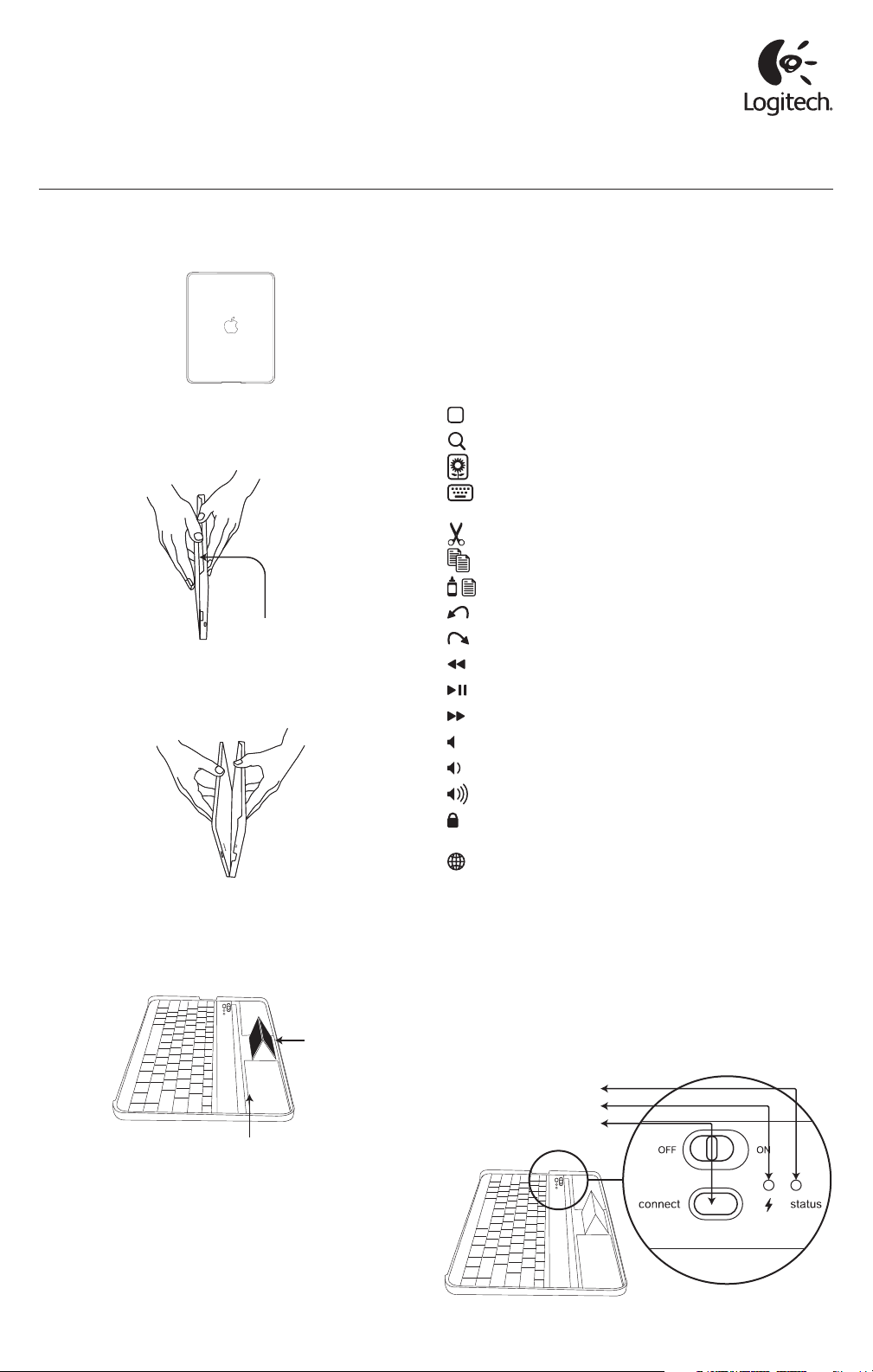
Getting started with
Logitech® Keyboard Case
for iPad® 2
Separating
1. Place the Logitech® Keyboard Case vertically on a
non-slip surface.
2. Using two hands, place one hand on each side of the
Keyboard Case, with thumbs situated just above the side with
keyboard cutout.
* Make sure the 30-pin port is aligned with the cutout when closing.
Keyboard
cutout
3. Secure the Keyboard Case with one thumb and the iPad® 2
with your other thumb. Apply slight downward pressure to
iPad 2 and separate.
Positioning
1. Lift hinge and lock into place by sliding tab back into locking
slots and applying slight pressure.
2. Place iPad 2 (either in portrait or landscape mode) into central
groove, and rest against raised hinge.
Raised
hinge
Central groove
Powering on and pairing your Keyboard Case
The Keyboard Case’s Bluetooth keyboard should only need to
pair to your iPad 2 once as follows:
1. On the Keyboard Case, slide the power button on. The red
status light will illuminate for four seconds and then turn o
to save power. Your Keyboard Case is still on.
2. Press the Connect button.
3. On the iPad 2, select: Settings > General > Bluetooth > On.
4. The status light will flash on Keyboard Case and the iPad 2 will
display “Logitech Keyboard Case” as an available device.
5. Select “Logitech Keyboard Case” on the iPad 2; the iPad 2 will
display a code.
6. Type the code on the keyboard and press enter; Keyboard
Case will now be paired to the iPad 2.
Special function keys
The Keyboard Case has been designed with special function keys
to give you more control of your iPad 2.
Home Brings you to the iPad 2 home screen
Search Brings up the iPad 2 search screen
Slideshow Starts playing slideshow of saved pictures
Virtual keyboard Allows you to hide or show iPad 2 on
screen keyboard
Cut (Command-X)
Copy (Command-C)
Paste (Command-V)
Undo (Command-Z)
Redo (Command-Shift-Z)
Previous track Skips to previous track on current playlist
Play/Pause Starts or stops current playlist
Next track Skips to next track on current playlist
Mute Mutes audio on iPad 2
Volume down Decreases volume on iPad 2
Volume up Increases volume on iPad 2
Lock Makes the iPad 2 screen go dark and come back
when pressed again
International Keyboard Toggles between
international keyboards
Lights and buttons
Charging light (blue): turns on when charging, turns o when
fully charged
Status light (red):
1. Flashes when battery is low (approximately 20% is remaining.
This should give you 2–4 days to recharge)
2. Flashes when pairing
3. Lights briefly when you turn on Keyboard Case, then turns o
to save battery
Status light
Charging light
Bluetooth button
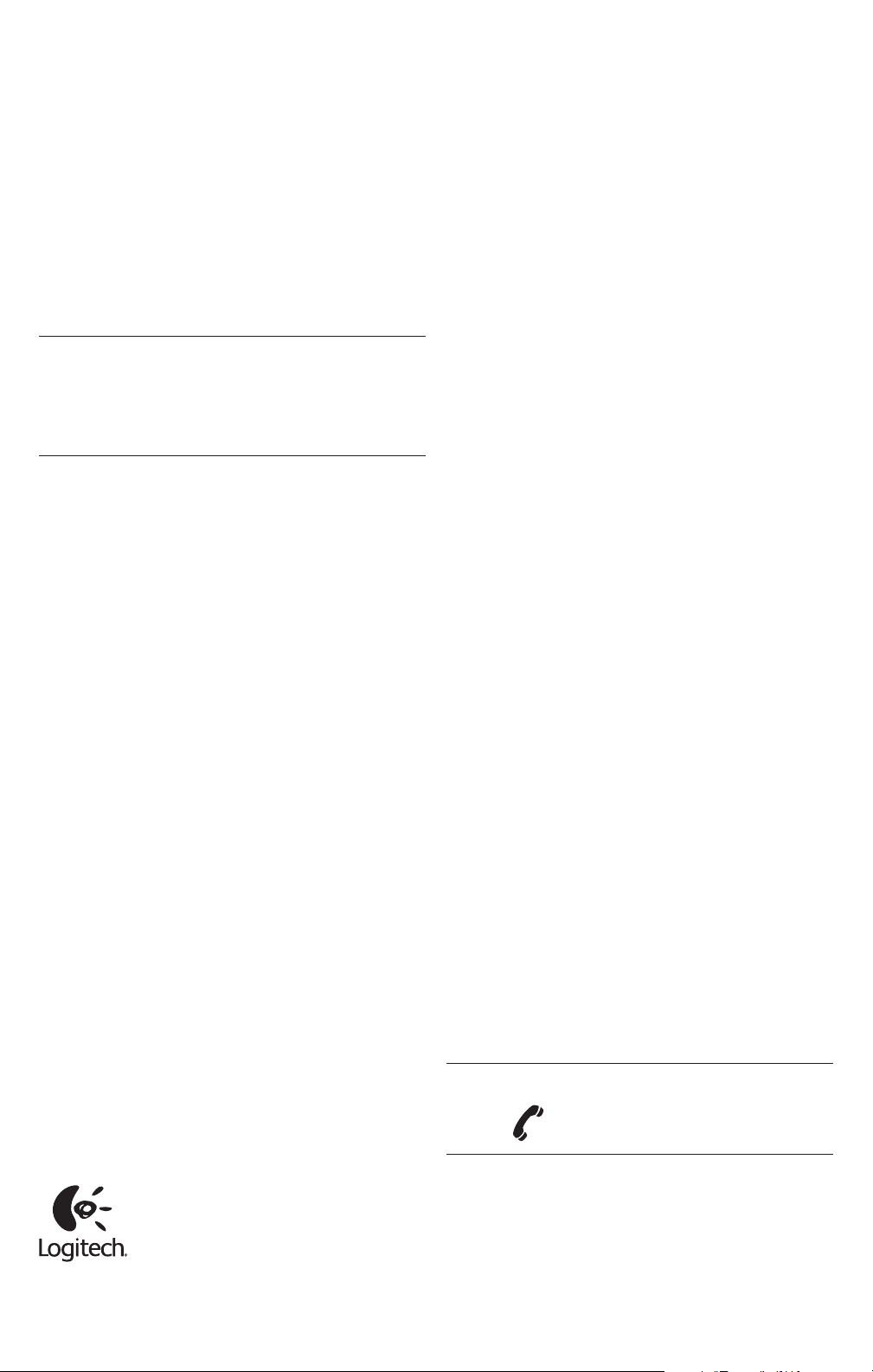
Battery
Keyboard Case’s long-life battery lasts for several weeks of
normal use. The Keyboard Case will go into sleep mode if left on
and not being used; press any key and wait a second or two to
bring it out of sleep mode.
The lithium-polymer battery in the Keyboard Case has no
memory eect and may be charged whenever you wish.
When not in use for a prolonged period, it is recommended that
you turn o the keyboard to lengthen battery life.
If the battery does not recharge after several attempts, it may
be non-operational. Should this be the case, you will need
to dispose of your device in accordance with the laws and
regulations in your area that specify the proper disposal of
non-functioning electronic devices. If there are no such laws
or regulations, please dispose of your device in a waste bin for
spent electronic gear.
What do you think?
Please take a minute to tell us. Thank you for purchasing our
product. www.logitech.com/ithink
Please note: the Keyboard Case is made from aircraft
aluminum with a high-grade finish similar to the finish on many
popular devices.
Optional: a set of four rubber feet is included that can be placed
on each corner to help prevent scratching the Keyboard Case’s
high-grade finish.
For unparalleled scratch protection, we recommend ZAGG’s
invisibleSHIELD® or ZAGGskins™.
FCC statement
This device complies with Part 15 of the FCC Rules. Operation is subject
to the following two conditions: 1) this device may not cause harmful
interference, and 2) this device must accept any interference received,
including interference that may cause undesired operation.
This equipment has been tested and found to comply with the limits
for a Class B digital device, pursuant to part 15 of the FCC Rules. These
limits are designed to provide reasonable protection against harmful
interference in a residential installation. This equipment generates, uses
and can radiate radio frequency energy. And, if not installed and used in
accordance with the instructions, may cause harmful interference to radio
communications. However, there is no guarantee that interference will
not occur in a particular installation. If this equipment does cause harmful
interference to radio or television reception, which can be determined by
turning the equipment o and on, the user is encouraged to try to correct
the interference by one or more of the following measures:
• Reorient or relocate the receiving antenna.
• Increase the separation between the equipment and receiver.
• Connect the equipment into an outlet on a circuit dierent from that to
which the receiver is connected.
• Consult the dealer or an experienced radio/TV technician for help.
Warning: Where shielded interface cables or accessories have been
provided with the product or specified additional components or
accessories elsewhere defined to be used with the installation of the
product, they must be used in order to ensure compliance with FCC.
Changes or modifications to product not expressly approved by Logitech,
Inc could void your right to use or operate your product by the FCC.
Warranty
Logitech hardware product limited warranty
Logitech warrants to the original purchaser that your Logitech hardware
product shall be free from defects in material and workmanship for the
period of time, identified on your product package and/or contained in
the user documentation, from the date of purchase. You may also find
this information by selecting your product in the Online Support section
of our website at www.logitech.com/support. Except where prohibited
by applicable law, this warranty is nontransferable and is limited to the
original purchaser. This warranty gives you specific legal rights, and you
may also have other rights that vary under local laws.
Logitech’s entire liability and your exclusive remedy for any breach
of warranty shall be, at Logitech’s option, (1) to repair or replace the
hardware, or (2) to refund the price paid, provided that the hardware is
returned to the point of purchase or such other place as Logitech may
direct with a copy of the sales receipt or dated itemized receipt. Shipping
and handling charges may apply, except where prohibited by applicable
law. Logitech may, at its option, use new or refurbished or used parts in
good working condition to repair or replace any hardware product. Any
replacement hardware product will be warranted for the remainder of the
original warranty period or thirty (30) days, whichever is longer or for any
additional period of time that may be applicable in your jurisdiction.
This warranty does not cover problems or damage resulting from (1)
accident, abuse, misapplication, or any unauthorized repair, modification
or disassembly; (2) improper operation or maintenance, usage not in
accordance with product instructions or connection to improper voltage
supply; or (3) use of consumables, such as replacement batteries, not
supplied by Logitech except where such restriction is prohibited by
applicable law.
How to obtain warranty support. Before submitting a warranty claim, we
recommend you visit the support section at www.logitech.com/support
for technical assistance. Valid warranty claims are generally processed
through the point of purchase during the first thirty (30) days after
purchase; however, this period of time may vary depending on where you
purchased your product - please check with Logitech or the retailer where
you purchased your product for details. Warranty claims that cannot be
processed through the point of purchase and any other product related
questions should be addressed directly to Logitech. The addresses and
customer service contact information for Logitech can be found in the
documentation accompanying your product and on the web at
www.logitech.com/support.
Limitation of liability. LOGITECH SHALL NOT BE LIABLE FOR ANY
SPECIAL, INDIRECT, INCIDENTAL OR CONSEQUENTIAL DAMAGES
WHATSOEVER, INCLUDING BUT NOT LIMITED TO LOSS OF PROFITS,
REVENUE OR DATA (WHETHER DIRECT OR INDIRECT) OR COMMERCIAL
LOSS FOR BREACH OF ANY EXPRESS OR IMPLIED WARRANTY ON YOUR
PRODUCT EVEN IF LOGITECH HAS BEEN ADVISED OF THE POSSIBILITY
OF SUCH DAMAGES.
Duration of implied warranties. EXCEPT TO THE EXTENT PROHIBITED
BY APPLICABLE LAW, ANY IMPLIED WARRANTY OR CONDITION OF
MERCHANTABILITY OR FITNESS FOR A PARTICULAR PURPOSE OF THIS
HARDWARE PRODUCT IS LIMITED IN DURATION TO THE DURATION OF
THE APPLICABLE LIMITED WARRANTY PERIOD FOR YOUR PRODUCT.
Additional Rights. Some states do not allow limitations on how long an
implied warranty lasts, or allow the exclusion or limitation of incidental
or consequential damages, so the above limitations or exclusion may
not apply to you. This warranty gives you specific legal rights, and you
may also have other rights that vary from State to State or by country or
other jurisdiction.
National Statutory Rights. Consumers have legal rights under applicable
national legislation governing the sale of consumer goods. Such rights are
not aected by the warranties in this Limited Warranty.
No Other Warranties. No Logitech dealer, agent, or employee is
authorized to make any modification, extension, or addition to
this warranty.
Warranty Periods. Please note that in the European Union, any warranty
period less than two years shall be increased to two years.
Logitech address. Logitech, Inc. 6505 Kaiser Drive, Fremont,
California 94555
www.logitech.com
www.logitech.com/support
United States +1 646-454-3200
© 2011 Logitech. All rights reserved. Logitech, the Logitech
logo, and other Logitech marks are owned by Logitech and may
be registered. All other trademarks are the property of their
respective owners. Logitech assumes no responsibility for any
errors that may appear in this manual. Information contained
herein is subject to change without notice.
iPad is a trademark of Apple, Inc., registered in the U.S. and
other countries.
620-003463.005
