Page 1

s400i
Getting started with
Première utilisation
Logitech® Clock Radio Dock S400i
for iPod or iPhone
Page 2
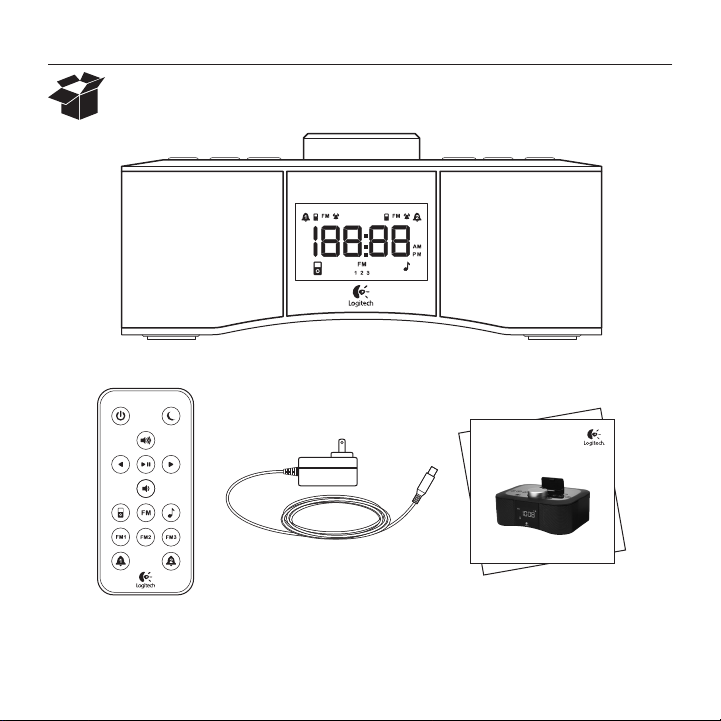
Logitech® Clock Radio Dock S400i
s400i
Getting started with
Première utilisation
Logitech® Clock Radio Dock S400i
for iPod or iPhone
2
Page 3
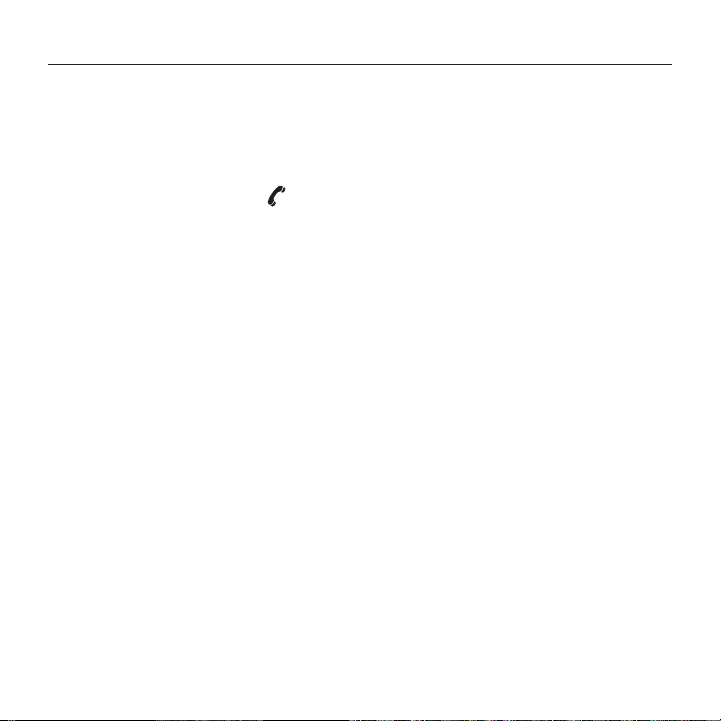
Contents
Logitech® Clock Radio Dock S400i
English. . . . . . . . . . . . . . . . . . . 4
Français . . . . . . . . . . . . . . . . . . 12
www.logitech.com/support . . . . . . . . . . . . . . . . . . . . . . . . . . . . . . 31
Español . . . . . . . . . . . . . . . . . 20
3
Page 4
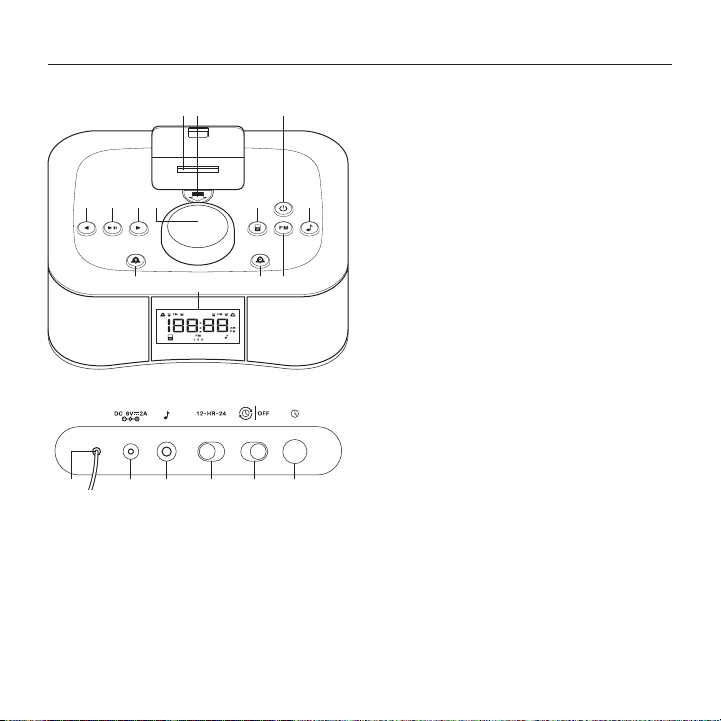
Logitech® Clock Radio Dock S400i
321
21 3 4 5 6
Clock Radio Dock S400i features
4 5 6 87
9
13121110
Front
1. iPhone or iPod digital mobile device dock
2. Dock cover release
3. Power
4. Back
5. Play and pause
6. Forward
7. Control knob
8. iPhone, iPod
9. Auxiliary
10. Alarm 1
11. Digital display
12. Alarm 2
13. FM radio
Rear
1. FM antenna
2. AC power input
3. Auxiliary 3.5 mm input
4. 12- or 24-hour selector
5. Time AutoSync selector
6. Clock set button
44 English
Page 5
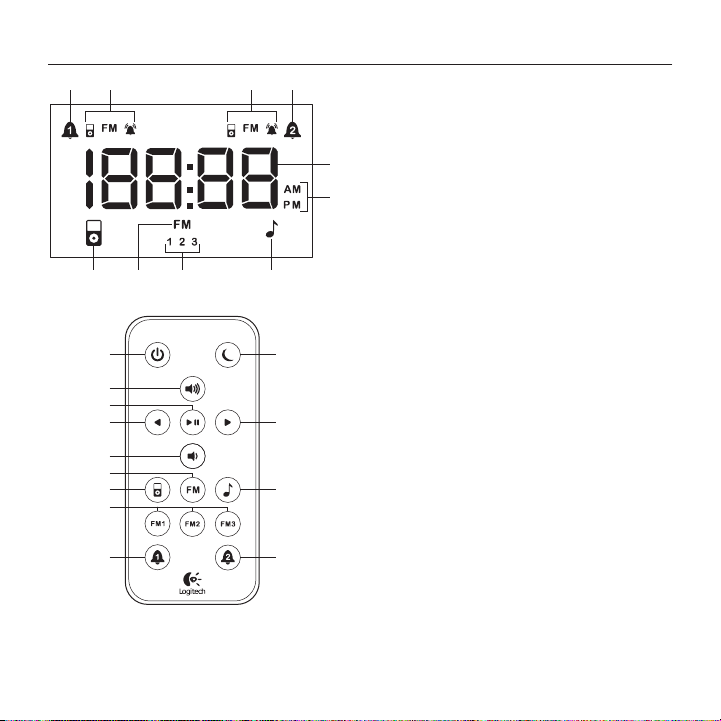
1 2 4
710 8
9
3
1
2
3
4
5
6
7
8
9
10
11
12
13
Logitech® Clock Radio Dock S400i
Digital display
1. Alarm 1
2. Alarm 1 sound indicator
3. Alarm 2 sound indicator
4. Alarm 2
5
5. Time display
6
6. AM or PM indicators
7. Auxiliary indicator
8. FM presets 1, 2, and 3
9. FM radio indicator
10. Digital device indicator
Remote
1. Power
2. Volume up
3. Play and pause
4. Back
5. Volume down
6. FM radio source
7. iPhone or iPod source
8. FM preset buttons 1, 2, and 3
9. Alarm 1
10. Snooze
11. Forward
12. Auxiliary source
13. Alarm 2
5English 5
Page 6

Logitech® Clock Radio Dock S400i
1 4
1 Connect the power
*
3 Set the time
Using an iPhone or iPod
2
3
*Pull the tab on the bottom of the S400i
to activate backup battery.
2 Activate the remote
66 English
1. Turn ON the AutoSync located on the back
of the S400i.
2. Dock your device.
3. Time is set automatically.
4. Select the time format using the 12-HR-24
selector on the back of the S400i.
Page 7
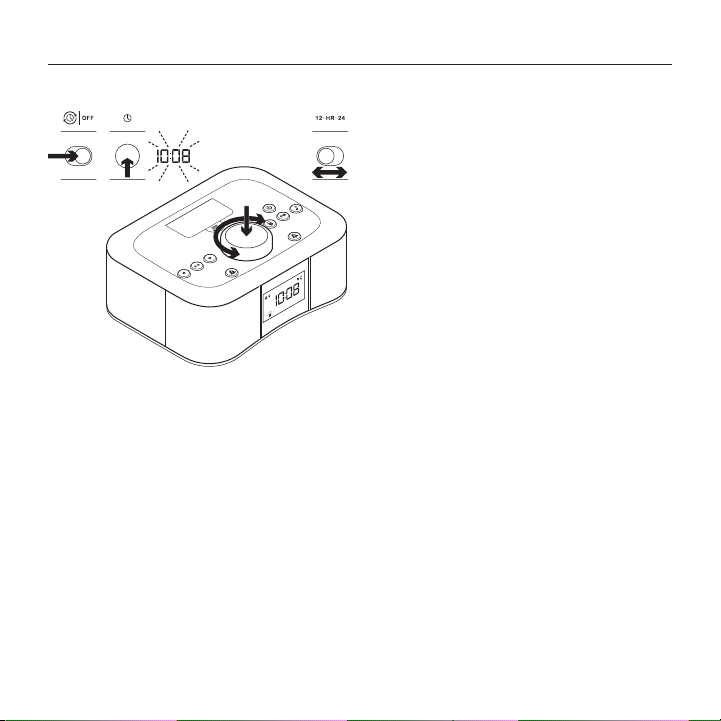
Using the S400i
51 2
3 & 4
1. Turn OFF the AutoSync located on the back
of the S400i.
2. Press and hold the Clock set button,
located on the back, for 2 seconds.
The hour blinks.
3. Rotate the Control knob to select
the hour. Press the Control knob to accept.
The minutes blink.
4. Rotate the Control knob again to set the
minutes. Press the Control knob to accept.
The time is set.
5. Select the time format using the 12-HR-24
selector.
Logitech® Clock Radio Dock S400i
4 Use the alarm
To set the alarm
1. Press and hold the Alarm 1 or Alarm 2
button for 2 seconds. The hour blinks.
2. Rotate the Control knob to select
the hour. Press the Control knob to accept.
The minutes blink.
3. Rotate the Control knob again to set the
minutes. Press the Control knob to accept.
The alarm is set.
4. Rotate the Control knob to select alarm
source (iPhone, iPod, FM radio, or buzzer).
Press the Control knob to accept.
Note: The buzzer is used as the alarm source
if the iPhone or iPod is undocked.
5. Rotate the Control knob to set alarm
volume. Press the Control knob to accept.
You’re done!
7English 7
Page 8
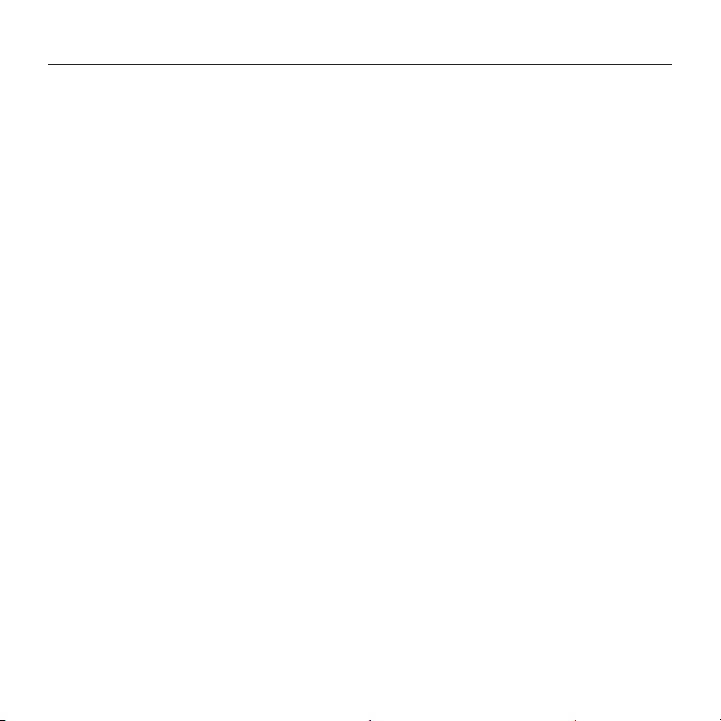
Logitech® Clock Radio Dock S400i
Alarm source behavior
When the buzzer is the alarm source,
the alarm cycle operates this way:
• The buzzer sounds for 20 minutes,
unless interrupted.
• The buzzer goes silent for 10 minutes.
• The buzzer resumes for another 20 minutes
before shutting o automatically.
When the iPhone, iPod or FM radio is
the alarm source, the alarm cycle operates
this way:
• Music plays for 60 minutes unless
interrupted.
• The music goes silent for 10 minutes.
• The music resumes for another 60 minutes
before shutting o automatically.
To view the alarm time
Press the Alarm 1 or Alarm 2 button to display
the time set for each alarm.
To turn the alarm on or o
Press an Alarm button to turn ON alarm.
Press again to turn OFF. The Digital display
verifies the status of the alarm.
To use the snooze function
1. When the alarm sounds, press the Control
knob on the S400i or the Snooze button on
the remote. The snooze time is 10 minutes.
2. To cancel snooze and the alarm,
press the Alarm 1 button for alarm 1
or the Alarm 2 button for alarm 2.
To use the sleep timer
1. The S400i must be playing music.
2. Press and hold the Control knob for 2
seconds. A number blinks on the display.
3. Rotate the Control knob to choose
the number of minutes for the sleep timer.
Press the Control knob again to accept.
4. To adjust the sleep time, repeat steps 2
and 3.
88 English
Page 9
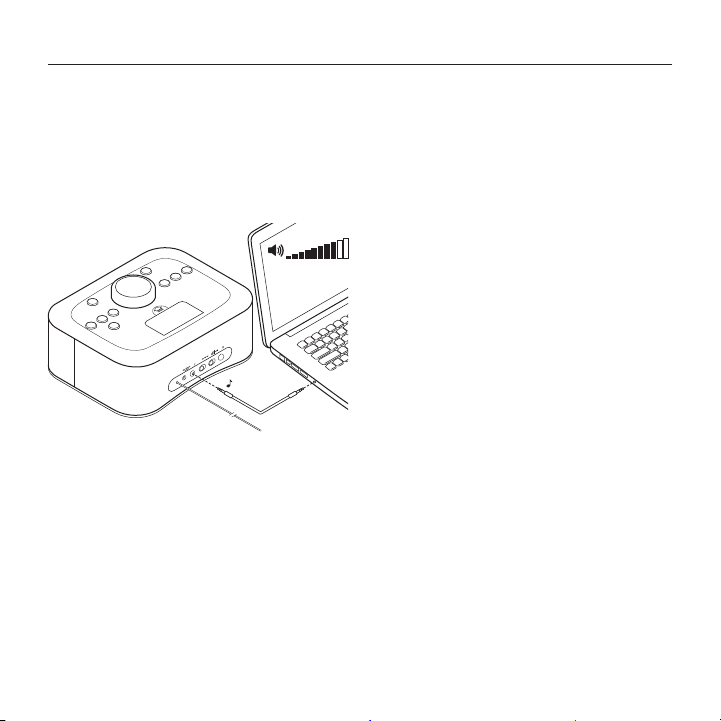
5 Adjust display brightness
1. With the S400i OFF, press the Control knob
for 2 seconds.
2. Rotate the Control knob to change
the display brightness. Press the Control
knob again to accept.
6 Use the auxiliary input*
Connect an audio device (e.g., computer,
MP3 player) to the Auxiliary 3.5 mm input.
Set the device volume at 80% or higher.
*A 3.5 mm audio cable is not included.
Logitech® Clock Radio Dock S400i
7 Play iPhone or iPod
1. Turn on the S400i and dock your iPhone
or iPod mobile digital device.
2. Press the digital device source button
on the S400i.
3. Select a song or track on your device.
Press Play on either the S400i, the remote,
or your device.
4. Adjust the volume using the Control knob
on the S400i or with the Volume up and
Volume down buttons on the remote.
8 Play the radio
To listen to FM
1. Turn on the S400i.
2. Press the FM button.
3. Use the Forward or Back button to locate
a station. Press and hold either the Forward
or Back button for 2 seconds for auto
search.
4. Press the FM button to view current station.
9English 9
Page 10
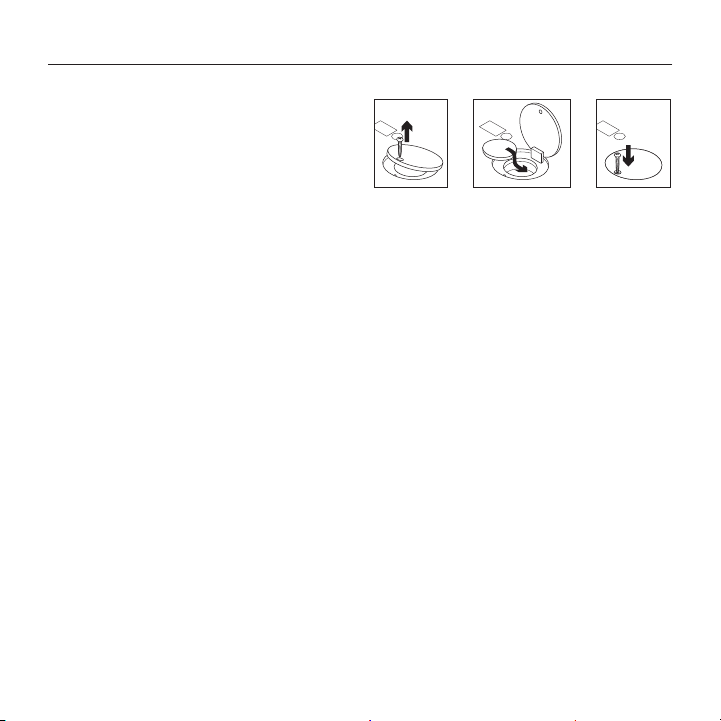
Logitech® Clock Radio Dock S400i
To assign FM presets using the remote
1. Use the Forward or Back buttons
on the remote to locate a station.
2. Press and hold one of the FM preset
buttons—FM1, FM2, or FM3—on the remote
to assign the station to a preset number.
3. When playing the radio, press one of the
FM preset buttons to select the station.
To assign FM presets using the S400i
1. Use the Forward or Back button to locate
a station.
2. Press and hold the FM button on
the S400i until the FM icon on the digital
display blinks.
3. Rotate the Control knob to select a preset
number. Press the Control knob again
to accept.
4. When the radio is playing, pressing the FM
button on the S400i cycles through
the preset stations.
9 Replace the backup battery
When power is interrupted, the clock
and alarm can function for up to 10 hours on
a CR2032 3V lithium battery. When changing
the battery, keep the S400i connected to
AC power to save settings.
To open the battery cover, use a Phillips
screwdriver (not included) to remove
the screw.
1010 English
Page 11

Troubleshooting
The S400i does not power on
• Is the power cable connected to the S400i?
• Is the power cable plugged into
an AC outlet?
• Is the S400i powered on?
I hear distorted sound or no sound
• Did you fully insert the iPhone or iPod
onto the dock?
• Adjust the volume. Use the Volume up
and Volume down buttons on the remote
to adjust the sound. Also check the volume
level with the source device; it should be
set to 80% of its maximum volume.
• Check your source connection,
including the Auxiliary 3.5 mm input.
• Make sure you have selected the source
you want to play.
• Test the S400i using another device.
What do you think?
Please take a minute to tell us.
Thank you for purchasing our product.
www.logitech.com/ithink
Logitech® Clock Radio Dock S400i
My iPhone or iPod is not charging while
connected to the S400i
• Is the power cable connected to the S400i,
and is the cable connected to an AC outlet?
• Did you fully insert the iPhone or iPod onto
the dock?
• If the battery in your device is fully
discharged, perform a recovery
charge using the power adapter for
your device. (For help refer to your device
documentation.)
Poor FM reception
• Try placing the FM antenna in
dierent locations.
If you have more questions about
your Logitech Clock Radio Dock S400i,
visit www.logitech.com/support.
11English 11
Page 12

Logitech® Clock Radio Dock S400i
321
21 3 4 5 6
Caractéristiques du radio-réveil Clock Radio Dock S400i
Face avant
1. Dock pour dispositif mobile numérique
iPhone ou iPod
2. Ouverture du couvercle du dock
4 5 6 87
9
13121110
3. Alimentation
4. Précédent
5. Lecture/pause
6. Suivant
7. Bouton de contrôle
8. Source iPhone ou iPod
9. Source auxiliaire
10. Alarme 1
11. Achage numérique
12. Alarme 2
13. Radio FM
Face arrière
1. Antenne FM
2. Entrée pour adaptateur secteur
3. Entrée auxiliaire 3,5 mm
4. Bouton 12h/24h
5. Bouton AutoSync
6. Bouton de réglage de l'horloge
1212 Français
Page 13

1 2 4
710 8
9
3
1
2
3
4
5
6
7
8
9
10
11
12
13
Logitech® Clock Radio Dock S400i
Achage numérique
1. Alarme 1
2. Témoin d'alarme 1
3. Témoin d'alarme 2
4. Alarme 2
5
5. Achage de l'heure
6
6. Témoins de format AM/PM
7. Témoin de source auxiliaire
8. Stations FM prédéfinies 1, 2 et 3
9. Témoin de radio FM
10. Témoin de dispositif numérique
Télécommande
1. Alimentation
2. Volume +
3. Lecture/pause
4. Précédent
5. Volume -
6. Source radio FM
7. Source iPhone ou iPod
8. Stations FM prédéfinies 1, 2 et 3
9. Alarme 1
10. Répétition de l'alarme
11. Suivant
12. Source auxiliaire
13. Alarme 2
13Français 13
Page 14

Logitech® Clock Radio Dock S400i
1 4
1 Connexion au secteur
*
3 Réglage de l'heure
A l'aide d'un iPhone ou d'un iPod
2
3
*Retirez la languette de protection située
sur la face inférieure du radio-réveil S400i
pour activer la pile de secours.
2 Activation de
latélécommande
1414 Français
1. Activez la fonction AutoSync à l'aide
du bouton AutoSync situé à l'arrière
du radio-réveil S400i.
2. Placez le dispositif dans le dock.
3. L'heure est réglée automatiquement.
4. Sélectionnez le format de l'heure
à l'aide du bouton 12H/24H situé à l'arrière
du radio-réveil S400i.
Page 15

A l'aide du radio-réveil S400i
51 2
3 & 4
1. Désactivez la fonction AutoSync à l'aide
du bouton AutoSync situé à l'arrière
du radio-réveil S400i.
2. Appuyez sur le bouton de réglage de
l'heure situé à l'arrière du radio-réveil et
maintenez-le enfoncé pendant 2 secondes.
L'achage de l'heure clignote.
3. Faites pivoter le bouton de contrôle
pour sélectionner l'heure. Appuyez ensuite
sur le bouton de contrôle pour valider
votre choix. L'achage des minutes se met
alors à clignoter.
4. Faites de nouveau pivoter le bouton
de contrôle pour régler les minutes.
Appuyez ensuite sur le bouton de contrôle
pour valider votre choix. L'heure est réglée.
5. Sélectionnez le format de l'heure à l'aide
du bouton 12H/24H.
Logitech® Clock Radio Dock S400i
4 Utilisation de l'alarme
Configuration de l'alarme
1. Appuyez sur le bouton Alarme 1 ou
Alarme 2 et maintenez-le enfoncé pendant
2 secondes. L'achage de l'heure clignote.
2. Faites pivoter le bouton de contrôle
pour sélectionner l'heure. Appuyez ensuite
sur le bouton de contrôle pour valider
votre choix. L'achage des minutes se met
alors à clignoter.
3. Faites de nouveau pivoter le bouton
de contrôle pour régler les minutes.
Appuyez ensuite sur le bouton
de contrôle pour valider votre choix.
L'alarme est réglée.
4. Faites pivoter le bouton de contrôle
pour sélectionner la source de l'alarme
(iPhone, iPod, radio FM ou alarme).
Appuyez ensuite sur le bouton de contrôle
pour valider votre choix.
Remarque: l'alarme est utilisée par défaut
si aucun iPhone ou iPod ne se trouve dans
le dock.
5. Faites pivoter le bouton de contrôle
pour régler le volume de l'alarme.
Appuyez ensuite sur le bouton de contrôle
pour valider votre choix. L'opération est
terminée.
15Français 15
Page 16

Logitech® Clock Radio Dock S400i
Comportement de la source de l'alarme
Lorsque l'alarme est sélectionnée en tant
que source, celle-ci fonctionne de la manière
suivante:
• L'alarme sonne pendant 20 minutes sauf
en cas d'interruption.
• Elle s'arrête pendant 10 minutes.
• Elle reprend ensuite pendant 20 minutes
avant de s'arrêter automatiquement.
Lorsque la source de l'alarme est un iPhone,
un iPod ou la radio FM, l'alarme fonctionne
de la manière suivante:
• Le radio-réveil diuse de la musique
pendant 60 minutes sauf en cas
d'interruption.
• La diusion s'arrête pendant 10 minutes.
• La diusion reprend ensuite pendant
60 minutes avant de s'arrêter
automatiquement.
Achage de l'heure de l'alarme
Appuyez sur le bouton Alarme 1 ou Alarme 2
pour acher l'heure de chaque alarme.
Activation ou désactivation de l'alarme
Appuyez sur un bouton d'alarme pour
l'activer. Appuyez de nouveau sur le bouton
pour la désactiver. L'achage numérique
indique l'état de l'alarme.
Utilisation de la fonction de répétition
de l'alarme
1. Lorsque l'alarme sonne, appuyez sur
le bouton de contrôle du radio-réveil
S400i ou sur le bouton de répétition
de l'alarme au niveau de la télécommande.
L'intervalle entre chaque répétition de
l'alarme est de 10 minutes.
2. Pour suspendre la répétition de l'alarme et
l'annuler totalement, appuyez sur le bouton
Alarme 1 pour l'alarme 1 ou Alarme 2 pour
l'alarme 2.
Utilisation du minuteur de mise en veille
1. Le radio-réveil S400i doit être en train
de diuser de la musique.
2. Appuyez sur le bouton de contrôle et
maintenez-le enfoncé pendant 2 secondes.
Un numéro clignote sur l'achage.
3. Faites pivoter le bouton de contrôle
pour sélectionner le nombre de minutes
avant la mise en veille. Appuyez de
nouveau sur le bouton de contrôle pour
valider votre choix.
4. Pour modifier le nombre de minutes avant
la mise en veille, répétez les étapes 2 et 3.
1616 Français
Page 17

5 Réglage de la luminosité
del'achage
1. Mettez le radio-réveil S400i hors tension,
puis appuyez sur le bouton de contrôle et
maintenez-le enfoncé pendant 2 secondes.
2. Faites pivoter le bouton de contrôle
pour modifier la luminosité de l'achage.
Appuyez de nouveau sur le bouton
de contrôle pour valider votre choix.
6 Utilisation de l'entrée
auxiliaire*
Connectez un dispositif audio à l'entrée
auxiliaire 3,5 mm (un ordinateur ou un
lecteur MP3, par exemple). Réglez le volume
du dispositif au minimum sur 80%.
*Le câble audio 3,5 mm n'est pas fourni.
Logitech® Clock Radio Dock S400i
7 Lecture de musique
provenant d'un iPhone
oud'un iPod
1. Mettez le radio-réveil S400i sous tension et
placez votre dispositif mobile numérique
iPhone ou iPod dans le dock.
2. Appuyez sur le bouton de source iPhone
ou iPod du radio-réveil S400i.
3. Sélectionnez une chanson ou une piste
sur votre dispositif. Appuyez sur
la touche Lecture du radio-réveil S400i,
de la télécommande ou de votre dispositif.
4. Réglez le volume à l'aide du bouton de
contrôle du radio-réveil S400i ou des
boutons Volume + et Volume - de la
télécommande.
8 Diusion de la radio
Ecoute de la radio FM
1. Mettez le radio-réveil S400i sous tension.
2. Appuyez sur le bouton de radio FM.
3. Utilisez les boutons Précédent/Suivant pour
trouver une station. Appuyez sur le bouton
Précédent ou Suivant pendant 2 secondes
de façon à lancer la recherche automatique.
4. Appuyez sur le bouton de radio FM pour
acher la station actuellement écoutée.
17Français 17
Page 18

Logitech® Clock Radio Dock S400i
Prédéfinition des stations FM à l'aide
de la télécommande
1. Utilisez les boutons Précédent et Suivant
pour trouver une station.
2. Appuyez sur l'un des boutons de station
prédéfinie (FM1, FM2 ou FM3) sur la
télécommande et maintenez-le enfoncé
pour attribuer un numéro à la station.
3. Appuyez sur l'un des boutons de station
FM prédéfinie pour sélectionner une station
lorsque vous écoutez la radio.
Prédéfinition des stations FM à l'aide du
radio-réveil S400i
1. Utilisez les boutons Précédent/Suivant
pour trouver une station.
2. Appuyez sur le bouton de radio FM
du radio-réveil S400i et maintenez-le
enfoncé jusqu'à ce que l'icône FM clignote
sur l'achage numérique.
3. Faites pivoter le bouton de contrôle pour
sélectionner un numéro. Appuyez de
nouveau sur le bouton de contrôle pour
valider votre choix.
4. Appuyez sur le bouton de radio FM
du radio-réveil S400i pour sélectionner
une station prédéfinie lorsque vous écoutez
la radio.
9 Remplacement de la pile
desecours
Lorsque le courant est interrompu, l'horloge et
l'alarme peuvent continuer à fonctionner
pendant 10 heures grâce à une pile au lithium
CR2032 3V. Lorsque vous changez la pile,
laissez le radio-réveil S400i connecté
au secteur pour conserver vos réglages.
Pour ouvrir le compartiment de la pile,
utilisez un tournevis cruciforme (non fourni)
pour retirer la vis.
1818 Français
Page 19

Dépannage
Le radio-réveil S400i ne se met pas
sous tension.
• Le câble d'alimentation est-il connecté
au radio-réveil S400i?
• Le câble d'alimentation est-il branché
à une prise secteur?
• Le radio-réveil S400i est-il sous tension?
Le radio-réveil n'émet aucun son
ou émet un son déformé.
• Avez-vous correctement inséré
votre iPhone ou votre iPod dans le dock?
• Réglez le volume. Utilisez les boutons
Volume + et Volume - de la télécommande
pour régler le son. Vérifiez également
le niveau du volume sur votre dispositif
source; il doit être réglé sur 80% de son
volume maximum.
• Vérifiez votre connexion source, y compris
l'entrée auxiliaire 3,5 mm.
• Assurez-vous d'avoir sélectionné la source
que vous souhaitez écouter.
• Testez le radio-réveil S400i avec un autre
dispositif.
Qu'en pensez-vous?
Veuillez prendre quelques minutes pour nous faire part de vos commentaires.
Nous vous remercions d'avoir acheté notre produit.
www.logitech.com/ithink
Logitech® Clock Radio Dock S400i
Mon iPhone ou iPod ne se charge pas
lorsqu'il est connecté au radio-réveil
S400i.
• Le câble d'alimentation est-il connecté au
radio-réveil et branché à une prise secteur?
• Avez-vous correctement inséré
votre iPhone ou iPod dans le dock?
• Si votre dispositif est totalement
déchargé, rechargez votre dispositif
avec son adaptateur secteur d'origine.
Reportez-vous à la documentation de
votre dispositif pour obtenir de l'aide.
La réception des ondes FM
est médiocre.
• Essayez de placer l'antenne FM à diérents
emplacements.
Pour toute autre question concernant le radioréveil Logitech Clock Radio Dock S400i,
visitez le site www.logitech.com/support.
19Français 19
Page 20

Logitech® Clock Radio Dock S400i
321
21 3 4 5 6
Características de Clock Radio Dock S400i
Parte frontal
1. Base de dispositivo móvil digital iPhone
o iPod
2. Botón de liberación de base
4 5 6 87
9
13121110
3. Alimentación
4. Retroceso
5. Reproducir/Pausa
6. Avance
7. Mando de control
8. iPhone, iPod
9. Auxiliar
10. Alarma 1
11. Pantalla digital
12. Alarma 2
13. Radio FM
Parte posterior
1. Antena FM
2. Entrada de alimentación de CA
3. Entrada auxiliar de 3,5 mm
4. Selector de 12 o 24 horas
5. Selector de sincronización automática
de hora
6. Botón de configuración de reloj
2020 Español
Page 21

1 2 4
710 8
9
3
1
2
3
4
5
6
7
8
9
10
11
12
13
Logitech® Clock Radio Dock S400i
Pantalla digital
1. Alarma 1
2. Indicador de sonido de alarma 1
3. Indicador de sonido de alarma 2
4. Alarma 2
5
5. Visualización de hora
6
6. Indicadores AM o PM
7. Indicador auxiliar
8. Memorias de FM 1, 2, 3
9. Indicador de radio FM
10. Indicador de dispositivo digital
Control remoto
1. Alimentación
2. Subir volumen
3. Reproducir/Pausa
4. Retroceso
5. Bajar volumen
6. Fuente de radio FM
7. Fuente de iPhone o iPod
8. Botones de memorias de FM 1, 2, 3
9. Alarma 1
10. Repetición
11. Avance
12. Fuente auxiliar
13. Alarma 2
21Español 21
Page 22

Logitech® Clock Radio Dock S400i
1 4
1 Conecta a la toma
dealimentación
*
*Tira de la lengüeta en la parte inferior de S400i
para activar la batería de emergencia.
2 Activa el control
remoto
3 Configura la hora
Uso de un iPhone o iPod
2
3
1. Activa la sincronización automática
en la parte posterior de S400i.
2. Coloca el dispositivo en la base.
3. La hora se configurará automáticamente.
4. Selecciona el formato de hora mediante
el selector 12-HR-24 en la parte posterior
de S400i.
2222 Español
Page 23

Uso de S400i
51 2
3 & 4
1. Desactiva la sincronización automática
en la parte posterior de S400i.
2. Mantén presionado durante 2 segundos
el botón de configuración del reloj, situado
en la parte posterior. La hora parpadeará.
3. Gira el mando de control para seleccionar
la hora. Vuelve a pulsar el mando de control
para aceptar. Los minutos parpadearán.
4. Vuelve a girar el mando de control para
configurar los minutos. Vuelve a pulsar
el mando de control para aceptar.
Has configurado la hora.
5. Selecciona el formato de hora mediante
el selector 12-HR-24.
Logitech® Clock Radio Dock S400i
4 Uso del despertador
Para configurar el despertador
1. Presiona durante 2 segundos el botón de
alarma 1 o de alarma 2. La hora parpadeará.
2. Gira el mando de control para seleccionar
la hora. Vuelve a pulsar el mando de control
para aceptar. Los minutos parpadearán.
3. Vuelve a girar el mando de control para
configurar los minutos. Vuelve a pulsar
el mando de control para aceptar.
Has configurado el despertador.
4. Gira el mando de control para seleccionar
la fuente del despertador (iPhone, iPod,
radio FM o alarma). Vuelve a pulsar
el mando de control para aceptar.
Nota: la alarma se usa como fuente
de despertador si el iPhone o iPod no se
encuentra en la base.
5. Gira el mando de control para configurar
el volumen de la alarma. Vuelve a pulsar
el mando de control para aceptar.
¡Todo listo!
23Español 23
Page 24

Logitech® Clock Radio Dock S400i
Comportamiento de fuente de alarma
Cuando la alarma es la fuente del despertador,
el ciclo de la alarma funciona de este modo:
• La alarma suena durante 20 minutos,
a menos que se interrumpa.
• La alarma permanece en silencio durante
10 minutos.
• La alarma vuelve a sonar durante
otros 20 minutos antes de silenciarse
automáticamente.
Cuando el iPhone, iPod o la radio FM
es la fuente del despertador, el ciclo de
la alarma funciona de este modo:
• La música suena durante 20 minutos,
a menos que se interrumpa.
• La música permanece en silencio
durante 10 minutos.
• La música vuelve a sonar durante
otros 60 minutos antes de silenciarse
automáticamente.
Para ver la hora de alarma
Pulsa el botón de alarma 1 o de alarma 2 para
mostrar la hora configurada para cada alarma.
Para activar o desactivar la alarma
Pulsa un botón de alarma para activar
la alarma. Vuelve a pulsarlo para desactivarla.
La pantalla digital verifica el estado de
la alarma.
Para usar la función de repetición
1. Cuando suene la alarma, pulsa el mando
de control en S400i o el botón de
repetición en el control remoto. El tiempo
de repetición es de 10 minutos.
2. Para cancelar la repetición y la alarma,
pulsa el botón de alarma 1 o 2 para
la alarma correspondiente.
Para usar el temporizador de suspensión
1. S400i debe estar reproduciendo música.
2. Mantén presionado durante 2 segundos
el mando de control. Un número
parpadeará en la pantalla.
3. Gira el mando de control para elegir
el número de minutos para el temporizador
de suspensión. Vuelve a pulsar el mando
de control para aceptar.
4. Para ajustar el temporizador de suspensión,
repite los pasos 2 y 3.
2424 Español
Page 25

5 Ajuste del brillo de la pantalla
1. Con S400i apagado, presiona el mando
de control durante 2 segundos.
2. Gira el mando de control para cambiar
el brillo de la pantalla. Vuelve a pulsar
el mando de control para aceptar.
6 Uso de la entrada auxiliar*
Conecta un dispositivo de audio
(p. ej., computadora, reproductor de
MP3) a la entrada auxiliar de 3,5 mm.
Lleva el volumen del dispositivo hasta
el 80% o más.
*No se incluye un cable de audio de 3,5 mm.
Logitech® Clock Radio Dock S400i
7 Reproducción con iPhone
oiPod
1. Enciende S400i y coloca el dispositivo
digital móvil iPhone o iPod en la base.
2. Pulsa el botón de fuente de dispositivo
digital en S400i.
3. Selecciona una canción o pista
en el dispositivo. Pulsa el botón
de reproducción en S400i, el control
remoto o el dispositivo.
4. Ajusta el volumen mediante el mando
de control en S400i o con los botones
para subir y bajar el volumen en el control
remoto.
8 Reproducción con la radio
Para escuchar FM
1. Enciende S400i.
2. Pulsa el botón FM.
3. Usa el botón de avance o retroceso para
buscar una emisora. Mantén presionado
durante 2 segundos el botón de avance
o retroceso para realizar una búsqueda
automática.
4. Pulsa el botón FM para ver la estación
activa.
25Español 25
Page 26

Logitech® Clock Radio Dock S400i
Para asignar memorias de FM mediante
el control remoto
1. Usa el botón de avance o retroceso
del control remoto para buscar
una emisora.
2. Mantén presionado uno de los botones
de memorias de FM (FM1, FM2 o FM3)
en el control remoto para asignar la emisora
a un número de memoria.
3. Durante la reproducción con la radio,
pulsa uno de los botones de memorias
de FM para seleccionar la emisora
Para asignar memorias de FM mediante
S400i
1. Usa el botón de avance o retroceso
para buscar una emisora.
2. Mantén presionado el botón FM en S400i
hasta que parpadee el icono de FM
en la pantalla digital.
3. Gira el mando de control para seleccionar
un número de memoria. Vuelve a pulsar
el mando de control para aceptar.
4. Durante la reproducción con la radio,
si pulsas el botón FM en S400i,
irás alternando entre las emisoras
en memoria.
9 Sustitución de la batería de
emergencia
Cuando se produce una interrupción de
la corriente, el reloj y la alarma pueden
funcionar hasta 10 horas con una batería
de litio CR2025 de 3 V. Para cargar la batería,
mantén S400i conectado a la alimentación
de CA para conservar la configuración.
Para abrir la tapa de la batería,
usa un destornillador Phillips (no incluido)
para extraer el tornillo.
2626 Español
Page 27

Resolución de problemas
S400i no se enciende
• ¿Has conectado el cable de alimentación
a S400i?
• ¿Está el cable de alimentación conectado
a una toma de corriente alterna?
• ¿Has encendido S400i?
No hay sonido o se oye distorsionado
• ¿Está bien encajado en la base el iPhone
o iPod?
• Ajusta el volumen. Usa los botones para
subir y bajar el volumen en el control
remoto para ajustar el sonido. Comprueba
también el nivel de volumen en el
dispositivo fuente: debe estar al 80% de su
volumen máximo.
• Comprueba la conexión de la fuente,
incluida la entrada auxiliar de 3,5 mm.
• Asegúrate de haber seleccionado la fuente
que deseas reproducir.
• Prueba S400i utilizando otro dispositivo.
¿Cuál es tu opinión?
Nos gustaría conocerla, si puedes dedicarnos un minuto.
Te agradecemos la adquisición de nuestro producto.
www.logitech.com/ithink
Logitech® Clock Radio Dock S400i
El iPhone o iPod no se carga cuando
está conectado a S400i
• Has conectado el cable de alimentación
a S400i y a una toma de corriente alterna?
• ¿Está bien encajado en la base el iPhone
o iPod?
• Si la batería del dispositivo está
completamente descargada, realiza una
carga de recuperación con el adaptador de
alimentación del dispositivo. (Para obtener
ayuda, consulta la documentación
del dispositivo.)
Recepción deficiente de FM
• Coloca la antena de FM en distintas
ubicaciones.
Para otras preguntas relacionadas
con Logitech Clock Radio Dock S400i,
visita www.logitech.com/support.
27Español 27
Page 28

Page 29
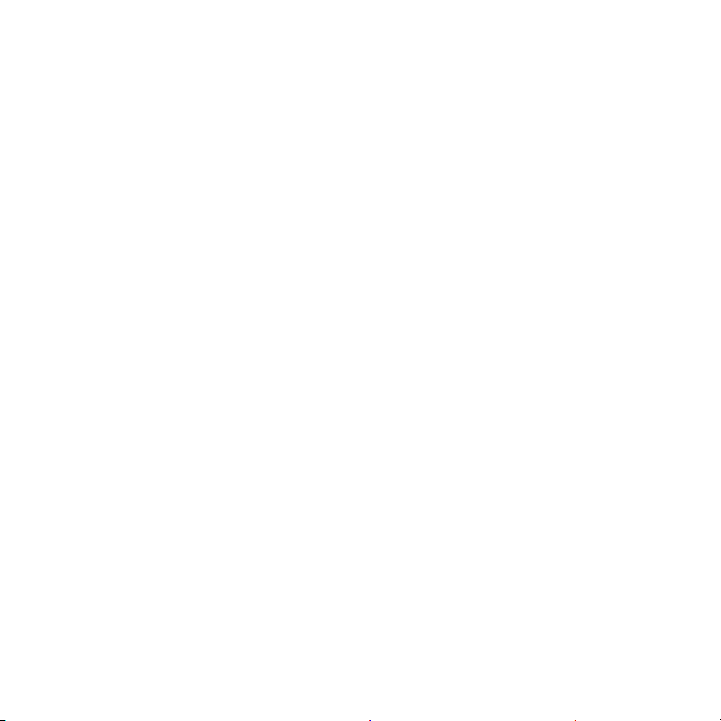
Page 30

Page 31

Logitech® Clock Radio Dock S400i
www.logitech.com/support
United States +1 646-454-3200
Argentina +00800-555-3284
Brasil +0 800-891-4173
Canada +1 866-934-5644
Chile 1230 020 5484
Latin America +1 800-578-9619
Mexico 001 800 578 9619
S-00117 (Altavoz) / 6 V 2 A
EFS01200600200UL (Adaptador)
100-240 V~ 50/60 Hz 0,4 A
31
Page 32

www.logitech.com
© 2011 Logitech. All rights reserved. Logitech, the Logitech logo, and other Logitech marks are owned by Logitech
andmaybe registered. iPhone, iPod, iPod classic, iPod nano, iPod shue, and iPod touch are trademarks of
AppleInc., registered in the U.S. and other countries. All other trademarks are the property of their respective owners.
Logitechassumes no responsibility for any errors that may appear in this manual. Information contained herein is subject
tochange withoutnotice.
© 2011 Logitech. Tous droits réservés. Logitech, le logo Logitech et les autres marques Logitech sont la propriété
exclusivede Logitech et sont susceptibles d’être des marques déposées. iPhone, iPod, iPod classic, iPod nano,
iPodshueet iPod touch sontdesmarques déposées d’Apple Inc., enregistrée aux Etats-Unis et dans d’autres pays.
Toutesles autres marques sont la propriété exclusive de leurs détenteurs respectifs. Logitech décline toute responsabilité
en cas d’erreurs dans ce manuel. Les informations énoncées dans le présent document peuvent faire l’objet de
modifications sans avis préalable.
620-003659.003
