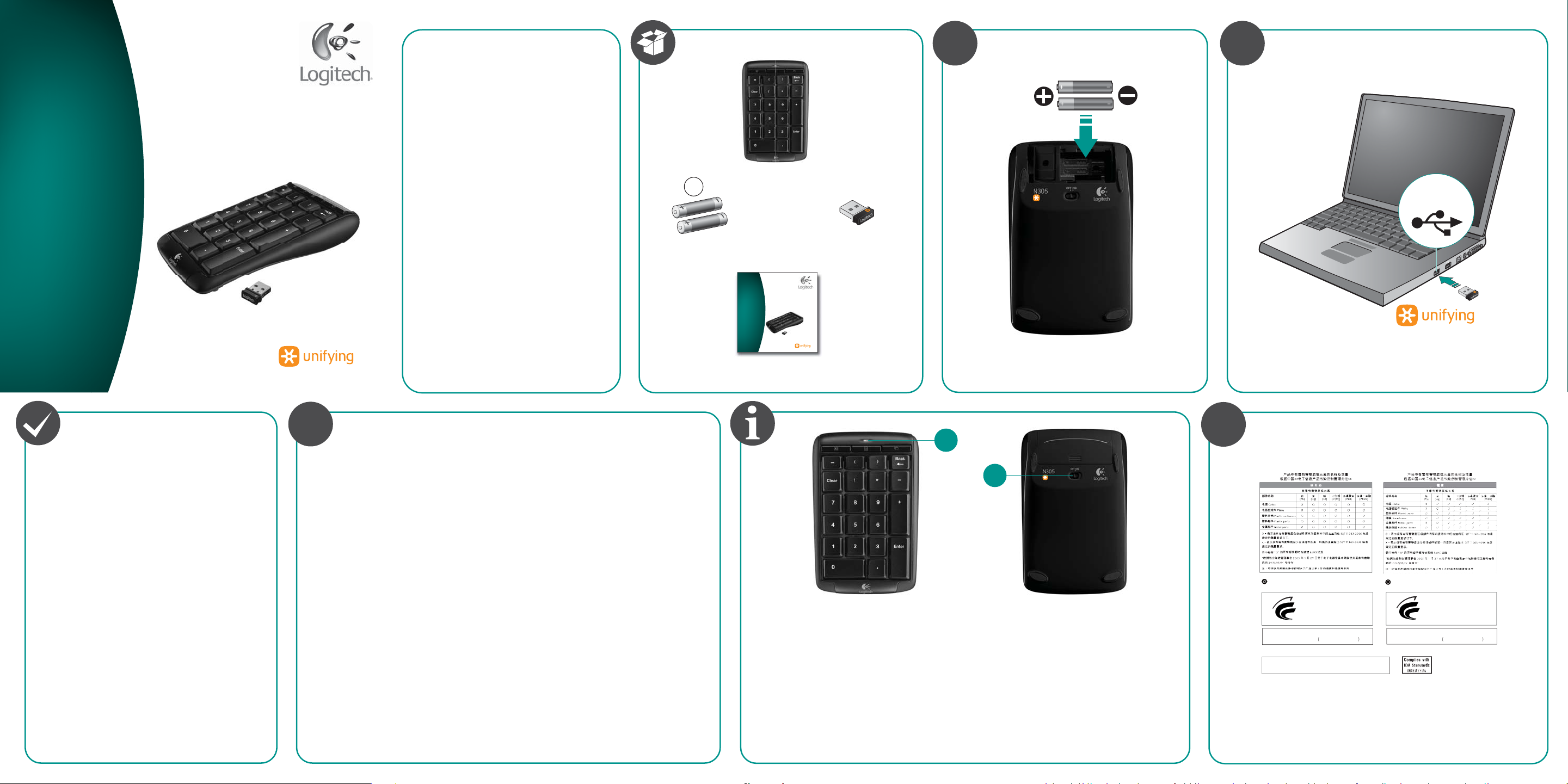
Thank you!
e
.
a
.
⯜⒬⮹
:
㜄
䖐ὤ═
2
≸㠈
:
ὤ(㥐䖼⢰ⷜ䝭㡴㥐䖼
)
d
.
a
感謝您!
感谢!
AAA
1
2
USB
®
Quick start guide
Logitech
Wireless Number Pad N305
English
Your Number Pad is now ready for use.
Optional: To change the three hotkey assignments,
please download the free SetPoint™ Software at
www.logitech.com/downloads.
繁體中文
您現在已經可以開始使用數字鍵盤。
選用:若要變更三個指定的熱鍵,請至
www.logitech.com/downloads 下載 SetPoint™ 免費軟體。
简体中文
您的数字小键盘现在即可使用。
可选:要更改三个热键指定的功能,请访问
www.logitech.com/downloads 下载免费的 SetPoint™ 软件。
한국어
숫자 패드를 사용할 준비가 되었습니다.
선택 사항: 세 개의 단축 키 지정을 변경하려면
www.logitech.com/downloads 에서 무료로 제공하는
SetPoint™ 소프트웨어를 다운로드하십시오.
감사합니다!
?
English
Troubleshooting: Possible solutions
1. Plug the Unifying receiver in another USB port
on the PC.
2. Move the Unifying receiver to a USB port closer to the
Number Pad, or go to www.logitech.com/USBextender
for a USB extension stand that will allow the receiver to
be placed near the Number Pad.
3. Turn on the Number Pad.
4. Check for proper battery installation.
5. Re-establish the connection: Download the Unifying
software from www.logitech.com/unifying.
Follow the on-screen prompts.
6. Restart your computer.
繁體中文
疑難排解:可能的解決方法
1. 將 Unifying 接收器插入電腦上的其他 USB 連接埠。
2. 將 Unifying 接收器插至較靠近數字鍵盤的 USB 連
接埠,或者瀏覽 www.logitech.com/USBextender
尋找 USB 延伸插座,讓接收器更靠近數字鍵盤。
3. 開啟數字鍵盤的電源。
4. 檢查電池是否正確安裝。
5. 重新建立連線:自 www.logitech.com/unifying 下
載 Unifying 軟體。依照螢幕上的指示進行。
6. 重新啟動您的電腦。
简体中文
故障排除:可能的解决办法
1. 将 Unifying 接收器插入到 PC 另一个 USB 端口。
2. 将 Unifying 接收器插入到最接近数字小键盘的
USB 端口,或访问 www.logitech.com/USBextender
采用 USB 加长座即可将接收器置于更靠近数字小
键盘的地方。
3. 启动数字小键盘。
4. 检查电池安装是否正确。
5. 重新建立连接:访问 www.logitech.com/unifying 下
载 Unifying 软件。按照屏幕上的提示进行操作。
6. 重新启动计算机。
한국어
문제 해결: 가능한 해결 방법
1. PC 의 다른 USB 포트에 Unifying 수신기를
연결합니다.
2. Unifying 수신기를 숫자 패드와 가까운 USB
포트로 이동하거나
www.logitech.com/USBextender 에서 수신기를
숫자 패드 근처에 배치할 수 있는 USB 확장
스탠드를 확인합니다.
3. 숫자 패드를 켭니다.
4. 배터리가 제대로 설치되어 있는지 확인합니다.
5. 연결을 다시 설정합니다.
www.logitech.com/unifying 에서 Unifying
소프트웨어를 다운로드합니다. 화면의 지시
사항을 따릅니다.
6. 컴퓨터를 다시 시작합니다.
®
Logitech
Wireless Number Pad N305
Quick start guide
English
The Number Pad has up to three years of battery life. When
the Battery LED (1) is green, the batteries are good and when
it turns red the batteries are low. To avoid activating the
Number Pad when it’s stored or not in use, push the ON/OFF
switch (2) to turn off the unit.
繁體中文
數字鍵盤的電池壽命最長為三年。當電池 LED (1) 為綠色
時代表電池狀況良好,當顏色為紅色時代表低電量。若要
避免收納或不使用時啟動數字鍵盤,請按下 ON/OFF 開關
(2) 以關閉裝置電源。
1
2
简体中文
数字小键盘有长达三年的电池寿命。当电池指示灯 (1) 呈
绿色显示时表明电池状态良好,当电池指示灯变为红色时
表明电池电量不足。为避免在存放或不使用时意外启动数
字小键盘,请推动 “开/关” 键 (2) 将其关闭。
한국어
숫자 패드의 배터리 수명은 최대 3년입니다. 배터리 LED
(1) 가 녹색이면 배터리 상태가 좋은 것이고 빨간색으로
변하면 배터리가 부족한 것입니다. 숫자 패드를 사용하지
않거나 보관할 때 숫자 패드가 작동하는 것을 방지하려면
ON/OFF 스위치
(2) 를 눌러 장치를 끕니다.
+
www.logitech.com/support
㦤≸㠈:
eyboar
ogitech Inc
ade in Chin
⓸
䖼
ceiver
ogitech Inc
Made in Chin
1
㥐䖼⢰ⷜ
.㥐㦤
ⷸ⓸䖐
䚨Gⱨ㉔㉘⽸⏈G㤸䑀䝰㐔Gᴴ⏙㉥㢨G㢼㡰⦐G
㙼㤸ḰGḴ⥜═G㉐⽸㏘⏈G䚔G㍌G㛺㢀
ٸᐄѯᢋȶմѓ౦ႬݱᒮৣܓႬᐡᆔ౪ᒳݳȷۢȈ
ಒΫΡ!!စԓᇰᜍӬϟմѓ౦ৣᓝႬᐡȂߩစ೩ѠȂϵѨȃ୧ဵܗٻңְϛூՍ
!!!!!!!!!ᡑᓝ౦ȃђτѓ౦ܗᡑ೪ϟܓІѓȄ
ಒΫѳ!!մѓ౦ৣᓝႬᐡϟٻңϛூኈԋӓІϔᘚӬݳ߭ȇစึ౫ԥϔᘚ౫ຬȂ
!!!!!!!!!ᔗҴ֊ңȂٯՎณϔᘚРூ៊ٻңȄࠊӬݳ߭ȂࡿٸႬ߭ݳۢձ
!!!!!!!!!ཿϟณጤႬ߭Ȅմѓ౦ৣᓝႬᐡףڨӬݳ߭ܗϏཿȃᏱІᚃᕜңႬݱᒮৣ
!!!!!!!!!ܓႬᐡ೪റϟϔᘚȄ
‘M/N’㵬㦤
1. ⯜⒬⮹ 䖼ⷜ㜄䖐ὤ═ ‘M/N’㦤
.
䝭㡴䖼
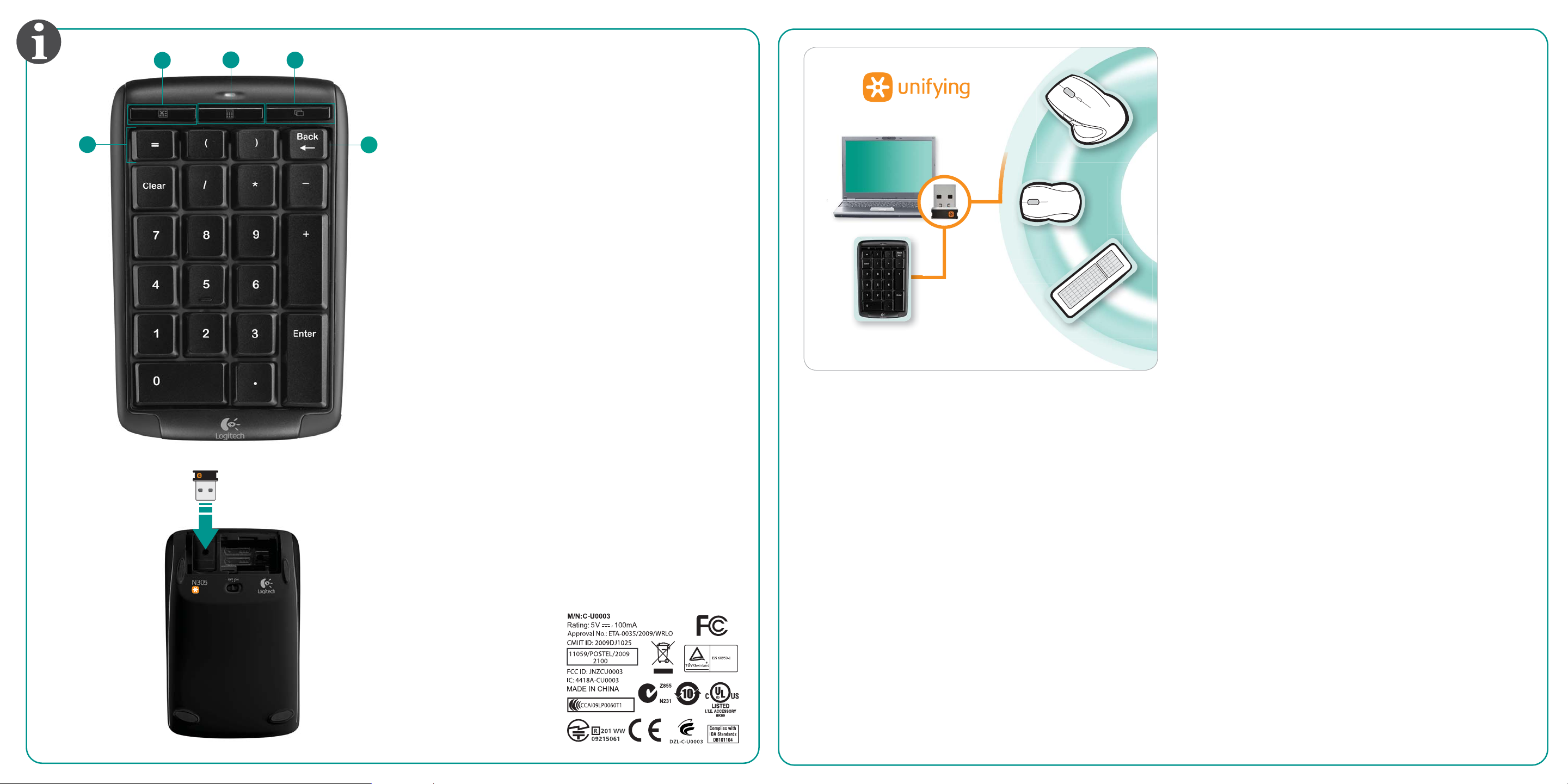
1
2
3
English
To customize the Number Pad hotkeys (1, 2, and 3), download and
install the software at www.logitech.com/downloads.
1. Launches Microsoft® Excel
®
2. Launches Windows® calculator
3. Switch between applications (i.e., Alt + Tab)
4
5
4. One-touch Excel® keys
5. Backspace key
繁體中文
若要自訂數字鍵盤熱鍵 (1、2 及 3),請至
www.logitech.com/downloads 下載軟體並安裝。
1. 啟動 Microsoft® Excel®
2. 啟動 Windows® 小算盤
3. 切換應用程式 (即 Alt + Tab)
4. 一指開啟 Excel® 鍵
5. 後退鍵
简体中文
要自定义数字小键盘的热键 (1、2 和 3),请访问
www.logitech.com/downloads 下载和安装相关软件。
1. 启动 Microsoft® Excel®
2. 启动 Windows® 计算器
3. 切换应用程序 (即 Alt + Tab)
4. 一键式 Excel® 键
5. 退格键
한국어
숫자 패드 단축 키(1, 2 및 3)를 사용자 정의하려면
www.logitech.com/downloads 에서 소프트웨어를 다운로드하여
설치하십시오.
1. Microsoft® Excel® 을 실행합니다.
2. Windows® 계산기를 실행합니다.
3. 응용 프로그램 간을 전환합니다. (예. Alt + Tab)
4. Excel® 키를 원터치로 실행합니다.
5. 백스페이스 키.
English
Plug it. Forget it. Add to it.
You’ve got a Logitech Unifying receiver. Now add a compatible wireless
keyboard or mouse that uses the same receiver. It’s easy. Just start the
Logitech Unifying software* and follow the onscreen instructions. For more
information and to download the software, visit
www.logitech.com/unifying
* PC: Go to Start / All Programs / Logitech / Unifying / Logitech Unifying Software
繁體中文
隨插即忘、加入即用
您已擁有羅技 Unifying 接收器。現在您已可使用相同的接收器,添加相容
的無線鍵盤或滑鼠。過程輕鬆簡便。只要啟動羅技 Unifying 軟體*,然後
遵循螢幕上的指示即可。如需更多資訊或下載軟體,請瀏覽
www.logitech.com/unifying
* PC:前往「開始」/「所有程式」/「羅技」/「Unifying」/「羅技 Unifying
軟體」
© 2009 Logitech. All rights reserved. Logitech, the Logitech logo, and other Logitech marks are owned
by Logitech and may be registered. All other trademarks are the property of their respective owners.
Logitech assumes no responsibility for any errors that may appear in this manual. Information contained herein
is subject to change without notice.
简体中文
Unifying 接收器可“即插即忘”,还可继续增添其他设备。
您的罗技 Unifying 接收器准备好了。现在添加使用同一接收器的兼容无线
键盘或鼠标。非常简单。只需启动罗技 Unifying 软件* 并按照屏幕上的指
示进行操作即可。如需更多信息和下载软件,请访问
www.logitech.com/unifying
* PC:分别进入 “开始”/“所有程序”/“Logitech”/“Unifying”/“Logitech Unifying
软件”
한국어
간편한 설치, 자유로운 이동, 다양한 장치 추가
이 키보드에는 Logitech Unifying 수신기가 포함되어 있습니다. 이제 동일한
수신기를 사용하는 호환 무선 키보드나 마우스를 쉽게 추가할 수
있습니다. Logitech Unifying 소프트웨어*를 시작하고 화면의 지시 사항을
따르기만 하면 됩니다. 소프트웨어에 대한 자세한 내용을 보고
소프트웨어를 다운로드하려면 다음 www.logitech.com/unifying 을
방문하십시오.
* PC: 시작/모든 프로그램/Logitech/Unifying/Logitech Unifying Software 로
이동합니다.
620-002382.002
