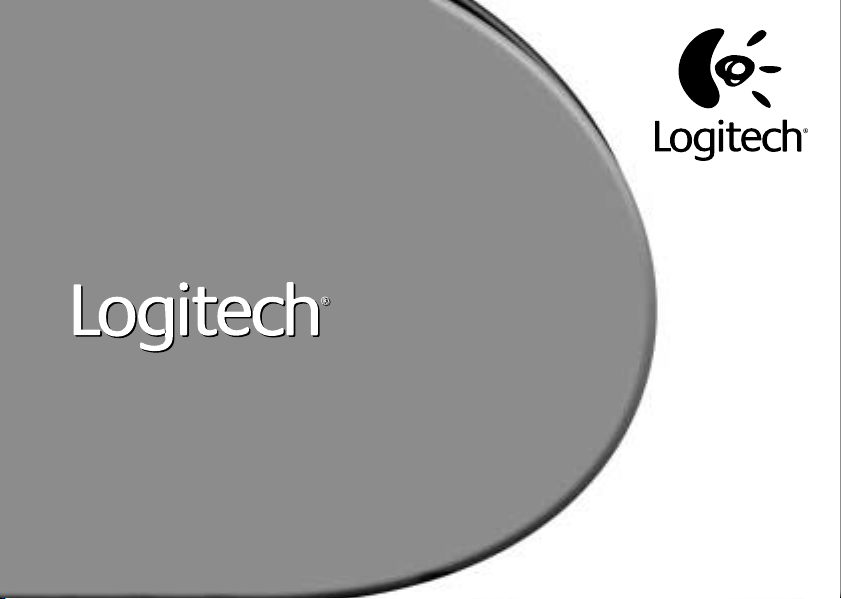
ClickSmart
ClickSmart™ 310
™
310
Setup
Setup
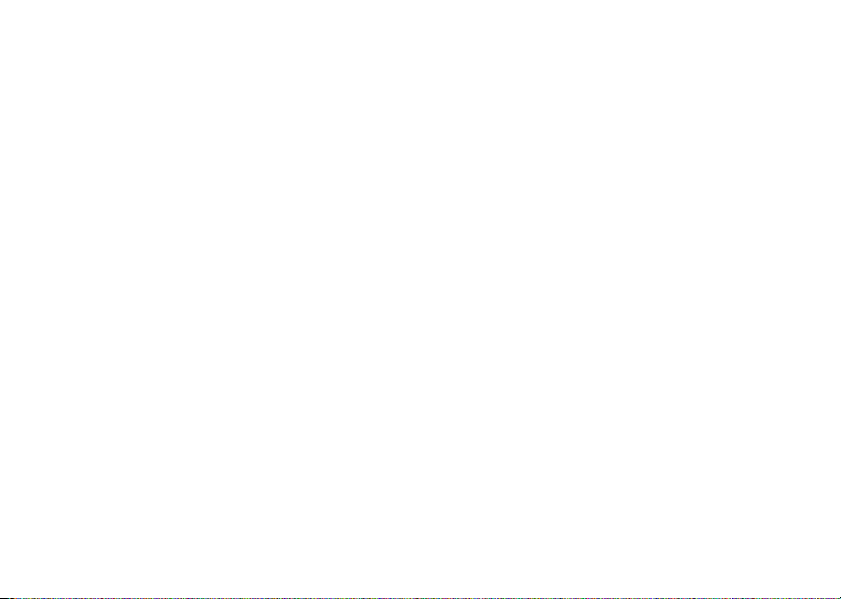
© 2001 Logitech. All Rights Reserved. Logitech, the Logitech logo, and other
Logitech marks are owned by Logitech and my be registered. All other trademarks
are the property of their respective owners. Logitech assumes no responsibility for
any errors that may appear in this manual. Information contained herein is subject
to change without notice.
Part Number:
Logitech camera products are intended to be used in a lawful manner.
Certain uses of digital PC camera products may be prohibited by local laws
in some countries or states, such as the surreptitious recording of audio and/or
video communications for certain purposes. If you have any question about
whether a proposed use of your product is lawful, you should consult a local legal
authority before proceeding.
Limited Warranty.
this documentation shall be free from significant defects in material and
workmanship for a period of two (2) years from the date of purchase. Logitech's
limited warranty is nontransferable and is limited to the original purchaser. This
warranty gives you specific legal rights, and you may also have other rights which
vary under local laws.
remedy for any breach of warranty shall be, at Logitech’s option, to: (a) repair or
replace the hardware, provided that the hardware is returned to the point of
purchase or such other place as Logitech may direct, with a copy of the sales receipt,
or (b) refund the price paid. Any replacement hardware will be warranted for the
remainder of the original warranty period or thirty (30) days, whichever is longer.
These remedies are void if failure of the hardware has resulted from accident, abuse,
or misapplication.
SET FORTH IN THIS AGREEMENT REPLACE ALL OTHER WARRANTIES. LOGITECH
AND ITS SUPPLIERS EXPRESSLY DISCLAIM ALL OTHER WARRANTIES, INCLUDING,
BUT NOT LIMITED TO, THE IMPLIED WARRANTIES OF MERCHANTABILITY AND FITNESS
FOR A PARTICULAR PURPOSE AND NONINFRINGEMENT OF THIRD-PARTY RIGHTS
WITH RESPECT TO THE HARDWARE. NO LOGITECH DEALER, AGENT, OR EMPLOYEE
IS AUTHORIZED TO MAKE ANY MODIFICATION, EXTENSION, OR ADDITION TO
THIS WARRANTY. Some jurisdictions do not allow limitations on how long an implied
warranty lasts, so the above limitation may not apply to you.
LIMITATION OF LIABILITY.
BE LIABLE FOR ANY COSTS OF PROCUREMENT OF SUBSTITUTE PRODUCTS
OR SERVICES, LOST PROFITS, LOSS OF INFORMATION OR DATA, OR ANY OTHER
SPECIAL, INDIRECT, CONSEQUENTIAL, OR INCIDENTAL DAMAGES ARISING IN ANY
WAY OUT OF THE SALE OF, USE OF, OR INABILITY TO USE ANY LOGITECH PRODUCT
OR SERVICE, EVEN IF LOGITECH HAS BEEN ADVISED OF THE POSSIBILITY OF SUCH
DAMAGES. IN NO CASE SHALL LOGITECH'S AND ITS SUPPLIERS’ TOTAL LIABILITY
622915-0403
Logitech warrants that any hardware product accompanying
Remedies.
Logitech’s entire liability and your exclusive
DISCLAIMER OF WARRANTY.
IN NO EVENT WILL LOGITECH OR ITS SUPPLIERS
THE WARRANTIES EXPRESSLY
2
EXCEED THE ACTUAL MONEY PAID FOR THE LOGITECH PRODUCT OR SERVICE
GIVING RISE TO THE LIABILITY. Some jurisdictions do not allow the exclusion
or limitation of incidental or consequential damages, so the above limitation
or exclusion may not apply to you. The above limitations will not apply in case of
personal injury where and to the extent that applicable law requires such liability.
FCC Compliance and Advisory Statement.
with Part 15 of the FCC Rules. Operation is subject to the following two conditions:
1) this device may not cause harmful interference, and 2) this device must accept
any interference received, including interference that may cause undesired
operation. This equipment has been tested and found to comply with the limits
for a Class B digital device, pursuant to Part 15 of the FCC Rules. These limits are
designed to provide reasonable protection against harmful interference in a
residential installation. This equipment generates, uses, and can radiate radio
frequency energy and, if not installed or used in accordance with the instructions,
may cause harmful interference to radio communications. However, there is
no guarantee that interference will not occur in a particular installation. If this
equipment does cause harmful interference to radio or television reception, which
can be determined by turning the equipment off and on, the user is encouraged
to try to correct the interference by one or more of the following measures:
1) reorient or relocate the receiving antenna; 2) increase the separation between
the equipment and the receiver; 3) connect the equipment to an outlet
on a circuit different from that to which the receiver is connected;
4) consult the dealer or an experienced radio/T V technician for help.
Any changes or modifications not expressly approved by the party responsible
for compliance could void the user's authority to operate the equipment.
Where shielded interface cables have been provided with the product or specified
additional components or accessories elsewhere defined to be used with
the installation of the product, they must be used in order to ensure compliance
with FCC regulations.
Canadian DOC Statement.
limits for radio noise emissions from digital apparatus specified in the interferencecausing equipment standard entitled “Digital Apparatus,” ICES-003 of
the Department of Communications.
This device complies with RSS-210 of Industry and Science Canada.
Operation is subject to the following two conditions: 1) this device may not cause
interference, and 2) this device must accept any interference,
including interference that may cause undesired operation of the device.
Register Your Camera!
our web site at www.logitech.com. Registration entitles you to free Customer
Support. Furthermore, as a registered customer you may chose to be included in
special product offers and interesting information about new Logitech products.
This digital device does not exceed the Class B
Please take a moment to register your camera on
This hardware device complies
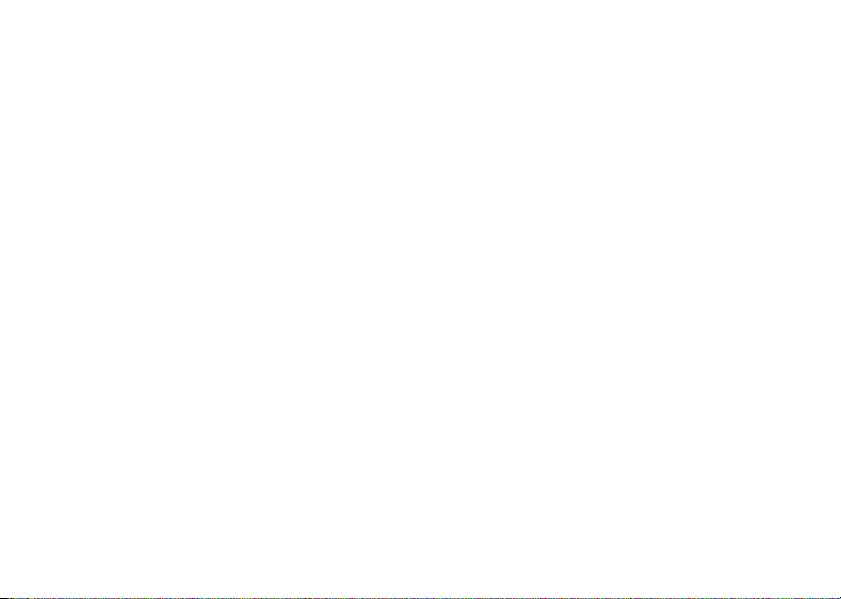
© 2001 Logitech. Tous droits réservés. Logitech, le logo Logitech et les autres
marques Logitech sont la propriété exclusive de Logitech et sont susceptibles
d’être des marques déposées. Toutes les autres marques sont la propriété
exclusive de leurs détenteurs respectifs. Logitech décline toute responsabilité
en cas d'erreurs dans ce manuel. Les informations énoncées dans le présent
document peuvent faire l’objet de modifications sans avis préalable.
Les produits QuickCam de Logitech doivent faire l’objet d’une utilisation légale.
Certaines utilisations de caméras numériques pour PC peuvent être interdites par
les lois locales dans certains pays ou états, telles que l’enregistrement clandestin de
communications audio et/ou vidéo pour des usages particuliers. Pour toute question
concernant la légalité de l’utilisation proposée de votre produit, veuillez consulter
une autorité légale locale au préalable.
les produits matériels accompagnant cette documentation sont exempts de tout
défaut de fabrication et sont garantis pendant une période de deux (2) ans à
compter de la date d'achat. La garantie de Logitech est limitée à l'acheteur initial
et ne peut faire l'objet d'un transfert. La présente garantie vous confère certains
droits légaux spécifiques. Vous pouvez détenir d'autres droits variant selon
les lois locales.
la responsabilité de Logitech et votre recours exclusif consisteront, au choix de
Logitech, à: (a) réparer ou remplacer le matériel, sous réserve que le matériel soit
renvoyé au point de vente ou à tout autre lieu indiqué par Logitech, accompagné
d’une copie du justificatif d’achat, ou (b) rembourser le prix d’achat. Tout matériel
remplacé sera garanti jusqu'à échéance de la garantie d'origine ou pour une durée
de trente (30) jours, en fonction de la période la plus longue. Ces recours sont nuls
si la défaillance du matériel est due à un accident, à un mauvais traitement ou
à une utilisation inappropriée.
PREVUES DANS CET ACCORD REMPLACENT TOUTES LES AUTRES GARANTIES.
LOGITECH ET SES FOURNISSEURS EXCLUENT EXPRESSEMENT TOUTES AUTRES
GARANTIES, Y COMPRIS SANS QUE CETTE ENUMERATION SOIT LIMITATIVE, TOUTES
GARANTIES IMPLICITES DU CARACTERE ADEQUAT POUR LA COMMERCIALISATION OU
UN USAGE PARTICULIER, AINSI QUE LES GARANTIES DE RESPECT DE DROITS DE TIERS
CONCERNANT LE MATERIEL. AUCUN DISTRIBUTEUR, AGENT OU EMPLOYE DE
LOGITECH N'EST AUTORISE A EFFECTUER DES MODIFICATIONS, DES EXTENSIONS
OU DES AJOUTS DANS CETTE GARANTIE. Certaines juridictions ne reconnaissent pas
les limitations de durée des garanties implicites; il est donc possible que la limitation
susmentionnée ne s’applique pas à votre cas.
Limites de responsabilité. LOGITECH OU SES FOURNISSEURS NE SAURAIENT
ETRE TENUS RESPONSABLES DES COÛTS D'APPROVISIONNEMENT EN PRODUITS
OU SERVICES DE REMPLACEMENT, DU MANQUE A GAGNER, DE LA PERTE
D'INFORMATIONS OU DE DONNEES, OU DE TOUT AUTRE DOMMAGE PARTICULIER,
INDIRECT, CONSECUTIF OU ACCESSOIRE DECOULANT DE LA VENTE, DE
L'UTILISATION OU DE L'IMPOSSIBILITE D'UTILISER UN PRODUIT OU UN SERVICE
LOGITECH, MEME SI LOGITECH A ETE INFORMEE DE L'EVENTUALITE DE TELS
Recours.
Garantie limitée.
En cas de rupture de garantie l’intégralité de
Renonciation de garantie.
Logitech certifie que
LES GARANTIES
DOMMAGES. LA RESPONSABILITE DE LOGITECH ET DE SES FOURNISSEURS NE
SAURAIT EN AUCUN CAS DEPASSER LE MONTANT DEBOURSE POUR L’ACQUISITION
DU PRODUIT OU DU SERVICE LOGITECH LUI DONNANT LIEU. Certaines juridictions
n’autorisent pas l’exclusion ou la limitation des dommages accessoires ou
consécutifs; il est donc possible que la limitation ou l’exclusion susmentionnée
ne s’applique pas à votre cas. Les limites susmentionnées ne s'appliqueront pas
en cas de préjudice corporel lorsque et dans la mesure où la loi en vigueur prévoit
l'existence de cette responsabilité.
Déclaration FCC.
du règlement de la FCC. Son fonctionnement est soumis aux conditions suivantes:
1) l'équipement concerné ne doit pas causer d'interférences dangereuses,
et 2) il doit accepter toute interférence reçue, y compris les interférences risquant
d'engendrer un fonctionnement indésirable. Cet équipement a été testé et déclaré
conforme aux limitations prévues dans le cadre de la catégorie B des appareils
numériques défini par la section 15 du règlement de la FCC. Ces limitations sont
stipulées aux fins de garantir une protection raisonnable contre les interférences
gênantes en installation résidentielle. Cet équipement génère, utilise et diffuse des
ondes radio, et s'il n'est pas installé ni utilisé en conformité avec les instructions dont
il fait l'objet, peut causer des interférences gênantes avec les communications radio.
Cependant, nous ne pouvons vous garantir qu'une interférence ne se produira pas
dans une installation particulière. Si cet équipement produit des interférences
graves lors de réceptions radio ou télévisées qui peuvent être détectées en allumant
et en éteignant l'équipement, vous êtes invités à les supprimer de plusieurs
manières: 1) Réorienter ou déplacer l'antenne de réception; 2) Augmenter
la distance séparant l'équipement et le récepteur; 3) Connecter l'équipement
à un circuit différent de celui auquel le récepteur est connecté; 4) Contacter
votre revendeur ou un technicien radio/TV qualifié. Toutes modifications ou tous
changements effectués sans l'accord exprès de la partie responsable de la
conformité aux normes pourraient contraindre l'utilisateur à ne plus utiliser son
équipement. Afin d'assurer la conformité avec les règlements FCC, les câbles
d'interface blindés fournis avec le produit doivent être utilisés, ainsi que tout autres
composants ou accessoires également spécifiés, lors de l'installation du produit.
Déclaration du Ministère des Communications Canadien.
numérique est conforme aux limitations concernant l'émission d'interférences radio
par des appareils numériques de catégorie B, telles que stipulées dans le cadre
de la norme Appareils numériques ICES-003 édictée par le Ministère canadien
de l’Industrie.
Cet équipement a été déclaré conforme à la norme RSS-210 édictée par le Ministère
canadien des Sciences et de l'Industrie. Son fonctionnement est soumis aux
conditions suivantes: 1) l'équipement concerné ne doit pas causer d'interférences,
et 2) il doit accepter toute interférence reçue, y compris les interférences risquant
d'engendrer un fonctionnement indésirable.
Cet équipement a été testé et déclaré conforme à la section 15
Cet appareil
3
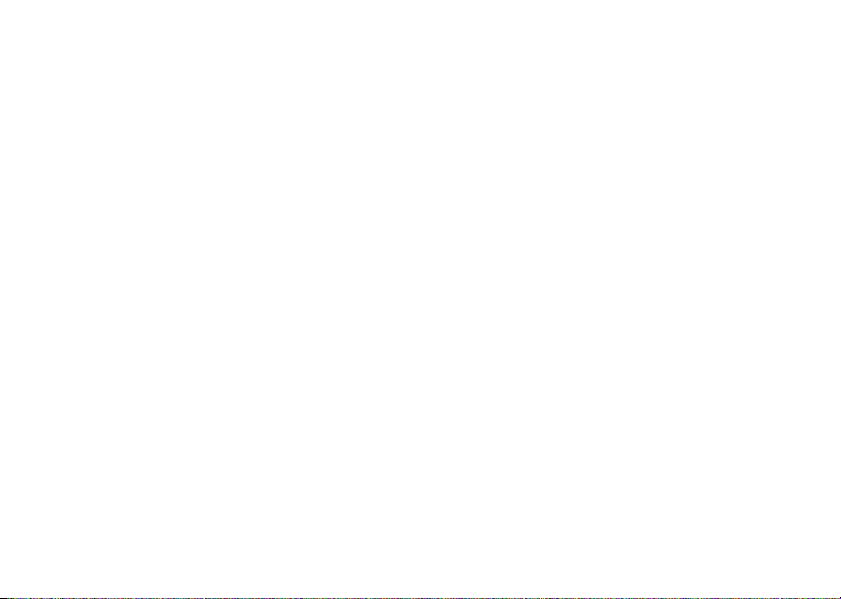
Contents
English . . . . . . . . . . . . . . . . . . . . . . . . . . . . . . . . . . . . . . . . . . . . . . . . . . . . . . . . . . . . . . . . . . . . . . . . . . . . . . . . 1
Español. . . . . . . . . . . . . . . . . . . . . . . . . . . . . . . . . . . . . . . . . . . . . . . . . . . . . . . . . . . . . . . . . . . . . . . . . . . . . . . . 7
Français . . . . . . . . . . . . . . . . . . . . . . . . . . . . . . . . . . . . . . . . . . . . . . . . . . . . . . . . . . . . . . . . . . . . . . . . . . . . . . . 13
Português. . . . . . . . . . . . . . . . . . . . . . . . . . . . . . . . . . . . . . . . . . . . . . . . . . . . . . . . . . . . . . . . . . . . . . . . . . . . . . 19
4
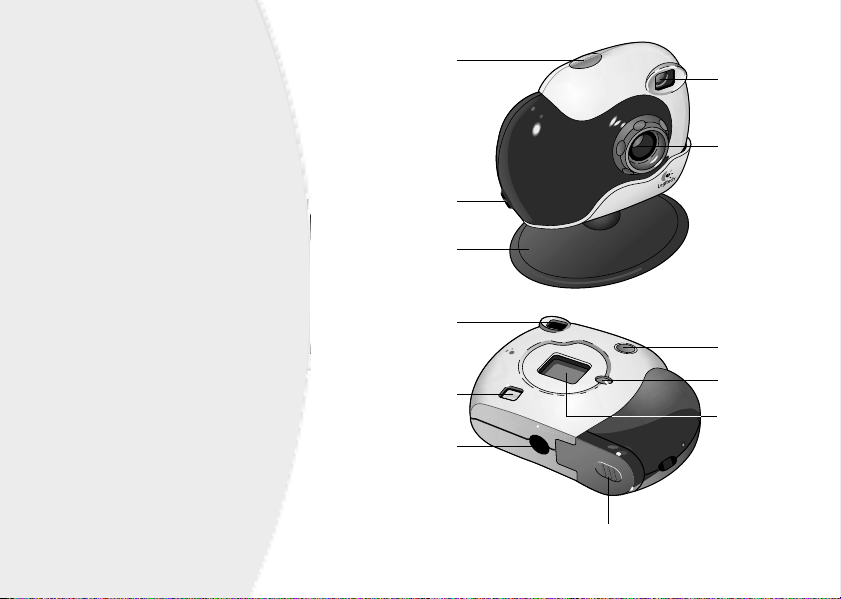
Welcome!
It’s easy with your Logitech®
ClickSmart™ 310 digital camera!
Take stunning digital pictures,
or make spontaneous videos.
Share your creations quickly with family
and friends over e-mail, or the Web.
Your camera comes complete for
carefree digital pictures and live videos
that help you stay in touch.
For digital pictures, turn on the camera,
then point and shoot. Your pictures
are stored in camera memory.
Or shoot video too.
For live video, connect the camera
to your computer, then launch
the Logitech camera software
that’s included with your camera.
Shutter button
Wriststrap hook
Stand
Viewfinder
USB connection
Tripod socket
Battery compartment
Viewfinder
Lens
On/Select
button
Mode button
Status display
1

Getting Ready
1.
Insert the four AAA alkaline batteries.
Note
Removing the batteries while pictures
are stored in camera memory will erase
the pictures.
2.
Insert wriststrap through wriststrap hook.
3.
Install the Logitech® camera software using
your computer’s CD-ROM drive. Follow the onscreen instructions.
Taking Pictures and Videos
1.
Press and hold the On/Select button for
one second to turn on the camera. The camera
is ready to take a digital picture.
2.
To change any of the camera’s options
(e.g., camera mode, resolution, timer, etc.),
cycle through the options on the status display
by pressing the Mode button. The icon of
the active option will flash. Change it by pressing
the On/Select button.
3.
When not in use, the camera turns itself off
after 30 seconds to conserve battery power.
4.
To switch the camera off, press and hold the On/
Select button for two seconds.
2
Slide cover to open
Wriststrap hook
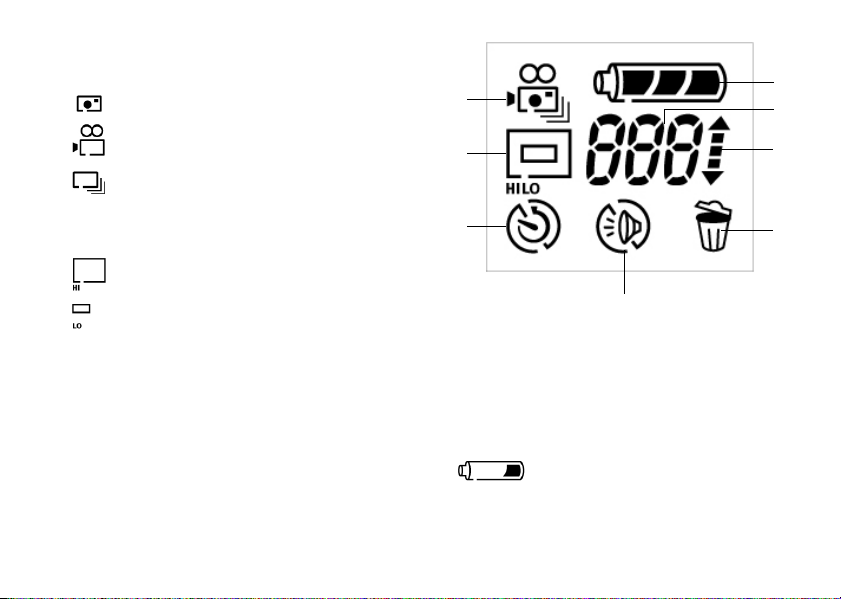
The Status Display
1. Camera Mode
Photo
Video. Press and hold Shutter button to record;
release button to stop.
Multisnap. Pressing the Shutter button
once takes a series of five photos
at one second intervals.
2. Resolution
High resolution: 352 x 288 pixels
for 40 photos
Low resolution: 176 x 144 pixels for
160 photos, or 15 seconds of video
(225 frames)
3. Timer
Press Shutter button; photo is taken after 10 seconds.
4. Camera Sounds
On/Off
5. Delete
Press and hold On/Select button for one second
to delete last picture. Hold button to delete a series
of images.
1
2
3
4
6. Counter - Up/Down
Up arrow: pictures taken
Down arrow: pictures remaining
7. Number of Pictures or Frames of Video
8. Battery Status
Low battery: put pictures/video
in computer, then change batteries.
8
7
6
5
3
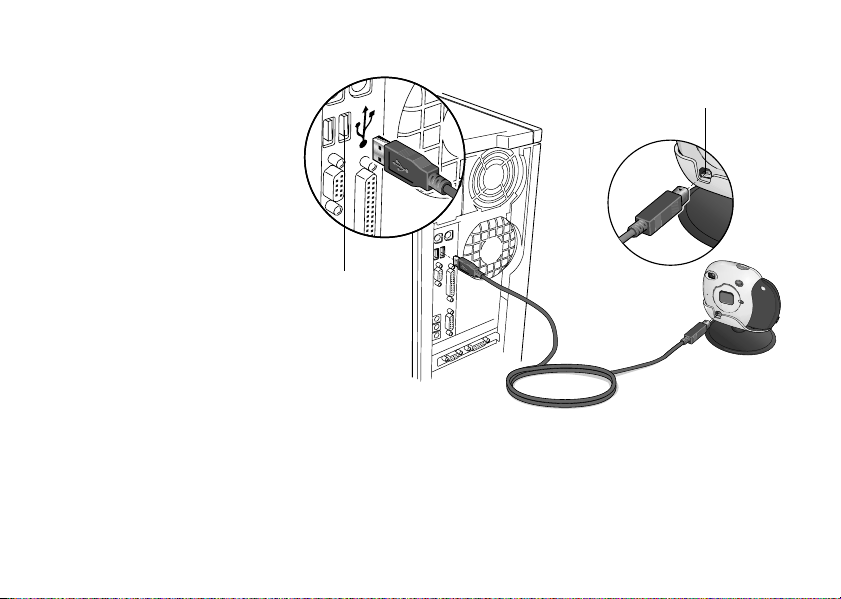
Getting Your Pictures and Videos into the Computer
1.
Turn on your computer, then place
the camera on its stand.
2.
Plug the USB cable into the camera,
then plug the other end into a USB
port on your computer.
3.
The QuickSync™ window displays
on your computer screen.
From here you can:
•
Transfer all your images
to the Gallery in your computer.
After the transfer, the pictures
in the camera are deleted
automatically.
•
Delete all the pictures
in your camera without
transfering them.
•
Cancel and neither download nor
delete your in-camera pictures.
USB port
4
USB connection
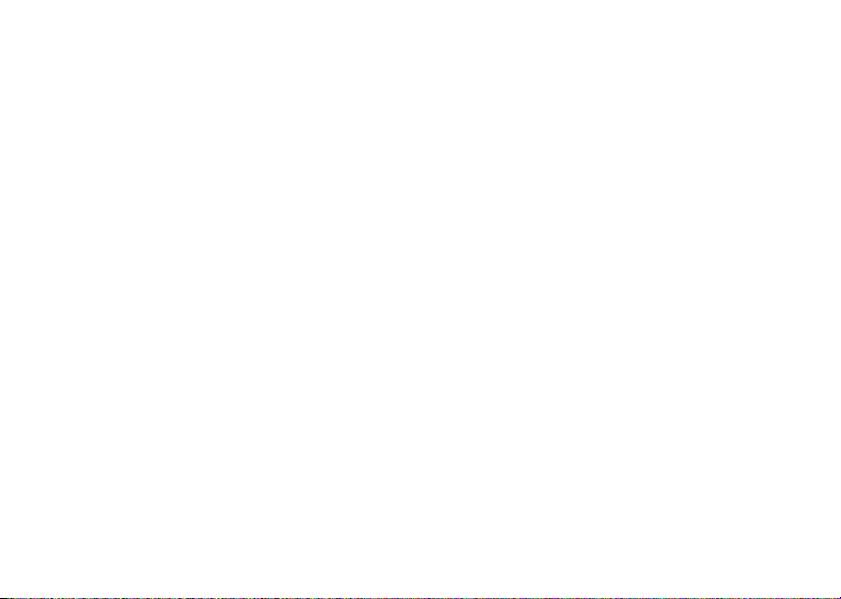
Sharing Your Pictures and Videos
1.
Download your pictures to the computer (see “Getting Your Pictures and Videos into the Computer”).
2.
If the Logitech® camera software does not launch automatically, click the Logitech camera software icon located
on the Windows® Quick Launch Bar to launch the software.
3.
To e-mail a photo or video, use the “Attach to an E-mail” button in the Gallery activity. For more information,
refer to the Online User’s Guide.
It’s also easy to share your photos on SpotLife.com using the “Create a Web Album” activity. (A FREE SpotLife.com
trial membership is included with your camera.) For more information, refer to the Online User’s Guide.
Using the Logitech
With your Logitech® ClickSmart™ 310 camera and Logitech camera software, you can do video calling, video e-mail,
or live video broadcasting on the Internet right from your PC.
Simply connect the camera to your PC (see “Getting Your Pictures and Videos into the Computer”), and place
the camera on your computer monitor or your desktop.
Select “Cancel” in the window that displays, then launch the Logitech camera software. For additional information,
refer to the Online User’s Guide.
®
ClickSmart™ 310 as a Web camera
5
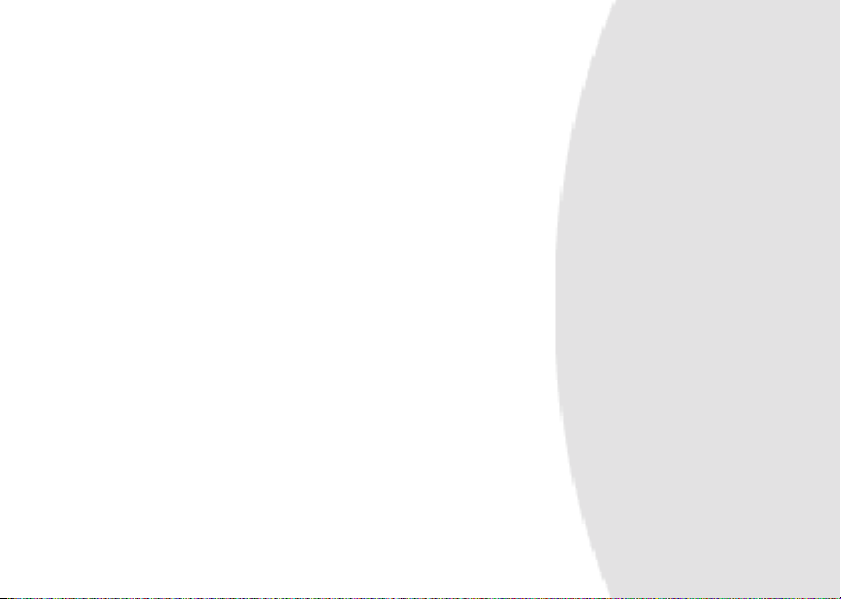
Tips for Taking Great Pictures and Videos
•
Fill the viewfinder with your subject and hold the camera steady.
•
The focusing range of the camera is between three feet (40 cm) and infinity.
•
For better portraits, hold the camera in a vertical position to include more of your subject.
•
Avoid subjects of extreme contrast that have both deep shadows and harsh highlights, normally found in back
lighting situations (e.g., when the sun is directly behind your subject). In harsh contrasty light, your subject will
appear too dark and it will lack detail.
•
Avoid taking pictures in dim light; your pictures will be too dark. Make sure you have plenty of light to take a picture
or to record a video.
•
Obtain free software updates. Your Logitech® camera software automatically checks the Logitech web site
and downloads the newest version of the software.
•
Don’t expose the camera to extremes of cold or heat or strong sunlight. And don’t immerse the camera in water.
•
Remember that removing the batteries from the camera will delete all pictures and videos stored in camera
memory.
•
Get more Information — Important! Access the Online User’s Guide:
1.
From any activity within the Logitech camera software, click the Help button. A drop-down list box displays.
2
Select “View the How to Guide.”
3
The User’s Guide displays automatically. To view a topic, click one of the topics listed on the left side of
the title page.
6

Bienvenido
¡La cámara digital Logitech® ClickSmart™
310 hace las cosas realmente fáciles!
Tome estupendas fotografías digitales
o grabe vídeos llenos de espontaneidad.
Comparta rápidamente sus creaciones
con familiares y amistades a través
de correo electrónico o de Internet.
Esta completísima cámara permite
tomar fácilmente fotografías digitales
y grabar vídeos en directo que le ayudan
a mantener el contacto con los demás.
Para tomar fotografías digitales,
encienda la cámara, encuadre y dispare.
Las fotografías se guardan en la memoria
de la cámara. O si lo prefiere,
también puede grabar vídeo.
Para grabar vídeo en directo,
conecte la cámara al ordenador,
inicie el software incluido con la cámara
de Logitech.
Botón del obturador
Enganche para correa
de muñeca
Soporte
Visor
Conexión USB
Zócalo para trípode
Visor
Objetivo
Botón de
encendido/
selección
Botón de modo
Pantalla de
estado
Compartimento de las pilas
7

Operaciones preliminares
1.
Coloque las cuatro pilas alcalinas AAA.
Nota
Si extrae las pilas mientras hay fotografías
guardadas en la memoria de la cámara,
las fotografías se borrarán.
2.
Inserte la correa de muñeca en el enganche.
3.
Instale el software de la cámara de Logitech®
desde la unidad de CD-ROM del ordenador.
Siga las instrucciones que se muestran en pantalla.
Toma de fotografías y grabación
de vídeos
1.
Mantenga pulsado el botón de encendido/selección
durante un segundo para encender la cámara.
La cámara está lista para tomar una fotografía digital.
2.
Si desea cambiar alguna de las opciones de la cámara
(por ejemplo, modo de cámara, resolución, disparador
automático, etc.), pulse el botón de modo para recorrer
las opciones que aparecen en la pantalla de estado.
El icono de la opción activa parpadeará. Pulse el botón
de encendido/selección para cambiar de opción.
3.
Si no se utiliza, la cámara se apaga automáticamente
tras 30 segundos de inactividad para conservar
la energía de las pilas.
4.
Para apagar la cámara, mantenga pulsado el botón
de encendido/selección durante dos segundos.
8
Deslice la tapa para abrir
Enganche para correa
de muñeca

Pantalla de estado
1. Modo de cámara
Fotografía
Vídeo. Mantenga pulsado el botón
del obturador para grabar; suéltelo para
detener la grabación.
Multinstantánea. Si pulsa el botón
del obturador una vez, se toma una serie de
cinco fotografías a intervalos de un segundo.
2. Resolución
Alta resolución: 352 x 288 píxeles
para 40 fotografías
Baja resolución: 176 x 144 píxeles para 160 fotografías, o 15 segundos de vídeo (225 cuadros)
3. Disparador automático
Pulse el botón del obturador; la fotografía se toma
transcurridos diez segundos.
4. Sonidos de la cámara
Activados/desactivados
5. Eliminar
Mantenga pulsado el botón de encendido/selección
durante un segundo para eliminar la última
fotografía. Mantenga pulsado el botón para eliminar
una serie de imágenes.
1
2
3
4
6. Contador: subir/bajar
Flecha arriba: fotografías tomadas
Flecha abajo: fotografías restantes
7. Número de fotografías o cuadros de vídeo
8. Estado de las pilas
Pilas descargadas: transfiera fotografías/
vídeo al ordenador y, a continuación,
cambie las pilas.
8
7
6
5
9

Transferencia de fotografías y vídeos al ordenador
1.
Encienda el ordenador y,
a continuación, coloque la cámara
sobre el soporte.
2.
Conecte el cable USB a la cámara
y el otro extremo al puerto USB
del ordenador.
3.
En la pantalla del ordenador
aparece la ventana QuickSync™.
Desde este momento podrá:
•
Transferir todas las imágenes
a la Galería del ordenador.
Después de la transferencia,
las fotografías se borran
automáticamente de la cámara.
•
Eliminar todas las fotografías
de la cámara sin transferirlas.
•
Cancelar y no descargar
ni eliminar las fotografías
guardadas en la cámara.
Puerto USB
10
Conexión USB

Compartir fotografías y vídeos
1.
Descargue las fotografías al ordenador (véase Transferir fotografías y vídeos al ordenador).
2.
Si no se inicia automáticamente el software de la cámara de Logitech®, haga clic en el icono del software
de la cámara de Logitech ubicado en la barra de inicio rápido de Windows®para iniciarlo.
3.
Para mandar por correo electrónico una fotografía o un vídeo, utilice el botón Adjuntar a mensaje de correo
electrónico de la actividad Mirar en mi galería. Para obtener más información, consulte el Manual del usuario
en pantalla.
Y por medio de la actividad Crear un álbum Web podrá compartir fácilmente sus fotografías en SpotLife.com
(la cámara incluye una suscripción de prueba gratis a SpotLife.com). Para obtener más información, consulte
el Manual del usuario en pantalla.
Uso de Logitech
Con la cámara Logitech® ClickSmart™ 310 y el software de la cámara de Logitech, puede realizar videoconferencias,
enviar vídeo por correo electrónico o difundir vídeo en directo a través de Internet desde el PC.
Basta con que conecte la cámara al PC (véase Transferir fotografías y vídeos al ordenador) y la coloque sobre
el monitor del ordenador o la superficie de trabajo.
Seleccione Cancelar en la ventana que aparece e inicie el software de la cámara de Logitech. Para obtener más
información, consulte el Manual del usuario en pantalla.
®
ClickSmart™ 310 como cámara Web
11

Consejos para obtener fotografías y vídeos de gran calidad
•
Mantenga firme la cámara y procure que el sujeto aparezca entero en el visor.
•
El alcance de enfoque de la cámara abarca desde unos 40 centímetros a infinito.
•
Para obtener mejores retratos, mantenga la cámara en posición vertical para que quepa más sujeto en
el encuadre.
•
Evite sujetos con contrastes excesivos que contengan a la vez sombras muy oscuras y claros demasiado intensos,
normalmente suelen encontrarse en situaciones de luz de fondo (es decir, cuando el sol está situado directamente
detrás del sujeto). Con luces intensas de grandes contrastes, el sujeto será demasiado oscuro y no presentará
suficiente detalle.
•
Procure no tomar fotografías con poca luz; las fotografías serán demasiado oscuras. Asegúrese de que dispone
de luz suficiente para tomar una fotografía o para grabar vídeo.
•
Obtenga las actualizaciones de software gratuitas. El software de la cámara de Logitech® busca automáticamente
en la página Web de Logitech y descarga la versión más reciente del software.
•
No exponga la cámara a condiciones extremas de frío o calor ni a luz solar demasiado intensa. Y no sumerja
la cámara en agua.
•
Recuerde que si extrae las pilas de la cámara se borrarán todas las fotografías y videos guardados en la memoria
de la cámara.
•
Información adicional — Importante. Acceder al Manual del usuario en pantalla:
1.
En cualquier actividad del software de la cámara de Logitech, haga clic en el botón Ayuda. Aparece una lista
desplegable.
2.
Seleccione Ver el manual del usuario.
3.
El Manual del usuario se muestra de forma automática. Para consultar un tema, haga clic en uno de los temas
que aparecen a la izquierda de la portada.
12

Bienvenue!
C’est facile avec votre appareil photo
numérique ClickSmart™ 310
de Logitech®! Prenez des photos
numériques saisissantes ou capturez
des vidéos spontanées.
Partagez rapidement vos créations
avec votre famille et vos amis par
courrier électronique ou sur le Web.
Votre appareil photo numérique permet
de prendre des photos numériques
facilement et d’effectuer des vidéos
en direct qui vous aident à rester
en contact.
Pour prendre des photos numériques,
allumez l’appareil, puis visez et
capturez. Les photos sont stockées
dans sa mémoire. Vous pouvez
également enregistrer une vidéo.
Pour filmer une vidéo en direct,
branchez l’appareil photo numérique sur
votre ordinateur, puis lancez le logiciel
Logitech fourni.
Bouton du déclencheur
Fixation pour le bracelet
Socle
Viseur
Connexion USB
Ecrou du pied
Logement des piles
Viseur
Objectif
Bouton de mise
en marche/
sélection
Bouton Mode
Affichage
de l’état
13

Préparation
1.
Insérez deux piles alcalines de type AAA.
Remarque:
si vous retirez les piles pendant le stockage
des photos dans la mémoire de l’appareil,
ces photos seront supprimées.
2.
Fixez le bracelet à l’emplacement prévu à cet effet.
3.
Installez le logiciel de l’appareil photo numérique
Logitech® en utilisant le lecteur de CD-ROM
de votre ordinateur. Suivez les instructions qui s'affichent
à l'écran.
Prise de photos et de vidéos
1.
Appuyez sur le bouton de mise en marche/sélection
et maintenez-le enfoncé pendant une seconde pour
allumer l’appareil photo numérique. Vous êtes prêt
à prendre une photo numérique.
2.
Pour modifier une des options de l’appareil (comme le
mode, la résolution, le minuteur, etc.), parcourez les
options d’affichage de l’état en appuyant sur le bouton
Mode. L’icône de l’option activée clignote. Modifiez-la
en appuyant sur le bouton de mise en marche/sélection.
3.
Lorsque l’appareil photo numérique n’est pas utilisé,
il s’éteint après 30 secondes pour économiser les piles.
4.
Pour l’éteindre, appuyez sur le bouton de mise
en marche/sélection et maintenez-le enfoncé pendant
deux secondes.
14
Ouvrez le couvercle
en le faisant coulisser
Fixation
pour le bracelet

Affichage de l’état
1. Modes disponibles
Photo
Vidéo. Appuyez sur le bouton du déclencheur
et maintenez-le enfoncé pour enregistrer,
relâchez-le pour arrêter l’enregistrement.
Capture multiple. Si vous appuyez une fois
sur le bouton du déclencheur, une série de cinq
photos est prise à une seconde d’intervalle.
2. Résolution
Haute résolution: 352 x 288 pixels
pour 40 photos
Faible résolution: 176 x 144 pixels pour 160
photos, ou 15 secondes de vidéo (225 images)
3. Minuteur
Appuyez sur le bouton du déclencheur; la photo
est prise après 10 secondes.
4. Effets sonores
Activé/Désactivé
5. Suppression
Appuyez sur le bouton de mise en marche/sélection
et maintenez-le enfoncé pendant une seconde pour
supprimer la dernière photo. Maintenez le bouton
enfoncé pour supprimer une série d’images.
1
2
3
4
6. Compteur - ascendant/descendant
Flèche ascendante: photos prises
Flèche descendante: photos restantes
7. Nombre de photos ou d’images vidéo
8. Niveau des piles
Niveau faible: transférez les photos/
la vidéo sur l’ordinateur, puis changez
les piles.
8
7
6
5
15

Transfert des photos et vidéos sur l’ordinateur
1.
Allumez votre ordinateur,
puis placez l’appareil photo
numérique sur son socle.
2.
Insérez une extrémité du câble USB
dans l’appareil et l'autre dans le port
USB de l'ordinateur.
3.
La fenêtre QuickSync™ s’affiche
sur l’écran de votre ordinateur.
Depuis cette fenêtre, vous pouvez:
•
Transférer toutes vos images
dans la Galerie de l’ordinateur.
Après le transfert, les photos
contenues dans l’appareil sont
supprimées automatiquement.
•
Effacer toutes les photos de
l’appareil sans les transférer.
•
Annuler et ne pas télécharger,
ni supprimer les photos de
votre appareil.
Port USB
16
Connexion USB

Partage de vos photos et vidéos
1.
Téléchargez les photos sur l’ordinateur (reportez-vous à la section Transfert des photos et vidéos sur l’ordinateur).
2.
Si le logiciel de l’appareil photo numérique Logitech® n’est pas lancé automatiquement, cliquez sur son icône,
située sur la barre de lancement de Windows®, pour le lancer.
3.
Pour envoyer une photo ou une vidéo par courrier électronique, utilisez le bouton Joindre à un courrier
électronique dans l’activité Galerie. Pour de plus amples informations, reportez-vous au Guide de l’utilisateur
en ligne.
Il est également facile de partager vos photos sur SpotLife.com grâce à l’activité Créer un album Web.
(Un abonnement d’essai SpotLife.com GRATUIT est fourni avec votre appareil photo numérique.) Pour de plus
amples informations, reportez-vous au Guide de l’utilisateur en ligne.
Utilisation de ClickSmart™ 310 de Logitech® comme caméra Web
Avec ClickSmart™ 310 de Logitech® et son logiciel, vous pouvez passer un appel vidéo, envoyer un courrier
électronique vidéo, ou diffuser de la vidéo en direct sur Internet depuis votre ordinateur.
Il suffit de brancher l’appareil sur votre PC (reportez-vous à la section Transfert des photos et vidéos sur l’ordinateur)
et de le placer sur votre moniteur ou sur votre bureau.
Sélectionnez Annuler dans la fenêtre qui s’affiche, puis lancez le logiciel Logitech. Pour de plus amples informations,
reportez-vous au Guide de l’utilisateur en ligne.
17

Conseils pour faire de bonnes photos et vidéos
•
Cadrez votre sujet dans le viseur et veillez à ce que l’appareil soit stable.
•
La mise au point de l’appareil est comprise entre 40 cm et l’infini.
•
Pour de meilleurs portraits, maintenez votre appareil en position verticale pour inclure plus d’éléments de
votre sujet.
•
Evitez les sujets à fort contraste, qui présentent en même temps des ombres profondes et des lumières vives;
ce type de situation se produit généralement lorsque le sujet est placé à contre-jour (c’est-à-dire lorsque le soleil
est directement derrière votre sujet). Dans une lumière très contrastée, le sujet sera trop sombre ou pas assez
détaillé.
•
Evitez de prendre des photos lorsque la lumière est faible car celles-ci seront trop sombres. Assurez-vous d’avoir
beaucoup de lumière lorsque vous prenez une photo ou lorsque vous enregistrez une vidéo.
•
Procurez-vous des mises à jour logicielles gratuites. Le logiciel de votre appareil Logitech® consulte
automatiquement le site Web de Logitech et télécharge la version la plus récente du logiciel.
•
N’exposez pas l’appareil photo numérique à des températures extrêmes (froides ou chaudes), et ne le laissez pas
en plein soleil. Ne l’immergez pas dans l’eau.
•
N’oubliez pas que, si vous retirez les piles de l’appareil, toutes les photos et vidéos stockées dans sa mémoire
seront effacées.
•
Informations complémentaires — Important! Accès au Guide de l’utilisateur en ligne:
1.
Quelle que soit l’application où vous vous trouvez dans le logiciel Logitech, cliquez sur le bouton d’aide.
Une liste déroulante s’affiche.
2.
Sélectionnez Visualiser le Guide d'installation.
3.
Le Guide de l'utilisateur s’affiche automatiquement. Pour consulter une rubrique, cliquez sur l’une des rubriques
situées sur le côté gauche de la page de titre.
18

Bem-vindo!
É fácil com sua câmara digital
Logitech® ClickSmart™ 310!
Tire fotografias digitais estupendas,
ou faça vídeos espontâneos.
Partilhe num instante suas criações com
familiares e amigos através de e-mail
ou da Web.
A câmara é oferecida completa para
você fazer tranqüilamente fotografias
digitais e vídeos ao vivo que ajudam você
a ficar em contato.
Para fotografias digitais, ligue a câmara,
aponte e dispare. As fotografias são
armazenadas na memória da câmara.
Ou faça vídeos também.
Para vídeo ao vivo, conecte a câmara
ao computador e depois inicie
o software da câmara da Logitech
incluso na câmara.
Botão do obturador
Gancho para a correia
de pulso
Suporte
Visor
Conexão USB
Soquete do tripé
Visor
Lente
Botão de Ligar/
Selecionar
Botão de modo
Exibição do
status
Compartimento das pilhas
19

Preparando-se
1.
Coloque as quatro pilhas alcalinas AAA.
Observação
2.
Introduza a correia de pulso no gancho.
3.
Instale o software da câmara da Logitech®
utilizando a unidade de CD-ROM do computador.
Siga as instruções na tela.
A remoção das pilhas enquanto
as fotografias estiverem
armazenadas na memória
da câmara apagará as fotografias.
Fazendo Fotografias e Vídeos
1.
Pressione por um segundo o botão de Ligar/
Selecionar para ligar a câmara. A câmara
está pronta para tirar uma fotografia digital.
2.
Para alterar uma opção da câmara (por exemplo,
modo da câmara, resolução, disparador
automático, etc.), passe pelas opções na exibição
do status ao pressionar o botão de Modo.
O ícone da opção ativa irá se iluminar. Altere-a ao
pressionar o botão de Ligar/Selecionar.
3.
Quando não em uso, a câmara desliga-se
depois de 30 segundos, para conservar a energia
das pilhas.
4.
Para desligar a câmara, pressione por
dois segundos o botão de Ligar/Selecionar.
20
Deslize a tampa para abrir
Gancho para a correia
de pulso

Exibição do Status
1. Modo da Câmara
Foto
Vídeo. Pressione o botão do Obturador
para gravar; solte-o para parar.
Fotos múltiplas. Pressionar uma vez o botão do
Obturador tira uma série de cinco fotografias
a intervalos de um segundo.
2. Resolução
Alta resolução: 352 x 288 pixels
para 40 fotos
Baixa resolução: 176 x 144 pixels
para 160 fotos, ou 15 segundos de vídeo
(225 quadros)
3. Disparador Automático
Pressione o botão do Obturador; a foto é tirada após
10 segundos.
4. Sons da Câmara
Ligado/Desligado
5. Exclusão
Pressione por um segundo o botão de Ligar/
Selecionar para excluir a última imagem. Mantenha o
botão pressionado para excluir uma série de imagens.
1
2
3
4
6. Mostrador – Acima/Abaixo
Seta acima: fotos tiradas
Seta abaixo: fotos restantes
7. Número de Fotos ou Quadros de Vídeo
8. Status das Pilhas
Pilhas fracas: transfira as fotos
ou os vídeos para o computador,
depois troque as pilhas.
8
7
6
5
21

Transferindo Fotos e Vídeos para o Computador
1.
Ligue o computador e apoie
a câmara no suporte.
2.
Plugue o cabo USB na câmara
e depois plugue a outra
extremidade na porta USB
do computador.
3.
A janela QuickSync™ é exibida
na tela do computador.
Agora você pode:
•
Transferir todas as imagens
para a Galeria no computador.
Depois de transferi-las,
as imagens na câmara são
excluídas automaticamente.
•
Excluir todas as imagens
na câmara sem transferi-las.
•
Cancelar e nem carregar nem
excluir as imagens na câmara.
Porta USB
22
Conexão USB

Partilhando Fotos e Vídeos
1.
Carregue as fotos no computador (consulte “Transferindo Fotos e Vídeos para o Computador”).
2.
Se o software da câmara da Logitech® não for iniciado automaticamente, clique no ícone do software da câmara
da Logitech, localizado na barra de inicialização rápida do Windows®, para iniciar o software.
3.
Para enviar foto ou vídeo por e-mail, use o botão “Anexar a um E-mail”, na atividade Galeria. Para obter mais
informações, consulte o Guia do Usuário on-line.
É também fácil partilhar fotos no SpotLife.com, usando a atividade “Criar um Álbum da Web”. (Uma associação
de avaliação GRATUITA ao SpotLife.com está inclusa na câmara.) Para obter mais informações, consulte o Guia
do Usuário on-line.
Usando a Logitech
Com sua câmara Logitech® ClickSmart™ 310 e o software da câmara da Logitech, você pode fazer videochamadas,
vídeo-mail ou transmissão de vídeo ao vivo pela Internet a partir de seu PC.
Simplesmente conecte a câmara ao PC (consulte “Transferindo Fotos e Vídeos para o Computador”) e posicione
a câmara sobre o monitor do computador ou na mesa de trabalho.
Selecione “Cancelar” na janela exibida e inicie o software da câmara da Logitech. Para obter mais informações,
consulte o Guia do Usuário on-line.
®
ClickSmart™ 310 como uma câmara Web
23

Dicas para Fazer Fotos e Vídeos Excelentes
•
Preencha o visor com seu objeto e segure a câmara de maneira estável.
•
A distância do foco da câmara é entre 40 cm e o infinito.
•
Para melhores fotos, segure a câmara em uma posição vertical para abranger mais seu objeto.
•
Evite objetos com grande contraste que apresentem sombras profundas e áreas de luz intensas, encontráveis,
normalmente, em situações de contraluz (por exemplo, quando o sol incide diretamente por detrás do objeto
focalizado). Com luzes intensas e contrastantes, seu objeto ficará muito escuro e sem detalhes.
•
Evite tirar fotografias com pouca luz; as fotos ficarão muito escuras. Certifique-se de que haja bastante luz
para tirar foto ou gravar vídeo.
•
Obtenha atualizações gratuitas do software. O software da câmara da Logitech® verifica automaticamente
o site Web da Logitech e carrega a versão mais recente do software.
•
Não exponha a câmara a extremos de frio ou calor, ou sol forte. E não mergulhe a câmara na água.
•
Lembre-se de que a remoção das pilhas da câmara apagará todas as fotos e todos os vídeos armazenados
na memória da câmara.
•
Obtenha mais informações — é importante! Acesse o Guia do Usuário on-line.
1.
A partir de qualquer atividade no software da câmara da Logitech, clique no botão Ajuda. É exibida uma caixa
de listagem suspensa.
2.
Selecione "Exibir o Guia do Usuário".
3.
O Guia do Usuário é exibido automaticamente. Para visualizar um tópico, clique em um dos tópicos alistados
no lado esquerdo da página de título.
24

Logitech Addresses and Phone Numbers*
Country Address
Benelux (B, LUX, NL)
LOGITECH Northern Europe B.V.
Denmark
LOGITECH Representation
Deutschland & Eastern European countries
LOGITECH GmbH
España
LOGITECH Europe S.A.
France
LOGITECH France SARL
Hungary
IMSZ Kft. (Logitech)
Italia
LOGITECH Italia S.r.l
Österreich
LOGITECH Repräsentanz
Schweiz/ Suisse/Svizzera
LOGITECH Europe S.A.
(Switzerland)
Sweden, Iceland, Norway & Finland
Logitech Representation
UK + Eire
LOGI (U.K.) Ltd.
Maanlander 14C
NL - 3824 MP Amer
Århusgade 88, 4.sal
DK - 2100 Københa
Streiflacher Straße 7
D - 82110 Ger
Logitech España BCN, S.L.
Entenza, 332-334 , Atico 2ª
E - 08029 Bar
26-28 Rue Danielle Casanova
F - 75002 P
Vamhaz Krt. 10. 1/13
1053 Budapes
Centro Direzionale Colleoni
Palazzo Andromeda 3
I - 20041 A
Rohrergasse 32
A - 1130 W
Täfernstrasse 16
CH - 5405 Baden-Dättwil
Geometrivägen 3-7
S - 141 75 K
Unit 8, Shaftsbury Court
18 Chalvey Park
GB - Slough
sfoort
vn Ø
mering
celona
aris
t - HUNGARY
grate Brianza, MI
ien
ungens Kurva
, SL1 2ER, Berkshire
Product Information
✆
+31 (0)10 243 88 97
✆
+32 (0)2 626 89 63
✆
+32 (0)2 626 89 61
✆
+45-35 44 55 16
✆
+49 (0)69-92 032 165
✆
+34 91-375 33 68
✆
+33 (0)1-43 62 34 13
✆
+41-21 863 54 00
✆
+39-02 215 1062
✆
+43 (0)1 502 221 349
✆
D
+41 (0)21 863 54 10
✆
F
+41 (0)21 863 54 30
✆
I
+41 (0)21 863 54 60
✆
+46 (0)8-519 920 19
✆
+47 (0)23 500 084
✆
+358 (0)9 817 100 21
✆
+44 (0)207-309 01 27
(Infoline)
Nederlands
Français (Belg.)
Vlaams (Belg.)
English
Sweden
Norway
Finland
Technical Help
✆
+31 (0)10 243 88 98
✆
+32 (0)2 626 89 62
✆
+32 (0)2 626 89 60
✆
+45-35 44 55 17
✆
+49 (0)69-92 032 166
✆
+34 91-375 33 69
✆
+33 (0)1-43 62 34 14
✆
+41-21 863 54 01
✆
+39-02 214 0871
✆
+43 (0)1 502 221 348
✆
D
+41 (0)21 863 54 11
✆
F
+41 (0)21 863 54 31
✆
I
+41 (0)21 863 54 61
✆
+46 (0)8-519 920 20
✆
+47 (0)23 500 083
✆
+358 (0)9 817 100 21
✆
+44 (0)207-309 01 26
(Hotline)
Nederlands
Français (Belg.)
Vlaams (Belg.)
English
Sweden
Norway
Finland

Country Address
Product Information
(Infoline)
Technical Help
(Hotline)
Logitech Headquarters
European, Middle Eastern
& African Headquarters
LOGITECH Europe S.A.
Corporate Headquarters
LOGITECH Inc.
Asian Pacific Headquarters
LOGITECH Far East Ltd.
Australia
Logitech Australia Computer
Peripherals Pty Ltd.
Canada
Sales & Marketing Office
Japan
LOGICOOL Co. Ltd.
Latin America
In
and the
Caribbean
World Wide Web:
* Refer to your Registration Card for the most up-to-date addresses and phone numbers.
Note
For USA and Canadian customers only: please read the following prior to exchanging or returning your product. To exchange or return
your product within the first 30 days, we recommend returning it to the point of purchase. If you return or exchange your product through
Logitech, you must first contact Customer Support to obtain a Return Merchandise Authorization (RMA) number. Customer Support will give you
an RMA number and a special address for the exchange.
Moulin-du-Choc
omanel-sur-Morges
CH - 1122 R
6505 Kaiser Drive
remont, CA 94555
USA - F
#2 Creation Road IV
Science-Based – Industrial Park
hu, Taiwan
ROC - Hsinc
Level 2, 633 Pittwater Road
AUS - Dee Wh
5025 Orbitor Dr., Bldg. 6, Suite 200
CDN - Mississaug
Ryoshin Ginza East Mirror Bldg., 7F
3-15-10 Ginza
Chuo-ku, T
: Contact your local authorized distributor, or call our Customer Support Hotline in the USA, at ✆ +1 (702) 269 3457.
y NSW 2099, Australia
a, ON L4W 4Y5
okyo, Japan 104-0061
http://www.logitech.com
✆
+41 (0)21 863 54 00
Fax +41 (0)21 863 54 02
✆
(800) 231-7717
✆
(800) 231-7717
FTP:
ftp://ftp.logitech.com/pub
English
✆
Fax +41 (0)21 863 54 02
✆
✆
✆
✆
✆
Fax +81 (3) 3543 2911
+41 (0)21 863 54 01
+1 (702) 269 3457
+886 (2)-2761-5235
+61 (0)2 8850 1192
+1 702 269 3457
+81 (3) 3543 2122
English


Logitech® on the world wide web: www.logitech.com
©2001 Logitech. All rights reserved. Logitech, the Logitech logo, and other Logitech marks are owned by Logitech and may be
registered. All other trademarks are the property of their respective owners. Logitech assumes no responsibility for any errors
that may appear in this manual. Information contained herein is subject to change without notice.
Part number:
622915-0403
