Page 1

Big Bang
Impact-protective thin and light case
For iPad mini and iPad mini with Retina display
Setup Guide
Page 2

Big Bang - Impact-protective thin and light case - For iPad mini and iPad mini with Retina display
2
Contents
English. . . . . . . . . . . . . . . . . . . . . . . . . . . . . . . . . . . . . . . . . . 3
www.logitech.com/support/big-bang-mini
Page 3

Big Bang - Impact-protective thin and light case - For iPad mini and iPad mini with Retina display
3 English
Know your product
10
1 2
8
7
9
4
6
5
3
620-005940.003
PDF
www.logitech.com/support/big-bang-mini
Big Bang
Impact-protective thin and light case
For iPad mini and iPad mini with Retina display
1 2 3
1 2 3
1. Camera hole
2. Cut out for access
to side switch
3. Button for access
to power switch
4. Protective shell
5. Two microphone holes
6. Cut out for access to
headphone socket
7. Protective cover
8. Folio grips for media
position
9. Cut out for access
to charging port
10. Product
documentation
Page 4

Big Bang - Impact-protective thin and light case - For iPad mini and iPad mini with Retina display
4 English
Setting up and using the folio with your iPad mini
Setting up your folio
1. Open the folio and insert your iPad mini
into the holder.
2. Push your iPad mini down:
Using your iPad mini
Opening the folio wakes your iPad mini:
Closing the folio puts your iPad mini into
sleep mode:
Page 5

Big Bang - Impact-protective thin and light case - For iPad mini and iPad mini with Retina display
5 English
Four viewing positions
Your folio’s flexibility means that you can
choose the ideal position for the task you
want to carry out with your iPad mini.
Four viewing positions are available for
viewing media, typing, making FaceTime
video calls and browsing.
Media position
In the media position you can adjust your
iPad mini to the angle you feel comfortable
with.
Typing position
The typing position is ideal when using
your iPad mini’s iOS keyboard.
To put your folio in the typing position,
hold your iPad mini (while still attached
to the folio) with one hand, and with your
other hand move the grip section of the
protective cover behind your iPad mini.
FaceTime position
FaceTime position is ideal for FaceTime
video calls with your friends.
The folio setup for FaceTime position is the
same as for the typing position - just turn it
over so that your iPad mini is standing up.
Page 6

Big Bang - Impact-protective thin and light case - For iPad mini and iPad mini with Retina display
6 English
Browsing position
The browsing position lets you use your
iPad mini easily with one hand.
To put your folio in the browsing position,
fold it back along its spine.
Detaching your iPad mini
1. Bend back the protective shell on the
camera hole side to release your iPad
mini:
2. Remove your iPad mini from the shell:
Page 7
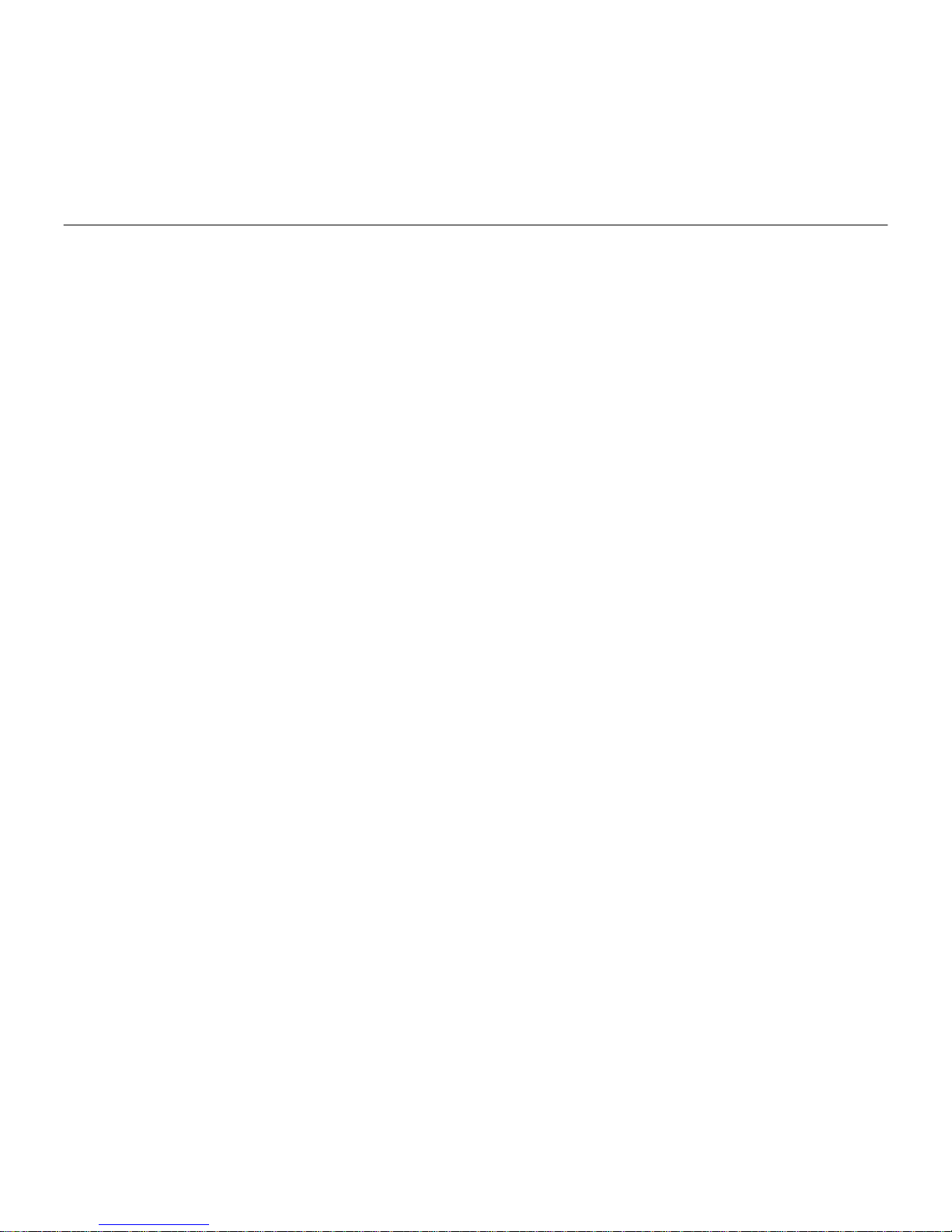
Big Bang - Impact-protective thin and light case - For iPad mini and iPad mini with Retina display
7 English
Visit Product Support
There’s more information and support
online for your product. Take a moment
to visit Product Support to learn more
about your new folio.
www.logitech.com/support/big-bang-mini
Browse online articles for setup help,
usage tips, and information about
additional features.
Connect with other users in our Community
Forums to get advice, ask questions,
and share solutions.
Find a wide selection of content including:
• Tutorials
• Troubleshooting
• Support community
• Online documentation
• Warranty information
• Spare parts (when available)
Troubleshooting
My iPad mini won’t stand in the media
position.
• Make sure your iPad mini is inserted in
the iPad mini holder correctly.
My iPad mini won’t wake when I open
the folio, and doesn’t go into sleep mode
when I close it.
• Make sure your iPad mini is inserted in
the iPad mini holder the right way round.
Page 8

© 2014 Logitech. All rights reserved. Logitech, the Logitech logo, and other Logitech marks are owned by Logitech
andmaybe registered. Apple, iPad, and FaceTime are trademarks of Apple Inc., registered in the U.S. and other countries.
All other trademarks are the property of their respective owners. Logitech assumes no responsibility for any errors thatmay
appear in this manual. Information contained herein is subject tochange without notice.
621-000309.003
www.logitech.com
www.logitech.com/support/big-bang-mini
