
Getting started with
Première utilisation
BH870 Wireless Bluetooth® Headset
Logitech for Business
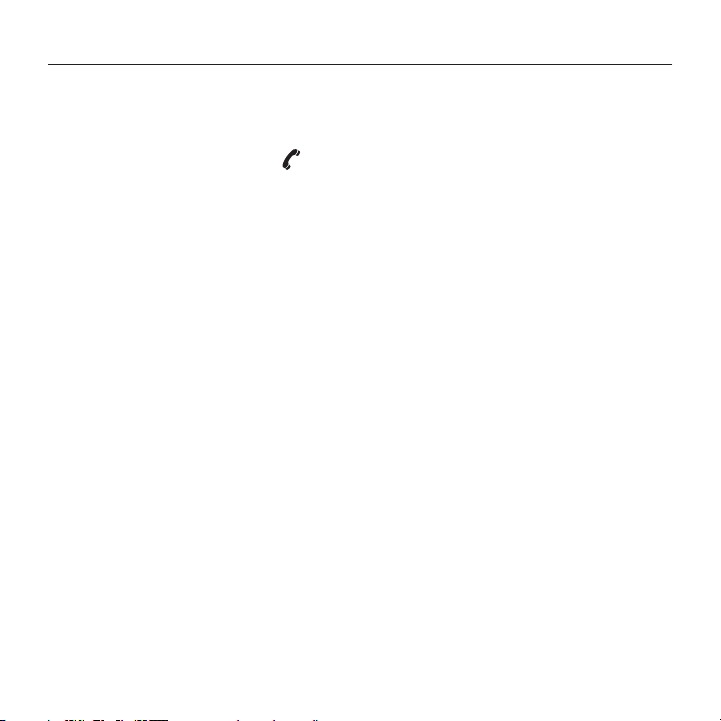
BH870 Wireless Bluetooth® Headset
Contents
English. . . . . . . . . . . . . . . . . . 4 Français . . . . . . . . . . . . . . . . 12
www.logitech.com/support . . . . . . . . . . . . . . . . . . . . . . . . . . 20
2
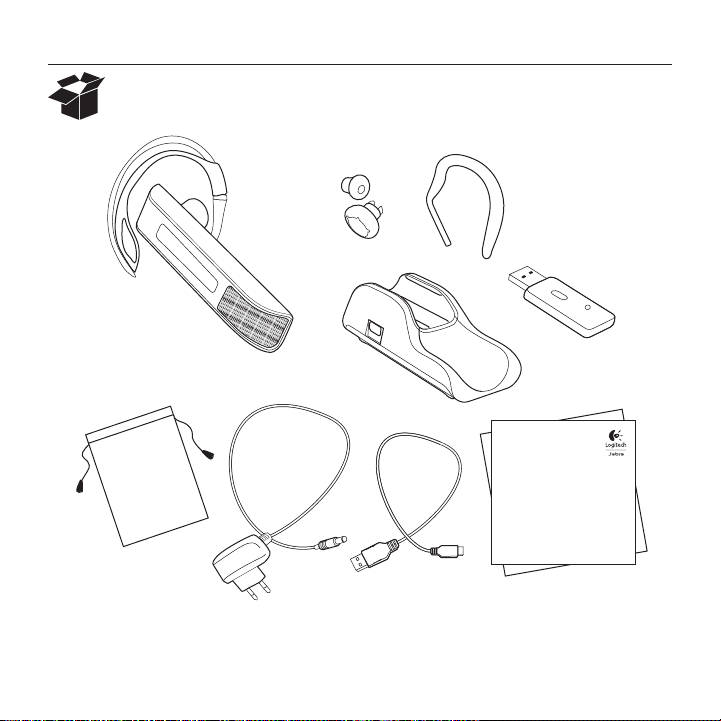
BH870 Wireless Bluetooth® Headset
Getting started with
Première utilisation
BH870 Wireless Bluetooth® Headset
Logitech for Business
3

BH870 Wireless Bluetooth® Headset
1
2
3
Figure 1: BH870 Wireless Bluetooth Headset diagram
4
5
6
7
2
1
4
6
3
Figure 2: Travel charger and USB Bluetooth® adapter diagrams
44 English
5
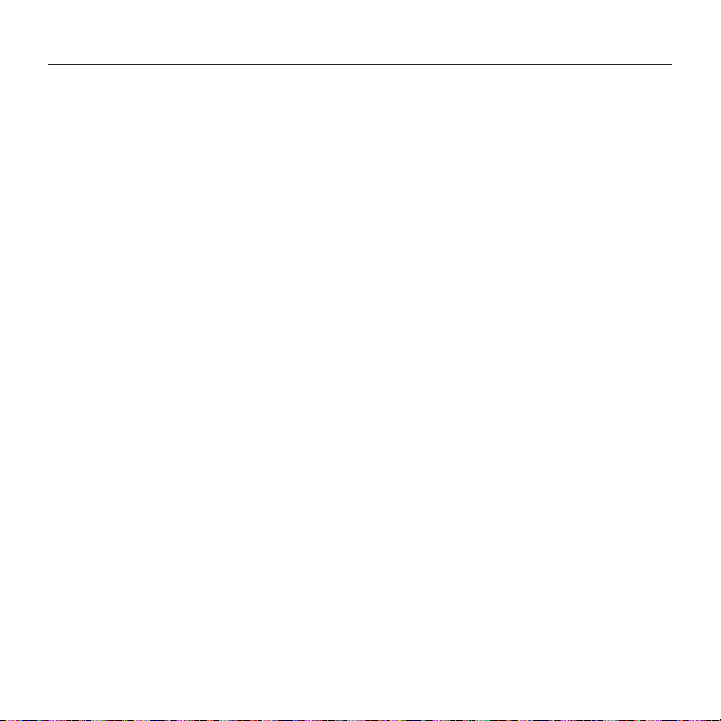
BH870 Wireless Bluetooth
Headset diagram
1. Multifunction button (answer/end call,
among other functions)
2. Touch panel for volume and mute control
3. Dual noise-blackout microphone
4. Activity and status indicator
(multicolor LED)
5. Earbud (with speaker)
6. Mount for ear-hook wearing-style
attachment
7. Recharge contact
Figure 1: BH870 headset as seen from the outer
and inner sides, respectively
BH870 Wireless Bluetooth® Headset
Travel charger and USB
Bluetooth® adapter diagrams
1. Headset cradle
2. Power port
3. USB Bluetooth® adapter cradle
4. USB plug
5. LED activity indicators
6. Multifunction button
Figure 2: Travel Charger (left) and USB Bluetooth®
adapter (right)
5English 5
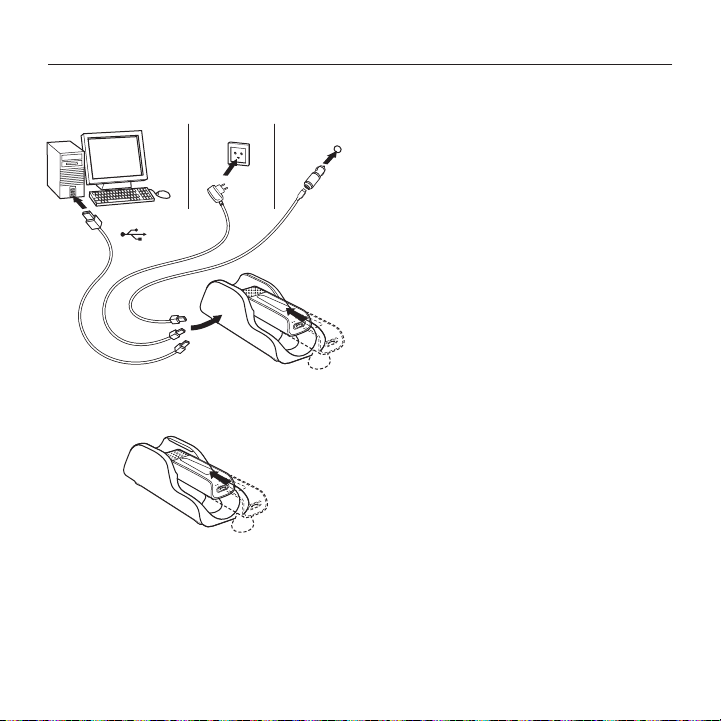
BH870 Wireless Bluetooth® Headset
Installation and setup
Step 1: Connect power to the travel charger
Connect the mini-USB port on the
12V
USB
Step 2: Insert the headset into the travel charger
See the figure below: The headset LED shows the current charge
Travel Charger to one of the following
power sources:
• any USB port on a powered-on
computer via the supplied mini-USB-toUSB cable (charge time is longer when
connected to a PC)
• a mains power socket via the supplied
mains power adapter
• a car’s cigarette lighter via the car
charge adapter (optional accessory)
status: red (low; <10%), yellow (medium;
10–<100%) or green when fully charged.
Allow the headset to charge until it lights
yellow or green before continuing (usually
the headset ships with a partial charge).
66 English
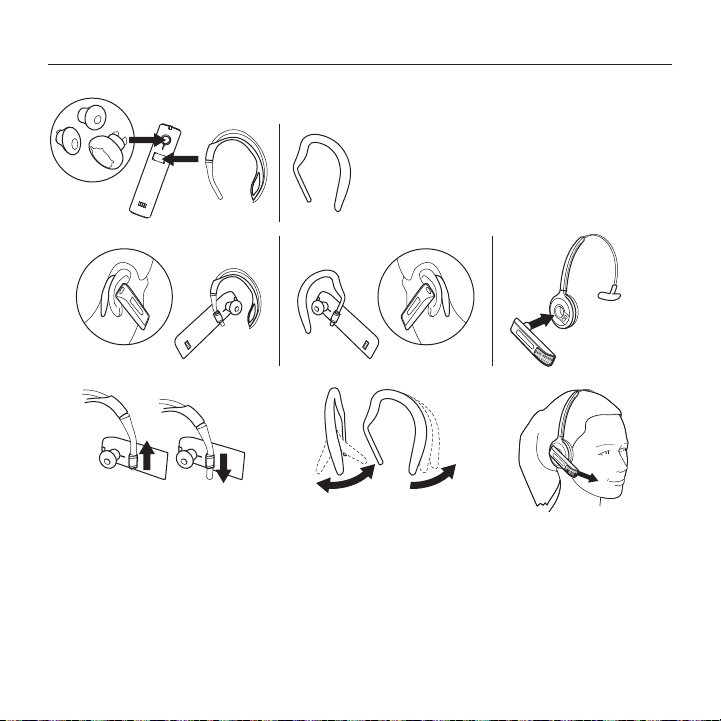
Step 3: Adjust the headset wearing‑style
BH870 Wireless Bluetooth® Headset
The headset is delivered already attached
to the ear hook wearing style, shown below
alongside the headband (available as an
optional accessory).
Slide the hook’s attachment up or down
in the hinge-like mount on the headset
as shown, until the headset fits most
comfortably to your ear.
When you put on the headset, always
ensure that the microphone is positioned
as close to your mouth as possible. This
maximizes the noise-cancelling eect of
its microphone and ensures that your voice
comes through loud and clear.
7English 7

BH870 Wireless Bluetooth® Headset
Step 4: Connect the headset
Connect the headset to your mobile phone
1. If your headset is currently turned
on, turn it o—press and hold its
multifunction button for about
4 seconds.
4 sec.
Its LED gives four quick flashes and then
turns o.
2. Put your (powered-o) headset into
Bluetooth® pairing mode—press and
hold its multifunction button for about
4 seconds.
In pairing mode, its LED lights a
constant blue.
3. Use the menu system of your mobile
4. Use the phone’s controls to select the
phone to put it into Bluetooth pairing
mode (see also your mobile-phone
documentation).
Your mobile phone shows a list of
discovered devices.
BH870 device.
The phone will then ask for the headset’s
pass code, which is 0000 (four zeros)
for all BH870 headsets.
88 English
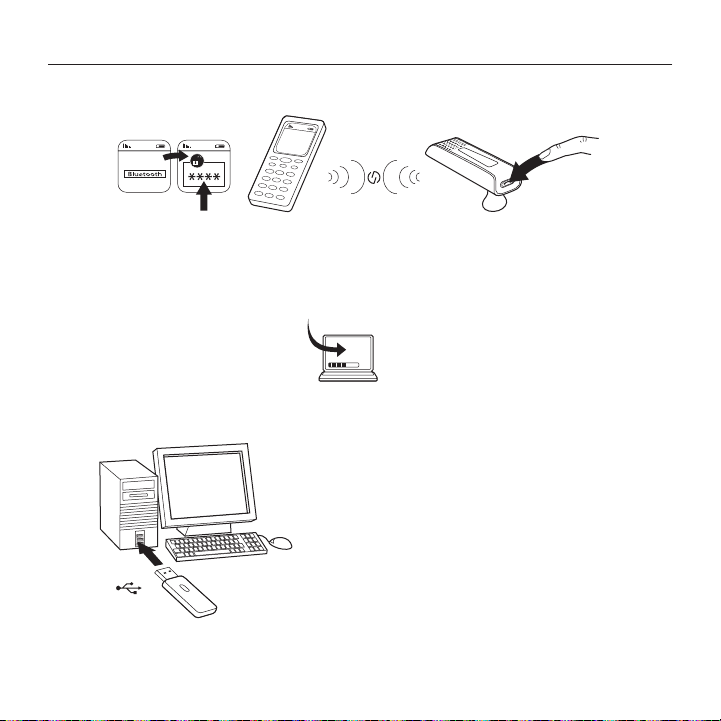
BH870 Wireless Bluetooth® Headset
5. Enter the pass code on your phone. Your phone now pairs with and connects
to the headset.
“0000”
6. Accept the connection on the phone.
Connect the headset to your computer
www.logitech.com/BH870_support
1. Plug the BH870 USB Bluetooth® Adapter
into a free USB port on your PC.
USB
Note: The headset and USB Bluetooth® Adapter
are paired at the factory, so you should not need
to pair them. Please see the BH870 User manual
for details on how to pair with a new adapter or
to re-establish pairing, if needed.
2. Open your softphone application and
view the audio configuration to ensure
that the BH870 headset is selected as
the target for speaker and microphone.
If you would like to learn more on how to use the
many advanced features of your headset solution,
please refer to the full user manual.
(www.logitech.com/BH870_support)
9English 9

BH870 Wireless Bluetooth® Headset
Daily Use
To make a call:
To answer an incoming call:
1. Dial the number as usual, using your
standard mobile-phone keypad or
softphone interface.
2. Press the call button on your mobile or
softphone. The audio connection to your
headset opens automatically.
3. To hang up, either tap the headset
multifunction button or click on the
end-call button of your mobile phone
or softphone.
1. When a call comes in on your mobile or
softphone, you will hear a ring tone in
the headset (the tone indicates which
phone is calling).
2. To answer the call, either tap the headset
multifunction button or click on the
answer-call button of your mobile or
softphone. The headset automatically
answers the phone that is ringing.
1010 English

During a call:
2x
BH870 Wireless Bluetooth® Headset
3. To hang up, either tap the multifunction
button on the headset or click on the
end-call button of your mobile phone
or softphone.
To adjust the volume you hear, slide
your finger up or down the touchsensitive panel.
To mute or un-mute the microphone,
double-tap on the touch-sensitive panel.
A soft tone sounds every now and then to
remind you when the microphone is muted.
Dispose of the product according to local standards and regulations.
11English 11

BH870 Wireless Bluetooth® Headset
1
2
3
Figure 1: Schéma du micro-casque BH870
4
5
6
7
2
1
4
6
3
Figure 2: Schémas du chargeur de voyage et de l’adaptateur USB Bluetooth®
1212 Français
5

Schéma du micro-casque
BH870
1. Bouton multifonction
(réponse/fin d’appel, parmi
d’autres fonctions)
2. Écran tactile pour le contrôle du volume
et la désactivation du son
3. Microphone double à réduction de bruit
4. Voyant lumineux d’activité et d’état
(voyant lumineux multicolore)
5. Écoute-bouton (avec haut-parleur)
6. Support pour fixer le crochet auriculaire
7. Contact de recharge
Figure 1: Micro-casque BH870, vues externe et
interne respectivement
BH870 Wireless Bluetooth® Headset
Schémas du chargeur de
voyage et de l’adaptateur
USBBluetooth®
1. Support du micro-casque
2. Port d’alimentation
3. Support de l’adaptateur USB Bluetooth®
4. Prise USB
5. Voyants lumineux d’activité
6. Bouton multifonction
Figure 2: Chargeur de voyage (gauche) et
adaptateur USB Bluetooth® (droite)
13Français 13

BH870 Wireless Bluetooth® Headset
Installation et configuration
Étape 1: Alimenter le chargeur de voyage
Connectez le port mini-USB du
12V
USB
Étape 2: Insérer le micro‑casque BH870 dans le chargeur de voyage
Voir la figure ci-dessous: Le voyant du micro-casque ache l’état
chargeur de voyage à l’une des sources
d’alimentation suivantes:
• n’importe quel port USB sur un
ordinateur allumé avec le câble mini-USB
vers USB fourni (le temps de charge est
plus long dans le cas d’une connexion à
un ordinateur)
• un connecteur d’alimentation secteur
grâce à l’adaptateur d’alimentation
secteur fourni
• un allume-cigare de voiture grâce à
l’adaptateur du chargeur de voiture
(accessoire optionnel)
actuel de la charge: rouge (faible ; <10%),
jaune (moyenne ; 10–<100%) ou vert quand
la batterie est complètement chargée.
Permet au micro-casque de se charger
jusqu’à ce que le voyant s’allume en jaune
ou vert avant de continuer l’installation
(généralement le micro-casque est livré
avec une charge partielle susante).
1414 Français

BH870 Wireless Bluetooth® Headset
Étape 3: Régler l’accessoire pour le port du micro‑casque
Le micro-casque est livré avec le crochet
auriculaire déjà monté, illustré ci-dessous à
côté du bandeau (disponible en option)
Passez l’attache du crochet vers le haut ou
vers le bas dans la charnière du microcasque comme illustré, jusqu’à ce que le
micro-casque soit confortablement adapté
à votre oreille.
Quand vous portez le micro-casque, assurezvous toujours que le microphone soit positionné
aussi proche que possible de votre bouche.
Ceci optimisera l’eet de réduction du bruit du
microphone et assurera que votre voix est forte
et distincte.
15Français 15
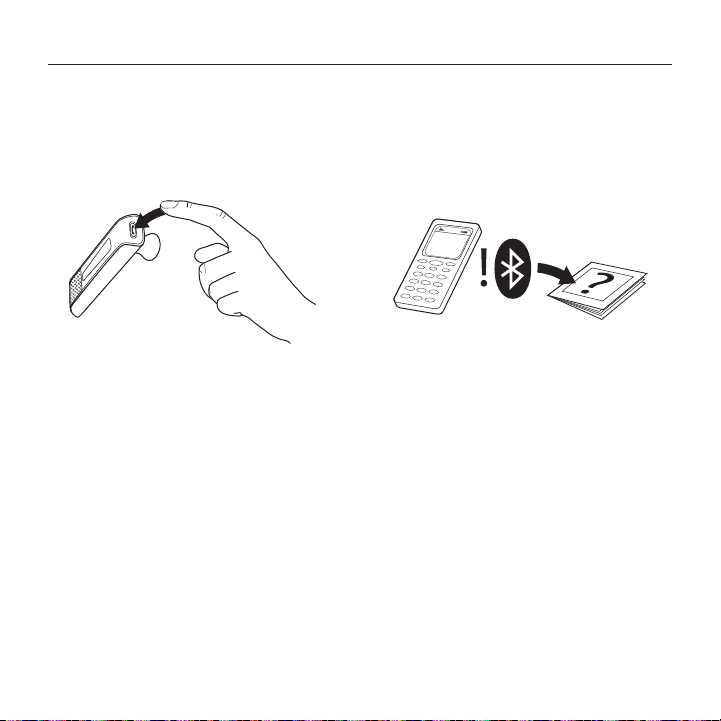
BH870 Wireless Bluetooth® Headset
Étape 4: Connexion du micro-casque
Connexion du micro‑casque au téléphone portable
1. Si votre micro-casque est allumé,
éteignez-le—appuyez et maintenez
enfoncé son bouton multifonction
pendant environ 4 secondes.
4 sec.
3. Utilisez le menu de votre téléphone
portable pour le mettre en mode
d’appairage Bluetooth® (voir
aussi la documentation de votre
téléphone portable).
Son voyant lumineux clignote quatre fois
puis s’éteint.
2. Mettez votre micro-casque (éteint)
en mode d’appairage Bluetooth®
(appuyez et maintenez enfoncé son
bouton multifonction pendant environ
4 secondes).
En mode d’appairage, sa DEL est
bleue fixe.
1616 Français
Votre téléphone portable ache la liste
des périphériques détectés.
4. Utilisez ses fonctions de commande pour
sélectionner le BH870.
Le téléphone demandera alors le code
d’accès du micro-casque, qui est 0000
(quatre zéros) pour tous les microcasques BH870.
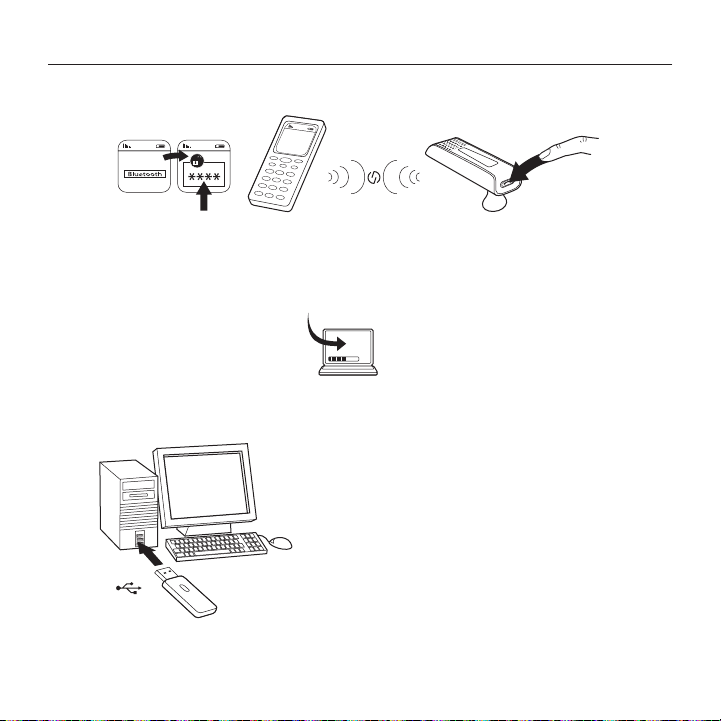
5. Entrez le code d’accès sur
votre téléphone.
“0000”
6. Acceptez la connexion sur le téléphone.
BH870 Wireless Bluetooth® Headset
Votre téléphone s’appaire et se connecte
maintenant au micro-casque.
Connexion du micro‑casque à votre ordinateur
www.logitech.com/BH870_support
1. Branchez l’adaptateur BH870 USB
Bluetooth® à un port USB disponible de
votre ordinateur.
Remarque: Le micro-casque et l’adaptateur USB
Bluetooth® sont appairés en usine, donc vous
n’avez pas besoin de les appairer. Si nécessaire,
veuillez consulter le manuel de l’utilisateur BH870
pour plus de détails à propos de l’appairage à un
nouvel adaptateur ou pour refaire un appairage.
2. Ouvrez l’application de votre logiciel de
téléphonique et achez la configuration
du son pour vérifier que le micro-casque
BH870 est sélectionné comme cible pour
USB
le haut-parleur et le microphone.
Si vous souhaitez en savoir plus sur l’utilisation
des nombreuses fonctionnalités avancées de
votre solution d’oreillette, veuillez consulter le
manuel de l’utilisateur complet.
(www.logitech.com/BH870_support)
17Français 17
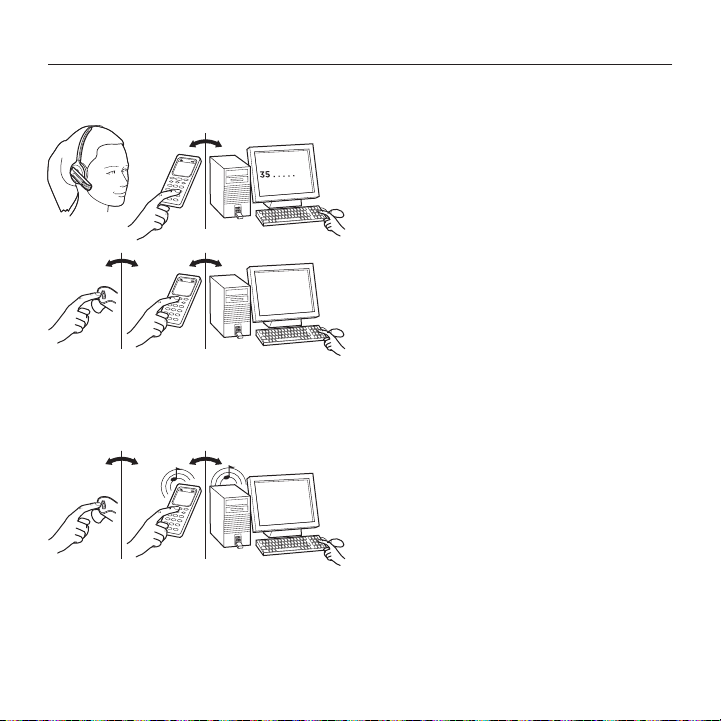
BH870 Wireless Bluetooth® Headset
Usage quotidien
Pour eectuer un appel:
Pour répondre à un appel entrant:
1818 Français
1. Composez le numéro comme d’habitude,
en utilisant le clavier numérique de votre
téléphone portable ou l’interface de
votre logiciel de téléphonie.
2. Appuyez sur le bouton d’appel sur votre
téléphone portable ou votre logiciel de
téléphonie. La connexion audio à votre
micro-casque s’ouvre automatiquement.
3. Pour raccrocher, appuyez sur le bouton
multifonction du micro-casque ou
cliquez sur le bouton de fin d’appel de
votre téléphone portable ou logiciel de
téléphonie.
1. Quand un appel arrive sur votre
portable ou votre logiciel de téléphonie,
vous entendrez une sonnerie dans le
micro-casque (la tonalité indique quel
téléphone appelle).
2. Pour répondre à un appel, appuyez sur
le bouton multifonction du micro-casque
ou cliquez sur le bouton de prise d’appel
de votre téléphone portable ou logiciel
de téléphonie. Le micro-casque répond
automatiquement au téléphone qui sonne.
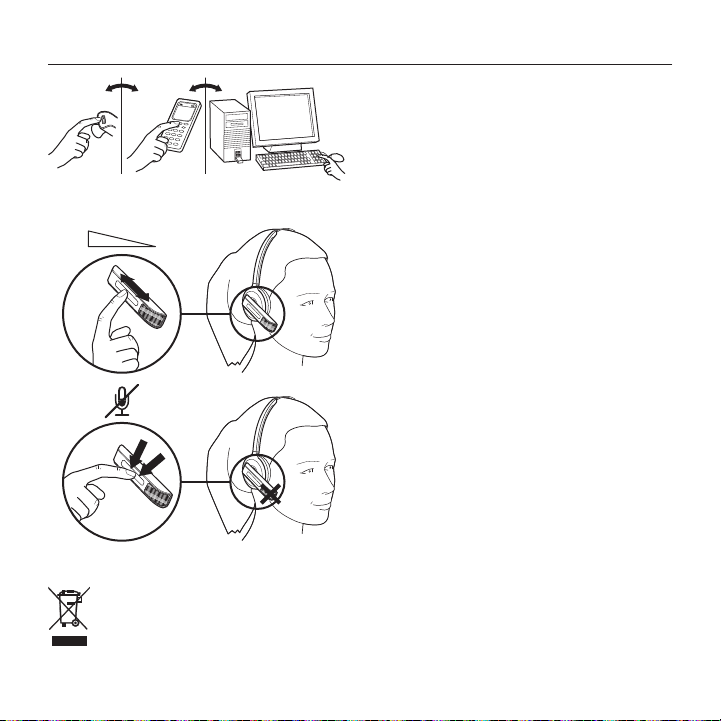
Pendant un appel:
2x
BH870 Wireless Bluetooth® Headset
3. Pour raccrocher, appuyez sur le bouton
multifonction du micro-casque ou
cliquez sur le bouton de fin d’appel de
votre téléphone portable ou logiciel
de téléphonie.
Pour régler le volume sonore, passez
votre doigt vers le haut ou le bas sur
l’écran tactile.
Pour activer ou désactiver le microphone,
appuyez brièvement deux fois sur l’écran
tactile. Une tonalité légère sonnera de
temps à autre pour vous rappeler que le
microphone est désactivé.
Mettez le produit au rebut en accord avec les normes et règlements municipaux.
19Français 19
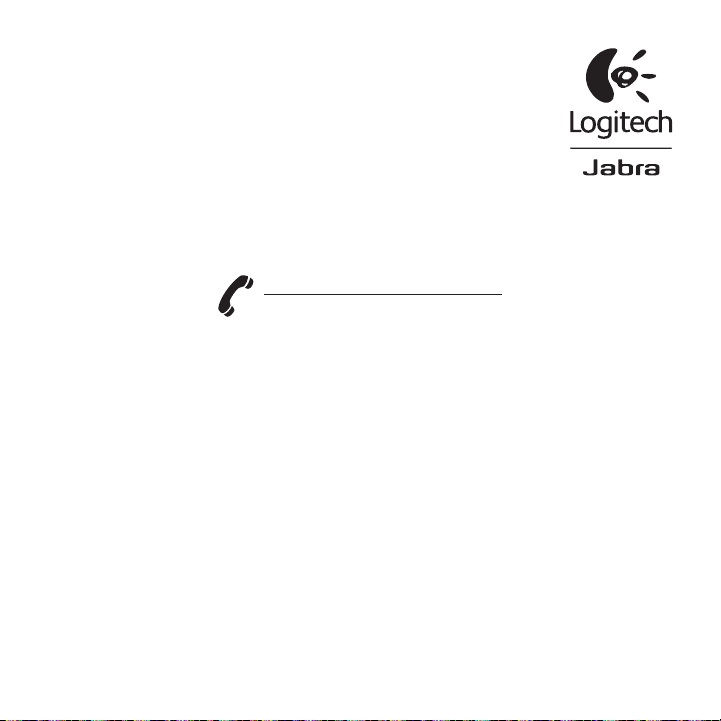
www.logitech.com/support
United States +1 646-454-3200
Canada +1 866-934-5644
www.logitech.com
© 2011 Logitech. All rights reserved. Logitech, the Logitech logo, and other Logitech marks are owned by Logitech and may
be registered. All other trademarks are the property of their respective owners. Logitech assumes no responsibility for any
errors that may appear in this manual. Information contained herein is subject to change without notice.
© 2011 Logitech. Tous droits réservés. Logitech, le logo Logitech et les autres marques Logitech sont la propriété exclusive
de Logitech et sont susceptibles d’être des marques déposées. Toutes les autres marques sont la propriété exclusive
de leurs détenteurs respectifs. Logitech décline toute responsabilité en cas d’erreurs dans ce manuel. Les informations
énoncées dans le présent document peuvent faire l’objet de modifications sans avis préalable.
620-003670.002
