Line 6 Spider IV 120, Spider IV 75, Spider IV HD150, Spider IV 150 Owner's Manual

Spider IV
®
Advanced Guide
An in-depth guide to the features and functionality of the
Spider IV 75, 120, 150 and HD150
Electrophonic Limited Edition
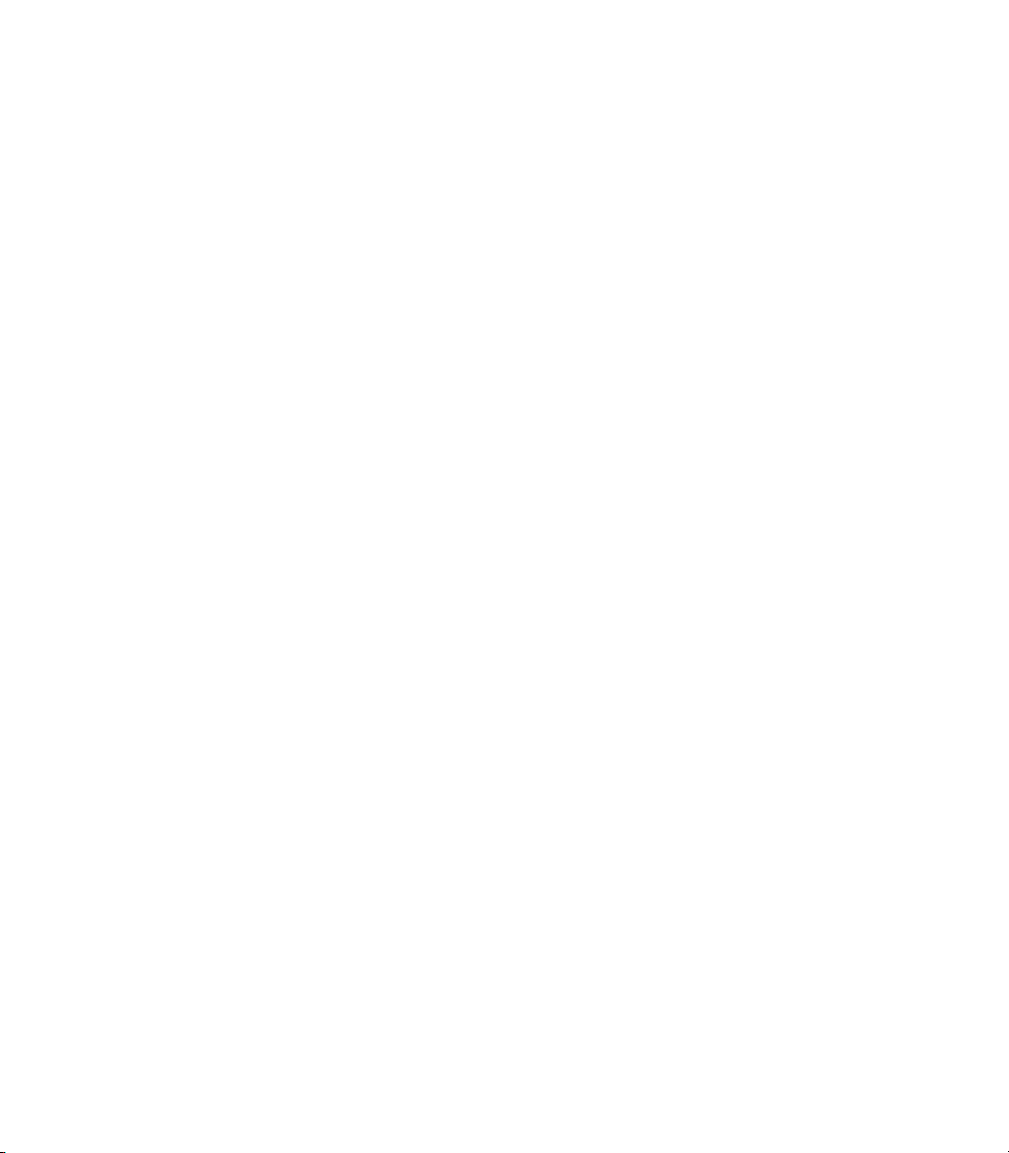
Please Note:
Line 6®, POD® and Spider® are registered trademarks
of Line 6, Inc. All other product names, trademarks
and artists’ names are the property of their respective
owners, which are in no way associated or affiliated
with Line 6. Product names and artists’ names are
used solely to identify the products whose tones and
sounds were studied during Line 6’s sound model
development for this product. The use of these
products, trademarks, and artists’ names does not
imply any cooperation or endorsement.
Spider IV Advanced Guide © 2009 Line 6, Inc.
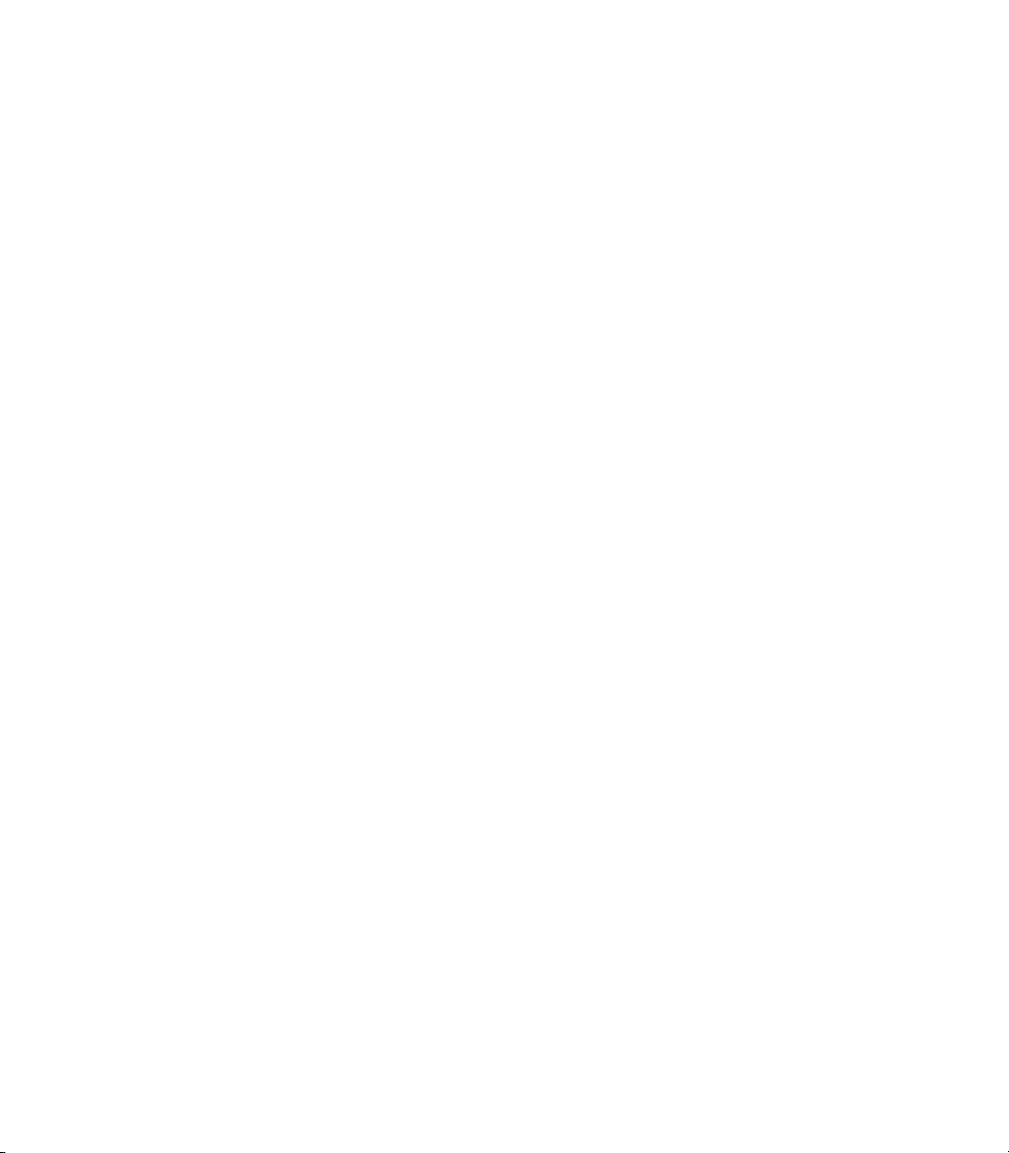
Table of Contents
Overview ................................................................................. 1•1
Features............................................................................................................1•1
Front Panel Controls ...................................................................................... 1•2
Rear Panel I/O ................................................................................................ 1•5
Presets .................................................................................... 2•1
Preset Select; Manual Mode .......................................................................... 2•1
Saving ............................................................................................................. 2•2
Editing ..................................................................................... 3•1
Edit Mode ....................................................................................................... 3•1
Gate; Boost; Vol; Loop ................................................................................... 3•3
Setup .............................................................................................................. 3•4
Smart FX ................................................................................ 4•1
SmartFX Customization ................................................................................. 4•3
Pitch Glide Tips ............................................................................................. 4•4
Smart Harmony Tips ...................................................................................... 4•5
Looper Control Mode............................................................ 5•1
Auditioning & Editing Presets ....................................................................... 5•1
Looper Tips ..................................................................................................... 5•2
Foot Control ........................................................................... 6•1
Foot Control Options .................................................................................... 6•1
Appendix: Amp Models ....................................................... A•1
Amp Model Reference .................................................................................. A•1
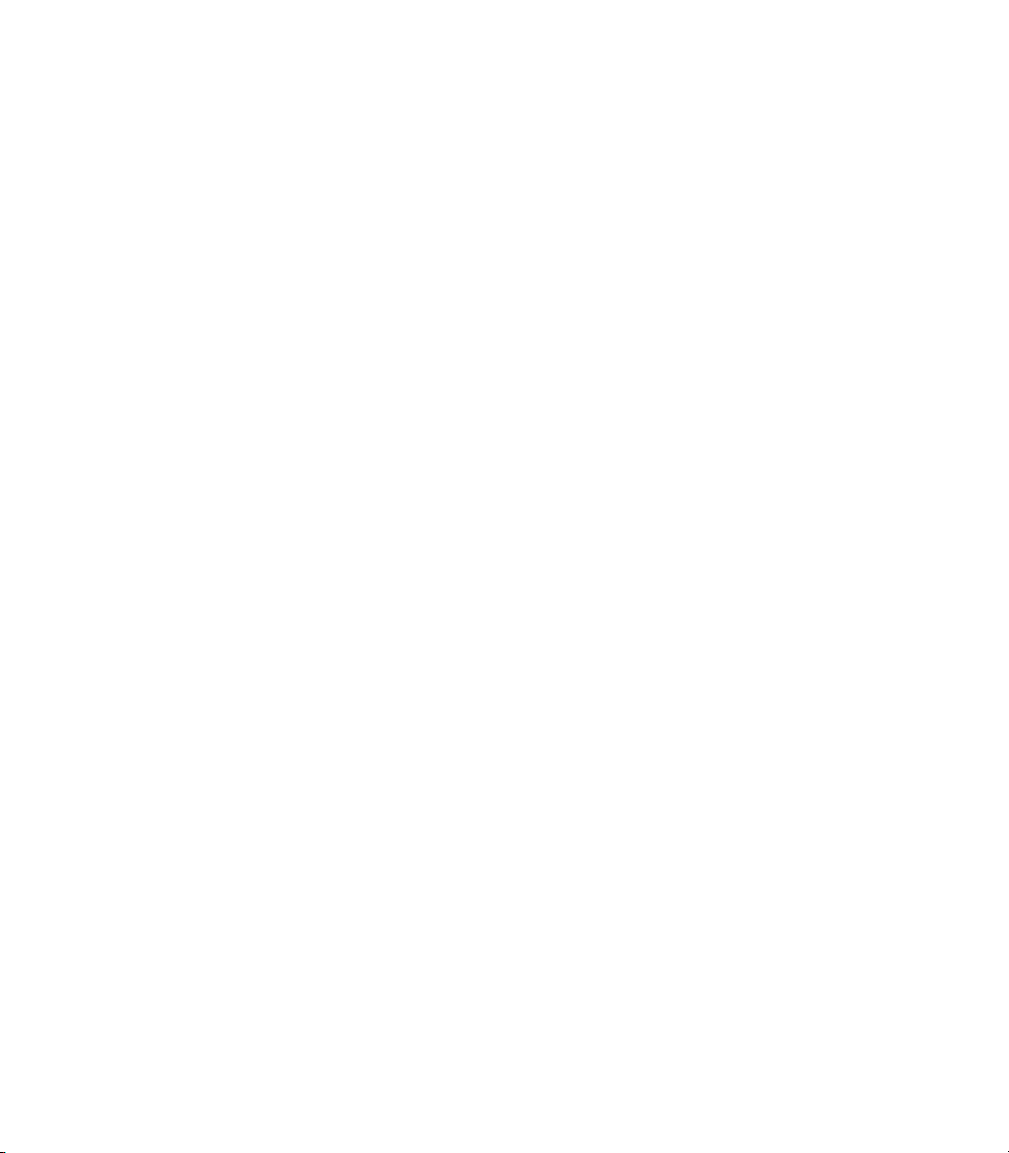
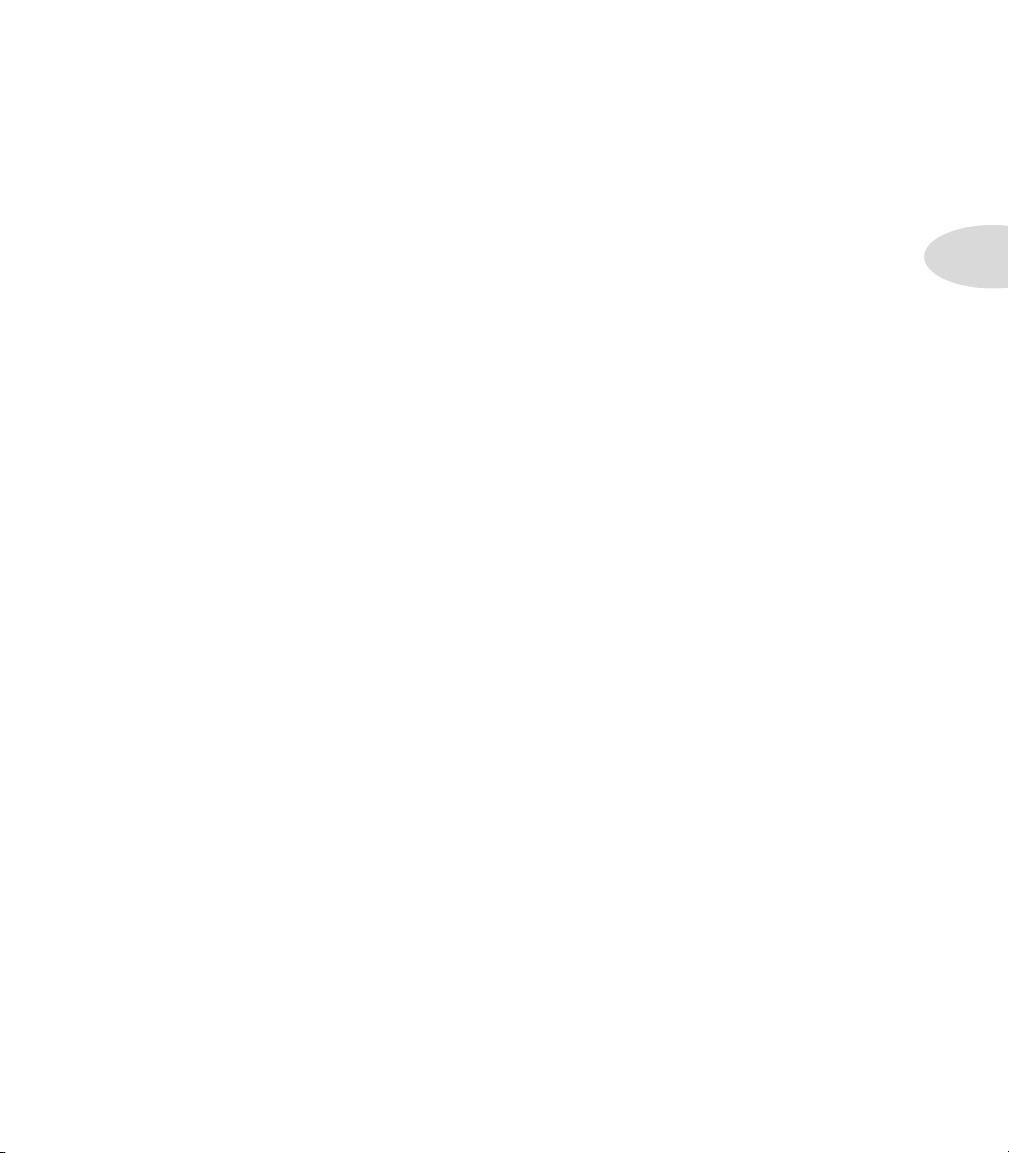
Overview
Welcome to the Spider IV Advanced Guide. This guide contains in-depth details of
Spider IV’s features and functionality that were not covered in the Pilot’s Handbook.
Overview
Spider IV is the next generation guitar amp from the Spider family. It features Line 6’s
most advanced amp modeling to date in a compact, affordable combo or head. Here’s an
overview of some of the new features Line 6 built into the Spider IV to take it to the next
level.
Features
• 16 Amp models, including 4 new mid-gain models based on legendary amps
• New Smart Harmony and Pitch Glide FX with 28 pre-programmed settings
• 18 FX models via 3 Smart FX knobs, with customizable primary & secondary FX
• 2 Reverb models with a dedicated Mix control on the Spider IV front panel
• A new Edit Mode enables deep editing of all Smart FX and Reverb parameters
• Adjustable pre & post Boost plus 2 new noise gate models (Gate+NR)
• Quick Loop feature, with 14 seconds of loop recording & overdubbing
• Updatable firmware — a new MIDI pipe via FBV MkII enables flash memory updates
• New power amp & speaker cab design for clean to mean sonic delivery
• New LCD display with Momentary Modes, giving you instant parameter feedback
• Time-based Delay and Mod FX
• Over 500 Artist-designed & Song-based Presets plus 64 User Preset locations
1•1
• FBV Pedal Control with an optional FBV Shortboard MkII or FBV Express MkII
• CD/MP3 Input for jamming with tracks or your favorite drum machine
• Stereo Headphones/Direct Output for monitoring or recording direct
To get started, let’s check out the Front Panel Controls.
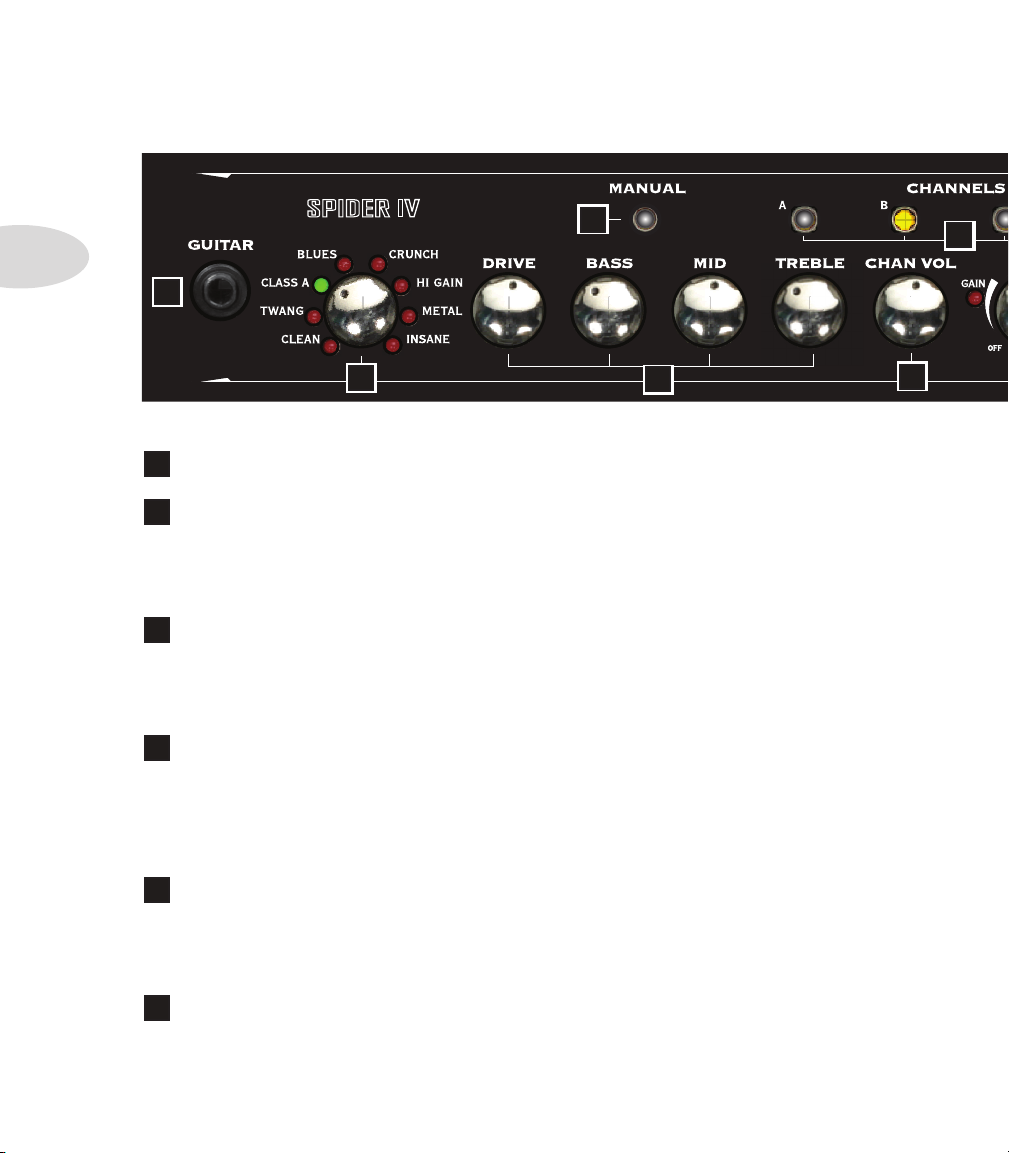
Overview
Front Panel Controls
1•2
3
1
2
1
Guitar In – Plug your axe in here.
Amp Models – Spin this knob to select 1 of 16 Amp Models out of the box. All
2
Tone and FX controls will automatically be set to sound great with that model, so you can
just play! When you select an Amp Model, the LCD Display will show the model name
plus the current settings for Drive, Bass, Mid, Treble, Channel Volume and Reverb.
Manual Mode – Press this button to enter Manual Mode. When it’s LED is
3
on, all the front panel Tone knobs determine your Tone settings. Even if you select a new
Amp Model, the Tone settings remain the same as your current knob positions. When you
exit Manual Mode by selecting a new Preset, that Preset’s stored settings will take over.
Tone Controls – Drive is like a volume or gain knob on conventional guitar
4
amps; it controls how much “dirt” you get in your sound. Bass, Mid, and Treble controls
are customized for each Amp Model to give you optimal tonal control, just like the original
amp the model was based on. When you turn any of these knobs, the LCD Display will
show the current settings for Drive, Bass, Mid, Treble, Channel Volume and Reverb.
4
5
6
Channel Volume – This control is pre-Master Volume in the signal flow. It
5
helps you balance the volumes of your different Amp-and-FX setups that you store in your
Spider IV’s User preset channels. When you turn this knob, the LCD Display will briefly
show the current settings for Drive, Bass, Mid, Treble, Channel Volume and Reverb.
Channels – Press any of the A B C D Channel buttons to select a Preset in the
6
current User Bank. The selected Preset name will appear in the LCD Display. To initiate
a Save, push and hold one of these buttons for 2 seconds. *See Chapter 2•2 for details.
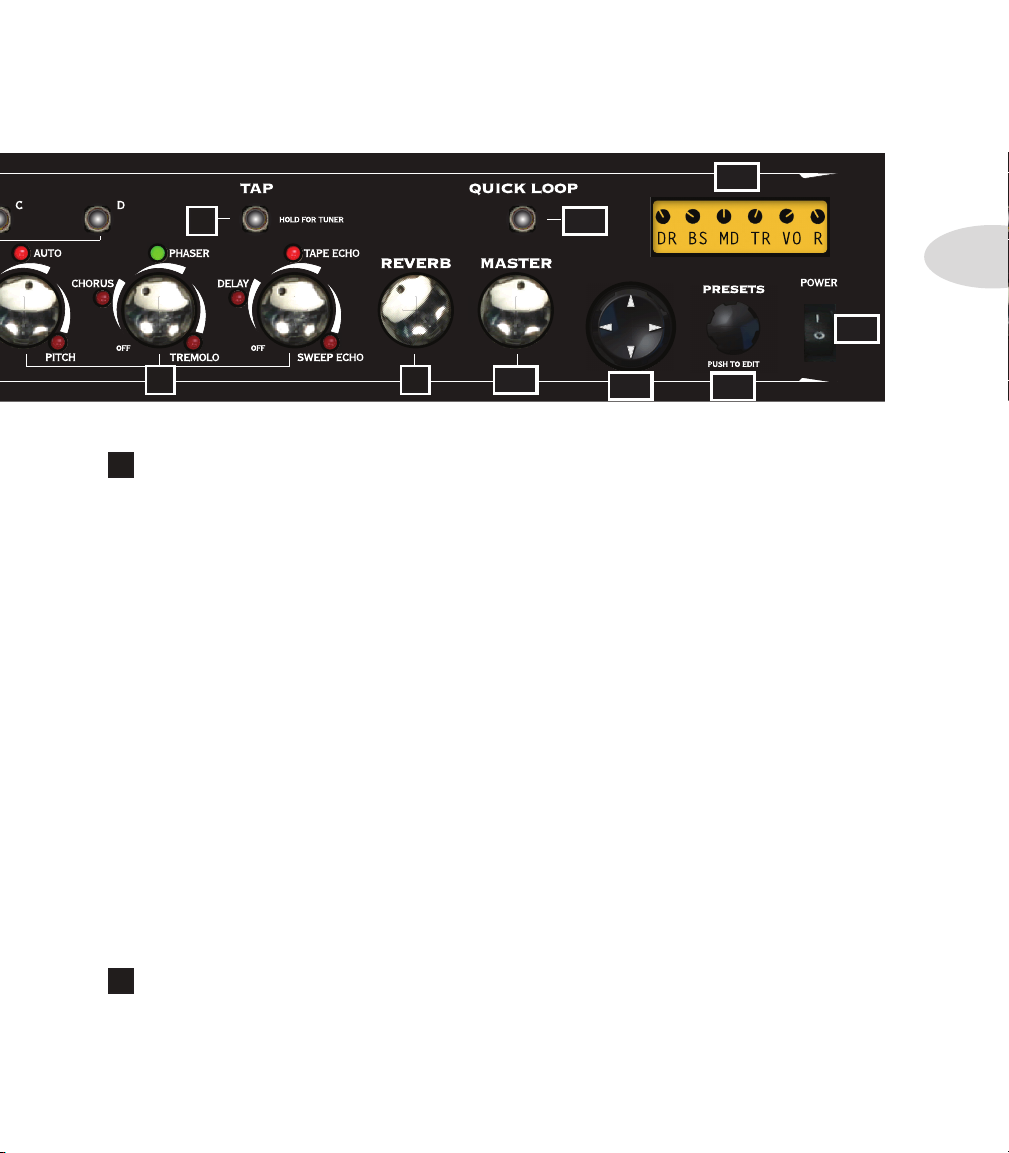
14
Overview
8
7 9
Smart FX Controls – Spin one of these 3 knobs to select great FX, fast and
7
easy. Each FX knob lets you choose one of 3 primary or 3 secondary FX Models, for a total
of 18 possibilities, with up to 3 active at once.
The lit LED indicates the active effect, either red or green. If an effect’s settings have been
customized, its LED will be amber. *See Chapter 4•3 for more info on FX Customization.
Turning an FX knob all the way off disables the effect and resets any customization.
FX-1 Knob: selects Red Comp or Fuzz Pi, Auto Wah or Auto Swell, Pitch Glide or Smart
Harmony, with a pre-set range of settings for each effect.
FX-2 Knob: selects Chorus or Flanger, Phaser or U-Vibe, Opto or Bias Trem, again with
a range of settings for each effect.
FX-3 Knob: selects Digital Delay or Analog Delay w/Mod, Tape Echo or Multi-Head,
Sweep Echo or Reverse, with a range of settings. The Tap LED flashes the delay time.
10
11
12
15
13
1•3
When you turn any of the 3 FX knobs, the Momentary FX Display will show you the
current FX Model name. To select the alternate model, turn the Presets knob while the
Momentary FX Display is showing. Your selection will be stored in that FX location per
saved preset.
Tap – To set your tempo for time-based Mod and Delay FX, press the Tap button
8
at least twice at the desired tempo. When Tap is set to Don’t Control in Edit Mode, set
the Delay time or Mod speed manually and it will remain independent of the Tap tempo.
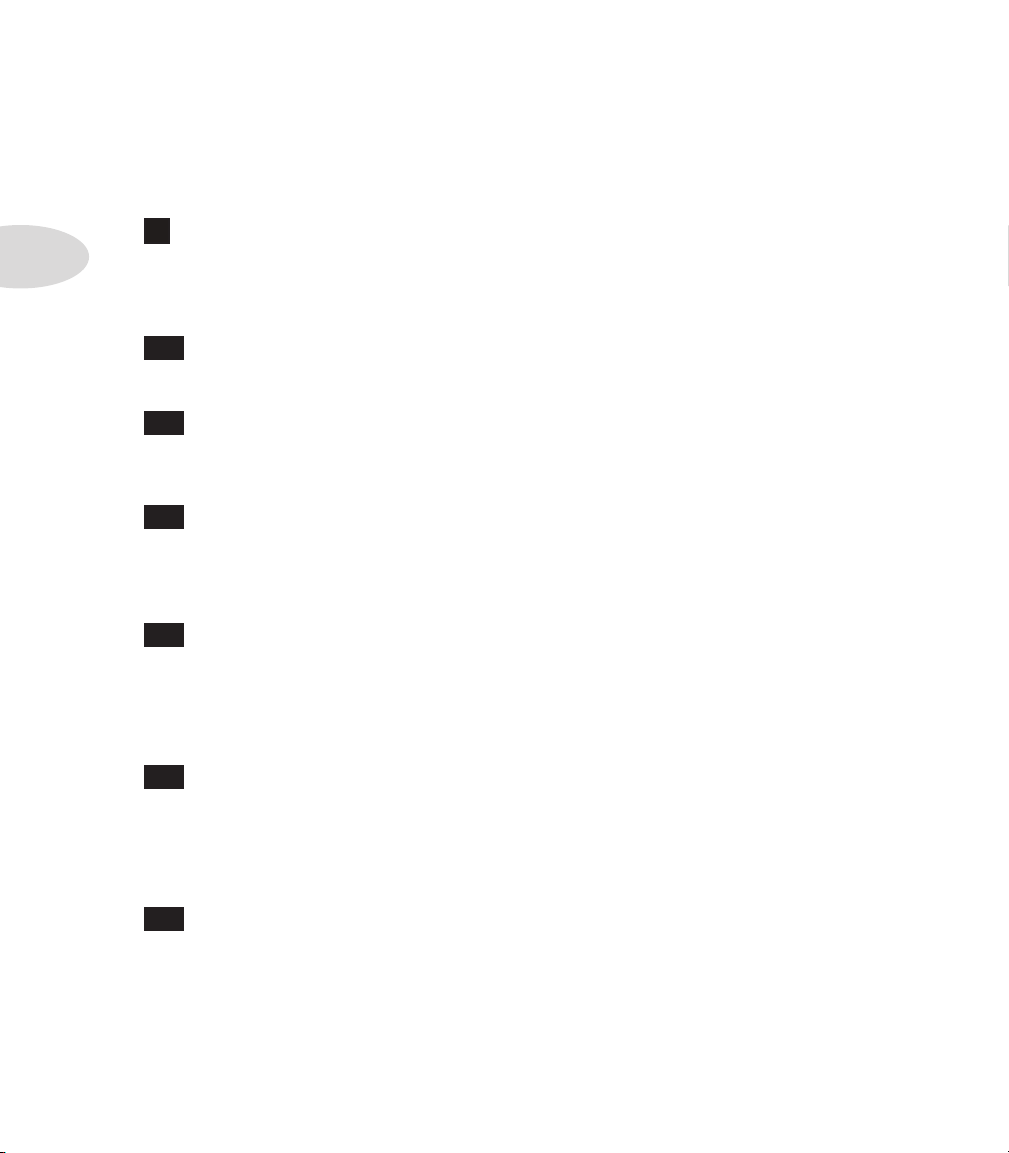
Overview
1•4
Hold Tap For Tuner – To enter Tuner mode, hold the Tap button for a few seconds.
The Tuner will appear in the LCD Display, along with each note you’re tuning. It will
indicate whether you’re sharp or flat via the graphic lines to the right or left, respectively.
When you’re in tune, the graphic ** symbols will be lined up in the center of the LCD.
Reverb – When you adjust the Reverb knob, a bar graph will display the Reverb
9
Mix level for a few seconds in the LCD, along with the current Reverb Model name,
either Lux Spring or Vintage Plate. To toggle between the two Reverb Models, turn the
Presets knob left or right while the bar graph is displayed.
10
Master Volume – Sets the Master output level of your Spider IV. This knob
also controls the level of your Heaphones and Stereo Line Outputs.
11
Quick Loop – Pressing this button puts you in Looper Control Mode. When
it’s lit, the Tap button becomes your one-button control for Recording, Overdubbing, loop
Playback and Stop. *See Chapter 5 for in-depth info on recording and playing loops.
12
4-way Navigation Disc – Press the Up, Down, Left, or Right arrows to
select a parameter that you’d like to change. The arrows are displayed in the LCD for each
function. *For in-depth info on the many Amp Model and FX parameters you can access
with this control, see Chapter 3 Editing.
13
Presets/Press To Edit – When in Preset Select Mode, turn this knob to
select a User Preset from the current Bank, or scroll thru the numerous Artist and Song
presets. Push in the Presets knob to enter Edit Mode. This enables you to set various
parameters for all your FX, as well as select settings in Setup Mode and perform other
functions. *See Chapter 3 Editing for more info.
14
LCD Display – The LCD (liquid crystal display) is your window into the power
of Spider IV. Here you’ll see various “pages” as you adjust the various controls, including
Momentary Tone Display, Momentary FX Display, and numerous other Parameter menus
as you fine-tune your guitar sounds. The LCD is designed to give you instant feedback on
any parameter you’re currently adjusting.
15
Power – Flick this switch to power up your Spider IV. It’s best to have your
Master Volume turned down when you power up, then adjust your level as desired.

Rear Panel I/O
USE ONLY
STEREO 1/4”
TRS CABLE
PHONES/
DIRECT OUT
CD/
MP3
16 1817
16
Stereo Phones/Direct Output – To listen with headphones, plug them
in here. This stereo jack also serves as a Direct Output to connect your Spider IV to a
mixer, PA, computer DAW, recording interface or other line input equipment. You’ll get
world class quality sound for recording - as good as it gets for direct guitar.
17
CD/MP3 In – This 1/8-inch input can be used for a CD or MP3 player or just
about any other audio source, making it easy to jam along with pre-recorded tracks or
your favorite drum machine. By adjusting the output level of your device, along with the
Channel Volume of your guitar Preset, it’s easy to balance your guitar level with the music
playback. Start with your device’s level at minimum, then bring it up to the level of your
guitar sound. Lower your Ch Vol if your guitar is too loud. Once your balance is set, adjust
the Master Volume control for overall level of both your guitar and the external device.
FBV PEDAL
Overview
1•5
18
FBV Pedal Input – This RJ45 jack is the standard Line 6 connector for FBV
Foot Controllers. You can now update your Spider IV’s firmware via FBV Mk II pedals,
and with a proper MIDI setup you can send and receive Program Change and other MIDI
messages to control your Spider IV from a computer.
SPEAKER OUTS / CLASS 2 WIRING
LEFT
8 OHMS
RIGHT
8 OHMS
19
19
Extension Speaker Outs – For the Spider IV HD150 and 150 Combo you
can connect two 8 ohm speaker cabs for stereo output.
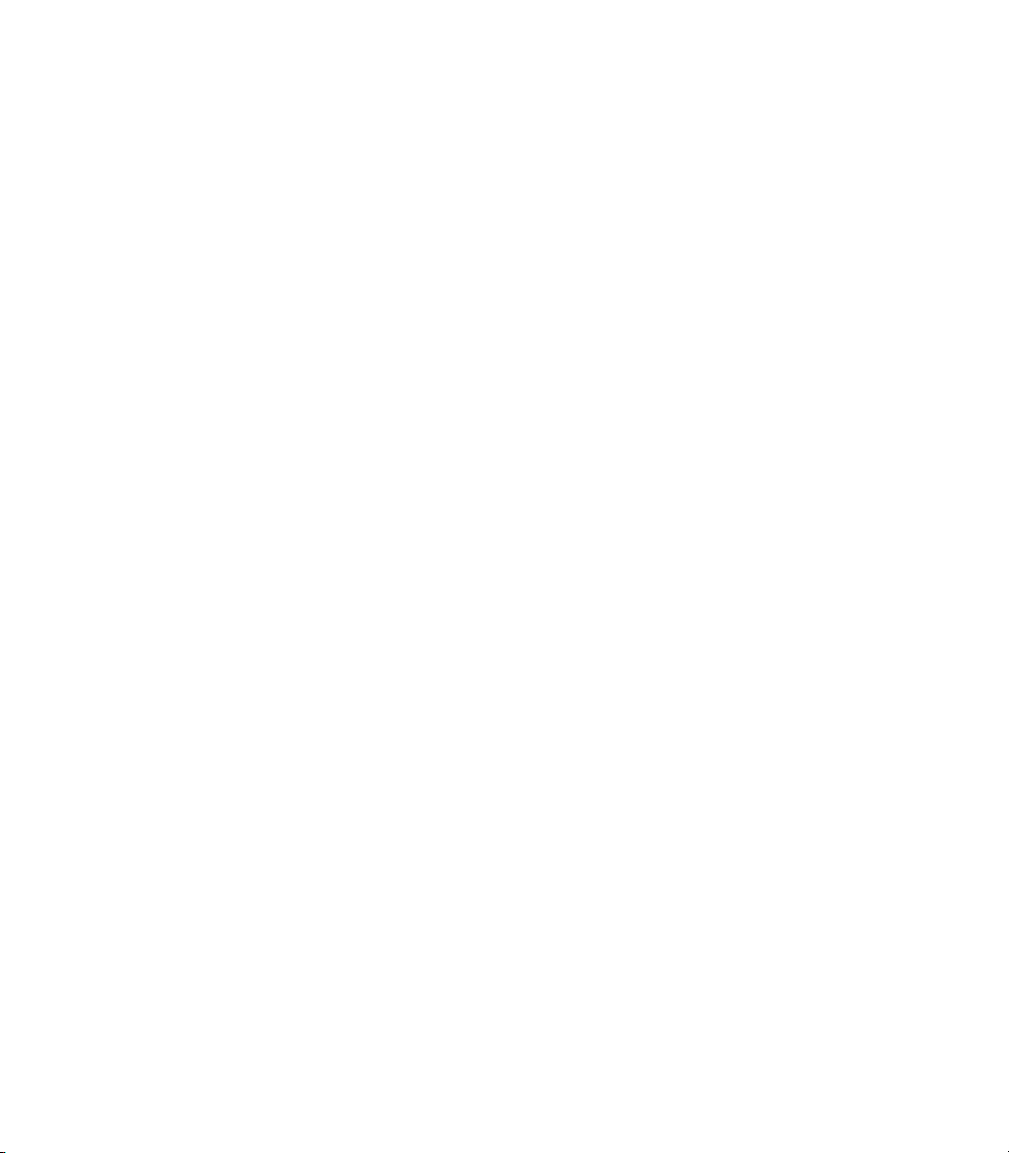
