Page 1
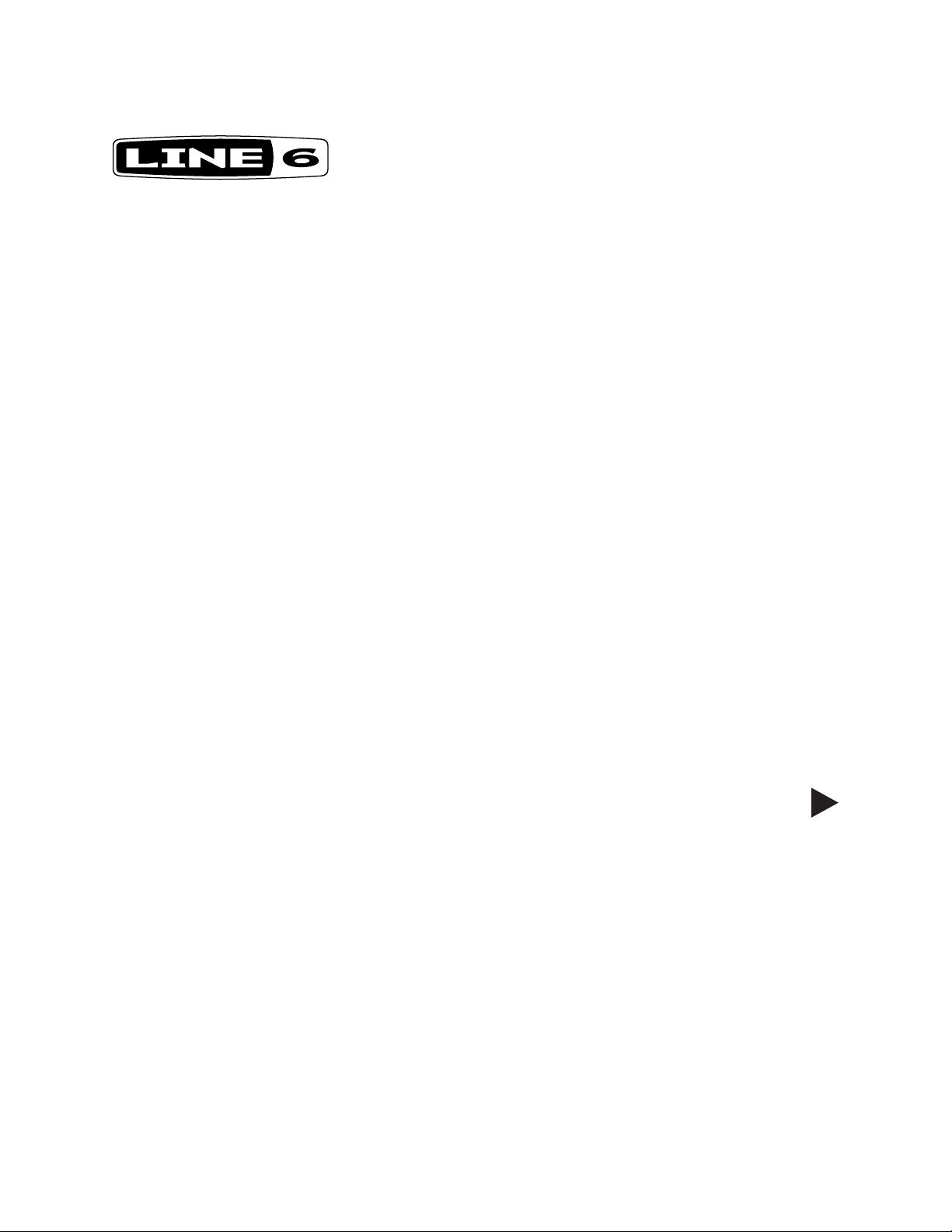
®
®
RELAY
G70 / G75
ADVANCED GUIDE
An Advanced User’s Guide to the Features and Functionality of
Line 6 Relay G70 & G75 Wireless Systems
Page 2
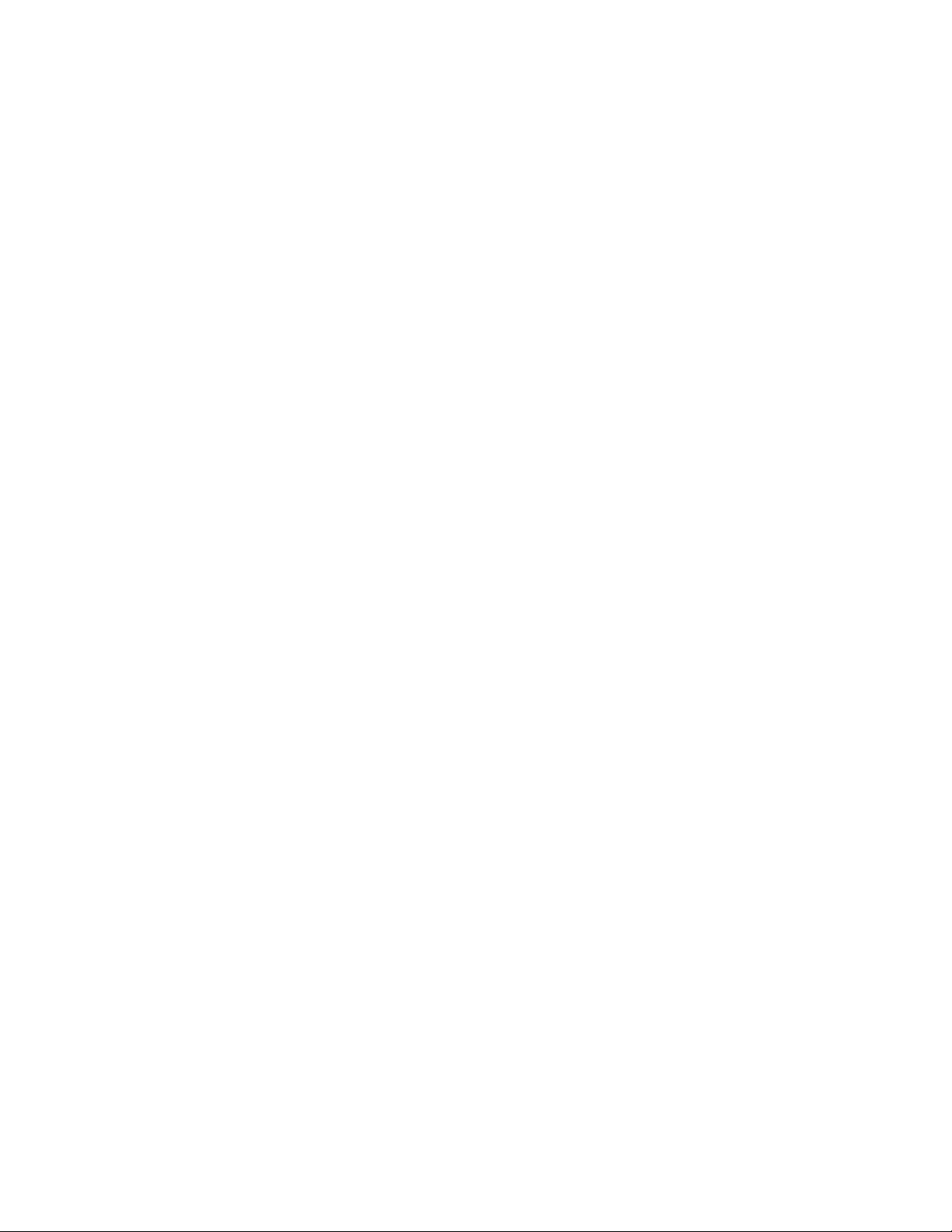
Relay G70/G75 Advanced Guide
Table of Contents
Table of ConTenTs
Quick Start .............................................................................................1•1
Quick Start Steps .................................................................................... 1•1
Factory Default Settings .................................................................................1•2
System Overview ...................................................................................2•1
Key Features ........................................................................................... 2•1
What’s in the Box ...........................................................................................2•2
Suggested Accessories .................................................................................2•2
Relay TB516 G Transmitter ...................................................................3•1
Transmitter Features ............................................................................... 3•1
Relay G70 & G75 Receiver ....................................................................4•1
Receiver Features ................................................................................... 4•1
The Home Screen ................................................................................... 4•3
How To... ................................................................................................5•1
About Scenes .......................................................................................... 5•1
Edit Mode ................................................................................................ 5•1
Editing Scene Parameters ..............................................................................5•1
Renaming a Scene .........................................................................................5•3
Selecting a Channel (Manual and Auto Scan) ................................................5•3
Setting the Cable Tone Feature ......................................................................5•4
Conguring the Receiver Outputs A, B and C ...............................................5•4
Setting the Gain for Each Scene ....................................................................5•5
Changing the Switch Color Ring ....................................................................5•5
Removing a Scene .........................................................................................5•6
Adding a Scene ..............................................................................................5•6
Adjusting the Receiver’s LCD Screen Brightness ..........................................5•7
Conguring the Aux Input ..............................................................................5•7
Checking the Info Details for your Receiver and Transmitters .......................5•8
Performing a Factory Reset ...........................................................................5•8
ii
Page 3
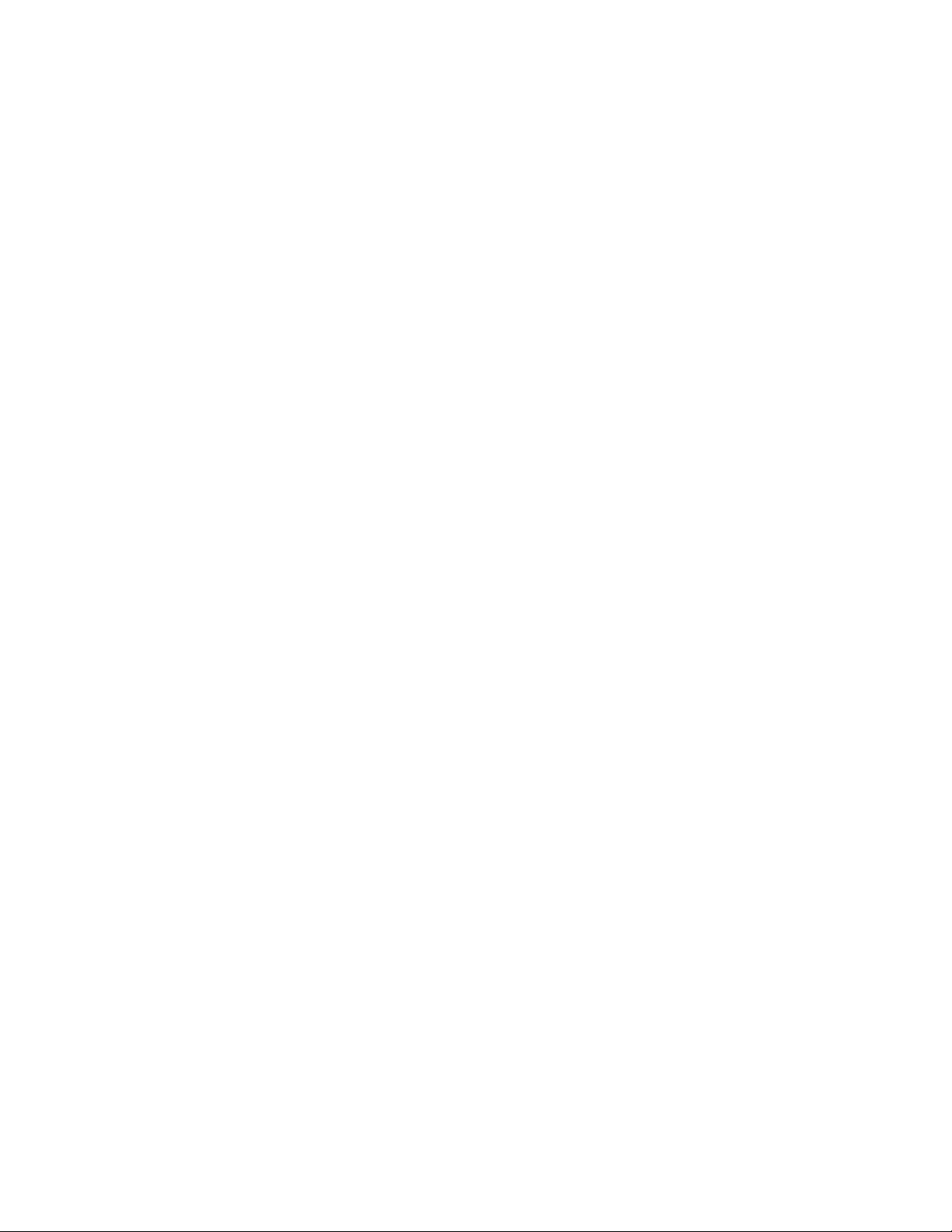
Relay G70/G75 Advanced Guide
Adding Additional Transmitters to your Receiver .................................. 5•9
Adding Transmitters Using the Auto Scan Method ........................................5•9
Adding Transmitters Using the Manual Method ...........................................5•10
Adding New Scenes for a Single Transmitter ...................................... 5•11
Using One Transmitter with Multiple Instruments ........................................5•11
Footswitch / Select Button Control ...................................................... 5•12
Color LED Ring Indicator ...................................................................... 5•12
Using the Built-in Tuner & the Tuner Output ........................................ 5•13
Using the Tuner Output ................................................................................5•13
Transmitter Details (Relay TB516 G) .................................................... 5•13
Locking Guitar Cable Connection ................................................................5•13
Using Standard Guitar Cables .....................................................................5•14
Transmitter User Interface ............................................................................5•14
Batteries for your Transmitter .......................................................................5•15
Table of Contents
Battery Status Light .....................................................................................5•15
Installing Firmware Updates ................................................................. 5•15
Tips for Best Operation & Hook Up Examples ...................................6•1
About the Quad-Internal Antenna Array ................................................ 6•1
Interference Sources ............................................................................... 6•1
Pedalboard Mounting the G70 Receiver ................................................ 6•3
To Each Their Own Channel ................................................................... 6•4
Example Hook Up Diagrams .................................................................. 6•4
G70/G75 Basic Single Instrument Hook Up ..................................................6•4
G70 Electric + Acoustic Guitar Hook Up .......................................................6•5
G75 Bass Guitar to Amp + PA Hook Up ........................................................6•5
G70 Acoustic Guitar Direct to PA + Powered Monitor Hook Up ....................6•6
G70 Electric and Acoustic Guitar to Two Amps + PA Hook Up .....................6•6
Additional Resources ............................................................................7•1
Tutorials ................................................................................................... 7•1
Product Guides ....................................................................................... 7•1
Software Downloads ............................................................................... 7•1
Gear ......................................................................................................... 7•1
Support .................................................................................................... 7•1
iii
Page 4
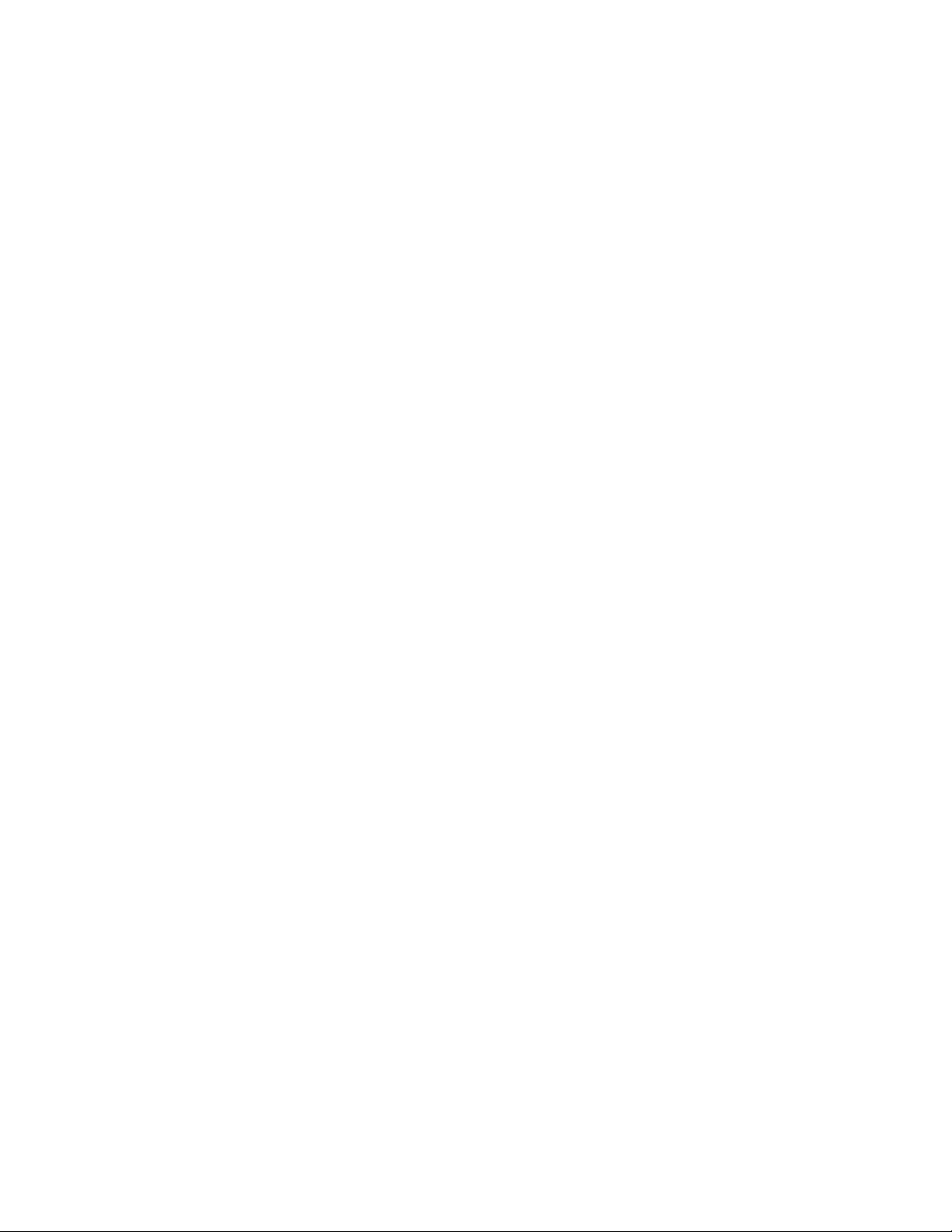
Relay G70/G75 Advanced Guide
Table of Contents
Appendix: Product Specications ...................................................... A•1
Relay G70 & G75 System Specications ...............................................A•1
Relay TB516 G Transmitter Specications ............................................A•1
Relay G70 & G75 Receiver Specications ............................................. A•2
Relay G70 Receiver Dimensions ................................................................... A•3
Relay G75 Receiver Dimensions ................................................................... A•4
Line 6 Relay, POD, Variax and James Tyler Variax are trademarks of Line 6, Inc. All other product names, trade-
marks, and artists’ names are the property of their respective owners, which are in no way associated or afliated
with Line 6. Mac® is a trademark of Apple, Inc. registered in the U.S. and other countries. Windows® is a registered
trademark of Microsoft Corporation in the United States and/or other countries.
Copyright © 2015 Line 6, Inc.
iv
Page 5
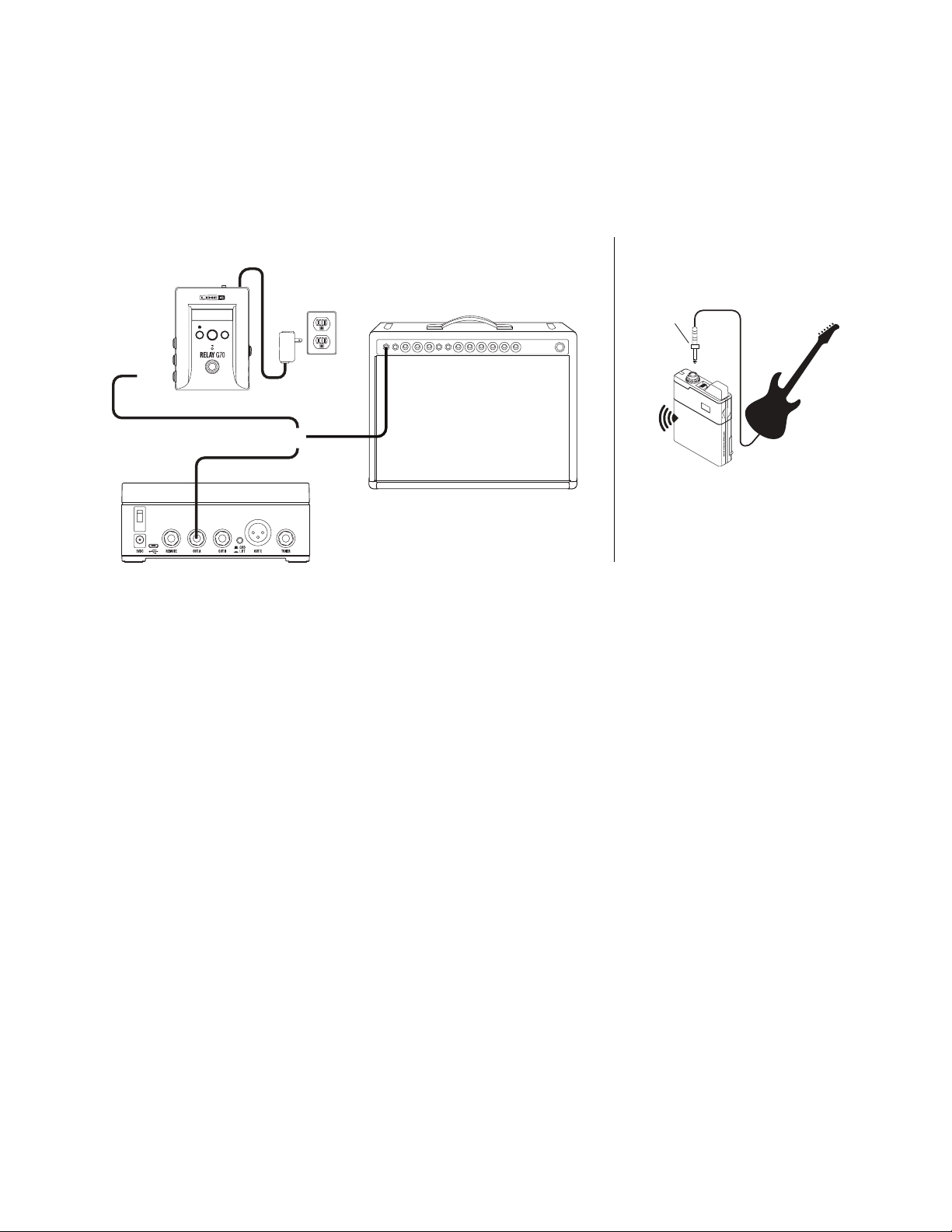
Relay G70/G75 Advanced Guide
NAV EDIT
SELECT / MUTE
P
U
S
H
T
O
S
E
T
Relay G70
Transmitter
Amp
Guitar
Relay G75
Out A
5V USB
Locking
Collar
OR
Quick Start
QuiCk sTarT
We always recommend reading through the manual rst, but if you want to get started right
away with your Line 6 Relay® system, please follow the steps below.
Quick start hook up diagram
Quick Start Steps
1. Remove the Receiver, Transmitter, power supply and guitar cable from the packaging.
2. Place the Receiver in a location where the top of the unit is not obstructed by any
metal, computers, mobile phones or tablets. Ensure that there are no Transmitters
other than the Relay TB516 G in use within 6 feet (2 meters) of the Receiver.
3. Use the supplied USB cable to connect the 5V power supply to the Micro-USB
connection on the Receiver and plug the power supply into an AC outlet.
4. Connect the Receiver’s Output A (1/4”) to your amplier input or the input of the next
pedal on your pedalboard.
5. Turn the power switch on the rear of the Receiver On.
6. Insert 2 fresh AA batteries in the Transmitter.
7. Plug the supplied guitar cable into the Transmitter’s locking connector Input, turning
the locking collar until it is snug (do not over-tighten - the collar just needs to be
secured).
8. Plug the other end of the guitar cable into your guitar.
9. Turn On the Transmitter, check for a green light (yellow or red indicate low battery) and
start playing and enjoying wireless freedom!
1•1
Page 6
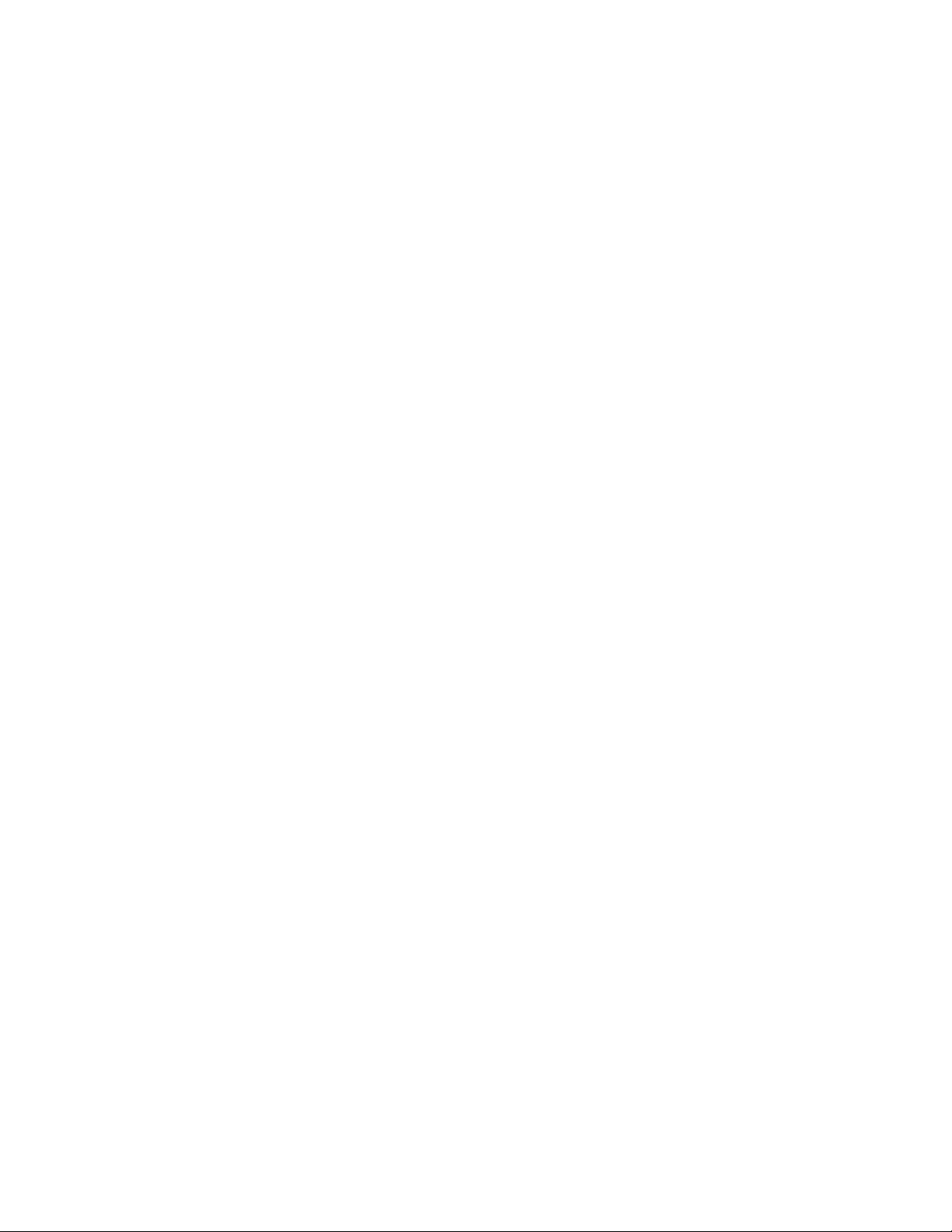
Relay G70/G75 Advanced Guide
Quick Start
Factory Default Settings
The factory default settings for the Receiver and Transmitter are already congured as follows,
allowing them to work together right out of the box. In the following chapters we show how
you can customize these settings and create your own additional “Scenes” as well.
• Name: SCENE1
• Channel: 1
• Cable Tone: OFF
• Active Output: A+C (outputs A and C both active)
• Gain: 0dB (0 = unity gain)
• Switch Color: Green
• Add Scene: CH. 1
• LCD Brightness: High
• Aux In: Always On
1•2
Page 7
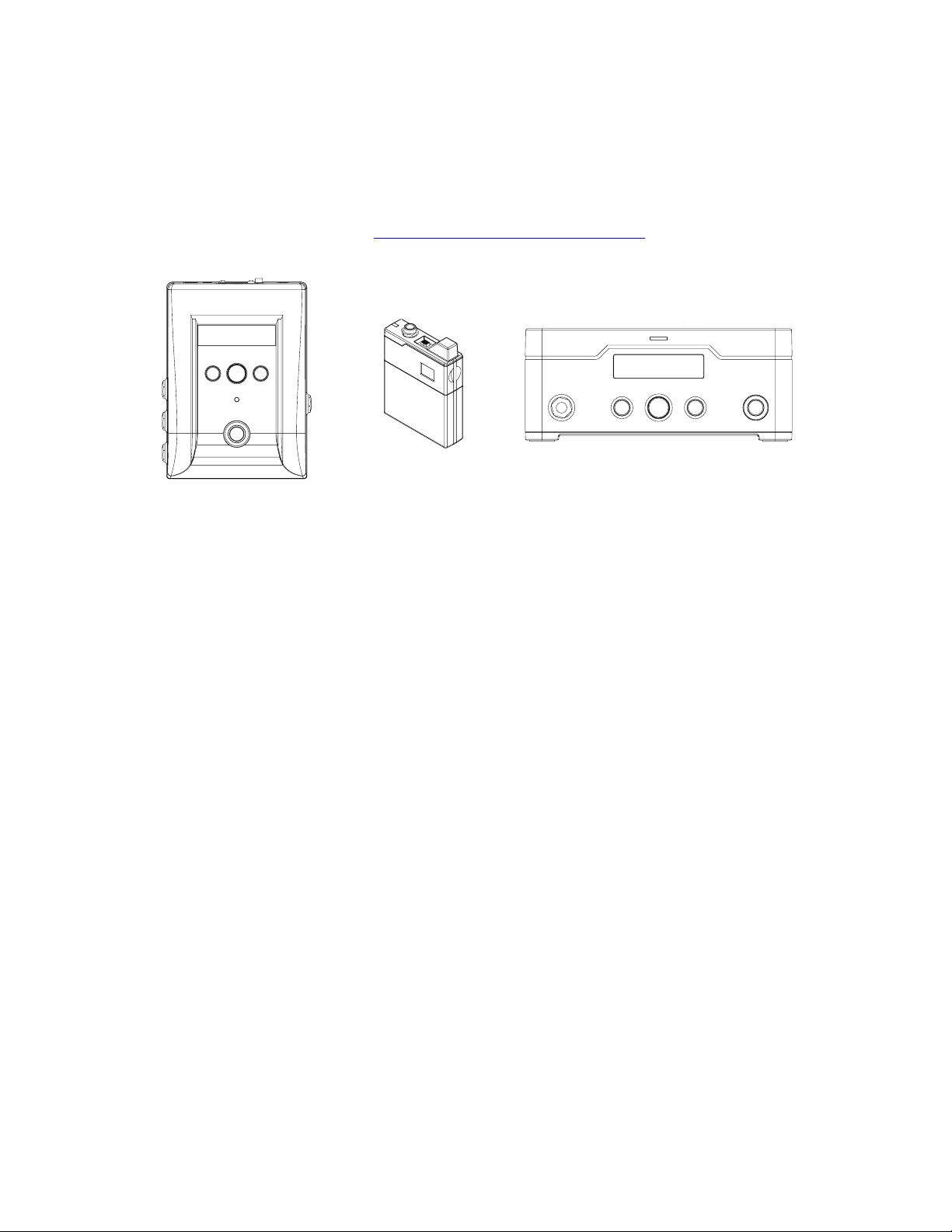
Relay G70/G75 Advanced Guide
Relay G70 Receiver
System Overview
sysTem overview
Welcome to the Relay G70/G75 Advanced Guide. This guide contains details on the
features and functionality of the Line 6 Relay® G70 & G75 Receivers and TB516 G Wireless
Transmitter. Please also visit http://line6.com/support/manuals/ for all the latest Line 6
product documentation, including the Relay G70/G75 Pilot’s Guide.
Relay TB516 G Guitar
Model RS516
Transmitter
Model TB516G
P/N 98-033-0069
Relay G75 Receiver
Model RT516
The Relay G70 and G75 Receivers and TB516 G Transmitter components
Key Features
• Up to 16 channels of lossless 24-bit audio for uncompromised tone
• Industry-leading audio quality proven on major tours worldwide
• Use multiple Transmitters and switch guitars with ease*
• Best-in-class dynamic range with less than 1.5ms of latency
• Noise-free, full-frequency operation up to 200 feet from Receiver
• Locking 1/4” guitar input on Transmitter—no special cables required
*Extra Transmitters sold separately
• Choiceofcompact“stompbox”or“amp-top”styleReceiver,fortheutmostexibility
in cable routing and access to the user interface
• Twoselectable1/4”guitaroutputswithcongurableOn/O,Gain,andCableToneper
guitar or Scene
• Additionaldedicated1/4”“alwayson,”Outputjackfordirectconnectiontoyourtuner
• AbreakthroughcongurableXLRdirectoutputgreaterthan120dBdynamicrange,
24-bit accuracy audio performance and wireless freedom
• 1/4” Auxiliary Input jack on Receiver to connect a wired guitar for ultimate
performanceexibility
• Use of Alkaline (provided) or Rechargeable AA batteries (available separately).
• Rugged metal Transmitter and Receiver construction.
2•1
Page 8
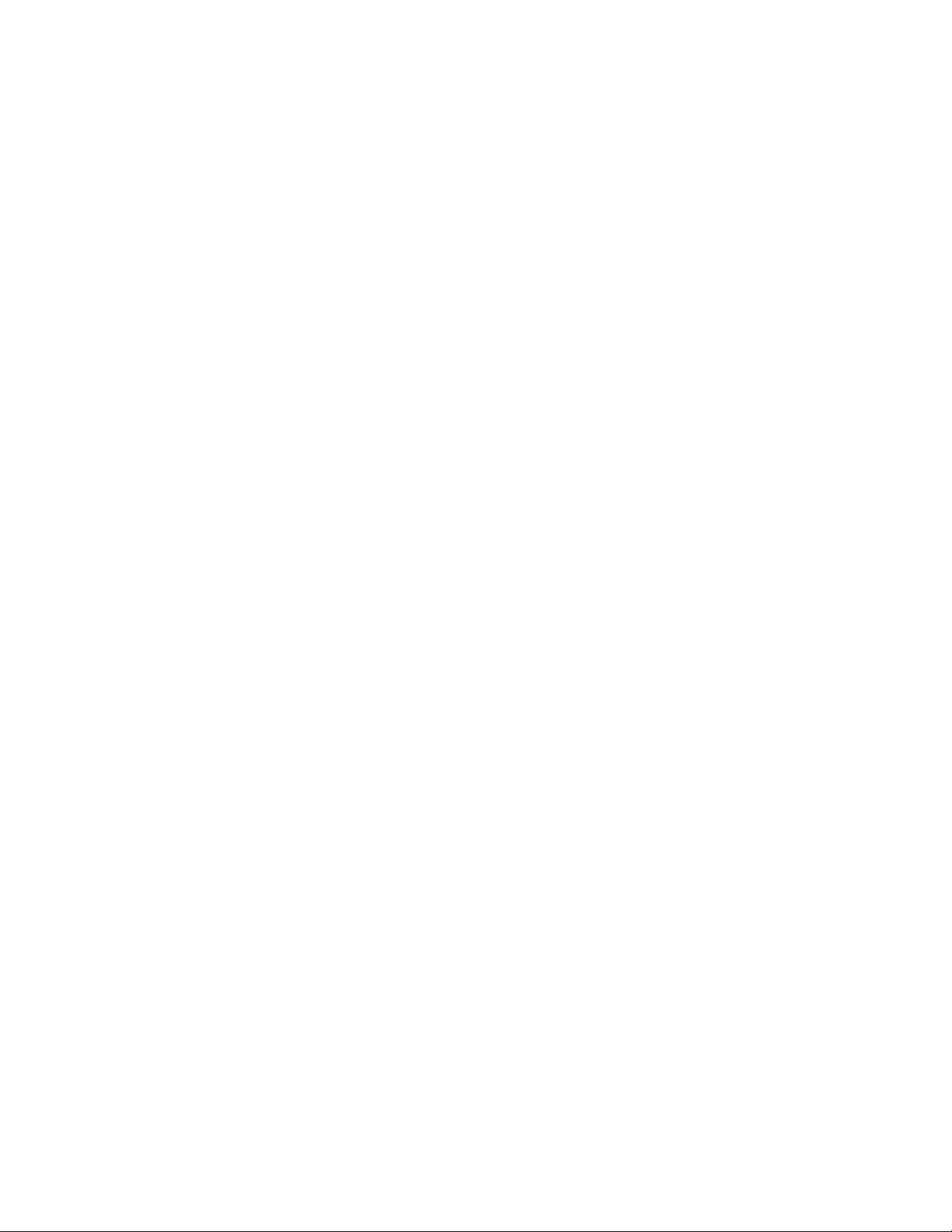
Relay G70/G75 Advanced Guide
System Overview
What’s in the Box
• Relay TB516 G Guitar Transmitter
• Stomp-style Receiver (Relay G70
only)
• Amp-top Receiver (Relay G75 only)
• 24” Guitar Cable 1/4” to 1/4” Straight
TS, with collar lock
• USB-A to Micro-USB cable
• Universal USB Power Supply (5V-1A)
kit with international adapter kit.
• Pack of 6 color-coded Transmitter
IDhexnuts(Green,Blue,Orange,
Purple, Aqua, White: 1 each)
• 2 AA Batteries
• Pilot’s Guide and Warranty
documentation
Suggested Accessories
• Additional Relay TB516 G Transmitter
for each guitar used
• Line 6 DC-1g or DC-3g 9V power
adapter (for optionally powering
Receiver via its 9VDC connection)
• Right angle guitar cable with locking
plug
• Replacement or spare straight guitar
cable with locking plug
• Custom Line 6 Transmitter pouch
• Replacement Transmitter belt clips
• Replacement Transmitter ID hex nuts
2•2
Page 9
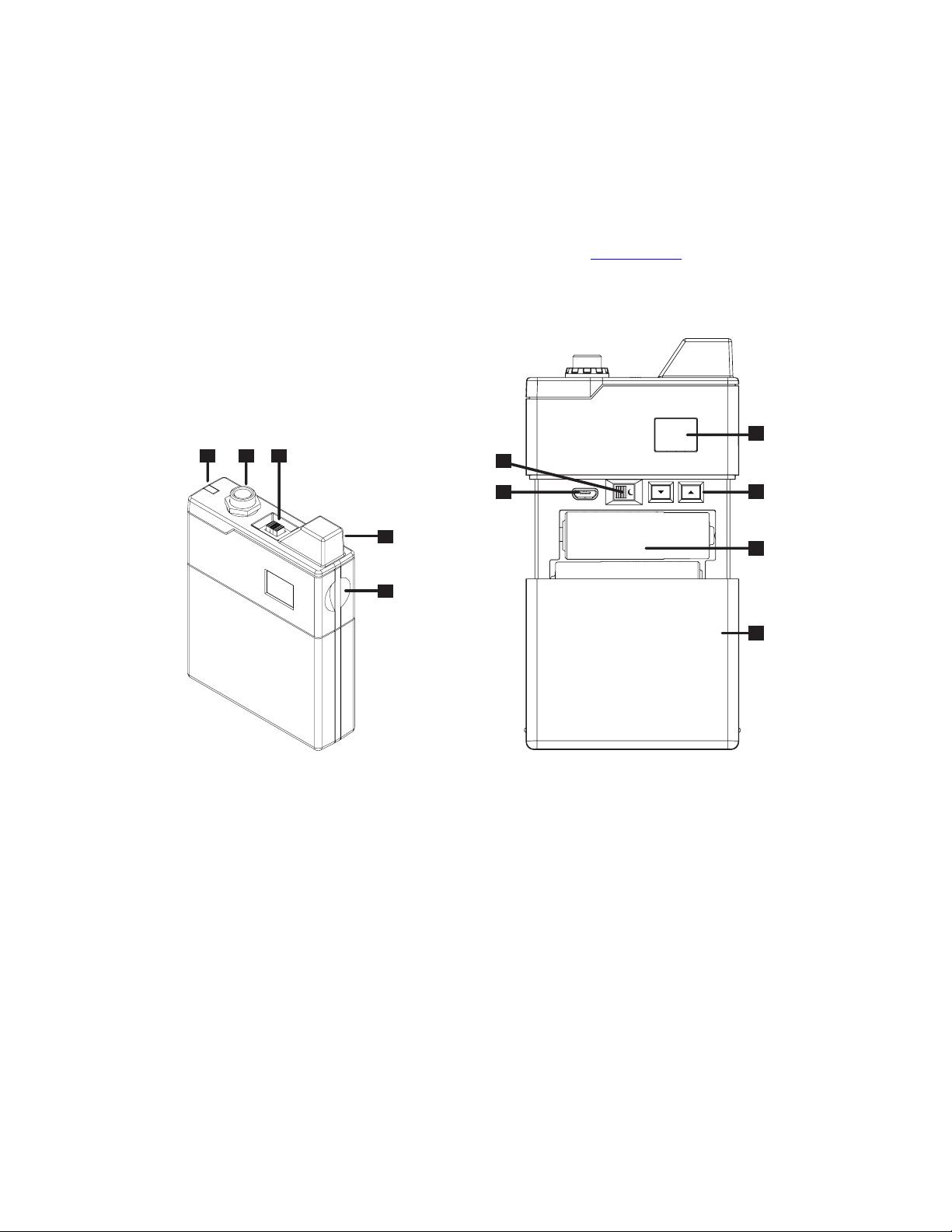
Relay G70/G75 Advanced Guide
1 2 3
7
10
9
8
6
11
Relay TB516 G Transmitter
relay Tb516 G TransmiTTer
This Chapter provides details on the Line 6 Relay® TB516 G Wireless Transmitter unit. A TB516
G is included in the retail box with each Relay G70 or G75 system. It can also be purchased
individually, allowing you to expand your wireless setup with individual Transmitters for as
many instruments as you like. Be sure to check out the “How To...” Chapter for tips on
conguring Transmitters for use with your Relay Receiver.
Transmitter Features
4
5
The Relay TB516 G Transmitter
1. Battery Status – This LED illuminates green when the Transmitter is powered On, and more than 1
hour of battery operation time remains. It ashes yellow when less than 1 hour, and ashes red
when less than 30 minutes of battery operation time remain.
Note: Battery operation time is calibrated for 2x AA Alkaline batteries - actual times may vary when using
non-alkaline batteries.
2. Guitar Input – Plug in the included guitar cable here.* To lock the cable, simply plug in the end with
the locking collar and gently twist so that it fastens onto the exposed thread of the Transmitter’s
input jack. DO NOT OVERTIGHTEN. To unlock, spin the collar counter-clockwise and pull the
plug out.
* Note: You can use regular ¼” guitar cables as well.
3•1
Page 10
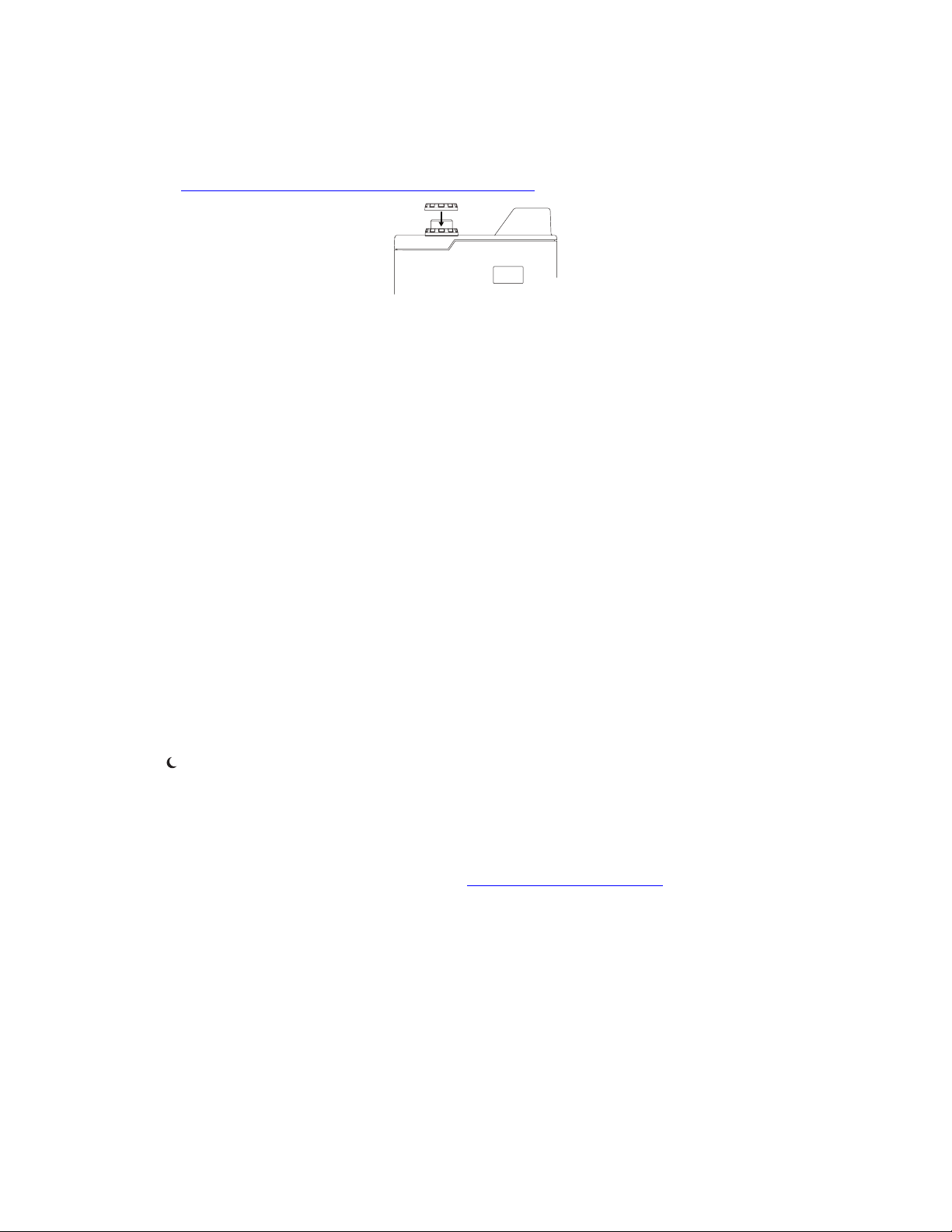
Relay G70/G75 Advanced Guide
Relay TB516 G Transmitter
If you own more than one Transmitter, it’s a good idea to use one of the dierent colored hex nuts
included in the box to help you easily identify each Transmitter at a glance. Your Relay Receiver’s
Scenes allow you to congure a matching LED color as a reminder for which Transmitter is in use
- see “Changing the Switch Color Ring” on page 5•5.
Remove the existing black nut and replace it with one of the included 6 colored hex nuts
3. Power On/Off – Turns power On when working batteries are installed. The Transmitter will
automatically sync with the Receiver in about 1 second.
4. Antenna – The calibrated internal antenna avoids damage or deformity in normal use. Avoid
covering the antenna with metallic fabrics or accessories, and avoid direct contact with parts
of the performer’s body for best results. Putting the Transmitter in your front pants pocket may
reduce range, so use a back pocket if you don’t want it on the strap or a belt
5. Battery Door Release – Press on both sides of the Transmitter at the same time to open the battery
door. See #11 below for details.
6. Channel Display – Channel 1-16 is indicated after pressing the Channel Select buttons (see #7).
7. Channel Select – Slide the Battery Door (#11) open to access these buttons. Press the p Up or
q Down button once to light the Channel number indicator. Press either Up or Down to change
the Channel. The Channel number will ash in the Channel Display (#6) for 2 seconds* after the
Channel is selected, indicating the Channel change has been executed.
*Note: The transmitted Channel does not immediately change while selecting the Up and Down buttons in
order to avoid conicting with other active Transmitters.
8. Auto-Sleep Switch – Slide the Battery Door (#11) open to access this switch. Place the switch in
the position to enable the Auto-Sleep feature. When enabled, the Transmitter will automatically
go into Standby/Sleep mode after 2 minutes without any movement or audio detected. With
this feature On you can turn down your volume knob and place your guitar in a stand during set
breaks and minimize your battery drain without having to power the Transmitter O.
9. Micro USB – USB connectivity is used for rmware updates, should they be needed in the future.
The latest rmware updates can be found at http://line6.com/software/
10. Battery Compartment – Requires two AA batteries for proper operation.
11. Battery Door – Slides open in 2 stops: the 1st stop allows access to the Channel Select (#7)
buttons and Auto-Sleep Switch (#8), the 2nd stop provides full access to removable batteries.
3•2
Page 11
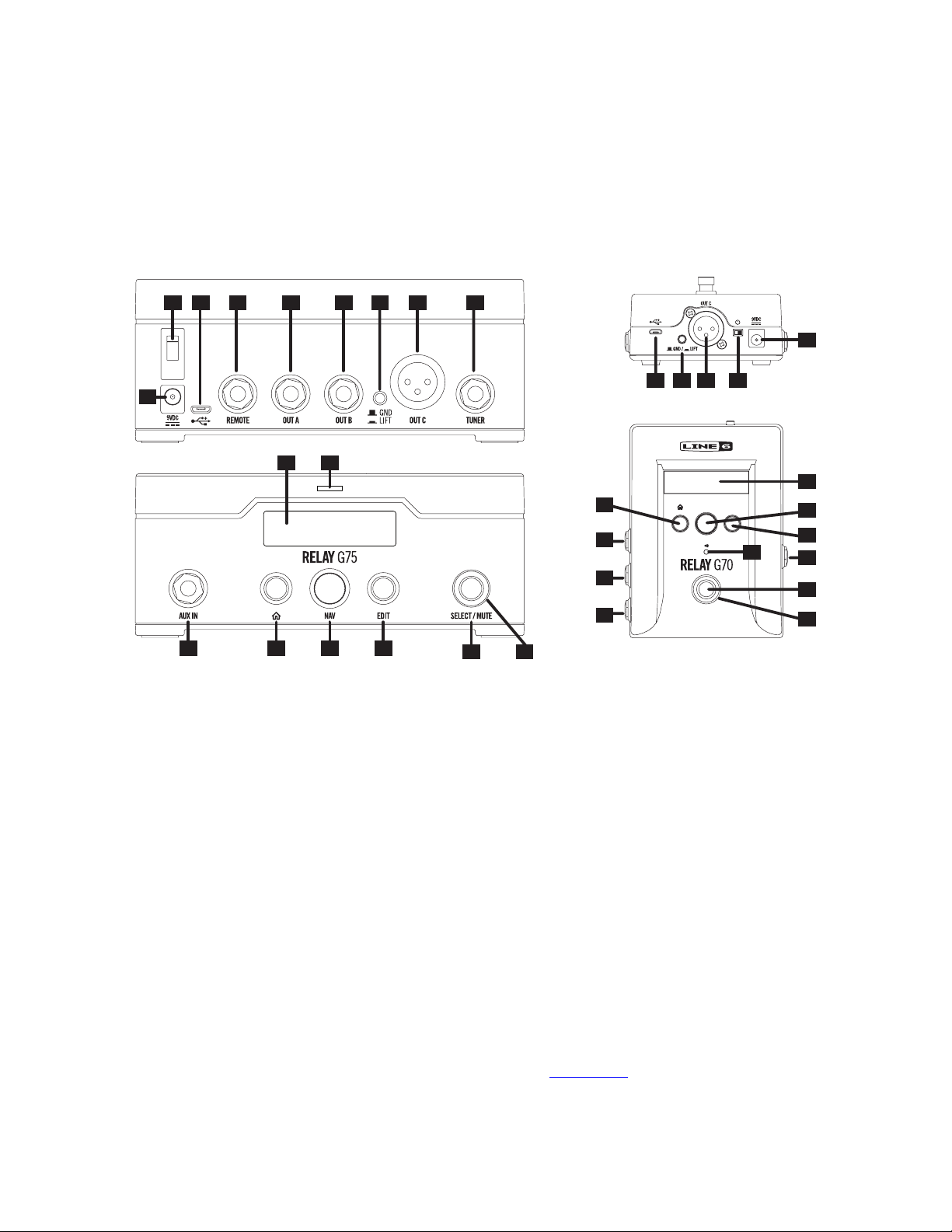
Relay G70/G75 Advanced Guide
NAVEDIT
SELECT / MUTE
P
U
S
H
T
O
S
E
T
1 2 73 4 6
14
16
14
15
16
5
16
8 109 11
12 13
13
7
10
9
8
14
3
4
11
12
12 65
15
17
Relay G70 & G75 Receiver
relay G70 & G75 reCeiver
This Chapter provides details on the features and functionality of the Line 6 Relay® G70 and
G75 Wireless Receivers.
Receiver Features
1. Power: Use this switch to power the Receiver On or O.
2. Micro USB: Use as primary DC (5VDC /1A) power with included cable and AC adapter, and for the
installation of rmware updates.
3. Out A: A 1/4” unbalanced, full-performance output intended to drive a guitar/bass amplier, stomp
box or multi-eects device inputs.
4. Out B: Like Out A, this is a 1/4” unbalanced output, but can be congured separately within your
Scenes - such as for connecting to an additional amplier or separate monitor system.
5. Ground Lift: Toggle this switch to disable pin 1 of the XLR Out C for “ground lift,” which can be used
to remedy grounding noise issues.
6. Out C: An XLR balanced output with ground lift - perfect for connecting to a PA, or other XLR
inputs. This output can be congured separately within your Scenes from Out A and Out B.
7. Tuner Out: A 1/4” output with a guitar level signal. The Tuner Out is always active and cannot be
muted via Scene control, which is intended for connecting to a separate Tuner. Note that your
Relay Receiver also includes its own built-in Tuner - see page 5•13.
Relay G75 and G70 Receivers
4•1
Page 12
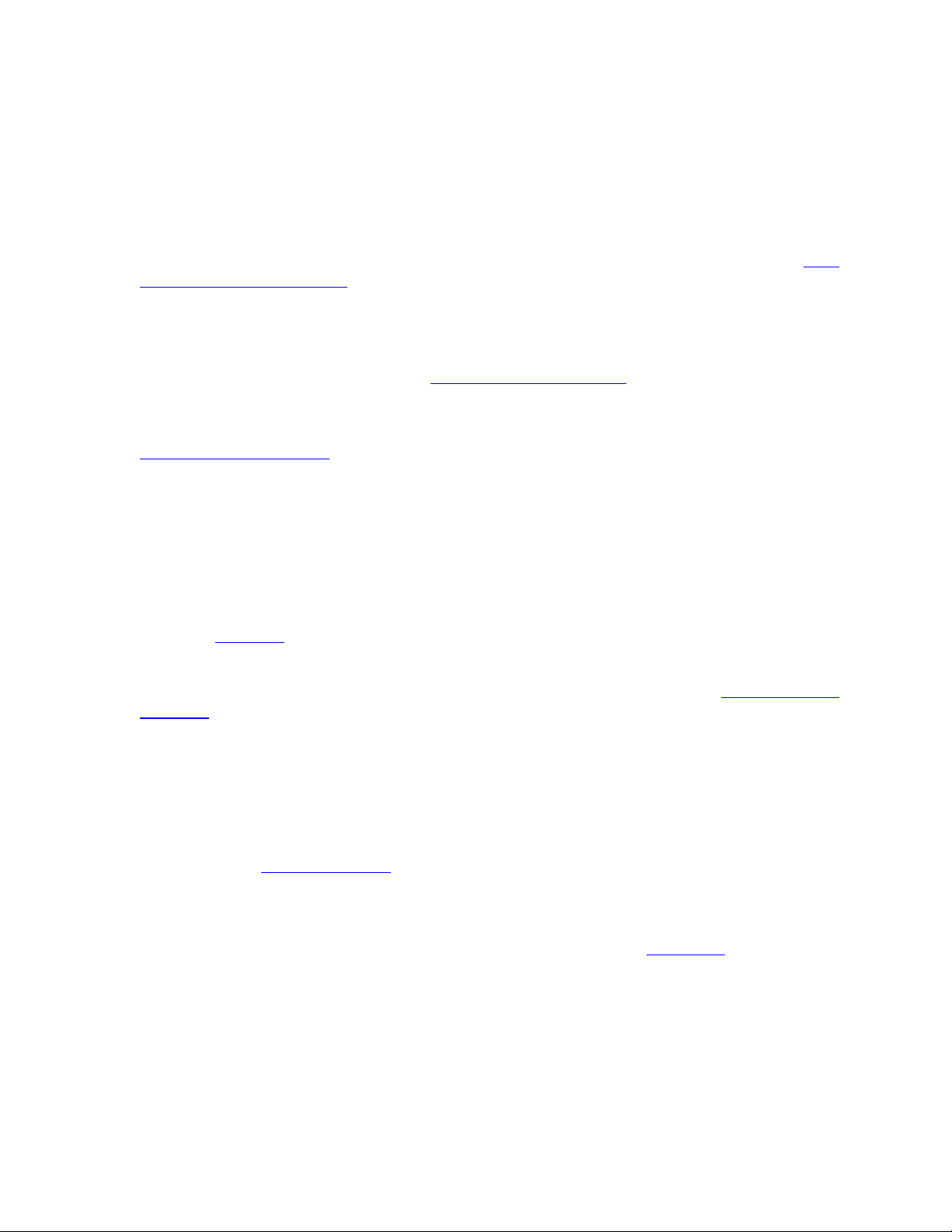
Relay G70/G75 Advanced Guide
Relay G70 & G75 Receiver
8. Aux In: An Auxiliary Input for wired performance - handy for keeping another guitar plugged in, or
as a “safety net” in case of forgotten or failing Transmitter batteries. The default mode for the Aux
In is “Always On,” as set in the global preferences. In this mode the Aux In is active in any Scene
where the assigned Transmitter is O, or in any Scene where the Aux In is set as the Channel
input. If the global preference is set to “Scene Only” the Aux In will only be active in Scenes
where it is the designated Channel input.
9. Home Button: This navigation button returns the LCD to home screen display content. See “The
Home Screen” on page 4•3.
10. Nav/Select Encoder: This is your primary navigation control. Rotate the Encoder knob to choose a
selection - push it to activate the current selection. When the Home Screen is displayed, the
Encoder allows you to scroll up or down through all the Scenes you have created. Press the
Encoder to activate a Scene. Also see “Edit Mode” on page 5•1 for details on navigating the
editable parameters for your device.
11. Edit Button: Press to enter Edit Mode where you can access Scene and Input parameters. See
“Edit Mode” on page 5•1.
12. Select/Mute Switch: Use this footswitch (G70) or button (G75) to cycle sequentially through existing
Scenes. Press and hold the switch for 2 seconds to Mute all outputs and/or activate the internal
Tuner.
Note: The Receiver’s built-in Tuner is available only when nothing is plugged into the Tuner Output.
13. Switch Color Ring: The color of this LED ring surrounding the Select/Mute switch is user-dened per
Scene, providing a visual indicator for which Transmitter is currently active - see the Transmitter
details on page 3•1.
The Color Ring maintains steady brightness when the RF signal is good and ickers whenever
the RF reception is poor. It also blinks to indicate several dierent states - see “Edit Mode” on
page 5•1 for details.
14. LCD Display: This monochrome LCD is the main information source for your wireless setup. Its
Home Screen displays active Transmitter Channel or Input, active Output Routing and Battery
Life. Its Edit Mode screen displays settings for cable tone, gain, and other preferences.
15. 9VDC Input: Optional 9VDC 500mA DC.
Note: The compatible Line 6 DC-1g or DC-3g 9V power supplies are available separately from your Line 6
dealer, or from the Line 6 Online Store.
16. Audio LED: Lights green to indicate audio reception. Lights red to indicate clipping. The Audio
LED is also utilized as a tuning indicator when your Receiver is in Tuner Mode - It turns red when
sharp or at, and green when within ± 3 cents of the target note (see page 5•13 for more about
the built-in Tuner).
17. Remote (G75 only): Connect a momentary footswitch* to provide foot-operated Scene changes,
similar to the footswitch functionality on the G70.
*Works with either momentary closed or open footswitch types. The Remote jack automatically detects
when a footswitch is connected, and can detect polarity switch changes as well.
4•2
Page 13

Relay G70/G75 Advanced Guide
Relay G70 & G75 Receiver
The Home Screen
As noted in the previous section, you can press the Receiver’s Home button to instantly
return to the Home screen within the LCD. This screen serves as the “dashboard” for your
wireless setup and provides several important indicators.
RF Signal Indicator
Channel Number
Output Routing
Channel Number: Displays the wireless channel number (1-16) currently in use. Or, if the current
Scene is set to Aux In, you’ll see an “input jack” indicator displayed here in place of a
number.
RF Signal Indicator: You’ll see the “waveform” icon above the Channel number here when a
wireless signal is detected from your Transmitter on the indicated Channel. When no RF
signal is detected (or when using the Aux In) the waveform icon is not displayed.
Scene Name: Displays the user-denable name for the current Scene. (See the “Renaming a
Scene” on page 5•3 for details.)
Battery Life: The Transmitter’s remaining battery time is displayed here, rounded to 15 minute
increments. Note that nothing is displayed here when Aux In is in use, and if there is no
wireless connection with your Transmitter, you’ll see a NO TX! warning here.
Output Routing: The specic Receiver Outputs currently in use are displayed here (A, B, C,
A+B, A+C, B+C, A+B+C or MUTE ALL).
1
The Receiver Home Screen
Scene Name
SCENE1
8h 45mA C
Battery Life
4•3
Page 14

Relay G70/G75 Advanced Guide
How To...
How To...
This Chapter provides instructions for conguring your Line 6 Relay® Receiver & Transmitter,
as well as several tips and feature descriptions to help you get the most out of your new
wireless system.
About Scenes
First, it is important to understand the concept of “Scenes,” as used in your Relay wireless
system... As mentioned in the “Quick Start” chapter, your Relay Receiver & Transmitter
are congured with factory default settings allowing them to work together right out of the
box (both set to Channel 1). But we’ve oered quite a bit more exibility, where you can
customize several settings and save them all in a preset, which we refer to as a “Scene.” By
creating several Scenes on your Receiver, it is then possible to instantly recall these settings
with the “stomp” of a switch, allowing you to easily change to a dierent instrument and/or
Transmitter, route your instrument signal to dierent destinations, and recall dierent Gain
and Cable Tone settings. The following sections cover all the details for creating and working
with Scenes, so read on to start personalizing your Relay to best suit your performance
needs.
Edit Mode
To modify individual parameters for your current Scene, you will need to enter Edit Mode.
Also note that, while in Edit Mode, pressing the Select/Mute footswitch (G70) or button
(G75) cycles through your saved Scenes, providing edit access to other Scenes’ parameters
without having to return to the Home screen just to get to the settings of another Scene.
Parameter Name
Up to 3 parameters visible
at a time - scroll to access
all
Input Icon
Wireless icon shown when signal
present
(AUX input displays an input jack)
Rename? SCENE2
Channel
2
CableTone
Edit Mode - Editing a parameter
Editing Scene Parameters
• Press the EDIT button to enter Edit Mode.
• Once in the Edit Mode screen, turn the Nav/Select Encoder knob to highlight the
parameter you wish to edit.
• Push the Encoder to access the options for the selected parameter.
• Turn the Encoder to the desired value.
• Push the Encoder again to accept the displayed value - or, if you want to cancel the
change, press the EDIT button.
Value
(Functional parameters
display no value here)
Scroll Bar
2
Off
Indicates vertical menu
list position
5•1
Page 15

Relay G70/G75 Advanced Guide
How To...
• Select the next parameter within the Scene to edit and repeat.
• When nished, press the HOME button to exit Edit Mode - your changes are
automatically saved in the Scene.
Tip! Note that while in Edit Mode, you can press Select/Mute at any point to edit another Scene, rather
than having to exit to the Home screen.
When highlighting each parameter in Edit Mode, note that the symbol at the left of the screen
changes to indicate the parameter type:
• The Channel number or Aux Input symbol is displayed, indicating the setting is
applied only for the current Input, and only for the current Scene.
• The “add” symbol indicates that a new Scene will be created.
• The “gear” symbol indicates a global setting, meaning it aects all Scenes and
Inputs.
Editable Parameters
TYPE PARAMETER VALUES DEFAULT VALUE
Rename? Up to 8 characters “SCENE1” initially -
Automatically defaults
to the name of the
Scene in use when Edit
Mode was entered
Channel 1 - 16, AUX, SCAN 1
Per Scene
Ch. 1-16 or
Aux In
Add
Global
Cable Tone (in feet) O, 3’, 5’, 10’, 15’, 20’, 25’, 30’,
40’, 50’, 60’, 70’, 80’, 90’, 100’
Cable Tone (metric) O, 1, 1.5, 3, 5, 6, 8, 9, 12, 15, 18,
Output A, B, C, A+B, A+C, B+C, A+B+C,
Gain -18dB to +12dB with 1dB
Scene Select Switch Color Green, Blue, Orange, Purple,
Remove (Scene Name)?
Add Scene CH. 1 - CH. 16, AUX, AUTO New Scenes default to
LCD Brightness Low, High High
Aux In Always On, Scene Only Always On
Info? Lists rmware version for Receiver (and Transmitter, if in use)
Factory Reset? Cancel, OK Cancel
21, 24, 27, 30 Meters
Mute All (Tuner Out is always on)
resolution
Aqua, White
Cancel, OK Cancel
O
O
A+C
0dB (unity gain)
Green
the Channel assigned to
the Scene in use when
Edit Mode was entered
5•2
Page 16

Relay G70/G75 Advanced Guide
How To...
Renaming a Scene
The name that appears defaults to the name of the Scene that was in use when you entered
Edit Mode. To rename a Scene do the following:
• Press the EDIT button to enter Edit Mode.
• Rotate the Encoder until “Rename?” is highlighted and press the Nav/Select
Encoder.
• Move the cursor to the character you want to modify and press the Encoder to enable
character editing.
• Rotate the Encoder to select the new character and push to commit. Characters
available are: A-Z (caps only), 0-9, and - + = ! @ # $ % ^ & * ( ) [ ] ? ; : ‘ “ , < > / \
• When nished, rotate the Encoder until Done is highlighted and push the Encoder
button. The display will return to Edit Mode, with your new Scene name shown.
Rename?
2
ACOUSTIC
Done
Rename?
2
ACOUSTIC
Renaming a Scene
Done
Rename?
2
ACOUSTIC
Done
Selecting a Channel (Manual and Auto Scan)
The Channel parameter sets the Channel that your Receiver “listens” on for the RF signal
from your Transmitter. By default, both your G70/G75 Receiver and TB516 G Transmitter
are set to Channel 1, allowing them to work together without any Channel change needed.
However, if you are experiencing interference with Channel 1, you can use this parameter to
change the Receiver to a dierent Channel, at which point your Transmitter’s Channel will
need to be changed to match. Alternatively, you can choose AUX to use the Receiver’s Aux
Input.
Rename? SCENE2
Channel
2
CableTone
Editing the Channel
There are two methods for selecting the Receiver Channel: manually or using the Auto Scan
feature, both of which are covered in the following steps.
2
Off
Note: It is also possible to congure multiple Transmitters to work with your Relay G70/G75 Receiver.
Please refer to “Adding Additional Transmitters to your Receiver” on page 5•9 for details.
• While in Edit Mode, select “Channel” and press the Nav/Select Encoder.
• To Select a Channel Manually: Turn the Encoder to the desired Channel and press
the Encoder to engage it.
• To Select a Channel with Auto Scan:
• Make sure the Transmitter you are working with is O before initializing the scan, or
else the Auto Scan feature will assign a dierent, unused Channel.
5•3
Page 17

Relay G70/G75 Advanced Guide
How To...
• If other players in your band or production are using 2.4GHz devices, make sure
their devices are powered On and transmitting when you do the Auto Scan. This
allows the Scan to identify the existing Transmitter devices’ Channels and choose
another, unused Channel for your device.
• Turn the Encoder to AUTO and press the Encoder button. The Receiver will scan
the radio spectrum, determine the best Channel, and return that information for you
to accept or discard.
Setting the Cable Tone Feature
Unlike other wireless systems, Relay never compresses your signal—you always get full
frequency response and wide dynamic range. Players who traditionally use long guitar cables
may nd the Relay system to sound “bright” as a result. The Cable Tone feature allows you
to replicate the unique treble roll o that guitar cables naturally create, in varying lengths from
3’-100’, and save the setting in each Scene.
• While in Edit Mode, select “CableTone” and press the Nav/Select Encoder.
• Choose to toggle the feature O, or select the desired cable length (displayed in feet
and meters) - longer lengths aect the tone more dramatically.
• Press the Nav/Select Encoder to commit your cable length selection.
Rename? SCENE2
Channel
2
CableTone
Edit Mode - CableTone parameter selected
15'(5m)
2
Conguring the Receiver Outputs A, B and C
Your Relay Receiver oers three audio Outputs, allowing you to create custom routing options
and save each within a Scene. You may use any one, or any combination of all three of these
Outputs in any Scene.
As an example setup, you may want one Scene for an acoustic guitar, where you would set
the Output C (XLR) to run directly to the PA mixing board. You may want another Scene for
your electric guitar, where you would set Output A (1/4”) to run into your pedalboard/guitar
amp. Further, you could also utilize Output B (1/4”) to feed the same electric guitar signal
simultaneously to another amp. If you own multiple Transmitters, this Output routing can be
even more useful, allowing you to save custom routing Scenes for each Transmitter (please
see “Example Hook Up Diagrams” on page 6•4). Follow these steps to congure the
Output options for a Scene:
• While in Edit Mode, select “Output” and press the Nav/Select Encoder.
• Choose the hardware output (A, B, C, or any combined option) for the Scene. Or,
select MUTE to mute all outputs (it can be useful to have a completely muted Scene
available that you can switch to, should you need to silently unplug cables, such as
when moving a Transmitter from one instrument to another during the gig).
5•4
Page 18

Relay G70/G75 Advanced Guide
How To...
• Press the Nav/Select Encoder to commit your selection.
Output A+C
Gain
2
Switch Color
Edit Mode - Output parameter selected
+0dB
Green
Setting the Gain for Each Scene
Each Scene oers a Gain parameter, allowing level adjustment from a boost of +12db
to an attenuation of -18db. This can be useful not only for balancing the level of dierent
instruments and optimizing Relay’s output for dierent gear (pedals and amps, or line-level
rack equipment), but also for creating a boost patch with up to +12db of gain, to push a
guitar solo. To set the Gain level for the current Scene, follow these steps:
• While in Edit Mode, select “Gain” and press the Nav/Select Encoder.
• Turn the Encoder knob to choose the desired dB level.
• Press the Nav/Select Encoder to commit your selection.
Output A
Gain
1
Switch Color
Edit Mode - Gain parameter selected
+3dB
Blue
Changing the Switch Color Ring
The color of the LED ring surrounding the Select/Mute footswitch (G70) and push button
(G75) is user-dened per Scene, providing a handy visual indicator for which Transmitter is
currently active (see the Transmitter details on page 3•1). Choose the desired LED color for
the current Scene with the following steps:
• While in Edit Mode, select “Switch Color” and press the Nav/Select Encoder.
• Turn the Encoder knob to choose the desired color.
• Press the Nav/Select Encoder to commit your selection.
Output C
Gain
3
Switch Color
Edit Mode - Switch Color parameter selected
Tip! Use the included colored hex nuts to mark your Transmitter accordingly by replacing the black plastic
nut on the Transmitter input - see page 3•1.
+0dB
Purple
5•5
Page 19

Relay G70/G75 Advanced Guide
How To...
Removing a Scene
It is possible to delete previously-created Scenes, with the exception that one Scene must
always remain on the Receiver. To remove a Scene:
• Press the Select/Mute footswitch (G70) or button (G75) to navigate to the Scene you
wish to delete.
• Enter Edit Mode and rotate the Nav/Select Encoder to select Remove XXXXX
(where “XXXXX” is the name of the Scene you selected in the rst step).
• If you are sure this is the Scene you wish to delete, turn the Encoder to select OK,
otherwise leave Cancel highlighted.
• Press the Encoder to commit your selection.
Remove
Add Scene
2
LCD Brightness
SCENE2?
CH.2
High
Remove
2
Edit Mode - Removing a Scene
Cancel
SCENE2?
OK
SCENE2 Removed!
-
Adding a Scene
There are dierent reasons for why you may want to create additional Scenes on your
Receiver, such as:
• To store dierent parameter settings (Gain, Cable Tone, Switch Color, etc.) that
might work better when you move your Transmitter to a dierent instrument.
• To create a Scene that utilizes only the Aux Input of your Receiver.
• To create a Scene with all Outputs muted, so you can safely unplug cable connections
during a gig.
• To add one or more additional Transmitters for use with your Relay Receiver, where
each Scene can be set to use a specic Transmitter/Channel.
Below are the basic steps for how to create a new Scene. It is also recommended that you
read through “Adding Additional Transmitters to your Receiver” on page 5•9 to gain a
deeper understanding of the use of multiple Transmitters in your setup.
• While in Edit Mode, select “Add Scene” and press the Nav/Select Encoder.
• Turn the Encoder knob to choose the desired Channel 1-16, select AUX (to receive
only the Receiver’s Aux Input signal) or choose AUTO to have the Receiver run its
Auto Scan for unused Channels.
• If using AUTO Scan: Be sure to power your Transmitter O, then press the Nav/
Select Encoder and follow the screen prompts for conguring your Transmitter to
the recommended Channel.
Remove SCENE2?
Add Scene
LCD Brightness
Edit Mode - Adding a Scene: using Auto Scan
CH.2
High
Remove SCENE2?
Add Scene
LCD Brightness
5•6
CH.AUTO
High
Page 20

Relay G70/G75 Advanced Guide
• If manually selecting a Channel or AUX Input: Press the Nav/Select Encoder to
commit your selection.
How To...
Remove SCENE2?
Add Scene
LCD Brightness
Edit Mode - Adding a Scene: manually selecting a Channel
Note: If you are using one single Transmitter, it is typically best to keep the Channel number for all Scenes
set to the same Channel as set on your Transmitter.
CH.2
High
Remove SCENE2?
Add Scene
LCD Brightness
CH.3
High
Adjusting the Receiver’s LCD Screen Brightness
If you are having trouble reading the LCD screen on your Relay Receiver, try adjusting the
brightness as shown below. Note that this is a “global” option and, therefore, aects the
display regardless of what screen is shown.
• While in Edit Mode, select “LCD Brightness” and press the Nav/Select Encoder.
• Turn the Encoder knob to choose the desired brightness level.
• Press the Nav/Select Encoder to commit your selection.
Remove SCENE2?
Add Scene
LCD Brightness
Edit Mode - Adjusting the LCD Brightness global parameter
CH.2
High
Conguring the Aux Input
This section determines the behavior of the Aux In jack. Note that this is a global setting and,
therefore, aects the Aux In behavior in all Scenes. Congure this option as follows:
• While in Edit Mode, select “Aux In” and press the Nav/Select Encoder.
• Turn the Encoder knob to choose the desired mode:
• Always On - You’ll hear the Aux In signal if no Transmitter is detected or if the
Scene‘s Edit Mode - Channel option is set to AUX. This can be very handy if you
forget, or decide not to use, Transmitters for a gig. All the programmed routing in
every scene will just use the Aux In instead.
• Scene Only - You’ll only hear the Aux In signal if the Scene‘s Edit Mode - Channel
option is set to AUX. If the Transmitter is O, you will only hear a signal from the
Aux In if you have congured the Scene’s Channel option to use the Aux In.
• Press the Nav/Select Encoder to commit your selection.
Aux In Always On
Info?
Factory Reset
Edit Mode - Conguring the Aux In global parameter
5•7
Page 21

Relay G70/G75 Advanced Guide
How To...
Checking the Info Details for your Receiver and Transmitters
The Edit Mode - Info option displays the current rmware versions for your Receiver, as well
as for Transmitters that you currently have in use.
• While in Edit Mode, select “Info” and press the Nav/Select Encoder. The display will
show the Firmware version for the Receiver.
Aux In Always On
Info?
Factory Reset
Edit Mode - Info screens showing Receiver’s Firmware version
G75 Ver. 1.01
Close
• If a Transmitter is synced to the Receiver, the Next menu will appear. Select Next to
display the Transmitter’s Firmware version, or Close to exit.
• Transmitter Info will only be displayed for the Transmitter actively in use for the
current Scene.
• To check Info on a Transmitter that is currently active on another Channel, select a
Scene with the desired Transmitter assigned to it, and repeat the steps above.
G75 Ver. 1.01
Close
Edit Mode - additional Info screens showing the assigned Transmitter’s Firmware version
Next>
TB516 G Ver. 1.01
2
Close Back>
Performing a Factory Reset
Should you ever need to completely restore your G70/G75 Receiver back to the original
factory settings, you can use the Factory Reset option.
Note that this action will permanently erase all Scenes and Transmitter pairings,
and set all parameters back to their default settings.
To perform a Factory Reset:
• From the Edit Menu, select “Factory Reset?“ and press the Nav/Select Encoder.
• Turn the Encoder to select OK if you wish to proceed with the reset, or Cancel to exit.
• Press the Encoder button to commit your selection.
Aux In Always On
Info?
Factory
Reset
Factory Reset-Sure?
Cancel
Edit Mode - Factory Reset
5•8
OK
Complete!
Page 22

Relay G70/G75 Advanced Guide
High
CH.AUTO
LCD Brightness
Add Scene
Remove SCENE2?
How To...
Adding Additional Transmitters to your Receiver
The G70/G75 Receivers provide the ability to switch between multiple Transmitters at
the push of a switch. This allows you to set up several instruments each with their own
dedicated Transmitter, and then switch instruments quickly and safely without having to
worry about turning a Transmitter On and O and moving it to a dierent instrument during
your performance.
Adding an additional Transmitter is achieved by creating a new Scene and conguring a
unique Channel to communicate with the new Transmitter. The G70/G75 Receivers oer two
methods for adding a Transmitter: using Auto Scan or manually.
Adding Transmitters Using the Auto Scan Method
• Press the EDIT button on your Receiver to enter Edit Mode.
• Turn the Nav/Select Encoder knob and select “Add Scene“ from the menu - press
the Encoder knob.
Remove SCENE2?
Add Scene
LCD Brightness
CH.2
High
• Rotate the Encoder until CH. AUTO appears - press the Encoder knob.
Remove SCENE2?
Add Scene
LCD Brightness
CH.AUTO
High
• The display will instruct you to turn your new Transmitter O so it can do a clean scan.
Note that you should leave any existing Transmitter that you already have congured
with the Receiver powered On, and Auto-Sleep mode turned O - this way the Auto
Scan will detect it and choose an unused Channel for the new Transmitter you are
adding.
Make sure new Tx is
powered off...
Next>
• When the new Transmitter’s power is O, select NEXT and press the Encoder.
• The Receiver will scan the spectrum, recommend a clean Channel, then prompt
you to turn On the new Transmitter and set its Channel. (For details on setting the
Transmitter’s Channel, see page 3•2.)
Scanning...
on new Tx and
Turn
set to channel 13...
Next>
• Select Next - the screen will conrm that the Transmitter was found and inform you
what Switch Color was set. You can change the Switch Color for the Scene later if
desired - see “Changing the Switch Color Ring” on page 5•5.
13 Found!
TX
Switch Color Green
OKCancel
5•9
Page 23

Relay G70/G75 Advanced Guide
High
CH.AUTO
LCD Brightness
Add Scene
Remove SCENE2?
How To...
• If all is correct, turn the Encoder to OK, otherwise select Cancel, then press the
Encoder knob to commit your selection and exit.
• Your new Scene is now created and congured to use your new Transmitter on its
own dedicated Channel. Note that you can also go back into Edit Mode for this
Scene and customize its other settings as desired (Rename it, adjust the Gain,
CableTone, etc.) - see “Edit Mode” on page 5•1 for details.
Adding Transmitters Using the Manual Method
The only requirement for this Manual workow is that, if you are to be using more than one
Transmitter with your Receiver, each Transmitter must be set to use its own separate Channel.
The steps below will show experienced wireless users how to set up a new Transmitter
manually.
• Press the EDIT button on your Receiver to enter Edit Mode.
• Turn the Nav/Select Encoder knob and select ADD SCENE from the menu - press
the Encoder knob.
Remove SCENE2?
Add Scene
LCD Brightness
CH.2
High
• Turn the Encoder to select the desired Channel - this should be the same Channel to
which you set your new Transmitter.
Remove SCENE2?
Add Scene
LCD Brightness
CH.3
High
• Press the Encoder to add the new Transmitter, then press the HOME button to return
to the Home screen.
• With the new Transmitter powered On and set to the same Channel as this new
Scene, the Switch Color ring surrounding the Select/Mute footswitch or button should
now be solidly lit. If it is blinking, this indicates there is no wireless connection with
the Transmitter. Verify that the Transmitter and Scene Channel are the same if you
encounter a problem.
• Your new Scene is now created and congured to use your new Transmitter. Note that
you can also go back into Edit Mode for this Scene and customize its other settings
as desired (Rename it, adjust the Gain, Cable Tone, etc.) - see “Edit Mode” on page
5•1 for details.
5•10
Page 24

Relay G70/G75 Advanced Guide
How To...
Adding New Scenes for a Single Transmitter
The user interface for the G70 and G75 Receivers is designed to allow quick Input and
Output changes via a single switch or button. Each Scene stores your desired Input Source
(Channel 1-16 or Aux In) and Output Destinations (Output A, B, C or any combination of
A, B and C at the same time). Therefore, even with just one Transmitter you can congure
several Scenes with several options to best suit your performance needs.
To add a new Scene for an existing Transmitter, follow the instructions for “Adding Transmitters
Using the Manual Method” on page 5•10 and set the Channel to the same number within
each Scene you create.
Using One Transmitter with Multiple Instruments
The Relay G70 and G75 digital wireless guitar systems are ideal for players who prefer to use
a single Transmitter with multiple guitars as well. There are several ways a player can choose
to swap guitars, providing a range of exibility:
• The Transmitter can simply be moved from one guitar to another, without any changes
necessary on the Receiver. This is the simplest approach, and is suitable if there is no
desire to change the Gain, Cable Tone, or Output for the alternate guitar.
• You can program a unique Scene Name, Gain & Cable Tone settings and specic
Output destinations for each instrument as well, even though they are using the same
Transmitter and assigned to the same Channel. For example, the following Scenes
could be created:
SCENE NAME CHANNEL OUTPUTS GAIN CABLE TONE SWITCH COLOR
ELECTRIC 1 A
(1/4-inch, routed to amp)
MUTE1 1 All Muted Blue
ACOUSTIC 1 C
(XLR, routed to PA/mixer)
MUTE2 1 All Muted Blue
Example of 4 Scenes created for use with one electric and one acoustic guitar, with a single Transmitter
+3dB 20 feet Yellow
0dB None Green
• The MUTE1 and MUTE2 scenes can be used to silence the Receiver Output while
moving the Transmitter between guitars.
• Stepping on the Select/Mute footswitch (G70) or button (G75) will cycle through the
4 Scenes on the Receiver - from Electric (routed to Output A, connected to a guitar
amplier), then to Mute 1 (all Outputs muted), then to Acoustic (routed to Output C,
connected the PA system), to Mute 2 (all Outputs muted), then back to the Electric
Scene again. Setting a dierent Switch Color for each guitar (and one for the Mute
Scenes) makes it easy to know which setting you’re on at a glance.
Note: Also see the next section for more about footswitch control over your Scenes.
5•11
Page 25

Relay G70/G75 Advanced Guide
How To...
Footswitch / Select Button Control
You can use the Receiver’s “Stomp” feature (tap the footswitch on the G70 or press the
Select/Mute button on the G75) to cycle between all the saved Scenes on your Receiver.
Optionally, you can connect a momentary (closed or open) footswitch to the Remote jack on
the back of the Relay G75 Receiver for footswitch control (see page 4•2 for more info on
the Remote input).
Tap the footswitch
(G70)
or
ELECTRIC
1
8h 45mA
ACOUSTIC
5
8h 45mB C
Select/Mute button
(G75)
Navigating through Scenes using the G70 footswitch or G75 Select/Mute button
Note: You can alternatively turn the Encoder knob to cycle through Scenes - the selected Scene will blink
in the display indicating that it is not loaded until you then press the Encoder button, allowing you to search
for a Scene before actually engaging it.
AUX IN
A
Additional Scenes can be added or modied for alternate routings or additional Transmitters
in the Receiver’s Edit Mode - see “Adding a Scene” on page 5•6. Once you’ve created
additional Scenes on your Receiver, the Stomp feature cycles through Scenes in the order
created.
Tip! While in Edit Mode, the footswitch or Select/Mute button still allows you to cycle sequentially through
your created Scenes. This makes it easier to edit parameters in several Scenes without switching out and
back to Edit Mode again for each edit.
Color LED Ring Indicator
As covered on page 5•5, the Color Ring LED surrounding the G70 footswitch or G75 Scene/
Mute button can be customized to your desired color to identify multiple Transmitters. This
LED also has several additional illumination states that provide even more visual feedback
about the incoming wireless signal:
• Maintains a steady brightness when the RF signal is good
• Flickers whenever the RF reception is poor
• Blinks steadily when Muted
• Blinks yellow when the Transmitter battery time is less than 1 hour
• Blinks red when the Transmitter battery time is less than 30 minutes
5•12
Page 26

Relay G70/G75 Advanced Guide
<
How To...
Using the Built-in Tuner & the Tuner Output
If no cable is plugged into the Receiver’s Tuner Output, and the Select/Mute footswitch
(G70) or button (G75) is held down for more than 2 seconds, all Outputs will mute and the
Relay’s built-in Tuner is displayed. The built-in chromatic Tuner is able to be used with any
instrument that is connected to the current Scene’s Transmitter Channel or Aux Input. Just
pluck a note and adjust your tuning until the screen indicates it is “in tune.” You’ll also see
that your Scene’s current Channel input number (or Aux In symbol) remains displayed at the
left of the LCD screen for easy reference. To exit Tuner/Mute Mode, press Select/Mute
footswitch/button again, or press the HOME button.
Pitch indicator
<
2
Channel
indicator
Using the Tuner Output
Tuner Output, and the Receiver’s LCD will display a ashing muted speaker symbol. This
mute functionality allows you to use your external Tuner silently. To exit Tuner/Mute Mode,
press Select/Mute footswitch/button again, or press the HOME button.
C
<
Sharp Flat In Tune
The G70/G75 Built-in Tuner screen
If you prefer to use your own external Tuner, just connect it to the Tuner Output on
your Relay G70/G75 Receiver. Whenever a cable is plugged into the Tuner Output,
holding down the Select/Mute footswitch/button will mute all Outputs except the
C
22
<
C
Transmitter Details (Relay TB516 G)
Locking Guitar Cable Connection
The Relay TB516 G Transmitter uses a very simple 1/4” guitar cable* input, with the ability
to lock the cable to the Transmitter (see page 3•1). Locking helps avoid accidental drops
and inadvertent disconnections from random tugs or catches on the exposed guitar cable.
To lock the cable, simply plug in the end with the locking collar and gently twist it so that it
tightens onto the exposed threads of the Transmitter’s input jack. Snug is ne, there is no
need to make this connection extremely tight. To unlock, simply spin the collar counterclockwise and pull the plug out.
*The locking feature requires use of the provided Line 6 cable. The locking cable is included in the box
with the system, or can be purchased as an accessory using the part number 98-033-0072. The opposite
(guitar) end of the cable is available with a right angle 1/4” plug as part number 98-033-0075.
5•13
Page 27

Relay G70/G75 Advanced Guide
How To...
Using Standard Guitar Cables
Regular 1/4” to 1/4” TS guitar cables work perfectly well with the Relay TB516 G Transmitter,
with the exception that the locking feature is not supported.
Transmitter User Interface
The Relay TB516 G Transmitter is designed for fast, simple setup, with the live and studio
performer in mind.
On/O - Turns power On when working batteries are installed. The Transmitter will
automatically sync with the Receiver in less than 1 second, so there is no need for a
separate mute function on the Transmitter itself.
Channel Select - Press the p Up or q Down button next to the Channel Display once
to light the Channel number indicator (see the Channel Display info on page 3•2). The
current Channel is indicated by the dual 7-segment displays next to the Up and Down
buttons. Press either Up or Down to change the Transmitter Channel. The Channel number
will ash for 2 seconds* after the Channel is selected indicating the change has been
executed.
*Note: The transmission Channel does not immediately change while selecting the Up and Down buttons,
allowing you to navigate to the desired, available Channel without conicting with other active Transmitters.
Auto-Sleep Switch - Enables/disables internal circuitry used to determine if the Transmitter
is idle (i.e. - when no movement and no audio is detected from the Transmitter). Place the
switch in the position to enable this feature (see the Auto-Sleep Switch info on page
3•2).
When Auto-Sleep is enabled, the Transmitter will automatically go into a low power/idle
mode after two minutes pass without any movement or audio detected. This functionality
allows you to simply turn down your instrument’s volume knob and place the instrument in
a stand during set breaks to minimize battery drain without having to power the Transmitter
O. While in idle mode, the Transmitter will check every 500ms for motion in order to turn
back On. The Transmitter will be synced and ready to transmit no more than 2 seconds
after detecting motion or audio at its input.
5•14
Page 28

Relay G70/G75 Advanced Guide
How To...
Batteries for your Transmitter
The Relay TB516 G requires two AA batteries for proper operation (also see the Battery
Compartment info on page 3•2). Any battery type’s dimensions that comply with ANSI
C18.1M. Part 1-2001 will physically t. Not all batteries comply with published standards,
so it is a good idea to verify t and compliance prior to purchase. Most higher quality AA
batteries will t ne.
A Few Tips on Battery Use...
• Always use name brand batteries that you trust.
• Lithium batteries will provide the longest possible run time, but they are more
expensive than alkalines.
• Most pro users always use fresh batteries for each performance and keep the showused batteries for rehearsals, where it may be okay to use them until they run all the
way down.
• Rechargeable batteries are a great way to save money and provide a convenient
power source for your Transmitter. Some rechargeable batteries expand and contract
in size depending on the charge level. It is important to check the t or ask the
manufacturer of rechargeable batteries if they comply with ANSI standards when fully
charged.
Battery Status Light
The Battery Status LED at the top of the Transmitter (also see page 3•1) illuminates solidly
green when the Transmitter is powered On and when more than 1 hour of battery operation
time remains. It ashes yellow when less than 1 hour and ashes red when less than 30
minutes of battery operation time remain. The Receiver Home screen also displays remaining
battery time for the Transmitter in use with the current Scene - see “The Home Screen” on
page 4•3.
Note: Battery operation time is calibrated for 2x AA Alkaline batteries - actual times may vary when using
non-alkaline batteries.
Installing Firmware Updates
The Relay G70 & G75 Receiver and TB516 G Transmitter hardware incorporate updatable
Firmware. It is highly recommended to periodically check for and install the latest Firmware
updates to keep your gear operating at its best. Firmware updates are easy to perform by
using the free Line 6 Updater Utility software.
Please visit line6.com/software to download the Line 6 Updater Utility for your Mac® or
Windows® computer, then install the application. To follow are the steps for updating your
Relay hardware - the steps are similar for the G70 & G75 Receiver as well as for the TB516 G
Transmitter:*
*Line 6 recommends removing the batteries from the TB516 G Transmitter when updating Firmware.
5•15
Page 29

Relay G70/G75 Advanced Guide
• Connect your G70/G75 or TB516 G to your computer’s USB port* using the supplied
Micro-USB cable and power your device On.
*A USB 2 or USB 3 type port is required to suciently power your device.
• When a G70 or G75 Receiver is connected to your computer’s USB port and powered
On, you’ll see that it remains displaying the “Line 6” logo screen and the Audio
LED above the LCD is solidly lit red, as shown below, indicating that the device is in
Update Mode. If the Home screen is displayed on the Receiver instead, simply turn
the Receiver power O then back On again while connected to the computer via USB
cable.
Audio LED is
lit red
Line 6 logo screen
The Receiver in Update Mode
is displayed
• Launch the Line 6 Updater Utility application and Sign In using your Line 6 account. If
you do not yet have a Line 6 account, click on Create Account to do so, then return
to the Updater screen and Sign In.
How To...
The Line 6 Updater Utility - Log In screen
• The Updater will detect your connected Relay device. Select it to allow the Updater
Utility to check for available Firmware versions for the device.
• If a newer Firmware version is available than already installed on your device, select
the latest Firmware and then follow the on-screen instructions to install it.
Be sure not to change any settings, disconnect or power your Relay device O
until the Update process has fully completed.
5•16
Page 30

Relay G70/G75 Advanced Guide
Tip for Best Operation & Hook Up Examples
Tips for besT operaTion & Hook up examples
In this chapter, we’ve provided several tips and hook up examples for your Line 6 Relay®
Receiver & Transmitter devices for optimal wireless operation. The predominant rule for the
best placement of your Relay G70 or G75 Receiver is “Line of Sight” - that is, the range
and reception is optimal when there is an unobstructed line of sight between your Receiver
and Transmitter. In particular, metal housings (e.g. - fully enclosed metal racks) and close
proximity of metal objects (e.g. - tall pedals) to your Relay Receiver can block the wireless
signal. Other wireless devices such as WiFi and In Ear Monitor systems can also disrupt your
Relay system if positioned too near your Receiver.
About the Quad-Internal Antenna Array
The Relay G70 and G75 Receivers are the rst to feature a Quad-Internal Antenna Array
system. Simply put, this is a super-precise set of 4 internal antennas, plus two complete
Receivers, all expertly aimed and tuned by our RF engineering team. The entire layout of
both Receivers, including size, materials used and even the location of the display and Input/
Output jacks, were expertly set to provide the best possible wireless reception.
Two Full Diversity
Antenna Systems
(4 Antennas)
Receiver
#1
Receiver
#2
Two Full-Time Radios
Hopping to
Multiple Frequencies
For the geeks out there among you (others feel free to skip to the next section), the QuadInternal Antenna Array consists of two complete Receivers, each of which are working fulltime to track and capture the entire Line 6 Relay wireless spectrum for 100% redundancy.
Each Receiver has two dedicated antennas, expertly aimed by Line 6 RF engineering to
provide 360 degrees of uniform coverage with true diversity. Finally, each antenna pair is set
up to provide additional diversity between antenna systems as well as antenna pairs.
Interference Sources
All wireless users want to enjoy the freedom their wireless system provides without dropouts or
interference. Your Relay G70/75 system features the Line 6 5th-generation radio technology,
providing the most advanced dropout protection available:
• Advanced radio tuner protection against adjacent channel power
• Industry leading near/far performance
• Internal quad-antenna system calibrated for maximum coverage by Line 6
6•1
Page 31

Relay G70/G75 Advanced Guide
Tip for Best Operation & Hook Up Examples
• Dual Receiver components, each working full-time to capture audio from each of three
carrier frequencies (Quad-Internal Antenna Array)
• Shock resistant battery contacts in the Transmitter
Unfortunately, no wireless system can guarantee 100% error-free performance. With any
wireless system, if the Transmitter signal is too low to be received, either because it is too
far away or because interfering signals are masking it, your wireless system will no longer
work properly. But with Line 6 digital wireless technology, you don’t have to worry about
audio interference noise getting into your signal, or pops and clicks occurring due to data
errors. If the Transmitter signal can no longer be received, your audio signal will simply mute,
regardless of the cause of the issue (out of range, too much interference, batteries have run
out, etc.).
In order to minimize the chances of muting during a performance, it is recommended that
you “walk test” your rig during sound check to get a sense of the range of the system in each
environment you play. If your audio doesn’t mute within the range you intend to perform,
you’re all set. If it does mute within the performance area, then it is possible that another
transmitting device is interfering with your wireless signal. Here are some suggestions of
what you can do to signicantly reduce the chances of encountering an issue:
Metal and metal barriers: Make sure there are no metal objects adjacent to the antenna
cover on either side of the Receiver (the bottom 20mm or 3/4 inch). It is best to maintain at
least 2 inches (50mm) of clearance.
Other Transmitters: If you suddenly discover your range is signicantly reduced, look
to see where other Transmitters are relative to your Transmitter and your Receiver.
Transmitters generally don’t like other Transmitters getting too close to the Receiver they
are paired with. In some situations, they can create a blocking signal, or transmit to each
other, creating an interference source. The player will experience this as a very reduced
range. This can happen when there are several other Transmitters very close to a Receiver.
The Line 6 5th-generation radio technology will provide superior results in this situation
compared to most other wireless systems, but best performance is achieved when this
situation is avoided.
In Ear Monitor (IEM) System Transmitters: Keep IEM transmit antennas and Transmitters
at least 10 feet (3 meters) away from your Relay Receiver. IEM systems are becoming more
and more common in live performance. They are very convenient and greatly assist in
managing stage volume, but if used incorrectly, they can interfere with wireless bodypack
Transmitters.
The Relay wireless guitar system transmits from a battery powered bodypack running at
relatively low power, typically about 10mW (100 times smaller than a watt). Low power
provides long battery life and helps minimize interference between multiple Transmitters
on a stage, both of which are benecial features. But IEM Transmitters are typically
mounted in a rack and plugged into AC mains, sometimes transmitting several watts.
This is potentially many times more powerful than your Relay bodypack Transmitter. If the
IEM Antenna is too close to your Relay Receiver it will act as a blocking signal and may
signicantly reduce the range of your wireless system.
6•2
Page 32

Relay G70/G75 Advanced Guide
Tip for Best Operation & Hook Up Examples
WiFi: Understandably, WiFi can be an important part of your gig or worship service. There
are ways to make sure WiFi and 2.4GHz digital wireless can both work in the same place
at the same time.
• If possible, try setting all the WiFi operating in the area to 5.8GHz (especially the WiFi
gear you bring yourself).
• Avoid placing Relay Receivers closer to WiFi hotspots than to the location where the
Relay Transmitters will be used.
• Keep other WiFi sources, such as laptops and mixing remotes, at least 6 feet (2
meters) away from your Relay Receiver.
• The useful range on an outdoor stage or performance space may be reduced as
compared to indoor spaces. It is best to keep your Relay Receiver as close to the
performance space as possible.
• Easy to use built in RF scan automatically recommends the best channel to
use in any environment. Please see “Adding Transmitters Using the Auto Scan
Method” on page 5•9.
Pedalboard Mounting the G70 Receiver
As mentioned above, when axing the Relay G70 to your pedalboard, you’ll want to avoid
taller metal objects (such as large pedals) from being close enough to block the G70’s signal.
It is also best to keep line of sight of the Receiver when wearing the Relay Transmitter.
Good Placement
Not blocking wireless signal
Poor Placement
Blocking wireless signal
2” Min.
Taller Pedal
Examples of good and poor placement of Relay G70 on a pedalboard
Shorter Pedal G70 Receiver Taller Pedal
Also see “Relay G70 Receiver Dimensions” on page A•3 for G70 measurements that can
be useful for pedalboard planning.
6•3
Page 33

Relay G70/G75 Advanced Guide
Locking
Collar
Tip for Best Operation & Hook Up Examples
To Each Their Own Channel
Another “best practice” is to ensure that all the players are on their own wireless Channel when
performing in the same space at the same time. The Relay G70/G75 Receivers make it easy
to switch between Transmitters or guitars with the use of Scenes (see “Adding Additional
Transmitters to your Receiver” on page 5•9). However, if more than one Transmitter is
using the same Channel and powered On at the same time, they can interfere with each other
by causing dropouts or reducing the range.
The Relay G70/G75 systems feature an extremely fast sync time (less than 1 second), making
it viable to simply power O Transmitters for idle instruments. If you can comfortably manage
power On and O, or use separate, dedicated Transmitters for each instrument, then you can
share the available Channels with more performers simultaneously. Relay G70/G75 systems
provide an industry-leading 16 channels to choose from, accommodating more players in the
band at the same time.
Example Hook Up Diagrams
To follow are a number of real-world hook up examples for using dierent instrument types &
output destinations, in single and multiple Transmitter congurations.
G70/G75 Basic Single Instrument Hook Up
Out A
Relay G70
Out A
5V USB
OR
Relay G75
6•4
Page 34

Relay G70/G75 Advanced Guide
OR
Out A
Out C (XLR)
5V USB
Front of House / PA
Bass Amp
Scene1
Scene2
Relay G75
G70 Electric + Acoustic Guitar Hook Up
Tip for Best Operation & Hook Up Examples
Amp / FX
External
Tuner
5V USB
Tuner
Out A
G75 Bass Guitar to Amp + PA Hook Up
Scene1
Scene2
OR
Scene3
6•5
Page 35

Relay G70/G75 Advanced Guide
Front of House / PA
Monitor
OR
Amp / FX (A) Amp / FX (B)
Front of House / PA
Tuner
Tuner
Out
Out B
Out A
Out C
5V USB
Scene1
Scene2
Scene3
NAVEDIT
SELECT / MUTE
P
U
S
H
T
O
S
E
T
Tip for Best Operation & Hook Up Examples
G70 Acoustic Guitar Direct to PA + Powered Monitor Hook Up
Relay G75
Out C (XLR)
Out A
5V USB
OR
G70 Electric and Acoustic Guitar to Two Amps + PA Hook Up
Scene1
Scene2
6•6
Page 36

Relay G70/G75 Advanced Guide
Additional Resources
addiTional resourCes
Looking for more info? To follow are plenty of helpful online resources, just a click away...
Tutorials
Watch and learn how to get started, congure and get the most out of your new
Relay Wireless system with informative Line 6 tutorial videos:
Line 6 Relay Tutorial Videos
Product Guides
Additional product documentation covering all Line 6 wireless systems and
components is available from the Line 6 Support site:
Line 6 Product Manuals
Software Downloads
This is the place to nd downloads of all the latest Line 6 drivers and software
utilities:
Line 6 Software Downloads
Note: You’ll want to download the free Line 6 Updater Utility to check for and install the latest Relay
product updates - see “Installing Firmware Updates” on page 5•15.
Gear
Can’t get enough Line 6 gear & accessories? Head on over to the Line 6 Store:
Line 6 Online Store
Support
Check out the Support page for access to helpful tips, discussion forums, or to
contact Line 6 Technical Support:
Line 6 Support
7•1
Page 37

Appendix: Product SpecicationsRelay G70/G75 Advanced Guide
appendix: produCT speCifiCaTions
Provided here are the Product Specications for the Line 6 Relay® G70 & G75 System,
Receiver and TB516 G Transmitter devices for your reference.
Relay G70 & G75 System Specications
RELAY G70/G75 - SYSTEM SPECIFICATIONS
Transmission Type Digital
Operation Radio Band 2.4GHz ISM
Radio Mode Frequency Hopping
Latency - Tx Input to Rx Output < 1.5ms
System Lock Time < 1 second
Audio Frequency Response 10Hz – 20kHz, ± 1dB
Dynamic Range >120dB
THD + Noise < 0.04% (1kHz @ -10dBFS)
System Gain 0 dB nominal, variable -18dB to +12dB per user setting
System Polarity +Voltage applied to tip of TB516 G Guitar input produces
positive voltage on A, B, and C outputs of Receivers
Working Range 60 meters (200 feet)*
Available Channels 16
Operating Temperature 0°C to 50°C (32°F to 122°F)
Storage Temperature -10°C to 50°C (14°F to 122°F)
*Line of sight. Actual range depends on environmental factors such as RF interference, RF reections and
RF absorption
Relay TB516 G Transmitter Specications
RELAY TB516 G - TRANSMITTER SPECIFICATIONS
Transmitter Input ¼ Inch Phone Plug, Tip-Sleeve
Operational Radio Band 2.4GHz ISM
Input Impedance 1MΩ
RF Output Power 10mW E.I.R.P. Max
Maximum Input Level Before
Distortion
Battery Life > 8 Hours w/ 2x AA Alkaline
Standby Time > 60 Hours (2x AA Alkaline in Sleep Mode)
Available Channels 16
5.5Vpp
A•1
Page 38

Appendix: Product SpecicationsRelay G70/G75 Advanced Guide
Relay G70 & G75 Receiver Specications
RELAY G70/G75 - SPECIFICATIONS
System Lock Time < 1 second
Audio Frequency Response 10-20kHz, +1dB / -3dB
Dynamic Range > 120 dB A weighted
Range > 60 meters (200 feet)*
Receiver Gain 0 dB nominal, variable -18 to +12dB per user setting
Aux Input Maximum Level Before Distortion 5.5Vpp
Aux Input Impedance 1.3MΩ
Output Impedance Outputs A and B: 100Ω
Output C (XLR): 300Ω
Aux Input to Output SNR > 120dB
USB Type Micro USB 2
Power Requirements USB: 3Watts (585mA)
9VDC (center negative): 3Watts (350mA)
*Line of sight. Actual range depends on environmental factors such as RF interference, RF reections and
RF absorption.
A•2
Page 39

Relay G70 Receiver Dimensions
2.06”
52.98mm
.12”
3mm
4.06”
/
103.03mm
5.53”
140.34mm
.
70”
17.86mm
1.57”
39.80mm
2.43”
61.74mm
5.21”
11.41mm
2.04”
/
51.74mm
2.02”
51.43mm
.78”
19.69mm
Appendix: Product SpecicationsRelay G70/G75 Advanced Guide
A•3
Page 40

Relay G75 Receiver Dimensions
.78”
19.85mm
43.35mm
/
1.71”
73.35mm
/
94.85mm
2.89”
/
116.35mm
/
3.73”
4.58”
.60”
15.15mm
Appendix: Product SpecicationsRelay G70/G75 Advanced Guide
4.65”
118.06mm
2.63”
66.75mm
.85”
21.50mm
158mm
/
6.22”
A•4
