Page 1
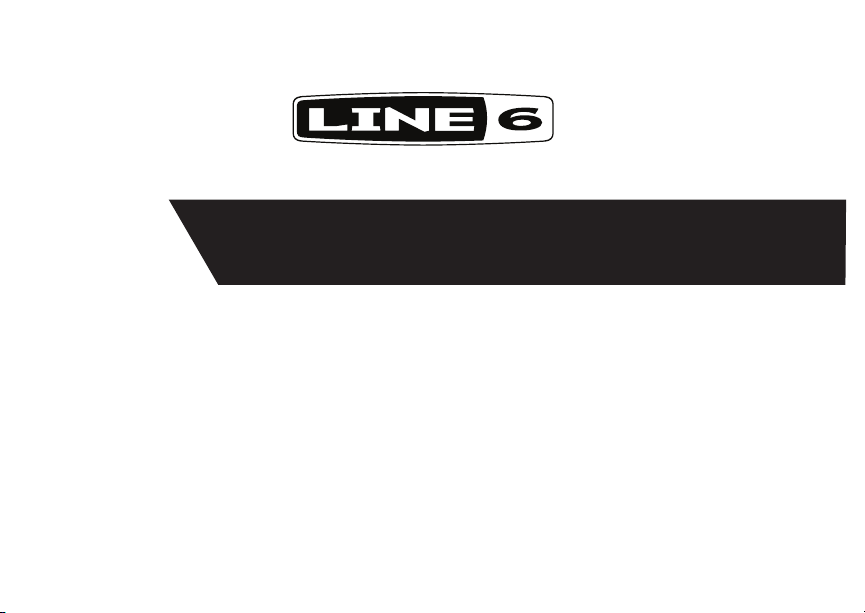
®
MIDI Mobilizer II
Pilot’s Handbook
Manuel de pilotage
Pilotenhandbuch
Pilotenhandboek
Manual del Piloto
取扱説明書
See www.line6.com/midimobilizer for more information
40-00-0315 Copyright © 2011 Rev C
.
Page 2
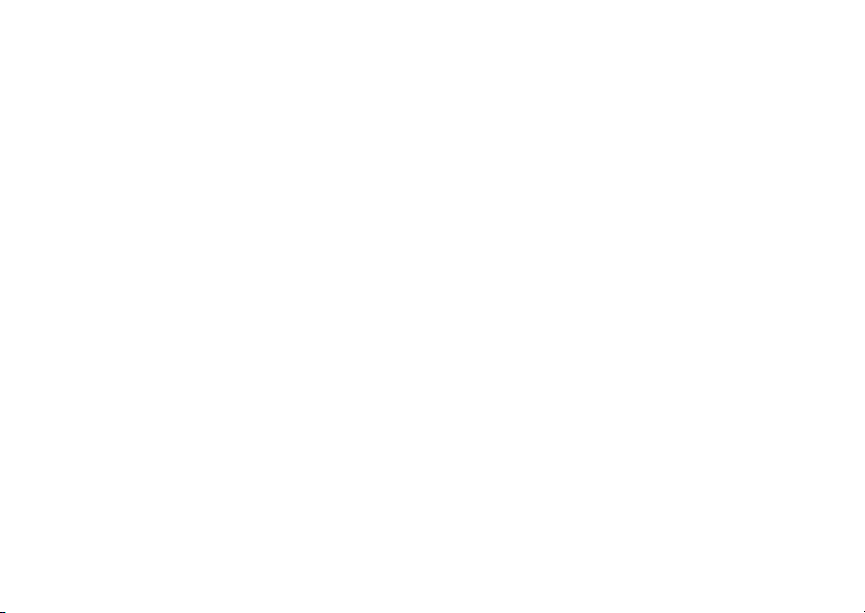
IMPORTANT: BY ACCEPTING, INSTALLING OR USING ANY PART OF THE SOFTWARE PROVIDED WITH OR EMBEDDED IN YOUR NEW LINE 6 PRODUCT (THE “SOFTWARE”), YOU ARE AGREEING TO ALL OF
THE TERMS AND CONDITIONS OF THIS AGREEMENT AND CONSENTING TO BE BOUND BY AND BECOME A PARTY TO THIS AGREEMENT. IF YOU DO NOT AGREE TO ALL THE TERMS AND CONDITIONS OF THIS
AGREEMENT, OR CANNOT COMPLY WITH THESE TERMS AND CONDITIONS, DISCONTINUE THE INSTALLATION PROCESS AND YOU WILL HAVE NO AUTHORITY TO USE THE SOFTWARE.
LINE 6’S WILLINGNESS TO GRANT THIS AGREEMENT IS EXPRESSLY CONDITIONED UPON YOUR ASSENT TO ALL THE TERMS AND CONDITIONS OF THIS AGREEMENT, TO THE EXCLUSION OF ALL OTHER
TERMS. IF THESE TERMS ARE CONSIDERED AN OFFER BY LINE 6, ACCEPTANCE IS EXPRESSLY LIMITED TO THESE TERMS.
Software License Agreement
1. GRANT OF LICENSE
Subject to the terms and conditions set forth herein, Line 6, Inc., (“Line 6”) grants you an individual, personal, non-sublicensable, nonexclusive license to use one (1) copy of the Software, in object
code form only and only in accordance with the applicable end user documentation, if any (the “License”). You will not, directly or indirectly, reverse engineer, decompile, disassemble or otherwise
attempt to discover the source code or underlying ideas or algorithms of the Software; modify, translate, or create derivative works based on the Software; or copy (except for archival purposes), rent,
lease, distribute, assign, or otherwise transfer rights to the Software; use the Software for timesharing or service bureau purposes or otherwise for the benefit of a third party; or remove any proprietary
notices or labels on the Software. As between the parties, you acknowledge that Line 6 and its licensors retain ownership of the Software, any portions or copies thereof, and all rights therein throughout
the world. Upon termination of this Agreement for any reason, the License and all rights granted to you under this Agreement will terminate and you will cease to use and destroy the Software. You
may permanently transfer the rights granted to you under this Agreement only as part of a permanent sale or transfer of the hardware device containing the software, and only if the recipient agrees
to be bound by the terms and conditions of this Agreement. THE SOFTWARE IS PROVIDED AS IS AND SUBJECT TO THE WARRANTY DISCLAIMERS AND LIMITATIONS OF LIABILITY SET FORTH BELOW.
2. “BETA” VERSIONS
You acknowledge and agree that the Software identified as a “beta” version may contain bugs, defects or limited functionality and the primary purpose of providing it to you hereunder is to obtain
feedback on the Software’s performance and the identification of defects. You further acknowledge and agree that “beta” versions have not been fully tested and may include features or functionality
currently under development that is not supported by Line 6 and that Section 4 below does not apply. You are advised to safeguard important data, to use caution and not to rely in any way on the
correct functioning or performance of “beta” Software and/or accompanying materials. Upon release by Line 6 of a commercial version of the Software, you agree to return or destroy the “beta”
version of such Software.
3. RESTRICTIONS
You will only use the Software for lawful purposes and in compliance with all applicable laws. You hereby agree to defend and indemnify Line 6 against any claim or action that arises from your use
of the Software in an unlawful manner.
4. SUPPORT
Subject to the terms hereof, Line 6 will provide you with telephone and e-mail support services for the Software. Under no circumstances will Line 6 have any obligation to provide you with hard-copy
documentation, upgrades, enhancements, modifications, or toll free telephone support for the Software.
5. TERMINATION
This Agreement is effective until terminated. Either party may terminate this Agreement upon written notice to the other party. Line 6 may also terminate this Agreement immediately, without prior
notice or liability, if you breach any of the terms or conditions of this Agreement. All sections of this Agreement which by their nature should survive termination will survive termination, including,
without limitation, warranty disclaimers and limitations of liability.
TERMS AND CONDITIONS
Page 3
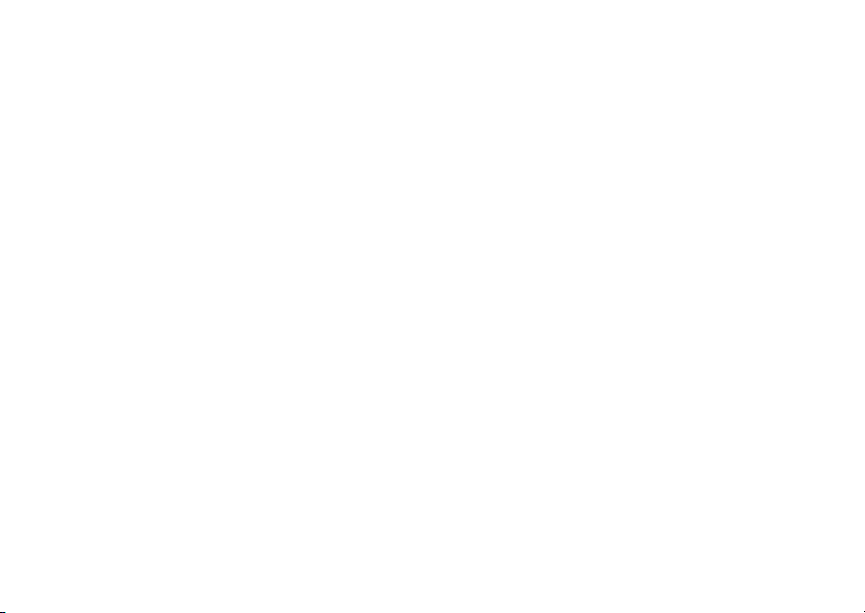
6. WARRANTY DISCLAIMER
THE SOFTWARE AND ANY ACCOMPANYING DOCUMENTATION IS PROVIDED ON AN “AS IS” “AS AVAILABLE” BASIS WITHOUT WARRANTY OF ANY KIND TO THE EXTENT AUTHORIZED BY LAW.
LINE 6 DISCLAIMS ANY AND ALL WARRANTIES, WHETHER ORAL OR WRITTEN, EXPRESS OR IMPLIED, INCLUDING, WITHOUT LIMITATION, IMPLIED WARRANTIES OF MERCHANTABILITY, FITNESS FOR
A PARTICULAR PURPOSE, AND NON-INFRINGEMENT. LINE 6 AND ITS LICENSORS ASSUME NO RESPONSIBILITY FOR ANY DAMAGES SUFFERED BY YOU, INCLUDING, WITHOUT LIMITATION, LOSS OF
DATA AND ITEMS OR MATERIALS FROM ERRORS OR OTHER MALFUNCTIONS WHETHER CAUSED BY LINE 6 OR BY YOUR OWN ERRORS OR OMISSIONS. LINE 6 DOES NOT WARRANT THAT THE SOFTWARE
WILL MEET YOUR REQUIREMENTS OR THAT OPERATION OF THE SOFTWARE WILL BE UNINTERRUPTED OR ERROR FREE OR THAT DEFECTS WILL BE CORRECTED. YOU ASSUME RESPONSIBILITY FOR
SELECTING THE SOFTWARE TO ACHIEVE YOUR INTENDED RESULTS, AND FOR THE RESULTS OBTAINED FROM YOUR USE OF THE SOFTWARE. YOU SHALL BEAR THE ENTIRE RISK AS TO THE QUALITY AND
THE PERFORMANCE OF THE SOFTWARE.
7. LIMITATION OF LIABILITY
NOTWITHSTANDING ANYTHING CONTAINED IN THIS AGREEMENT OR OTHERWISE, LINE 6 WILL NOT BE LIABLE WITH RESPECT TO THE SUBJECT MATTER OF THIS AGREEMENT UNDER ANY CONTRACT,
NEGLIGENCE, MISREPRESENTATION, STRICT LIABILITY OR OTHER LEGAL OR EQUITABLE THEORY FOR ANY INCIDENTAL, CONSEQUENTIAL, EXEMPLARY OR PUNITIVE DAMAGES OF ANY KIND TO THE EXTENT
AUTHORIZED BY LAW. IN NO EVENT WILL LINE 6 BE OBLIGATED, CONTRACTUALLY OR OTHERWISE, TO INDEMNIFY YOU FOR ANY LOSSES THAT YOU MAY INCUR IN CONNECTION WITH THE SOFTWARE.
The availability of “beta” versions of the Software does not create any obligation for Line 6 to continue to develop, support, repair, offer for sale or in any other way continue to provide the Software
in “beta” form or future versions thereof.
8. EXPORT RESTRICTIONS
You acknowledge that the Software, or any part thereof, or any process or service that is the direct product of the Software (the foregoing collectively referred to as the “Restricted Components”) are
of U.S. origin. You agree to comply with all applicable international and national laws that apply to these products, including the U.S. Export Administration Regulations, as well as end-user, end-use
and destination restrictions issued by U.S. and other governments.
9. MISCELLANEOUS
The failure of either party to exercise in any respect any right provided for herein will not be deemed a waiver of any further rights hereunder. If any provision of this Agreement is found to be unenforceable or invalid, that provision will be limited or eliminated to the minimum extent necessary so that this Agreement will otherwise remain in full force and effect and enforceable. This Agreement will
be governed by and construed in accordance with the laws of the state of California without regard to the conflict of laws provisions thereof. Both parties agree that this Agreement is the complete
and exclusive statement of the mutual understanding of the parties and supersedes and cancels all previous written and oral agreements, communications and other understandings relating to the
subject matter of this Agreement, and that all modifications must be in a writing signed by both parties, except as otherwise provided herein. No agency, partnership, joint venture, or employment is
created as a result of this Agreement and you do not have any authority of any kind to bind Line 6 in any respect whatsoever. All notices under this Agreement will be in writing and will be deemed
to have been duly given when received, if personally delivered; the day after it is sent, if sent for next day delivery by recognized overnight delivery service; and upon receipt, if sent by certified or
registered mail, return receipt requested.
Page 4

2
1
3
4
GettinG Started
MIDI Mobilizer II is compatible with CoreMIDI apps on Apple
mobile devices and iOS versions that support CoreMIDI.
Check your Apple device to be sure you have the latest version
of the operating system installed before continuing.
1. In order for the MIDI Mobilizer II to receive firmware
updates, it requires a free Line 6 app, MIDI Memo Recorder.
If it has not been downloaded prior to attaching the MIDI
Mobilizer II to your Apple device, a dialog box will appear
to give you the option to download it. It can also be
downloaded at any time by searching for it in the App Store
by its name.
2. Connect MIDI Mobilizer II to iPod touch, iPhone, or iPad.
3. Connect the male 2.5 mm TRS plugs of the included cables
to the MIDI Mobilizer II.
4. Connect the male MIDI connector jacks to the MIDI In
and Out of your Line 6 or other MIDI compatible device
like the keyboard shown in the example above.
! Observe proper connection. Arrow pointing away from the
Apple device connects to MIDI In of the device you are
connecting to. Arrow pointing towards the Apple device
connects to MIDI Out of device you are connecting to.
USinG the Midi MeMo
recorder app
The MIDI Memo Recorder app can be used to record any MIDI
data that is received at the MIDI Mobilizer II’s input, including
System Exclusive (SysEx) data, and notes and controllers from
any MIDI channel. Whatever comes in can be captured, stored,
and played back.
To record a Memo, just slide the ENABLE RECORDING
slider to the right, and then press the red RECORD button.
The recording will begin once the first MIDI data is received,
and the LENGTH display will advance counting minutes and
seconds of the recording. The SIZE display will show the
number of MIDI bytes that have been received. Press the red
STOP button when finished. Each time Record is entered, a
new recording (Memo) is created, so you can never accidently
erase a recording. If an existing Memo is already selected when
Record is entered, then a new Memo will be created by adding
a number to the name of the file.
To play back a Memo, press the green PLAY button. The
counter display will advance as the playback continues. The
playback will end when the end of the Memo is reached, or
when STOP or PAUSE is pressed.
Page 5
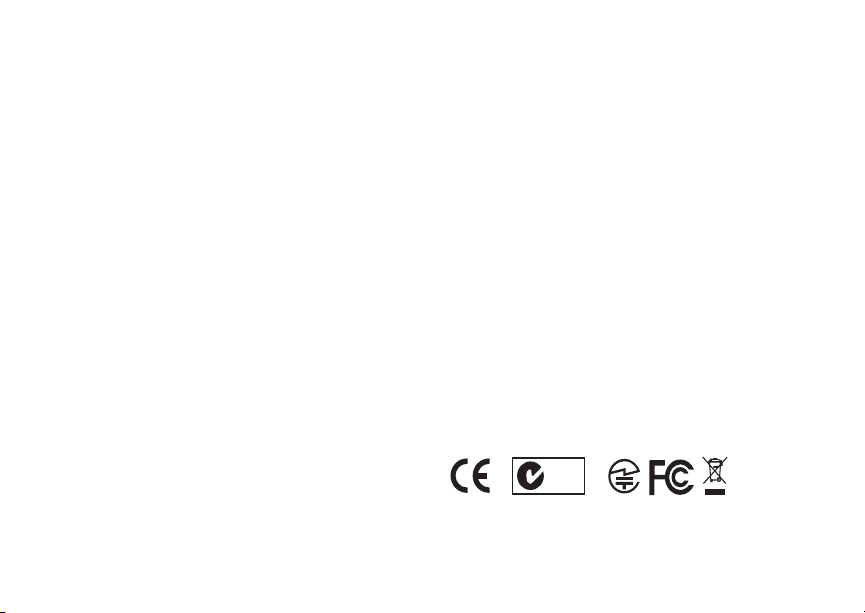
iPhone and iPod touch Users:
N222
N222
Press the MEMO button to see a list of all stored Memos.
From this page, Memos can be deleted or reordered by
pressing EDIT, or selected by pressing them.
Press the INFO button to see more information about the
currently selected Memo. Then press TITLE to rename
the Memo, or press SEND VIA EMAIL to email the Memo
as an SMF*, or press EXPORT to send the Memo to your
computer’s iTunes application as an SMF*.
iPad Users:
All stored Memos are listed on the left. Memos can be
deleted or reordered by pressing EDIT, or selected by pressing
them.
Information about the currently selected Memo is shown on
the right. Press the Memo’s Title to rename the Memo.
Press the Send icon (box with arrow), then either press
SEND EMAIL to email the Memo as an SMF*, or press
EXPORT to send the Memo to your computer’s iTunes
application as an SMF*.
* The Standard MIDI File (SMF) format can be opened by
most computer-based MIDI applications.
USinG other appS
MIDI Mobilizer II also works with many other apps besides
MIDI Memo Recorder. It is compatible with CoreMIDI apps
on Apple devices and iOS versions that support CoreMIDI. For
a list of other featured apps that work with MIDI Mobilizer II,
please visit us at
www.line6.com/midimobilizer/mmIIapps
Warranty
Please visit www.line6.com for full warranty policy.
reGiSter online
Visit us at www.line6.com/account/registergear to register your
purchase. Registering your purchase qualifies you for special
offers and is required for any technical support inquiries.
THIS EQUIPMENT HAS BEEN TESTED AND FOUND TO
COMPLY WITH THE LIMITS FOR A CLASS B DIGITAL
DEVICE PURSUANT TO PART 15 OF THE FCC RULES.
OPERATION IS SUBJECT TO THE FOLLOWING TWO
CONDITIONS: (1) THIS DEVICE MAY NOT CAUSE
HARMFUL INTERFERENCE, AND (2) THIS DEVICE
MUST ACCEPT ANY INTERFERENCE RECEIVED,
INCLUDING INTERFERENCE THAT MAY CAUSE
UNDESIRABLE OPERATION.
Line 6 and MIDI Mobilizer are trademarks of Line 6, Inc. All rights reserved.
Apple is not responsible for the operation of this device or its compliance
with safety and regulatory standards. Apple, iPhone, iPod touch and iPad are
trademarks of Apple Inc. registered in the U.S. and other countries. App Store is a
Line 6, Inc.:
26580 Agoura Road,
Calabasas, CA 91302-1921 USA
The POD, Clifton House, Butler’s Leap
Rugby, Warwickshire, United Kingdom, CV 21 3RQ
service mark of Apple Inc.
Page 6

2
1
3
priSe en Main
Le MIDI Mobilizer II fonctionne avec toutes les applications
CoreMIDI tournant sur les appareils nomades Apple et avec
toutes les versions iOS prenant en charge CoreMIDI. Vérifiez
la version système de votre dispositif Apple et installez la version la plus récente avant de poursuivre.
1. Pour que le MIDI Mobilizer II reçoive des mises à jour du
firmware, il faut installer l’app “MIDI Memo Recorder”
gratuite de Line 6. Si vous oubliez de le télécharger sur votre
dispositif Apple avant de brancher le MIDI Mobilizer II,
une fenêtre de dialogue vous invite à le faire. Vous pouvez le
télécharger à tout moment en le sélectionnant dans l’App
Store.
2. Reliez le MIDI Mobilizer II à votre iPod touch, iPhone ou
iPad.
3. Reliez les fiches mâles TRS de 2,5mm des câbles fournis à
votre MIDI Mobilizer II.
4. Branchez les fiches MIDI mâles aux prises MIDI IN et OUT
de votre appareil Line 6 ou instrument MIDI (un clavier,
par exemple).
! Veillez à effectuer les connexions correctement. La flèche
pointant vers l’extérieur du dispositif Apple doit être
branchée à la prise MIDI IN du récepteur externe. La
4
flèche pointant vers l’intérieur du dispositif Apple doit être
branchée à la prise MIDI OUT de l’émetteur externe.
UtiliSer l’app ‘Midi MeMo recorder’
“MIDI Memo Recorder” permet d’enregistrer toutes les données MIDI reçues par le MIDI Mobilizer II: données SysEx,
commandes de note et de contrôle (CC) sur tous les canaux
MIDI. Toutes les données reçues peuvent être enregistrées, sauvegardées et lues.
Pour enregistrer quelque chose, glissez le curseur ENABLE
RECORDING vers la droite en appuyez sur le bouton RECORD
rouge. L’enregistrement commence dès la réception des premières données. L’indication “LENGTH” affiche la durée de
l’enregistrement (minutes et secondes). L’indication “SIZE”
affiche le nombre d’octets MIDI reçus. Appuyez sur le bouton
STOP rouge pour arrêter.A chaque lancement de l’enregistre-
ment, un nouveau fichier “Memo” est créé, vous évitant ainsi
d’écraser un enregistrement précédent. Si vous avez sélectionné
un fichier “Memo” avant de lancer l’enregistrement, le nouveau
fichier aura le même nom avec un chiffre en plus.
Pour lire un fichier “Memo”, appuyez sur le bouton PLAY vert.
Le compteur avance, indiquant ainsi la position atteinte. La
lecture s’arrête à la fin du fichier “Memo” ou lorsque vous
appuyez sur STOP ou PAUSE.
Page 7

Utilisateurs iPhone et iPod touch:
N222
N222
Appuyez sur le bouton MEMO pour afficher la liste de tous
les fichiers “Memo” sauvegardés. A la page qui apparaît alors,
vous pouvez appuyer sur EDIT pour supprimer ou changer
l’ordre des “Memos”. Pour sélectionner un fichier, il suffit
d’appuyer dessus.
Appuyez sur le bouton INFO pour afficher plus d’infos sur
le fichier “Memo” sélectionné. Appuyez ensuite sur TITLE
pour modifier le nom ou sur SEND VIA EMAIL pour envoyer
le fichier “Memo” par e-mail sous forme de fichier SMF*.
Appuyez sur EXPORT pour envoyer le fichier “Memo”
sous forme de fichier SMF* au logiciel “iTunes” sur votre
ordinateur.
Utilisateurs iPad:
Tous les “Memos” disponibles sont affichés à gauche. Vous
pouvez appuyer sur EDIT pour supprimer ou changer l’ordre
des “Memos”. Pour sélectionner un fichier, il suffit d’appuyer
dessus.
A droite, vous trouverez des informations concernant le
fichier sélectionné. Appuyez sur le titre pour changer le nom
du fichier “Memo”.
Appuyez sur la plage fléchée (envoyer) et ensuite sur SEND
pour envoyer un e-mail avec la version SMF* du
EMAIL
fichier. Sinon, appuyez sur EXPORT pour envoyer la ver-
sion SMF* du fichier “Memo” au logiciel “iTunes” sur votre
ordinateur.
* Le format SMF (fichier Standard MIDI) peut être lu par la
plupart des logiciels MIDI.
UtiliSation d’aUtreS appS
Le MIDI Mobilizer II convient aussi pour d’autres applications
que “MIDI Memo Recorder”. Ainsi, il prend en charge tout
logiciel CoreMIDI tournant sur un ordinateur Apple et les versions d’iOS munies de CoreMIDI. Vous trouverez une liste des
apps prises en charge par le MIDI Mobilizer II
www.line6.com/midimobilizer/mmIIapps
sur
Garantie
Visitez www.line6.com pour prendre connaissance des conditions
de garantie.
enreGiStrez-voUS en liGne
Rendez-vous sur www.line6.com/account/registergear pour enre-
gistrer votre achat. Seuls les utilisateurs enregistrés ont droit à
des offres spéciales et peuvent s’adresser à notre hotline.
CET APPAREIL A FAIT L’OBJET DE TESTS ET A ÉTÉ
DÉCLARÉ CONFORME AUX NORMES DES APPAREILS
NUMÉRIQUES DE CLASSE B, CONFORMÉMENT À
LA SECTION 15 DES RÉGLEMENTATIONS FCC. SON
FONCTIONNEMENT EST SOUMIS AUX DEUX CONDITIONS SUIVANTES: (1) L’APPAREIL NE PEUT PAS
CAUSER D’INTERFÉRENCES NOCIVES ET (2) L’APPAREIL DOIT ACCEPTER TOUTE INTERFÉRENCE REÇUE,
MÊME DES INTERFÉRENCES SUSCEPTIBLES D’ENTRAÎNER UN FONCTIONNEMENT INDÉSIRABLE.
Line 6 et MIDI Mobilizer sont des marques commerciales de Line 6, Inc. Tous droits
Apple décline toute responsabilité concernant le fonctionnement de ce dispositif
voire sa conformité à des normes de sécurité et techniques. Apple, iPhone, iPod
touch et iPad sont des marques commerciales d’Apple Inc. enregistrées aux Etats-
Unis et dans d’autres pays. App Store est une marque de service d’Apple Inc.
réservés.
Page 8

2
1
3
vorbereitUnGen
Der MIDI Mobilizer II funktioniert mit allen CoreMIDI-Programmen auf Mobilgeräten von Apple und mit allen iOS-Versionen, die CoreMIDI unterstützen. Am besten überprüfst du
jetzt sofort, welche Systemversion dein Apple-Gerät verwendet
und installierst die aktuelle Version.
1. Der MIDI Mobilizer II empfängt Firmware-Updates erst,
nachdem man die kostenlose “MIDI Memo Recorder” App
von Line 6 installiert hat. Wenn du sie vor dem Anschließen des MIDI Mobilizer II noch nicht zu deinem AppleGerät übertragen hast, erscheint ein Dialogfenster, in dem
du das nachholen kannst. Selbstverständlich findest du die
Anwendung auch im App Store, wo du sie dir jederzeit herunterladen kannst.
2. Schließe den MIDI Mobilizer II an den/das iPod touch,
iPhone oder iPad an.
3. Verbinde die männlichen 2,5mm TRS-Stecker der beilie-
genden Kabel mit dem MIDI Mobilizer II.
4. Schließe die MIDI-Stecker an die MIDI IN- und OUT-
Buchse deines Line 6- oder anderen MIDI-Geräts an (siehe
z.B. das Keyboard in der Abbildung oben).
! Achte auf die richtige Verbindung. Der vom Apple-Gerät
weg weisende Pfeil muss mit der MIDI IN-Buchse des Emp-
4
fängers verbunden werden. Der zum Apple-Gerät hin zeigende Pfeil muss mit der MIDI OUT-Buchse des Senders
verbunden werden.
arbeiten Mit der ‘Midi MeMo recorder’ app
“MIDI Memo Recorder” zeichnet alle am Eingang des MIDI
Mobilizer II anliegenden MIDI-Daten auf, d.h. SysEx-Daten,
Noten- und Steuerbefehle (CC) aller MIDI-Kanäle. Alle eingehenden Daten können aufgezeichnet, gespeichert und abgespielt werden.
Um etwas aufzunehmen, musst du den ENABLE RECORDING-
Regler nach rechts schieben und den roten RECORD-Button
drücken. Die Aufnahme beginnt, sobald die ersten MIDI-Daten
eingehen. Im “LENGTH”-Bereich wird die Aufnahmedauer (in
Minuten und Sekunden) angezeigt. Im “SIZE”-Fenster erfährst
du, wie viele MIDI-Bytes bereits empfangen wurden. Drücke
am Ende den roten STOP-Button. Beim Starten einer neuen
Aufnahme wird jeweils eine neue “Memo”-Datei angelegt, so
dass du niemals aus Versehen etwas überschreibst. Wenn beim
Starten der Aufnahme eine andere “Memo”-Datei angewählt
ist, bekommt die neue Datei denselben Namen mit einer Ziffer.
Um eine “Memo”-Datei abzuspielen, musst du den grünen
PLAY -Button drücken. Das Zählwerk zeigt dann jeweils die
momentan erreichte Position an. Am Ende der “Memo”-Datei
bzw. beim Drücken von STOP oder PAUSE hält die Wieder-
Page 9

gabe an.
N222
N222
iPhone- und iPod touch-Anwender:
Mit dem MEMO-Button kannst du eine Übersicht aller
gespeicherten Memos aufrufen. Auf der dann erscheinenden Seite kannst du mit EDIT “Memos” löschen oder ihre
Reihenfolge ändern. Um eine Datei zu wählen, musst du sie
drücken.
Drücke den INFO-Button, um weitere Infos über die
gewählte Memo-Datei aufzurufen. Drücke anschließend
TITLE, um den Namen zu ändern oder SEND VIA EMAIL,
um die “Memo”-Datei als SMF* per E-Mail zu verschicken.
Drücke EXPORT, um die “Memo”-Datei als SMF* zu “iTunes” auf deinem Computer zu übertragen.
CoreMIDI bieten. Eine Übersicht anderer Apps, die mit dem
MIDI Mobilizer II funktionieren, ndest du unter
www.line6.com/midimobilizer/mmIIapps
Garantie
Unsere Garantiebestimmungen findest du unter www.line6.
.
com
laSSe dich online reGiStrieren
Surfe zu www.line6.com/account/registergear, um dein Gerät
registrieren zu lassen. Nur wer sein Gerät registrieren lässt,
hat Anspruch auf Sonderangebote und Kontakt mit unserer
Hotline.
iPad-Anwender:
Links werden alle gespeicherten “Memos” aufgelistet. Mit
EDIT kannst du “Memos” löschen oder ihre Reihenfolge
ändern. Um eine Datei zu wählen, musst du sie drücken.
Infos über die momentan gewählte Datei werden rechts
angezeigt. Drücke den Titel, um den Namen der “Memo”Datei zu ändern.
Drücke das Feld mit dem Pfeil (senden) und anschließend
SEND EMAIL, um die Datei als SMF* per E-Mail zu ver-
schicken. Oder drücke EXPORT, um die “Memo”-Datei als
SMF* zu “iTunes” auf deinem Computer zu übertragen.
* Das SMF-Format (Standard MIDI File) kann mit den
meisten MIDI-Programmen geöffnet werden.
verWendUnG anderer appS
Der MIDI Mobilizer II funktioniert auch mit anderen Apps als
“MIDI Memo Recorder”. Er unterstützt z.B. CoreMIDI-Programme auf einem Apple-Computer bzw. in iOS-Versionen, die
DIESES GERÄT ENTSPRICHT DEN GRENZWERTEN
VON “PART 15” DER FCC-BESTIMMUNGEN FÜR DIGITAL-GERÄTE DER KLASSE B. DIE BEDIENUNG UNTERLIEGT FOLGENDEN BEIDEN BEDINGUNGEN: (1) DAS
GERÄT DARF KEINE SCHÄDLICHEN INTERFERENZEN
VERURSACHEN UND (2) ES MUSS ALLE EMPFANGENEN INTERFERENZEN AKZEPTIEREN, DARUNTER
AUCH SOLCHE, DIE FUNKTIONSSTÖRUNGEN VERURSACHEN KÖNNTEN.
Line 6 und MIDI Mobilizer sind Warenzeichen der Line 6, Inc. Alle Rechte
Apple haftet weder für die Funktion dieses Geräts, noch für seine Einhaltung der
Sicherheits- und übrigen Vorschriften. Apple, iPhone, iPod touch und iPad sind in
den USA und anderen Ländern eingetragene Warenzeichen der Apple Inc. App
Store ist ein Dienstleistungszeichen der Apple Inc.
vorbehalten.
Page 10

2
1
3
aan de SlaG
De MIDI Mobilizer II werkt met alle CoreMIDI-applicaties
op mobiele apparaten van Apple en met alle iOS-versies, die
CoreMIDI ondersteunen. Daarom moet je even nagaan welke
versie jouw Apple-apparaat hanteert en de laatste nieuwe systeemversie installeren.
1. De MIDI Mobilizer II kan pas firmware-updates ontvan-
gen, wanneer je de gratis “MIDI Memo Recorder” app van
Line 6 geïnstalleerd hebt. Als je die nog niet naar je Appleapparaat hebt gedownload, verschijnt er een dialoogvenster,
wanneer je de MIDI Mobilizer II aansluit om je toe te laten
dit alsnog te doen. Indien nodig, kun je de applicatie ook op
een ander tijdstip van de App Store downloaden.
2. Sluit de MIDI Mobilizer II aan op je iPod touch, iPhone of
iPad.
3. Verbind de mannelijke 2,5mm TRS-stekkers van de bijgele-
verde kabels met de MIDI Mobilizer II.
4. Sluit de MIDI-stekkers aan op de MIDI IN- en OUT-con-
nector van je Line 6- of MIDI-apparaat (bv. een klavier
zoals hierboven).
! Let op de keuze van de juiste connectors. De van het Apple-
apparaat weg wijzende pijl moet op de MIDI IN-connector
van het ontvangende apparaat worden aangesloten. De naar
het Apple-apparaat wijzende pijl moet op de MIDI OUT-
4
connector van de zender worden aangesloten.
Werken Met de ‘Midi MeMo recorder’ app
“MIDI Memo Recorder” kan alle MIDI-data opnemen, die de
MIDI Mobilizer II ontvangt, d.w.z. SysEx-data, noot- en controlecommando’s (CC) op alle MIDI-kanalen. Alles wat binnenkomt wordt opgenomen, opgeslagen en weer afgespeeld.
Schuif de ENABLE RECORDING-slider naar rechts en druk
op de rode RECORD-knop om een “memo” op te nemen. De
opname begint, zodra de eerste MIDI-data binnenkomen. Het
“LENGTH”-veld beeldt de opnametijd in minuten en seconden
af. In het “SIZE”-veld zie je hoeveel MIDI-bytes er al ontvangen werden. Druk op de rode STOP-knop, wanneer alles opgenomen is.Aan het begin van elke opname wordt er een nieuw
“Memo”-bestand aangemaakt – je kunt dus niets per ongeluk
overschrijven. Als er, bij het starten van een de opname, al
een “Memo” geselecteerd is, krijgt het nieuwe bestand dezelfde
naam met een cijfer erachter.
Om een “Memo” af te spelen moet je op de groene PLAY knop drukken. Tijdens de weergave beeldt de teller de bereikte
positie af. De weergave stopt aan het einde van het “Memo”bestand c.q. wanneer je op STOP of PAUSE drukt.
Page 11

iPhone- en iPod touch-gebruikers:
N222
N222
Druk op de MEMO-knop om een lijst van alle opgeslagen
“Memo’s” op te roepen. Op de dan verschijnende pagina
kun je op EDIT drukken om bestanden te wissen of anders
te schikken. Om een “Memo” te kiezen hoef je er maar op
te drukken.
Druk op de INFO-button om bijkomende info over de gekozen “Memo” op te vragen. Druk vervolgens op TITLE om
de naam te wijzigen of op SEND VIA EMAIL om een e-mail
met een SMF*-versie van je “Memo” te versturen. Druk op
EXPORT om een SMF*-versie van je “Memo” naar “iTunes”
op je computer te zenden.
iPad-gebruikers:
Links zie je alle opgeslagen “Memo”-bestanden. Je kunt op
EDIT drukken om “Memo’s” te wissen of anders te rang-
schikken. Om een bestand te selecteren hoef je er maar op
te drukken.
Rechts vind je bijkomende informatie over de geselecteerde
“Memo”. Druk op de titel van de “Memo” om de naam ervan
te wijzigen.
Druk op het veld met de pijl (zenden) en daarna op SEND
om een e-mail met een SMF*-versie van het bestand
EMAIL
te versturen. Of druk op EXPORT om een SMF*-versie van
je “Memo” naar “iTunes” op je computer te zenden.
* Het SMF-formaat (Standard MIDI File) kan door de
meeste MIDI-programma’s worden gelezen.
andere appS GebrUiken
De MIDI Mobilizer II ondersteunt ook andere software dan
alleen “MIDI Memo Recorder”. Hij is compatibel met alle
CoreMIDI-programma’s op Apple-machines en alle iOS-ver-
sies met CoreMIDI. Voor een lijst van alle apps, die door de
MIDI Mobilizer II worden ondersteund,
www.line6.com/midimobilizer/mmIIapps
surf je naar
Garantie
Zie www.line6.com voor de garantiebepalingen.
reGiStreer online
Surf naar www.line6.com/account/registergear om je product te
registreren. Alleen wie zijn product registreert heeft recht op
speciale aanbiedingen en technische ondersteuning.
DIT APPARAAT WERD UITVOERIG GETEST. DAARBIJ
IS GEBLEKEN DAT HET, VOLGENS “PART 15” VAN DE
AMERIKAANSE FCC RULES, BEANTWOORDT AAN
DE VEREISTEN VOOR “CLASS B”-APPARATEN. MEER
BEPAALD MOET HET PRODUCT AAN DE VOLGENDE
EISEN VOLDOEN: (1) HET MAG GEEN SCHADELIJKE
INTERFERENTIES VEROORZAKEN EN (2) HET MOET
BESTAND ZIJN TEGEN EVENTUEEL ONTVANGEN
INTERFERENTIES DIE DE WERKING VAN HET APPARAAT OP EEN ONVOORSPELBARE MANIER ZOUDEN
KUNNEN BEÏNVLOEDEN.
Line 6 en MIDI Mobilizer zijn handelsmerken van Line 6, Inc. Alle rechten
Apple is niet aansprakelijk voor de werking van dit apparaat, noch voor de
conformiteit ervan met de veiligheids- en andere wettelijke bepalingen.Apple,
iPhone, iPod touch en iPad zijn in de VS en andere landen geregistreerde
handelsmerken van Apple Inc. App Store is een dienstmerk van Apple Inc.
voorbehouden.
Page 12

2
1
3
priMeroS paSoS
MIDI Mobilizer II es compatible con aplicaciones CoreMIDI
de dispositivos móviles de Apple y con versiones iOS compatibles con CoreMIDI. Antes de continuar, deberías comprobar
tu dispositivo Apple para asegurarte de que tienes instalada la
última versión del sistema operativo.
1. Para que el MIDI Mobilizer II pueda recibir actualizaciones
de firmware, es necesaria una aplicación gratuita de Line
6 llamada MIDI Memo Recorder. Si no la has descargado
antes de incorporar el MIDI Mobilizer II a tu dispositivo
Apple, aparecerá un cuadro de diálogo que te permitirá descargarla. También puedes descargarla en cualquier momento
buscándola por su nombre en App Store.
2. Conecta el MIDI Mobilizer II al iPod touch, iPhone o iPad.
3. Conecta los conectores machos TRS de 2,5mm de los cables
incluidos al MIDI Mobilizer II.
4. Conecta los jacks machos del conector MIDI a los conec-
tores MIDI IN y OUT de tu dispositivo Line 6, o de otro
dispositivo compatible MIDI como por ejemplo el teclado
mostrado en el ejemplo anterior.
! La conexión debe ser correcta. La flecha que señala hacia el
exterior del dispositivo Apple se conecta a la entrada MIDI
IN del dispositivo al cual lo estás conectando. La flecha que
señala hacia el dispositivo Apple se conecta a la salida MIDI
4
OUT del dispositivo al cual lo estás conectando.
Utilizar la aplicación Midi MeMo recorder
La aplicación MIDI Memo Recorder puede utilizarse para grabar cualquier dato MIDI que se reciba en la entrada del MIDI
Mobilizer II, incluyendo los datos System Exclusive (SysEx),
las notas y los controladores provenientes de cualquier canal
MIDI. Puede capturarse, almacenarse y reproducirse cualquier
cosa que llegue al dispositivo.
Para grabar una Memo, desplaza el deslizador ENABLE RECOR-
hacia la derecha y luego pulsa el botón rojo RECORD. La
DING
grabación empezará cuando se reciban los primeros datos MIDI
y la pantalla LENGTH empezará a contar los minutos y segundos de la grabación. La pantalla SIZE mostrará el número de
bytes MIDI que se hayan recibido. Pulsa el botón rojo STOP
cuando hayas finalizado. Cada vez que se empieza a grabar se
crea una nueva grabación (Memo), por lo que resulta imposible
borrar una grabación por accidente. Si al empezar a grabar ya
está seleccionada una de las Memos existentes, se creará una
nueva Memo añadiendo un número al nombre del archivo.
Para reproducir una Memo, pulsa el botón verde PLAY. El contador avanzará mientras dure la reproducción. La reproducción
finalizará cuando se llegue al final de la Memo o al pulsar STOP
o PAUSE.
Page 13

Para los usuarios de iPhone y iPod touch:
N222
N222
Pulsa el botón MEMO para ver una lista de todas las
Memos almacenadas. Desde esta página se pueden borrar o
reordenar las Memos pulsando EDIT o pueden seleccionarse
pulsándolas.
Pulsa el botón INFO para ver más información acerca de
la Memo seleccionada actualmente. A continuación, pulsa
TITLE para renombrar la Memo o pulsa SEND VIA EMAIL
para enviar la Memo por correo electrónico en formato
SMF*. Pulsa EXPORT para enviar la Memo a la aplicación
iTunes de tu ordenador en formato SMF*.
Usuarios de iPad:
Todas las Memos almacenadas aparecen a la izquierda. Desde
esta página se pueden borrar o reordenar las Memos pulsando
EDIT, o pueden seleccionarse al pulsarlas.
En la parte derecha puede visualizarse información acerca
de la Memo seleccionada. Pulsa el nombre de la Memo para
renombrarla.
Pulsa el icono Enviar (cuadro con una flecha), y luego pulsa
SEND EMAIL para enviar la Memo como SMF*. Pulsa
EXPORT para enviar la Memo a la aplicación iTunes de tu
ordenador en formato SMF*.
* El formato de archivo MIDI estándar (SMF) puede abrirse
con la mayoría de las aplicaciones informáticas MIDI.
Utilizar otraS aplicacioneS
El MIDI Mobilizer II también funciona con muchas otras aplicaciones además de MIDI Memo Recorder. Es compatible con
las aplicaciones CoreMIDI de los dispositivos Apple y las ver
siones iOS compatibles con CoreMIDI. Para una lista de otras
aplicaciones compatibles con MIDI Mobilizer II,
www.line6.com/midimobilizer/mmIIapps
visita la página
Garantía
Visita www.line6.com para ver la totalidad de la política de
garantía.
reGiStro online
Visítanos en www.line6.com/account/registergear para registrar tu
compra. El registro es necesario para poder realizar cualquier
consulta de soporte técnico, y además te permitirá recibir ofertas especiales.
ESTE EQUIPO SE HA COMPROBADO Y CUMPLE CON
LOS LÍMITES PARA DISPOSITIVOS DIGITALES DE
CLASE B SEGÚN LO ACORDADO EN EL APARTADO
15 DE LA NORMATIVA FCC. EL FUNCIONAMIENTO
ESTÁ SUJETO A LAS DOS CONDICIONES SIGUIENTES: (1) ESTE DISPOSITIVO NO CAUSA INTERFERENCIAS GRAVES Y (2) ESTE DISPOSITIVO DEBE
ACEPTAR CUALQUIER INTERFERENCIA RECIBIDA,
INCLUYENDO LAS QUE PUEDAN CAUSAR UN FUNCIONAMIENTO NO DESEADO.
Line 6 y MIDI Mobilizer son marcas comerciales de Line 6, Inc.Todos los derechos
Apple no es responsable del funcionamiento de este dispositivo ni de su
cumplimiento de las normativas de seguridad y reglamentarias. Apple, iPhone, iPod
touch y iPad son marcas comerciales de Apple Inc. registradas en los EE.UU. y
otros países. App Store es una marca de servicio de Apple Inc.
reservados.
Page 14

2
3
1
はじめに
MIDI Mobilizer IIは、Appleモバイル機器で使用するCoreMIDI
アプリケーション及び CoreMIDIをサポートするiOSバージョンに
対応しています。次の手順に進まれる前に、Apple機器に最新のオ
ペレーティング・システムがインストールされていることを確認して
くださ い 。
1.MIDI Mobilizer IIのファームウエアを更新するためには、無
料提供されているLine 6アプリケーション、MIDI Memo
Recorderが必要です。MIDI Mobilizer IIをApple機器と接
続するにあたり、オペレーティング・システムがダウンロードされ
ていない 場 合は 、ダイアログ・ボックスにダウンロードを行うオ
プ ション が 表示 さ れま す 。こ の ア プ リ ケ ーション は 、アップ ストア
からいつでもダウンロードすることができます。
2.MIDI Mobilizer IIをiPod touch、iPhone、またはiPadへ接
続します 。
3.付属ケーブルの2、5mm TRSオス端子を、MIDI Mobilizer II
に接 続しま す 。
上記のキーボードの例のように、MIDIコネクタ・オス端子をLine
4.
6のMIDI INとOUT、または MIDI対応機器に接続します。
! 正しく接続されていることを確認してください。Apple機器を
そこから矢印で示す機器のMIDI INへ接続します。接続したい
4
機器のMIDI OUTと矢印で示すApple機器を接続します。
MIDIMemoRecorderアプリケーシ
ョンを使用する
MIDI Memo Recorderアプリケーションは、システム・エクスクル
ーシブ(SysEx)データや MIDIチャンネルからの音、コントローラ
ーも含め、MIDI Mobilizer IIの入力で受信したどのMIDI データ
でも録音することができます。どんなデータが入ってきても、取り
込み、保存し、再生することができます。
メモを録音するときは 、ENABLE RECORDINGスライダーを
右方向へスライドさせ、赤いRECORDボタンを押します。最 初の
MIDIデータを受信すると録音が開始され、LENGTH画面に録音
のカウントが進み、分と秒で表示されます。SIZE画面に、受信した
MIDIのバイト数が表示されます。終了後、赤いSTOPボタンを押
します。録音が毎回行われるたびに新しい録音(メモ)が作成される
ため、録音を誤って消してしまうこと決してありません。実存するメ
モが既に選択されているときに録音が行わた場合は、そのファイ
ル・ネームに番号を加えて新しいメモが作成されます。
メモを再生するときは、緑のPLAYボタンを押します。カウンター
の表示は、再生のに合わせて進みます。メモの最後に到達した場
合 、ま た は STOPかPAUSEボタンを押すと再生は終 了します。
Page 15

iPhoneとiPodtouchユーザー:
N222
N222
保存したメモ全てのリストを見るときは、MEMOボタンを押し
ます。このページからEDITを押すことでメモの消去や録音、ま
たは選択することができます。
現在選択したメモの詳細を見るときは、INFOボタンを押しま
す 。次 に TITLEを押してメモのリネームを行ったり、SEND
VIA EMAILを押してそのメモをSMF*としてメールを送るこ
とができます。メモをSMF*として、コンピュータのiTunesアプ
リケ ーション へ 送 ると き は 、EXPORTを 押します。
iPadユーザー:
保存したメモ全てのリストが左側に表示されます。メモの消去、
録音、選択はEDITを押します 。
現在選択したメモの詳細が右側に表示されます。メモのリメー
ムは、そのメモのタイトルを押します。
メモをSMF*としてメールで送るときは、送信アイコン(矢印の枠)
、あ る い は SEND EMAILを押します。メモをSMF*として、コン
ピュータのiTunesアプリケーションへ送るときは、EXPORTを
押します 。
* スタンダードMIDIファイル(SMF)のフォーマットであれば、ほ
ぼ全てのコンピュータ-ベースのMIDIアプリケーションで開く
ことができ ます。
他のアプリケーションを使用する
MIDI Mobilizer IIはMIDI Memo Recorder以外でも、多くの他
のアプリケーションで作動します。Apple機器のCoreMIDIアプリ
ケーションと、CoreMIDIをサポートしているiOSバージョンに対応
しています。 MIDI Mobilizer IIで作動するその他のアプリケーシ
ョンのリストに関しては、
www.line6.com/midimobilizer/mmIIapps
へアクセスしてください。
保証
保証に関する全体的な方針は、www.line6.com へアクセスして
詳細をご覧ください。
オンラインでの登録
購入された製品の登録手続きは、 www.line6.jp/account/
registergearへアクセスして行うことができま す。 購 入 された製
品を登録することにより、特別な情報や特典を受けることができま
す。また技術的なサポートの問い合わせに関しては、この登録手続
きが予め必要となっています。
本機はテストの結果、FCC 規制の Part 15によるクラス Bデジタ
ル装置の制限に準拠していることが証明されています。 操作は以
下の2つの条件下で行われます: (1) 本機は有害な干渉を引き起
こさないこと。(2)本機は意図しない誤操作を引き起こす可能性の
ある干渉を含め、他からのいかなる干渉も受け入れること。
Line 6 および MIDI Mobilizer は、Line 6, Incの登録商標です。
Appleはこの機器の作動、およびその安全性と規制基準の遵守に対して責任は負いませ
ん。Apple、iPhone、iPod touch、iPadは、米国およびその多の国で登録されているApple
Inc.の登録商標です。アップ・ストアは Apple Inc.のサービスマークです。
All rights reserved.
Page 16

