Page 1
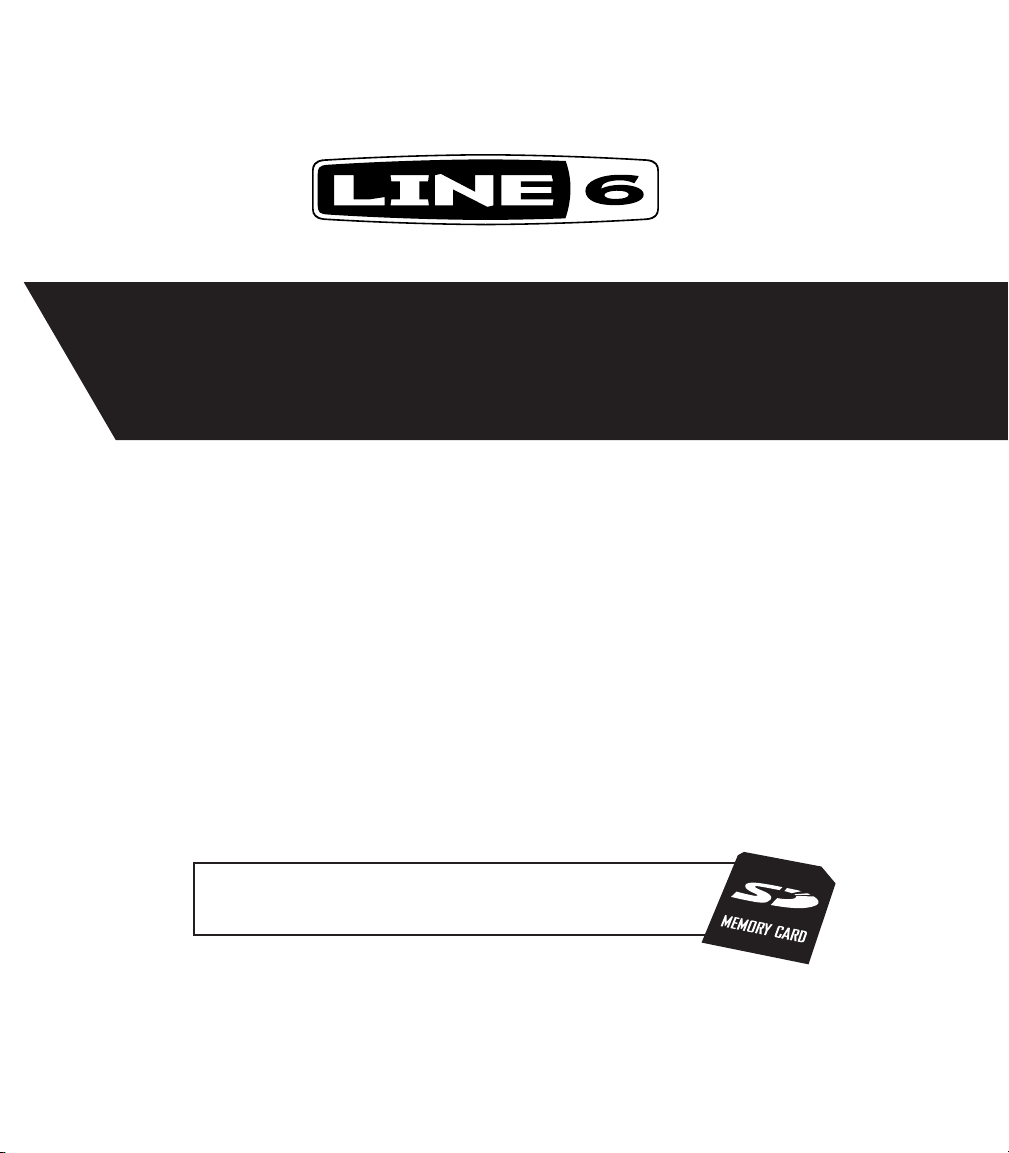
®
JM4 Looper
Pilot’s Handbook
Manuel de pilotage
Pilotenhandbuch
Pilotenhandboek
Manual del Piloto
Please visit www.line6.com/manuals to
download information on SD Card features.
40-00-0168 Electrophonic Limited Edition available @ www.line6.com/manuals Rev B
Page 2
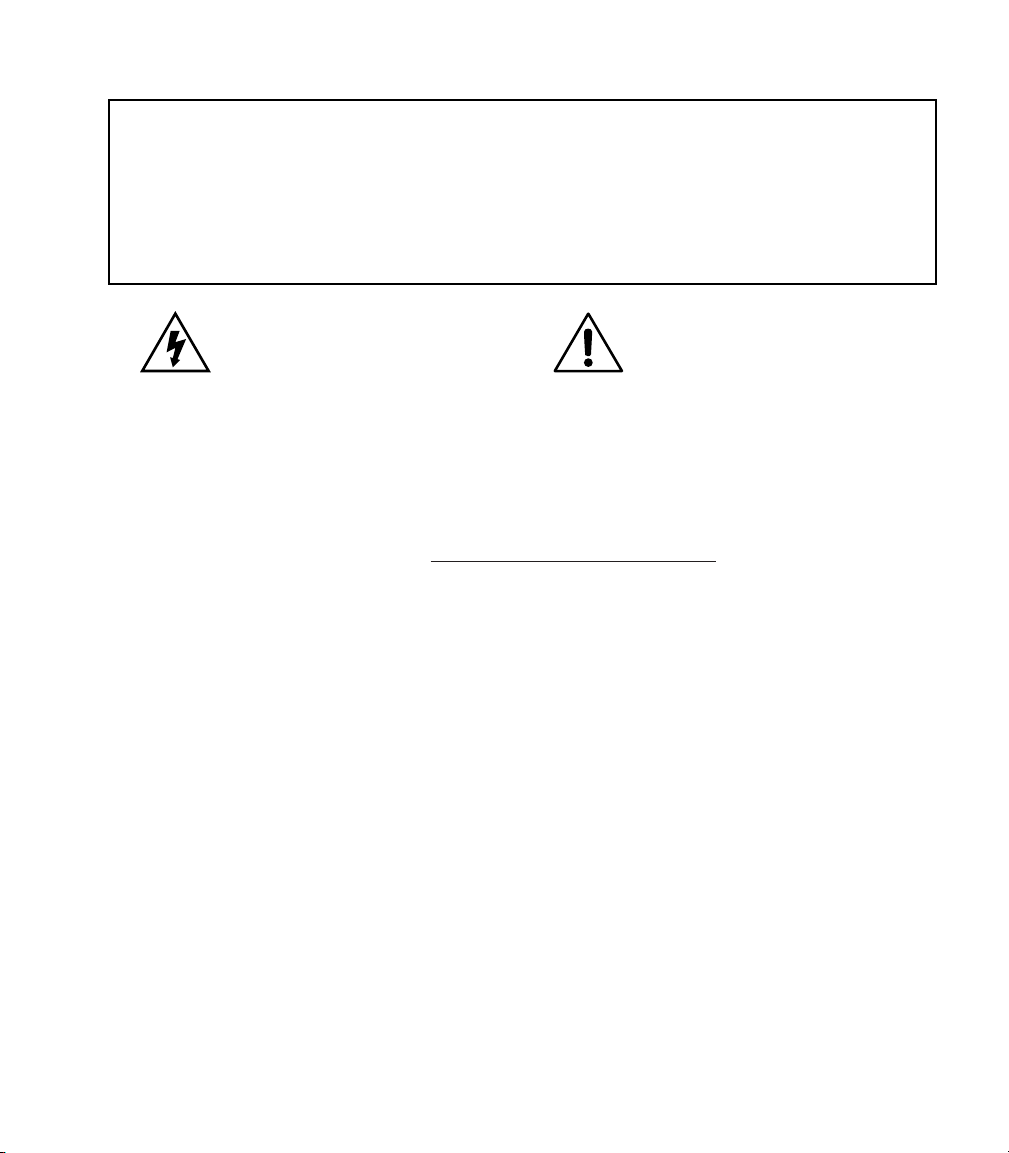
WARNING: To reduce the risk of fire or
electric shock, do not expose this appliance to
rain or moisture.
NOTICE: This equipment has been tested and found to comply with the limits for a Class B digital device pursuant
to Part 15 of FCC Rules. Operation is subject to the following two conditions: (1) This device may not cause harmful
interference, and (2) this device must accept any interference received, including interference that may cause undesired
operation.
CAUTION: To reduce the risk of fire or electric shock,
do not remove screws. No user-serviceable parts inside. Refer
servicing to qualified service personnel.
The lightning symbol within a triangle means
“electrical caution!” It indicates the presence
of information about operating voltage and
potential risks of electrical shock.
The serial number can be found on the back panel of your JM4 Looper. It’s the number that begins
with “(21)”. Please note it here for future reference:
SERIAL NO:
The exclamation point within a triangle
means “caution!” Please read the
information next to all caution signs.
Please Note:
All product names referred to in this manual are
trademarks of their respective owners, which are in
no way associated or affiliated with Line 6. These
trademarks of other manufacturers are used solely to
identify the products of those manufacturers whose
tones and sounds were studied during Line 6’s sound
model development.
Page 3
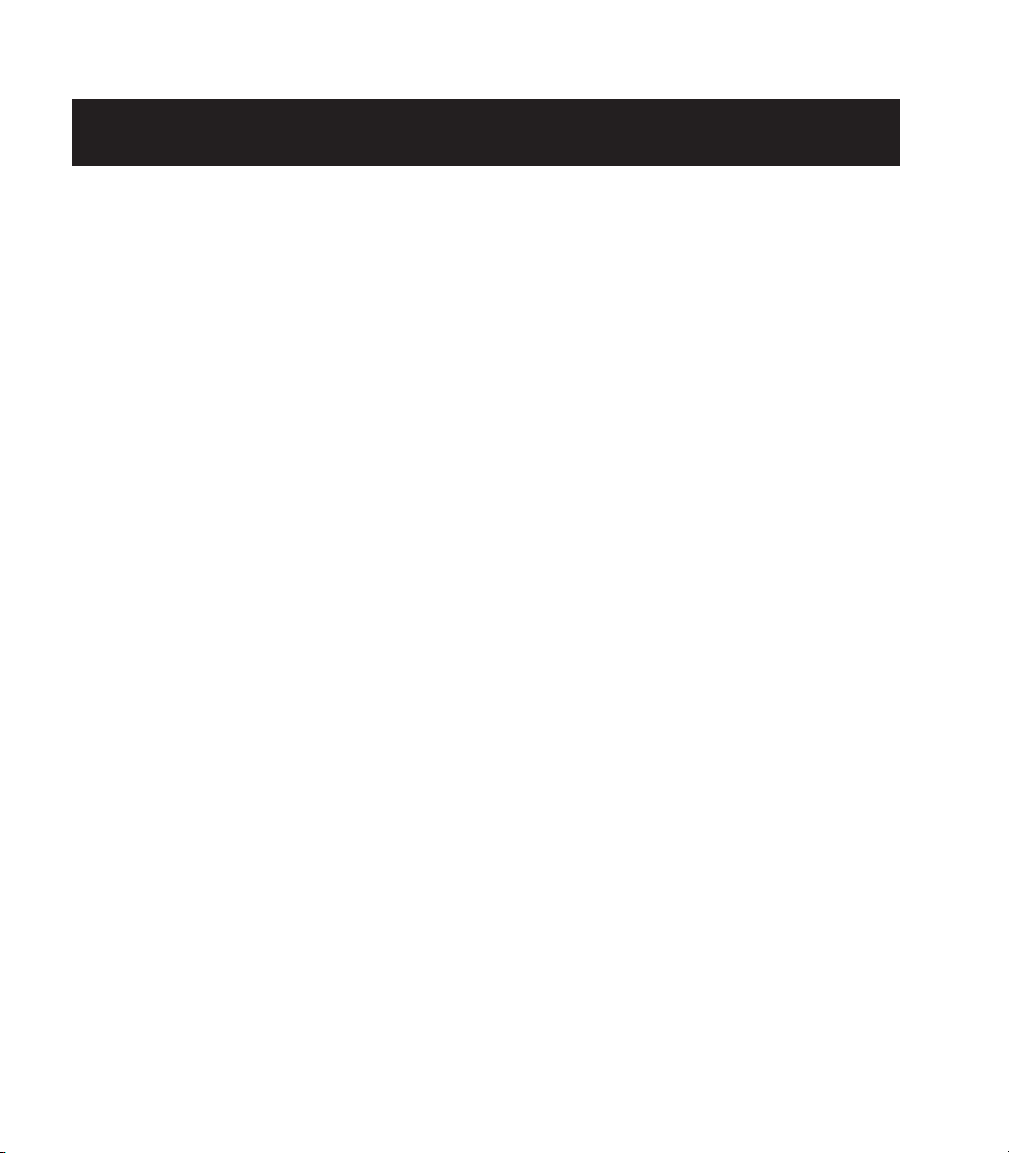
You should read these Important Safety Instructions
Keep these instructions in a safe place
Before using your JM4 Looper, carefully read the applicable items of these operating instructions and the safety suggestions.
1. Obey all warnings on the amp and in the JM4 Looper Manual.
2. Connect only to AC power outlets rated 100-120V or 200-240V 47-63Hz (depending on voltage range of the power supply;
refer to label on the unit).
3. Do not perform service operations beyond those described in the JM4 Looper Manual. Service is required when the
apparatus has been damaged in any way, such as:
• power-supplycordorplugisdamaged
• liquidhasbeenspilledorobjectshavefallenintotheapparatus
• theunithasbeenexposedtorainormoisture
• theunitdoesnotoperatenormallyorchangesinperformanceinasignicantway
• theunitisdroppedortheenclosureisdamaged.
4. Transformers can get hot during operation. Do not touch during operation or shortly after.
5. Do not place near heat sources, such as radiators, heat registers, or appliances which produce heat. Keep the rear of the unit
at least three inches from walls or other items that might block heat radiation.
6. Do not block any of the ventilation openings or use in an enclosed space.
7. Guard against objects or liquids entering the enclosure. Do not use or place unit near water.
8. Do not step on power cords. Do not place items on top of power cords so that they are pinched or leaned on. Pay particular
attention to the cord at the plug end and the point where it connects to the amp.
9. Unplug the amp when not in use for extended periods of time. Unplug the amp during lightning storms.
10. Clean only with a damp cloth.
11. Do not defeat the safety purpose of the grounding type plug. A grounding type plug has two blades and a third grounding
prong. The third prong is provided for your safety. When the provided plug does not fit into your outlet, consult an
electrician for replacement of the obsolete outlet.
12. Only use attachments/accessories specified by the manufacturer.
13. Prolonged listening at high volume levels may cause irreparable hearing loss and/or damage. Always be sure to practice “safe
listening.”
JM4 Looper Pilot’s Handbook © 2009 Line 6, Inc.
Page 4
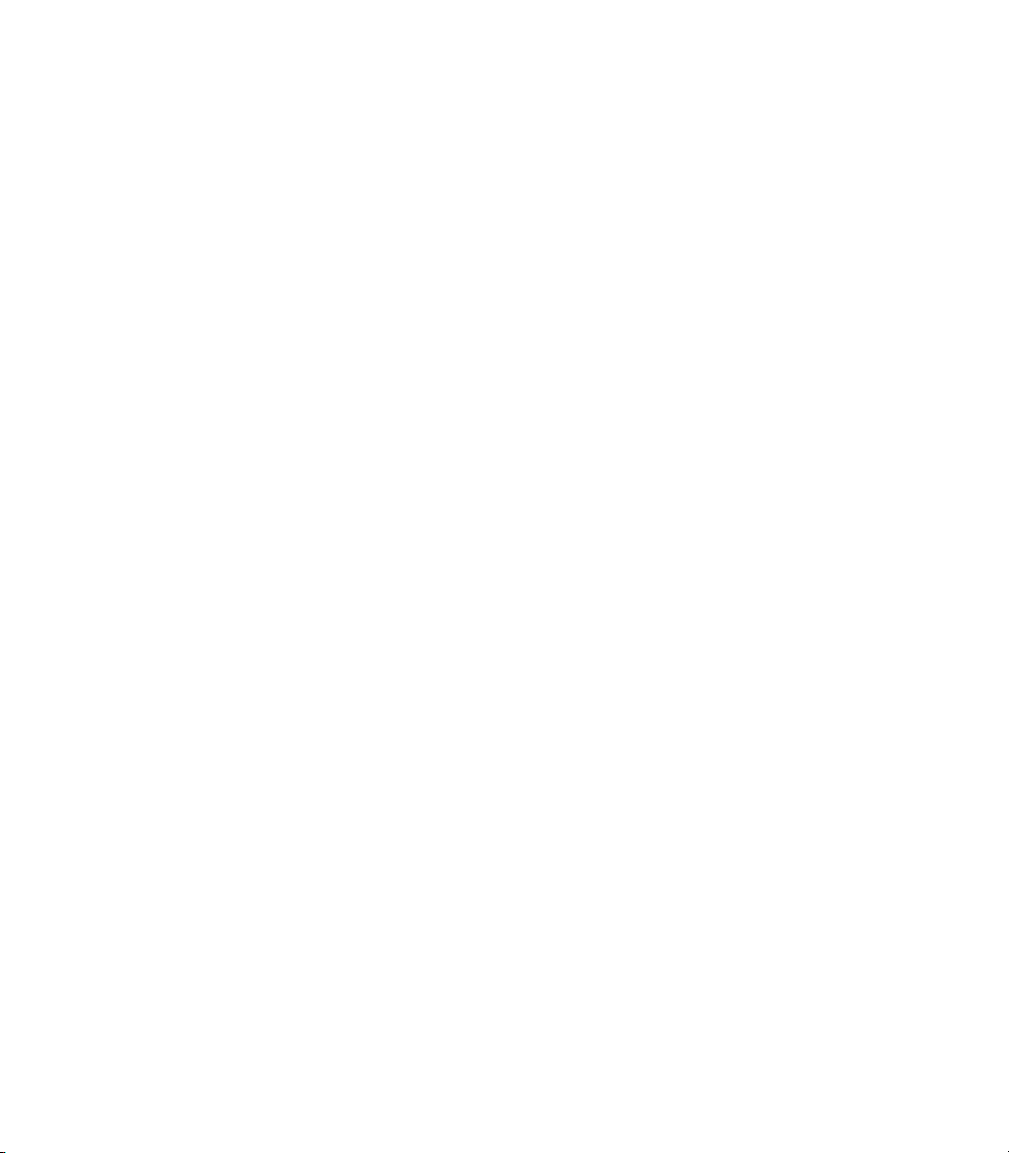
Table of Contents
Tutorials ..................................................................................1•1
Tutorial 1 – Jam with a Song ......................................................................... 1•1
Tutorial 2 – Record & Overdub with Drums ................................................. 1•2
Tutorial 3 – Connect a Mic to the XLR input ............................................... 1•4
Tutorial 4 – Using the Aux Input .................................................................. 1•5
Controls & Connections ........................................................ 2•1
JM4 Looper the FX Processor .............................................. 3•1
Getting The Best Sound Feeding a Guitar Amplifier .................................. 3•1
Recalling Guitar Tone Presets ...................................................................... 3•1
Saving Guitar Tone Presets ........................................................................... 3•2
Mic/Aux FX Presets ...................................................................................... 3•3
Aux Input Assign .......................................................................................... 3•3
Guitar Noise Gate ......................................................................................... 3•4
Guitar Distortion Boost ................................................................................ 3•4
Guitar Tuner ................................................................................................... 3•5
FX Auto Select .............................................................................................. 3•5
Microphone Trim Knob ................................................................................. 3•5
Microphone, Aux, and CD/MP3 Input Levels ............................................ 3•6
Mic/Aux EQ .................................................................................................. 3•6
Mic/Aux Delay and Reverb .......................................................................... 3•7
Mic/Aux Compressor .................................................................................... 3•7
Factory Reset ................................................................................................. 3•8
Jamming with JM4 Looper .................................................... 4•1
Loading Drum Grooves ................................................................................. 4•1
Loading Songs ............................................................................................... 4•1
Page 5
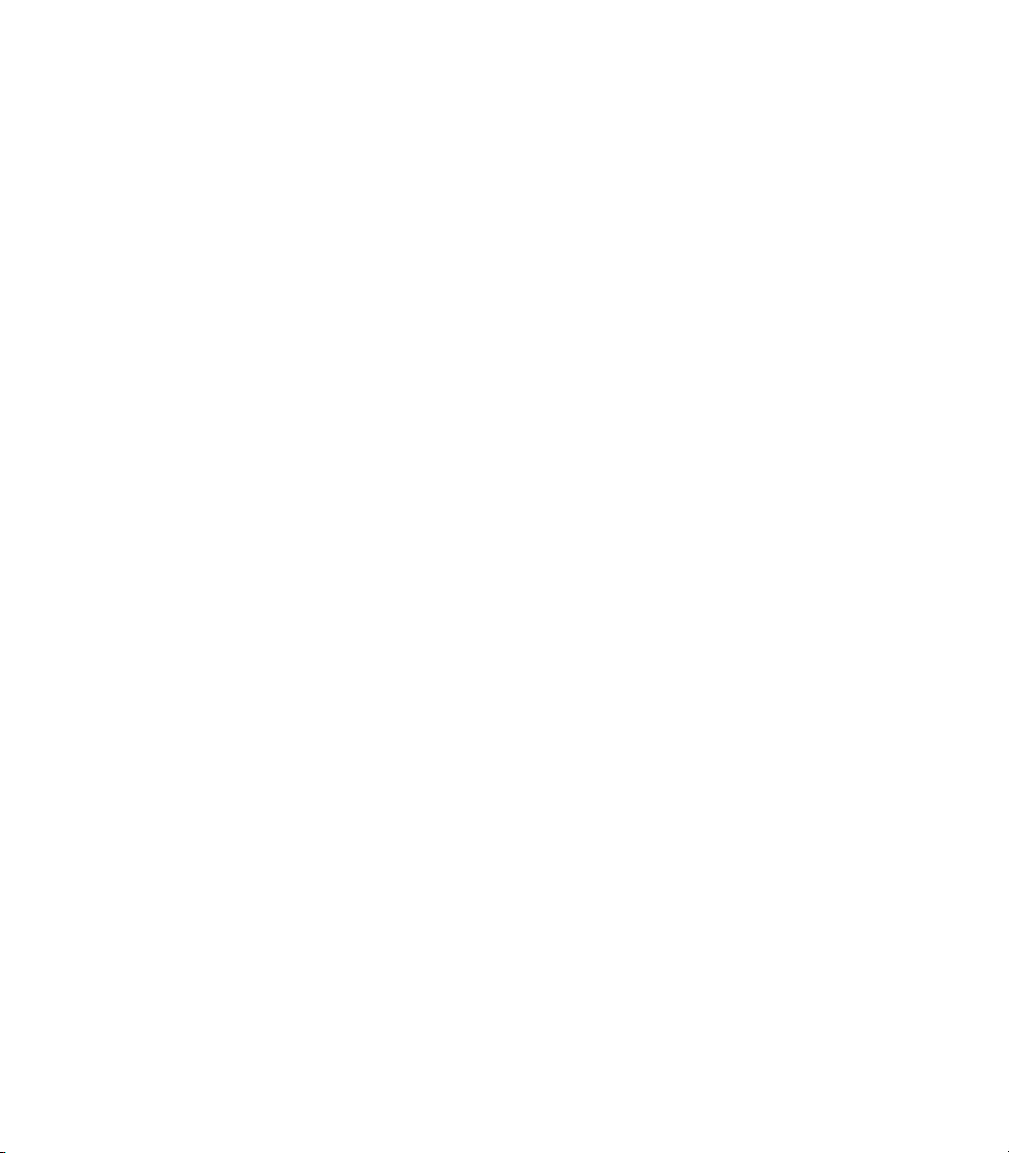
Play Preview .................................................................................................. 4•2
Endless Play ................................................................................................... 4•2
Setting the Band/Drum Playback Level ....................................................... 4•3
Time Stretch/Transpose a Song or Drum Groove ......................................... 4•3
Changing the Speed/Pitch of a Song or Drum Groove ................................ 4•4
Setting Guitar Tones with Songs .................................................................. 4•4
Setting Guitar Tones with Recordings ......................................................... 4•4
Output Routing for Stereo Line Out Jacks ................................................... 4•5
Setting the Footswitch Mode ........................................................................ 4•6
Loop Recording with JM4 Looper ........................................ 5•1
Loop Recording 101 ....................................................................................... 5•1
Recording without a Song or Drum Groove .................................................. 5•2
Recording with a Song or Drum Groove ....................................................... 5•2
Quick Capture ................................................................................................ 5•3
Undoing the Last Recording .......................................................................... 5•3
Clearing (Erasing) the Current Track ............................................................ 5•3
Saving Recordings ......................................................................................... 5•4
Loading Recordings ....................................................................................... 5•4
Setting the Recorder Playback Level ............................................................ 5•5
Setting the Recorder Overdub Level ............................................................ 5•5
Erasing Recordings ........................................................................................ 5•6
Appendix: Modeled Amps .................................................... A•1
Which Amps Are Modeled? ......................................................................... A•1
Page 6
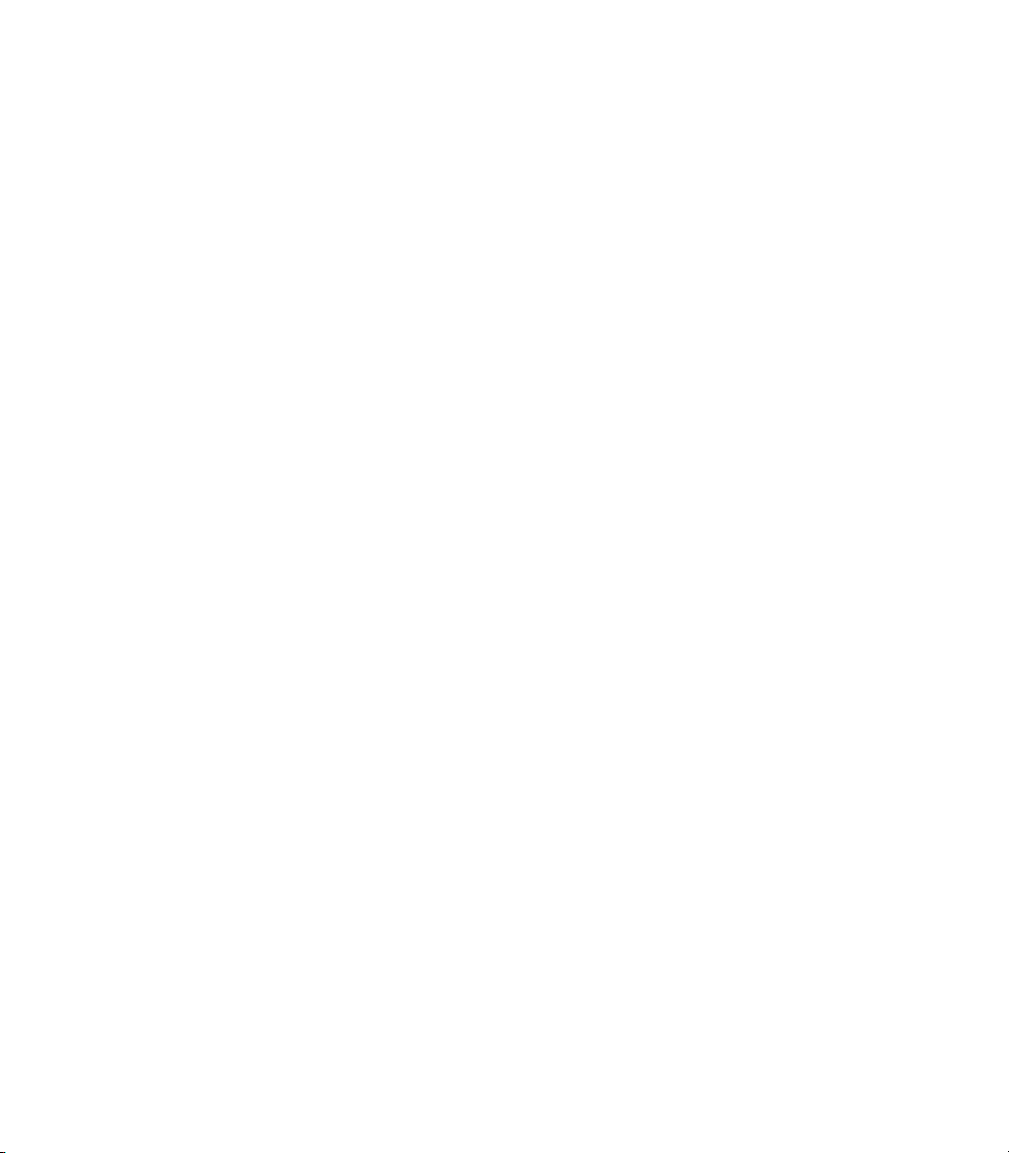
Page 7
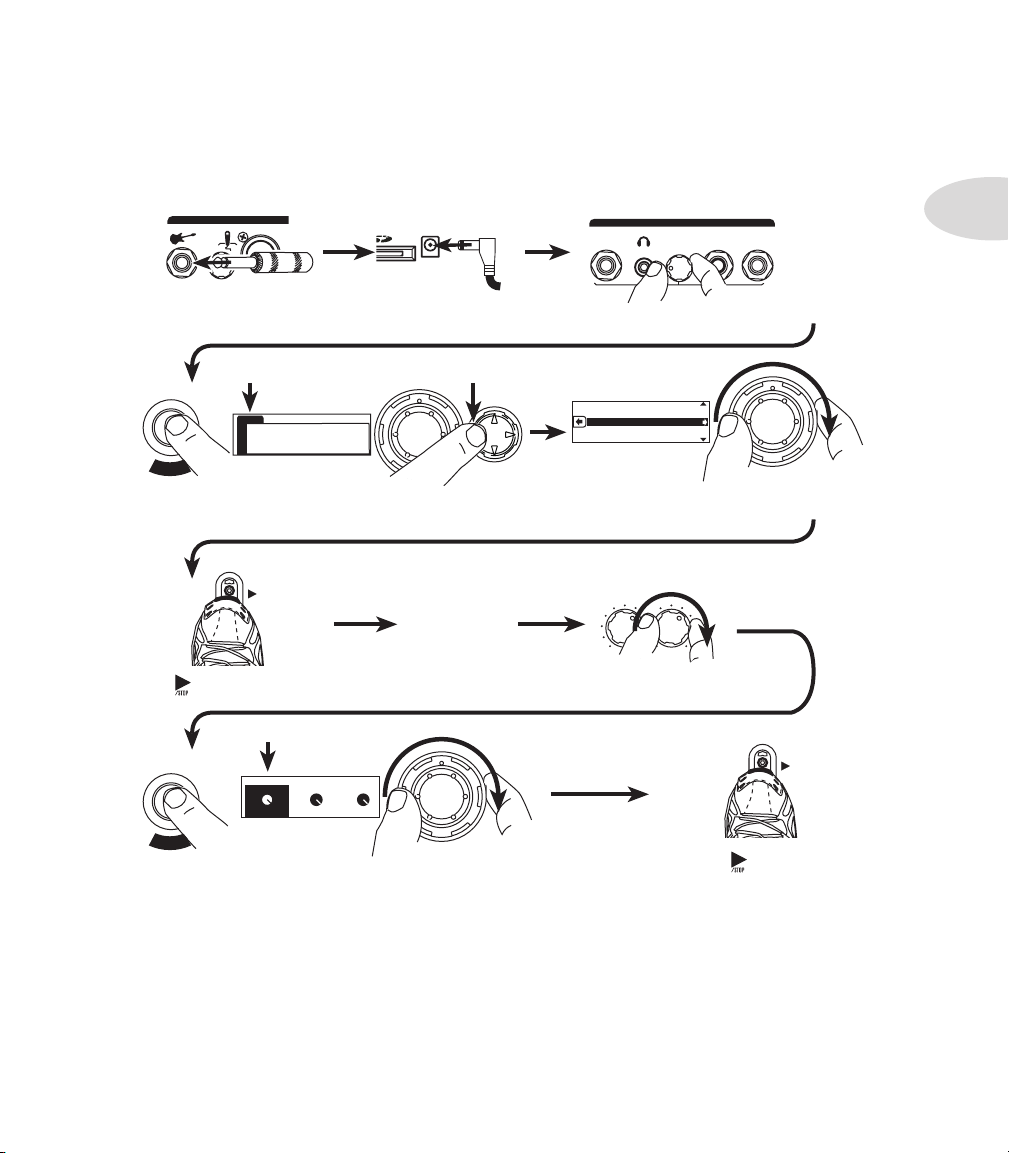
Tu T o r i a l s
Press the
SONG/DRUMS
button.
Plug in power supply.
If the SONGS tab isn t already selected as shown,
press left on the 4-way button to select it.
Turn the wheel and you ll see the list of songs, and
hear a preview of each as it s selected.
Press . Song loads and plays.
Play along with the
song. A matched
guitar preset is
loaded by default.
Press the INPUTS/LEVEL button. With the SONG/DRUMS tab selected,
turn the wheel to adjust the song volume.
Press to stop song.
Set MASTER VOLUME about as shown.
Connect your amp or headphones.
SONGS DRUMS REC
063 COOL 2 BEAT SWING
063 COOL 2 BEAT SWING 2
064 RATS
080 TRAPPED
081 MOODY BALLAD
S
O
N
G
D
R
U
M
S
Use CHAN VOL to
adjust guitar volume.
TREBLE CHAN VOL
L
E
V
E
L
I
N
P
U
T
S
OUT
TO AMP
MASTER
VOLUME
LEFT RIGHT
STEREO LINE OUT
OUTPUTS
Plug in your guitar.
INPUTS
/STOP
/STOP
A Cool 2 Beat Swing
PLAYBACK LEVELS
MIC/AUX
GUITAR
100%
100%
100%
SONG/DRUMS
100%
Tutorial 1 – Jam with a Song
Tutorials
1•1
You can also jam with Drums. Give it a try!
Page 8
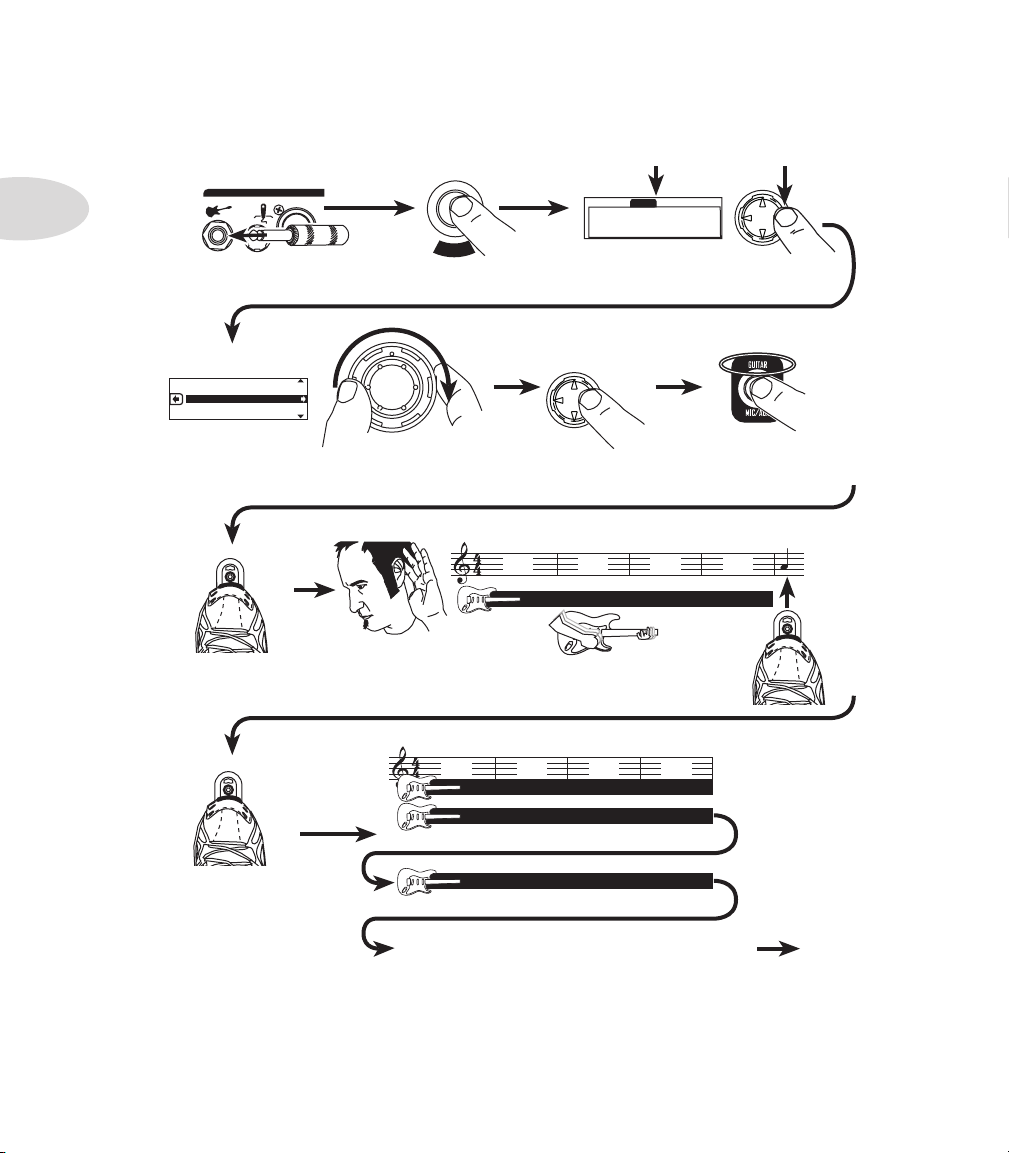
Tutorials
Turn the wheel and you ll see the list of drums, and
hear a preview of each as it s selected.
Press the
SONG/DRUMS button.
If GUITAR is not already
lit, press RECORD
SELECT to light it.
Count in plays.
Play your guitar for 4 bars then... tap
REC/OVERDUB at downbeat of bar 5 to loop back
beginning and immediately enter play mode.
To load DRUMS press
right on the 4-way button.
Tap REC.
Recording...
Continues top
of next page.
063 2 BEAT SWING
069 JAX
071 MY SUN
077 UN-DEAD
082 HOLIDAY
Plug in your guitar.
Press REC/OVERDUB
again to enter
overdub mode.
STRAIGHT GROOVE
SONGS DRUMS RECORDINGS
REC+UNDO = QUICK CAPTURE
OVERDUB
RECORD
S
O
N
G
D
R
U
M
S
If DRUMS tab isn t selected as shown, press
left/right on the 4-way button to select it.
RECORD SELECT
HOLD FOR REC MODE
INPUTS
REC+UNDO = QUICK CAPTURE
OVERDUB
RECORD
REC+UNDO = QUICK CAPTURE
OVERDUB
RECORD
Bar 1 Bar 2 Bar 3 Bar 4
Bar 1 Bar 2 Bar 3 Bar 4
This is your already recorded guitar
Your first overdub.
Your second overdub.
Play your guitar: you’re recording your first overdub...
and additional overdubs for each repeat of the loop
and so on.
Tutorial 2 – Record & Overdub with Drums
1•2
Page 9
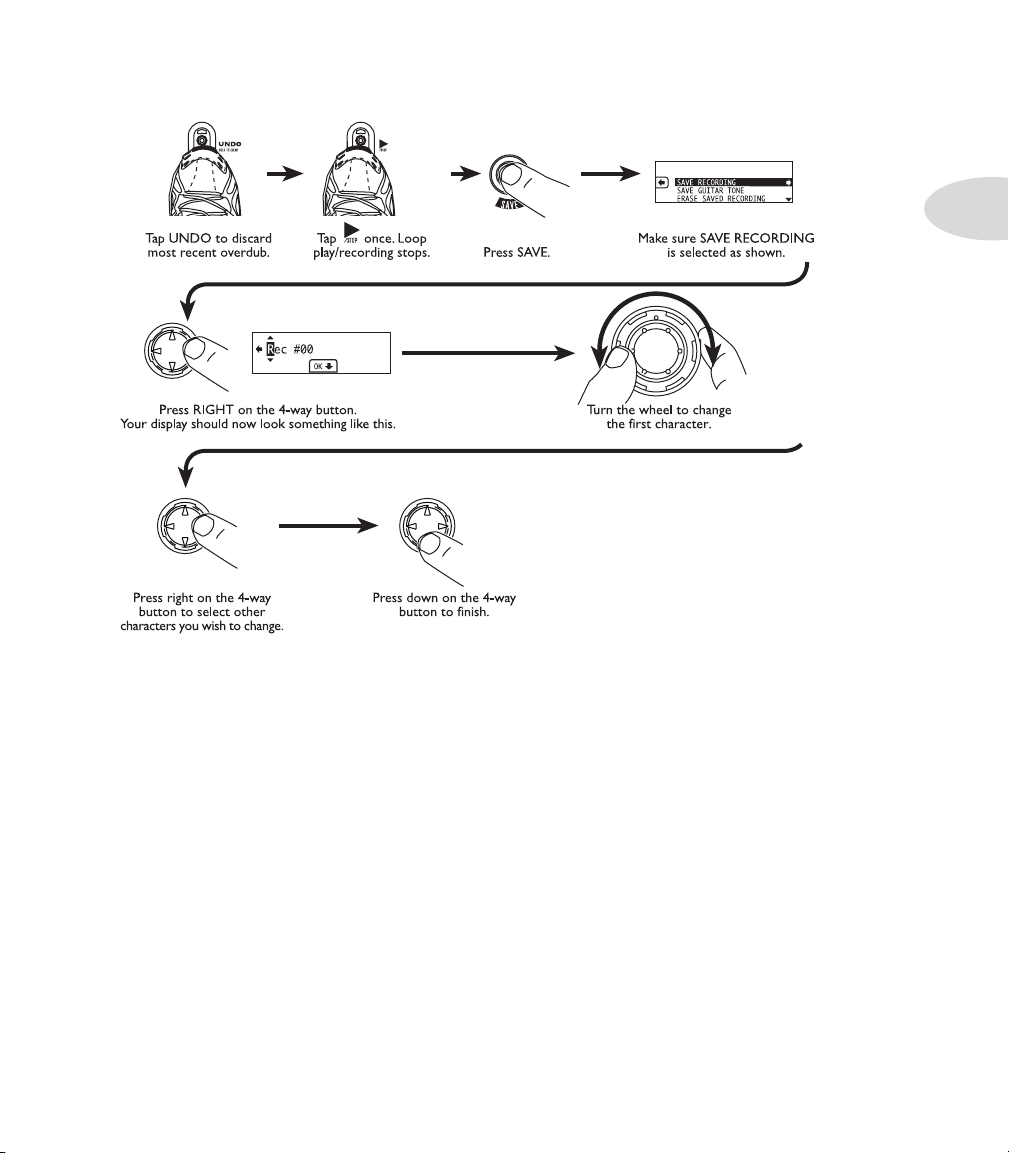
Tutorials
1•3
Page 10
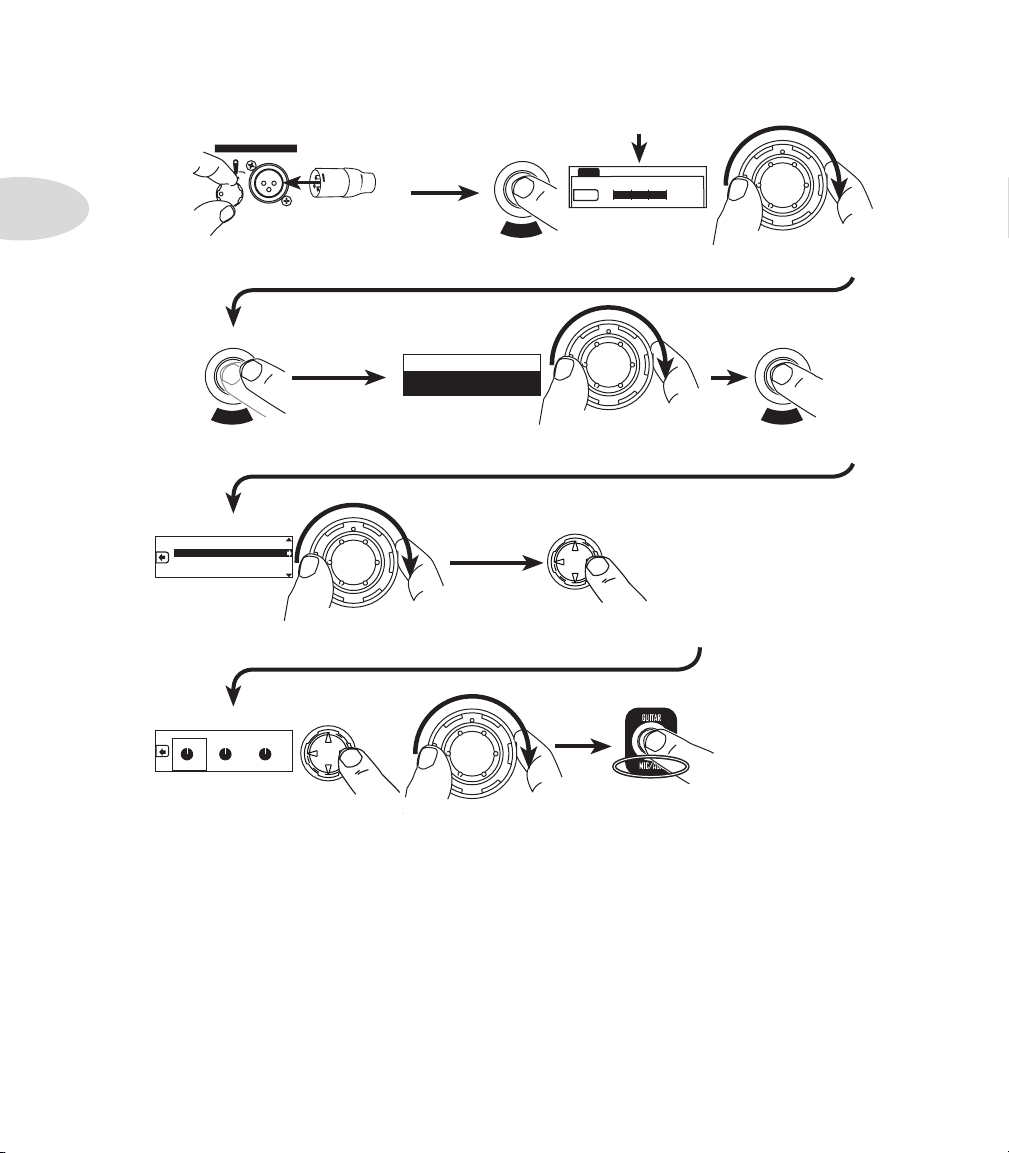
Tutorials
Connect your mic to the XLR input.
Increase mic TRIM. Decrease if clipping.
Press TONE/SETTINGS button twice
to show MIC/AUX PRESETS.
Press LEVEL/INPUTS button twice. Press left/right on the 4-way
button to select MIC tab. Turn the wheel to balance Mic Level.
Mic/Aux Presets
Vocals Female 1
Press left/right on 4-way button to select values,
and turn wheel to adjust them.
If you want to record your
mic, press RECORD SELECT
until MIC/AUX is lit.
Turn the wheel to select a vocal preset.
MIC/AUX EQ
MIC/AUX REVERB & DELAY
MIC/AUX COMPRESSOR
FOOTSWITCH MODE- NORMAL
MIC/AUX REVERB AND DELAY
50%
REVERB DELAY
50%
DLY TIME
50%
L
E
V
E
L
I
N
P
U
T
S
T
O
N
E
S
E
T
T
I
N
G
S
RECORD SELECT
HOLD FOR REC MODE
T
O
N
E
S
E
T
T
I
N
G
S
INPUTS
Turn wheel to select
MIC/AUX REVERB & DELAY
Press TONE/SETTINGS
again to show more
functions.
Press right on 4-way
button to see the reverb
and delay settings.
MIC AUX CD
-80..-60..-40..-20..0
+0dB
1•4
Tutorial 3 – Connect a Mic to the XLR input
Pop quiz: Follow the steps for recording as described earlier and create your first ever vocal
harmony loop.
Page 11
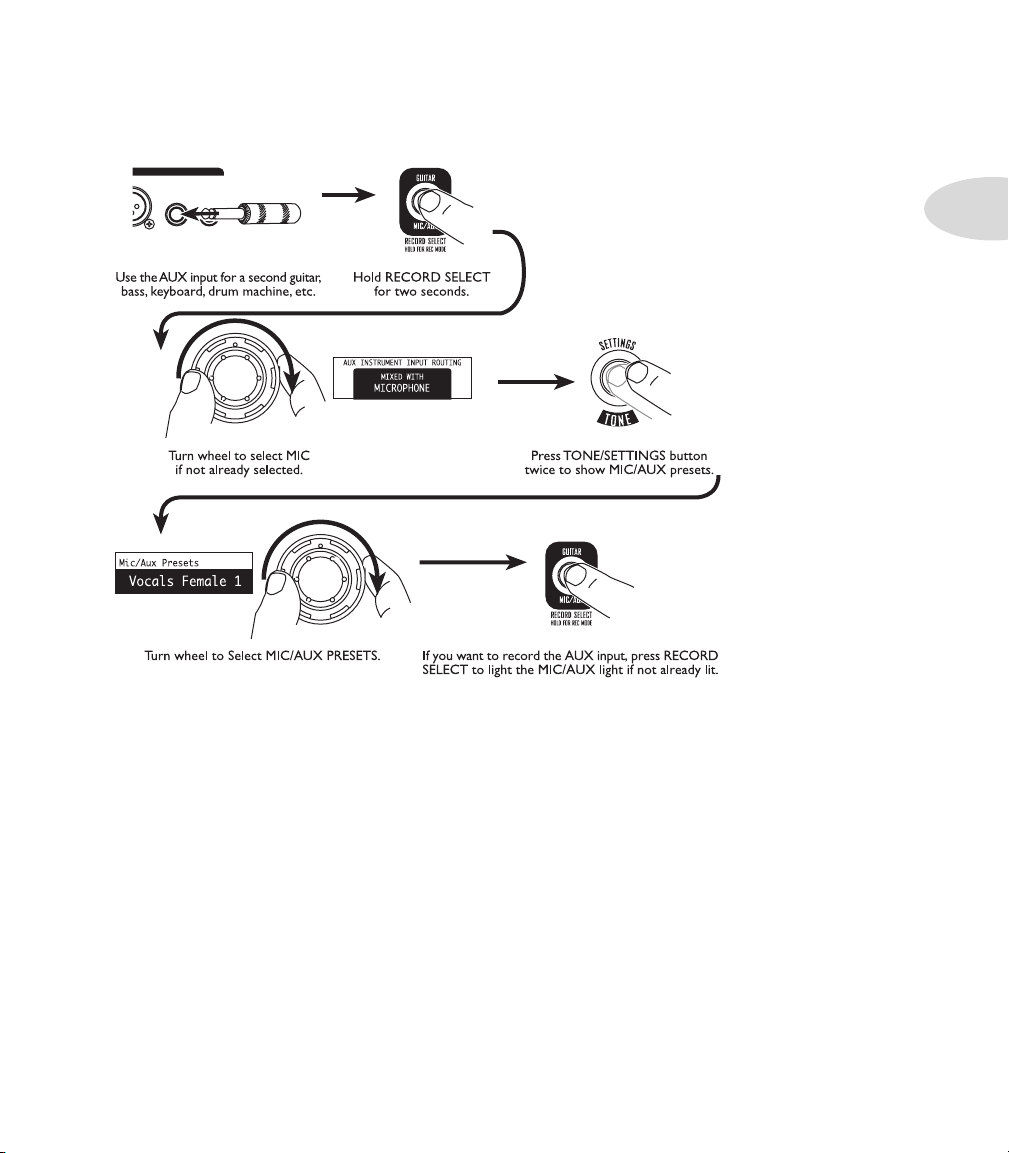
Tutorials
CD/MP3
IN
AUX
IN
TS
Tutorial 4 – Using the Aux Input
1•5
Page 12
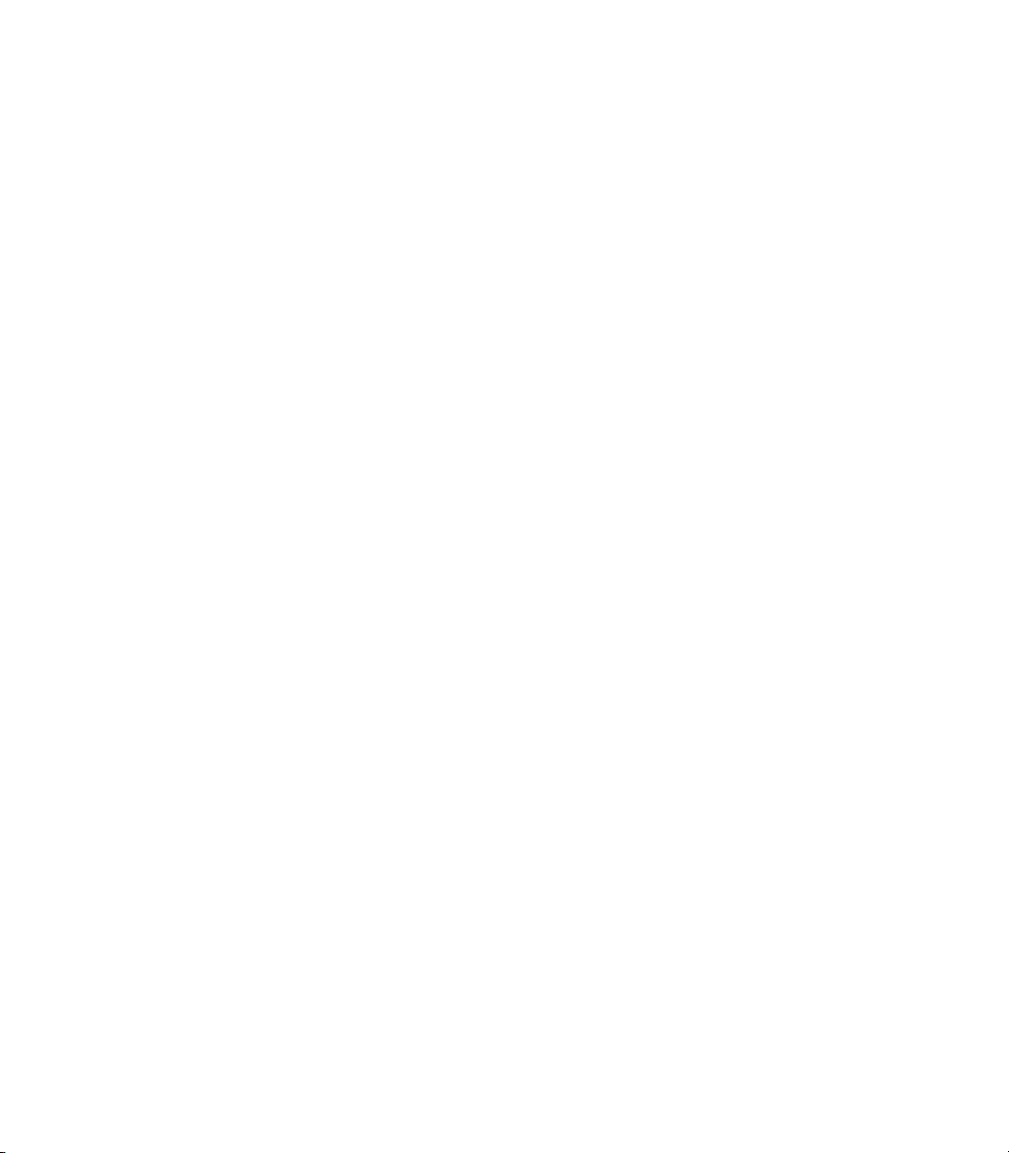
Page 13
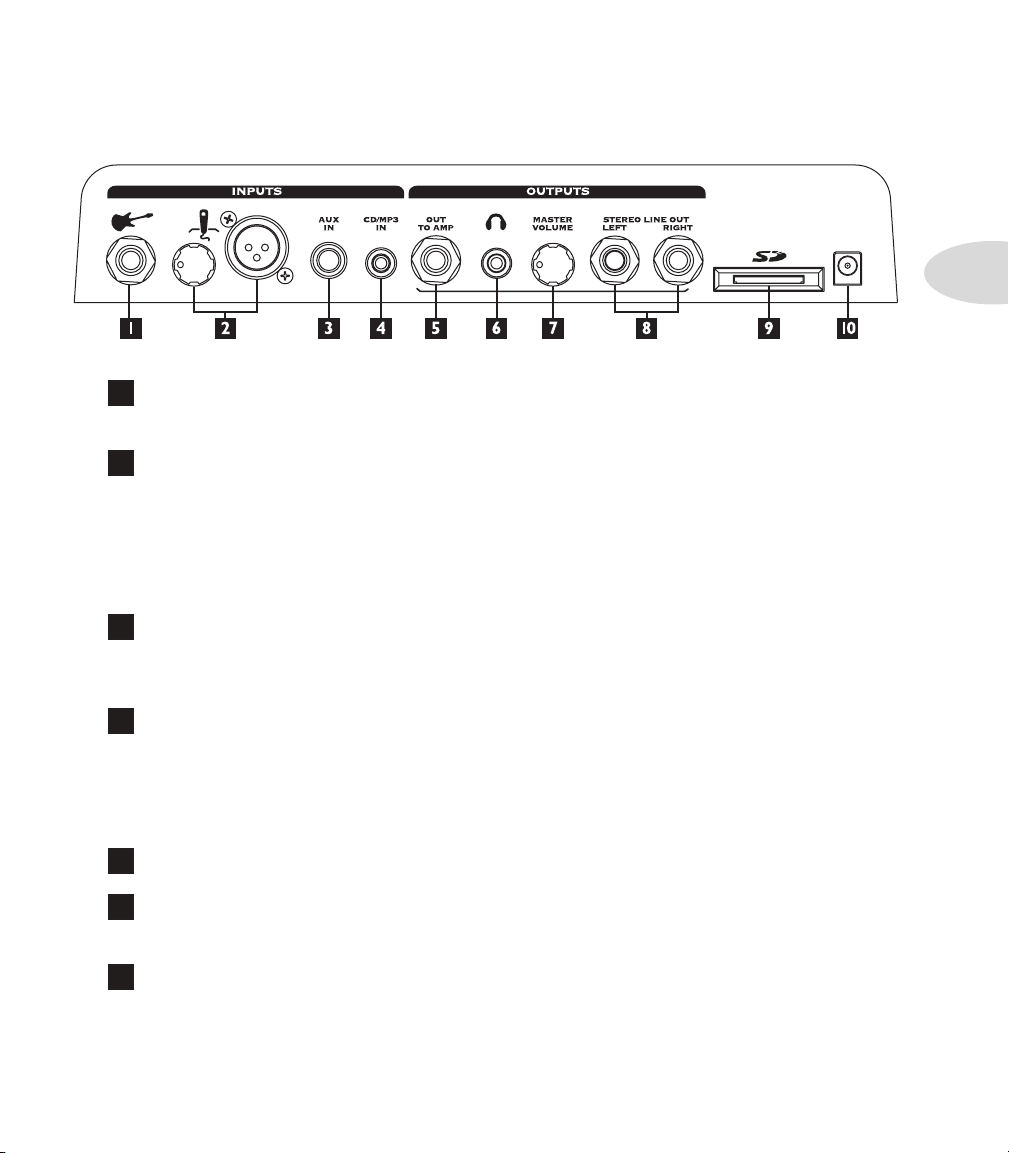
Controls & Connections
Co n T r o l s & Co n n e C T i o n s
Guitar In – Plug your guitar in here. The Guitar input has dedicated Amp and
1
FX processing.
Mic In and Trim – Connect a microphone to this XLR input and use the Trim
2
knob to adjust its gain. The Mic input has its own independent EQ, Reverb, Delay and
Compressor FX processing.
Note: When not using a mic, always turns this all the way left (counterclockwise)
to minimum to avoid any noise from the unconnected mic preamp.
2•1
Aux In – This 1/4-inch input can be used for a second guitar, mic or just about any
3
other audio source. You can choose whether this input gets processed and recorded with
the Guitar input or Mic input.
CD/MP3 – Plug in any audio source to jam with your favorite music or drum
4
machine. Use the device’s output control to adjust its volume. Note: Start with the
volume on your device at it’s lowest setting and bring it up to the volume you desire.
This input gets mixed with the Mic input for recording, but without any processing.
Out To Amp – Use this output to connect your JM4 to an instrument amplifier.
5
Phones – To listen with headphones, plug in here. The Out To Amp is muted
6
when this jack is in use.
Master Volume – Sets the level for the Out To Amp and Stereo Line Outs.
7
The current setting is briefly shown in the Display when you turn this knob.
Page 14

Controls & Connections
Stereo Line Out – Use these outputs to connect your JM4 to a mixer, PA,
8
recording interface, or other line input equipment.
SD Card Slot – You can use standard SD Cards, up to 2GB capacity, to
9
store JM4 Looper recordings and transfer them to/from your computer. Please visit
www.line6.com/manuals to download more information on SD Card features. This slot
is also used at our factory to install the firmware that controls your JM4 Looper.
2•2
10
Power – Connect the included 9v AC power supply here. Remove it to turn your
JM4 off.
11
Amp Models – Spin this knob to select one of (12) Amp Models. All the guitar
tone and FX controls will automatically be set to sound great with that Amp Model, so you
can just play! When you turn this knob, the Display will briefly show the currently-loaded
Amp Model name, along with the current settings of the Drive, Bass, Mid, Treble,
and Chan Vol knobs. Turn the knob all the way counterclockwise (left) to its minimum
position to turn the Amp Modeling off.
12
Tone Controls – Drive is like a volume or gain knob on guitar amps; controls
how much “dirt” you get in your sound. Bass, Mid, and Treble controls are customized
for each Amp Model to give you optimal tonal control. When you turn any of these knobs,
the Display will briefly show the currently-loaded Amp Model name, along with the
current settings of the Drive, Bass, Mid, Treble, and Chan Vol knobs.
13
Smart Control FX – Spin one of these knobs to get great FX, fast and easy:
Knob A selects Chorus/Flange, Phaser or Tremolo, with a range of settings – from subtle
to extreme – for each effect. The LED indicates the active effect. Turning the knob all the
way down turns this effect off.
Knob B selects Delay, Tape Echo or Sweep echo, with a range of mix settings from low to
high. The LED shows the active effect and the Tap LED flashes the delay time. To change
Page 15

Controls & Connections
delay time, tap the Ta p button. Turning this knob all the way down turns the effect off.
When you turn either knob, the Display will briefly show you the current settings.
14
Reverb – Dial up more or less virtual room. While turning the knob, the Display
will show you the current setting.
15
Channel Volume – This control helps you balance the volumes of different
amp-and-effect setups that you store in your JM4 Looper’s (36) User preset channels.
When you turn this knob, the Display will briefly show the currently-loaded Amp Model
name, along with the current settings of the Drive, Bass, Mid, Treble, and Chan Vol
knobs.
2•3
16
Tap / Hold for Tuner – Tap on the Ta p button a few times to set the
delay time. The Display will briefly show the delay time you tapped in BPM (beats per
minute).
Hold the Ta p button for 3 seconds to activate the built-in chromatic Tuner.
17
Select Knob – Turn this knob to change the selected item in the Display.
18
4-way Navigation Button – Press Up, Down, Left, or Right on this
button to get to a setting that you’d like to change.
19
Record Select Button and LEDs – Press this button to select an input
for recording, either Guitar or Mic/Aux. The Display and corresponding text will light
up to show what’s been selected.
Press and hold for 2 seconds to choose whether the Aux should feed the guitar tone and
get recorded with Guitar, or feed the Mic FX and get recorded with the Mic.
Page 16

Controls & Connections
20
Song / Drums Button – A first press of this button gives you:
Song Select•
Drums Select•
Recording Select•
2•4
A second press of this button displays the following menu items:
Tempo/Pitch Modes•
Looping On/Off•
Endless Play On/Off•
Recorder Overdub Level•
Play Preview On/Off•
21
Level / Inputs Button – A first press of this button gives you:
Song/Drums Volume•
Guitar Track Volume•
Mic/Aux Track Volume•
A second press of this button gives you:
Mic Input Level•
Aux Input Level•
CD Input Level•
22
Tone / Settings Button – A first press of this button gives you:
Guitar Tone Presets•
A second press of this button gives you:
Mic/Aux Presets•
Page 17

A third press of this button displays the following menu items:
Gate/Boost On/Off•
FX Auto Select On/Off•
Songs Set Tone On/Off•
Controls & Connections
Recordings Set Tone On/Off•
Mic/Aux EQ•
Mic/Aux Delay And Reverb•
Mic/Aux Compressor•
Output Routing Mode•
Pitch/Tempo Preview Mode•
23
Display – The LCD (liquid crystal display) is your window into the power of the
JM4 Looper. Here you’ll see various “pages” as you work the controls.
24
Save Button – Pressing this button displays the following menu items:
Save Guitar Tone•
Save Recording To Internal•
Save Recording To SD Card•
Erase Saved Recording•
Erase SD Card Recording•
Erase All Internal Recordings•
Transfer Recording To Card•
2•5
Transfer Recording From Card•
Transfer All To Card•
Transfer All From Card•
Save Recording Mix As WAV To Card•
Import WAV File From Card•
Page 18
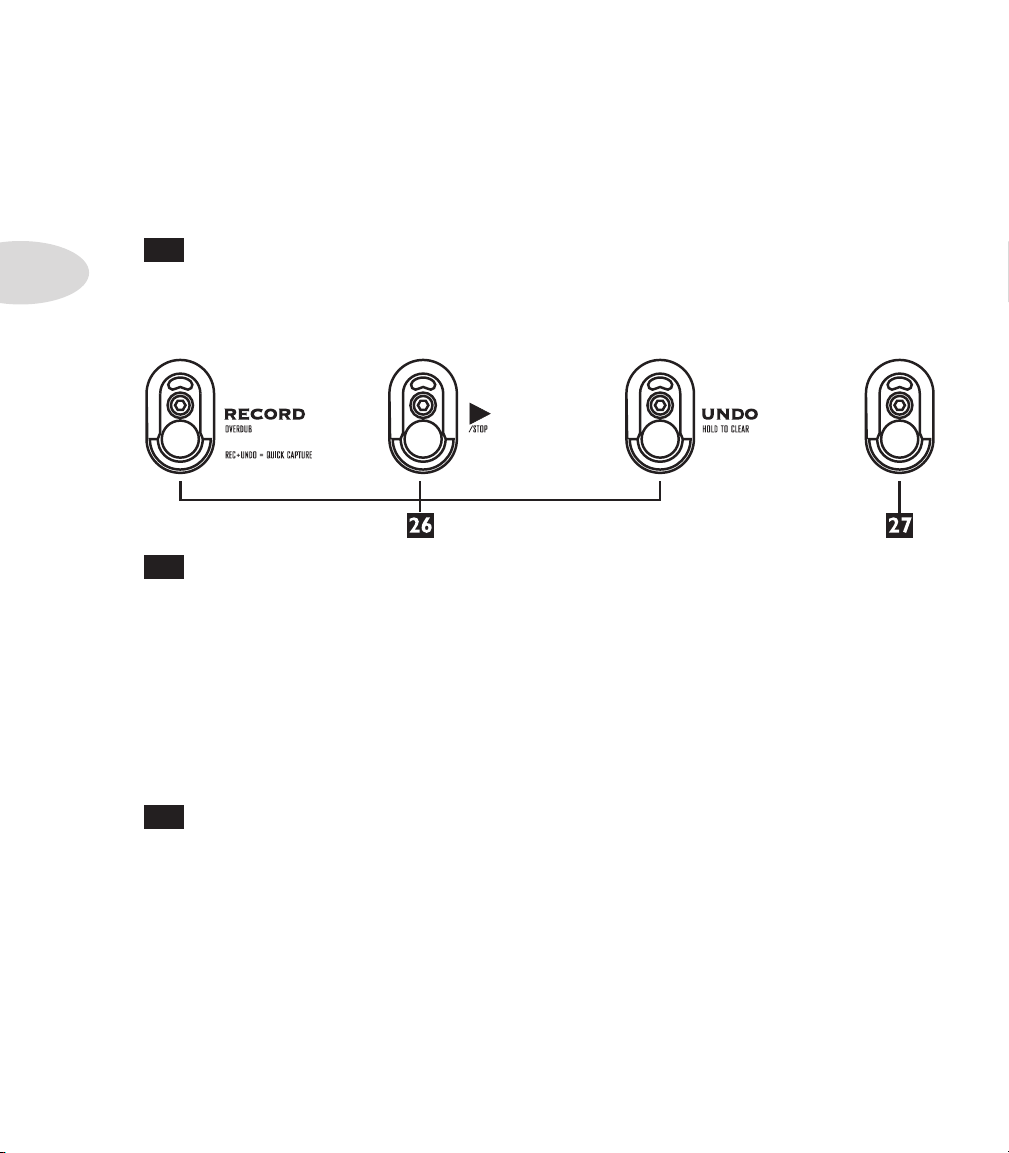
Controls & Connections
Format Card•
Firmware Version•
Firmware Upgrade•
25
Clip Light – This lights to say, “Whoa, Nelly! That’s too much input!” The
2•6
input that is clipping will be briefly displayed in the LCD. If the Guitar and Aux inputs
cause clipping, turn down the device that’s feeding your JM4 Looper. If the Mic input
causes clipping, turn down the JM4 Looper Mic Trim.
26
Control Footswitches – These can control a variety of functions. When
your JM4 Looper shipped from our factory, they were set to control the following built-in
jam and recording functions:
Rec/Overdub –• Press to start and stop recording or overdubbing.
Play/Stop –• Press to start and stop the loaded Song, Drum Loop or Recording.
Undo/Hold to Clear –• After recording, press to undo (delete) your last recorded
section, or hold for 3 seconds to clear (erase) either the entire recording, the Guitar
track, the Mic/Aux track, or the Song/Drum selection by using the Clear menu.
27
Mode Footswitch – Want to go nuts controlling other things with the
footswitches? No problem! Press this footswitch to choose the next footswitch control
mode. What footswitch modes, you ask? The details, my friend, are revealed on page 4•6
Setting The Footswitch Mode.
Page 19

JM4 Looper the FX Processor
JM4 lo o p e r T h e FX pr o C e s s o r
Getting The Best Sound Feeding a Guitar Amplifier
If you’ll be running your JM4 Looper in front of a guitar amplifier and using the JM4 Looper
Amp Models, we recommend that you set your amp’s tone controls “flat”. If your amp has
a drive/gain control, try setting it to minimum, set your amp’s bass and treble to max, and
its mid to minimum. Select the OFF position for JM4 Looper’s Amp Model knob, and
ensure that you’re getting a clean sound, then select the JM4 Amp Model of your choice
if you want to “hot rod” your amp’s tone with one of the Amp Models. Experiment with
different settings, to see what works best for you and your setup. For example, some amps
may sound better with bass and treble set to 5 instead of max.
Recalling Guitar Tone Presets
Your new JM4 Looper amplifier is loaded with over 300 guitar amp-and-effect presets to
cover a wide range of tones and styles. Many presets have been dialed-in by some of today’s
influential artists!
3•1
When selecting presets, the display looks like this:
Press • Up on the 4-way button to select the top left area (it will be shown in the
display as a black box with inverted text). While this area is selected:
Turn the • Select knob to choose the Artist Bank, Style Bank, or User Bank.
Now press • Right on the 4-way button to select the top right area (it will be shown
in the display as a black box with inverted text). While this area is selected:
For the • Artist and Style presets, turn the Select knob to choose from the
available Artist and Style folders.
For the • User presets, turn the Select knob to choose a User preset.
Page 20

JM4 Looper the FX Processor
Press • Down on the 4-way button to select the preset name (it will be shown in the
display as a black box with inverted text). While this area is highlighted:
Turn the • Select knob to select the next/previous presets from the currently
selected preset group.
Want to know more about these presets? We’re glad you asked. The JM4 features the
exact same set of presets as the Spider Jam amplifier. They’re organized in 3 categories:
Artist –• These presets were dialed-in by a team of insane guitar slinging rock stars
3•2
that cover a great range of styles. We sent a Spider Jam amp to each of them to create
a bank of inspiring tones. Some chose to capture the tone of their records, while
some explored the insane range of tonal possibilities that the Spider Jam offers.
Whatever the outcome, their work is at your disposal, because every last preset they
created is in your JM4 Looper. It’s as if they came to your home and helped you
dial in your JM4! There are separate folders for each artist. These presets cannot be
erased, but they can be modified and saved to one of the 36 User preset locations.
Style –• Presets organized by style or song, including based on the top 200 guitar
rock songs of all time. There are separate folders for each style and year that the song
came out. These, too, are read-only and cannot be erased, but can be modified and
saved to any of the 36 User presets.
User –• 36 great-sounding presets that you can overwrite with your own custom
tones. The User presets are numbered 1A - 9D and can also be recalled using Guitar
Preset Footswitch Mode. A factory reset (see page 3•8) will restore these presets to
their factory defaults.
Saving Guitar Tone Presets
You can store your current settings to one of the 36 User preset locations as follows:
Press the • Save button.
Turn the • Select knob to highlight Save Guitar Tone.
Press • Right on the 4-way button. If you’ve modified a User preset, you’ll be taken
to that User preset location. If you’ve modified any other preset, you’ll go to User
preset location 1A.
Turn the • Select knob to select the User preset location you want to store to.
Press • Right on the 4-way button.
Page 21

JM4 Looper the FX Processor
If you want to rename the new preset, use • Left/Right on the 4-way button to pick
a character and the Select knob to change that character.
Press • Down on the 4-way button to save, or press the Song, Level, or Tone buttons
to cancel.
The settings of all the knobs in the amp/effects control panel will be saved, as well •
as the current tapped delay tempo.
Mic/Aux FX Presets
The Microphone input has its own FX. If you’ve chosen to mix the Aux input with the
Microphone input (see page 3•3), the Aux input will share this processing, too. To
select a preset for these FX:
Press the • Tone / Settings button twice to show this display:
Turn the • Select knob to select from the presets.
Aux Input Assign
The Aux input can be used for a second guitar or any other audio source. This input can
either share the Amp and FX processing with the Guitar input, or share the Microphone
input’s EQ, Reverb, Delay and Compressor FX. You get to decide. If you’re connecting a
second guitar, you’ll want to share the Guitar processing. For just about everything else,
you’ll want to share the Microphone processing. Here’s how you make that choice:
3•3
Hold the • Record Select button for two seconds.
Turn the • Select knob to select Mixed with Microphone or Mixed with Guitar.
Press the • Song / Drums, Level / Inputs or Tone/Settings button to exit.
Page 22

JM4 Looper the FX Processor
Guitar Noise Gate
JM4 Looper includes a built-in Noise Gate, which helps to cut down on hiss and noise.
Here’s how you turn it on and off:
Press the • Tone / Settings button three times to show additional functions.
Turn the • Select knob to highlight Guitar Gate/Boost.
3•4
Press • Right on the 4-way button.
Turn the • Select knob to turn the Noise Gate on or off.
This setting is stored and recalled with presets.
Guitar Distortion Boost
There’s also a Distortion Boost available. This gives the kind of extra ‘dirt’ that you’d
expect from a Distortion pedal with the distortion control set low and the output control
set high. It boosts your guitar signal before it reaches the Amp Model, so that you hit the
model harder and get a more distorted sound.
Press the • Tone / Settings button three times to show additional functions.
Turn the • Select knob to highlight Guitar Gate/Boost.
Press • Right on the 4-way button.
On the page showing the gate and boost settings, press • Right on the 4-way button
to select Boost.
Turn the • Select knob to turn the Distortion Boost on or off.
This setting is stored and recalled with presets.
Page 23

JM4 Looper the FX Processor
Guitar Tuner
Press and hold the Ta p button for 2 seconds or more and you get an instant digital Tuner.
The volume is muted during tuning so you won’t hear anything coming out of the JM4
Looper. Press any button to exit Tuner Mode. The display on the top panel of the JM4
Looper will work as the tuner display.
FX Auto Select
When you select an Amp Model from the front panel, JM4 Looper will also automatically
dial-in the effects to make that effect shine. If you’d like to disable this feature, you can:
Press the • Tone / Settings button three times to show additional functions.
Turn the • Select knob to highlight FX Auto Select.
Press • Right on the 4-way button.
Turn the • Select knob to turn the FX Auto Select on or off.
Microphone Trim Knob
The first step after connecting a microphone is to set this knob to a good level:
Sing into your microphone at maximum volume and turn this knob until the • Clip
light starts to light slightly.
Turn the knob back down slightly so clipping won’t occur.•
When not using a mic, always turn this knob all the way left (counterclockwise) to •
minimum to avoid any noise from the unconnected mic preamp.
3•5
Page 24

JM4 Looper the FX Processor
BASS TREBLEMID
Microphone, Aux, and CD/MP3 Input Levels
Before using the Mic, Aux and CD/MP3 inputs, set their levels as follows:
Press the • Level / Inputs button twice to show this display:
3•6
Press • Left/Right on the 4-way button to select Mic, Aux, or CD.
Sing or play into the selected input and observe the readings on the meter.•
Turn the • Select knob up or down until the meter shows a peak reading between -20
and 0 when you’re singing or playing.
Tip: Start by turning the Select knob until you see +0 dB (as shown above) on the
screen. Then, turn whatever is connected to your JM4 up or down to get a peak
meter reading between -20 and 0. If you can’t get there from the other unit, use the
Select knob as described above.
Mic/Aux EQ
If you’d like to customize the Mic/Aux EQ yourself:
Press the • Tone / Settings button three times to show additional functions.
Turn the • Select knob to highlight Mic/Aux EQ.
Press • Right on the 4-way button.
Press • Left/Right on the 4-way button to select Bass, Mid, or Treble.
Turn the • Select knob to adjust the Bass, Mid, or Treble levels.
Page 25

JM4 Looper the FX Processor
Mic/Aux Delay and Reverb
If you’d like to customize the Mic/Aux Delay and Reverb:
Press the • Tone / Settings button three times to show additional functions.
Turn the • Select knob to highlight Mic/Aux Delay and Reverb.
Press • Right on the 4-way button.
Press • Left/Right on the 4-way button to select Reverb, Delay, or Delay Time.
Turn the • Select knob to adjust Reverb level, Delay level, or Delay Time.
Mic/Aux Compressor
The Compressor will help even out your performance by reducing the volume of the
loudest sounds to better match the volume of the quieter sounds.
Press the • Tone / Settings button three times to show additional functions.
Turn the • Select knob to highlight Mic/Aux Compressor.
Press • Right on the 4-way button.
Press • Left/Right on the 4-way button to select between Threshold (at what level
should the compressor start working?), Ratio (how aggressive should the compressor
be when it starts working?) and Level (turn it up if the compressor ends up lowering
your volume too much).
3•7
Turn the • Select knob to adjust the selected parameter.
Page 26

JM4 Looper the FX Processor
Factory Reset
If you’d like to reset your JM4 to its factory-fresh state, discarding all your own adjustments
to the User presets and restoring the factory-standard settings, do the following:
Power up while holding the • Tone / Settings button.
Warning: a Factory Reset will replace all your customized User presets •
3•8
with the factory-standard settings. So before doing a reset, be sure to
back up any custom presets you’d like to save.
Page 27

Jamming with JM4 Looper
Ja M M i n g w i T h JM4 lo o p e r
JM4 Looper is always ready to back you with over 100 built-in Songs and Drum Grooves
laid down by top L.A. session aces. No MIDI here! From country to funk, and blues to
punk, these authentic backing tracks are the perfect accompaniment and inspiration for
practicing, composing or simply having fun playing guitar.
Loading Drum Grooves
To load a drum groove:
Press the • Song / Drums button to show the Song/Drums Page.
Press • Left/Right on the 4-way button to select Drums.
Turn the • Select knob to see the available drum grooves. The grooves are arranged
by tempo and the BPM (beats per minute) shows up as the first 3 characters of the
name. If Play Preview is on, you’ll hear a short clip of each drum groove as you
browse.
When you get to the one you want, press the • Play footswitch to play the groove and
remain in the list. Or, press Right on the 4-way button to play the groove and exit
the list.
4•1
Press the • Play / Stop footswitch to stop and start the groove. If Endless Play is set to
on, the groove will play in a continuous loop. If Endless Play is set to off, the groove
will play from beginning to end, then stop. (see page 4•2 for info on Play Preview
and Endless Play settings).
Loading Songs
To load a Song:
Press the • Song / Drums button to show the Song/Drums Page.
Press • Left/Right on the 4-way button to select Songs.
Turn the • Select knob to see the available Songs. The Songs are arranged by tempo
and the BPM (beats per minute) shows up as the first 3 characters of the Song name.
If Play Preview is on, you’ll hear a short clip of each Song as you browse.
Page 28

Jamming with JM4 Looper
When you get to the one you want, press the • Play footswitch to play the Song and
remain in the list. Or, press Right on the 4-way button to play the Song and exit
the list.
Press the • Play / Stop footswitch to stop and start the Song. If Endless Play is set to
on, the Song will play in a continuous loop. If Endless Play is set to off, the Song will
play from beginning to end, then stop.
Play Preview
You can choose whether you want to automatically hear short clips while you browse
4•2
through the Songs and Drum Grooves, as follows:
Press the • Song / Drums button twice to show the additional functions.
Turn the • Select knob to highlight Play Preview.
Press • Right on the 4-way button.
Turn the • Select knob to turn Play Preview On or Off.
Endless Play
To choose whether the Songs and Drum Grooves “loop” endlessly or just play once and
stop, do the following:
Press the • Song / Drums button twice to show the additional functions.
Turn the • Select knob to highlight Endless Play.
Press • Right on the 4-way button.
Turn the • Select knob to turn Endless Play On or Off.
You can also choose whether a free time Recording “loops” endlessly or just plays once
then stops, as follows:
Press the • Song / Drums button twice to show the additional functions.
Turn the • Select knob to highlight Looping, then press Right on the 4-way button.
Turn the • Select knob to turn Looping for Recording or Playback On or Off.
Page 29

Setting the Song/Drums Playback Level
MIC/AUX/WAVGUITAR
PITCH SHIFT
SEMI KEY
0B
ORIG
95 BPM
TEMPO
100 BPM
TIME STRETCH
Press the • Level / Inputs button to show the Levels Page.
Press • Left/Right on the 4-way button to select Song/Drums.
Turn the • Select knob up or down to set the playback level.
Jamming with JM4 Looper
Time Stretch/Transpose a Song or Drum Groove
You can time stretch or transpose the currently-loaded Song or Drum Groove as follows:
Press the • Song / Drums button twice to show the additional functions.
Turn the • Select knob to highlight Tempo/Pitch Modes, then press Right on the
4-way button.
Turn the • Select knob to display the Time Stretching And Pitch Shifting screen then
press Right on the 4-way button.
To time stretch, press • Left on the 4-way button, if necessary, to highlight Time
Stretch.
Then turn the • Select knob to change tempo.
If a Song or Drum is active, the original tempo is also shown for reference, •
and will not change.
4•3
If no Song or Drum is active, time stretch will be shown as a percentage, rather than a
Page 30

Jamming with JM4 Looper
BPM (beats per minute) value.
To transpose, press • Right on the 4-way button, if necessary, to highlight the Pitch
Shift heading.
If no Song or Drum is active, transpose will be shown as a percentage, rather than semitones.
4•4
Changing the Speed/Pitch of a Song or Drum Groove
You can change the tempo of the currently-loaded Song or Drum Groove as follows:
Press the • Song / Drums button twice to show the additional functions.
Turn the • Select knob to to highlight Tempo/Pitch Modes, then press Right on the
4-way button.
Turn the Select knob to highlight • Varispeed and press Right on the 4-way button.
Then turn the • Select knob to transpose up/down.
If a Song is active, the resulting key will also be shown.•
If a Drum is active, no key will be shown.•
For Drum Grooves, the default tempo in BPM (beats per minute) will be displayed. •
Turn the Select knob to select a new tempo.
For Songs, a transposition amount will be displayed, along with the current tempo •
in BPM. Turn the Select knob to pick a new pitch in 1/2 steps; the resulting tempo
will be displayed.
Note that once you’ve made a recording, you can’t change the speed/pitch.
* For more details on Tempo/Pitch Modes, please download the JM4 Looper Advanced
Guide at www.line6.com/manuals.
Setting Guitar Tones with Songs
By default, loading a Song will automatically load a custom-crafted guitar tone, too. You
can choose whether you want a Song to automatically set the guitar tone:
Page 31

Jamming with JM4 Looper
Press the • Song / Drums button three times to show the additional functions.
Turn the • Select knob to highlight Songs Set Tone.
Press • Right on the 4-way button.
Turn the • Select knob to select On or Off.
Setting Guitar Tones with Recordings
By default, loading a Recording will automatically load a custom-crafted guitar tone, too.
You can choose whether you want a Recording to automatically set the guitar tone:
Press the • Song / Drums button three times to show the additional functions.
Turn the • Select knob to highlight Recordings Set Tone.
Press • Right on the 4-way button.
Turn the • Select knob to select On or Off.
Output Routing for Stereo Line Out Jacks
4•5
You can choose what signals are sent to the Stereo Line Out jacks on the back of the
unit:
Press the • Tone / Settings button three times to show the additional functions.
Turn the • Select knob to highlight Output Routing.
Press • Right on the 4-way button.
To have everything come out of both JM4 Looper’s • Amp Output and the Stereo
Line Out, turn the Select knob to select Normal.
To have the Guitar come out of JM4 Looper’s • Amp Output and everything else come
out of the Stereo Line Out, turn the Select knob to select Performance.
Page 32

Jamming with JM4 Looper
1/2
SPEED
EXIT
LOOP FX MODE
RECREC INPUT
SELECT
MODE
REC SELECT MODE
TUNER
PRST PRST TAP/ MODE
GUITAR PRESET MODE
DELAY
GUITAR AMP/FX MODE
AMP
MODEL
MODMODE
Setting the Footswitch Mode
Although the left three footswitches are labeled for their main functions, there are in fact
several Alternate Footswitch Modes available. To access them, follow these steps:
Press the • Mode footswitch (the far right footswitch)
You will see • LOOP FX MODE displayed in the LCD. Notice that footswitch C will
now toggle 1/2 Speed on or off in this mode.
If you press the • Mode footswitch again after several seconds, you’ll return to NORMAL
mode.
4•6
Optionally, if you press the • Mode footswitch within 2 seconds after you’ve entered
LOOP FX MODE, you can toggle thru all 4 of the Alternate Footswitch Modes, as
displayed here:
Here are a few basic guidelines regarding Alternate Footswitch Modes:
The LCD will display what the footswitches will do for the currently selected •
Alternate Footswitch Mode.
Pressing the • Mode footswitch while one of the Alternate Footswitch Modes is
selected will toggle you back and forth between NORMAL mode and the current
Alternate Footswitch Mode.
Pressing the • Mode footswitch again within 2 seconds after selecting one of the
Alternate Footswitch Modes will take you to the next Alternate Footswitch Mode.
* For more details on Alternate Footswitch Modes, please download the JM4 Looper
Advanced Guide at www.line6.com/manuals.
Page 33

Loop Recording with JM4 Looper
First recording also
determines loop length
First recording
First Overdub
Second Overdub
Third Overdub
First recording
First recording also
determines loop length
First Overdub
Second Overdub
Third Overdub
Time in Minutes
3 Minute Song or Drum
Groove
This portion will loop
with the recording
lo o p re C o r d i n g w i T h JM4 lo o p e r
Loop Recording 101
JM4 Looper’s on-board loop recorder allows you to record your guitar (or any other input),
automatically loop that recording, and overdub into that recorded loop. You can also think
of it graphically:
With JM4 Looper, you can also loop record with or without a Song or Drum Loop. If you
record with a Song or Drum Groove:
As the recording loops, the portion of the Song or Drum Groove that matches the recording
will loop, too, as if it had been recorded with the loop.
5•1
Page 34

Loop Recording with JM4 Looper
Recording without a Song or Drum Groove
To record without a Song or Drum Groove:
Press the • Song / Drums button to show the Song/Drums page.
Press • Right on the 4-way button to select Rec.
Make sure your sources are connected and your levels are set as described in Chapters •
3 and 4.
Press the • Record Select button to choose Guitar or Mic/Aux as your recording
source. Remember that the Aux input can be assigned to either Guitar or Mic (see
page 3•3) and the CD/MP3 input gets mixed and recorded with the Mic input.
Press the • Rec / Overdub footswitch to set the loop start point and start recording.
5•2
Play or sing.•
Press the • Rec / Overdub footswitch to set the loop end point. Loop immediately
begins to play back from the beginning, and will continuously loop.
Or, press the • Play / Stop footswitch to set the loop end point and stop playback.
Once you have a loop recorded and playing back, press the • Rec / Overdub footswitch
twice to overdub additional audio on top of the loop.
Recording with a Song or Drum Groove
To record with a Song or Drum Groove:
Press the • Song / Drums button to show the Song/Drums page.
Press • Right on the 4-way button to select Song or Drums.
Make sure your sources are connected and your levels are set as described in Chapters •
3 and 4.
Press the • Record Select footswitch to choose Guitar or Mic/Aux as your recording
source. Remember that the Aux input can be assigned to either Guitar or Mic (see
page 3•3) and the CD/MP3 input gets mixed and recorded with the Mic input.
Load and play a Song or Drum Loop as described in Chapter 4.•
About 1 bar before you want to begin recording, press the • Rec / Overdub footswitch.
Page 35
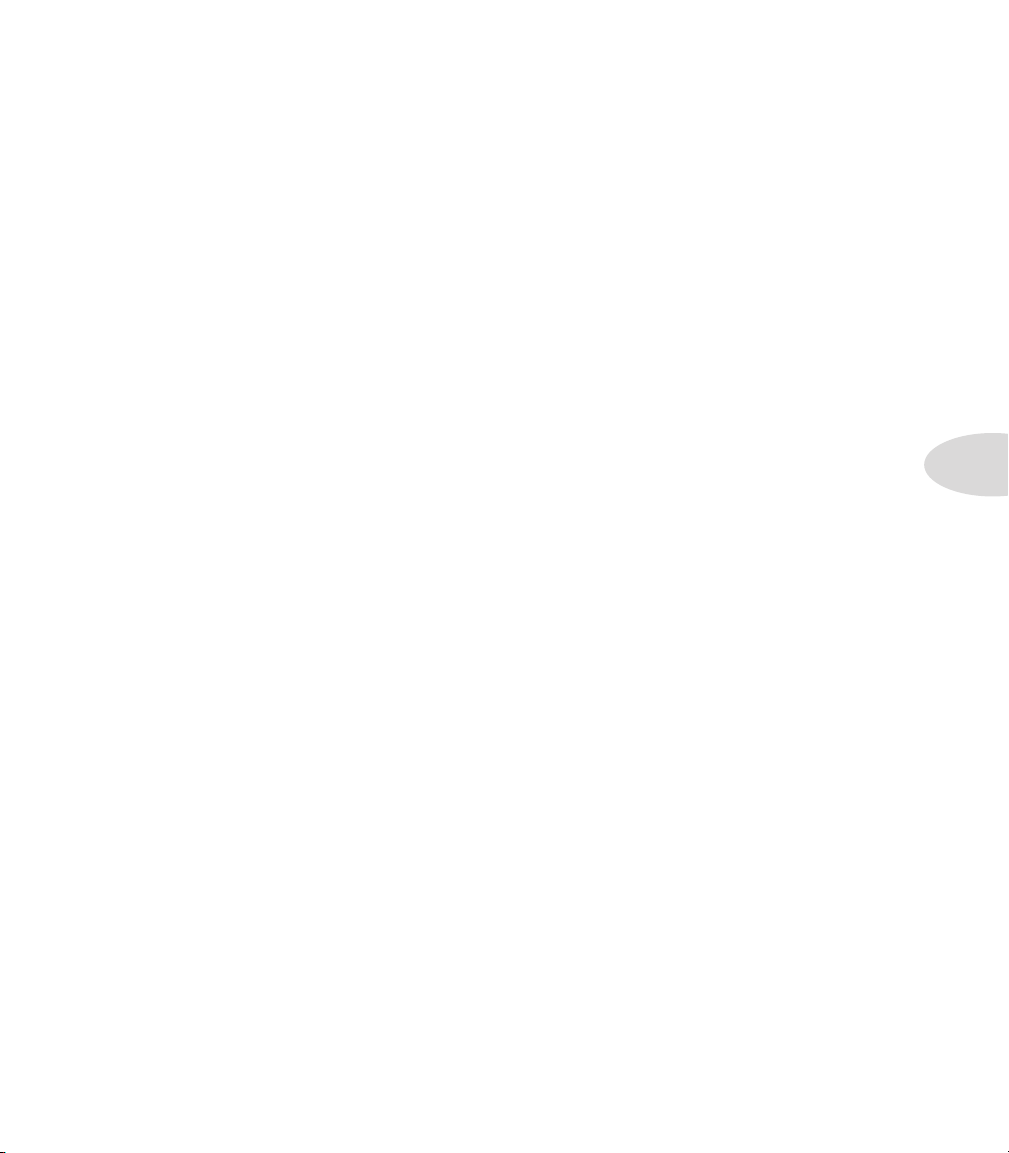
Loop Recording with JM4 Looper
Recording begins at beat 1 of the next bar. This will also set the loop start point.
Play or sing.•
Press the • Rec / Overdub footswitch to set the loop end point. Loop immediately
begins to play back from the beginning, and will continuously loop.
Or, press the • Play / Stop footswitch to set the loop end point and stop playback.
Once you have a loop recorded and playing back, press the • Rec / Overdub footswitch
twice to overdub additional audio on top of the loop.
Quick Capture
If you’ve got a guitar riff that you want to capture quickly without having to set up the
recorder, press and hold the Undo footswitch then press the Rec footswitch. This forces
Rec Select to Guitar, turns off the Song/Drums, and immediately starts the recorder. Press
Play / Stop to stop recording.
Undoing the Last Recording
Press the Undo footswitch to erase your last overdub.
5•3
Clearing (Erasing) the Current Track
To access the Clear functions:
Hold the • Undo footswitch for 2 seconds.
Clear All• is initially selected:
Press • Undo to completely clear recorded audio, and also clear the Drum/
Song selection.
Or turn the • Select knob to choose Clear Guitar Track:
Press • Undo to clear just the guitar track, without affecting the Mic/Aux
track or the Drum/Song selection.
Or turn the • Select knob to choose Clear Mic/Aux Track:
Page 36

Loop Recording with JM4 Looper
Press • Undo to clear just the Mic/Aux track, without affecting the Guitar
track or the Drum/Song selection.
Or turn the • Select knob to choose Clear Song/Drum Track:
Press Undo to clear the current Drums/Song selection, but leave any current recorded
audio undisturbed.
Saving Recordings
When you save a recording, your complete setup is saved, including any recorded audio,
which Song is selected, your levels, Aux setup, Mic FX and guitar tone preset. To save a
recording to internal memory:
5•4
Press the • Save button.
Turn the • Select knob to highlight Save Recording To Internal.
Press • Right on the 4-way button.
Turn the • Select knob to select the location you want to save to.
Press • Right on the 4-way button.
If you want to rename the new recording, press • Left/Right on the 4-way button to
pick a character and the Select knob to change that character.
Press • Down on the 4-way button to save, or press the Song, Level, or Tone buttons
to cancel.
Loading Recordings
To load a recording:
Press the • Song / Drums button to show the Song/Drums Page.
Press • Right on the 4-way button to select Rec.
Turn the • Select knob to see the available recordings.
When you get to the one you want, press the • Play footswitch to play the Recording
and remain in the list. Or, press Right on the 4-way button to play the Recording
and exit the list.
Page 37

Loop Recording with JM4 Looper
MIC/AUX/WAVGUITAR
Press the • Play / Stop footswitch to stop and start the recording.
* With the latest JM4 firmware update, you can now save and load Recordings directly
to and from an SD card. For more details, please download the JM4 Looper Advanced
Guide at www.line6.com/manuals.
Setting the Recorder Playback Level
You can adjust the playback levels of the Song/Drums, recorded Guitar track and recorded
Mic track:
Press the • Level / Inputs button.
Press • Left/Right on the 4-way button to select Song/Drums, Guitar, or Mic/Aux/Wav.
Turn the • Select knob to set the level.
5•5
Setting the Recorder Overdub Level
You can choose how loud you want previously recorded material to be when you’re
overdubbing:
Press the • Song / Drums button twice to show the additional functions.
Turn the • Select knob to highlight Recorder Overdub, then press Right on the 4-way
button.
Turn the • Select knob to set the level.
Page 38

Loop Recording with JM4 Looper
Erasing Recordings
To erase a recording, do the following:
Press the • Save button.
Turn the • Select knob to highlight Erase Saved Recording.
Press • Right on the 4-way button.
Turn the • Select knob to select the Recording you want to erase.
Press • Right on the 4-way button.
Press the • Down button to erase, or press the Song, Level, or Tone buttons to
5•6
cancel.
You can also select and erase the Demo, just like any recording, to free up some additional
recording time.
*Additionally, there are new Erase commands included with the latest JM4 firmware
update, such as Erase All Internal Recordings and Erase SD-Card Recording. For more
details, please download the JM4 Looper Advanced Guide at www.line6.com/manuals.
Page 39

Appendix: Modeled Amps
ap p e n d i X : Mo d e l e d aM p s
Which Amps Are Modeled?
There are 12 Amp Models living within your JM4 Looper.
Clean
Red LED: “Clean”. Select this Amp Model and adjust the tone controls to get crisp, amazing
clean tones, great warm jazz tones, and all the high-end shimmer you’ll need with a generous
amount of bottom end to boot. Then dial up a little chorus and delay to get the ultimate
clean sound!
Green LED: “Glassy”. We developed this Amp Model to emulate those late 60’s and early
70’s clean tones. It started off as an Amp Model based on a 1973 Hiwatt® custom 100. We
extended the tone control range and tightened up the low end. Hit an open A chord and
let that big sweet tone ring!
Twang
Red LED: “Twang”. This Amp Model draws on our analysis of mid 60’s Fender® amps,
including the blackface ’65 Twin Reverb® and blackface ’64 Deluxe Reverb®. We wanted
an Amp Model that has that classic glassy high end tone, with some snap and bite for some
serious chick’n pick’n. Things don’t get too crunchy until reaching the top range of the
Drive knob.
Green LED: “Twin Twang”. This Amp Model is based on a number of vintage tweed amps.
We evaluated a ’53 Fender® tweed Deluxe, ’58 Fender® tweed Bassman® and a ’60 Gibson
Explorer to create a swingin’ Rockabilly tone. Add some reverb and a slap echo and Be-bopalu-la!
Blues
Red LED: “Blues”. What would happen if we based a model on three helpings of ’65
Marshall® JTM-45, one scoop of ’58 Fender® Bassman®, a schmeer of ’63 Fender® Vibroverb
and a dash of Supro for good measure? The biggest, fattest down home Blues amp ever heard.
This Amp Model slides between gritty swamp-infected cleans to syrupy smooth, walloping
drive tones. It’s time to get down and dirty!
* All product names are trademarks of their respective owners, which are in no way associated or affiliated with Line 6. These product
names, descriptions and images are provided for the sole purpose of identifying the specific products that were studied during Line 6’s sound
model development. Hiwatt® is a registered trademark of Fernandes Company, Inc. FENDER®, Twin Reverb, Deluxe Reverb and
Bassman are registered trademarks of Fender Musical Instruments Corporation.
A•1
Page 40

Appendix: Modeled Amps
Green LED: “Class A”. Ready, steady....GO! This Amp Model is based on a fawn Vox®
AC-30 amplifier with an updated and expanded tone control circuit. We wanted to capture
that early British pop rock tone that the Beatles and the Stones are so well known for.
Crunch
Red LED: “Crunch”. This sound was crafted during our studies of the ‘68 Marshall® Plexi
50 Watt. This type of Marshall® amp was used by a number of early metal bands. Check
out albums like British Steel, Number of the Beast and Black Out. Crunch provides a wider
range of tone control settings than the original Marshall® amp had. This Amp Model will
allow you to bump up the mids even at the highest Drive settings.
Green LED: “On Fire”. Plexi On Fire! This Amp Model is based on a ‘68 Marshall® Plexi
100 watt with a few added extras; The combination of a Variac and the jumpered input
channels creates that infamous brown sound that will feel like flames are shooting out the
input jack! “Come on Dave… Give me a break!”
Metal
A•2
Red LED: “Metal”. This Amp Model is based on the Mesa/Boogie® Dual Rectifier®. For
JM4 Looper, we made careful enhancements to this classic tone. The resulting Amp Model
has a definite modern flavor. This monster truck of tone delivers a tight bottom end that’s
big, powerful, tight and fast. Use this Amp Model to get a tight and punchy, high gain Metal
sound.
Green LED: “Spinal Puppet”. This sound was created to be an aggressive high gain Amp
Model with a unique Mid control that will sweep though an entire spectrum of tone on one
knob. The Mid knob for this Amp Model changes the character of the distortion. When set
to minimum, the distortion exhibits Fuzz pedal characteristics. When the Mid is set to noon,
it mimics the creamy modern high gain amp tones. And when the Mid knob is turned up
to max, it’s very much reminiscent of that Class A sound. Of course, then there are all the
places in-between...
* All product names are trademarks of their respective owners, which are in no way associated or affiliated with Line 6. These product
names, descriptions and images are provided for the sole purpose of identifying the specific products that were studied during Line 6’s sound
model development. VOX® is a registered trademark of Vox R&D Limited. MARSHALL® is a registered trademark of Marshall Amplification Plc. MESA/BOOGIE® and RECTIFIER® are registered trademarks of Mesa/Boogie, Ltd.
Page 41

Appendix: Modeled Amps
Insane
Red LED: “Insane”. This model is our “dialed in for shredding” version of the Mesa/Boogie®
Dual Rectifier® red channel. It combines the intensity and impact of Metal Red, but delivers
more midrange and teeth for that bone-crushing, brain piercing insane grind.
Green LED: “80s Solo”. Our goal with Insane was to provide you with as much input gain
distortion as possible short of complete meltdown. You get an obscene helping of distortion,
while still retaining tonal definition and character. As a result, you get way more bottom
end and cabinet character than other small amps. Crank up the Drive control and prepare
to dominate!
A•3
Page 42

