Page 1
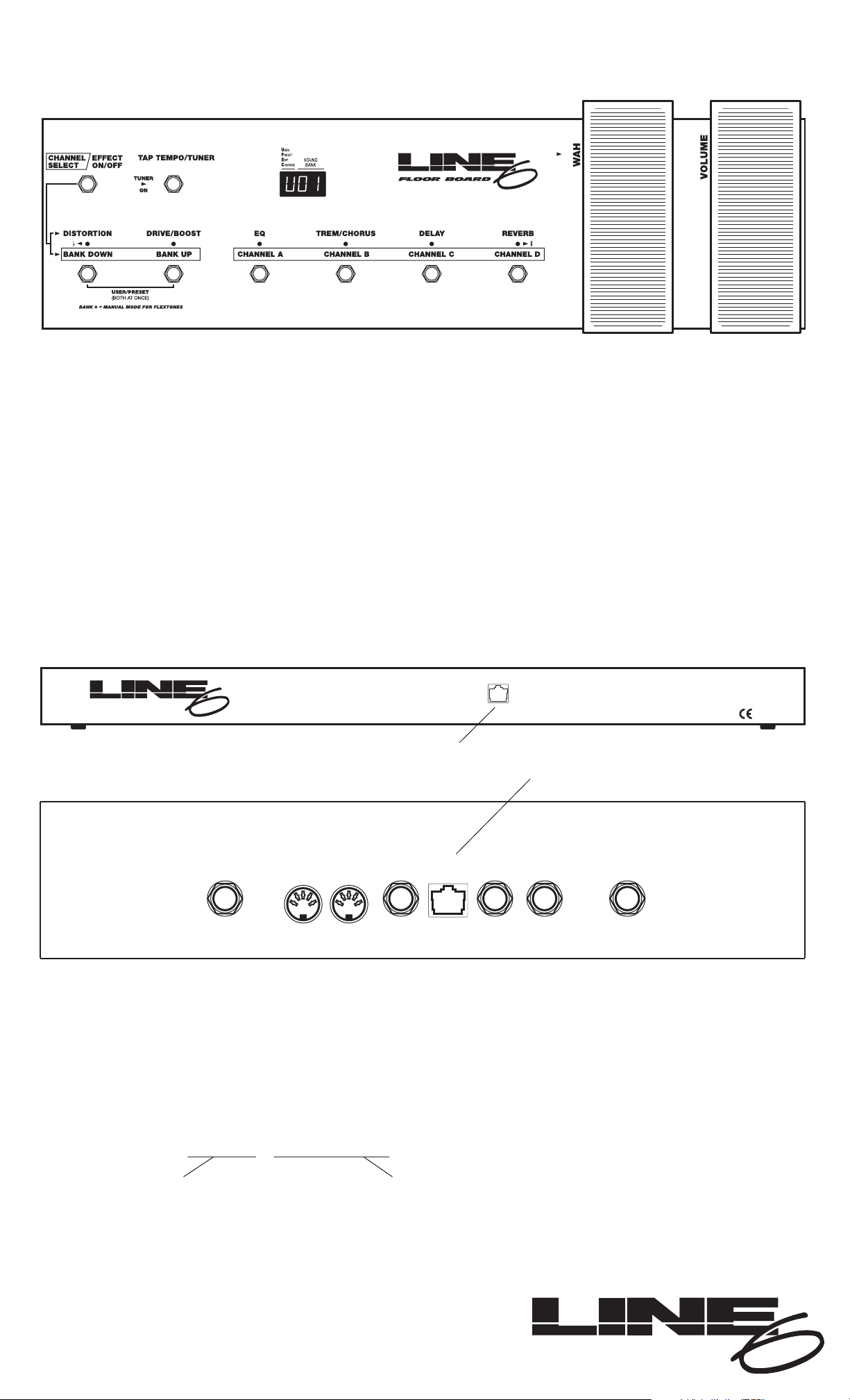
FLOOR BOARD
Congratulations on your purchase of the Floor Board– dedicated remote control pedal for Line 6 Digital Guitar Amplifier Systems.
Care and Feeding
When moving your Floor Board around, always grab it by the edges of the main body's metal work; do not lift up the Floor
Board by the pedals. You can clean the Floor Board with a damp (not wet) cloth. If you own an AX2 or AxSys, you will find
that the Floor Board is sized to fit into the back of the amp, and if you put it in with the pedals and buttons facing toward
the back of the amp, the speaker magnets will hold on to the Floor Board's flat steel bottom panel.
Getting Connected
The Floor Board is designed exclusively for use with Line 6 Digital Guitar Amplifier Systems. Do not attempt to connect
the Floor Board to any other product. Your Floor Board connects to the Digital Guitar System with the included locking
cable. This cable allows the Floor Board and Digital Guitar Amplifier System to communicate, and also supplies the Floor
Board with power; there is no separate power cord needed for the Floor Board.
RIGHT SPEAKER
8 OHM MIDI IN MIDI OUT
STEREO
LINE OUT/
HEADPHONE
PEDAL
(REMOTE)
PEDAL 1
(VOLUME)
PEDAL 2
(WAH)
LEFT SPEAKER
8 OHM
OK TO RUN AMP WITH
SPEAKERS UNPLUGGED
OK TO RUN AMP WITH
SPEAKERS UNPLUGGED
FLOOR BOARD
MADE IN USA
Rear of Floor Board:
Rear of Digital Guitar Amplifier System (AX2 shown here):
One end of the cable connects here...
...and the other end connects here.
Operations Guide
Cable Specifications
The cable that connects the Floor Board is a standard cable used in the computer industry for connecting networks of computers. We chose this
type of cable for the Floor Board because (1) it can carry multiple signals simultaneously, allowing it to transport both power and communications
between the Digital Guitar Amplifier System and the Floor Board, eliminating the need for multiple tangled cables or a bulky wall wart; (2) it gives
you locking connectors on both ends to insure you don't disconnect from the Digital Guitar Amplifier System or Floor Board by accident when
you're jumping up and down on your Floor Board; (3) it has a proven track record for reliability in millions of computer installations around the
world; (4) replacement cables are available in a variety of lengths and at low cost at any major computer supply store.
When purchasing a replacement cable, you should specify a:
Category 5 - 10 Base-T or RJ-45 cable with male connectors on both ends.
If you're unsure if you've got the right thing, note that the RJ-45 connectors basically look like a wide version of standard US telephone line connectors,
with 8 contacts instead of 4.
There is a 1 to 5 grading system for computer
network cable quality, with 5 being the
highest quality. Get the good one.
The connectors on the end of the cable are called RJ-45 connectors; these are the
standard type of connector used for 10 Base-T computer networks. So asking for
"a 10 Base-T cable" or for "an RJ-45 cable" should get you what you need.
555 St. Charles Drive, Suite 100, Thousand Oaks, CA 91360
voice: 805 379-8900
fax: 805 379-3001
email: sales@line6.com support@line6.com
Line 6 Part No. 40-00-0020 Rev. G
www.line6.com
Page 2
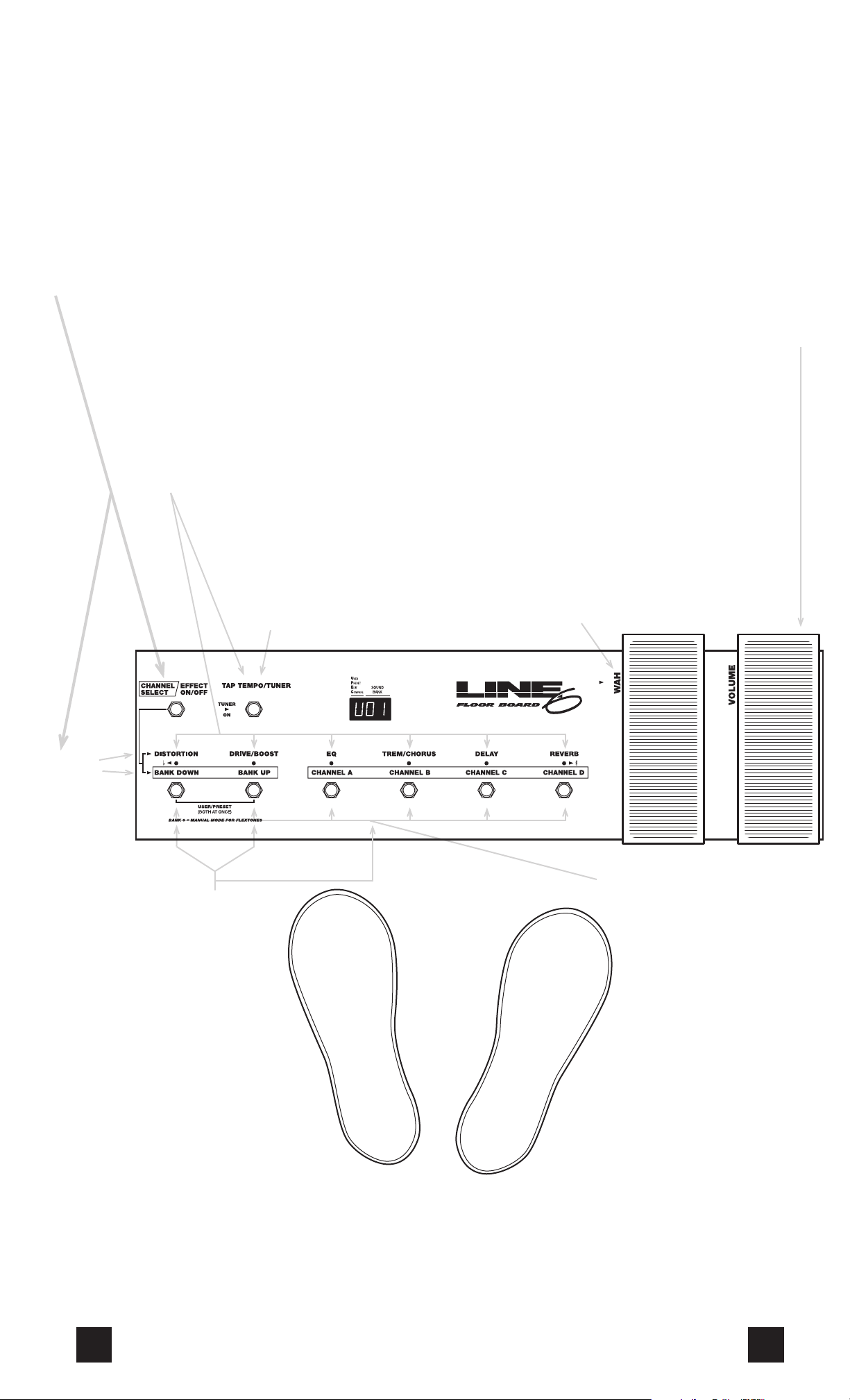
Individual Effects On/Off
While in Effects On/Off mode, use
these switches to turn on and off
individual Digital Guitar System
effects. The LEDs above the
switches light up to show the
particular effects that are on. The
names above the LEDs show which
switch controls which effect.
When you press one of the effect on/off
switches, the display shows an "E" next
to the Bank number to indicate that you
have edited your channel.
Be sure to note that if you store a Channel
after you've turned effects on and off, the new
setup of effects will be stored with that Channel.
Your stored Channels will not be affected if you
turn some effects on or off with these switches, but
then do not store the changes before selecting a
new Channel.
See your Digital Guitar Amplifier System's manual
for details on setting up effects and storing and
editing Channels.
Bank Select
While in Channel Select mode, use these
switches to change between Channel banks
of the Digital Guitar Amplifier System.
You must press one of the four switches to
the right (Channel A, B, C, or D) to actually
change to a new Channel in the bank that
you select here.
See your Digital Guitar Amplifier System's
manual for details on Banks and Channel
selection.
How to operate your Floor Board
The Floor Board lets you choose channels on the Digital Guitar Amplifier System, turn individual effects
on and off, control the volume and wah pedal functions, operate the tuner, and tap in a tempo for your
delay times (tap tempo can also set other effects’ speeds if you’re using a Flextone or POD series system).
Two Modes
When used with Line 6 guitar products, the Floor Board
has two main modes of operation: Channel Select or
Effect On/Off; step on this switch to switch between
the two modes. For the Bass POD, this switch acts
directly as an effect on/off switch, and there is no
separate effects on/off mode.
Wah Pedal
The wah pedal has an on/off switch under the
toe of the pedal. Press down on the toe of the
pedal to turn the wah effect on or off. The red
arrow light to the left of the pedal lights when the
wah is on.
With an AX2 or AxSys, the wah pedal can be
used to control other effect parameters also.
See your Digital Guitar Amplifier System's manual
for more details on wah pedal operation.
Volume Pedal
The volume pedal gives you foot control over the
volume of your Channels.
With an AX2 or AxSys, a Channel can be programmed
to respond to the volume pedal before or after the
guitar signal reaches the preamp section. If the volume
pedal doesn't seem to be affecting the volume of your
Channel as you would like it to, you probably have to
change the Channel's settings for the volume pedal on
the AX2. The volume pedal will have no effect if a
Channel's Volume Pedal On/Off setting is "OFF" on
the Comp/Pedals row of the Edit Matrix.
See your Digital Guitar Amplifier System's
manual for details on volume pedal operation.
Tuner
Hold down this switch for at least one second to enter
the tuner mode. Press any switch (including this one) to
exit tuner mode. The red lights above the six lower stomp
switches show if you are sharp or flat, and the display
shows which note you are tuning to. The basic idea is that
the lights to the left glow if you're flat, and the lights to the
right glow if you're sharp. When you get a note in tune,
the two center lights will be lit up at the same time.
See your Digital Guitar Amplifier System's manual for more
details on tuning.
Tap Tempo
This works just like the Tap Tempo
button on your Digital Guitar Amplifier
System. Tap tempo is always available
if you're not in tuner mode.
See your Digital Guitar Amplifier
System's manual for details.
User/Preset Bank Select
Press both these switches at once to switch between
User and Preset Channel Banks of an AX2 or AxSys
when the Floor Board is in Channel Select mode.
PLUS
These light up
arrows indicate
which mode is
selected:
Effect On/Off
or Channel Select.
Please refer to your Digital Guitar Amplifier System's manual
for more details on channels, effects, tuner functions, etc.
Flextone and POD Manual Mode
If you're using a Flextone or POD, you can activate Manual mode by
holding down the channel select switch for the currently selected channel
in any bank for at least two seconds.
See your Flextone or POD manual for details on Manual mode.
AND
