LG BP325 Owner's Manual

OWNER’S MANUAL
Network 3D
Blu-ray Disc™ / DVD Player
Please read this manual carefully before operating
your set and retain it for future reference.
BP325 / BP325N
P/NO : MFL67475851_1.0
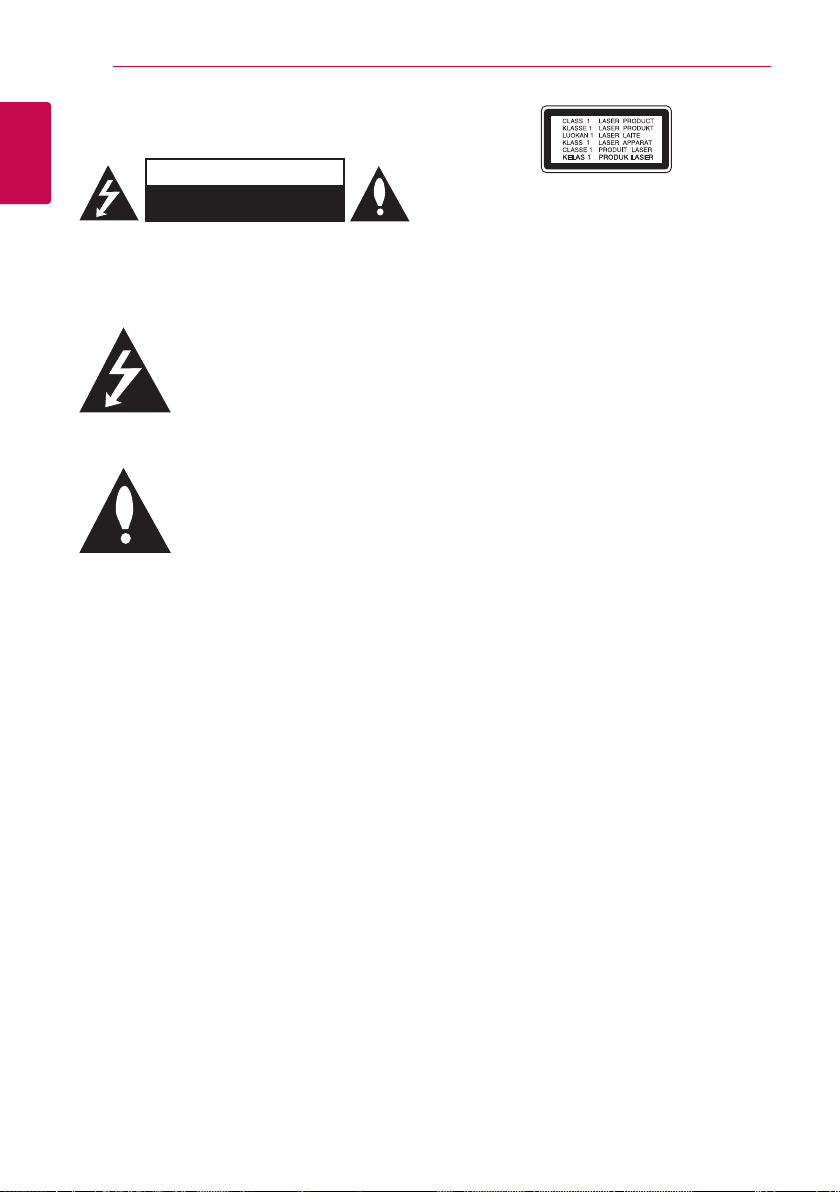
Getting Started2
Safety Information
1
Getting Started
CAUTION: TO REDUCE THE RISK OF ELECTRIC
SHOCK DO NOT REMOVE COVER (OR BACK) NO
USER-SERVICEABLE PARTS INSIDE REFER SERVICING
TO QUALIFIED SERVICE PERSONNEL.
enclosure that may be of sucient magnitude to
constitute a risk of electric shock to persons.
instructions in the literature accompanying the
product.
WARNING: TO PREVENT FIRE OR ELECTRIC SHOCK
HAZARD, DO NOT EXPOSE THIS PRODUCT TO RAIN
OR MOISTURE.
CAUTION: The apparatus shall not be exposed to
water (dripping or splashing) and no objects lled
with liquids, such as vases, shall be placed on the
apparatus.
WARNING: Do not install this equipment in a
conned space such as a book case or similar unit.
CAUTION: Do not block any ventilation openings.
Install in accordance with the manufacturer’s
instructions.
Slots and openings in the cabinet are provided for
ventilation and to ensure reliable operation of the
product and to protect it from over heating. The
openings shall be never be blocked by placing
the product on a bed, sofa, rug or other similar
surface. This product shall not be placed in a builtin installation such as a bookcase or rack unless
proper ventilation is provided or the manufacturer’s
instruction has been adhered to.
CAUTION
RISK OF ELECTRIC SHOCK
DO NOT OPEN
This lightning ash with arrowhead
symbol within an equilateral triangle
is intended to alert the user to the
presence of uninsulated dangerous
voltage within the product’s
The exclamation point within an
equilateral triangle is intended
to alert the user to the presence
of important operating and
maintenance (servicing)
Use of controls, adjustments or the performance of
procedures other than those specied herein may
result in hazardous radiation exposure.
CAUTION concerning the Power Cord
Most appliances recommend they be placed upon
a dedicated circuit;
That is, a single outlet circuit which powers only
that appliance and has no additional outlets or
branch circuits. Check the specication page of this
owner’s manual to be certain. Do not overload wall
outlets. Overloaded wall outlets, loose or damaged
wall outlets, extension cords, frayed power cords, or
damaged or cracked wire insulation are dangerous.
Any of these conditions could result in electric
shock or re. Periodically examine the cord of your
appliance, and if its appearance indicates damage
or deterioration, unplug it, discontinue use of the
appliance, and have the cord replaced with an
exact replacement part by an authorized service
centre. Protect the power cord from physical or
mechanical abuse, such as being twisted, kinked,
pinched, closed in a door, or walked upon. Pay
particular attention to plugs, wall outlets, and
the point where the cord exits the appliance. To
disconnect power from the mains, pull out the
mains cord plug. When installing the product,
ensure that the plug is easily accessible.
NOTICE: For safety marking information including
product identication and supply ratings, please
refer to the main label on the bottom or rear of the
apparatus.
CAUTION: Only use the AC adapter supplied
with this device. Do not use a power supply from
another device or another manufacturer. Using
any other power cable or power supply may cause
damage to the device and void your warranty.
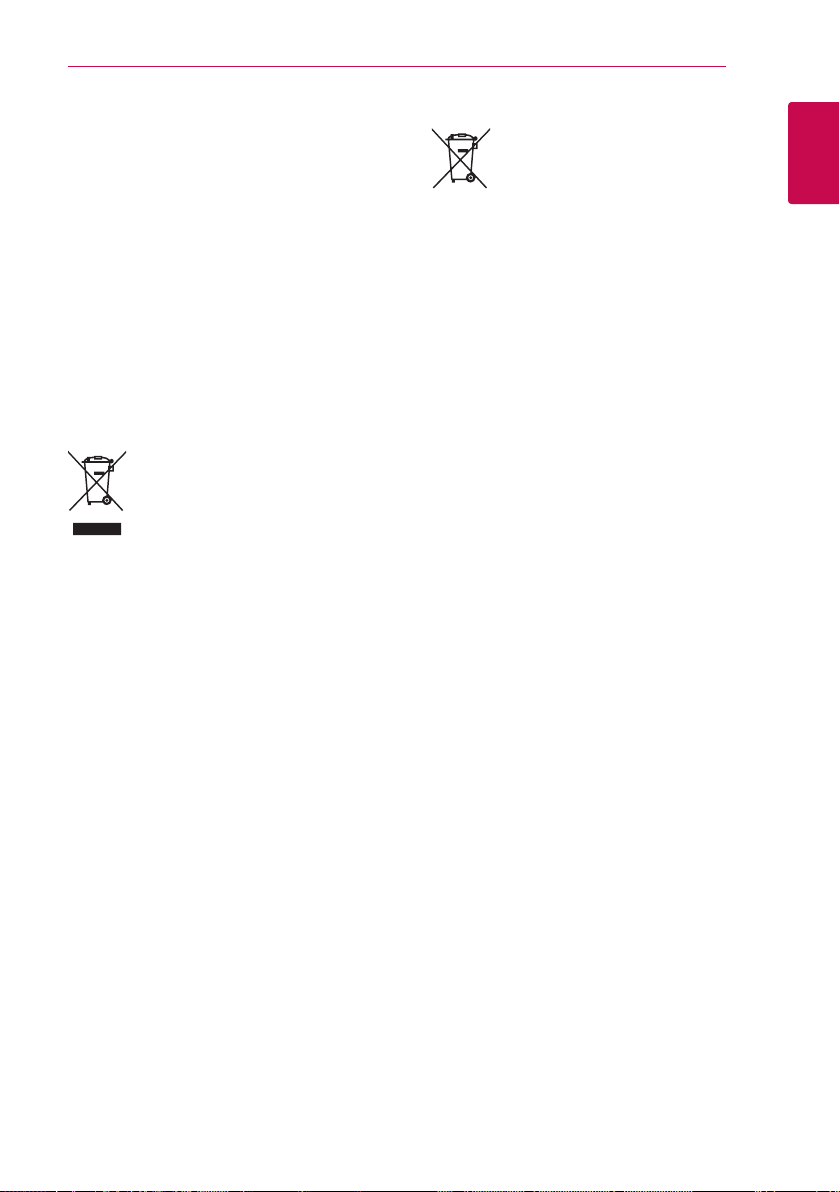
Getting Started 3
This device is equipped with a portable battery or
accumulator.
Safety way to remove the battery or the
battery from the equipment: Remove the
old battery or battery pack, follow the steps
in reverse order than the assembly. To prevent
contamination of the environment and bring on
possible threat to human and animal health, the
old battery or the battery put it in the appropriate
container at designated collection points. Do
not dispose of batteries or battery together with
other waste. It is recommended that you use
local, free reimbursement systems batteries and
accumulators. The battery shall not be exposed to
excessive heat such as sunshine, re or the like.
Disposal of your old appliance
1. When this crossed-out wheeled bin
symbol is attached to a product it
means the product is covered by the
European Directive 2002/96/EC.
2. All electrical and electronic products
shall be disposed of separately
from the municipal waste stream
via designated collection facilities
appointed by the government or the
local authorities.
3. The correct disposal of your old
appliance will help prevent potential
negative consequences for the
environment and human health.
4. For more detailed information about
disposal of your old appliance, please
contact your city office, waste disposal
service or the shop where you
purchased the product.
Disposal of waste batteries/accumulators
1. When this crossed-out wheeled
bin symbol is attached to batteries/
accumulators of Your product it means
they are covered by European Directive
2006/66/EC.
2. This symbol may be combined with
chemical symbols for mercury(Hg),
cadmium(Cd) or lead(Pb) if the
battery Contains more that 0.0005%
of mercury, 0.002% of cadmium or
0.004% of lead.
3. All batteries/accumulators should be
disposed separately from the municipal
waste stream via designated collection
facilities appointed by the government
or the local authorities.
4. The correct disposal of Your old
batteries/ accumulators will help
to prevent potential negative
consequences for the environment,
animal and human health.
5. For more detailed information
about disposal of Your old batteries/
accumulators, please contact Your
city offi ce, waste disposal service or
the shop where You purchased the
product.
1
Getting Started
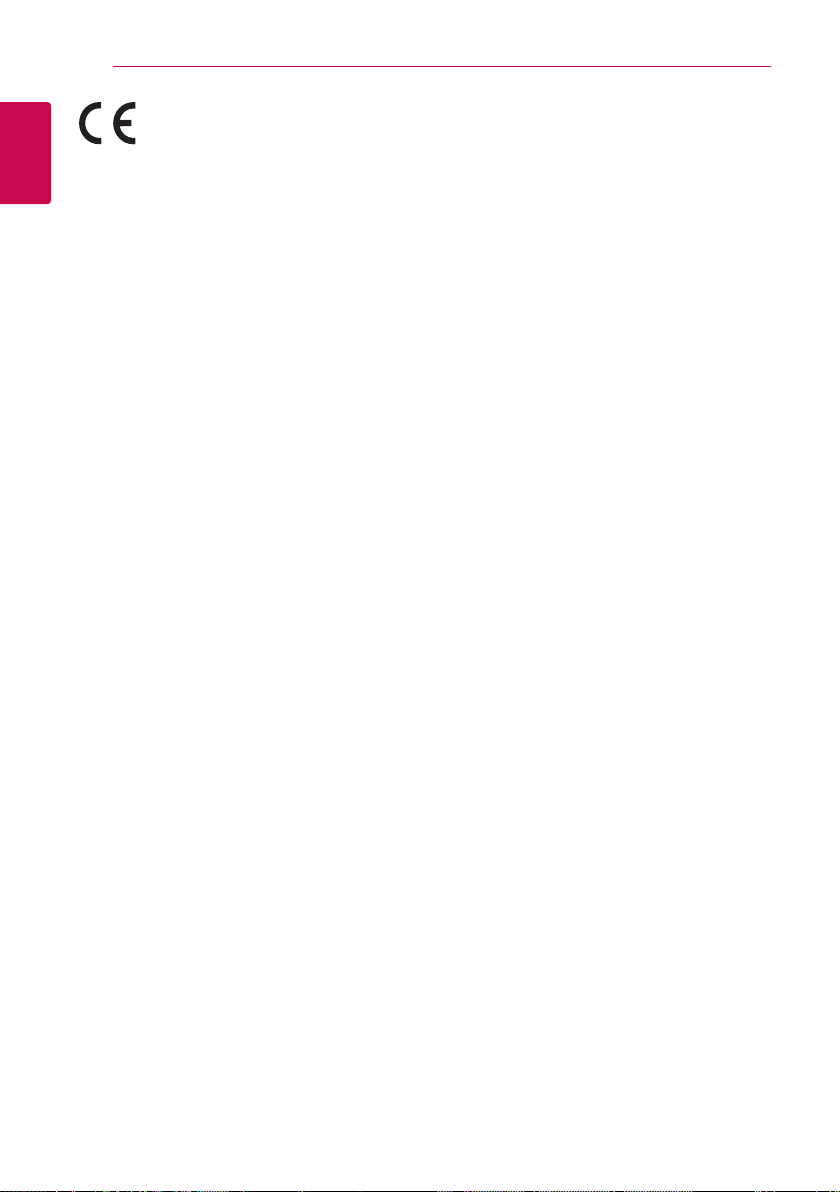
Getting Started4
LG Electronics hereby declares
that this/these product(s) is/are
requirements and other relevant provisions of
Directive 2004/108/EC, 2006/95/EC and 2009/125/
1
EC.
Getting Started
European Standards Centre:
Krijgsman 1, 1186 DM Amstelveen, The Netherlands
yPlease note that this is NOT a Customer Service
contact point. For Customer Service Information,
see Warranty Card or contact the dealer that you
purchased this product.
in compliance with the essential
Notes on Copyrights
yBecause AACS (Advanced Access Content
System) is approved as content protection
system for Blu-ray Disc format, similar to use of
CSS (Content Scramble System) for DVD format,
certain restrictions are imposed on playback,
analog signal output, etc., of AACS protected
contents. The operation of this product and
restrictions on this product may vary depending
on your time of purchase as those restrictions
may be adopted and/or changed by AACS after
the production of this product.
yFurthermore, BD-ROM Mark and BD+ are
additionally used as content protection systems
for Blu-ray Disc format, which imposes certain
restrictions including playback restrictions for
BD-ROM Mark and/or BD+ protected contents.
To obtain additional information on AACS, BDROM Mark, BD+, or this product, please contact
an authorized Customer Service Centre.
yMany BD-ROM/DVD discs are encoded with
copy protection. Because of this, you should only
connect your player directly to your TV, not to a
VCR. Connecting to a VCR results in a distorted
picture from copy-protected discs.
yThis product incorporates copyright protection
technology that is protected by U.S. patents
and other intellectual property rights. Use of
this copyright protection technology must be
authorized by Rovi, and is intended for home and
other limited viewing uses only unless otherwise
authorized by Rovi. Reverse engineering or
disassembly is prohibited.
yUnder the U.S. Copyright laws and Copyright
laws of other countries, unauthorized recording,
use, display, distribution, or revision of television
programs, videotapes, BD-ROM discs, DVDs, CDs
and other materials may subject you to civil and/
or criminal liability.
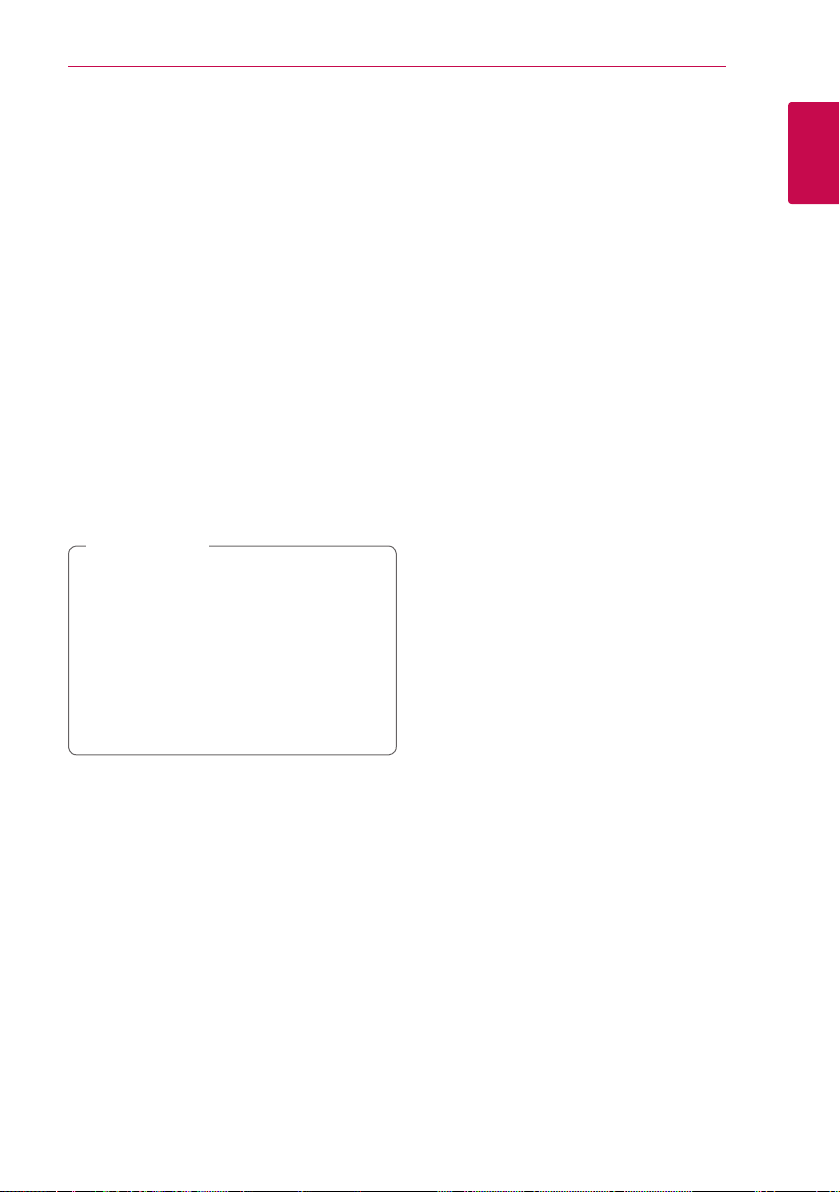
Important Notice for TV colour
system
The colour system of this player diers according to
currently playing discs.
For example, when the player plays the disc
recorded in the NTSC colour system, the image is
output as an NTSC signal.
Only the multi system colour TV can receive all
signals output from the player.
yIf you have a PAL colour system TV, you will see
just distorted images when using discs or video
contents recorded in NTSC.
yThe multi system colour TV changes the colour
system automatically according to input signals.
In case that the colour system is not changed
automatically, turn it o and then on to see
normal images on screen.
yEven if the disc recorded in NTSC colour system
are well displayed on your TV, these may not be
recorded correctly on your recorder.
Caution
>
yWatching a 3D content for a long period
time may cause dizziness or tiredness.
yIt is not recommended to watch a movie
in 3D mode for inrm, child and pregnant
woman.
yIf you are experiencing headache, tiredness
or dizziness while viewing content in 3D,
it is strongly recommended to stop the
playback and rest until you feel normal.
Getting Started 5
1
Getting Started
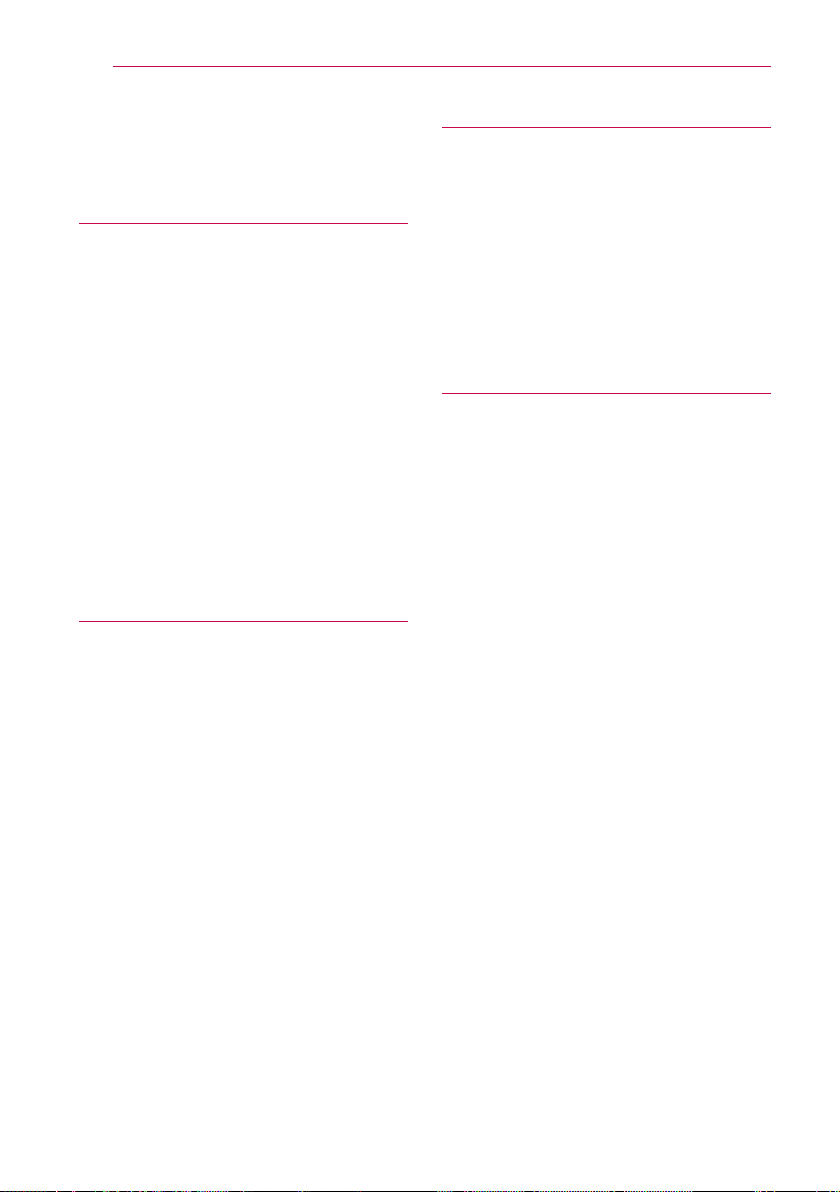
Table of Contents6
Table of Contents
1 Getting Started
2 Safety Information
8 Introduction
8 – Playable discs and symbols used in
this manual
9 – About the “7” symbol display
9 – Compatibility notes
10 – File requirement
11 – AVCHD (Advanced Video Codec High
Definition)
12 – Certain system requirements
12 – Regional code
12 – System select
13 Remote control
14 Front panel
14 Rear panel
2 Connecting
15 Connecting the AC adapter
15 Connecting to your TV
16 – What is SIMPLINK?
17 – Resolution setting
18 Connecting to an amplifier
18 – Connecting to an amplifier via HDMI
output
19 – Connecting to an amplifier via digital
audio output
20 Connecting to your home network
20 – Wired network connection
20 – Wired network setup
23 USB device connection
23 – Playback content in the USB device
3 System Setting
24 Settings
24 – Initial Setup
25 – Adjust the setup settings
25 – [DISPLAY] Menu
27 – [LANGUAGE] Menu
27 – [AUDIO] Menu
29 – [LOCK] Menu
30 – [NETWORK] Menu
30 – [OTHERS] Menu
4 Operating
32 General Playback
32 – Using [HOME] menu
32 – Playing a disc
32 – Playing a file on disc/USB device
33 – Playing Blu-ray 3D disc
33 – Enjoying BD-Live™
34 – Basic operations for video and audio
content
34 – Basic operations for photo content
34 – Using the disc menu
35 – Resume playback
35 – Last scene memory
35 Advanced Playback
35 – Repeat playback
36 – Repeating a specific portion
36 – Viewing content information
36 – Changing content list view
37 – Selecting a subtitle file
37 – Options while viewing a photo
38 – Listening to music while slide show
38 On-screen display
38 – Displaying content information on-
screen
39 – Playing from selected time
39 – Selecting a subtitle language
40 – Hearing a different audio
40 – Watching from a different angle
40 – Changing the TV Aspect Ratio
41 – Changing subtitle Code Page
41 – Changing the Picture Mode
42 Using the Premium
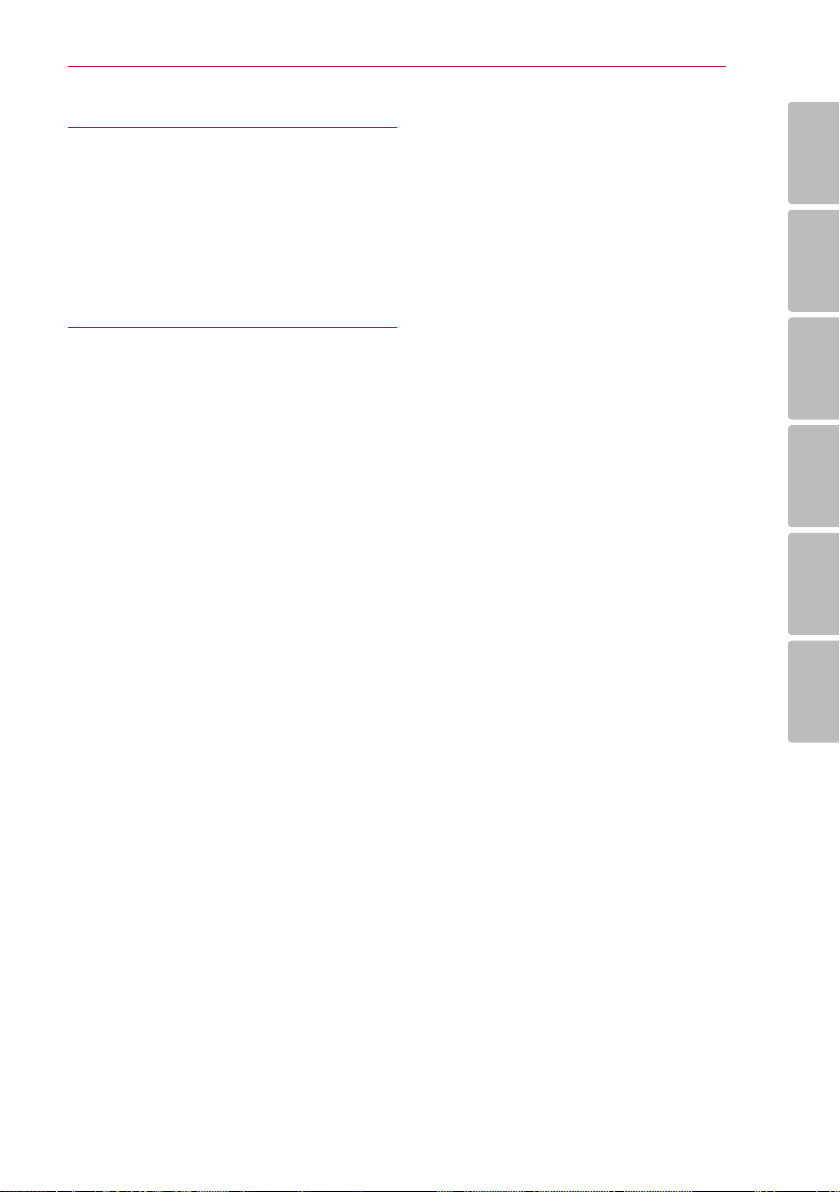
5 Troubleshooting
43 Troubleshooting
43 – General
44 – Network
45 – Picture
45 – Customer support
45 – Open source software notice
Table of Contents 7
1
6 Appendix
46 Controlling a TV with the supplied remote
control
46 – Setting up the remote to control your
TV
47 Network software update
47 – Network update notification
47 – Software update
49 Area code list
50 Language code list
51 Trademarks and licenses
53 Audio output specifications
55 Specifications
56 Maintenance
56 – Handling the unit
56 – Notes on discs
57 Important information relating to network
services
2
3
4
5
6
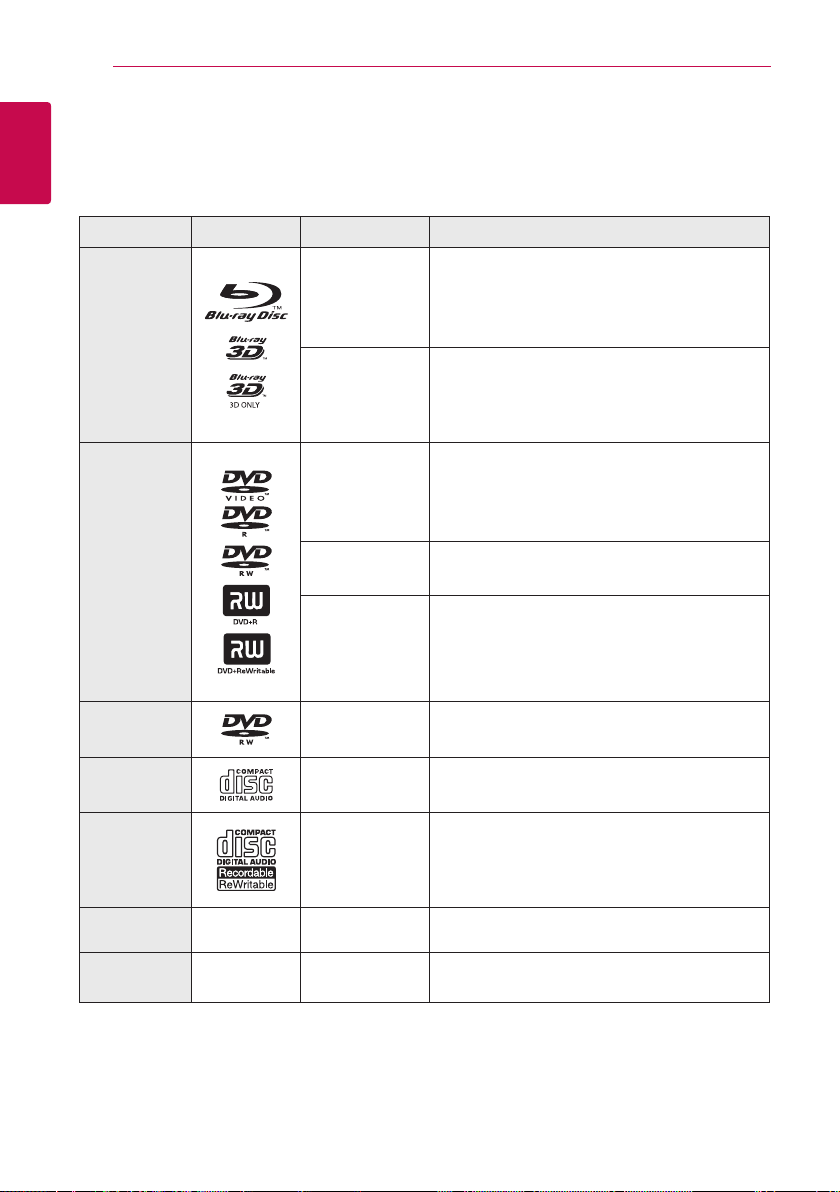
Getting Started8
Introduction
1
Playable discs and symbols used in this manual
Getting Started
Media/Term Logo Symbol Description
yDiscs such as movies that can be purchased or
rented.
y“Blu-ray 3D” discs and “Blu-ray 3D ONLY” discs.
yBD-R/RE discs that are recorded in BDAV format.
yBD-R/RE discs that contain Movie, Music or
Photo les.
yISO 9660+JOLIET, UDF and UDF Bridge format
yDiscs such as movies that can be purchased or
rented.
yMovie mode and nalized only
ySupports the dual layer disc also
Finalized AVCHD format
yDVD±R/RW discs that contain Movie, Music or
Photo les.
yISO 9660+JOLIET, UDF and UDF Bridge format
Blu-ray
DVD-ROM
DVD-R
DVD-RW
DVD+R
DVD+RW
(8 cm, 12 cm)
e
y
u
i
r
o
y
u
i
DVD-RW (VR)
(8 cm, 12 cm)
Audio CD
(8 cm, 12 cm)
CD-R/RW
(8 cm, 12 cm)
Note –
Caution –
r
t
y
u
i
,
>
VR mode and nalized only
Audio CD
yCD-R/RW discs that contain Movie, Music or
Photo les.
yISO 9660+JOLIET, UDF and UDF Bridge format
Indicates special notes and operating features.
Indicates cautions for preventing possible
damages from abuse.
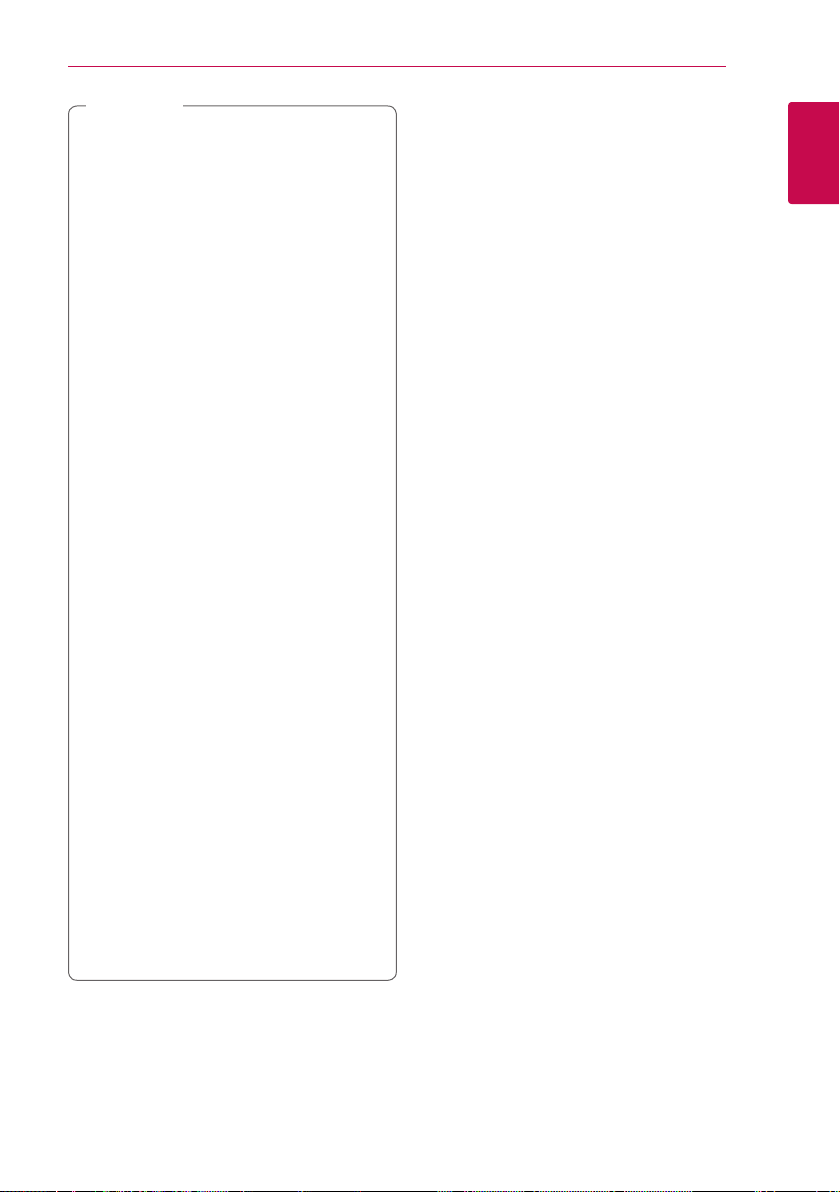
Note
,
yDepending on the conditions of the
recording equipment or the CD-R/RW (or
DVD±R/RW) disc itself, some CD-R/RW (or
DVD±R/RW) discs cannot be played on the
unit.
yDepending on the recording software & the
nalization, some recorded discs (CD-R/RW,
DVD±R/RW, BD-R/RE) may not be playable.
yBD-R/RE, DVD±R/RW and CD-R/RW discs
recorded using a personal computer or a
DVD or CD Recorder may not play if the
disc is damaged or dirty, or if there is dirt or
condensation on the player’s lens.
yIf you record a disc using a personal
computer, even if it is recorded in a
compatible format, there are cases in which
it may not play because of the settings of
the application software used to create the
disc. (Check with the software publisher for
more detailed information.)
yThis player requires discs and recordings to
meet certain technical standards in order to
achieve optimal playback quality.
yPre-recorded DVDs are automatically set to
these standards. There are many dierent
types of recordable disc formats (including
CD-R containing MP3 or WMA les) and
these require certain pre-existing conditions
to ensure compatible playback.
yCustomers should note that permission
is required in order to download MP3 /
WMA les and music from the Internet.
Our company has no right to grant such
permission. Permission should always be
sought from the copyright owner.
yYou have to set the disc format option
to [Mastered] in order to make the discs
compatible with the LG players when
formatting rewritable discs. When setting
the option to Live System, you cannot use
it on LG player. (Mastered/Live File System :
Disc format system for windows Vista)
Getting Started 9
About the “7” symbol display
“7” may appear on your TV display during
operation and indicates that the function explained
in this owner’s manual is not available on that
specic media.
Compatibility notes
yBecause BD-ROM is a new format, certain disc,
digital connection and other compatibility issues
are possible. If you experience compatibility
problems, please contact an authorized
Customer Service Center.
yThis unit allows you to enjoy functions such
as picture-in-picture, secondary audio and
Virtual packages, etc., with BD-ROM supporting
BONUSVIEW (BD-ROM version 2 Prole 1 version
1.1). Secondary video and audio can be played
from a disc compatible with the picture-inpicture function. For the playback method, refer
to the instructions in the disc.
yViewing high-denition content and up-
converting standard DVD content may require a
HDMI-capable input or HDCP-capable DVI input
on your display device.
ySome BD-ROM and DVD discs may restrict the
use of some operation commands or features.
yDolby TrueHD, Dolby Digital Plus and DTS-HD are
supported with maximum 7.1 channels if you
use HDMI connection for the audio output of the
unit.
yYou can use a USB device to store some disc
related information, including downloaded online content. The disc you are using will control
how long this information is retained.
1
Getting Started
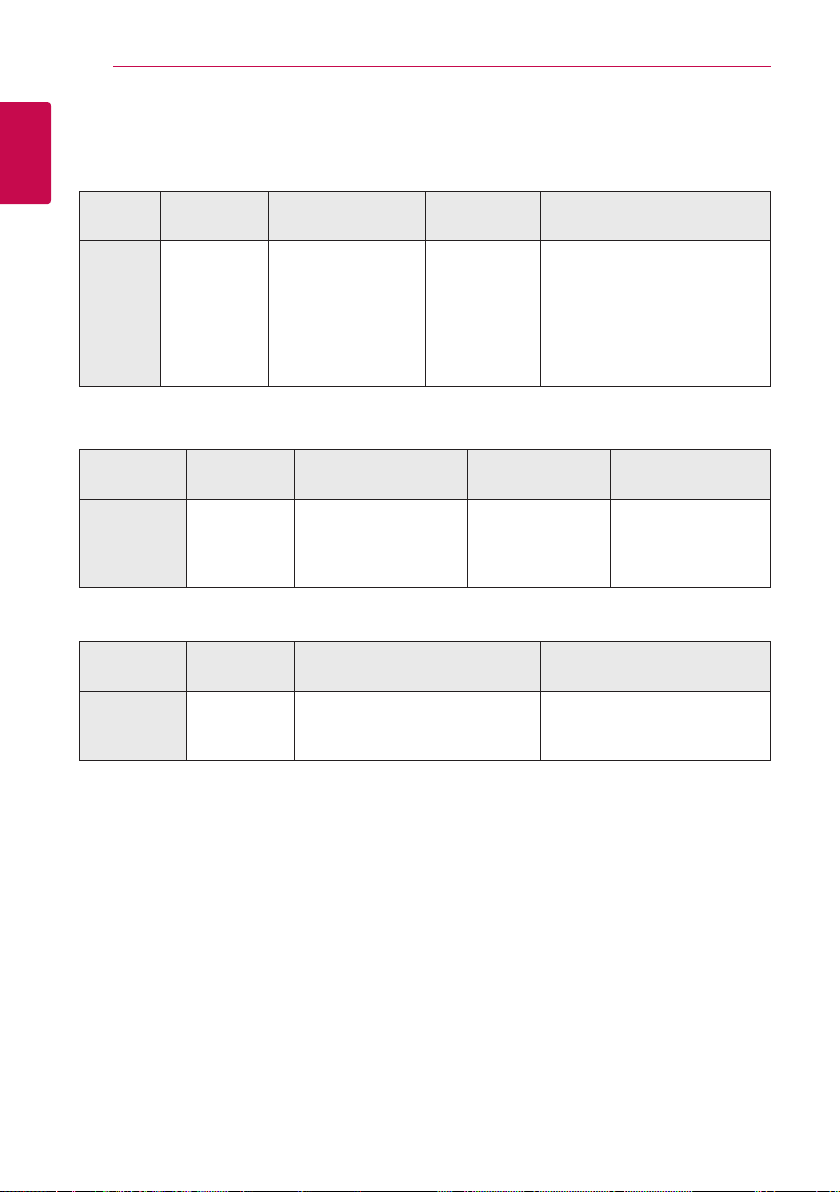
Getting Started10
File requirement
Movie files
1
Getting Started
File
Location
Disc,
USB
Music files
File
Extension
“.avi”, “.divx”,
“.mpg”, “.mpeg”,
“.mkv ”, “.mp4”,
“.asf ”, “.wmv”,
“.m4v” (DRM
free), “.vob”,
“.3gp” , “.v”
Codec Format Audio Format Subtitle
DIVX3.xx, DIVX4.xx,
DIVX5.xx, DIVX6.xx
(standard playback
only), XVID, MPEG1 SS,
H.264/MPEG-4 AVC,
MPEG2 PS, MPEG2 TS,
VC-1 SM (WMV3)
Dolby Digital,
DTS, MP3,
WMA, AAC,
AC3
SubRip (.srt / .txt), SAMI (.smi),
SubStation Alpha (.ssa/.txt),
MicroDVD (.sub/.txt), VobSub
(.sub), SubViewer 1.0 (.sub),
SubViewer 2.0 (.sub/.txt), TMPlayer
(.txt), DVD Subtitle System (.txt)
File
Location
Disc,
USB
Photo files
File
Location
Disc,
USB
File
Extension
“.mp3”, “.wma”,
“.wav”, “.m4a”
(DRM free),
“.ac”
File
Extension
“.jpg”, “.jpeg”,
“.png”, “.gif ”
Sampling Frequency Bitrate Note
within 32 - 48 kHz
(WMA), within 16 - 48
kHz (MP3)
Recommended
Size
Less than 4,000 x 3,000 x 24 bit/pixel
Less than 3,000 x 3,000 x 32 bit/pixel
within 32 - 192
kbps (WMA), within
32 - 320 kbps (MP3)
Progressive and lossless
compression photo image les
are not supported.
Some wav les are
not supported on this
player.
Note
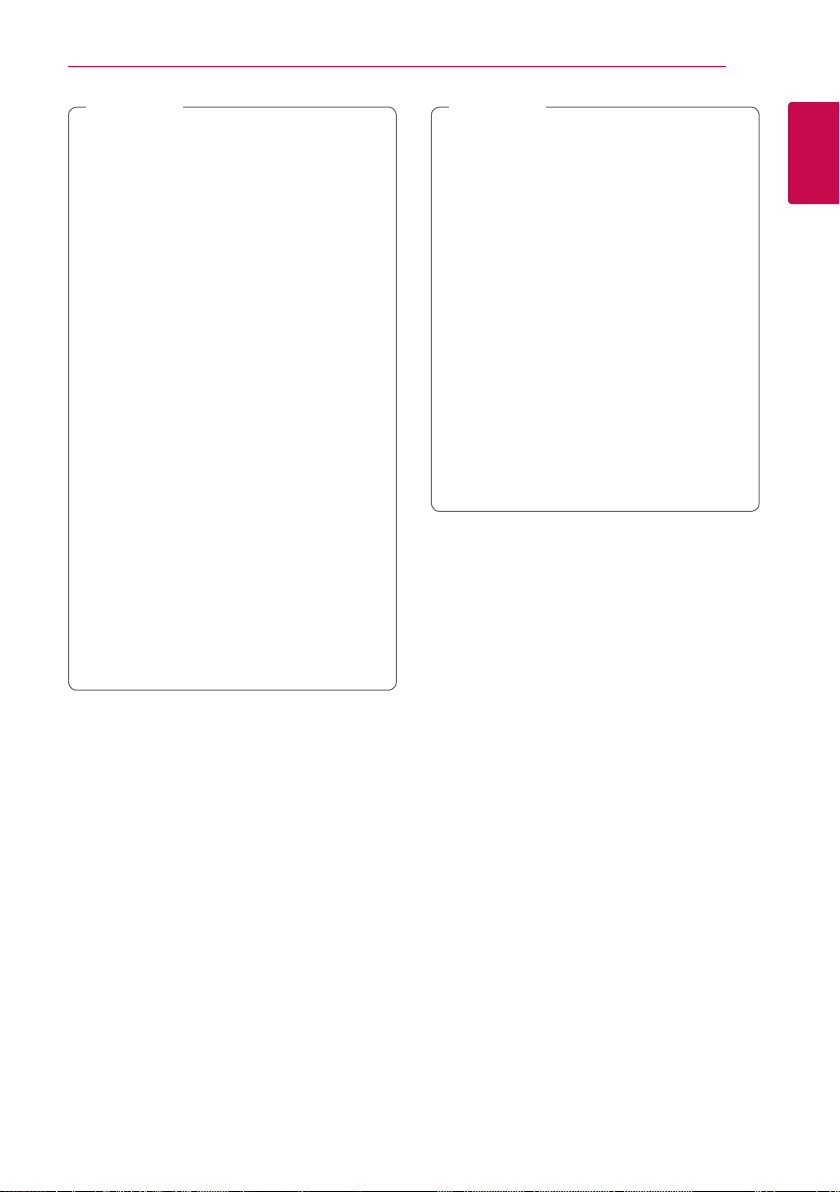
Getting Started 11
Note
,
yThe le name is limited to 180 characters.
yMaximum les/Folder: Less than 2000 (total
number of les and folders)
yDepending on the size and number of the
les, it may take several minutes to read the
contents on the media.
yThe le requirements on page 10 are not
always compatible. There may have some
restrictions by le features.
yThis unit cannot support the ID3 Tag
embedded MP3 le.
yThe total playback time of audio le
indicated on the screen may not correct for
VBR les.
yHD movie les contained on the CD/DVD or
USB 1.0/1.1 may not played properly.
Blu-ray Disc or USB 2.0 are recommended to
play back HD movie les.
yThis player supports H.264/MPEG-4 AVC
prole Main, High at Level 4.1. For a le
with higher level, the warning message will
appear on the screen.
yThis player does not support les that are
recorded with GMC
*1 GMC – Global Motion Compensation
*2 Qpel – Quarter pixel
1
or Qpel
*
2
.
*
Note
,
yA “avi” le which is encoded “WMV 9 codec”
is not supported.
yThis player supports UTF-8 les even it
contains Unicode subtitle contents. This
player can not support the pure Unicode
subtitle les.
yDepending on the types of le or ways of
recording, it may not play back.
yA disc which was recorded by multi-session
on normal PC is not supported on this
player.
yTo be playback a movie le, movie le name
and Subtitle le name must be the same.
yIf video codec is MPEG2 TS or MPEG2 PS,
subtitle does not play back.
yThe total playback time of music le
indicated on the screen may not correct for
VBR les.
AVCHD (Advanced Video Codec High Definition)
yThis player can playback AVCHD format discs.
These discs are normally recorded and used in
camcorders.
yThe AVCHD format is a high denition digital
video camera format.
yThe MPEG-4 AVC/H.264 format is capable of
compressing images at higher eciency than
that of the conventional image compressing
format.
yThis player can playback AVCHD discs using
“x.v.Colour” format.
ySome AVCHD format discs may not play
depending on the recording condition.
yAVCHD format discs need to be nalized.
y“x.v.Colour” oers a wider colour range than
normal DVD camcorder discs.
1
Getting Started
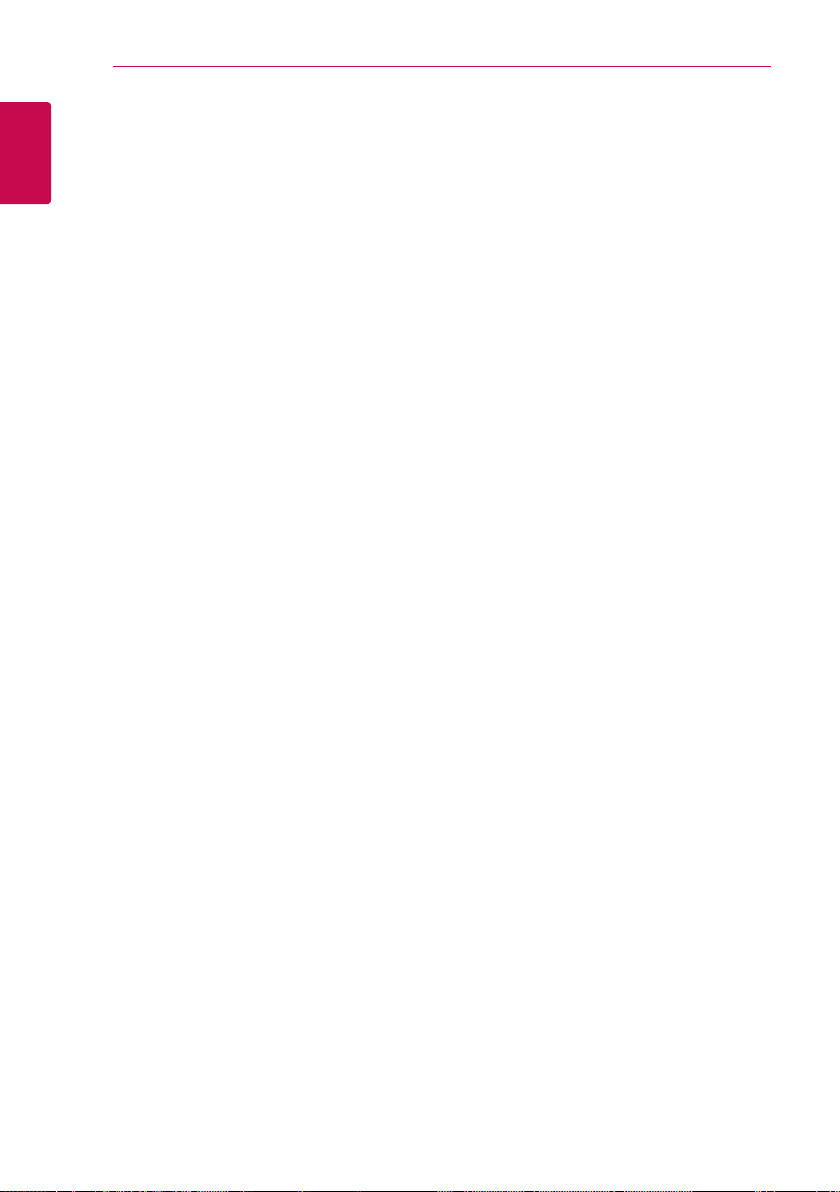
Getting Started12
Certain system requirements
For high denition video playback:
yHigh denition display that has HDMI input jack.
1
yBD-ROM disc with high denition content.
Getting Started
yHDMI or HDCP capable DVI input on your display
device is required for some content (as specied
by disc authors).
For Dolby® Digital Plus, Dolby TrueHD and DTS-HD
multi-channel audio playback:
yAn amplier/receiver with a built-in (Dolby
Digital, Dolby Digital Plus, Dolby TrueHD, DTS or
DTS-HD) decoder.
yMain, center, surround speakers and subwoofer
as necessary for chosen format.
Regional code
This unit has a regional code printed on the rear of
the unit. This unit can play only BD-ROM or DVD
discs labelled same as the rear of the unit or “ALL”.
System select
Open the disc tray using the B (OPEN/CLOSE)
button and then, press and hold M (PAUSE) for
more than ve seconds to change the color system
(PAL /NTSC /AUTO).
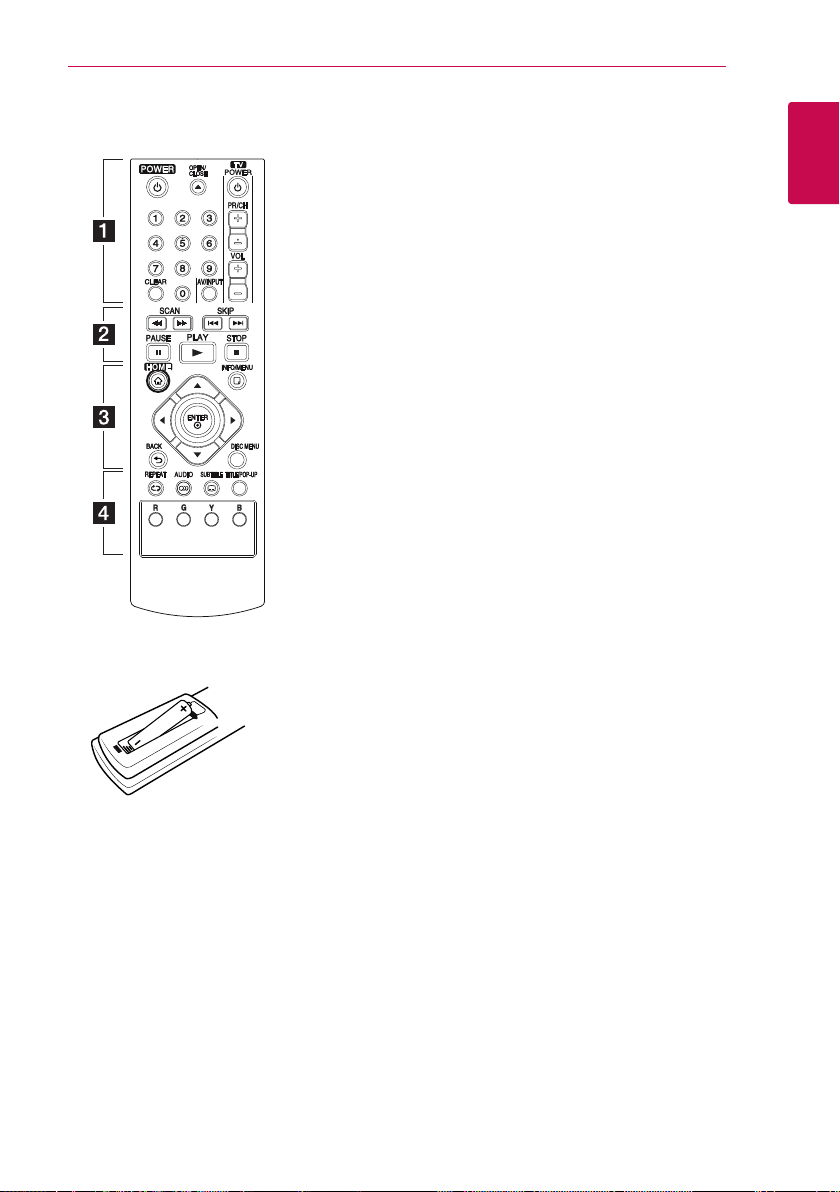
Remote control
Getting Started 13
Battery installation
Remove the battery cover on the
rear of the Remote Control, and
insert the R03 (size AAA) battery
with 4 and 5 matched correctly.
• • • • • • a • • • • • •
(POWER): Switches the player
1
ON or OFF.
(OPEN/CLOSE): Opens and
B
closes the disc tray.
0-9 numerical buttons: Selects
numbered options in a menu.
CLEAR: Removes a number when
setting the password.
TV Control Buttons: See page
46.
• • • • • • b • • • • •
c/v
backward or forward.
C/V
next or previous chapter / track /
le.
M
z
Z
• • • • • • c • • • • •
HOME (n): Displays or exits the
[Home Menu].
INFO/MENU (m): Displays or
exits On-Screen Display.
Direction buttons: Selects an
option in the menu.
ENTER (b): Acknowledges menu
selection.
BACK (1): Exits the menu or
returns to the previous screen.
DISC MENU: Accesses menu on a
disc.
(SCAN): Searches
(SKIP): Goes to the
(PAUSE): Pauses playback.
(PLAY): Starts playback.
(STOP): Stops playback.
• • • • • • d • • • • •
REPEAT (h): Repeats a desired
section or sequence.
AUDIO ([): Selects an audio
language.
SUBTITLE (]): Selects a subtitle
language.
TITLE/POP-UP: Displays the DVD
title menu or BD-ROM’s pop-up
menu, if available.
Colored (R, G, Y, B) buttons:
Use to navigate BD-ROM menus.
They are also used for [MOVIE],
[PHOTO], [MUSIC] and [Premium]
menu.
1
Getting Started
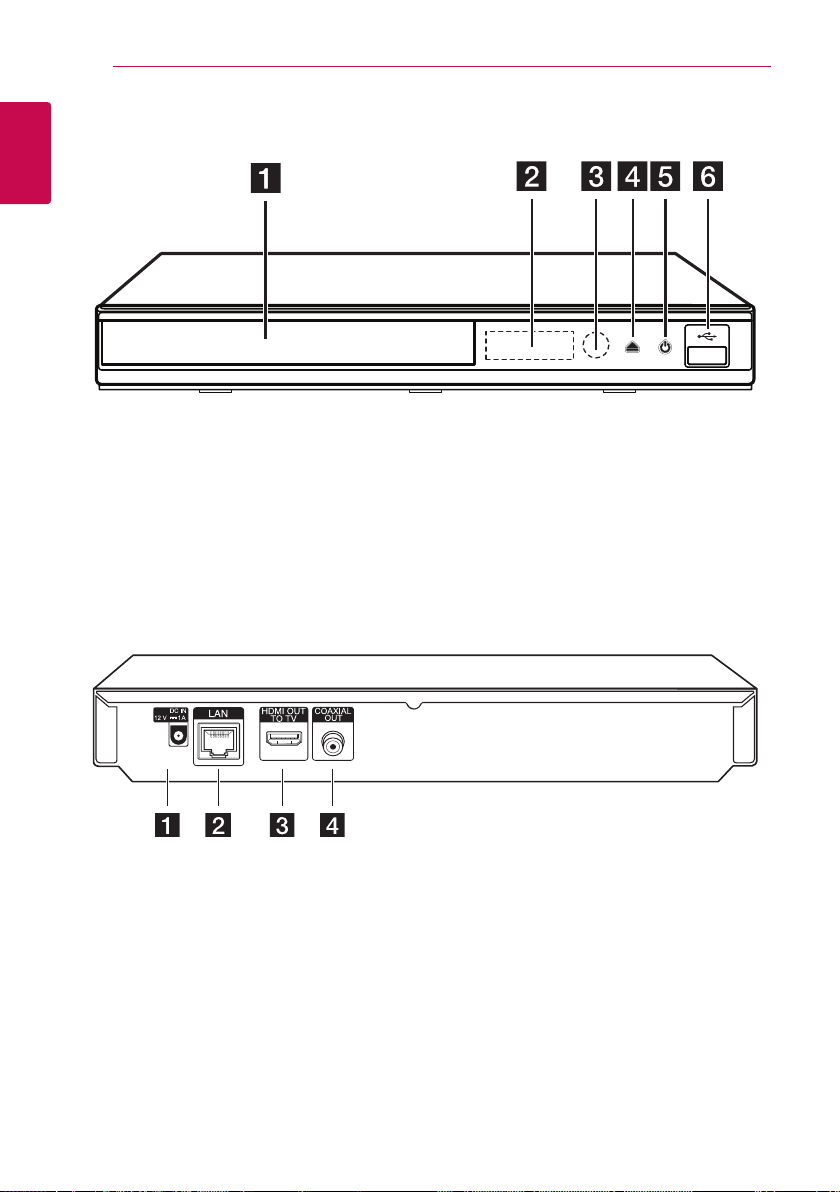
Getting Started14
Front panel
1
Getting Started
Disc Tray
a
Display Window
b
Remote Sensor
c
Rear panel
DC IN 12V (AC adapter input)
a
LAN port
b
(OPEN / CLOSE)
d B
(POWER)
e 1
USB Port
f
HDMI OUT
c
DIGITAL AUDIO OUT (COAXIAL)
d
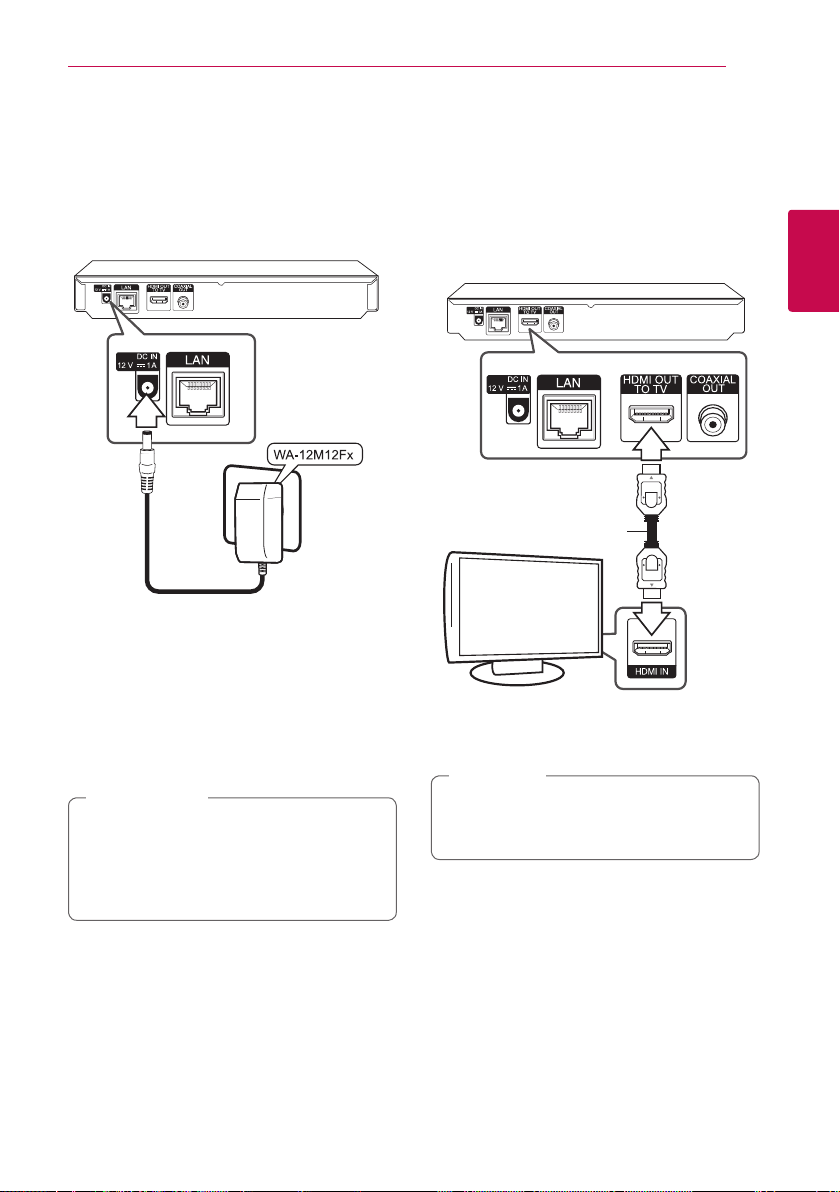
Connecting 15
Connecting the AC adapter
Connect the unit to the power supply with the
supplied AC adapter.
Rear of the unit
Plug into a
power source.
yContact an electrical parts distributor for
assistance in selecting a suitable AC plug
adapteror AC cord set.
yThis AC adapter is manufactured by APD Group
Yang Ming Industrial.
Caution
>
Only use the AC adapter supplied with this
device. Do not use a power supply from
another device or manufacturer. Using any
other power cable or power supply may cause
damage to the device and void your warranty.
Connecting to your TV
If you have a HDMI TV or monitor, you can connect
it to this player using a HDMI cable (Type A, High
Speed HDMI™ Cable). Connect the HDMI jack on
the player to the HDMI jack on a HDMI compatible
TV or monitor.
Rear of the unit
HDMI
cable
TV
Set the TV’s source to HDMI (refer to TV’s Owner’s
manual).
Note
,
Please refer to the manuals of your TV, Stereo
System or other devices as necessary to make
the best connections.
2
Connecting
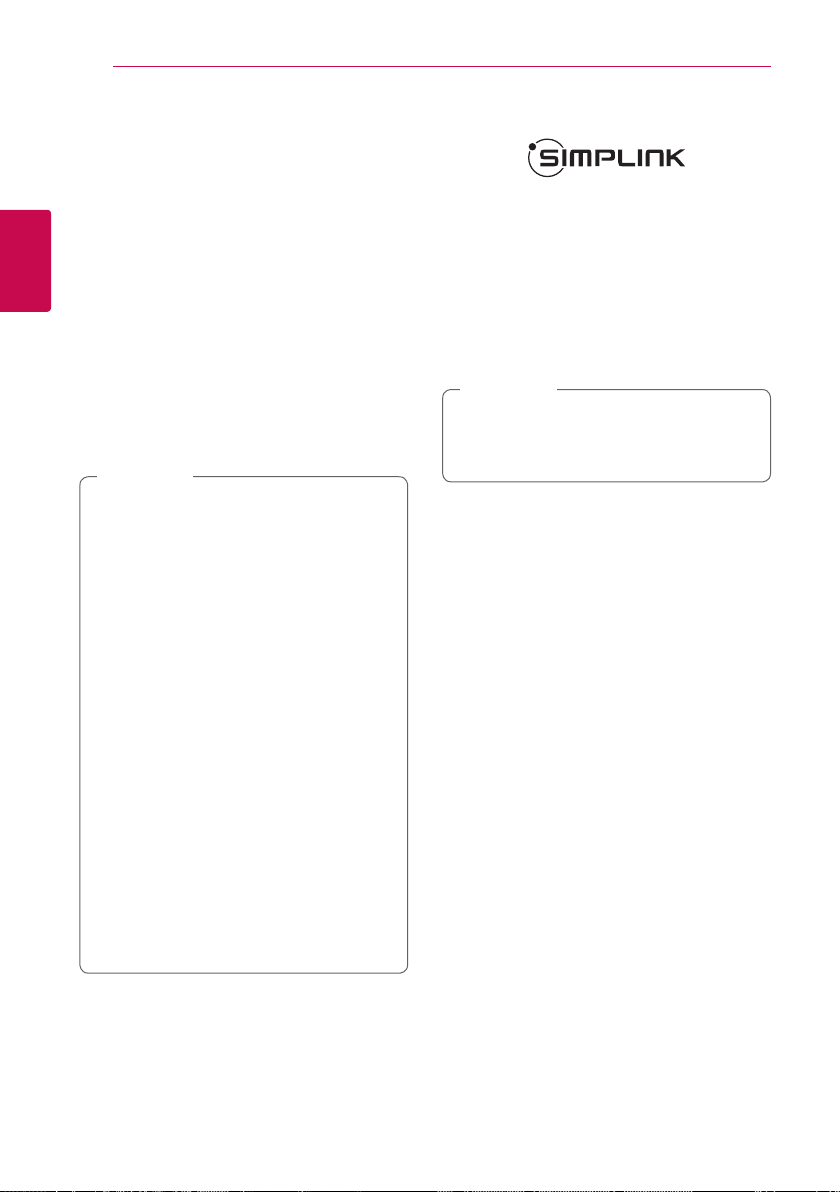
Connecting16
Additional information for HDMI
yWhen you connect a HDMI or DVI compatible
device make sure of the following:
-Try switching o the HDMI/DVI device and
this player. Next, switch on the HDMI/DVI
device and leave it for around 30 seconds,
then switch on this player.
-The connected device’s video input is set
2
Connecting
correctly for this unit.
-The connected device is compatible with
720x576p, 1280x720p, 1920x1080i or
1920x1080p video input.
yNot all HDCP-compatible HDMI or DVI devices
will work with this player.
-The picture will not be displayed properly
with non-HDCP device.
Note
,
yIf a connected HDMI device does not accept
the audio output of the player, the HDMI
device’s audio sound may be distorted or
may not output.
yWhen you use HDMI connection, you can
change the resolution for the HDMI output.
(Refer to “Resolution Setting” on page 17)
ySelect the type of video output from the
HDMI OUT jack using [HDMI Color Setting]
option on the [Setup] menu (see page
26).
yChanging the resolution when the
connection has already been established
may result in malfunctions. To solve the
problem, turn o the player and then turn it
on again.
yWhen the HDMI connection with HDCP
is not veried, TV screen is changed to
black screen. In this case, check the HDMI
connection, or disconnect the HDMI cable.
yIf there are noises or lines on the screen,
please check the HDMI cable (length is
generally limited to 4.5 m).
What is SIMPLINK?
Some functions of this unit are controlled by the
TV’s remote control when this unit and LG TV’s with
SIMPLINK are connected through HDMI connection.
Controllable functions by LG TV’s remote control;
Play, Pause, Scan, Skip, Stop, Power O, etc.
Refer to the TV owner’s manual for the details of
SIMPLINK function.
LG TV’s with SIMPLINK function has the logo as
shown above.
Note
,
Depending on the disc type or playing status,
some SIMPLINK operation may dier from your
purpose or not work.
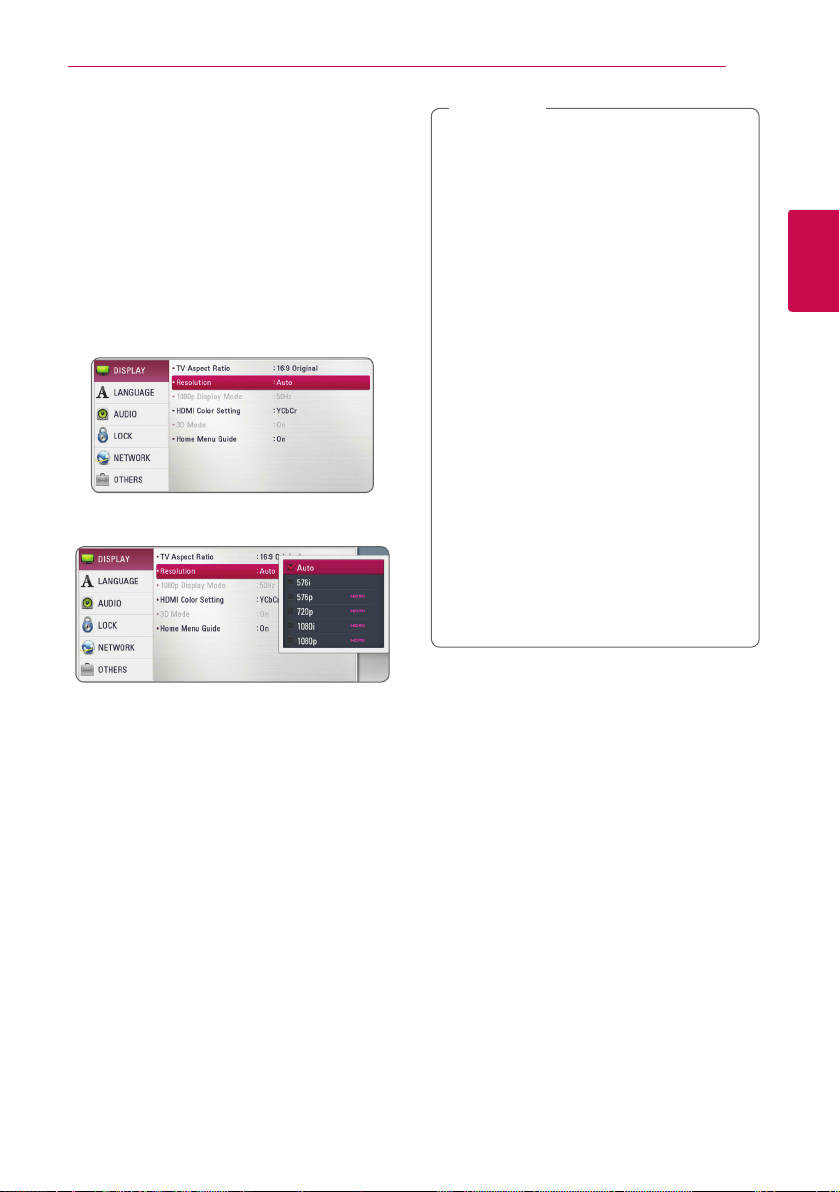
Resolution setting
The player provides several output resolutions for
HDMI OUT jack. You can change the resolution
using [Setup] menu.
1. Press HOME (n).
2. Use
(b). The [Setup] menu appears.
3. Use
d
4. Use
press ENTER (b) to move to the third level.
5. Use
press ENTER (b) to confirm your selection.
to select the [Setup] and press ENTER
a/d
to select [DISPLAY] option then press
w/s
to move to the second level.
to select the [Resolution] option then
w/s
to select the desired resolution then
w/s
Connecting 17
Note
,
yIf your TV does not accept the resolution
you have set on the player, you can set
resolution to 576p as follows:
1. Press B to open the disc tray.
2. Press Z (STOP) for more than 5 seconds.
yWhen you set the resolution to 576i with
HDMI connection, actual resolution is
outputted to 576p.
yIf you select a resolution manually and then
connect the HDMI jack to TV and your TV
does not accept it, the resolution setting is
set to [Auto].
yIf you select a resolution that your TV
does not accept, the warning message
will appear. After resolution change,
if you cannot see the screen, please
wait 20 seconds and the resolution will
automatically revert back to the previous
resolution.
yThe 1080p video output frame rate may
be automatically set to either 24 Hz or
50 Hz depending both on the capability
and preference of the connected TV and
based on the native video frame rate of the
content on the BD-ROM disc.
2
Connecting
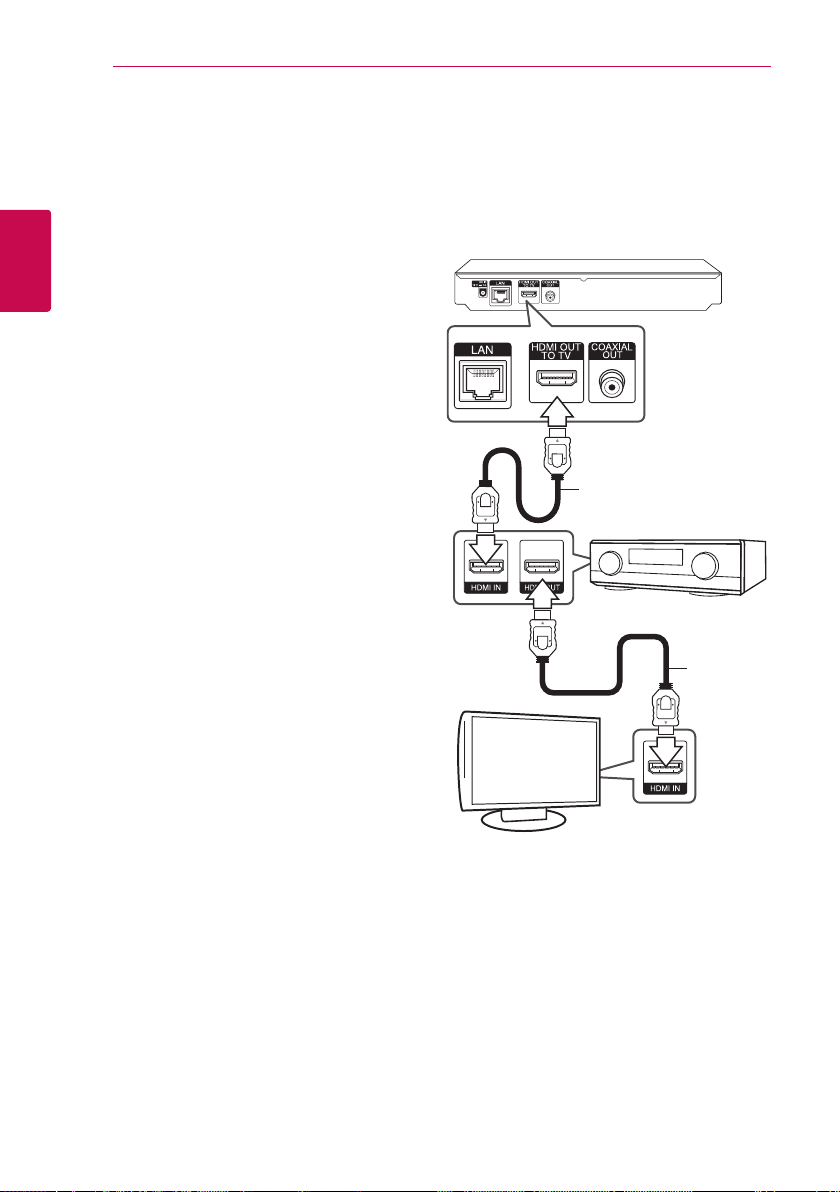
Connecting18
Connecting to an amplifier
Make one of the following connections, depending
on the capabilities of your existing equipment.
yHDMI audio connection
yDigital audio connection (page 19)
Since many factors aect the type of audio output,
2
Connecting
see “Audio output specications” for details (pages
53).
About digital multi-channel sound
A digital multi-channel connection provides the
best sound quality. For this, you need a multichannel Audio/Video Receiver that supports one
or more of the audio formats supported by your
player. Check the logos on the front of the Audio/
Video receiver and the manual. (PCM Stereo, PCM
Multi-Ch, Dolby Digital, Dolby Digital Plus, Dolby
TrueHD, DTS and/or DTS-HD)
Connecting to an amplifier via HDMI output
Connect the player’s HDMI OUT jack to the
corresponding in jack on your amplier using a
HDMI cable.
Rear of the unit
HDMI cable
Receiver/Amplier
HDMI
cable
TV
Connect the amplier’s HDMI output jack to HDMI
input jack on your TV using a HDMI cable if your
amplier has HDMI output jack.
You will need to activate the player’s digital output.
(See “[AUDIO] Menu” on pages 27)
