LG 60LY960H INSTALLATION MANUAL
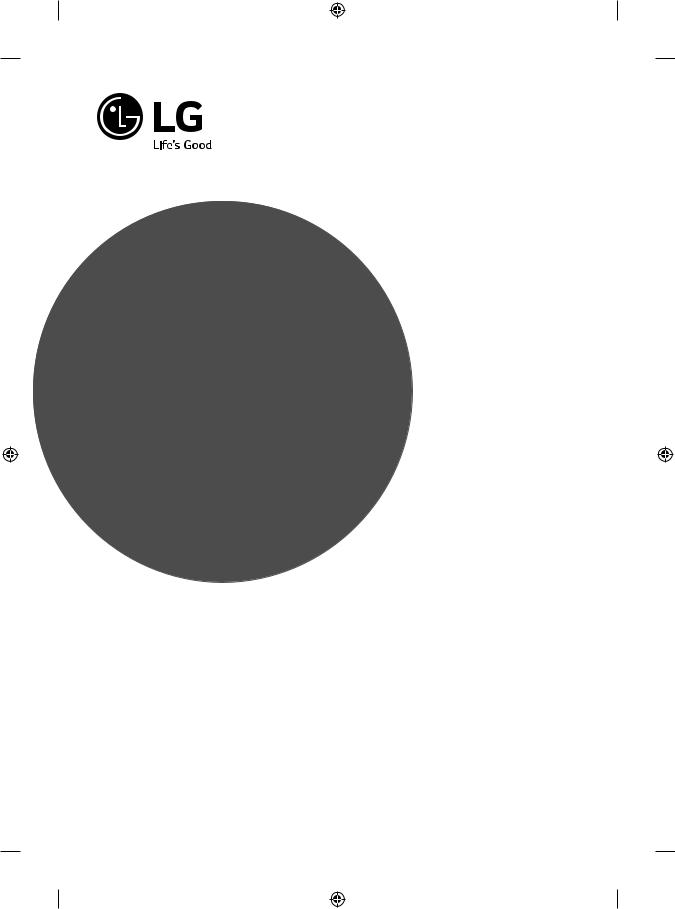
INSTALLATION MANUAL
LED TV*
Please read this manual carefully before operating your set and retain it for future reference.
LY96**
www.lg.com
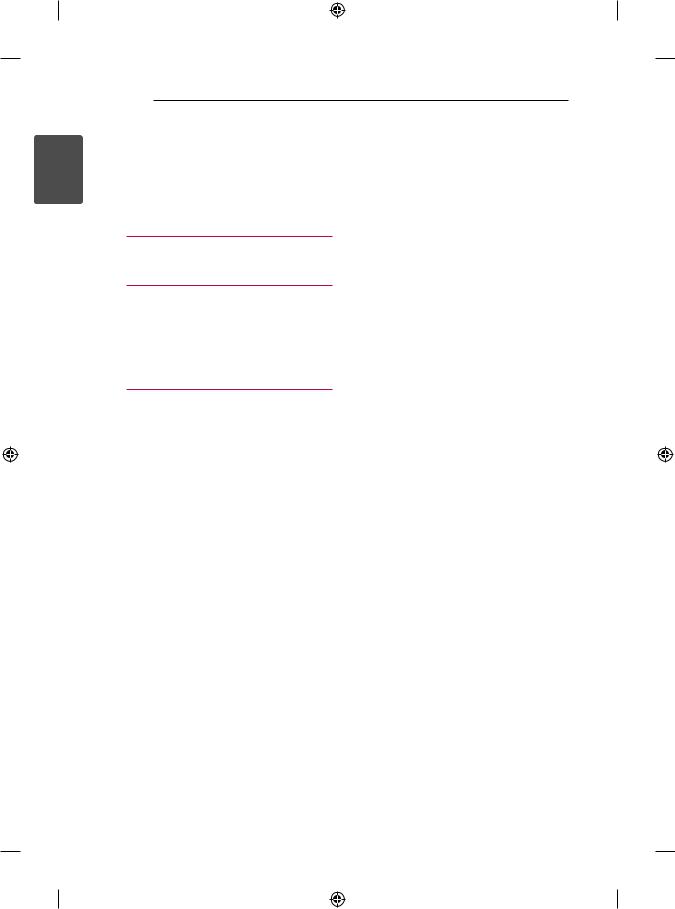
<![endif]>ENGLISH
2 TABLE OF CONTENTS
TABLE OF CONTENTS
3Location and function of controls
3Parts and Button
4EzManager
4 INTRODUCTION
4EZ-MANAGER WIZARD
5LANGUAGE & COUNTRY SELECTION
6- Automatically for Setup
9 - Manually for Setup
12 - USB LG Smart Install Utility
14 Installation Menu
14INTRODUCTION
15LG HOTEL MODE
15- Hotel Mode Operation
15- Power On Status
16- Volume
16- Key Management
16- Limited Mode
17- DTV Programme Update
17- Power On Default
17- Power Management
18- Radio Video Blank
18- Factory Reset
19NETWORK
19- MAC Address
19- Network Setting
20- IP Stream Control
20- Wake On LAN
21PRO:CENTRIC
21- Mode
21- WORF
21- Room Number Setting
21- Media Type
22- Receive Data
22- Native EPG
23GENERAL
23 - Configuration Setup
25- External Speaker
25- Set ID Setup
26- Power Saving
26- HCEC Setup
27- Clock Setup
28- Password Change
28- PreLoaded App
28- Lock Mode
29 |
MEDIA SHARE |
|
29 |
- |
SmartShare |
29 |
- |
Screen Share |
29 |
- DMR |
|
29- TV Name
29- SoftAP
30- Use Default
30- Security Key
31TV MANAGER
31 - USB Download Menu
38 - Diagnostics Menu
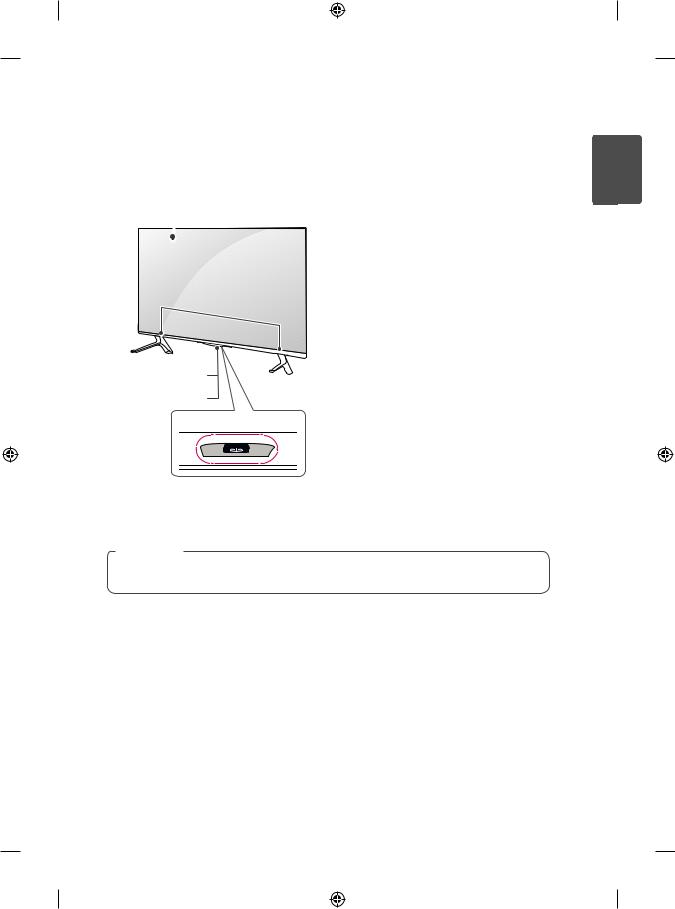
LOCATION AND FUNCTION OF CONTROLS |
3 |
Location and function of controls
Parts and Button
 Screen
Screen
Speakers
Remote
Intelligent1
Power
Joystick Button2
1Intelligent sensor - Adjusts the image quality and brightness based on the surrounding environment.
2Joystick Button - This button is located below the TV screen.
 NOTE
NOTE
yy You can set the power indicator light to on or off by selecting General in the main menus.
<![endif]>ENGLISH
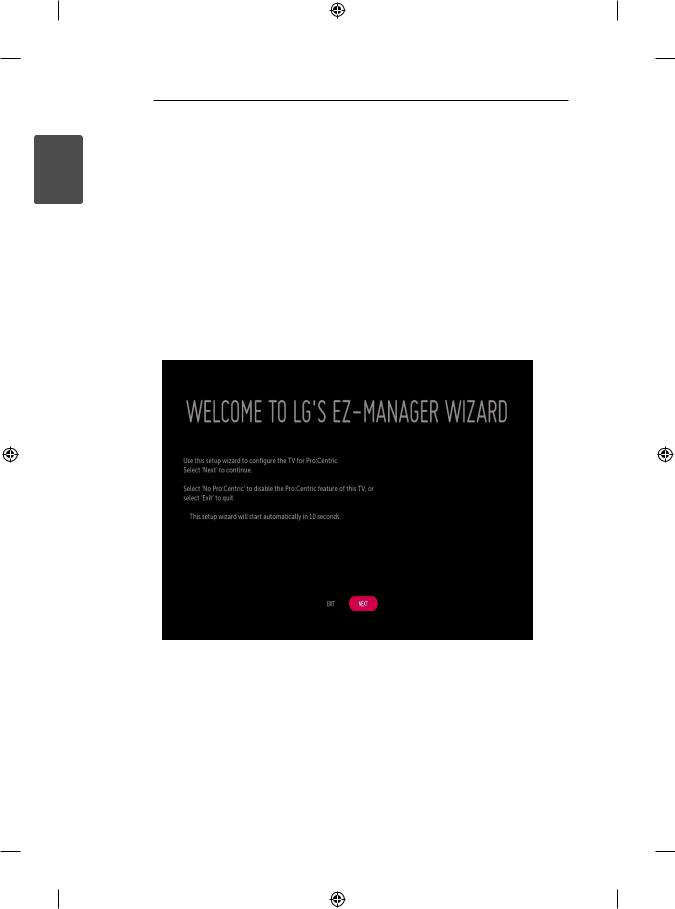
<![endif]>ENGLISH
4 EZMANAGER
EzManager
yyImage shown may differ from your TV.
INTRODUCTION
The Pro:Centric Platform enables you to simply install, manage and use guest-centric solutions. The default Domain “procentric.local” and IP Server Address are needed to be registered in DNS TV will contact the IP Server using the default Domain “procentric.local” via IP on server search page. If TV doesn’t contact the Server, TV will search the pre-defined channel earlier than all channels. (Only DVB-C)
The frequencies of pre-defined channels are ‘794000, 714000, 634000, 554000, 474000, 394000, 314000, 234000, 154000, 90000 khz’.
EZ-MANAGER WIZARD
-- If you are using Pro:Centric, this setup wizard till help you easily set up the TV. Select ‘NEXT’ to continue.
-- Otherwise, if you will not be installing a Pro:Centric Server, select ‘EXIT’ to quit.
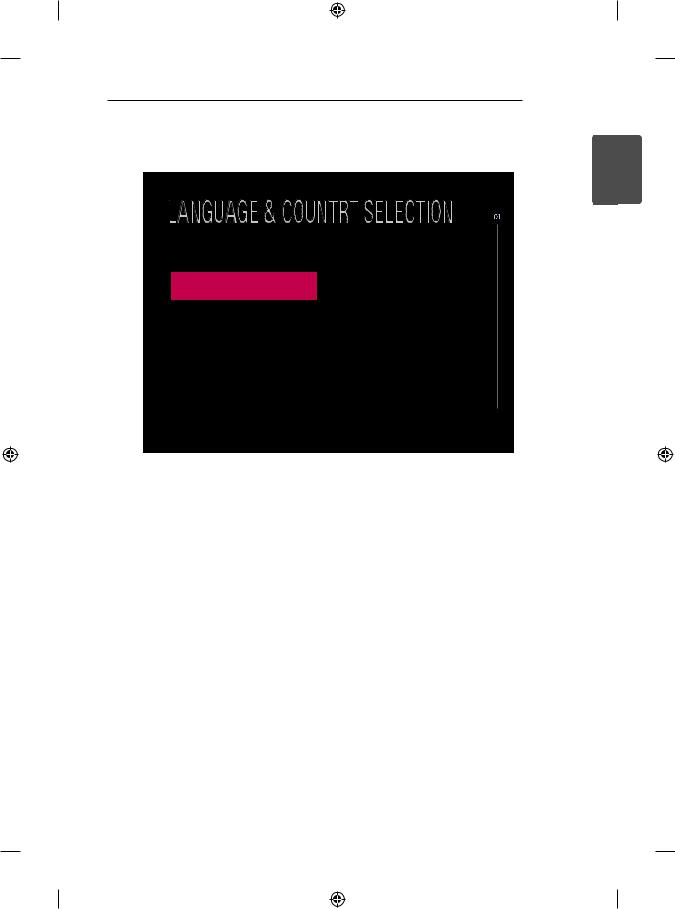
LANGUAGE & COUNTRY SELECTION
Confirm your location and language setting.
Language
English
Country
United Kingdom
EZMANAGER 5
<![if ! IE]><![endif]>ENGLISH
-- Please select the Language and Country. Some countries need to select the Time Zone.
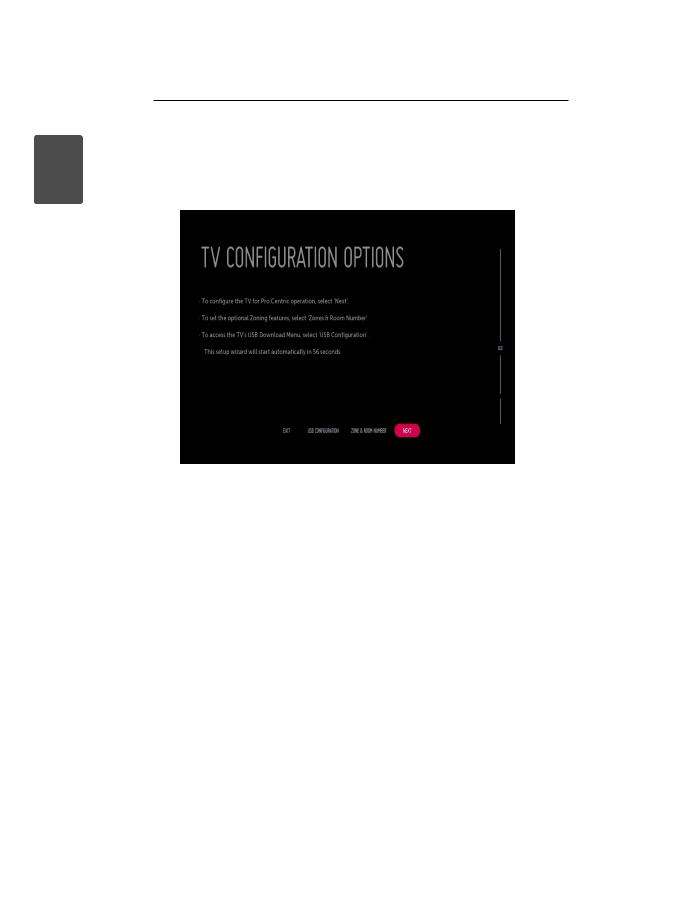
<![endif]>ENGLISH
6 EZMANAGER
Automatically for Setup
1From the TV Configuration Options screen, you can choose how to proceed with the configuration of this TV. Whether you will configure the TV for Pro:Centric operation via the wizard or use a USB memory device to configure the TV, you may first wish to set the Room Number on the TV.
-- If you intend to set Room Number as part of the TV configuration, use the Room Number option to assign the Room # for this TV before you continue with additional configuration.
-- In the Label field, use the Left/Right arrow keys to specify a North, South, East, or West designation for this TV.
-- In the Room Number field, you can use the number keys on the Installer Remote to direct enter a room number or use the virtual keyboard on the TV screen.
-- To continue, move and select ‘NEXT’.
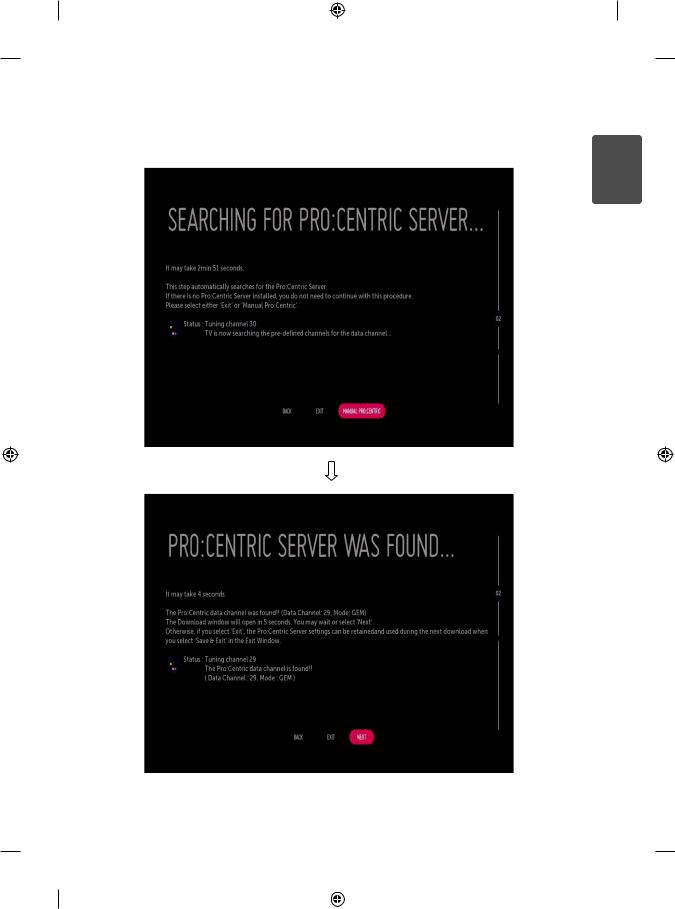
|
|
|
|
EZMANAGER |
7 |
|
||
2 This step automatically searches for the Pro:Centric Server. If was found the Pro:Centric data channel, |
|
|||||||
| <![if ! IE]> <![endif]>ENGLISH |
||||||||
select the ‘NEXT’. |
|
|||||||
|
|
|||||||
|
|
|
|
|
|
|
|
|
|
|
|
|
|
|
|
|
|
|
|
|
|
|
|
|
|
|
|
|
|
|
|
|
|
|
|
|
|
|
|
|
|
|
|
|
|
|
|
|
|
|
|
|
|
|
|
|
|
|
|
|
|
|
|
|
|
|
|
|
|
|
|
|
|
|
|
|
|
|
|
|
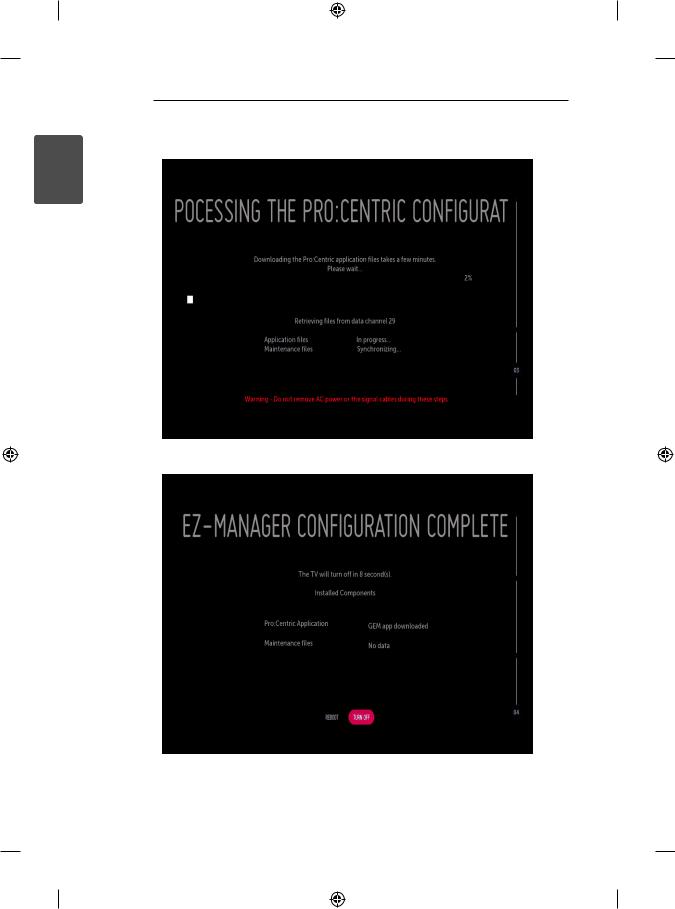
<![endif]>ENGLISH
8 EZMANAGER
3 Downloading the Pro:Centric application files takes few minutes.
4 After the installation is completed, the following screen will be displayed.
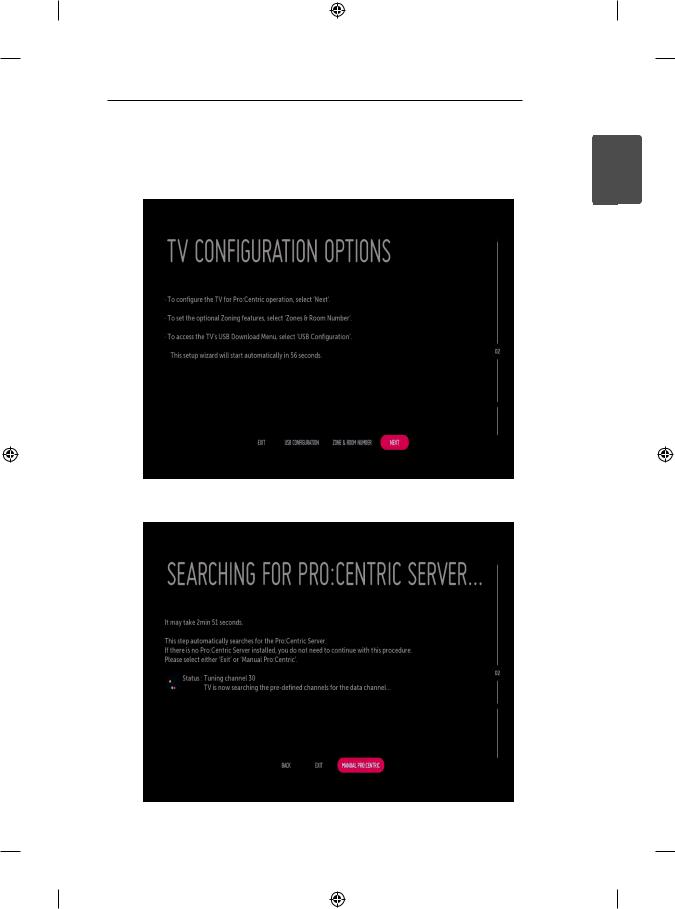
EZMANAGER 9
Manually for Setup
1Select a Label and/or enter the Room Number using the numeric keypad on the remotes or using the virtual keyboard on the TV screen. To continue, move and select ‘NEXT’.
2 Please select the ‘MANUAL PRO:CENTRIC’.
<![endif]>ENGLISH
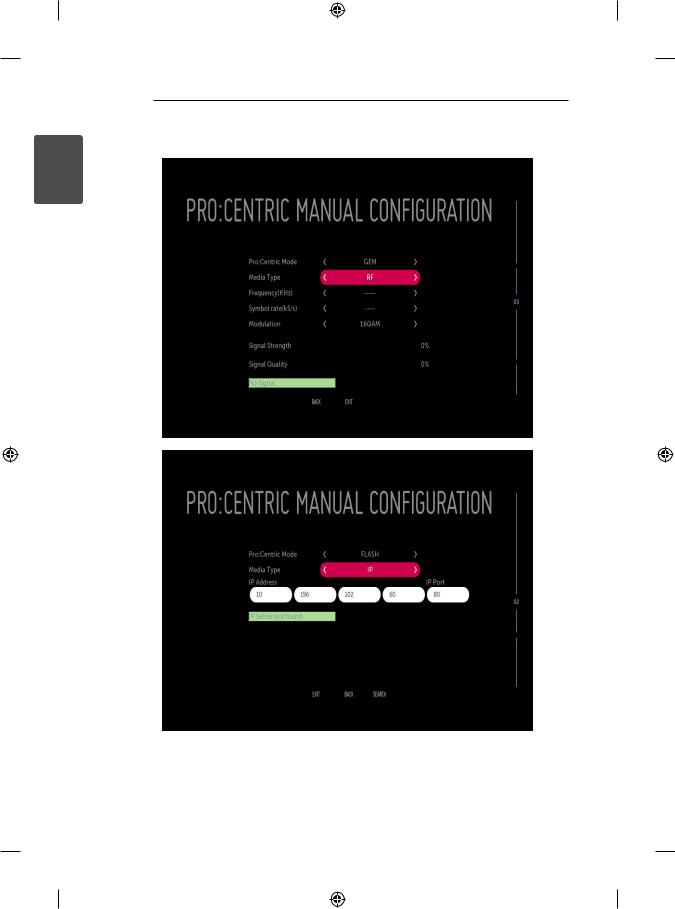
<![endif]>ENGLISH
10 EZMANAGER
3 Configure the appropriate Pro:Centric settings in the TV.
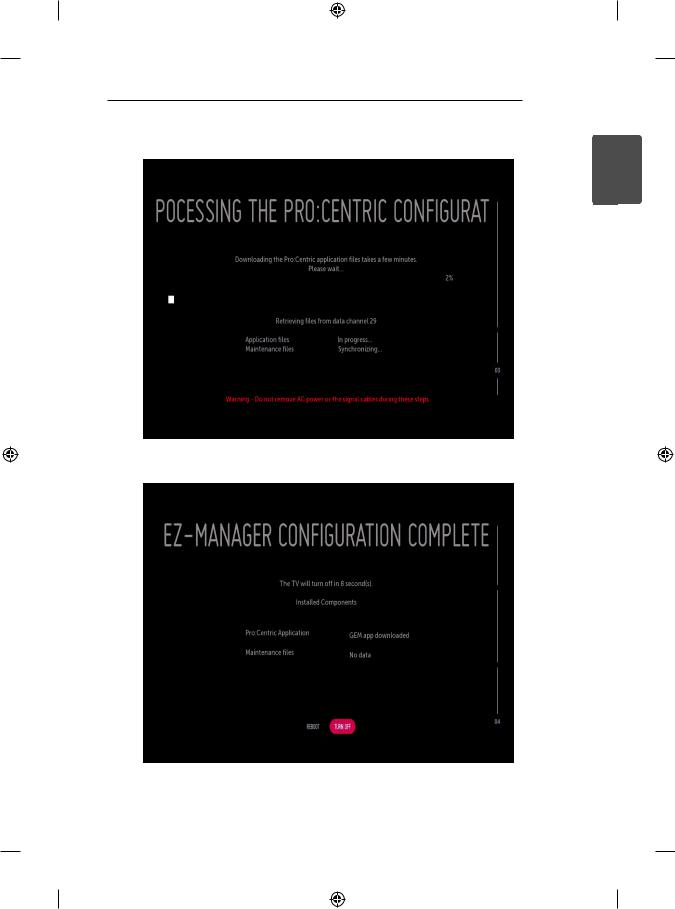
EZMANAGER 11
4 Downloading the Pro:Centric application files takes few minutes.
5 After the installation is completed, the following screen will be displayed.
<![endif]>ENGLISH
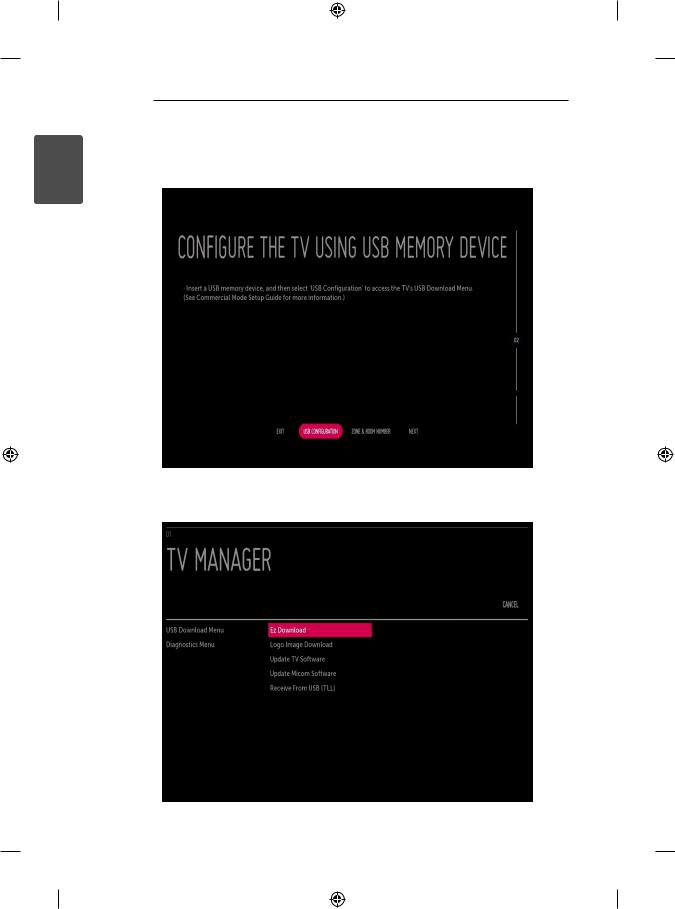
<![endif]>ENGLISH
12 EZMANAGER
USB LG Smart Install Utility
1 Select the ‘USB CONFIGURATION’ → ‘TV MANAGER’.
-- If you have USB Memory for “LG_DTV” or “lg_dtv” folder, this step shows the USB file list for downloading the items.
