LG 6070 User Manual
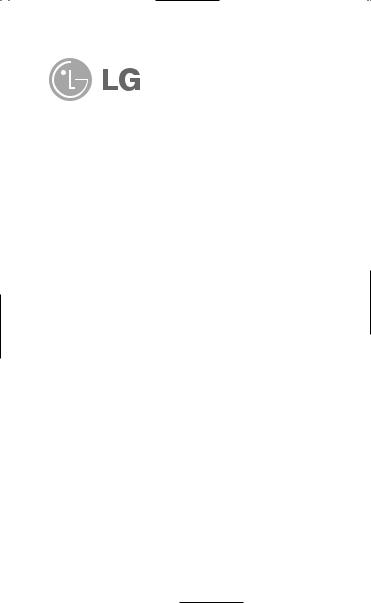
LG 6070
Cellular Phone

LG6070
WARNING! To reduce the possibility of electric shock, do not expose your phone to high humidity areas, such as a bathroom, swimming area, etc.
Caution: Use only LG-approved batteries and desktop chargers to avoid the damage to the phone. Using other batteries or chargers voids your warranty and may cause an explosion.
Caution: Do not use batteries and desktop chargers for other than the intended purposes.
Never store your phone in temperatures less than -4° F or greater than 122° F, such as outside during a snowstorm or in your car on a hot day. Exposure to excessive cold or heat may result in phone malfunction, damage and/or failure.
Use caution when using your phone near other electronic devices. RF emissions from your mobile phone may affect nearby inadequately shielded electronic equipment. Consult manufacturers of any personal medical devices such as pacemakers and hearing aides to determine if they are susceptible to interference from your mobile phone. Turn off your phone in a medical facility or at a gas station.
IMPORTANT! Please read the TIA safety information in chapter 5 before using your phone.
2
LG6070
Contents
Introduction . . . . . . . . . . . . . . . . . . . . . . . . . . . . . . . . . . . . . 7
Important Information . . . . . . . . . . . . . . . . . . . . . . |
. 7 |
Check Accessories . . . . . . . . . . . . . . . . . . . . . . . . |
7 |
Bodily Contact During Operation . . . . . . . . . . . . . . |
8 |
Vehicle-Mounted External Antenna . . . . . . . . . . . . |
9 |
FCC Part 15 Class B Compliance . . . . . . . . . . . . . |
9 |
Battery Safety . . . . . . . . . . . . . . . . . . . . . . . . . . . |
10 |
Battery Disposal . . . . . . . . . . . . . . . . . . . . . . . . . . |
10 |
Charger and Adapter Safety . . . . . . . . . . . . . . . . |
10 |
Getting Started . . . . . . . . . . . . . . . . . . . . . . . . . . . . . . . . . . 11
Phone Components . . . . . . . . . . . . . . . . . . . . . . . . . . |
11 |
Phone Overview . . . . . . . . . . . . . . . . . . . . . . . . . . . . . |
12 |
Using the Battery Pack . . . . . . . . . . . . . . . . . . . . . . . . |
14 |
Installing the Battery . . . . . . . . . . . . . . . . . . . . . . |
14 |
Removing the Battery . . . . . . . . . . . . . . . . . . . . . |
14 |
Battery Charge Level . . . . . . . . . . . . . . . . . . . . . . |
15 |
Battery Information and Care . . . . . . . . . . . . . . . . . . . |
16 |
Screen Icons . . . . . . . . . . . . . . . . . . . . . . . . . . . . . . . . |
17 |
Phone Menu Reference . . . . . . . . . . . . . . . . . . . . . . . . |
18 |
Accessories . . . . . . . . . . . . . . . . . . . . . . . . . . . . . . . . . |
20 |
Safety Information . . . . . . . . . . . . . . . . . . . . . . . . . . . . |
23 |
Explosion, Shock, and Fire Hazards . . . . . . . . . . |
23 |
General Warnings and Cautions . . . . . . . . . . . . . |
24 |
Technical Details . . . . . . . . . . . . . . . . . . . . . . . . . . . . . |
26 |
Basic Functions . . . . . . . . . . . . . . . . . . . . . . . . . . . . . . . . . 28
Turning the Phone On and Off . . . . . . . . . . . . . . . . . . |
28 |
Turning the Phone On . . . . . . . . . . . . . . . . . . . . . |
28 |
3
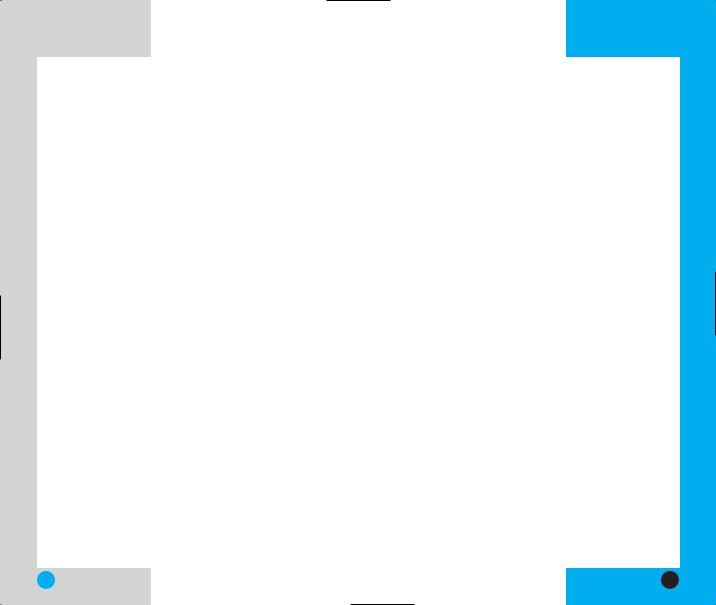
|
LG6070 |
Turning the Phone Off . . . . . . . . . . . . . . . . |
. . . . . 28 |
Making a Call . . . . . . . . . . . . . . . . . . . . . . . . . . . |
. . . . 29 |
Correcting Dialing Mistakes . . . . . . . . . . . . . |
. . . . 29 |
Receiving Calls . . . . . . . . . . . . . . . . . . . . . . . . . . |
. . . . 30 |
Using Manner Mode . . . . . . . . . . . . . . . . . . . . . . |
. . . . 30 |
Call Waiting . . . . . . . . . . . . . . . . . . . . . . . . . . . . . |
. . . . 31 |
Mute . . . . . . . . . . . . . . . . . . . . . . . . . . . . . . . . . . |
. . . . 31 |
Redialing Calls . . . . . . . . . . . . . . . . . . . . . . . . . . |
. . . . 32 |
Adjusting the Volume . . . . . . . . . . . . . . . . . . . . . |
. . . . 32 |
Power Save Mode . . . . . . . . . . . . . . . . . . . . . . . . |
. . . . 32 |
Signal Strength . . . . . . . . . . . . . . . . . . . . . . . . . . |
. . . . 33 |
Speed Dialing . . . . . . . . . . . . . . . . . . . . . . . . . . . |
. . . . 33 |
Caller ID . . . . . . . . . . . . . . . . . . . . . . . . . . . . . . . |
. . . . 34 |
Additional Functions . . . . . . . . . . . . . . . . . . . . . . . . . |
. . . . 35 |
Entering Information Using T9 Text Input . . . . . . |
. . . . 35 |
Input Mode . . . . . . . . . . . . . . . . . . . . . . . . . . . . . |
. . . . 35 |
Key Functions . . . . . . . . . . . . . . . . . . . . . . . |
. . . . 36 |
Changing Letter Case . . . . . . . . . . . . . . . . . . . . . |
. . . . 37 |
Example: Using T9 Text Input . . . . . . . . . . . |
. . . . 38 |
Using the NEXT Key . . . . . . . . . . . . . . . . . . |
. . . . 38 |
Adding Words to the T9 Database . . . . . . . . . . . |
. . . . 39 |
Examples Using Abc (Multi-tap) Text input |
. . . . . 40 |
Contacts Features . . . . . . . . . . . . . . . . . . . . . . . . |
. . . . 40 |
Personal Contacts Memory . . . . . . . . . . . . . |
. . . . 40 |
Saving Numbers in Your Personal Contacts |
. . . . . 41 |
Retrieving Numbers . . . . . . . . . . . . . . . . . . . |
. . . . 42 |
Making a Call from Your Contacts . . . . . . . . . . . |
. . . . 42 |
LG6070
Advanced Contacts Features . . . . . . . . . . . . . . . . . . . 43
Pause . . . . . . . . . . . . . . . . . . . . . . . . . . . . . . . . . . 43
Storing a Number With Pauses . . . . . . . . . . . . . . 43
Prepending a Stored Number . . . . . . . . . . . . . . . . . . . 45
Dynamic Search . . . . . . . . . . . . . . . . . . . . . . . . . 45
Menu Features . . . . . . . . . . . . . . . . . . . . . . . . . . . . . . . . . . 46
General Guidelines . . . . . . . . . . . . . . . . . . . . . . . . . . . |
46 |
Contacts . . . . . . . . . . . . . . . . . . . . . . . . . . . . . . . . . . . |
47 |
List Entries . . . . . . . . . . . . . . . . . . . . . . . . . . . . . . |
47 |
New Entry . . . . . . . . . . . . . . . . . . . . . . . . . . . . . . |
47 |
Speed Dials . . . . . . . . . . . . . . . . . . . . . . . . . . . . |
48 |
Groups . . . . . . . . . . . . . . . . . . . . . . . . . . . . . . . . . |
48 |
Voice Dials . . . . . . . . . . . . . . . . . . . . . . . . . . . . . . |
49 |
Recent Calls . . . . . . . . . . . . . . . . . . . . . . . . . . . . . . . |
50 |
Recent Calls . . . . . . . . . . . . . . . . . . . . . . . . . . . |
50 |
Outgoing Calls . . . . . . . . . . . . . . . . . . . . . . . . . . |
51 |
Incoming Calls . . . . . . . . . . . . . . . . . . . . . . . . . . . |
51 |
Missed Calls . . . . . . . . . . . . . . . . . . . . . . . . . . . . |
52 |
Erase Calls . . . . . . . . . . . . . . . . . . . . . . . . . . . . . |
52 |
Call Timer . . . . . . . . . . . . . . . . . . . . . . . . . . . . . . |
53 |
Messaging . . . . . . . . . . . . . . . . . . . . . . . . . . . . . . . . . . |
54 |
Message Menu . . . . . . . . . . . . . . . . . . . . . . . . . . |
54 |
New Message Alert . . . . . . . . . . . . . . . . . . . . . . . |
55 |
Voice Mail . . . . . . . . . . . . . . . . . . . . . . . . . . . . . . |
55 |
Text Messaging . . . . . . . . . . . . . . . . . . . . . . . . . . |
56 |
Picture Msg . . . . . . . . . . . . . . . . . . . . . . . . . . . . . |
64 |
Do More . . . . . . . . . . . . . . . . . . . . . . . . . . . . . . . . . . |
70 |
4 |
5 |
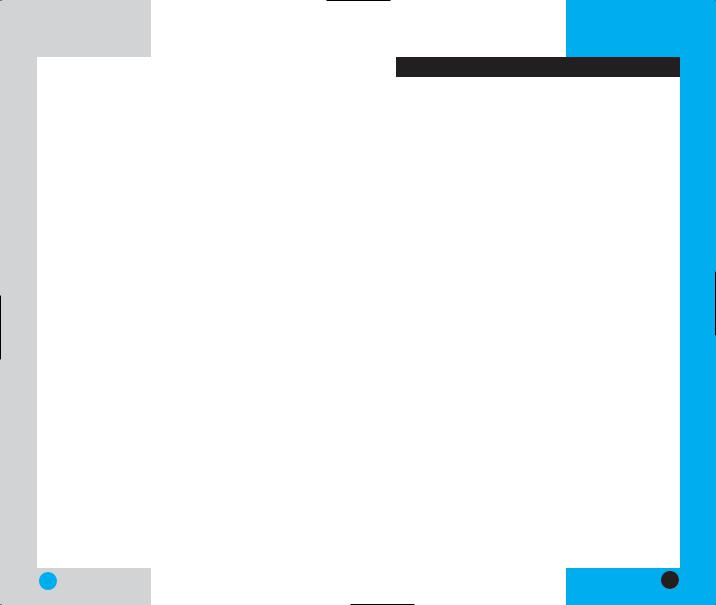
LG6070
Settings . . . . . . . . . . . . . . . . . . . . . . . . . . . . . . . . . . . . 76
Sounds . . . . . . . . . . . . . . . . . . . . . . . . . . . . . . . . . 76
Display . . . . . . . . . . . . . . . . . . . . . . . . . . . . . . . . . 79
System . . . . . . . . . . . . . . . . . . . . . . . . . . . . . . . . . 83
Security . . . . . . . . . . . . . . . . . . . . . . . . . . . . . . . . 84
Airplane Mode . . . . . . . . . . . . . . . . . . . . . . . . . . . 87
Setup . . . . . . . . . . . . . . . . . . . . . . . . . . . . . . . . . . 87
Data-In . . . . . . . . . . . . . . . . . . . . . . . . . . . . . . . . . 89
Voice Dial . . . . . . . . . . . . . . . . . . . . . . . . . . . . . . . 91
Utilities . . . . . . . . . . . . . . . . . . . . . . . . . . . . . . . . . . . 93
Schedule . . . . . . . . . . . . . . . . . . . . . . . . . . . . . . . 93
Alarm Clock . . . . . . . . . . . . . . . . . . . . . . . . . . . . . 94
Notepad . . . . . . . . . . . . . . . . . . . . . . . . . . . . . . . . 95
Voice Memo . . . . . . . . . . . . . . . . . . . . . . . . . . . . . 95
Calculator . . . . . . . . . . . . . . . . . . . . . . . . . . . . . . . 96
World Clock . . . . . . . . . . . . . . . . . . . . . . . . . . . . . 96
Phone Info . . . . . . . . . . . . . . . . . . . . . . . . . . . . . . . . . . 97
Safety Guidelines . . . . . . . . . . . . . . . . . . . . . . . . . . . . . . . . |
. 98 |
TIA Safety Information . . . . . . . . . . . . . . . . . . . . . . . |
. 98 |
Exposure to Radio Frequency Signal . . . . . . . . |
. 98 |
FDA Consumer Update . . . . . . . . . . . . . . . . . . . . . . . |
103 |
Consumer Information on SAR . . . . . . . . . . . . . . . . |
116 |
LIMITED WARRANTY STATEMENT . . . . . . . . . . . . |
118 |
10 Driver Safety Tips . . . . . . . . . . . . . . . . . . . . . . . . |
120 |
LG6070
Introduction
Congratulations on your purchase of the advanced and compact LG6070 cellular phone, designed to operate with the latest digital mobile communication technology, Code Division Multiple Access (CDMA). Along with the many advanced features of the CDMA system such as greatly enhanced voice clarity, this phone offers:
Large, easy-to-read, 8-line backlight LCD with status icons;
Paging, messaging, voice mail, and caller ID;
18-key keypad;
Long battery stand-by and talk time;
Menu-driven interface with prompts for easy operation and configuration;
Any key answer, auto answer, one-touch and speed dialing with 99 memory locations;
Bilingual (English and French).
Important Information
This USER’S GUIDE provides important information on the use and operation of your phone. Please read all the information carefully prior to using the phone for the best performance and to prevent any damage to or misuse of the phone. Any unapproved changes or modifications void your warranty.
Check Accessories
Your mobile phone comes with an AC adaptor and a rechargeable battery. Please verify that these accessories are included.
6 |
7 |
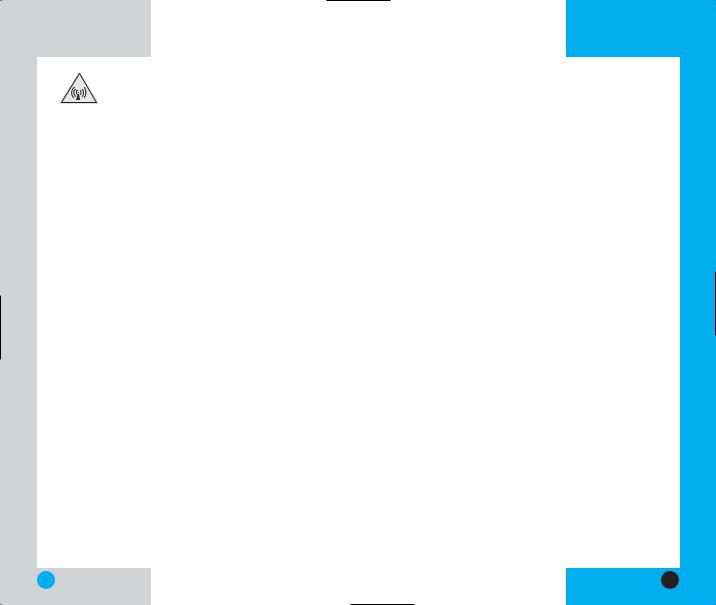
LG6070
FCC RF Exposure Information
WARNING! Read this information before operating the phone.
In August 1996, the Federal Communications Commission (FCC) of the United States, with its action in Report and Order FCC 96-326, adopted an updated safety standard for human exposure to radio frequency (RF) electromagnetic energy emitted by FCC regulated transmitters. Those guidelines are consistent with the safety standard previously set by both U.S. and international standards bodies.
The design of this phone complies with the FCC guidelines and these international standards.
This device and its accessories comply with IC(Industry Canada) rules.
 CAUTION
CAUTION
Use only the supplied and approved antenna. Use of unauthorized antennas or modifications could impair call quality, damage the phone, void your warranty and/or result in violation of FCC regulations.
Do not use the phone with a damaged antenna. If a damaged antenna comes into contact with the skin a minor burn may result. Contact your local dealer for a replacement of antenna.
Bodily Contact During Operation
This device was tested for typical use with the back of the phone kept 2 cm(3/4 in) from the body. To comply with FCC RF exposure requirements, a minimum separation distance of 2 cm(3/4 in) must
LG6070
be maintained between the user’s body and the back of the phone, including the antenna whether extended or retracted. Third-party belt-clips, holsters, and similar accessories containing metallic components should not be used. Avoid the use of accessories that cannot maintain 2 cm(3/4 in) distance between the user’s body and the back of the phone and have not been tested for compliance with FCC RF exposure limits.
Vehicle-Mounted External Antenna
(Optional, if available.)
A minimum distance of 20 cm(8 in) must be maintained between the user / bystander and the vehicle-mounted external antenna to satisfy FCC RF exposure requirements. For more information about RF exposure, visit the FCC website at www.fcc.gov.
FCC Part 15 Class B Compliance
This device and its accessories comply with part 15 of FCC rules. Operation is subject to the following two conditions: (1) This device and its accessories may not cause harmful interference, and (2) this device and its accessories must accept any interference received, including interference that causes undesired operation.
8 |
9 |

LG6070
Battery Safety
Do not disassemble;
Do not short-circuit;
Do not expose to high temperatures: 60 °C (140 °F);
Do not incinerate.
Battery Disposal
Please dispose of your battery properly or take it to your local wireless carrier for recycling;
Do not dispose of your battery in fire or with hazardous or flammable materials.
Charger and Adapter Safety
Using the wrong battery charger could damage your phone and void your warranty;
The charger and adapter are intended for indoor use only;
Do not expose the battery charger or adapter to direct sunlight or use it in places with high humidity, such as a bathroom.
10
LG6070
1Getting Started
Phone Components
The following shows key components of your mobile phone.
LCD screen
Headset Jack
Left Soft Key
Side Key
SEND
Manner Mode
Key
Power/
Accessory Jack
Earpiece
Right Soft Key
Navigation Key
END
BACK
Alphanumeric
Keypad
Lock Mode Key
Microphone
11
TARTEDS ETTINGG
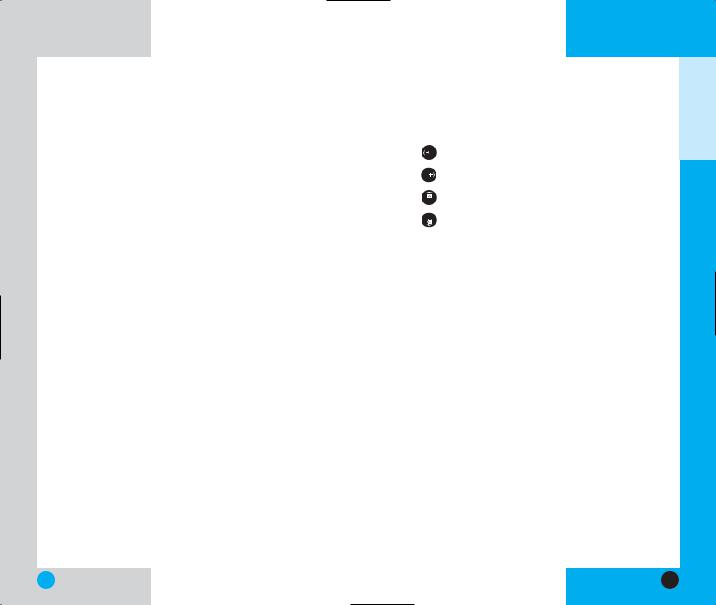
LG6070
Phone Overview
1.Earpiece
2.Flip Design Flip open the case to answer an incoming call and close to end the call.
3.Message Key Use to retrieve or send voice and text messages.
4.SEND Access to Voice Dial feature.
5.Side Keys Use to adjust the Ringer Volume in standby mode and the earpiece volume during a call.
6.Headset Jack
7.Manner Mode Use to set the Manner Mode by pressing and holding the  key for about 3 seconds while in standby mode.
key for about 3 seconds while in standby mode.
Note: The manner mode you select remains in effect even when you turn the phone off and back on.
8.LCD Screen Displays messages and indicator icons.
9.Soft Keys
Left Soft Key 
Use to display the function setting menu.
Right Soft Key 
Use to select an action within a menu.
LG6070
10.Navigation Key Use for quick access to phone functions:
Shortcut(Assignashortcuttoyourfavoritefunction)
Do More
Messaging
Recent(Recent calls)
11.END Use to turn the power on/off and to end a call. Using this key, you can return to the main menu display screen.
12.BACK Press to delete a single space or character. Press and hold to delete entire words. Press this key once in a menu to go back one level.
13.Alphanumeric Keypad Use to enter numbers and characters and choose menu items.
14.Lock Mode Key Use in standby mode to set the lock function by pressing and holding the  key for about 3 seconds.
key for about 3 seconds.
15.Microphone
16.Power/Accessory Jack
TARTEDS ETTINGG
12 |
13 |
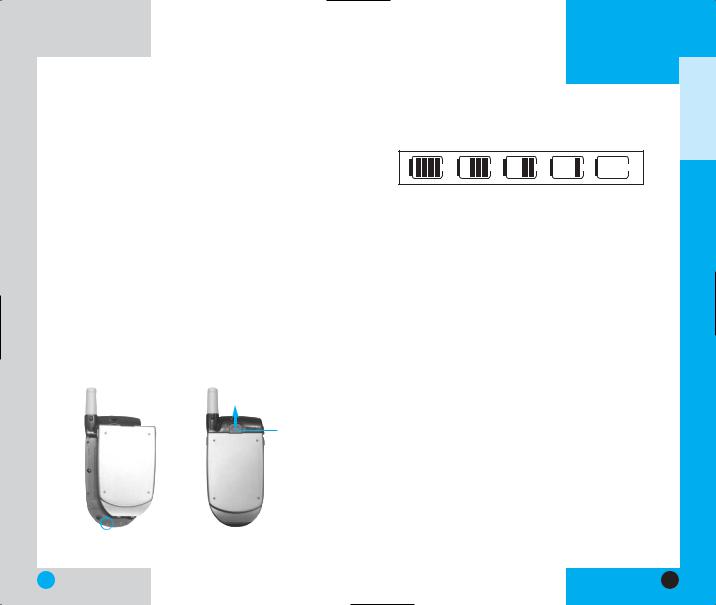
LG6070
Using the Battery Pack
Note: It is important to charge the battery fully before the initial use of the phone.
The phone comes with a rechargeable battery. Keep the battery charged while not in use in order to maximize talk and standby time when using the phone.
Installing the Battery
To install the battery, insert the bottom of the battery into the opening on the back of the phone. Then push the battery down until the latch clicks.
Removing the Battery
Turn the power off. Lift the release latch to detach the battery.
release latch

 slot
slot
LG6070
Battery Charge Level
The battery charge level is shown at the top right of the LCD screen.
Fully Charged |
Fully Discharged |
When the battery charge level becomes low, the low battery sensor alerts you in three ways: sounding an audible tone, blinking the battery icon, and displaying LOW BATTERY WARNING! If the battery charge level becomes exceedingly low, the phone automatically switches off and any function in progress is not saved.
TARTEDS ETTINGG
14 |
15 |
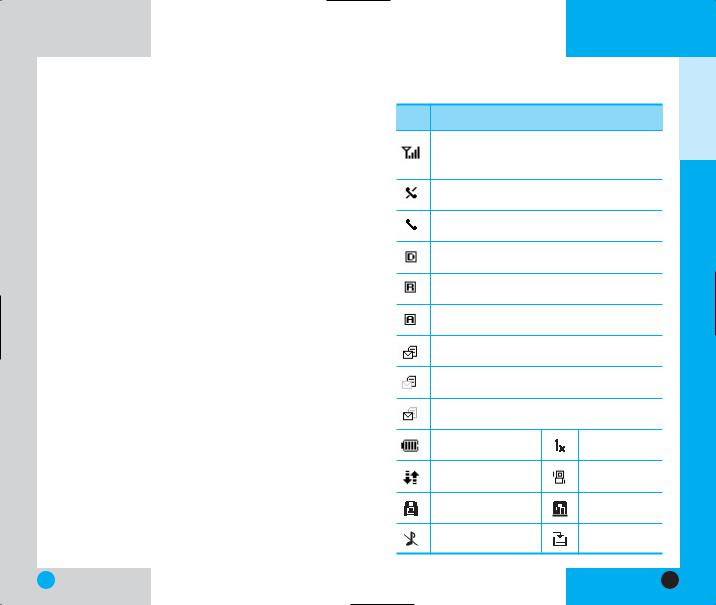
LG6070
Battery Information and Care
1.Never use an unapproved battery since this could damage the phone and / or battery and could cause the battery to explode.
2.The battery does not need to be fully discharged before recharging.
3.Use only LG approved chargers specific to your phone model since they are designed to maximize battery life.
4.Do not disassemble or short-circuit the battery.
5.Keep the battery’s metal contacts clean.
6.Replace the battery when it no longer provides acceptable performance. The battery can be recharged several hundred times before replacement.
7.Recharge the battery after long periods of nonuse to maximize battery life.
8.Do not expose the battery charger to direct sunlight or use it in areas of high humidity such as a bathroom.
9.Battery life will decrease if exposed to extreme hot or cold temperatures.
10.Battery life will vary due to usage patterns and environmental conditions.
11.The use of extended backlighting, MiniBrowser, and data connectivity kits affect battery life and talk/standby times.
LG6070
Screen Icons
Icons |
Descriptions |
Displays the strength of the signal received by the phone, which is indicated by the number of bars displayed on the screen.
No service. The phone is not receiving a system signal.
In use. A call is in progress.
* No icon indicates the phone is in standby mode.
Digital indicator
Digital service is available.
Roaming indicator. The phone is outside of the home service area.
Analog indicator
Analog service is available.
New text & voice message.
New text message.
New voice message. |
|
|
Charge level: Indicates |
1X service |
|
battery charge level. |
||
|
||
3G service |
Manner Mode |
SSL |
TTY |
Silence All |
New downloads |
TARTEDS ETTINGG
16 |
17 |

LG6070 |
LG6070 |
Phone Menu Reference
Press Left Soft Key  Menu. Press to
Menu. Press to  Scroll.
Scroll.
Contacts
1.List Entries
2.New Entry
3.Speed Dials
4.Groups
5.Voice Dials
Recent Call
1.Recent Calls
2.Outgoing Calls
3.Incoming Calls
4.Missed Calls
5.Erase Calls
1.Recent Calls
2.Outgoing Calls
3.Incoming Calls
4.Missed Calls
5.All Calls
6.Call Timer
1.Last Call
2.Recent Calls
3.Lifetime
Messaging
1.Voice Mail
2.Text Messaging
1.Send Message
2.Web Msg
3.Inbox
4.Outbox
5.Saved
6.Settings
7.Erase
3.Picture Msg
1.Send Message
2.Inbox
3.Erase
4.Outbox
5.Sent
6.Draft
7.Templates
8.Memory Status
Do More
1.Wireless Web
2.Ringtones
3.Wallpapers
4.Sound Clips
5.Image Clips
6.Games
7.Tools
Settings
1.Sounds
1.Ringers
2.Key Tones
3.Volume
4.Alerts
2.Display
1.Banner
2.Backlight
3.Screens
4.Contrast
5.Menu Style
6.Theme Colour
7.Clock
3.System
1.Set Mode
2.Set NAM
3.Call Guard
4.Security
1.Lock Phone
2.Change Lock
3.Special #
4.Erase Contacts
5.Reset Default
5.Airplane Mode
6.Setup
1.Shortcut
2.Call Answer
3.Auto-Answer
4.Language
7.Data-In
1.Connection
2.Method
3.Speed
8.Voice Dial
1.Voice Dial Prompt
2.Train Words
Utilities
1.Schedule
2.Alarm Clock
1.Alarm 1
2.Alarm 2
3.Alarm 3
4.Quick Alarm
3.Notepad
4.Voice Memo
5.Calculator
6.World Clock
Phone Info
TARTEDS ETTINGG
18 |
19 |
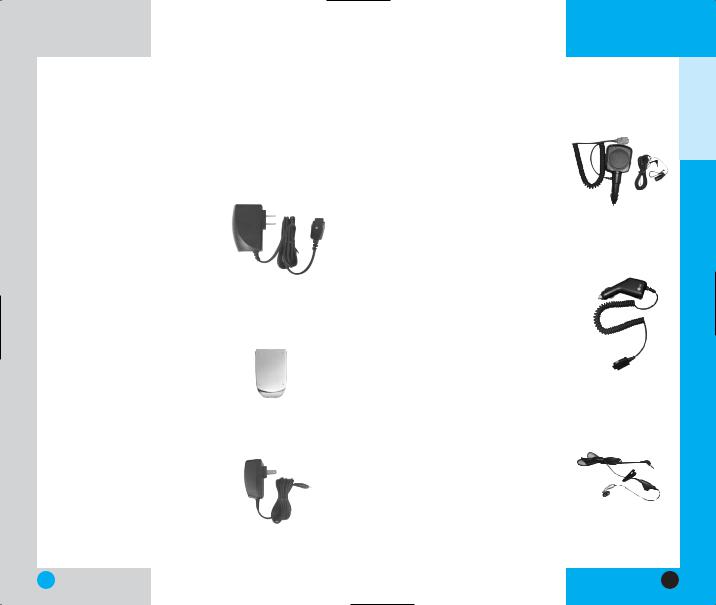
LG6070
Accessories
There are a variety of accessories available for your mobile phone. You can select these options according to your personal communication requirements. Consult your local dealer for availability.
Travel Charger
This charger model TC300W, allows you to charge the battery while away from home or your office. It supports standard U.S. AC120 Volt 60 Hz outlets. It takes 5 hours to charge a completely discharged battery.
Battery
A battery is available for standard(LGLI-ACZM) battery charge.
Standard
AC adaptor
The AC adaptor, model 8102 allows you to power your phone using.
Input Voltage : AC120V 60Hz Output Voltage : DC 5V, 1A
Hands-Free Car Kit (Portable)
The hands-free car kit, model PHF-50W, enables you to attach the phone to the power jack in your car, providing you with hands-free operation. It can charge a completely discharged battery in 5 hours.
Cigarette Lighter Charger
You can operate the phone and trickle charge the phone’s battery from your vehicle by using the cigarette lighter charger, model CLC-43W.
It takes 5 hours to charge a completely discharged battery.
Headset
Connects to your phone, allowing hands-free operation. Includes earpiece, microphone, and integrated call answer / termination button. (Model Headset 1000)
LG6070
TARTEDS ETTINGG
20 |
21 |

LG6070 |
LG6070 |
Safety Information
Please read and observe the following information for the safe and proper use of your phone and to prevent any unanticipated damage. Also, keep the user’s manual in an accessible place at all the times after reading it.
Explosion, Shock and Fire Hazards
Unplug the power cord and charger during lightning storms to avoid electric shock or fire.
Do not use your phone in high explosive areas as the phone may generate sparks.
Do not put your phone in a place subject to excessive dust and keep the minimum required distance between the power cord and heat sources.
Unplug the power cord prior to cleaning your phone and clean the power plug pin when it is dirty.
Do not damage the power cord by bending, twisting, pulling, or heating. Do not use the plug if it is loose as it may cause a fire or an electric shock.
When using the power plug, ensure that it is firmly connected. If it is not, it may cause excessive heat or fire.
Do not place any heavy items on the power cord. Do not allow the power cord to be crimped as it may cause fire or electric shock.
Do not disassemble the phone.
Do not place or answer calls while charging the phone as it may short-circuit the phone and/or cause electric shock or fire.
TARTEDS ETTINGG
22 |
23 |
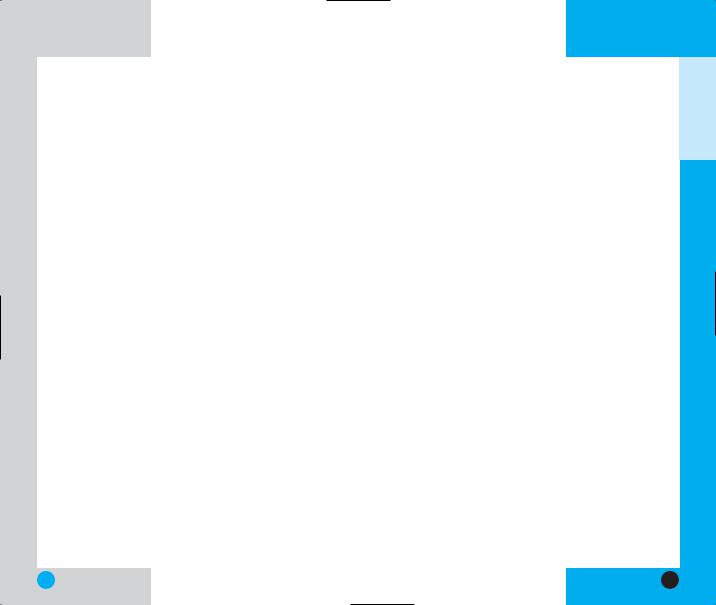
LG6070
If you put your phone in a pocket or bag without covering the receptacle of the phone (power plug pin), metallic articles (such as a coin, paperclip or pen) may short-circuit the phone. Always cover the receptacle when not in use.
Do not short-circuit the battery. Metallic articles such as a coin, paperclip or pen in your pocket or bag may shortcircuit the + and – terminals of the battery (metal strips on the battery) upon moving. Short-circuits of the terminal may damage the battery and cause an explosion.
Do not disassemble the battery as it may cause electric shock, short-circuit, or fire.
Do not expose the phone to excessive vibration or a sharp impact.
Never place your phone in a microwave oven as it will cause the battery to explode.
General Warnings and Cautions
Store the battery in a place out of reach of children.
Using a damaged battery or placing a battery in your mouth may cause serious injury.
Do not place items containing magnetic components such as a credit card, phone card, bank book or a subway ticket near your phone. The magnetism of the phone may damage the data stored in the magnetic strip.
Do not hold or let the antenna come in contact with your body during a call.
Talking on your phone for a long period of time may reduce the call quality due to heat generated during use.
LG6070
When the phone is not used for a long period time, store it in a safe place with the power cord unplugged.
Only use the batteries, antennas, and chargers provided by LG. The warranty will not be applied to products provided by other suppliers.
Using the phone in proximity to receiving equipment (i.e., TV or radio) may cause interference in this phone.
Only authorized personnel should service the phone and its accessories. Faulty installation or service may result in accidents and consequently invalidate the warranty.
Use only the antenna provided or approved by LG. Unauthorized antennas, modifications or attachments may affect the quality of phone call, damage the phone or result in a violation of FCC regulations.
Do not use the cellular phone if the antenna is damaged. If the damaged antenna gets in contact with the skin, it may cause a slight burn. Please contact LG Authorized Service Center to replace the damaged antenna.
Do not use the cellular phone in areas where its use is prohibited. (For example: aircraft).
Do not expose the cellular phone to high temperatures or high humidity.
Do not immerse your cellular phone in water. If this happens, turn it off immediately and remove the battery. If the phone does not work, take it to an LG Authorized Service Center.
TARTEDS ETTINGG
24 |
25 |
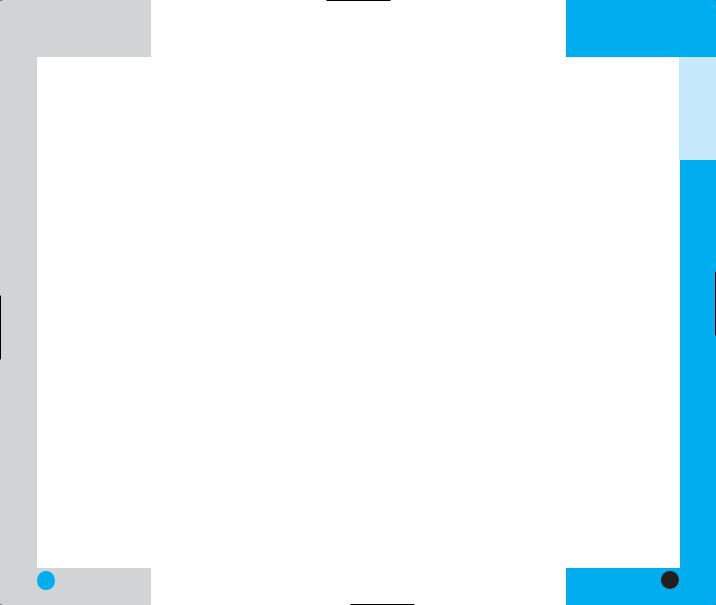
LG6070
Technical Details
The LG6070is a tri-mode phone that operates on both Code Division Multiple Access (CDMA) frequencies of 800 MHz Cellular and 1.9 GHz Personal Communication Services (PCS) as well as 800 MHz Analog service.
CDMA technology uses a feature called DSSS (Direct Sequence Spread Spectrum) that enables the phone to keep communication from being crossed and to use one frequency channel by multiple users in the same specific area. This results in a 10-fold capacity increase when compared with analog mode. In addition, features such as soft / softer handoff, hard Handoff, and dynamic RF power control technologies combine to reduce call interruptions.
The Cellular and PCS CDMA networks consist of MSO (Mobile Switching Office), BSC (Base Station Controller), BTS (Base station Transmission System), and MS (Mobile Station). The following table lists some major CDMA standards.
|
|
LG6070 |
||
|
|
|
||
CDMA Standard |
Designator |
Description |
|
|
|
TIA/EIA-95A |
CDMA Dual-Mode Air Interface |
|
|
|
14.4kbps radio link protocol and |
|||
|
TSB-74 |
|||
Basic Air Interface |
inter-band operations |
|||
ANSI J-STD-008 |
||||
IS-95 adapted for PCS |
||||
|
||||
|
TIA/EIA-IS2000 |
frequency band cdma2000 1xRTT |
||
|
|
Air Interface |
||
|
|
|
||
|
TIA/EIA/IS-634 |
MAS-BS |
|
|
Network |
TIA/EIA/IS/651 |
PCSC-RS |
|
|
TIA/EIA/IS-41-C |
Intersystem operations |
|
||
|
|
|||
|
TIA/EIA/IS-124 |
Nom-signaling data comm. |
|
|
|
|
|
|
|
|
TIA/EIA/IS-96-B |
Speech CODEC |
||
|
TIA/EIA/IS-99 |
Assign data and fax |
||
Service |
TIA/EIA/IS-637 |
Short message service |
||
|
TIA/EIA/IS-657 |
Packet data |
||
|
IS-801 |
Position Determination Service |
||
|
|
(gpsOne) |
||
|
|
|
||
|
TIA/EIA/IS-97 |
Cellular base station |
|
|
Performance |
TIA/EIA/IS-98 |
Cellular mobile station |
|
|
ANSI J-STD-018 |
PCS personal station |
|
||
|
ANSI J-STD-019 |
PCS base station |
|
|
|
TIA/EIA/IS-125 |
Speech CODEC |
|
|
|
|
|
|
|
* TSB -74: Protocol between an IS-95A system and ANSI J- STD-008
1xRTT system receives twice as many subscribers in the wireless section as IS-95. Its battery life is twice as long as IS95. High-speed data transmission is also possible.
TARTEDS ETTINGG
26 |
27 |
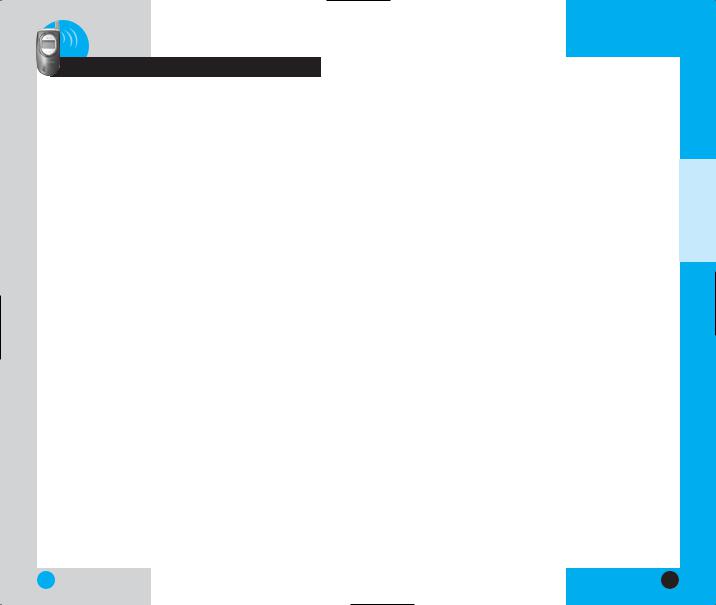
LG6070
2Basic Functions
Turning the Phone On and Off
Turning the Phone On
1.Install a charged battery pack or connect the phone to an external power source such as a cigarette lighter adapter or car kit.
2.Press  for a few seconds until the LCD screen lights up.
for a few seconds until the LCD screen lights up.
NOTE: Like any other radio device, avoid any unnecessary contact with the antenna while your phone is on.
Turning the Phone Off
1. Press and hold  until the display turns off.
until the display turns off.
LG6070
Making a Call
When you make a call, follow these simple steps:
1.Make sure the phone is turned on. If not, press
 .
.
2.Enter the phone number, with area code (if needed).
3.Press  . lf the phone is locked, enter the lock code.
. lf the phone is locked, enter the lock code.
Call Failed - indicates that the call did not go through.
4.Press  to make the call.
to make the call.
If one-touch is enabled, type in the Phone Book speed dial number and hold the last digit until the call is made.
NOTE: The phone number and entry name appear on the display when you type in the speed dial number and hold the last digit.
Correcting Dialing Mistakes
If you make a mistake while dialing a number, press  once to erase the last digit entered or hold down
once to erase the last digit entered or hold down  for at least two seconds to delete all digits.
for at least two seconds to delete all digits.
UNCTIONSF ASICB
28 |
29 |

LG6070
Receiving Calls
1.When the phone rings or vibrates press  to answer.
to answer.
If you press  or the side keys while the phone is ringing, the ringing or vibration is muted for that call.
or the side keys while the phone is ringing, the ringing or vibration is muted for that call.
2. Press Right Soft Key  Ignore to end the call.
Ignore to end the call.
Using Manner Mode
Use the Manner Mode in public places.
1.When in the Standby Mode, activate the Manner Mode quickly by pressing  for 3 seconds.
for 3 seconds.
When the Manner Mode is set,  is displayed on the screen, the key tones are silent, and the
is displayed on the screen, the key tones are silent, and the
phone is set to vibrate.
NOTE: The phone remains in Manner Mode even if you turn it off and back on.
NOTE: To cancel Manner Mode, press  for 3 seconds to switch into Normal Mode.
for 3 seconds to switch into Normal Mode.
LG6070
Call Waiting
If your cellular service offers call waiting, while a call is in progress you may hear two beeps indicating another incoming call. When call waiting is enabled, you may put the active call on hold while you answer the other incoming call. Contact Telus Mobility for information concerning this function.
1.Press  to receive a waiting call.
to receive a waiting call.
2.Press  again to switch between calls.
again to switch between calls.
Mute
The mute function prevents the other party from hearing your voice, but allows you to hear the other party.
1.Press Left Soft Key  Mute, during a call.
Mute, during a call.
2.To cancel Mute, press Left Soft Key  again.
again.
UNCTIONSF ASICB
30 |
31 |
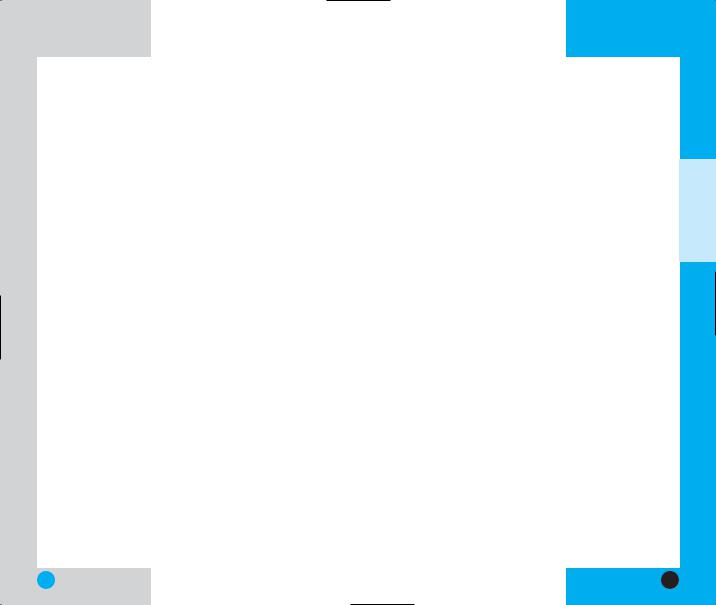
LG6070
Redialing Calls
1.Press  to redial the last number in your call history. The last 60 numbers are stored in the call history list and you can also select one of these to redial.
to redial the last number in your call history. The last 60 numbers are stored in the call history list and you can also select one of these to redial.
Adjusting the Volume
Use the side keys to adjust the earpiece, ringer, and key beep volumes. The upper key is used to increase the volume and the lower key is used to decrease the volume.
You may adjust the earpiece volume during a call.
The ringer volume can be adjusted through the menu.
The key beep volume is adjusted through the menu.
Power Save Mode
When the phone is in an area without service for 15 minutes, it stops searching for service and enters into Power Save Mode. When your phone activates this feature, Power Save is displayed on the screen.
The phone automatically checks for service periodically or you can check manually by pressing any key.
LG6070
Signal Strength
Call quality depends on the signal strength in your area. The signal strength is indicated on the screen as the number of bars next to the signal strength icon - the more bars, the better the signal strength. If the signal quality is poor, move to an open area. If you are in a building, the reception may be better near a window.
Speed Dialing
Speed dialing is a convenient feature that allows you to make phone calls quickly and easily.
1.Enter a speed dial number from 1 to 99.
2.Press  .
.
OR
Press the first digit and then press and hold the key of the last digit.
Your phone recalls the phone number from your personal directory, displays it briefly and then dials it.
UNCTIONSF ASICB
32 |
33 |

LG6070
Caller ID
Caller ID lets you know who is calling by displaying the number of the person calling when your phone rings. If the caller’s name and number are already stored in your Phone Book, the corresponding name appears with the number.
Check with your service provider to ensure they offer this feature.
34
LG6070
3Additional Functions
Entering Information Using T9
Text Input
You can edit the Banner, Scheduler, Short Message, and Phone Book using T9 Text Input.
Input Mode
There are up to five Text Input modes for entering characters including two text modes, numbers, symbols and smileys.
T9Word (T9) Mode
Type text using one keystroke per letter. The phone translates keystrokes into common words by using the letters on each key and a compressed database.
Abc (Multi-tap) Mode
Use Abc mode to add words to the T9 database.
123 (Numbers) Mode
Type numbers using one keystroke per number. To change to 123 mode in a text entry field, press Right Soft Key  and select 123 using
and select 123 using  .
.
Symbols Mode
Insert special characters or punctuation.You may use any of the 35 special characters. When the cursor is located where you want the special character, switch to Symbol mode. Press the
Navigation Key  to cycle through and select the characters.
to cycle through and select the characters.
35

LG6070
Smileys Mode
When the cursor is located where you want to add a smiley, switch to the smileys mode. Press the Navigation Key  to cycle through and select a smiley.
to cycle through and select a smiley.
Key Functions
|
|
Right Soft Key: Press to display or |
|
|
|
select menu options. : T9Word, Abc, |
|
|
|
123, Symbols, Smileys, Canned |
|
|
|
Msgs(Text Messaging only). |
|
|
|
Shift: Use to change case. |
|
~ |
Type Text: In T9 mode, press one key |
||
|
|
per letter to enter text. |
|
~ |
Type Numbers: In 123 mode, press |
||
|
|
once to enter numbers. |
|
|
|
Next: In T9 mode, press to display |
|
|
|
other matching words. |
|
|
|
Punctuation: In T9 mode, press to |
|
|
|
insert punctuation in a word and |
|
|
|
complete a sentence. |
|
|
|
Space: Press to complete a word or |
|
|
|
insert a space. |
|
|
|
Clear: Press to delete a single space or |
|
|
|
||
|
|
character. Hold to delete entire words. |
|
|
|
|
|
LG6070
Press the Navigation Key  to cycle through and select from the following characters:
to cycle through and select from the following characters:
Symbols Mode |
Smileys Mode |
Changing Letter Case
There are three options for selecting letter case:
Initial Cap (T9Word/Abc)
Only the first letter is capitalized.
Caps Lock (T9WORD/ABC)
Press  to change to Caps Lock. All subsequent letters are capitalized.
to change to Caps Lock. All subsequent letters are capitalized.
Lower case (T9word/abc)
Press  again to change to lower case. All subsequent letters are in lower case.
again to change to lower case. All subsequent letters are in lower case.
UNCTIONSF DDITIONALA
36 |
37 |
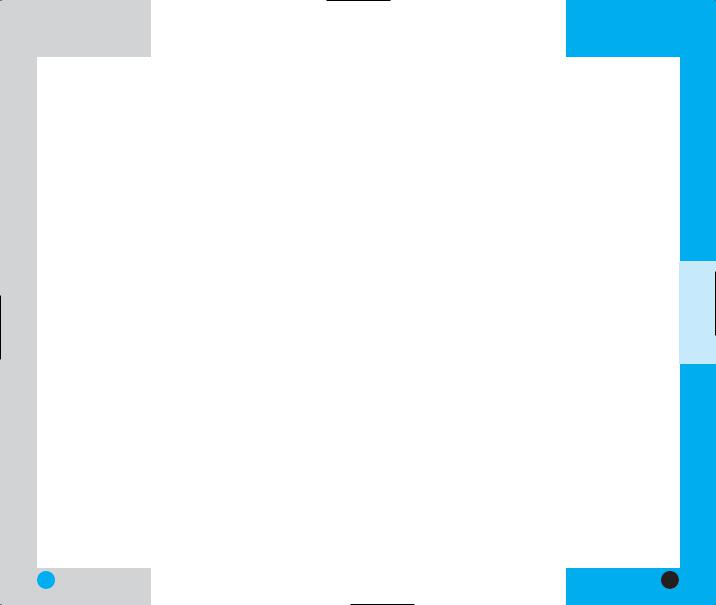
LG6070
Example: Using T9 Text Input
Typing In T9 Mode
To type the message “Call the office” follow these steps:
1.Press: Right Soft Key  to change the case to T9Word Mode.
to change the case to T9Word Mode.
2.Press: 


 .
.
3.Press:  to complete the word and add a space.
to complete the word and add a space.
4.Press: 








 .
.
5.The display shows: Call the office.
Using the NEXT Key
After you have finished entering a word, if the word displayed is not the one you want, press  to display additional choices of words from the database.
to display additional choices of words from the database.
For example:
1.Press: 


 .
.
2.The display shows the word Good.
3.Press:  .
.
4.The display gives you additional choices such as: Home, Gone, Hood, etc.
LG6070
Adding Words to the T9
Database
If a word is not in the T9 database, add it by using Abc (Multi-tap) mode text entry. The word is automatically added to the T9 database when you return to T9 mode.
For example, follow these steps:
1.Start in Abc (multi-tap) mode.
2.Press: 




 .
.
3.Display: Bop
4.Press: Right Soft Key  to change letter case to T9 mode and then the word Bop is
to change letter case to T9 mode and then the word Bop is
added to the T9 database.
5.Press:  to erase the existing word.
to erase the existing word.
6.Press: 

 .
.
7.Display: Cop
8.Press: 
 .
.
9.Display: Bop
UNCTIONSF DDITIONALA
38 |
39 |
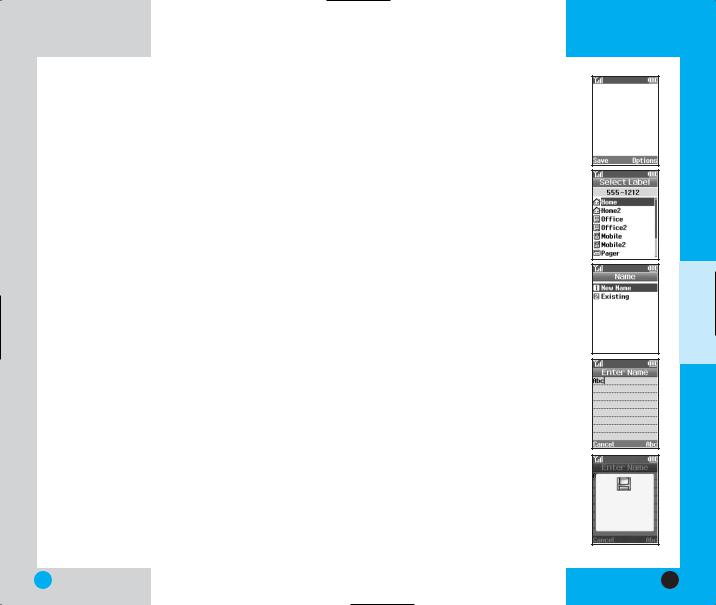
LG6070
Examples Using Abc (Multi-tap) Text input
To type a new message, follow these steps:
1.Start in Abc (multi-tap) mode.
2.Press:  to change to ABC Caps Lock mode.
to change to ABC Caps Lock mode.
3.Press: 


 .
.
4.Display: LG
Contacts Features
Your phone permits you to store up to 199 entries. Each entry can have up to five associated phone numbers, one email, URL and memo.
Personal Contacts Memory
The phone has 199 personal contacts memory locations where you can store up to five phone numbers of up to 48 digits.
Saving Numbers in Your
Personal Contacts
1.Input the phone number that you want to save (up to 32 digits).
2.Press Left Soft Key  Save, the submenu appears.
Save, the submenu appears.
3.Select your desired label types
Home, Office, Mobile, Pager, Fax, None using  .
.
4.Select Label on the sub-menu and press  .
.
5.Enter a name for the phone number(up to 22 characters). If
you do not want to enter a
name, press  to go to the next step.
to go to the next step.
6.You may add a speed dial and/or voice dial by using  .
.
7.You will be taken to the options menu of the Contacts entry.
You can edit each entry by scrolling and pressing  .
.
a) If you add a second
phone number, you can also add a second speed dial and/or voice dial.
8.Press Left Soft Key  Done when finished.
Done when finished.
LG6070
555-1212
Contacts entry saved.
UNCTIONSF DDITIONALA
40 |
41 |

LG6070
Retrieving Numbers
Retrieving by Name Search
1.Press Right Soft Key  Search.
Search.
2.Press Right Soft Key  Options.
Options.
3.Select Name.
4.Enter the character(s) that you want to search for such as the first letters of the name.
5.You will see a list of matches. If the entry has more than one number, use  to scroll through the numbers.
to scroll through the numbers.
6.Press  to see more information in that entry, or press
to see more information in that entry, or press  to place the call.
to place the call.
Making a Call from Your Contacts
You can place a call from any memory location either by using speed dialing or by entering the phone number and pressing  .
.
LG6070
Advanced Contacts Features
Pause
When you call automated systems such as voice mail or credit billing numbers, you often have to enter a series of numbers. Instead of entering these numbers by hand, you can store the numbers in your Contacts separated by pauses using special characters (P, T)
There are two different types of pauses that you can use when storing a number; hard and 2- second:
Hard pause (P)
The phone stops dialing until you press Left Soft Key  Release to advance to the next number.
Release to advance to the next number.
2-sec pause (T)
The phone waits two seconds before sending the next string of digits.
Storing a Number With Pauses
1.Press Left Soft Key  Menu or enter the phone number and skip to step 5.
Menu or enter the phone number and skip to step 5.
2.Press  Contacts.
Contacts.
3.Press  New Entry.
New Entry.
4.Enter the phone number.
5.Press Right Soft Key  Pause to select Hard/2-sec pause.
Pause to select Hard/2-sec pause.
6.Enter additional number(s) (e.g., pin number or credit card number).
UNCTIONSF DDITIONALA
42 |
43 |
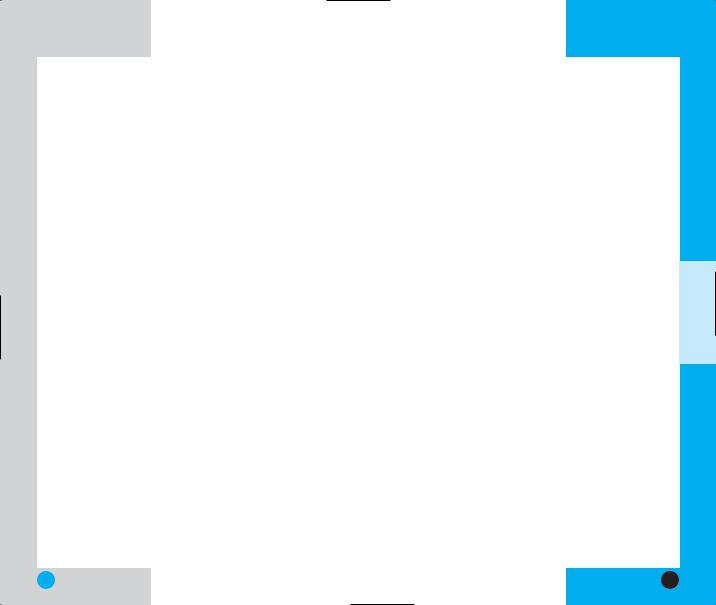
LG6070
7. Press  and choose select label by using
and choose select label by using  .
.
8.Select your desired label types Home, Office, Mobile, Pager, Fax, None using  .
.
9.Select Label on the sub-menu and press  .
.
10.Enter a name for the phone number(up to 22
characters). If you do not want to enter a name, press  to go to the next step.
to go to the next step.
11.You may add a speed dial and/or voice dial by using  .
.
12.You will be taken to the options menu of the
Phone Book entry. You can edit each entry by scrolling and pressing  .
.
a)If you add a second phone number, you can also add a second speed dial and/or voice dial.
13.Press Left Soft Key  Done when finished.
Done when finished.
LG6070
Prepending a Stored Number
Prepend can be used if you are out of your home system area and need to add the area code to an existing Call History number. When a message callback number shows up on the display, you can add to the beginning of the original number. However, you cannot edit the original number.
1.Press  to access your Recent Call list and highlight a phone number.
to access your Recent Call list and highlight a phone number.
2.Press Right Soft Key  Options and select Prepend.
Options and select Prepend.
3.Enter the prepend digits.
4.Press  to place the call.
to place the call.
Dynamic Search
Dynamic search compares entered letters against the entries in the Contacts and then displays a matching list in descending order. You can then select a number from the list to call.
UNCTIONSF DDITIONALA
44 |
45 |

LG6070
4Menu Features
General Guidelines
1.Press Left Soft Key  Menu. Seven menu items will appear on the display screen.
Menu. Seven menu items will appear on the display screen.
2.Use  to go through the list of menu features.
to go through the list of menu features.
3.Press the appropriate number key corresponding to the menu item that you want to select. The sub-menu list will then appear on the screen.
4.Press the appropriate number key corresponding to the sub-menu you want to access.
5.Use  to select your preferred setting. Press
to select your preferred setting. Press
 to go back one step while accessing the
to go back one step while accessing the
menu or selecting a setting.
6.Press  to save the settings or press
to save the settings or press  to cancel without saving.
to cancel without saving.
LG6070
Contacts (Menu  )
)
List Entries (Menu 
 )
)
Allows you to view the list of entries in
Contacts
Contacts.
1.Press Left Soft Key  Menu.
Menu.
2.Press  Contacts.
Contacts.
3.Press  List Entries.
List Entries.
4.Highlight the entry and to place a call, press  or press Right Soft Key
or press Right Soft Key  Options, for the following
Options, for the following
options:
Search/Erase
5.You may also register a new phone number by pressing Left Soft Key  New.
New.
New Entry (Menu 
 )
)
Allows you to add a new number into Contacts.
1.Press Left Soft Key  Menu.
Menu.
2.Press  Contacts.
Contacts.
3.Press  New Entry.
New Entry.
4.Enter the number and press  .
.
5.Select the label you want and press  .
.
6.Enter the Name and press  .
.
7.Select either Speed Dial or Voice Dial and press
 or press Left Soft Key
or press Left Soft Key  Done if you do not
Done if you do not
UNCTIONSF DDITIONALA
46 |
47 |
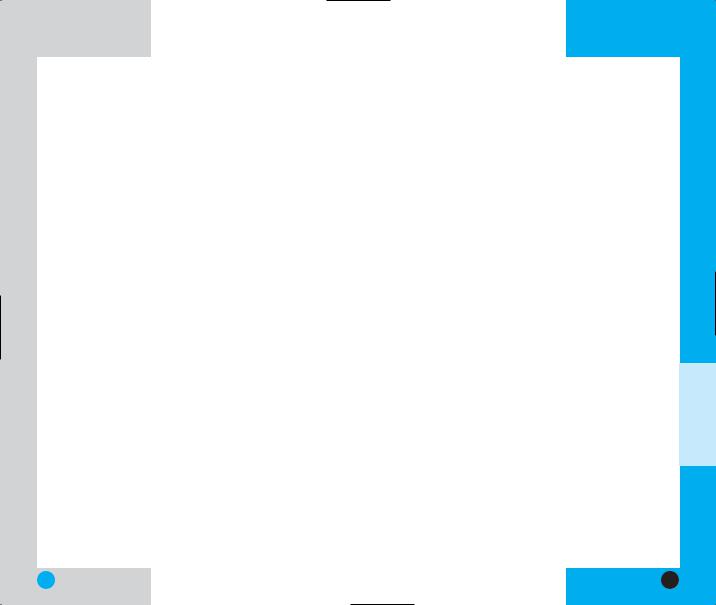
LG6070
want to add a Speed Dial or Voice Dial.
8.Highlighting to the desired field and pressing  .
.
9.When finished, press Left Soft Key  Done.
Done.
Speed Dials (Menu 
 )
)
Allows you to set the speed dial keys for the designated phone numbers.
1.Press Left Soft Key  Menu.
Menu.
2.Press  Contacts.
Contacts.
3.Press  Speed Dials.
Speed Dials.
4.Either select the number you wish to speed dial, or enter the number you want and press  .
.
Groups (Menu 
 )
)
Allows you to enter a new group, change the name of a group, or delete a whole group.
1.Press Left Soft Key  Menu.
Menu.
2.Press  Contacts.
Contacts.
3.Press  Groups.
Groups.
4.Highlight the Group you wish to view and then press  .
.
5.To add a new group to the list, press Left Soft Key
 Add; to delete a group or to change the name,
Add; to delete a group or to change the name,
press Right Soft Key  Options to select Edit title or Erase group.
Options to select Edit title or Erase group.
NOTE: If you delete a group with contacts, the contacts will be reverted to a "No Group" status.
LG6070
Voice Dials (Menu 
 )
)
Allows you to view the list of numbers that have been programmed with voice dialing or add a voice dial tag to a number in Contacts.
1.Press Left Soft Key  Menu.
Menu.
2.Press  Contacts.
Contacts.
3.Press  Voice Dials to view the list.
Voice Dials to view the list.
4.If you wish to edit a voice dial, highlight it and press Right Soft Key  Options or else go to next step.
Options or else go to next step.
5.Press Left Soft Key  New.
New.
6.Select the entry and phone number you want to program and press  .
.
7.Press  to enter voice recording mode and press
to enter voice recording mode and press  to start recording.
to start recording.
8.Say the name of the person after the tone.
9.When prompted, repeat the name.
How to Use: Record the voice dial tags by following the phone’s prompts. When recording the voice tag, place the phone in a normal phone use position with the speaker by your ear and the microphone near your mouth.
NOTE: Recordings should be made in a quiet place using a clear voice. Hands-free car kits or headsets should be avoided when recording.
EATURESF ENUM
48 |
49 |
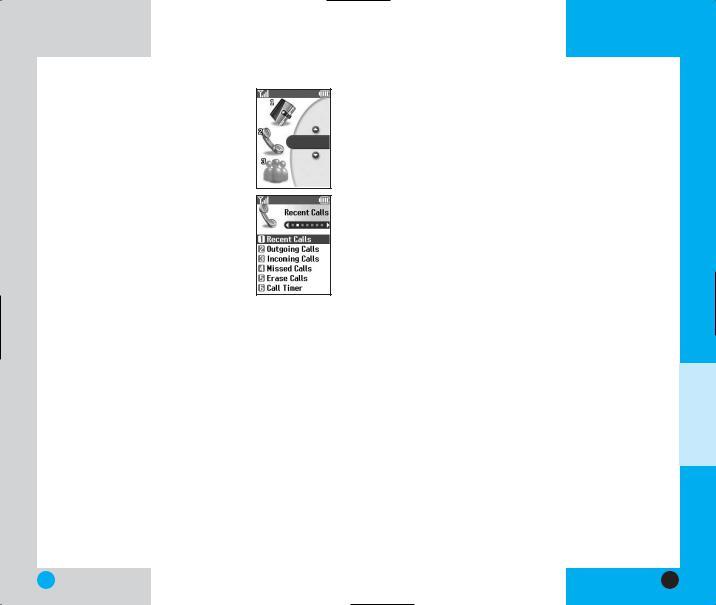
LG6070
Recent Calls (Menu  )
)
Allows you to view a list of the last phone
numbers or Phone Book entries for calls Recent Calls you placed, accepted, or missed. It is
continually updated as new numbers are added to the beginning of the list and the oldest entries are removed from the bottom of the list.
NOTE: To quickly view your Recent Calls, press  from the main menu.
from the main menu.
 indicates an outgoing call.
indicates an outgoing call.
 indicates an incoming call.
indicates an incoming call.
 indicates a missed call.
indicates a missed call.
Recent Calls (Menu 
 )
)
Allows you to view the list of recent calls; up to 60 numbers and entries.
1.Press Left Soft Key  Menu.
Menu.
2.Press  Recent Calls.
Recent Calls.
3.Press  Recent Calls.
Recent Calls.
4.Highlight the entry you wish to view and press
 or you may place a call by pressing
or you may place a call by pressing  .
.
LG6070
Outgoing Calls (Menu 
 )
)
Allows you to view the list of outgoing calls; up to 20 numbers and entries.
1.Press Left Soft Key  Menu.
Menu.
2.Press  Recent Calls.
Recent Calls.
3.Press  Outgoing Calls.
Outgoing Calls.
4.Highlight the entry you wish to view and press
 or you may place a call by pressing
or you may place a call by pressing  .
.
Incoming Calls (Menu 
 )
)
Allows you to view the list of incoming calls; up to 20 numbers and entries.
1.Press Left Soft Key  Menu.
Menu.
2.Press  Recent Calls.
Recent Calls.
3.Press  Incoming Calls.
Incoming Calls.
4.Highlight the entry you wish to view and press
 , or you may place a call by pressing
, or you may place a call by pressing  .
.
EATURESF ENUM
50 |
51 |

LG6070
Missed Calls (Menu 
 )
)
Allows you to view the list of missed calls; up to 20 numbers and entries.
1.Press Left Soft Key  Menu.
Menu.
2.Press  Recent Calls.
Recent Calls.
3.Press  Missed Calls.
Missed Calls.
4.Highlight the entry you wish to view and press
 , or you may place a call by pressing
, or you may place a call by pressing  .
.
Erase Calls (Menu 
 )
)
Allows you to erase a complete recent calls list.
1.Press Left Soft Key  Menu.
Menu.
2.Press  Recent Calls.
Recent Calls.
3.Press  Erase Calls.
Erase Calls.
4.Select the list of calls you wish to erase and press  .
.
5.Press either 1 Erase, or 2 Cancel and press  .
.
NOTE: Erasing a Recent Calls list does not
remove the subsequent number in the Recent
Calls list.
LG6070
Call Timer (Menu 
 )
)
Allows you to view the duration of calls.
1.Press Left Soft Key  Menu.
Menu.
2.Press  Recent Calls.
Recent Calls.
3.Press  Call Timer.
Call Timer.
4.Select from Last Call/Recent Calls/Lifetime, and press  .
.
EATURESF ENUM
52 |
53 |

LG6070
Messaging
LG6070
New Message Alert
There are 3 ways your phone alerts you to new messages.
1.The phone displays the message on the screen.
2.One of two ring types is heard if selected.
3.The message icon is displayed on the  display.
display.
NOTE: If you receive the same message twice, your phone deletes the older one and the new one is stored as a DUPLICATE.
Voice Mail (Menu 
 )
)
Allows you to view new voice messages recorded in the voice mailbox. Once you exceed the storage limit, the old messages are overwritten. When you have a new voice message, your phone alerts you.
Checking your Voice Mail box
1.Press Left Soft Key  Menu.
Menu.
2.Press  Messaging.
Messaging.
3.Select  Voice Mail.
Voice Mail.
To delete information press Left Soft Key  Clear and then select Clear.
Clear and then select Clear.
EATURESF ENUM
54 |
55 |
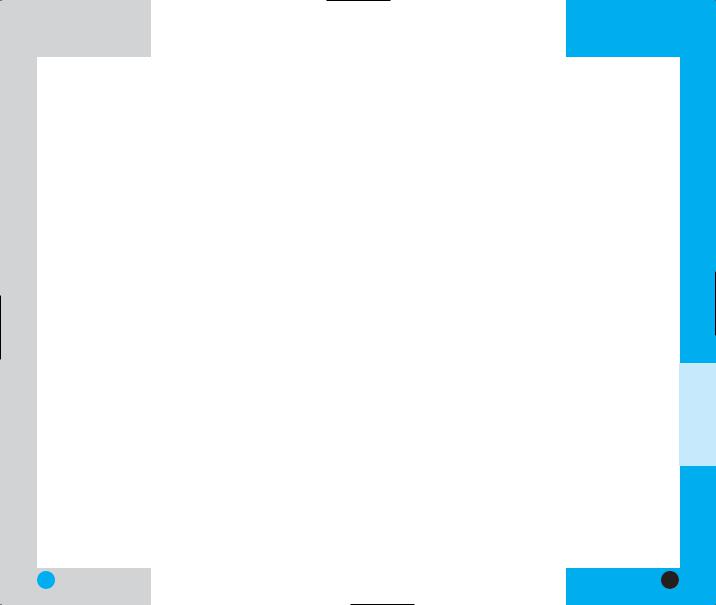
LG6070
Text Messaging (Menu 
 )
)
Send Message (Menu 

 )
)
You can send text messages and pages from one phone to another.
Text messages: Transmits text (with or without numbers).
Page messages: Transmits only numbers without text.
1.Press Left Soft Key  Menu.
Menu.
2.Press  Messaging.
Messaging.
3.Select  Text Messaging.
Text Messaging.
4.Select  Send Message.
Send Message.
5.To enter a phone number, highlight Enter Addr1 and press  . Enter the phone number and press
. Enter the phone number and press  to save or press the Left Soft Key
to save or press the Left Soft Key
 Cancel to exit without saving. A Text Message can be sent up to 10 phone number
Cancel to exit without saving. A Text Message can be sent up to 10 phone number
addresses.
6.Enter the message. The text can be entered using the keypad. To change the text input method or to add a canned message, press Right Soft Key  Abc.
Abc.
Canned Msgs
There are 10 "predefined" phrases included in the Canned Msg option.
LG6070
7.Select Options using Right Soft Key  after entering the number of other party and the content with the Navigation Key. Select the item with
after entering the number of other party and the content with the Navigation Key. Select the item with  .
.
Send |
Allows you to send the |
|
message. |
Priority |
Allows you to give priority to |
|
message-Normal or Urgent. |
Callback # |
Allows you to insert a pre- |
|
programmed callback |
|
number with your message. |
If you select Send, it notifies you that the message was sent successfully.
NOTE: If you send a Text message to a phone that does not support Text Messaging, you will still be notified that the message was sent, however the message will not be received.
EATURESF ENUM
56 |
57 |

LG6070
Web Msg (Menu 

 )
)
Web Msg are special links or message provided from the carrier to inform users of special offers, bulletins and announcements.
1.Press Left Soft Key  Menu.
Menu.
2.Press  Messaging.
Messaging.
3.Select  Text Messaging.
Text Messaging.
4.Select  Web Msg.
Web Msg.
Web Msg is notified to the user with 4 kinds of alert. Alert type is determined by its priority.
Inbox (Menu 

 )
)
Received text messages and page messages may be searched and the contents may be viewed. Received messages are displayed from newest to oldest.
To view the list of the received messages:
1.Press Left Soft Key  Menu.
Menu.
2.Press  Messaging.
Messaging.
3.Select  Text Messaging.
Text Messaging.
4.Select  Inbox.
Inbox.
5.Select a message with  and press Left Soft Key
and press Left Soft Key  Reply to forward or press Right Soft Key
Reply to forward or press Right Soft Key  Options.
Options.
|
LG6070 |
Erase |
Use to delete a selected |
|
message in the Outbox. |
Lock |
Lock a message so that it is |
|
not erased if the Erase Inbox |
|
or Erase All feature is used. |
6.Select a message with  and press
and press  and press Right Soft Key
and press Right Soft Key  Options.
Options.
Forward |
Forward a received message |
|
to others. |
Extract Number |
You can extract a phone |
|
number to either save, |
|
prepend or call back. |
Extract Email |
You can extract an email |
|
address to save over an |
|
existing email entry. |
Extract URL |
You can extract a URL string |
|
in the Text Message to save |
|
in an existing Phone Book |
|
entry or you can go directly |
|
to the site through the phone |
|
MiniBrowser. |
Erase |
Deletes the selected |
|
message from the Inbox. |
Save Message |
Save Inbox message into the |
|
Saved Folder. |
EATURESF ENUM
58 |
59 |
