LG 60PY2DRUA, 50PY2DRUA Users manual
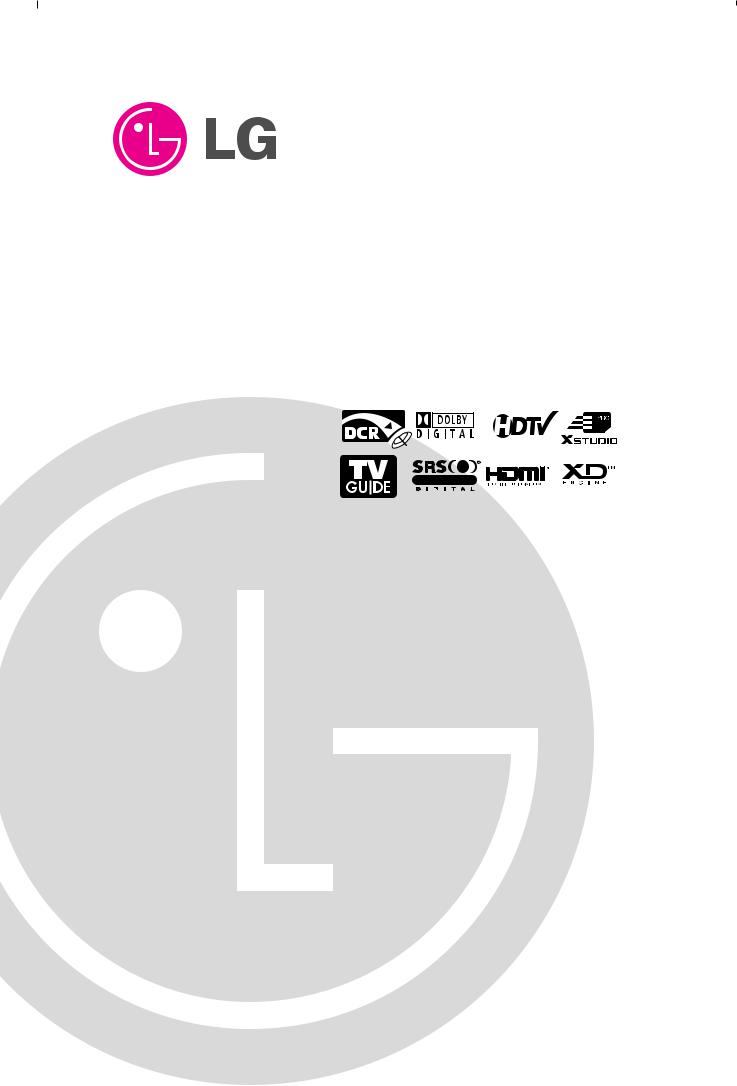
PLASMA TV
OWNER’S MANUAL
MODELS: TU-50PY22/TU-50PY2DR-UA TU-60PY22/TU-60PY2DR-UA
R
TruSurround XT
TM
Please read this manual carefully and completely before operating your TV.
Retain this manual for future reference.
Record model number and serial number of the TV in the spaces provided below.
See the label attached on the back cover and relate this information to your dealer if you require service.
Model Number :
Serial Number :
LG Electronics U.S.A., Inc.
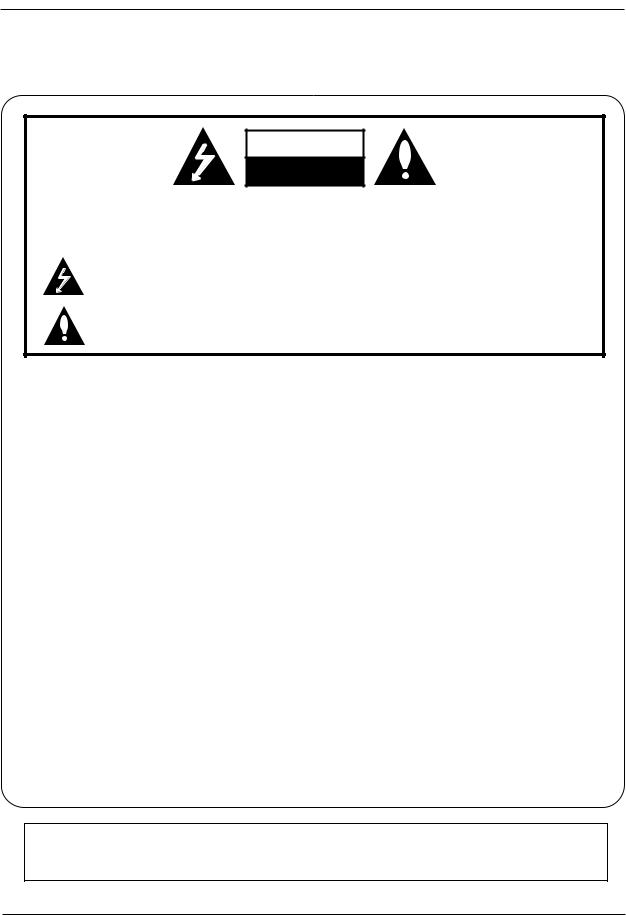
Warning/Caution
Warning/Caution
WARNING/CAUTION
RISK OF ELECTRIC SHOCK
DO NOT OPEN
WARNING/CAUTION:
TO REDUCE THE RISK OF ELECTRIC SHOCK DO NOT REMOVE COVER (OR BACK). NO USER
SERVICEABLE PARTS INSIDE. REFER TO QUALIFIED SERVICE PERSONNEL.
The lightning flash with arrowhead symbol, within an equilateral triangle, is intended to alert the user to the presence of uninsulated “dangerous voltage” within the product’s enclosure that may be of sufficient magnitude to constitute a risk of electric shock to persons.
The exclamation point within an equilateral triangle is intended to alert the user to the presence of important operating and maintenance (servicing) instructions in the literature accompanying the appliance.
WARNING/CAUTION:
TO PREVENT FIRE OR SHOCK HAZARDS, DO NOT EXPOSE THIS PRODUCT TO RAIN OR MOISTURE.
FCC NOTICE
•A Class B digital device
This equipment has been tested and found to comply with the limits for a Class B digital device, pursuant to Part
15 of the FCC Rules. These limits are designed to provide reasonable protection against harmful interference in a residential installation. This equipment generates, uses and can radiate radio frequency energy and, if not installed and used in accordance with the instructions, may cause harmful interference to radio communications.
However, there is no guarantee that interference will not occur in a particular installation. If this equipment does cause harmful interference to radio or television reception, which can be determined by turning the equipment off and on, the user is encouraged to try to correct the interference by one or more of the following measures:
-Reorient or relocate the receiving antenna.
-Increase the separation between the equipment and receiver.
-Connect the equipment into an outlet on a circuit different from that to which the receiver is connected.
-Consult the dealer or an experienced radio/TV technician for help.
•Any changes or modifications not expressly approved by the party responsible for compliance could void the user’s authority to operate the equipment.
CAUTION:
Do not attempt to modify this product in any way without written authorization from LG Electronics. Unauthorized modification could void the user’s authority to operate this product.
COMPLIANCE:
The responsible party for this product’s compliance is: LG Electronics U.S.A., Inc
1000 Sylvan Avenue, Englewood Cliffs, NJ 07632
1-201-816-2000 http://www.lgusa.com
WARNING/CAUTION
TO REDUCE THE RISK OF FIRE AND ELECTRIC SHOCK, DO NOT EXPOSE THIS PRODUCT TO RAIN OR MOISTURE.
2 Plasma TV

TV Guide On Screen Notices for U.S.A.
In the United States, the TV Guide On Screen system and other related marks are registered marks of Gemstar-TV Guide On Screen system International, Inc. and/or one of its affiliates. In Canada,TV Guide On Screen system is a registered mark of Transcontinental Inc., and is used under license by Gemstar-TV Guide On Screen system International, Inc.
The TV Guide On Screen system is manufactured under license from Gemstar-TV Guide On Screen system International, Inc. and/or one of its affiliates.
The TV Guide On Screen system is protected by one or more of the following issued United States patents 6,498,895, 6,418,556, 6,331,877; 6,239,794; 6,154,203; 5,940,073; 4,908,713; 4,751,578; 4,706,121.
Use of the CableCARDTM TradeMark.
“CableCARDTM is a trademark of Cable Television Laboratories, Inc.”
Digital Cable Compatibility
This digital television is capable of receiving basic analog, digital basic and digital premium cable television programming by direct connection to a cable system providing such programming. A security card provided by your cable operator is required to view encrypted digital programming. Certain advanced interactive digital cable services such as video-on-demand, cable operator enhanced program (For example, electronic program guide provided by the cable operator), and data enhanced television service may require the use of a set top box. For more information contact your local cable operator.
Owner’s Manual 3

Warning/Caution
Safety Instructions
IMPORTANT SAFETY INSTRUCTIONS
Important safety instructions shall be provided with each apparatus. This information shall be given in a separate booklet
or sheet, or be located before any operating instructions in an instruction for installation for use and supplied with the apparatus.
This information shall be given in a language acceptable to the country where the apparatus is intended to be used.
The important safety instructions shall be entitled “Important Safety Instructions”. The following safety instructions shall be included where applicable, and, when used, shall be verbatim as follows. Additional safety information may be included by adding statements after the end of the following safety instruction list. At the manufacturer’s option, a picture or drawing that illustrates the intent of a specific safety instruction may be placed immediately adjacent to that safety instruction :
1.Read these instructions.
2.Keep these instructions.
3.Heed all warnings.
4.Follow all instructions.
5.Do not use this apparatus near water.
6.Clean only with dry cloth.
7.Do not block any ventilation openings. Install in accordance with the manufacturer’s instructions.
8.Do not install near any heat sources such as radiators, heat registers, stoves, or other apparatus (including amplifiers)that produce heat.
9.Do not defeat the safety purpose of the polarized or grounding-type plug. A polarized plug has two blades with one wider than the other. A grounding type plug has two blades and a third grounding prong, The wide blade or the third prong are provided for your safety. If the provided plug does not fit into your outlet, consult an electrician for replacement of the obsolete outlet.
10.Protect the power cord from being walked on or pinched particularly at plugs, convenience receptacles, and the point where they exit from the apparatus.
11.Only use attachments/accessories specified by the manufacturer.
12.Use only with the cart, stand, tripod, bracket, or table specified by the manufacturer, or sold with the apparatus. When a cart is used, use caution when moving the cart/apparatus combination to avoid injury from tip-over.
PORTABLE CART WARNING
4 Plasma TV
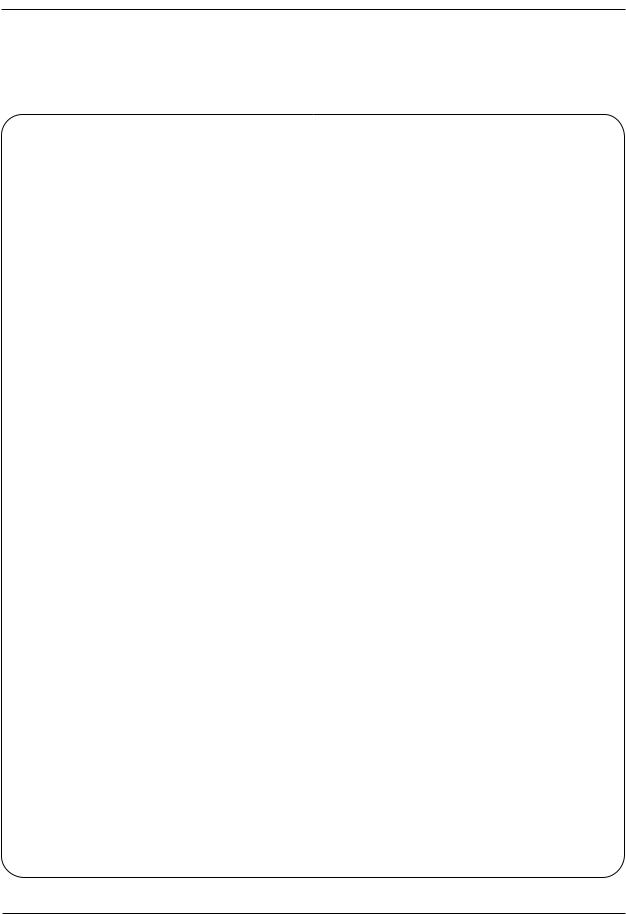
Safety Instructions
13.Unplug this apparatus during lightning storms or when unused for long periods of time.
14.Refer all servicing to qualified service personnel. Servicing is required when the apparatus has been damaged in any way, such as power-supply cord or plug is damaged, liquid has been spilled or objects have fallen into
the apparatus, the apparatus has exposed to rain or moisture, does not operate normally, or has been dropped.
15.CAUTION concerning the Power Cord :
Most appliances recommend they be placed upon a dedicated circuit; that is, a single outlet circuit which powers only that appliance and has no additional outlets or branch circuits. Check the specification page of
this owner's manual to be certain.
Do not overload wall outlets. Overloaded wall outlets, loose or damaged wall outlets, extension cords, frayed power cords, or damaged or cracked wire insulation are dangerous. Any of these conditions could result in electric shock or fire. Periodically examine the cord of your appliance, and if its appearance indicates damage or deterioration, unplug it, discontinue use of the appliance, and have the cord replaced with an exact replacement part by an authorized servicer.
Protect the power cord from physical or mechanical abuse, such as being twisted, kinked, pinched, closed in a door, or walked upon. Pay
particular attention to plugs, wall outlets, and the point where the cord exits the appliance.
16. Outdoor Use Marking :
WARNING - To Reduce The Risk Of Fire Or Electric Shock, Do Not Expose This Appliance To Rain Or Moisture.
17. Wet Location Marking :
Apparatus shall not be exposed to dripping or splashing and no objects filled with liquids, such as vases, shall be placed on the apparatus.
Owner’s Manual 5

Contents
Contents
Warning/Caution . . . . . . . . . . . . . . . . . . . . . . . . . . . . . . . .2
Digital Cable Compatibility . . . . . . . . . . . . . . . . . . . . . . . . .3
Safety Instructions . . . . . . . . . . . . . . . . . . . . . . . . . . . . .4~5
Introduction
Controls . . . . . . . . . . . . . . . . . . . . . . . . . . . . . . .8
Connection Options . . . . . . . . . . . . . . . . . . . . . .9
Remote Control Key Functions . . . . . . . . . . 10~11
Installation
Install the RING SPACER with the bolts on the set as . shown . . . . . . . . . . . . . . . . . . . . . . . . . . . . . . . . .12 Installation Instructions . . . . . . . . . . . . . . . . . .13~15 Remove or Attache the Plate Cover . . . . . . . . . . . . .13 Joining the TV assembly to the wall to protect the set tumbling . . . . . . . . . . . . . . . . . . . . . . . . . . . . . . . . . . .14 Swivel function . . . . . . . . . . . . . . . . . . . . . . . . . . .15 Arrangement wires . . . . . . . . . . . . . . . . . . . . . . . .15 External Equipment Connections . . . . . . . . . .16~21
Antenna or Cable Connection . . . . . . . . . . .16~17 VCR Setup . . . . . . . . . . . . . . . . . . . . . . . . . . .17 External A/V Source Setup . . . . . . . . . . . . . . . .18 DVD Setup . . . . . . . . . . . . . . . . . . . . . . . . . . . .18 CableCARDTM Setup . . . . . . . . . . . . . . . . . . . . .19
HDSTB Setup . . . . . . . . . . . . . . . . . . . . . . . . .19 PC Setup . . . . . . . . . . . . . . . . . . . . . . . . . . . . .21 Monitor Out Setup . . . . . . . . . . . . . . . . . . . . . .21 Digital Audio Output . . . . . . . . . . . . . . . . . . . . .21 HDMI/DVI (VIDEO) . . . . . . . . . . . . . . . . . . . . .22~24 TV Guide On Screen Setup . . . . . . . . . . . . . .25~33
Operation
Screen Setup for PC mode
Adjustments for screen Position, Size, and Phase . . . .34
Turning the TV On . . . . . . . . . . . . . . . . . . . . . . . .35
Home Menu
Recorded TV . . . . . . . . . . . . . . . . . . . . . . . . .36~37
Using the Memory Card . . . . . . . . . . . . . . . . .38~40
Photo List . . . . . . . . . . . . . . . . . . . . . . . . . . .41~42 Music list . . . . . . . . . . . . . . . . . . . . . . . . . . . .43~45
TV Guide On Screen® System . . . . . . . . . . .46~66
IEEE 1394 . . . . . . . . . . . . . . . . . . . . . . . . . . .67~75 Setup Menu Options
On-screen Menus Language Selection . . . . . . .76 EZ Scan (Channel Search) . . . . . . . . . . . . . . . .77 Manual Scan . . . . . . . . . . . . . . . . . . . . . . . . . .77 Channel Edit . . . . . . . . . . . . . . . . . . . . . . . . . . .78 DTV Signal Strength . . . . . . . . . . . . . . . . . . . . .78 Channel Label Setup . . . . . . . . . . . . . . . . . . . .79 Main Picture Source Selection . . . . . . . . . . . . .79 Aux.Label . . . . . . . . . . . . . . . . . . . . . . . . . . . . .79
Video Menu Options
EZ Picture . . . . . . . . . . . . . . . . . . . . . . . . . . . .80 Manual Picture Control (Off Option) . . . . . . . . .80
Color Temperature Control . . . . . . . . . . . . . . . .80 Video Reset . . . . . . . . . . . . . . . . . . . . . . . . . . .80
Audio Menu Options
Audio Language . . . . . . . . . . . . . . . . . . . . . . . .81
EZ SoundRite / EZ Sound . . . . . . . . . . . . |
. . . . .81 |
Manual Sound Control (custom Option) . . |
. . . . .82 |
Front Surround . . . . . . . . . . . . . . . . . . . . |
. . . . .82 |
TV Speakers On/Off Setup . . . . . . . . . . . |
. . . . .83 |
Stereo/SAP Broadcasts Setup . . . . . . . . |
. . . . .83 |
BBE . . . . . . . . . . . . . . . . . . . . . . . . . . . . |
. . . . .83 |
Time Menu Options |
|
Auto Clock Setup . . . . . . . . . . . . . . . . . . |
. . . . .84 |
Manual Clock Setup . . . . . . . . . . . . . . . . |
. . . . .84 |
On/Off Timer Setup . . . . . . . . . . . . . . . . |
. . . . .84 |
Sleep Timer / Auto Off . . . . . . . . . . . . . . . |
. . . . .85 |
Option Menu Features |
|
Advanced . . . . . . . . . . . . . . . . . . . . . . . . |
. . . . .86 |
Timeshift Mode . . . . . . . . . . . . . . . . . . |
. .86~87 |
Recording . . . . . . . . . . . . . . . . . . . . . . |
. .88~90 |
Cinema 3:2 Mode Setup . . . . . . . . . . . |
. . . . .91 |
Low Power . . . . . . . . . . . . . . . . . . . . . |
. . . . .91 |
LG Logo . . . . . . . . . . . . . . . . . . . . . . . |
. . . . .92 |
Aspect Ratio Control . . . . . . . . . . . . . . . . |
. . . . .93 |
Caption . . . . . . . . . . . . . . . . . . . . . . . . . . |
. . . . .94 |
Caption / Text . . . . . . . . . . . . . . . . . . . . . |
. . . . .94 |
Caption Option . . . . . . . . . . . . . . . . . . . |
. . . . .95 |
ISM Method . . . . . . . . . . . . . . . . . . . . . . |
. . . . .96 |
Front LED (Light Emitting Diode) Display |
. . . . .96 |
Auto Demo . . . . . . . . . . . . . . . . . . . . . . . |
. . . . .97 |
Lock Menu Options |
|
Parental Lock Setup . . . . . . . . . . . . . . . . |
. . . . .99 |
CableCARDTM Function |
|
Cable menu options . . . . . . . . . . . . . . . . |
. . . .100 |
Scrambled channel . . . . . . . . . . . . . . . . . |
. . . .100 |
Cable Channel List . . . . . . . . . . . . . . . . . |
. . . .101 |
Emergency Alert Message . . . . . . . . . . . |
. . . .101 |
Remote Control |
|
PIP (Picture-in-Picture)/Twin Picture . . . . . |
. . . ..102 |
Watching PIP/POP/Twin Picture . . . . . . . . |
. . ..102 |
Selecting an Input Signal Source for PIP/Twin Picture .102 |
|
Swapping PIP/Twin Picture . . . . . . . . . . . . |
. . .102 |
TV Program Selection for PIP . . . . . . . . . . |
. . .102 |
Moving the PIP sub picture . . . . . . . . . . . . |
. . .103 |
Adjusting Main and Sub Picture Sizes for Twin Picture .103 |
|
POP (Picture-out-of-Picture: Channel Scan) . .103 |
|
Information . . . . . . . . . . . . . . . . . . . . . . . . . . |
. . .104 |
EZ Mute . . . . . . . . . . . . . . . . . . . . . . . . . . . . |
. . .105 |
External Control Device Setup . . . . . . . . . . . . . . |
106~111 |
IR Codes . . . . . . . . . . . . . . . . . . . . . . . . . . . . . . . |
112~113 |
Programming the Remote . . . . . . . . . . . . . . . . . |
. . . .114 |
Programming Codes . . . . . . . . . . . . . . . . . . . . . |
115~116 |
Troubleshooting Checklist . . . . . . . . . . . . . . . . . |
. . . .117 |
Maintenance . . . . . . . . . . . . . . . . . . . . . . . . . . . . . |
. . . .118 |
Product Specifications . . . . . . . . . . . . . . . . . . . . |
. . . .119 |
Warranty . . . . . . . . . . . . . . . . . . . . . . . . . . . . . . . |
120~121 |
After reading this manual, keep it handy for future reference.
6 Plasma TV
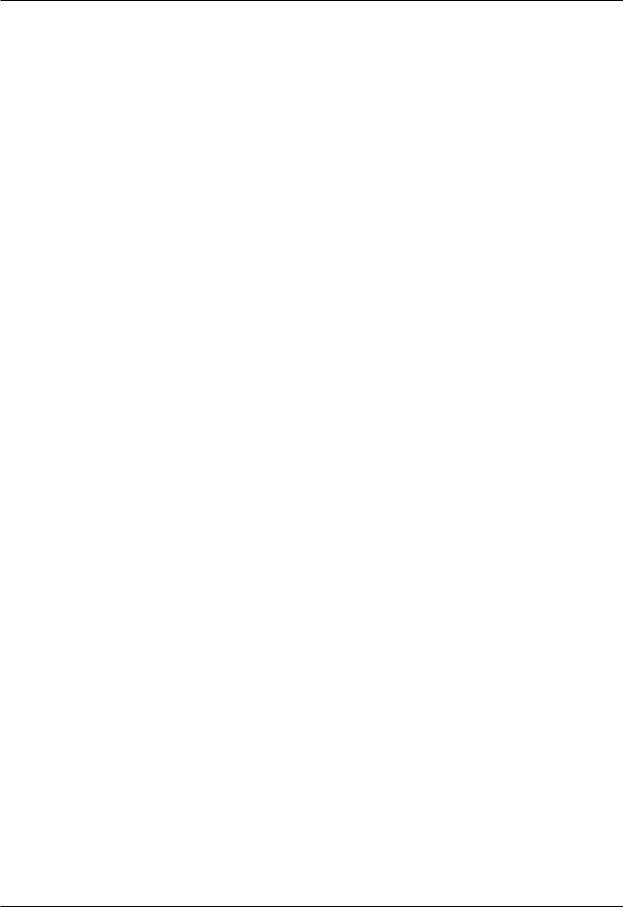
Introduction
Introduction
What is a Plasma Display Panel (PDP)?
A plasma display panel is the latest display technology and the best way to achieve flat panel displays with excellent image quality and large screen sizes that are easily viewable. The PDP can be thought of as a descendant of the neon lamp and it can be also be viewed as a series of fluorescent lamps.
How does it work?
PDP is an array of cells, known as pixels, which are comprised of 3 sub pixels, corresponding to the colors red, green, and blue.
Gas in a plasma state is used to react with phosphors in each sub-pixel to produce colored light (red, green, or blue). These phosphors are the same types used in Cathode Ray Tube (CRT) devices such as televisions and common computer monitors.
You get the rich, dynamic colors that you expect. Each sub-pixel is individually controlled by advanced electronics to produce over 16 million different colors. All of these mean that you get perfect images that are easily viewable in a display that is less than 5 inches thick.
160° - Wide angle range of vision
Your flat panel plasma screen offers an exceptionally broad viewing angle -- over 160 degrees. This means that the display is clear and visible to viewers anywhere in the room who can see the screen.
Wide Screen
The screen of the Plasma Display is so wide that your viewing experience is as if you are in a theater.
Multimedia
Connect your plasma display to a PC and you can use it for conferencing, games, and Internet browsing. The Picture-in-Picture feature allows you to view your PC and video images simultaneously.
Versatile
The light weight and thin size makes it easy to install your plasma display in a variety of locations where conventional TVs will not fit.
The PDP Manufacturing Process: a few minute colored dots may be present on the PDP screen
The PDP (Plasma Display Panel), which is the display device of this product, is composed of 0.9 to 2.2 million cells. A few cell defects will normally occur in the PDP manufacturing process. Several tiny, minute colored dots visible on the screen should be acceptable. This also occurs in other PDP manufacturers' products. The tiny dots appearing does not mean that this PDP is defective. Thus a few cell defects are not sufficient cause for the PDP to be exchanged or returned. Our production technology minimizes these cell defects during the manufacture and operation of this product.
Cooling Fan Noise
In the same way that a fan is used in a PC computer to keep the CPU (Central Processing Unit) cool, the PDP is equipped with cooling fans to cool the Monitor and improve its reliability. Therefore, a certain level of noise could occur while the fans are operating and cooling the PDP.
The fan noise doesn't have any negative effect on the PDP's efficiency or reliability. The noise from these fans is normal during the operation of this product. We hope you understand that a certain level of noise from the cooling fans is acceptable and is not sufficient cause for the PDP to be exchanged or returned.
Owner’s Manual 7
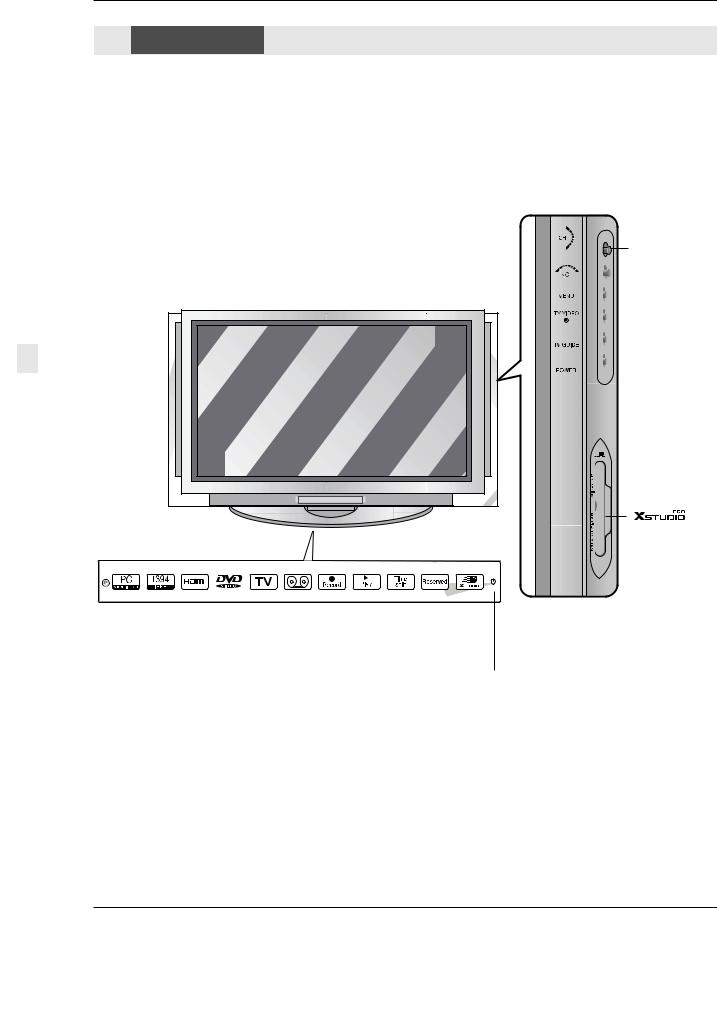
Introduction
Controls
-This is a simplified representation of front panel.
Here shown may be somewhat different from your TV.
Front Panel Controls
CHANNEL
Buttons

 VOLUME Buttons
VOLUME Buttons

 MENU Button
MENU Button

 TV/VIDEO Button
TV/VIDEO Button

 TV GUIDE Button
TV GUIDE Button

 POWER Button
POWER Button
|
|
|
|
|
|
|
|
|
|
|
|
|
|
INDEX |
|
|
|
Switches |
|
|
|
LED Display |
|
Remote Control |
on or off. |
||
|
|
||
Sensor |
|
|
|
Power Indicator
Blinks orange in standby mode, blinks green when the TV is turned on.
(•After orange stop the blinking,directly turn on the TV, but in case of green, screen is displayed at 3~4 minutes later.
•If power isn’t turn on in red, contact your service center.)
8 Plasma TV
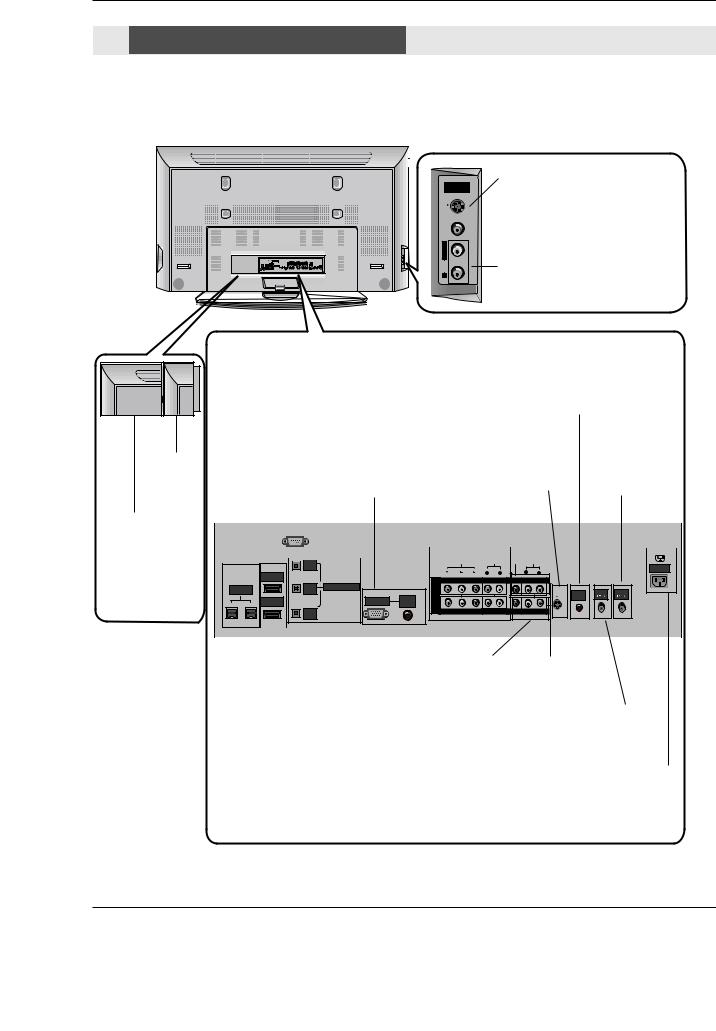
Introduction
Connection Options
Back Connection Panel
FRONT
A/V INPUT
S-VIDEO |
L / MONO VIDEO
AUDIO |
R |
S-VIDEO Input
A connection available to provide better picture quality than the video input.
VIDEO Input
Connects the video signal from a video device.
AUDIO Input
Use to connect to hear stereo sound from an external device.
CableCARD™ |
Used for CableCARD™ received Cable Service Provider.
|
|
|
|
|
|
|
|
|
|
|
|
|
|
|
|
|
|
|
|
|
|
|
|
|
|
|
|
|
|
|
|
|
|
|
|
|
|
|
|
|
|
|
|
|
|
|
|
|
|
|
|
|
|
|
|
|
|
|
|
|
|
|
|
|
|
|
|
|
|
|
|
|
|
|
|
|
|
|
|
|
|
|
|
|
|
|
|
|
|
|
|
|
|
|
|
|
|
|
|
|
|
|
|
|
|
|
|
|
|
|
|
|
|
|
|
|
|
|
|
|
|
|
|
|
|
|
|
|
|
|
|
|
|
|
|
|
|
|
|
|
|
|
|
|
|
|
|
|
|
|
|
|
|
RS-232C INPUT |
|
|
|
|
|
|
|
|
|
||||||||||||||||||||
|
|
|
|
|
|
|
|
|
|
|
|
|
|
|
(CONTROL/SER- |
|
|
|
|
|
|
|
|
|
|||||||||||||||||||||
|
|
|
|
|
|
|
|
|
|
|
|
|
|
|
VICE) PORT |
DVD/DTV Input |
|
Remote Control Port |
|||||||||||||||||||||||||||
|
|
|
|
|
|
|
|
|
|
|
|
|
|
|
Connect to the RS- |
(Component 1- |
|
||||||||||||||||||||||||||||
|
|
|
|
|
|
|
|
|
|
|
|
|
|
|
|
Connect your wired |
|||||||||||||||||||||||||||||
|
|
|
|
|
|
|
|
|
|
|
|
|
|
|
232C port on a PC. |
2) |
|
|
|
|
|||||||||||||||||||||||||
|
|
|
|
|
|
|
|
|
|
|
|
|
|
|
|
|
|
|
remote control here. |
||||||||||||||||||||||||||
|
IEEE1394 |
|
|
|
|
|
RGB/AUDIO |
Connect a |
|
|
|
|
|
|
|||||||||||||||||||||||||||||||
|
|
|
|
|
|
DVHS, a |
|
|
|
|
|
|
|||||||||||||||||||||||||||||||||
|
Connect |
|
|
|
|
|
INPUT |
|
S-Video |
|
|
|
|||||||||||||||||||||||||||||||||
|
|
|
|
|
|
|
Antenna Input |
|
|||||||||||||||||||||||||||||||||||||
|
|
|
|
|
|
MicroMV |
|
|
|||||||||||||||||||||||||||||||||||||
|
DVHS or |
|
|
|
|
|
Connect the moni- |
|
Input |
Connect antenna |
|
||||||||||||||||||||||||||||||||||
|
|
|
|
|
|
Camcorder, or |
|
|
|||||||||||||||||||||||||||||||||||||
|
MicroMV to |
|
|
|
|
|
tor output connec- |
|
Connect S- |
signals to the TV, |
|
||||||||||||||||||||||||||||||||||
|
|
|
|
|
|
a Set-Top Box |
|
|
|||||||||||||||||||||||||||||||||||||
|
IEEE1394 |
|
|
|
|
|
tor from a PC to |
|
Video out from |
either directly or |
|
||||||||||||||||||||||||||||||||||
|
|
|
|
|
|
to one of |
|
|
|||||||||||||||||||||||||||||||||||||
|
Connector. |
|
|
|
|
|
the appropriate |
|
an S-VIDEO |
through your cable |
|
||||||||||||||||||||||||||||||||||
|
|
|
|
|
|
IEEE1394 con- |
|
||||||||||||||||||||||||||||||||||||||
|
|
|
|
|
|
|
|
|
|
|
|
|
|
|
|
|
|
|
|
|
|
|
|
input port. |
device. |
|
box. |
|
|||||||||||||||||
|
|
|
|
|
|
|
|
|
|
|
|
|
|
|
|
|
|
|
|
|
|
|
|
nectors. |
|
|
|
|
|||||||||||||||||
|
|
|
|
|
|
|
|
|
|
|
|
|
|
|
|
|
|
|
|
|
|
|
|
|
|
|
|||||||||||||||||||
|
|
|
|
|
|
|
|
|
|
|
|
|
|
|
|
|
|
|
|
|
|
|
|
|
|
|
|
|
|
|
|
|
|
|
|
|
|
|
|
|
|
|
|
||
|
|
|
|
|
|
|
|
|
|
|
|
|
|
|
|
|
|
|
|
|
|
|
|
|
|
|
|
|
|
|
|
|
|
|
|
|
|
|
|
|
|
|
|
|
|
|
|
|
|
|
|
|
|
|
|
|
|
|
|
|
|
|
|
|
|
|
|
|
|
|
|
|
|
|
|
|
|
|
|
|
|
|
|||||||||
|
|
|
|
|
|
|
|
|
|
|
|
|
|
|
|
|
|
|
|
|
|
|
|
|
|
|
|
|
|
|
|
|
|
|
|
|
|
|
|
|
|
|
|
|
|
|
|
|
|
|
|
|
|
|
|
|
|
|
|
|
|
|
|
|
|
|
|
|
|
RS-232C INPUT |
|
|
|
|
|
|
|
|
|
|
|
|
|
|
|||||||
|
|
|
|
|
|
|
|
|
|
|
|
|
|
|
|
|
|
|
|
|
|
|
|
(CONTROL/SERVICE) |
|
|
|
|
|
|
|
|
|
|
|
|
|||||||||
|
|
|
|
|
|
|
|
|
|
|
|
|
|
|
|
|
|
|
|
|
|
|
|
|
|
|
|
|
|
|
|
|
|
|
|
|
|
VIDEO |
AUDIO VIDEO AUDIO |
|
|
|
|||
|
|
|
|
|
|
|
|
|
|
|
|
|
|
|
|
|
|
|
|
|
|
|
|
|
|
|
|
|
|
|
|
|
|
|
|
|
|
|
|
|
|||||
|
OUTPUT |
|
|
|
|
|
|
|
AC INPUT |
|
|
|
|
L |
R |
L |
R |
|
|
|
HDMI 2 |
|
|
|
|
||||
|
|
|
COMPONENT INPUT 2 |
|
MONITOR OUTPUT |
|
|
||
|
|
|
|
|
|
|
|||
IEEE-1394 |
COMPONENT2 |
DIGITAL AUDIO (OPTICAL) |
|
DVD |
|
|
|
|
|
INPUT |
|
|
|
|
REMOTE |
CABLE |
ANTENNA |
||
|
|
|
AUDIO |
/DTV |
|
|
|
|
|
|
HDMI /DVI |
RGB INPUT |
INPUT |
|
|
CONTROL |
|
|
|
|
INPUT |
|
|
|
|
|
|
||
|
|
|
|
|
(MONO) |
|
|
|
|
|
|
|
|
|
|
|
|
|
|
|
DVI |
|
|
COMPONENT INPUT 1 |
|
A/V INPUT 1 |
S-VIDEO |
|
|
|
INPUT |
|
|
|
|
|
|
|
|
|
|
|
|
|
|
|
|
|
|
|
|
|
|
|
|
|
|
|
Audio/Video Input |
|
|
||
|
|
|
|
|
Digital Audio (DVI: |
Monitor Output |
|||||
HDMI1/DVI(VIDE |
|||||||||||
Connect audio/video |
|||||||||||
Digital Visual |
Connect a second |
||||||||||
O), HDMI 2 |
output from an exter- |
||||||||||
Interface/Compon |
TV or Monitor. |
||||||||||
Connect a HDMI |
nal device to these |
||||||||||
ent2) Input/ |
|
|
|||||||||
signal to |
jacks. |
|
|
|
|||||||
Digital Audio |
|
CABLE Input |
|
||||||||
HDMI1/DVI or |
Output |
|
Connect cable signals to the TV, |
|
|||||||
HDMI2. Or |
|
|
|||||||||
Connect digital |
|
|
either directly or through your |
|
|||||||
DVI(VIDEO) sig- |
|
|
|
||||||||
audio from various |
|
|
cable box. |
|
|||||||
nal to HDMI1/DVI |
|
|
|
||||||||
types of equipment. |
|
|
|
|
|||||||
port with DVI to |
|
|
Power Cord Socket |
||||||||
Note: In standby |
|
|
|||||||||
HDMI cable. |
This TV operates on an AC power. The voltage is |
||||||||||
mode, |
|||||||||||
|
|
|
|
|
|
|
|
|
|||
these ports will not |
indicated on the Specifications page. Never attempt |
|
to operate the TV on DC power. |
||
work. |
||
|
- This manual explains the features available on the TU-50PY22 series TVs.
Owner’s Manual 9
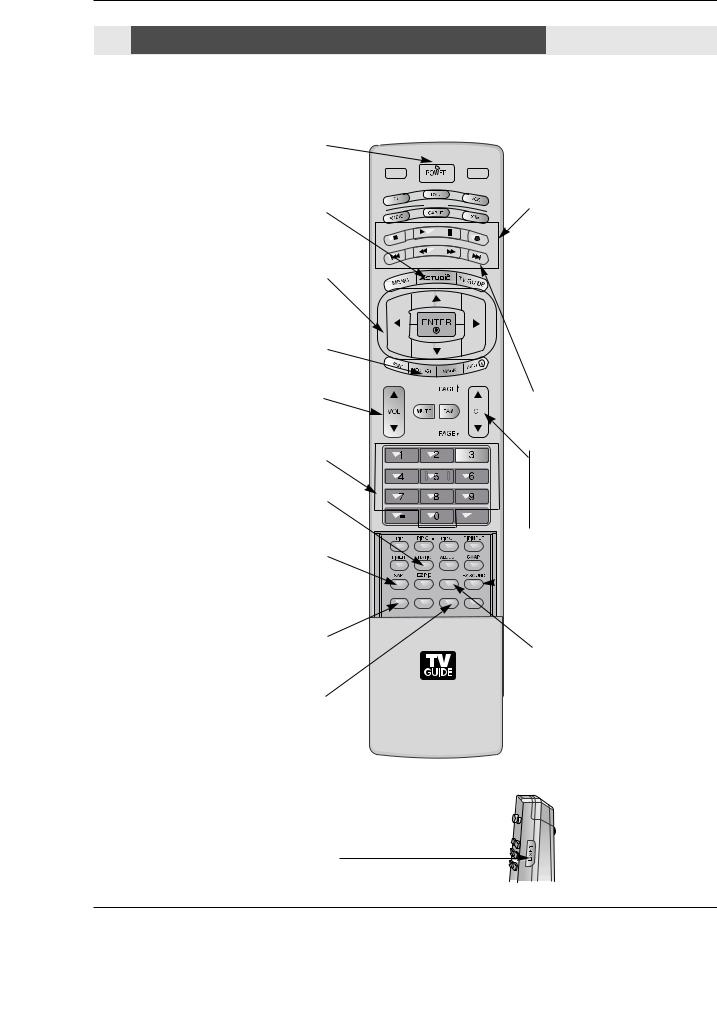
Introduction
Remote Control Key Functions
- When using the remote control, aim it at the remote control sensor on the TV.
POWER
Turns your TV or any other programmed equipment on or off, depending on mode.
X STUDIO Bring up the HOME menu to the screen.
THUMBSTICK (Up/Down/Left/Right/ENTER)
Allows you to navigate the on-screen menus and adjust the system settings to your preference.
REC LIST
Appear the thumbnail recorded list.
VOLUME UP/DOWN
Increases/decreases the sound level.
NUMBER buttons
RATIO
Changes the aspect ratio.
SAP
Selects MTS sound: Mono, Stereo, and SAP in Analog mode. Change the audio language in DTV mode.
CC
Select a closed caption:
Off, CC1~4, Text1~4.
M/C EJECT
When removing the Memory Card, this button is used.
TV INPUT |
TV/VIDEO |
MODE
DAY |
- |
DAY + |
|
|
FLASHBK
APM
CC AUTO DEMO M/C EJECT
VCR/DVD BUTTONS
• Control some video cassette recorders or DVD players. ("RECORD" button is not available for
DVD players.)
< Only TV mode >
•In Photo mode of Xstudio, the view state changes to the slide show state with “PLAY” button and the slide show state changes to the view state with
“PAUSE” button.
• In Music mode of Xstudio, controls the music with “PAUSE”, “STOP”, ”PLAY”, ”(Left/Right) SKIP” buttons.
Note that FF and REW do not work in the mode.
•Control the DVHS or Camcorder of IEEE 1394 mode.
DAY+/DAY-
Moves forward or backward in 24 hour increments in the Listings Grid.
CHANNEL UP/DOWN
Selects available channels found with EZ scan.
PAGE UP/PAGE DOWN
Moves from one full set of screen information to the next one.
 EZ SOUND
EZ SOUND
Selects the sound appropriate for the program's character.
ATM
Concurrently, compare with the Daylight, Normal, Night Time.and Custom on the screen.
LIGHT
Illuminates the remote control buttons.
10 Plasma TV
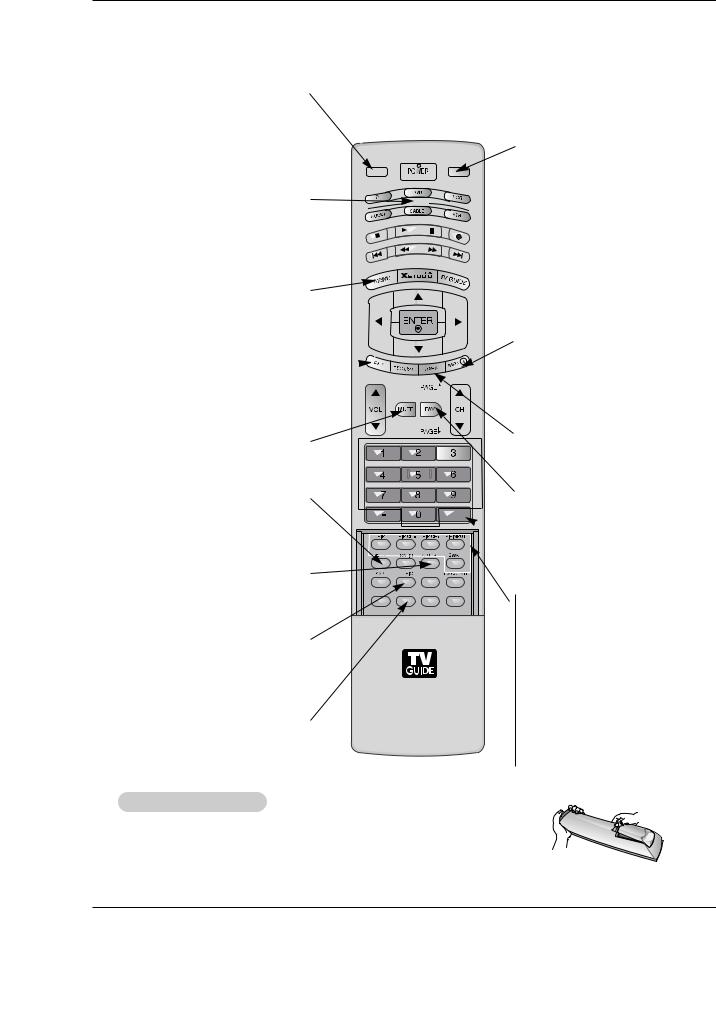
Introduction
TV INPUT
When you watch the TV, Antenna and Cable is toggled. In Video, Front Video, Component 1-2, RGB-DTV (or RGB-PC), HDMI1/DVI, HDMI2 and IEEE1394 input sources, screen return to the last TV channel.
MODE
Selects the remote operating mode: TV, DVD, VCR, AUDIO, CABLE or STB. Select other operating modes, for the remote to operate external devices.
MENU
Brings up the main menu to the screen. Enters or exits a Panel Menu in the TV Guide On Screen system.
EXIT 
Clears all on-screen displays and returns to TV viewing from any menu.
MUTE
Switches the sound on or off.(Refer to p.79)
TIMER
Lets you select the amount of time before your TV turns itself off automatically.
ADJUST
Adjusts screen position, size, and phase in PC mode.
EZ PIC
Adjusts the factory preset picture depending on the viewing environment.
AUTO DEMO
Displays the slide show to explain the main features of this TV.
TV/VIDEO
When you watch the TV, screen return to the last external (Video1-2, Component 1-
TV INPUT |
TV/VIDEO |
2, RGB-DTV (or RGB-PC), HDMI1/DVI, |
HDMI2) input.
Selects: Video 1-2, Component 1-2,
RGB-DTV (or RGB-PC), HDMI1/DVI and
MODE
HDMI2 input sources.
(Only when the jack connects , Video 1-2, Component 1-2 input sources are linked
automatically)
DAY |
- |
DAY + |
 TV GUIDE
TV GUIDE
Brings up the TV Guide On Screen system to the screen.
INFO
When you watch the TV, information displays on top of the screen. Not available in Component 1-2, RGB, HDMI1/DVI and HDMI2 mode.(Refer to p.78)
Mark
Selects the wanted functions.
FAV
Scroll the Favorite channels.
FLASHBK
 FLASHBK
FLASHBK
Tunes to the last channel viewed.
APM
CC AUTO DEMO M/C EJECT
PIP
Switches between PIP, POP (Picture-out- of-Picture) and Twin picture modes. Switches the video window locking or unlocking in the Listings Grid.
PIPCH-/PIPCH+
Changes to next higher/lower PIP channel.
PIP INPUT
Selects the input source for the sub picture.
SWAP
Exchanges the main/sub images in
PIP/Twin picture mode.
Installing Batteries
cover on the back side and install the batteries +, - with -).
Don’t mix old or used batteries with new ones.
Owner’s Manual 11
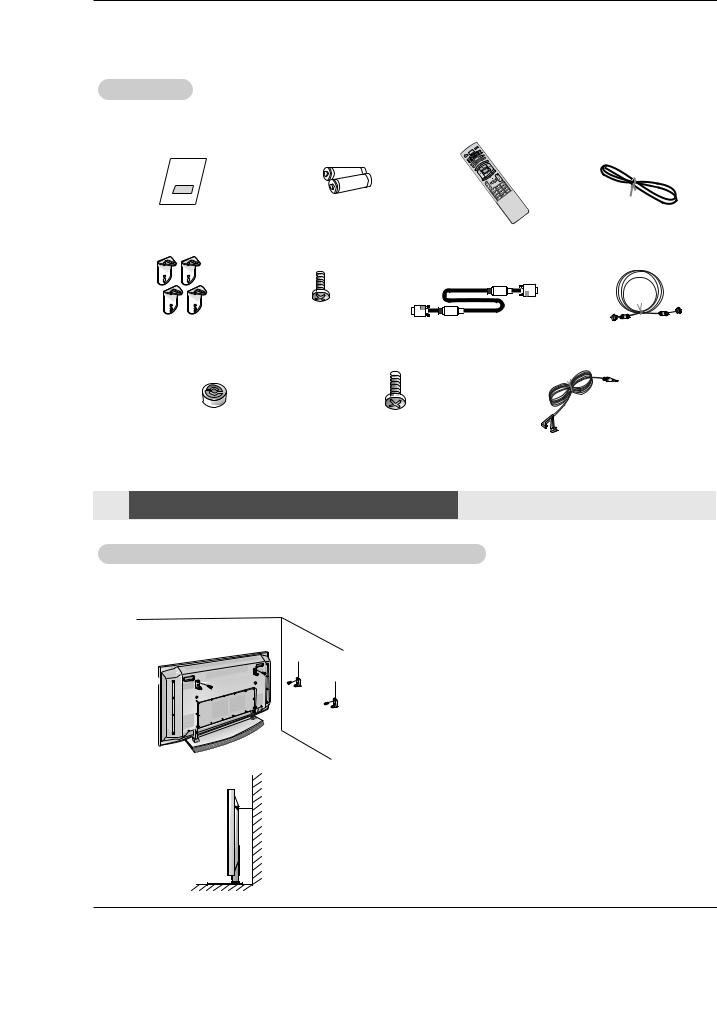
Installation
Installation
Accessories
accessories are included with your plasma display. If an accessory is missing, please contact the dealer the product. 
1.5V
Batteries |
Remote Control |
Power Cord |
|
|
|
|
|
|
|
|
|
|
|
|
|
|
|
|
|
|
|
|
|
|
|
|
|
|
|
|
|
|
|
|
|
|
|
|
|
|
|
|
|
|
|
|
|
|
|
|
|
|
|
|
|
|
|
|
|
|
|
|
|
|
|
|
|
|
|
|
|
|
|
|
|
|
|
|
|
|
|
|
|
|
|
|
|
|
|
|
|
|
|
|
|
|
|
|
|
|
|
|
|
|
|
|
|
|
|
|
|
|
|
|
|
|
|
|
|
|
|
|
|
|
4-TV bracket bolts(50”) |
|
|
|
|
|
|
|
|
|
|
|
|
|
|
|
|
|
|
|
|
|
|
|
|
|
|
|
|
|
||
|
|
|
|
|
|
|
|
D-sub 15 pin Cable |
75Ω Round Cable |
|||||||||
|
|
|
|
|
|
2-TV bracket bolts(60”) |
|
|
||||||||||
|
|
|
|
|
|
|
|
|
|
|
|
|
|
|
|
|||
|
|
|
|
|
|
|
|
|
|
|
|
|
|
|
|
|
||
|
|
|
|
|
|
|
|
|
|
|
|
|
|
|
|
|
|
|
|
|
|
|
|
|
|
|
|
|
|
|
|
|
|
|
|
|
|
|
|
|
|
|
|
|
|
|
|
|
|
|
|
|
|
|
|
|
|
|
|
|
|
|
|
|
|
|
|
|
|
|
|
|
|
|
|
|
|
|
|
|
|
|
|
|
|
|
|
|
|
|
|
|
|
|
6-RING SPACER |
6-Wall mounting |
|
|
bracket bolts |
G-LINK Cable |
||
(Only TU-60PY22 series ) |
|||
(Only TU-60PY22 series ) |
|||
|
|
Instructions
Joining the TV assembly to the wall to protect the set tumbling
•After the set must be mounted on the desk top, install the TV brackets on the TV as shown.
Install the TV brackets on the TV as shown.
Insert the 2 bolts and tighten securely, in the upper holes on the bracket.
Install the wall brackets on the wall with 4 bolts*, (not supplied with the product), as shown.
Match the height of the TV brackets and the wall brack
•ets.
Check to be sure the brackets are tightened securely.
• Secure the TV assembly to the wall with strong strings
•or wound wire cables, (not supplied with the product),
•as shown.
12 Plasma TV
