LG 42SL90QD, 55SL80YD, 42SL80YD Owner’s Manual
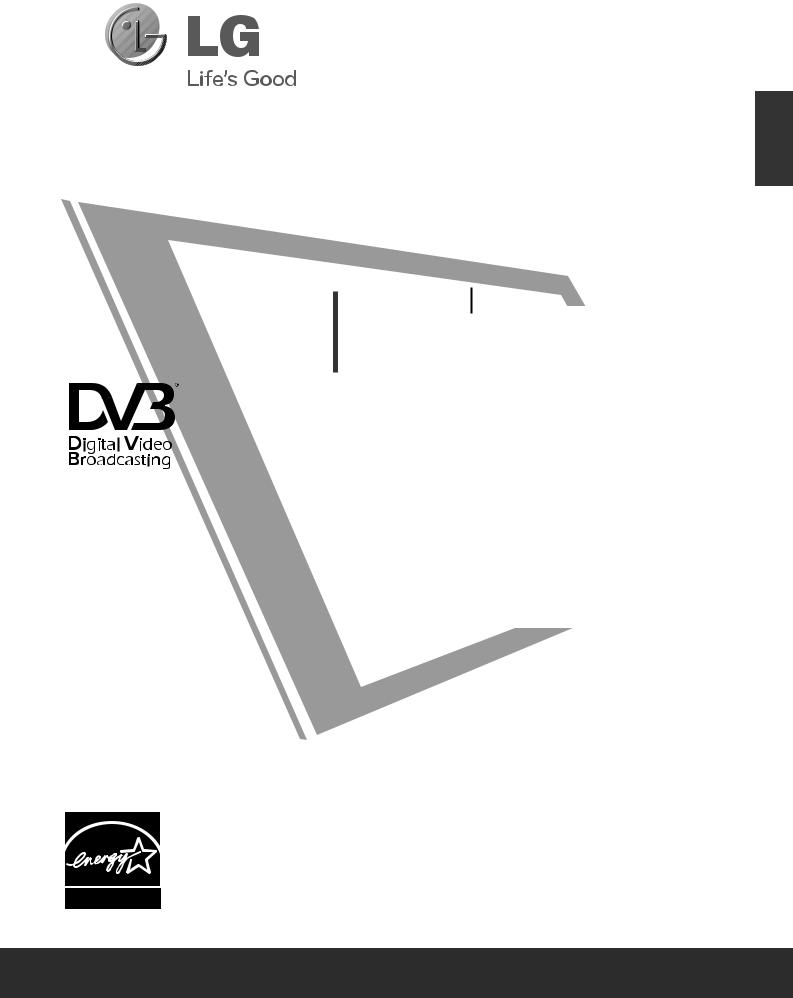
<![endif]>ENGLISH
DVB is a registered trademark of the DVB Project
ID Number(s):
6548 : 22LU50FD
6550 : 26LU50FD
6530 : 22LH20D
6531 : 26LH20D
6532 : 32LH20D
6533 : 37LH20D
6534 : 42LH20D
6535 : 32LH35FD
6536 : 37LH35FD
6537 : 42LH35FD
6538 : 32LH50YD
6539 : 37LH50YD
6540 : 42LH50YD
6541 : 47LH50YD
6542 : 55LH50YD
6545 : 42LH90QD
6546 : 47LH90QD
6680 : 37SL80YD
6679 : 42SL80YD
6678 : 47SL80YD
6677 : 55SL80YD
6947 : 42SL90QD
6948 : 47SL90QD
(Only for Australia & New Zealand)
LCD TV LED LCD TV OWNER’S MANUAL
LCD TV MODELS |
LED LCD TV MODELS |
|
22LU5*** |
32LH5*** |
42LH9*** |
26LU5*** |
37LH5*** |
47LH9*** |
22LH2*** |
42LH5*** |
42SL9*** |
26LH2*** |
47LH5*** |
47SL9*** |
32LH2*** |
55LH5*** |
|
37LH2*** |
37SL8*** |
|
42LH2*** |
42SL8*** |
|
32LH3*** |
47SL8*** |
|
37LH3*** |
55SL8*** |
|
42LH3*** |
|
|
32LH4*** |
|
|
37LH4*** |
|
|
42LH4*** |
|
|
Please read this manual carefully before operating your TV.
Retain it for future reference.
Record model number and serial number of the TV. Refer to the label on the back cover and quote this information.
To your dealer when requiring service.
This product qualifies for ENERGY STAR in the “factory default (Home Use mode)” setting and this is the setting in which power savings will be achieved.
Changing the factory default picture setting or enabling other features will increase power consumption that could exceed the limits necessary to qualify for Energy Star rating.
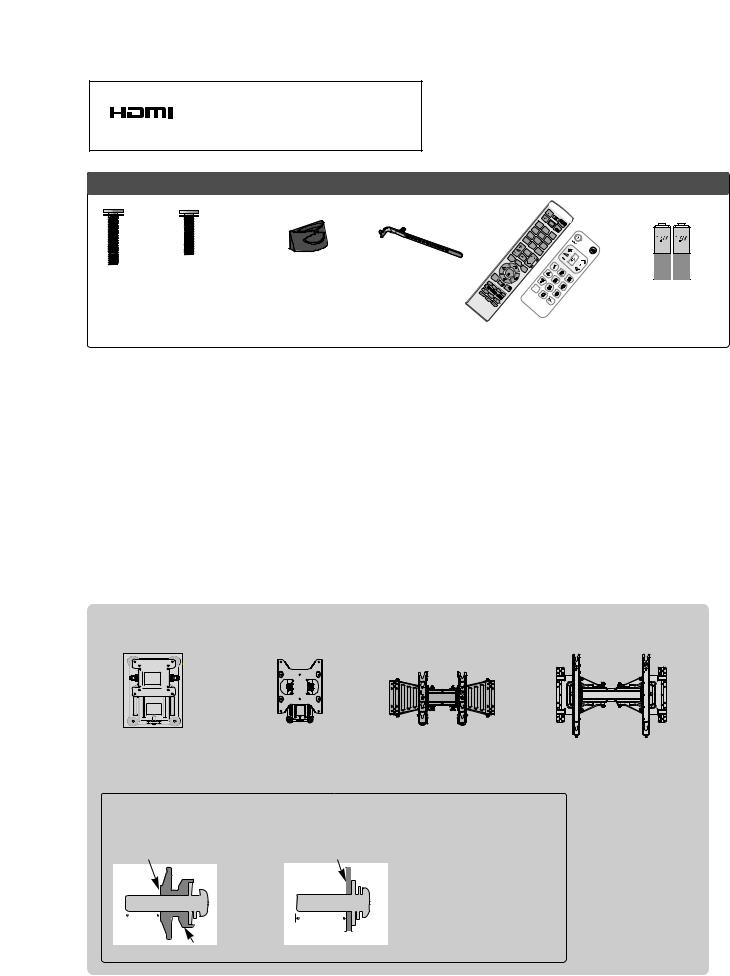
HDMI, the HDMI logo and High-Definition Multimedia Interface are trademarks or registered trademarks of HDMI Licensing LLC.
Only 42/47SL9*** |
|
|
|
x 3 |
x 4 |
|
|
20mm |
16mm |
Cable management |
Cable Holder |
Bolts for stand assembly |
clip |
(Refer to p.19) |
|
(Refer to p.19) |
|
||
(Refer to p.15)
PO
WER
|
ENERG |
|
ON/OFF |
|
|
|
|
||
|
|
YSA |
AV |
|
|
1 |
VING |
TV/RAD |
|
|
|
MODE |
||
4 |
|
2 |
|
INPUT |
|
|
|
||
|
|
|
7 |
5 |
3 |
|
|
|
LIST |
8 |
6 |
|
|
|
0 |
9 |
|
|
|
|
MA |
Q. |
|
|
|
|
R |
VIEW |
|
|
|
|
FAV K/ |
|
|
|
MENU |
MUTE |
P |
|
|
|
|
RATIO |
EG |
|
|
|
|
|
|
AP |
|
|
|
Q.ME |
|
|
|
|
|
|
NU |
|
|
|
OK |
|
|
|
|
GUIDE |
|
|
|
|
|
INFO |
|
|
|
|
|
RETUR |
|
|
OK |
|
|
EXIT |
N |
|
|
|
|
Remote Controls
TV/INPUT 
x 2
Batteries
Wall Mounting Bracket(Separate purchase) |
|
|
RW120 |
RW230 |
AW-47LG30M |
(22LU5***, 22LH2***) |
(26LU5***, 26/32LH2***, |
(Only 32/37/42LH2***, 32/37/42LH3***, |
|
32LH3***, 32LH4***, |
32/37/42LH4***, 32/37/42/47LH5***, |
|
42/47LH9***, 37/42/47SL8***, |
|
|
32LH5***) |
|
|
42/47SL9***) |
AW-55LH40M |
(55LH5***, 55SL8***) |
Use screws 12mm(+0.5/-0.5) long on the SET assembly side.(Separate purchase)
(Only 37/42/47SL8***, 42/47SL9***)
|
Set assembly side |
|
Set assembly side |
||||||
|
(with guide spacer) |
(without guide spacer) |
|||||||
|
|
|
|
|
|
|
|
|
|
|
|
|
|
|
|
|
|
|
|
|
|
|
|
|
|
|
|
|
|
12mm |
12mm |
Guide spacer
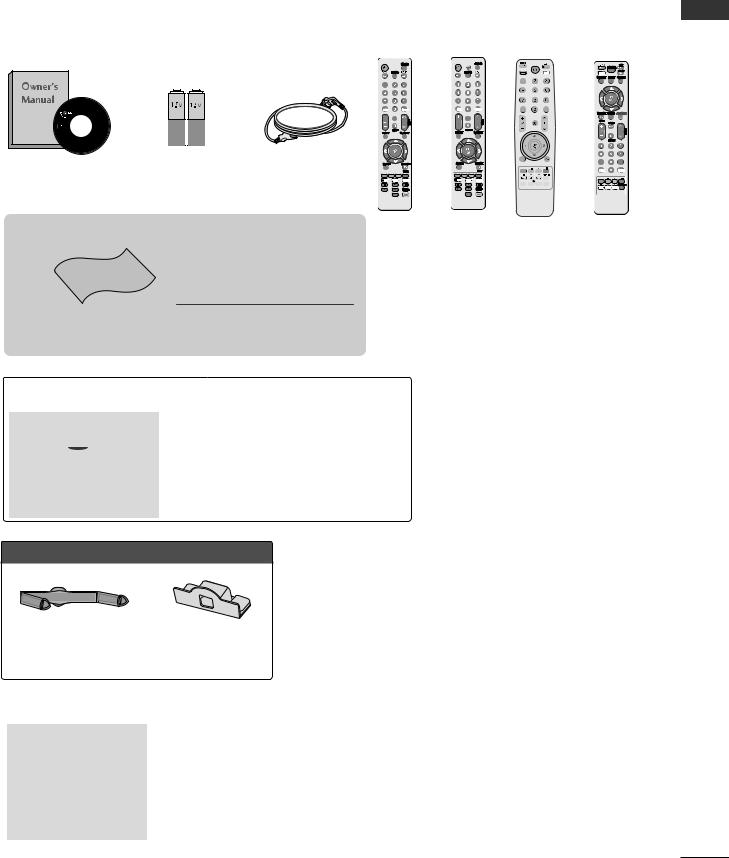
ACCESSORIES
Ensure that the following accessories are included with your TV. If an accessory is missing, please contact the dealer where you purchased the TV.
■ Here shown may differ from your TV.
|
POWER |
|
POWER |
ON/OFF |
|
POWER |
|
|
|
|
|
|
|
||||
|
|
TV/RAD |
|
|
TV/RAD |
|
|
|
|
|
|
|
|
AV MODE |
|
ENERGYSAVING |
|
|
|
|
|
|
LIST |
|
Q.VIEW |
|
|
MARK |
or |
|
MARK |
or |
|
|
or |
|
FAV |
|
FAV |
MUTE |
||||
|
|
|
|
|
MENU |
|
RETURN / EXIT |
|
|
Power Cord |
|
|
|
|
|
|
|
|
|
|
|
|
Q.MENU |
INFO |
GUIDE MARK |
|
|
|
|
|
|
|
|
FAV |
|
|
|
AV MODE |
|
|
AV MODE |
|
|
|
|
RATIO |
|
|
RATIO |
|
|
|
|
|
|
|
Remote Control |
|
|
|||
|
stains or |
|
(Except 42/47SL9***) |
|
||||
|
|
|
|
|
|
|
|
|
|
the surface |
|
|
|
|
|
|
|
|
the polishing |
|
|
|
|
|
|
|
|
force. This |
|
|
|
|
|
|
|
|
or dis- |
|
|
|
|
|
|
|
Only 26/32/37/42LH2***, 32/37/42LH3***, |
|
(Only 26LU5***, 26/32/37/42LH2***, |
||||||
32/37/42LH4***, 32/37/42/47/55LH5***, 42/47LH9*** |
|
32/37/42LH3***, 32/37/42LH4***, |
||||||
(Except for 55LH5***) |
|
|
|
|
32/37/42LH5***, 42LH9***) |
|||
|
|
|
|
|
|
|
|
|
|
or |
|
|
|
|
|
|
|
Bolts for stand assembly |
Protection cover |
|
|
1-screw for stand fixing |
||||
(Refer to p.14) |
(Refer to p.16) |
|
|
|
(Refer to p.17) |
|||
|
|
|
|
|
|
|
||
Only 22LH2*** |
Only 22/26LU5*** |
|
|
|
|
|
|
|
|
|
|
|
|
x 2 |
|
x 3 |
|
|
Protection cover |
|
|
|
(Only 22LU5***) |
|
(Only 26LU5***) |
|
Cable management clip |
|
|
|
|
|
|
|
|
|
|
|
|
|
|
|
|
|
(Refer to p.18) |
(Refer to p.16) |
|
Only 37/42/47/55SL8***
(Except 55SL8***)
x 8 |
|
|
|
|
Cable management |
|
|
Bolts for stand assembly |
clip |
(Refer to p.16) |
Cable Holder |
(Refer to p.15) |
(Refer to p.19) |
(Refer to p.19) |
|
|
|
|
<![endif]>ACCESSORIES
1
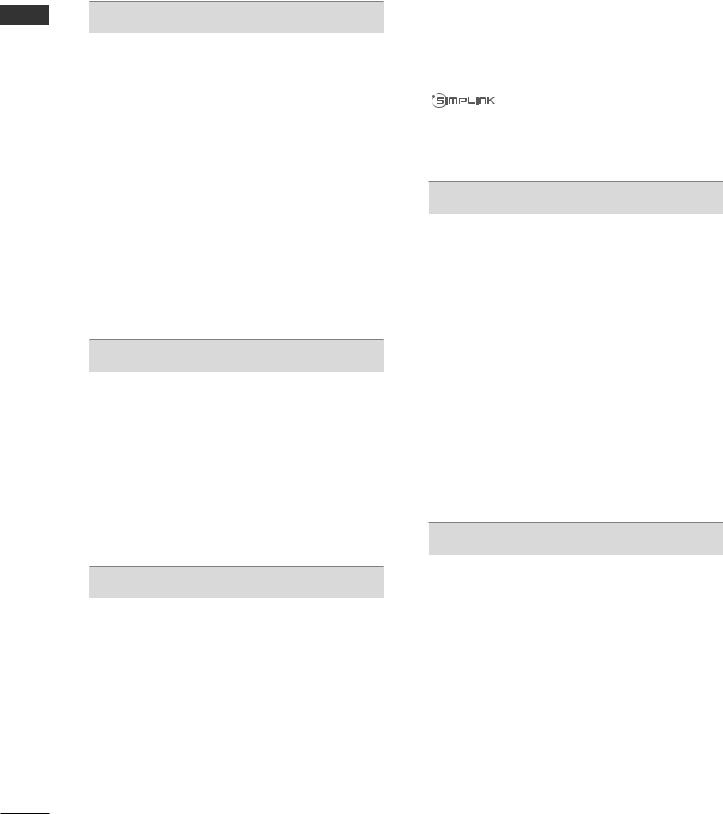
CONTENTS
ACCESSORIES . . . . . . . . . . . . . . . . . . . . . . . . . . . . . . . . . . . . . . . . . . . . 1
|
PREPARATION |
|
| <![if ! IE]> <![endif]>CONTENTS |
Not Using the Desk-type Stand ............................... |
16 |
|
Front Panel Controls..................................................... |
4 |
|
Back Panel Information ................................................ |
8 |
|
Stand Installation......................................................... |
14 |
|
Attaching the TV to a Desk ..................................... |
17 |
|
Detaching Stand ........................................................ |
17 |
|
Back Cover for Wire Arrangement .......................... |
18 |
|
Kensington Security System ..................................... |
19 |
|
Positioning your display ........................................ |
20 |
|
Swivel Stand .................................................................. |
20 |
|
Careful installation advice..................................... |
20 |
|
Desktop Pedestal Installation ............................... |
21 |
|
Wall Mount: Horizontal Installation........................ |
21 |
|
Antenna Connection .................................................. |
22 |
|
EXTERNAL EQUIPMENT SETUP |
|
|
HD Receiver Setup...................................................... |
23 |
|
DVD Setup .................................................................... |
25 |
|
VCR Setup..................................................................... |
27 |
|
Digital Audio Out Setup ........................................... |
29 |
|
Other A/V Source Setup .......................................... |
30 |
|
Usb Setup ....................................................................... |
31 |
|
PC Setup........................................................................ |
32 |
|
- Screen Setup for PC Mode................................ |
36 |
|
WATCHING TV / PROGRAMME CONTROL |
|
|
Remote Control Key Functions ............................... |
40 |
|
Turning on the TV ........................................................ |
49 |
|
Programme Selection ................................................ |
50 |
|
Volume Adjustment ................................................... |
50 |
|
Quick Menu ................................................................. |
51 |
|
On-Screen Menus Selection and Adjustment..... |
52 |
|
Auto Programme Tuning............................................ |
53 |
|
Manual Programme Tuning (In Digital Mode)..... |
54 |
|
Manual Programme Tuning (In Analogue Mode)... |
55 |
|
Programme Edit............................................................ |
57 |
Software Update........................................................... |
59 |
Diagnostics ................................................................... |
60 |
Selecting the Programme List .................................. |
61 |
Favourite Programme Setup...................................... |
62 |
Input List........................................................................ |
63 |
Input Label .................................................................... |
64 |
Simple manual .............................................................. |
65 |
................................................................. |
66 |
AV Mode........................................................................ |
68 |
Initializing (Reset to original factory settings) ..... |
69 |
TO USE A BLUETOOTH |
|
Precautions when using the Bluetooth ................. |
70 |
Setting the Bluetooth................................................. |
71 |
Set TV PIN...................................................................... |
72 |
Bluetooth headset |
|
- Connecting a new Bluetooth headset ............. |
73 |
- Connecting to Bluetooth headset already |
|
registered ................................................................. |
73 |
- Disconnecting the Bluetooth headset during use.... |
74 |
- When requesting to connect to TV from the |
|
Bluetooth headset.................................................... |
74 |
Managing Registered Bluetooth device ................ |
75 |
My Bluetooth Information. ........................................ |
76 |
Receiving Photos from external Bluetooth device ......... |
77 |
Listening to the Musics from external Bluetooth device...... |
77 |
TO USE A USB DEVICE |
|
When connecting a USB device.............................. |
78 |
Photo List ...................................................................... |
79 |
Music List........................................................................ |
83 |
Movie List ....................................................................... |
86 |
DivX Registration Code.............................................. |
90 |
Deactivation ................................................................... |
91 |
2
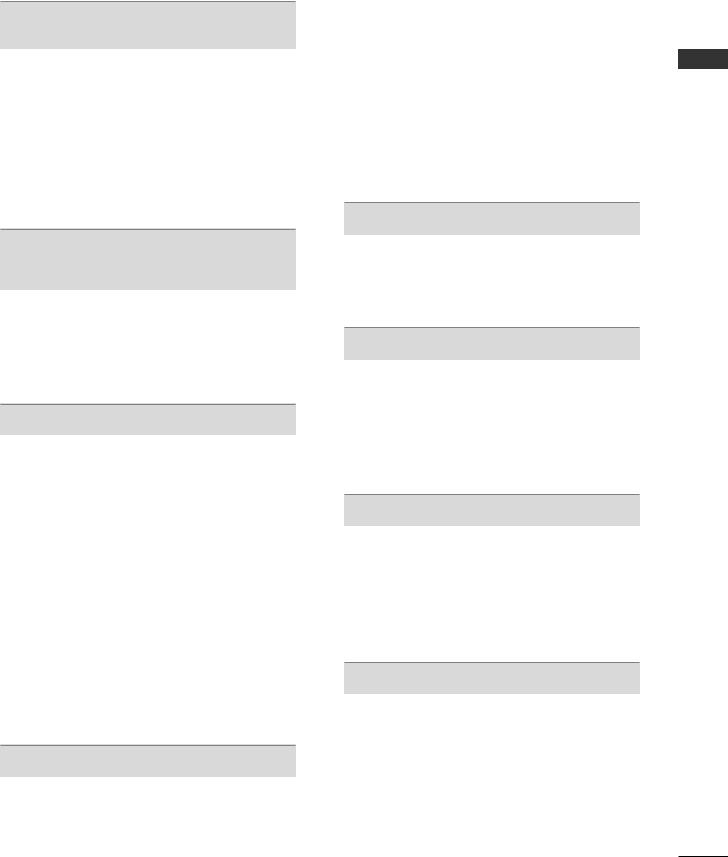
EPG (ELECTRONIC PROGRAMME |
|
GUIDE) (IN DIGITAL MODE) |
|
Switch on/off EPG ...................................................... |
92 |
Select a Programme.................................................... |
92 |
Button Function in NOW/NEXT Guide Mode....... |
92 |
Button Function in 8 Day Guide Mode.................. |
93 |
Button Function in Date Change Mode................ |
93 |
Button Function in Extended Description Box......... |
94 |
Button Function in Remind Setting Mode......................... |
94 |
Button Function in Schedule List Mode ............... |
94 |
MHEG (MULTIMEDIA AND HYPERMEDIA INFORMATION CODING EXPERT GROUP) (IN DIGITAL MODE)
Switch on MHEG......................................................... |
95 |
Select a Programme.................................................... |
95 |
Button Function in Listing Mode.............................. |
96 |
Button Function in NOW/NEXT Guide Mode....... |
96 |
PICTURE CONTROL |
|
Picture Size (Aspect Ratio) Control....................... |
97 |
Picture Wizard ............................................................... |
99 |
Energy Saving.............................................................. |
100 |
Preset Picture Settings |
|
- Picture Mode-Preset.......................................... |
101 |
Manual Picture Adjustment |
|
- Picture Mode-User option .............................. |
102 |
Picture Improvement Technology......................... |
103 |
Expert Picture Control............................................. |
104 |
Picture Reset............................................................... |
107 |
LED Local Dimming................................................... |
107 |
Power Indicator ........................................................... |
108 |
Demo Mode ............................................................... |
109 |
Mode Setting................................................................ |
110 |
SOUND & LANGUAGE CONTROL |
|
Auto Volume Leveler.................................................. |
111 |
Clear Voice II................................................................. |
112 |
Preset Sound Settings - Sound Mode.................. |
113 |
Sound Setting Adjustment -User Mode ............... |
114 |
SRS TruSurround XT .................................................. |
114 |
Balance.......................................................................... |
115 |
TV Speakers On/ Off Setup..................................... |
116 |
Selecting Digital Audio Out ..................................... |
117 |
Audio Reset................................................................... |
118 |
Stereo Reception (In Analogue Mode Only).......... |
119 |
Speaker Sound Output Selection ......................... |
119 |
On-Screen Menu Language/Country Selection 120 |
|
Language Selection(In Digital Mode only) ........ |
121 |
TIME SETTING |
|
Clock Setup ................................................................ |
122 |
Auto On/ Off Time Setting .................................... |
123 |
Sleep Timer Setting................................................... |
124 |
PARENTAL CONTROL / RATINGS |
|
Set Password & Lock System................................. |
125 |
Block Programme....................................................... |
126 |
Parental Control (In Digital Mode only)............. |
127 |
External Input Blocking............................................. |
128 |
Key Lock ...................................................................... |
129 |
TELETEXT |
|
Switch on/off ............................................................. |
130 |
SIMPLE Text ................................................................ |
130 |
TOP Text...................................................................... |
130 |
FASTEXT ...................................................................... |
131 |
Special Teletext Functions....................................... |
131 |
APPENDIX |
|
Troubleshooting......................................................... |
132 |
Maintenance .............................................................. |
134 |
Product Specifications............................................. |
135 |
IR Codes ...................................................................... |
139 |
External Control Device Setup.............................. |
140 |
Open Source Software Notice............................... |
147 |
Open Source License ............................................... |
148 |
<![endif]>CONTENTS
3
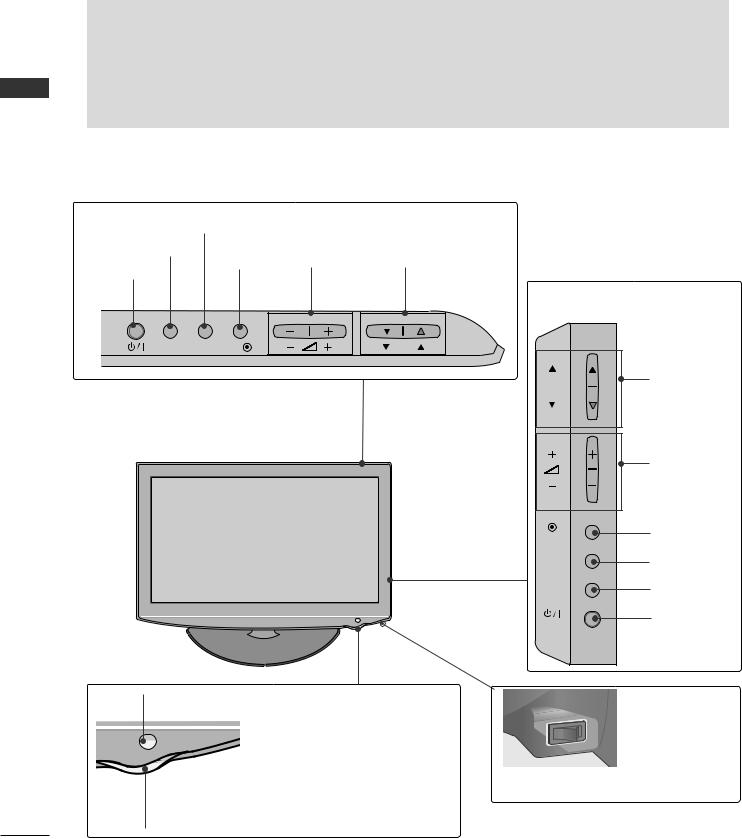
PREPARATION
<![endif]>PREPARATION
FRONT PANEL CONTROLS
 CAUTION
CAUTION
G When the TV cannot be turned on with the remote control, press the main power button on the TV. (When the power is turned off with the main power button on the TV, it will not be turned on with the remote control).
G Do not step on the glass stand or subject it to any impact.
It may break, causing possible injury from fragments of glass, or the TV may fall. G Do not drag the TV. The floor or the product may be damaged.
■ Here shown may be somewhat different from your TV.
Only 22/26/32/37/42LH2***, 32/37/42LH3***
Only 22/26LH2*** |
|
|
|
|
|
|
|
MENU |
|
|
|
|
|
INPUT |
|
OK |
VOLUME |
PROGRAMME |
|
|
|
|
|
|
|||
POWER |
|
|
|
Only 32/37/42LH2***, |
||
|
|
|
|
|||
|
|
|
|
32/37/42LH3*** |
|
|
INPUT |
MENU |
OK |
|
P |
|
|
|
|
|
|
P |
|
PROGRAMME |
|
|
|
|
|
|
|
|
|
|
|
|
|
VOLUME |
|
|
|
|
OK |
|
OK |
|
|
|
|
MENU |
|
MENU |
|
|
|
|
INPUT |
|
INPUT |
|
|
|
|
|
|
POWER |
Remote Control Sensor |
|
|
|
|
||
|
|
|
|
ON |
OFF |
|
|
|
|
|
|
|
|
|
|
|
|
Main Power Switch |
|
|
Power/Standby Indicator |
Except for 22LH2*** |
•Illuminates red in standby mode.
•Illuminates blue when the TV is switched on.
4
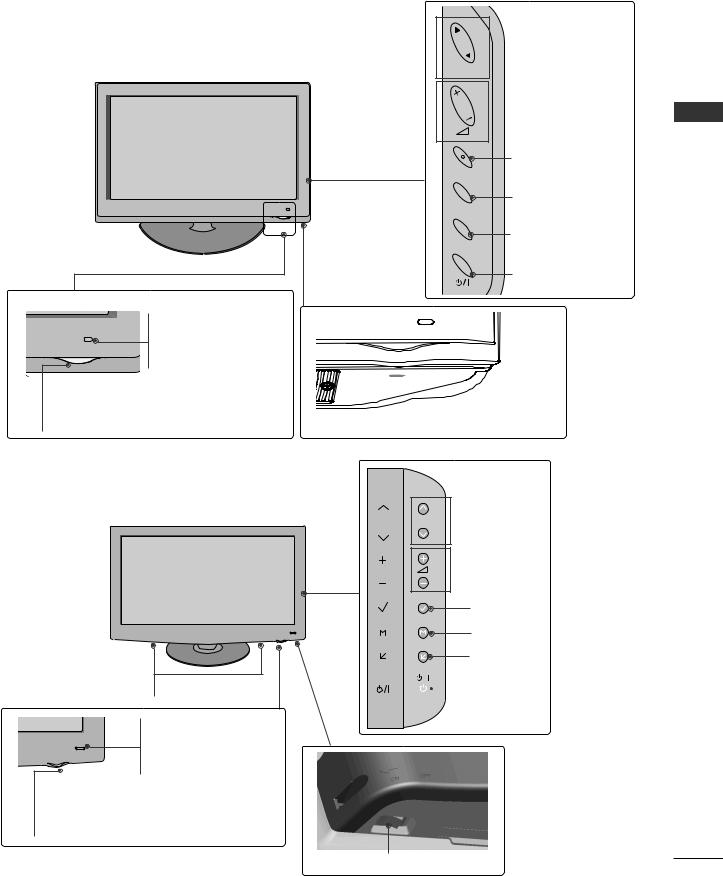
■ Here shown may be somewhat different from your TV.
Only 32/37/42LH4***, 32/37/42/47/55LH5***
 PROGRAMME
PROGRAMME
P
 VOLUME
VOLUME
OK
OK
Remote Control Sensor
Intelligent Sensor
Adjusts picture according to the surrounding conditions.
Power/Standby Indicator
•Illuminates red in standby mode.
•Illuminates blue when the TV is switched on.
MENU
MENU
INPUT
INPUT
POWER
OFF  ON
ON
Main Power Switch
Only 42/47LH9***
SPEAKER
Remote Control Sensor
Intelligent Sensor
Adjusts picture according to the surrounding conditions.
Power/Standby Indicator
•Illuminates red in standby mode.
•Illuminates white when the TV is switched on.
P  PROGRAMME
PROGRAMME
 VOLUME
VOLUME
OK
OK
MENU
MENU
INPUT

 POWER
POWER
Main Power Switch
<![endif]>PREPARATION
5
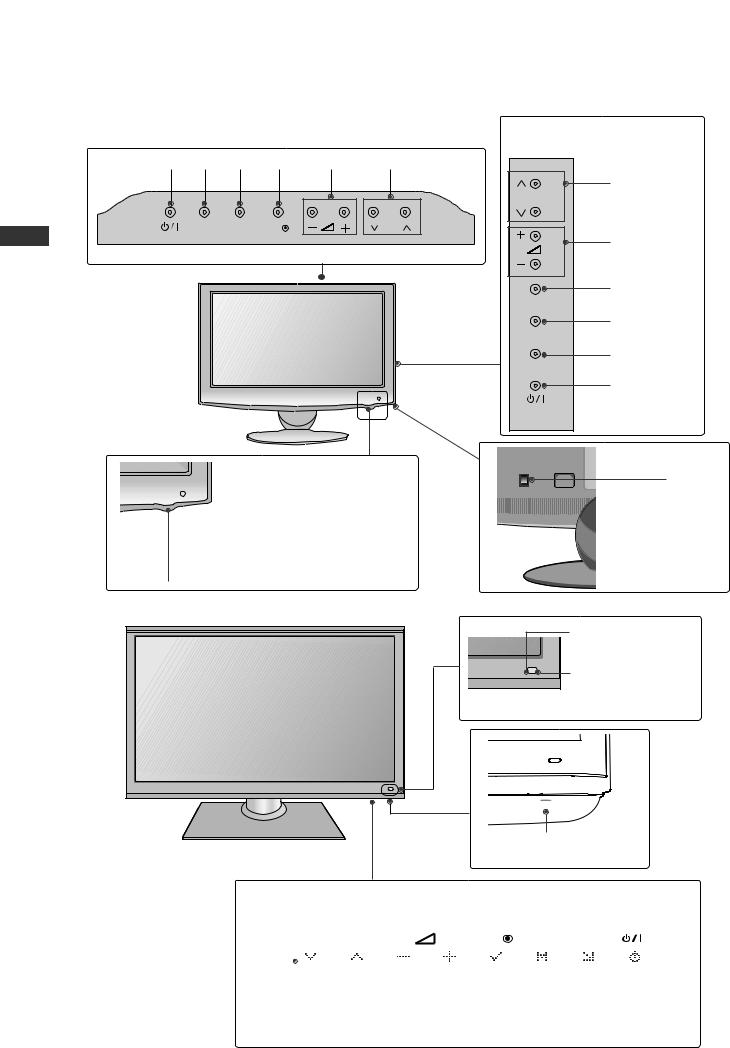
PREPARATION
■ Here shown may be somewhat different from your TV.
<![endif]>PREPARATION
Only 22/26LU5***
Only 22LU5***
POWER INPUT MENU OK |
VOLUME PROGRAMME |
INPUT MENU OK |
P |

 Remote Control Sensor
Remote Control Sensor
Power/Standby Indicator
Illuminates red in standby mode.
Illuminates white when the TV is switched on.
Only 37/42/47/55SL8***
Only 26LU5***
PROGRAMME
P
VOLUME
OK
OK
MENU
INPUT
POWER
|
Main |
ON |
Power |
|
|
OFF |
Switch |
Remote Control
Sensor
Intelligent Sensor
Adjusts picture according to the surrounding conditions.
OFF  ON
ON
Main Power Switch
|
|
|
|
|
PROGRAMME |
|
VOLUME |
|
OK |
|
MENU |
|
INPUT |
POWER |
|||
|
|
|
|
|
|
|
|
|
|||||||||
|
|
|
|
|
|
|
|
|
|
|
|
|
|
|
|
|
|
|
|
|
|
|
|
|
|
|
|
|
|
|
|
|
|
|
|
|
|
|
|
|
P |
|
|
|
|
|
|
|
|
|
|
|
|
|
|
|
|
|
OK |
MENU |
INPUT |
||||||||||
|
|
|
|
|
|
|
|
|
|||||||||
|
|
|
|
|
|
|
|
|
|
|
|
|
|
|
|
|
|
|
|
|
|
|
|
|
|
|
|
|
|
|
|
|
|
|
|
|
|
|
|
|
|
|
|
|
|
|
|
|
|
|
|
|
|
|
|
|
Power/Standby Indicator |
|
|
|
|
|
|
|
|
|
|
|
|||
|
|
|
|
|
|
|
|
|
|
|
|
|
|
||||
6 |
|
|
• Illuminates red in standby mode. |
|
|
|
|
|
|
|
|
||||||
|
|
|
• Illuminates blue when the TV is switched on. |
|
|
|
|
|
|
||||||||
|
|
|
|
|
|
|
|
|
|
|
|
|
|
|
|
|
|
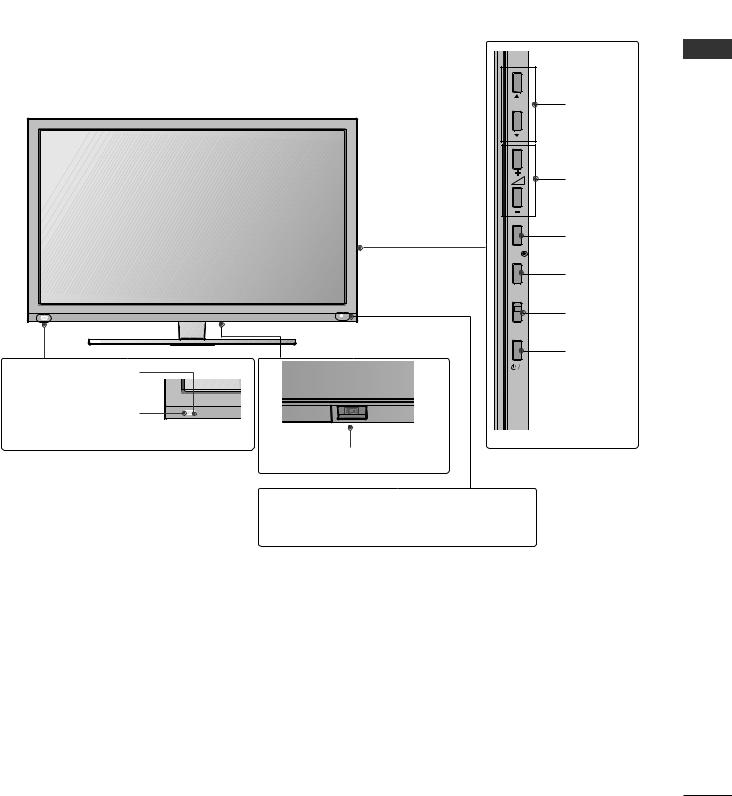
■ Here shown may be somewhat different from your TV.
Only 42/47SL9*** |
|
<![if ! IE]> <![endif]>PREPARATION |
|
P |
PROGRAMME |
||
|
|||
|
VOLUME |
|
|
|
OK |
|
|
OK |
|
|
|
|
MENU |
|
|
MENU |
|
|
|
|
INPUT |
|
|
INPUT |
|
|
|
|
POWER |
|
|
Remote Control Sensor |
|
|
|
Intelligent Sensor |
|
|
|
Adjusts picture according to |
|
|
|
the surrounding conditions. |
|
|
|
Main Power Switch |
|
|
|
Power/Standby Indicator |
|
|
•Illuminates red in standby mode.
•Illuminates white when the TV is switched on.
7
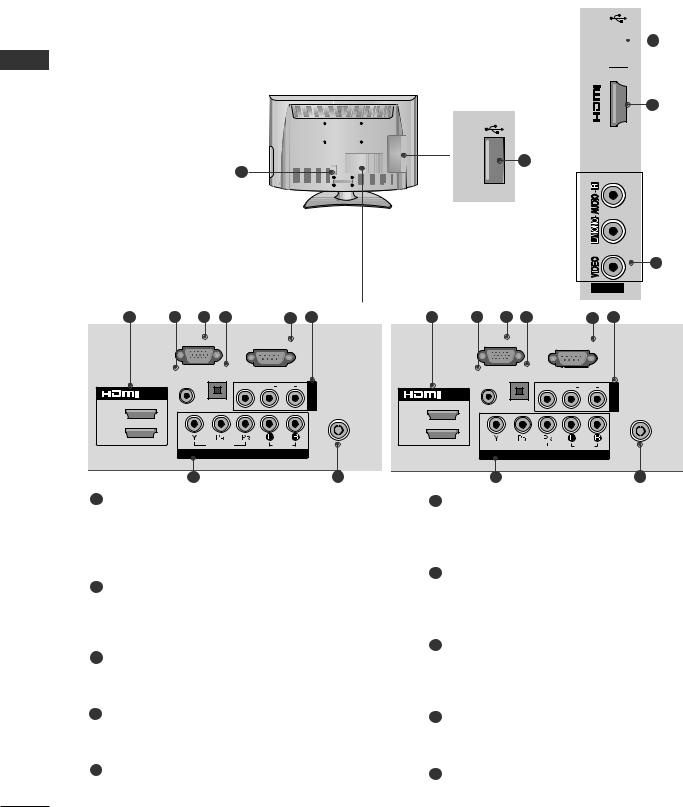
PREPARATION
<![endif]>PREPARATION
8
BACK PANEL INFORMATION
■ Here shown may be somewhat different from your TV.
Only 32/37/42LH3***
Only 22/26/32/37/42LH2***, 32/37/42LH3***
Only 22/26/32/37/42LH2*** |
|
| <![if ! IE]> <![endif]>ONLY |
|
| <![if ! IE]> <![endif]>USB SERVICE |
10 |
|
|
1 |
|
<![endif]>IN 3 SER ONLY
10
2
7
Only 22/26/32/37/42LH2*** |
|
|
|
|
|
|
AV IN2 |
||||||
|
|
Only 32/37/42LH3*** |
|
|
|
|
|||||||
|
2 |
3 |
4 |
5 |
6 |
7 |
2 |
3 |
4 |
5 |
6 |
7 |
|
|
|
|
RGB |
|
(CONTROL&SERVICE) |
|
|
RGB |
|
(CONTROL&SERVICE) |
|
||
|
|
|
|
|
|
|
|
|
|
||||
|
|
AUDIO IN |
OPTICAL |
|
|
|
AUDIO |
OPTICAL |
|
|
|||
|
|
|
DIGITAL |
|
|
|
DIGITAL |
|
|
||||
|
|
|
|
|
|
|
<![if ! IE]> <![endif]>AV |
|
(RGB/DVI) |
VIDEO L/MONO |
R |
<![if ! IE]> <![endif]>AV |
|
|
/DVI IN |
|
|
|
|
|
/DVI IN |
|
|||||
|
|
|
|
|
|
|
|
|
|||||
|
|
AUDIO OUT |
|
<![if ! IE]> <![endif]>IN |
AUDIO OUT |
|
<![if ! IE]> <![endif]>IN1 |
||||||
|
2 |
|
|
2 |
|
|
|||||||
|
|
|
|
|
|
|
|
|
|
|
|
||
|
1 |
|
|
|
|
|
ANTENNA |
1 |
|
|
|
|
ANTENNA |
|
(DVI) |
|
|
|
VIDEO |
|
IN |
(DVI) |
|
|
|
|
IN |
|
|
|
|
|
|
|
|
|
|
VIDEO |
|
|
|
|
|
|
|
|
COMPONENT IN |
|
|
|
|
|
COMPONENT IN |
|
|
|
|
|
8 |
|
|
|
9 |
|
8 |
|
|
|
9 |
1 |
|
|
|
|
|
|
|
6 |
|
|
|
& SERVICE) PORT |
|
|
This TV operates on an AC power. The voltage is |
|
Connect to the RS-232C port on a PC. |
||||||||||
|
indicated on the Specifications page. Never |
|
This port is used for Service or Hotel mode. |
||||||||||
|
attempt to operate the TV on DC power. |
|
|
|
|
|
|
||||||
2 |
HDMI/DVI IN Input |
|
|
7 |
Audio/Video Input |
|
|
||||||
|
|
|
Connect audio/video output from an external |
||||||||||
|
Connect a HDMI signal to HDMI IN. Or DVI (VIDEO) |
||||||||||||
|
device to these jacks. |
|
|
||||||||||
|
signal to HDMI/DVI port with DVI to HDMI cable. |
|
|
|
|
|
|
||||||
3 |
RGB/DVI Audio Input |
|
|
8 |
Component Input |
|
|
||||||
|
|
|
Connect a component video/audio device to |
||||||||||
|
Connect the audio from a PC or DTV. |
|
|||||||||||
|
|
these jacks. |
|
|
|||||||||
4 |
RGB Input |
|
|
|
|
|
|
9 |
Antenna Input |
|
|
||
|
Connect the output from a PC. |
|
|
|
Connect RF antenna to this jack. |
||||||||
5 |
OPTICAL DIGITAL AUDIO OUT |
|
10 |
SERVICE ONLY PORT |
|
|
|||||||
Connect digital audio to various types of equipment.
Connect to a Digital Audio Component.
Use an Optical audio cable.
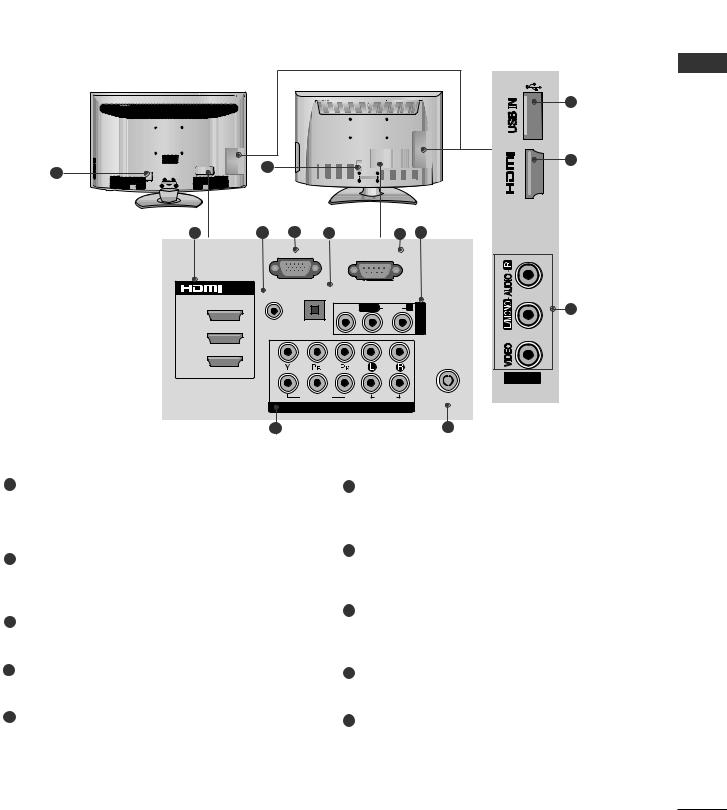
■ Here shown may be somewhat different from your TV.
Only 32/37/42/47/55LH5***, 42/47LH9***
1
2
1 |
|
|
|
<![if ! IE]> <![endif]>4 |
|
|
|
|
<![if ! IE]> <![endif]>IN |
3 |
4 |
5 |
6 |
7 |
10
2
(CONTROL&SERVICE)
/DVI IN |
IN |
DIGITAL |
|
|
|
|
|
|
|
|
|
3 |
|
VIDEO L/MONO AUDIO |
R |
<![if ! IE]> <![endif]>AV |
7 |
|
|
|
|||
2 |
(RGB/DVI) |
|
|
<![if ! IE]> <![endif]>IN1 |
|
|
|
|
|
|
|
1(DVI) |
|
|
|
|
|
|
|
|
|
|
AV IN2 |
|
|
AUDIO |
|
|
ANTENNA IN |
|
|
COMPONENT IN |
|
|
|
|
8 |
|
|
|
9 |
|
|
6 |
PORT |
|
This TV operates on an AC power. The voltage is |
|
Connect to the RS-232C port on a PC. |
|
indicated on the Specifications page. Never |
|
This port is used for Service or Hotel mode. |
|
attempt to operate the TV on DC power. |
|
|
2 |
HDMI/DVI IN Input |
7 |
Audio/Video Input |
|
Connect audio/video output from an external |
||
|
Connect a HDMI signal to HDMI IN. Or DVI (VIDEO) |
|
|
|
|
device to these jacks. |
|
|
signal to HDMI/DVI port with DVI to HDMI cable. |
|
|
3 |
RGB/DVI Audio Input |
8 |
Component Input |
|
Connect a component video/audio device to |
||
|
Connect the audio from a PC or DTV. |
|
|
|
|
these jacks. |
|
4 |
RGB IN Input |
9 |
Antenna Input |
|
Connect the output from a PC. |
|
Connect RF antenna to this jack. |
5 |
OPTICAL DIGITAL AUDIO OUT |
10 |
USB IN Input |
|
Connect digital audio to various types of equipment. |
|
Connect USB storage device to this jack. |
Connect to a Digital Audio Component.
Use an Optical audio cable.
<![endif]>PREPARATION
9

PREPARATION
<![endif]>PREPARATION
Only 26LU5***
■ Here shown may be somewhat different from your TV. |
2 |
| <![if ! IE]> <![endif]>3 |
|
| <![if ! IE]> <![endif]>IN |
|
Only 22/26LU5*** |
|
ON
1
OFF
7
|
|
|
|
|
|
|
|
|
|
|
|
AV IN2 |
|
|
|
|
|
|
|
|
|
|
|
Only 26LU5*** |
|
|
|
||
2 |
3 |
4 |
5 |
6 |
7 |
8 |
2 |
3 |
4 |
5 |
6 |
7 |
8 |
|
|
|
IN (PC) |
|
|
|
|
|
RGB IN (PC) |
RS-232C IN |
|
|
|||
|
|
(CONTROL&SERVICE) |
|
|
|
|
(CONTROL&SERVICE) |
|
|
|||||
|
|
|
|
|
|
|
|
|
|
|
|
|
||
|
AUDIO IN |
OPTICAL |
|
|
USB IN |
|
|
IN |
OPTICAL |
|
|
USB IN |
||
2 |
|
|
|
|
|
SERVICE ONLY |
2 |
|
|
|
|
SERVICE ONLY |
||
|
|
|
|
|
|
|
|
|
|
|
|
|
||
1(DVI) |
|
|
AUDIO OUT |
|
|
|
1(DVI) |
|
AUDIO OUT |
|
|
|
||
|
|
|
|
|
|
|
|
|
|
|
|
|
||
|
/DVI IN |
|
|
|
|
|
|
|
/DVI IN |
|
|
|
|
|
|
|
|
|
VIDEO |
AUDIO |
ANTENNA |
|
|
|
|
VIDEO |
AUDIO |
ANTENNA |
|
|
|
|
|
COMPONENT IN |
IN |
|
|
|
|
COMPONENT IN |
IN |
|
||
|
|
9 |
|
|
|
10 |
|
|
|
9 |
|
|
10 |
|
This TV operates on an AC power. The voltage is indicated on the Specifications page. Never attempt to operate the TV on DC power.
2 HDMI Input
Connect an HDMI signal to HDMI IN.
Or DVI (VIDEO) signal to HDMI/DVI port with DVI to HDMI cable.
3RGB/DVI Audio Input
Connect the audio from a PC or DTV.
4RGB IN Input
Connect the output from a PC.
5OPTICAL DIGITAL AUDIO OUT
Connect digital audio from various types of equipment. Note: In standby mode, these ports do not work.
6 SERVICE) PORT
Connect to the RS-232C port on a PC. This port is used for Service or Hotel mode.
7Audio/Video Input
Connect audio/video output from an external device to these jacks.
SERVICE ONLY PORT
Component Input
Connect a component video/audio device to these jacks.
Antenna Input
Connect RF antenna to this jack.
10
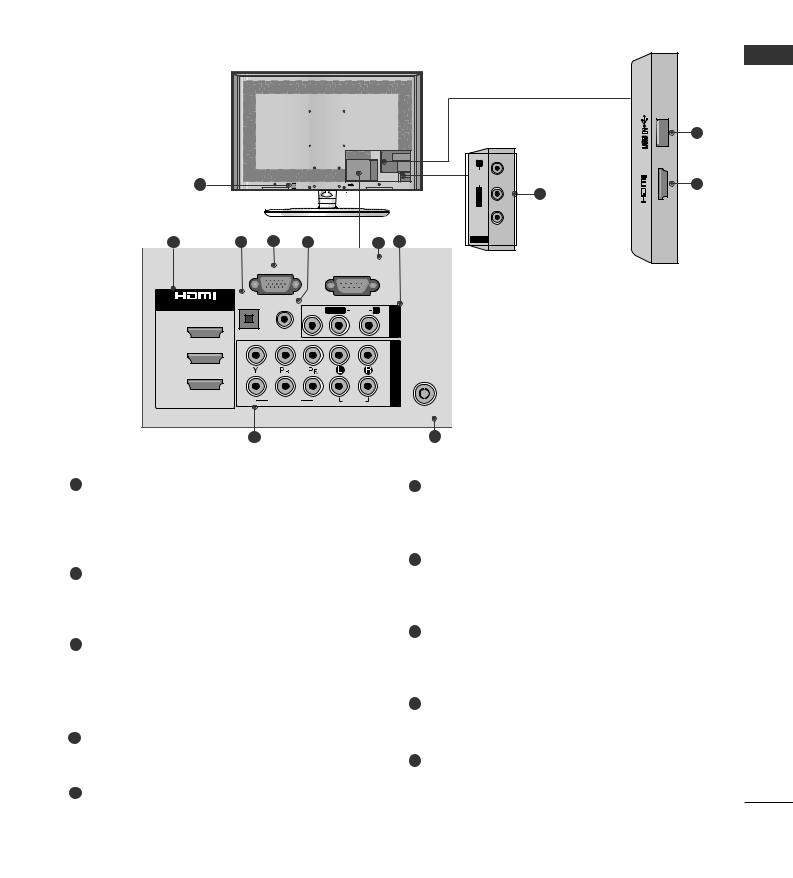
■ Here shown may be somewhat different from your TV.
Only 37/42/47/55SL8***
|
1 |
|
|
2 |
3 |
4 |
7 |
|
RGB |
|
RS-232C IN |
|
|
/DVI IN |
|
AUDIO IN |
VIDEO |
L/MONO AUDIO |
R |
3 |
OPTICAL |
(RGB/DVI) |
|
|
<![if ! IE]> <![endif]>IN1AV |
|
|
<![if ! IE]> <![endif]>INCOMPONENT |
|||
2 |
|
|
|
|
|
|
|
|
|
2 |
|
1(DVI) |
|
|
|
|
1 |
|
|
|
|
AUDIO |
|
|
|
|
|
|
ANTENNA |
|
8 |
|
|
|
9 |
1 |
|
|
|
|
6 |
|
<![if ! IE]> <![endif]>R |
10 |
|
|
|
||
|
<![if ! IE]> <![endif]>AUDIO |
<![if ! IE]> <![endif]>4 |
|
| <![if ! IE]> <![endif]>AUDIO |
<![if ! IE]> <![endif]>L/MONO |
<![if ! IE]> <![endif]>IN |
|
| <![if ! IE]> <![endif]>L/MONO |
<![if ! IE]> <![endif]>VIDEO |
2 |
|
7 |
|||
|
|
||
| <![if ! IE]> <![endif]>VIDEO |
AV IN 2 |
|
|
|
|
||
AV IN 2 |
|
|
PORT
This TV operates on an AC power. The voltage is indicated on the Specifications page. Never attempt to operate the TV on DC power.
2HDMI/DVI IN Input
Connect a HDMI signal to HDMI IN. Or DVI (VIDEO) signal to HDMI/DVI port with DVI to HDMI cable.
3 OPTICAL DIGITAL AUDIO OUT
Connect digital audio to various types of equipment. Connect to a Digital Audio Component.
Use an Optical audio cable.
4 RGB IN Input
Connect to the RS-232C port on a PC. This port is used for Service or Hotel mode.
7Audio/Video Input
Connect audio/video output from an external device to these jacks.
8Component Input
Connect a component video/audio device to these jacks.
9Antenna Input
Connect RF antenna to this jack.
Connect the output from a PC. |
10 USB IN Input |
|
Connect USB storage device to this jack. |
5RGB/DVI Audio Input
Connect the audio from a PC or DTV.
<![endif]>PREPARATION
11
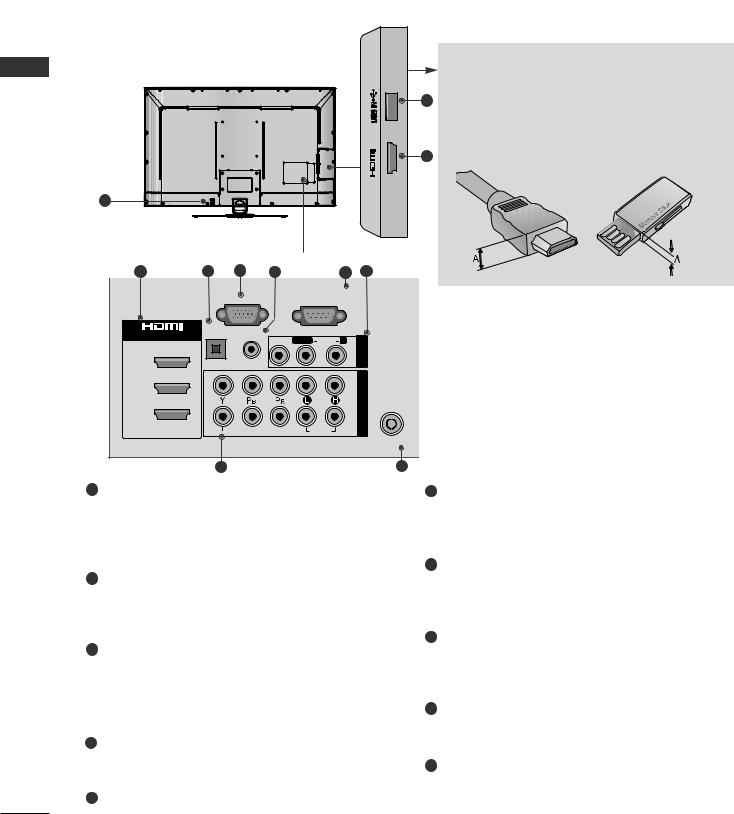
PREPARATION
■ Here shown may be somewhat different from your TV.
Only 42/47SL9***
| <![if ! IE]> <![endif]>PREPARATION |
|
|
|
|
|
10 |
|
|
|
|
|
2 |
|
|
|
|
|
|
<![if ! IE]> <![endif]>IN4 |
|
1 |
|
|
|
|
|
|
2 |
3 |
4 |
|
|
|
7 |
|
RGB |
(PC) |
|
RS-232C IN |
|
|
/DVI IN |
|
AUDIO IN |
VIDEO |
L/MONO AUDIO |
R |
|
3 |
OPTICAL |
(RGB/DVI) |
|
|
<![if ! IE]> <![endif]>IN AV |
|
|
|
|
||||
2 |
|
|
|
|
|
2 |
1(DVI) |
|
|
|
|
|
1 |
|
|
|
|
|
AUDIO |
<![if ! IE]> <![endif]>COMPONENTIN |
|
|
|
|
|
|
|
|
|
|
|
|
|
ANTENNA |
|
8 |
|
|
|
|
9 |
 CAUTION
CAUTION
G Use a product with the following thickness for optimal connection to HDMI cable (only HDMI IN 4) / USB device.
*A  10mm
10mm
1
This TV operates on an AC power. The voltage is indicated on the Specifications page. Never attempt to operate the TV on DC power.
2HDMI/DVI IN Input
Connect a HDMI signal to HDMI IN. Or DVI (VIDEO) signal to HDMI/DVI port with DVI to HDMI cable.
3 OPTICAL DIGITAL AUDIO OUT
Connect digital audio to various types of equipment. Connect to a Digital Audio Component.
6 PORT
Connect to the RS-232C port on a PC. This port is used for Service or Hotel mode.
7Audio/Video Input
Connect audio/video output from an external device to these jacks.
8Component Input
Connect a component video/audio device to these jacks.
Use an Optical audio cable. |
9 |
Antenna Input |
|
|
Connect RF antenna to this jack. |
4 RGB IN Input |
|
|
Connect the output from a PC. |
10 |
USB IN Input |
Connect USB storage device to this jack.
5RGB/DVI Audio Input
Connect the audio from a PC or DTV.
12
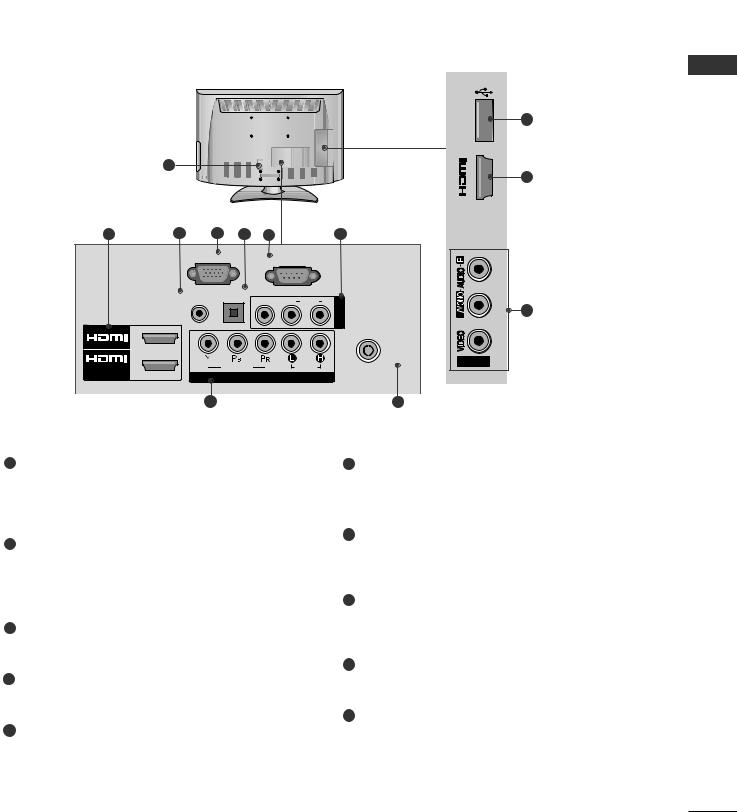
■ Here shown may be somewhat different from your TV.
Only 32/37/42LH4***
|
|
|
|
|
<![if ! IE]> <![endif]>ONLY |
|
|
|
|
|
|
<![if ! IE]> <![endif]>USB SERVICE |
10 |
|
|
|
|
|
|
|
1 |
|
|
|
|
<![if ! IE]> <![endif]>3 |
|
|
|
|
|
|
2 |
|
|
|
|
|
|
<![if ! IE]> <![endif]>IN |
|
|
|
|
|
|
|
|
2 |
|
|
7 |
|
|
|
RGB IN (PC) |
(CONTROL&SERVICE) |
|
|
|
|
|
|
|
|
|
|
||
AUDIO IN OPTICAL |
|
|
|
|
|
|
(RGB/DVI) DIGITAL |
VIDEO L/MONO AUDIO |
R |
<![if ! IE]> <![endif]>AV |
|
|
|
|
|
|
|
|
7 |
|
|
|
|
<![if ! IE]> <![endif]>IN1 |
|
|
|
AUDIO OUT |
|
|
|
|
|
|
|
|
|
|
|
|
|
2 |
|
|
|
|
|
|
|
|
|
|
ANTENNA |
|
|
1 |
|
|
|
IN |
AV IN2 |
|
|
|
|
|
|
||
/DVI IN |
|
|
|
|
|
|
COMPONENT IN |
|
|
|
|
|
|
8 |
|
|
|
9 |
|
|
This TV operates on an AC power. The voltage is indicated on the Specifications page. Never attempt to operate the TV on DC power.
2 HDMI Input
Connect an HDMI signal to HDMI IN.
Or DVI (VIDEO) signal to HDMI/DVI port with DVI to HDMI cable.
3RGB/DVI Audio Input
Connect the audio from a PC or DTV.
4RGB IN Input
Connect the output from a PC.
5OPTICAL DIGITAL AUDIO OUT
Connect digital audio from various types of equipment. Note: In standby mode, these ports do not work.
6 & SERVICE) PORT
Connect to the RS-232C port on a PC. This port is used for Service or Hotel mode.
7Audio/Video Input
Connect audio/video output from an external device to these jacks.
Component Input
Connect a component video/audio device to these jacks.
Antenna Input
Connect RF antenna to this jack.
SERVICE ONLY PORT
<![endif]>PREPARATION
13
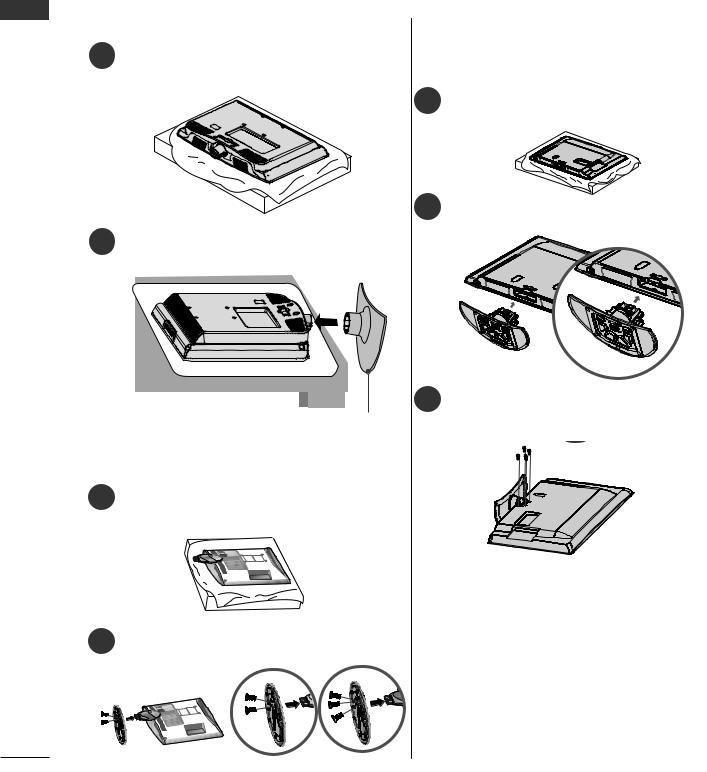
PREPARATION
<![endif]>PREPARATION
STAND INSTALLATION
■ Image shown may differ from your TV
When assembling the desk type stand, check whether the bolt is fully tightened. (If not tightened fully, the product can tilt forward after the product installation.) If you tighten the bolt with excessive force, the bolt can deviate from abrasion of the tightening part of the bolt.
Only 22LH2***
1Carefully place the TV screen side down on a cushioned surface to protect the screen from damage.
Only 26/32/37/42LH2***,
32/37/42LH3***, 32/37/42LH4***, 32/37/42/47LH5***, 42/47LH9***
1 Carefully place the |
down on a cushioned |
surface to protect |
damage. |
2 Assemble the TV
2 Assemble the TV as shown.
Cover Base
Only 22/26LU5***
1Carefully place the TV screen side down on a cushioned surface to protect the screen from damage.
3 |
Fix the 4 bolts |
the holes in the |
||||||
|
back of the TV. |
|
||||||
|
|
|
|
|
|
|
|
|
|
|
|
|
|
|
|
|
|
2Fix the 2 or 3 bolts securely using the holes as shown.
14
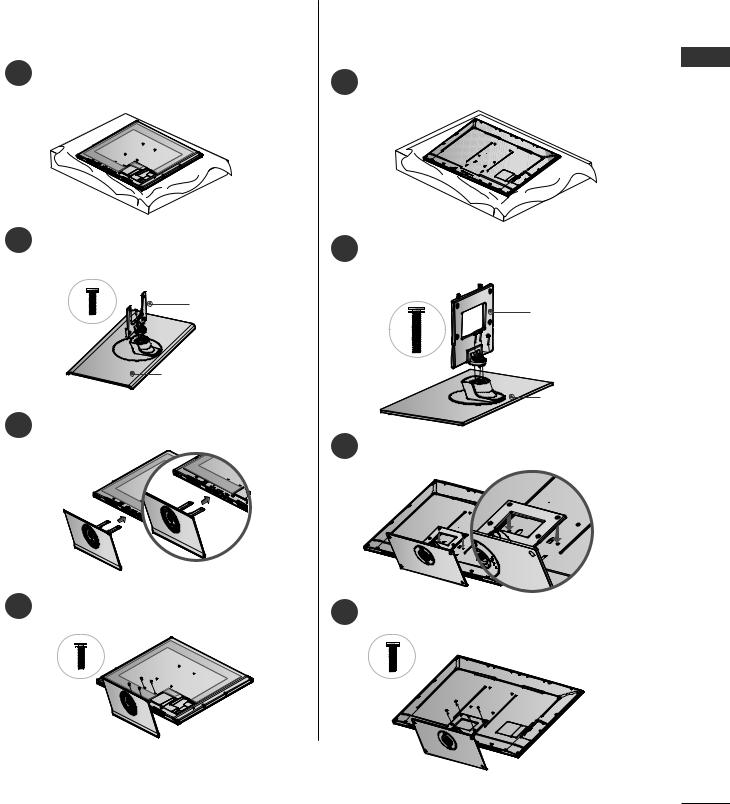
■ Image shown may differ from your TV.
Only 37/42/47SL8***
1 |
the TV screen side down on a cush- |
|
|
|
to protect the screen from damage. |
Only 42/47SL9***
Carefully place the TV screen side down on a cush-
1ioned surface to protect the screen from damage.
2 |
|
parts of the Stand Body with |
2 |
Assemble the parts of the Stand Body with |
the |
Base of the TV. |
|||
|
|
|
|
the Stand Base of the TV. |
|
|
Body |
|
|
|
|
Stand Base |
|
20mm |
|
|
|
|
|
|
|
|
|
Stand Base |
3 |
|
TV as shown. |
3 |
|
|
|
|
Assemble the TV as shown. |
4 Fix |
securely using the holes in the |
4 |
Fix the 4 bolts securely using the holes in the |
|
TV. |
back of the TV. |
|
|
|
|
16mm |
<![endif]>PREPARATION
15
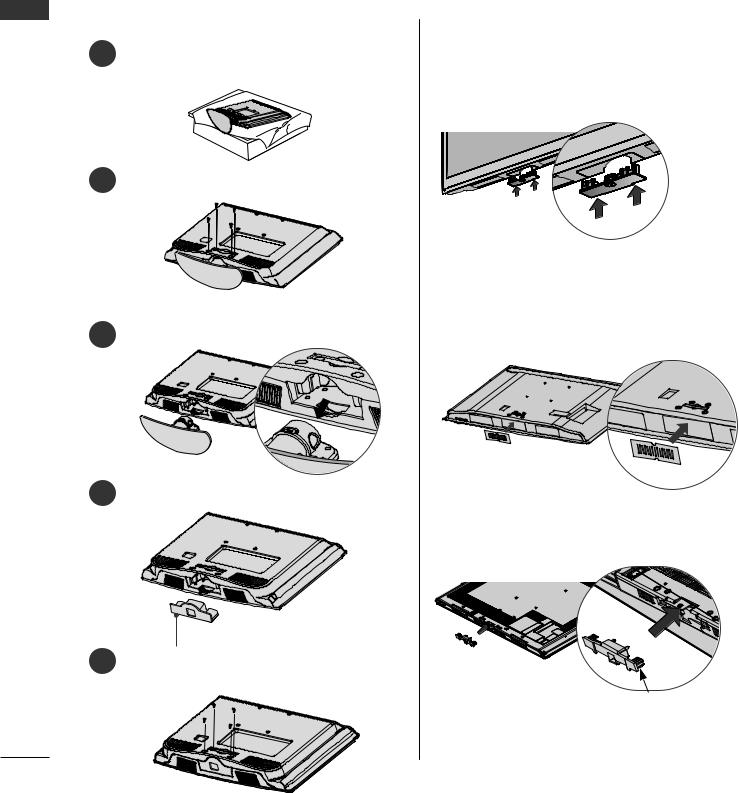
PREPARATION
<![endif]>PREPARATION
NOT USING THE DESK-TYPE STAND
■ Here shown may be somewhat different from your TV.
When installing the wall-mounted unit, use the protection cover.
Only 22LH2***
1Carefully place the TV screen side down on a cushioned surface to protect the screen from damage.
from TV.
Detach the Stand Body from T V.
Insert the
Only 26/32/37/42LH2***, 32/37/42LH3***, 32/37/42LH4***, 32/37/42/47/55LH5***
Insert the PROTECTION COVER into the TV until clicking sound.
Only 42/47LH9***
After removing the |
- |
tection cover, adhere it
Only 37/42/47/55SL8***
|
Protection Cover |
|
|
5 |
back of the TV. |
Insert the PROTECTION |
|
|
COVER into the TV until |
|
|
|
|
PROTECTION COVER |
|
|
|
clicking sound. |
|
|
|
|
16
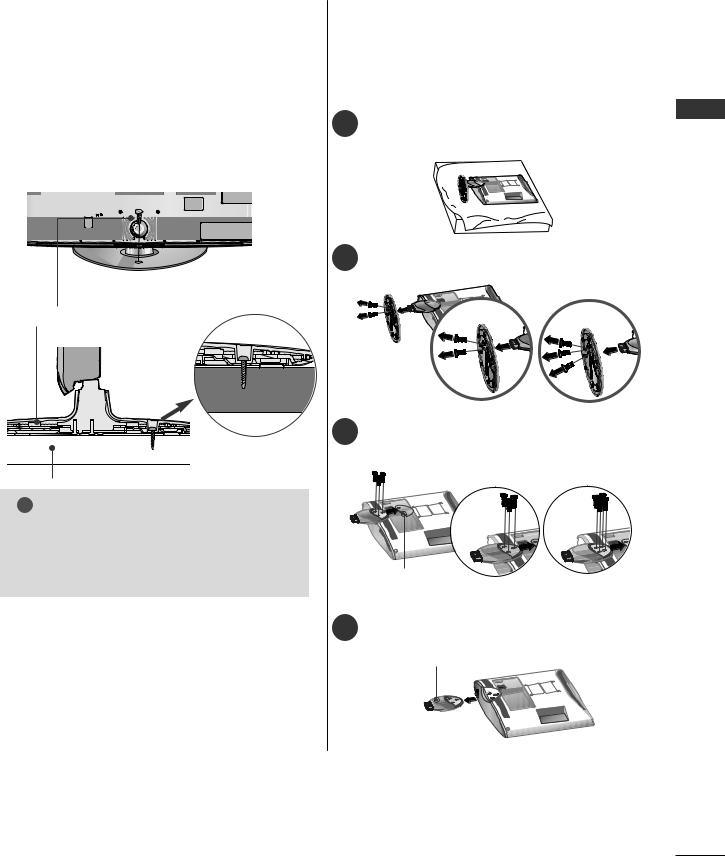
ATTACHING THE TV TO A
DESK (Only 26/32/37/42LH2***,
32/37/42LH3***, 32/37/42LH4***, 26LU5***, 32/37/42LH5***, 42LH9***)
■ Here shown may differ from your TV.
The TV must be attached to desk so it cannot be pulled in a forward/backward direction, potentially causing injury or damaging the product. Use only an attached screw.
1-Screw |
(provided as parts of the product) |
Stand |
DETACHING STAND
■ Here shown may be somewhat different from your TV.
Only 22/26LU5
1 |
Carefully |
- |
|
ioned surface |
|
2LooseTV.
(Only 26LU5***)
|
3 Loose |
bolts and then |
|
||
|
Base |
T V. |
|
|
|
Desk
! WARNING
G To prevent TV from falling over, the TV should be securely attached to the floor/wall per
installation instructions. Tipping, shaking, or |
Cover Base |
|
rocking the machine may cause injury. |
||
(Only 26LU5***) |
||
|
4 Detach the Stand Body from T V. |
|
|
Stand Body |
<![endif]>PREPARATION
17
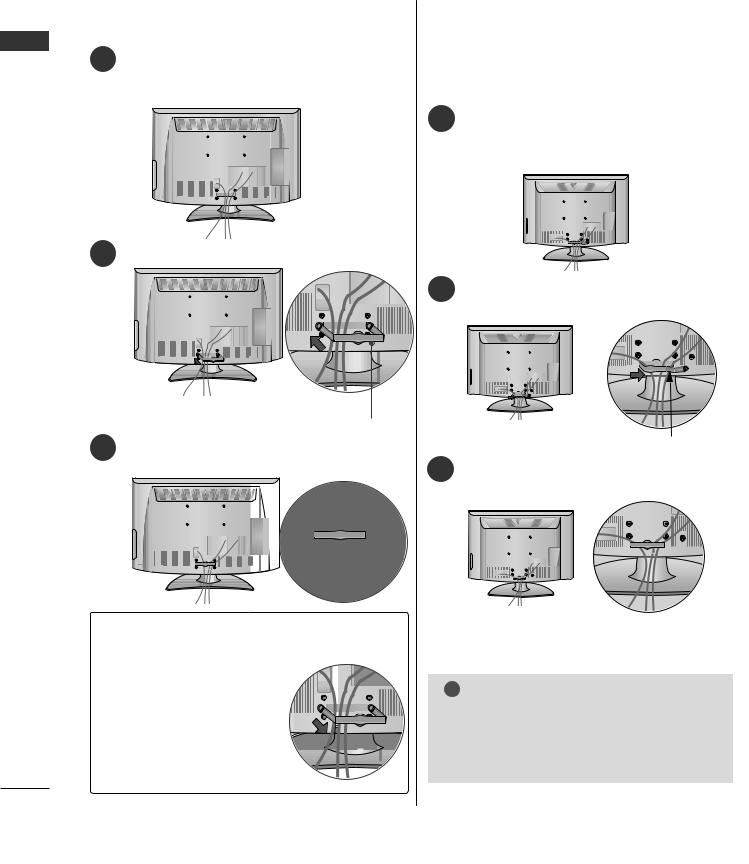
PREPARATION
<![endif]>PREPARATION
BACK COVER FOR WIRE ARRANGEMENT
■ Here shown may be somewhat different from your TV.
Only 22LH2*** |
Only 26/32/37/42LH2***, |
1 |
32/37/42LH3***, 32/37/42LH4***, |
47/55LH5***, |
|
EXTERNAL EQUIPMENT SETUP section. |
|
1
External Equipment Setup section of the manual.
2
2 |
CABLE MANAGEMENT CLIP
3 Fit the CABLE MANAGEMENT CLIP as shown.
3
MENT CLIP as
CABLE MANAGEMENT CLIP
CABLE MANAGEMENT CLIP as
How to remove the CABLE MANAGE-
MENT CLIP(Only 22LH2***)
G Hold the CABLE MANAGE-
MENT CLIP with both hands |
! NOTE |
and pull it backward.
G Do not use the CABLE MANAGEMENT CLIP to lift the TV.
- If the TV is dropped, you may be injured or the TV may be damaged.
18
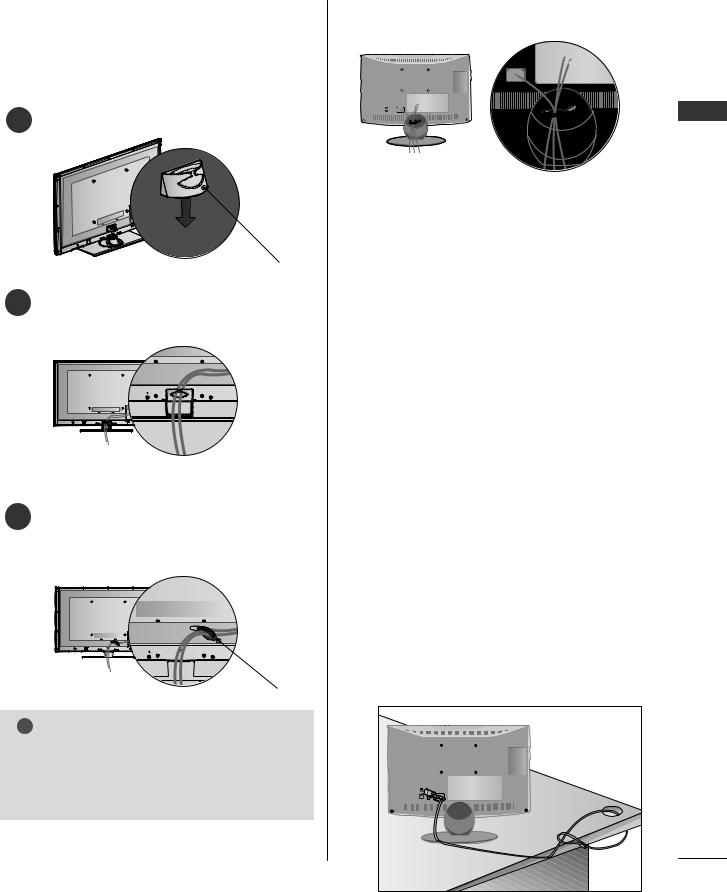
|
|
Only 22/26LU5*** |
|
|
After Connecting the cables as necessary, install |
Only 37/42/47/55SL8***, |
CABLE HOLDER as shown and bundle the cables. |
|
|
||
42/47SL9*** |
|
|
FOR DESK-TYPE STAND |
|
|
1 |
the CABLE MANAGEMENT CLIP as |
|
|
|
|
CLIP
2 |
. To connect |
|
EXTERNAL |
||
|
||
|
EQUIPMENT |
FOR WALL MOUNT
1
the cables. To |
|
|
|
|
|
equipment, |
||||||||||||
see the Exter |
|
|
|
|
|
etup section. |
||||||||||||
|
|
|
|
|
|
|
|
|
|
|
|
|
|
|
|
|
|
|
|
|
|
|
|
|
|
|
|
|
|
|
|
|
|
|
|
|
|
|
|
|
|
|
|
|
|
|
|
|
|
|
|
|
|
|
|
|
|
|
|
|
|
|
|
|
|
|
|
|
|
|
|
|
|
|
|
|
|
|
|
|
|
|
|
|
|
|
|
|
|
|
|
|
|
|
|
|
|
|
|
|
|
|
|
|
|
|
|
|
|
|
|
|
|
|
|
|
|
|
|
|
|
|
|
|
|
|
|
|
|
|
|
|
|
|
|
|
|
|
|
|
|
|
|
|
|
|
|
|
|
|
|
|
|
|
|
|
|
|
|
|
|
|
|
|
|
|
|
|
|
|
|
|
|
|
|
|
|
|
|
|
|
|
|
|
|
|
|
|
|
|
|
|
|
|
|
|
|
|
|
|
|
|
|
|
|
|
|
|
CABLE HOLDER
! NOTE
G Do not use the CABLE MANAGEMENT CLIP to lift the TV.
-If the TV is dropped, you may be injured or the TV may be damaged.
KENSINGTONSECURITYSYSTEM
■This feature is not available for all models.
■Image shown may differ from your TV.
The TV is equipped with a Kensington Security System connector on the back panel. Connect the Kensington Security System cable as shown below.
For the detailed installation and use of the Kensington Security System, refer to the user’s guide provided with the Kensington Security System.
For further information, contact http://www.kensington.com, the internet homepage of the Kensington
company. Kensington sells security systems for expensive electronic equipment such as notebook PCs and LCD projectors.
NOTE
- The Kensington Security System is an optional accessory.
NOTES
a.If the TV feels cold to the touch, there may be a small “flicker” when it is turned on.
This is normal, there is nothing wrong with TV.
b.Some minute dot defects may be visible on the screen, appearing as tiny red, green, or blue spots. However, they have no adverse effect on the monitor's performance.
c.Avoid touching the LCD screen or holding your finger(s) against it for long periods of time.
Doing so may produce some temporary distortion effects on the screen.
<![endif]>PREPARATION
19
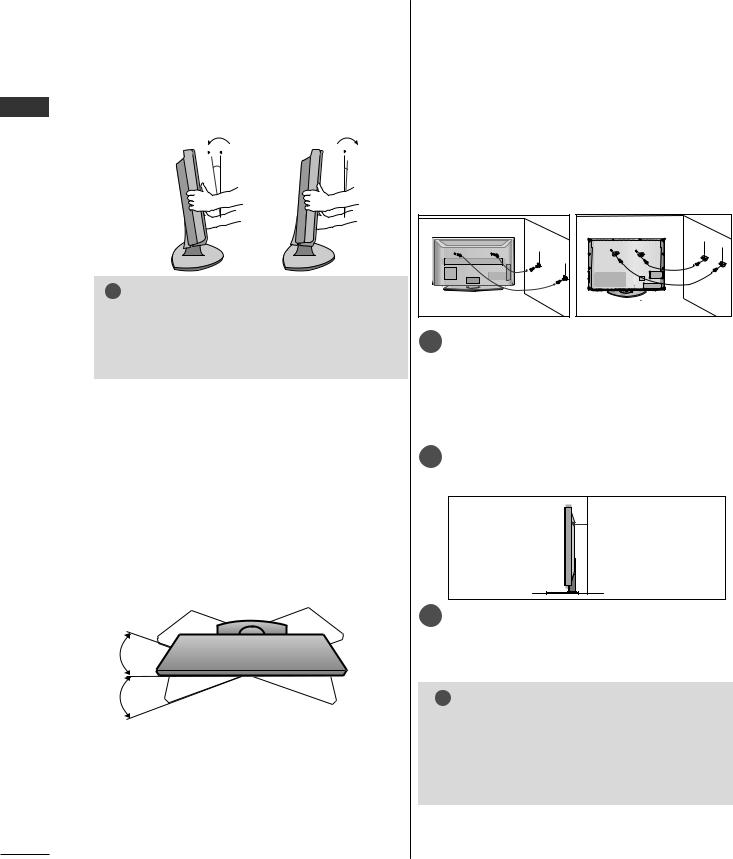
PREPARATION
<![endif]>PREPARATION
POSITIONING YOUR DISPLAY
(Only 22LH2***)
■Here shown may be somewhat different from your TV.
■Adjust the position of the panel in various ways for maximum comfort.
•Tilt range
12 |
0 |
0 |
3 |
CAREFUL INSTALLATION ADVICE
A You should purchase necessary components to fix the TV safety and secure to the wall on the market.
A Position the TV close to the wall to avoid the possibility of it falling when pushed.
A The instructions shown below are a safer way to set up the TV, by fixing it to the wall, avoiding the possibility of it falling forwards if pulled. This will prevent the TV from falling forward and causing injury. This will also prevent the TV from damage. Ensure that children do not climb or hang from the TV.
! NOTE
GThe following model is a fixed stand type model without the Tilt and Swivel features so excessive pressure may damage the set.
- 22/26LU5***
SWIVEL STAND
(Except for 22/26LU5***, 22LH2***)
After installing the TV, you can adjust the TV set manually to the left or right direction by 20 degrees to suit your viewing position.
1 |
|
1 |
|
2 |
2 |
|
|
1Use the eye-bolts or TV brackets/bolts to fix the product to the wall as shown in the picture.
(If your TV has bolts in the eyebolts, loosen then bolts.)
* Insert the eye-bolts or TV brackets/bolts and tighten them securely in the upper holes.
2Secure the wall brackets with the bolts on the wall. Match the height of the bracket that is mounted on the wall.
3
3Use a sturdy rope to tie the product for alignmen. It is safer to tie the rope so it becomes horizontal between the wall and the product.
! NOTE
GWhen moving the TV undo the cords first.
GUse a platform or cabinet strong and large enough to support the size and weight of the TV.
GTo use the TV safely make sure that the height of the bracket on the wall and on the TV is the same.
20
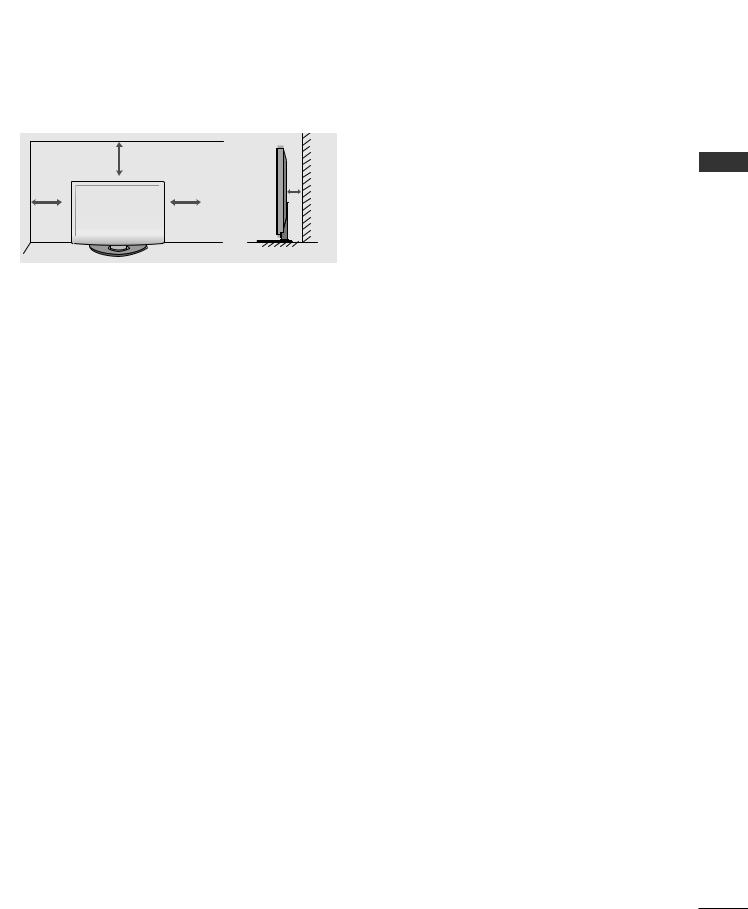
DESKTOPPEDESTALINSTALLATION
For adequate ventilation allow a clearance of 4” (10cm) all around the TV.
4 inches
4 inches
4 inches |
4 inches |
|
A The TV can be installed in various ways such as on a wall, or on a desktop etc.
A The TV is designed to be mounted horizontally.
EARTHING
Ensure that you connect the earth wire to prevent possible electric shock. If grounding methods are not possible, have a qualified electrician install a separate circuit breaker.
Do not try to earth the TV by connecting it to telephone wires, lightening rods or gas pipes.
Power Supply
Circuit breaker
WALL MOUNT: HORIZONTAL INSTALLATION
A We recommend the use of a LG Brand wall mounting bracket when mounting the TV to a wall.
A We recommend that you purchase a wall mounting bracket which supports VESA standard.
A LG recommends that wall mounting be performed by a qualified professional installer
4 inches
4 inches
4 inches |
4 inches |
4 inches
! NOTE
GShould Install wall mount on a solid wall perpendicular to the floor
GShould use a special wall mount, if you want to install it to ceiling or slanted wall.
GThe surface that wall mount is to be mounted on should be of sufficient strength to support the weight of TV set; e.g. concrete, natural rock, brick and hollow block.
GInstalling screw type and length depends on the wall mount used. Further information, refer to the instructions included with the mount.
GLG is not liable for any accidents or damage to property or TV due to incorrect installation:
-Where a non-compliant VESA wall mount is used.
-Incorrect fastening of screws to surface which may cause TV to fall and cause personal injury.
-Not following the recommended Installation method.
A |
B |
Model |
VESA |
Standard |
Quantity |
||
|
(A * B) |
Screw |
|
|
|
22LU5*** |
100 |
* 100 |
M4 |
4 |
|
26LU5*** |
200 * 100 |
M4 |
4 |
|
|
22LH2*** |
100 |
* 100 |
M4 |
4 |
|
26LH2*** |
200 * 100 |
M4 |
4 |
|
|
32LH2*** |
200 * 100 |
M4 |
4 |
|
|
37LH2*** |
200 |
* 200 |
M6 |
4 |
|
42LH2*** |
200 |
* 200 |
M6 |
4 |
|
32LH3*** |
200 * 100 |
M4 |
4 |
|
|
37LH3*** |
200 |
* 200 |
M6 |
4 |
|
42LH3*** |
200 |
* 200 |
M6 |
4 |
|
32LH4*** |
200 * 100 |
M4 |
4 |
|
|
37LH4*** |
200 |
* 200 |
M6 |
4 |
|
42LH4*** |
200 |
* 200 |
M6 |
4 |
|
32LH5*** |
200 * 100 |
M4 |
4 |
|
|
37LH5*** |
200 |
* 200 |
M6 |
4 |
|
42LH5*** |
200 |
* 200 |
M6 |
4 |
|
47LH5*** |
200 |
* 200 |
M6 |
4 |
|
55LH5*** |
400 |
* 400 |
M6 |
4 |
|
42LH9*** |
200 |
* 200 |
M6 |
4 |
|
47LH9*** |
200 |
* 200 |
M6 |
4 |
|
37SL8*** |
200 |
* 200 |
M6 |
4 |
|
42SL8*** |
200 |
* 200 |
M6 |
4 |
|
47SL8*** |
200 |
* 200 |
M6 |
4 |
|
55SL8*** |
400 |
* 400 |
M6 |
4 |
|
42SL9*** |
200 |
* 200 |
M6 |
4 |
|
47SL9*** |
200 |
* 200 |
M6 |
4 |
|
|
|
|
|
|
|
<![endif]>PREPARATION
21
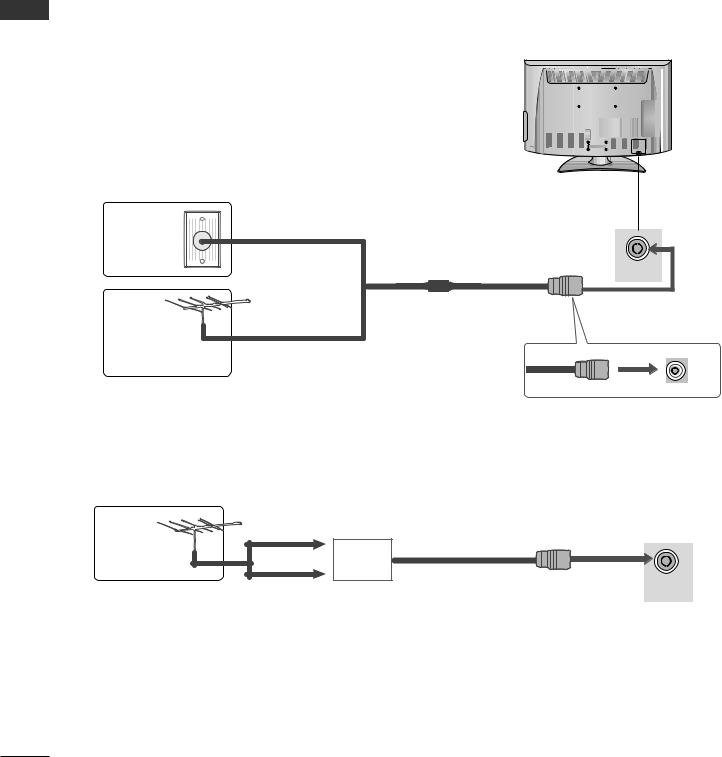
PREPARATION
■ To prevent damage do not connect to the mains outlet until all connections are made between the devices.
ANTENNA CONNECTION
■ For optimum picture quality, adjust antenna direction.
■ An antenna cable and converter are not supplied.
<![if ! IE]><![endif]>PREPARATION
Wall |
Multi-family Dwellings/Apartments |
|
(Connect to wall antenna socket) |
||
Antenna |
||
|
||
Socket |
ANTENNA IN |
|
|
VIDEO L(MONO) AUDIO R |
|
|
ANTENNA IN |
|
|
VARIABLE AUDIO OUT |
|
|
RF Coaxial Wire (75 ohm) |
Outdoor
Antenna
(VHF, UHF) Single-family Dwellings /Houses
(Connect to wall jack for outdoor antenna)
UHF
Antenna |
Signal |
|
|
|
Amplifier |
|
VHF |
VIDEO L(MONO) AUDIO R
ANTENNA
IN
VARIABLE AUDIO OUT
ANTENNA IN
■In poor signal areas, to achieve better picture quality it may be necessary to install a signal amplifier to the antenna as shown above.
■If signal needs to be split for two TVs, use an antenna signal splitter for connection.
22
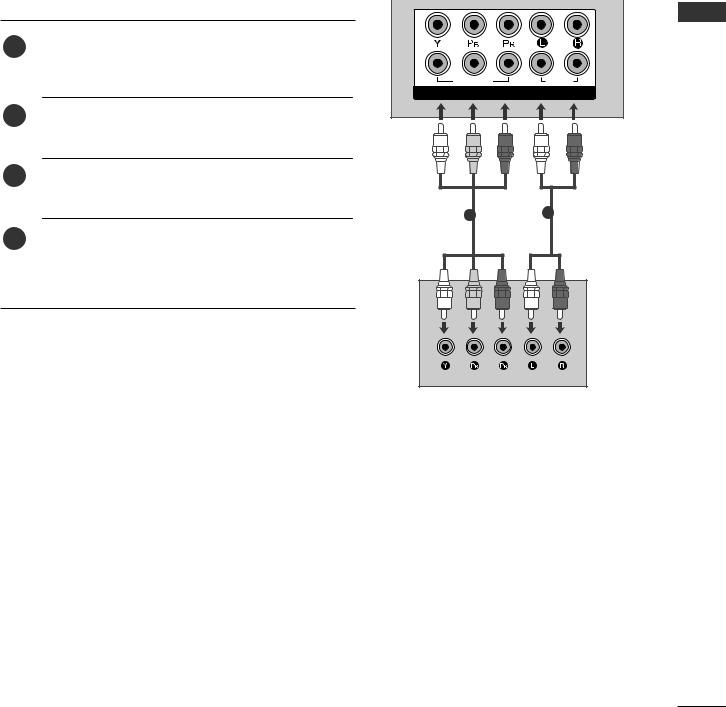
EXTERNAL EQUIPMENT SETUP
■To avoid damaging any equipment, never plug in any power cords until you have finished connecting all equipment.
■This section on EXTERNAL EQUIPMENT SETUP mainly uses diagrams for the 32/37/42/47/55LH5*** models.
■Here shown may differ from your TV.
HD RECEIVER SETUP
■This TV can receive Digital RF/Cable signals without an external digital set-top box. However, if you do receive Digital signals from a digital set-top box or other digital external device, refer to the diagram as shown below.
Connecting with a component cable |
|
|
|
|
|
2 |
|
1 |
Connect the video outputs (Y, PB, PR) of the digital set |
|
|
top box to the COMPONENT IN VIDEO jacks on the |
1 |
|
|
|
|
||
|
TV. |
VIDEO |
AUDIO |
|
|
COMPONENT IN |
|
|
the digital set-top box to |
|
|
|
the COMPONENT IN AUDIO jacks on the TV. |
|
|
Turn on the digital set-top box.
(Refer to the owner’s manual for the digital set-top box.)
1 |
2 |
Select Component1 input source using the INPUT button on the remote control.
If connected to COMPONENT IN 2, select Component2 input source.
G HDMI Audio Supported format : Dolby Digital, PCM
Signal |
Component |
HDMI |
|
|
|
|
|
|
|
|
|
480i/576i |
O |
X |
|
480p/576p |
O |
O |
|
720p/1080i |
O |
O |
|
1080p |
O |
O |
|
(50Hz/60Hz) |
(24Hz/30Hz/50Hz/60Hz) |
||
|
|||
|
|
|
|
|
|
|
<![endif]>SETUP EQUIPMENT EXTERNAL
23
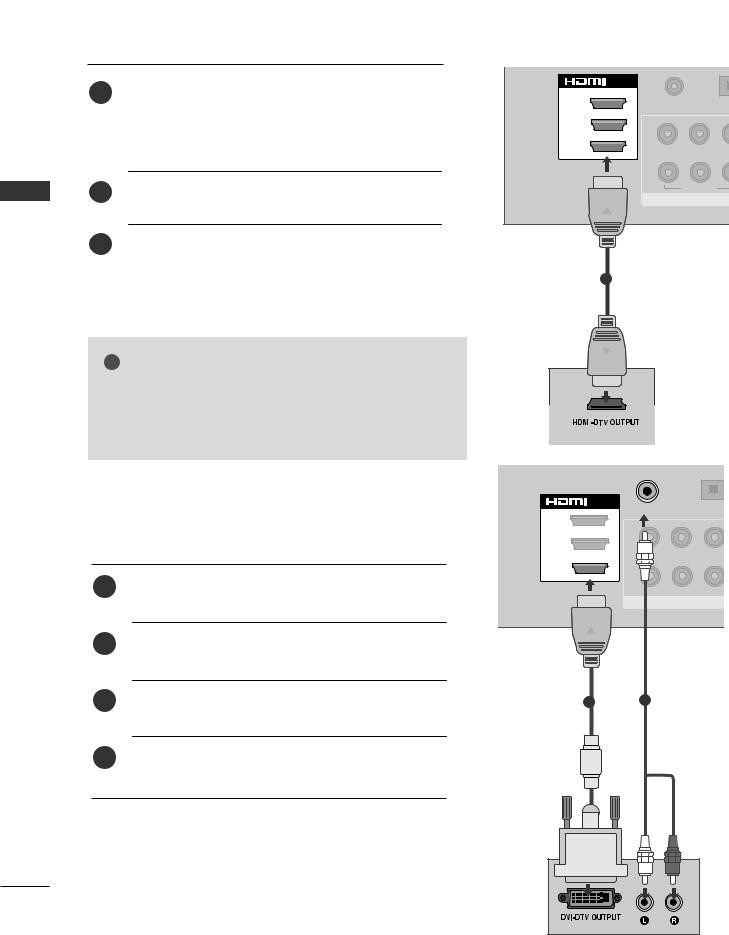
EXTERNAL EQUIPMENT SETUP
<![endif]>SETUP EQUIPMENT EXTERNAL
Connecting a set-top box with an HDMI cable
1 |
Connect the digital set-top box to HDMI/DVI IN 1, |
|
DMI IN 2, HDMI IN 3 (Except for |
||
|
||
|
22/26/32/37/42LH2***, 22LU5***) or HDMI IN 4 |
|
|
(Only 32/37/42/47/55LH5***, 42/47LH9***, |
|
|
37/42/47/55SL8***, 42/47SL9***) jack on the TV. |
|
|
digital set-top box.) |
|
|
Select HDMI1, HDMI2, HDMI3(Except for |
|
|
22/26/32/37/42LH2***, 22LU5***) or HDMI4(Only |
|
|
32/37/42/47/55LH5***, 42/47LH9***, |
|
|
37/42/47/55SL8***, 42/47SL9***) input source using the |
|
|
NPUT button on the remote control. |
|
|
|
|
AUDIO IN |
OPTICA |
||
|
IN |
|
|
|
3 |
(RGB/DVI) |
AUDI |
||
2 |
2 |
|
|
|
1(DVI) |
|
|
||
Y |
PB |
PR |
||
|
||||
|
1 |
|
|
|
|
|
VIDEO |
||
COMPON
1
! |
NOTE |
|
|
|
G Check that your HDMI cable is version 1.3 or higher. |
|
|
|
|
|
If the HDMI cables don’t support HDMI version 1.3, flicker- |
|
|
|
|
ing or no screen display can result. Please use the latest |
|
|
|
|
cables that support at least HDMI version 1.3. |
|
|
|
|
|
|
AUDIO IN |
OPTICAL DI |
|
|
/DVI IN |
(RGB/DVI) |
AUDIO OU |
Connecting with an HDMI to DVI cable |
|
|||
3 |
|
|
||
|
|
|
|
|
|
|
2 |
2 |
|
|
|
|
|
|
|
|
1(DVI) |
PB |
PR |
|
|
1 |
|
|
1 |
Connect the digital set-top box to HDMI/DVI IN 1 |
|
|
|
|
VIDEO |
|||
|
jack on the TV. |
|
COMPONE |
|
|
output of the digital set-top box to |
|
|
|
|
/DVI) jack on the TV. |
|
|
|
|
Turn on the digital set-top box. (Refer to the owner’s |
1 |
2 |
|
|
manual for the digital set-top box.) |
|
|
|
Select HDMI1 input source using the INPUT button on the remote control.
24
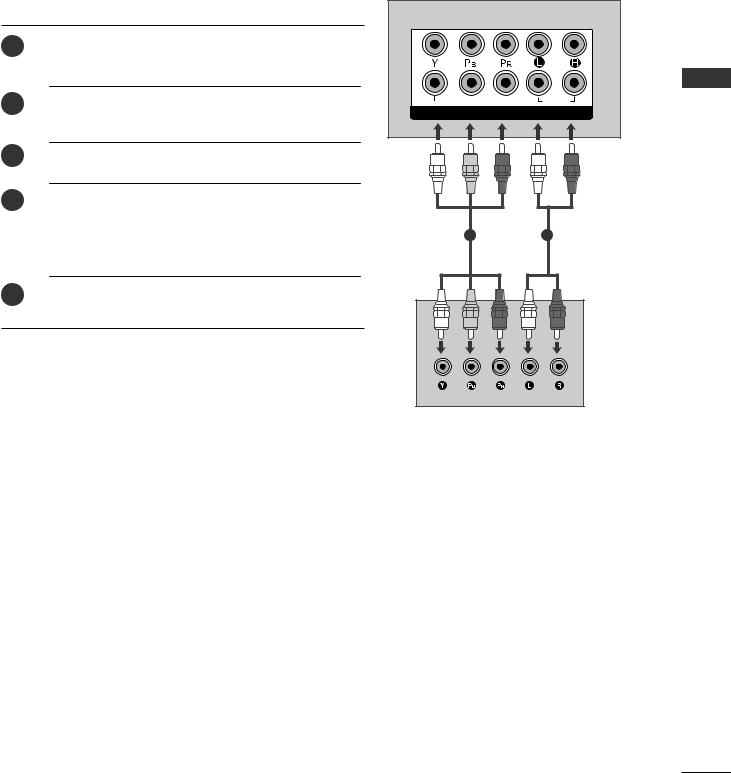
DVD SETUP |
|
|
|
Connecting with a component cable |
|
|
|
1 |
Connect the video outputs (Y, PB, PR) of the DVD to |
2 |
|
|
the COMPONENT IN VIDEO jacks on the TV. |
|
|
|
|
1 |
|
|
the audio outputs of the DVD to the |
VIDEO |
AUDIO |
|
PONENT IN AUDIO jacks on the TV. |
COMPONENT IN |
|
|
|
|
|
Turn on the DVD player, insert a DVD.
Select Component1 input source using the INPUT button on the remote control.
If connected to COMPONENT IN 2, select |
1 |
2 |
Component2 input source. |
|
|
Refer to the DVD player's manual for operating instructions.
Component Input ports
To achieve better picture quality, connect a DVD player to the component input ports as shown below.
Component ports on the TV |
Y |
PB |
PR |
|
|
|
|
|
|
|
|
|
Y |
PB |
PR |
Video output ports |
Y |
B-Y |
R-Y |
on DVD player |
Y |
Cb |
Cr |
|
Y |
Pb |
Pr |
|
|
|
|
<![endif]>SETUP EQUIPMENT EXTERNAL
25
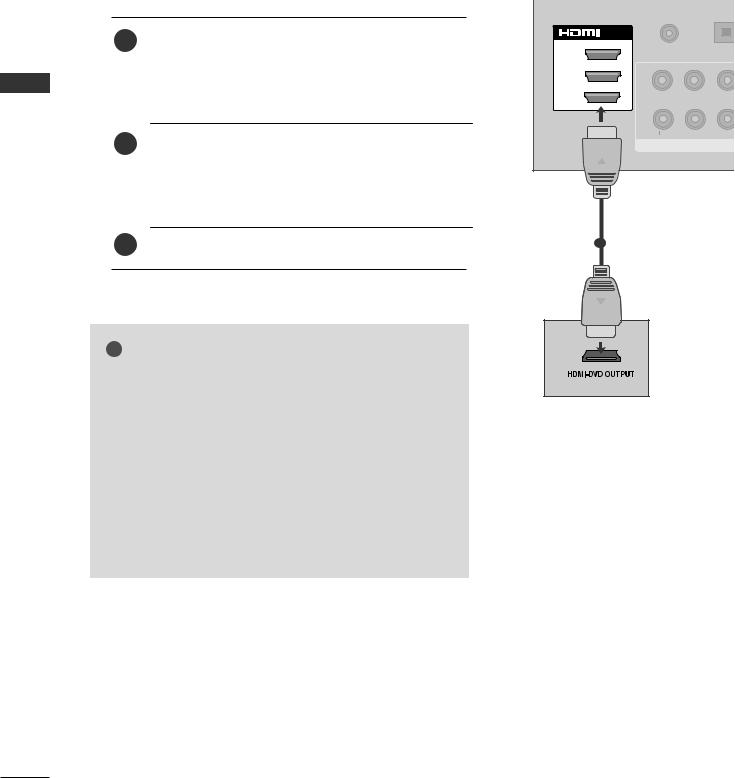
EXTERNAL EQUIPMENT SETUP
<![endif]>SETUP EQUIPMENT EXTERNAL
Connecting the HDMI cable |
|
|
|
|
||
|
|
|
AUDIO IN |
OPTICAL D |
||
1 |
Connect the HDMI output of the DVD to the |
|
/DVI IN |
|
AUDIO O |
|
HDMI/DVI IN 1, HDMI IN 2, HDMI IN 3 (Except |
3 |
(RGB/DVI) |
||||
|
||||||
|
|
|
|
|
||
|
for 22/26/32/37/42LH2***, 22LU5***) or HDMI IN 4 |
2 |
2 |
|
|
|
|
(Only 32/37/42/47/55LH5***, 42/47LH9***, |
|
|
|
||
|
1(DVI) |
Y |
PB |
PR |
||
|
37/42/47/55SL8***, 42/47SL9***) jack on the TV. |
|||||
|
|
|||||
|
|
1 |
|
|
||
|
|
|
|
|
||
|
|
|
|
VIDEO |
||
|
|
|
|
COMPONE |
||
|
32/37/42/47/55LH5***, 42/47LH9***, |
|
|
|
|
|
|
37/42/47/55SL8***, 42/47SL9***) input source using |
|
|
|
|
|
|
the INPUT button on the remote control. |
|
|
|
|
|
|
|
|
1 |
|
|
|
! NOTE
G The TV can receive video and audio signals simultaneously when using an HDMI cable.
G If the DVD does not support Auto HDMI, you must set the output resolution appropriately.
G The TV set can process audio format of PCM or Dolby Digital, when connect the external equipment using an HDMI cable.
G Check that your HDMI cable is version 1.3 or higher.
If the HDMI cables don’t support HDMI version 1.3, flickering or no screen display can result. Please use the latest cables that support at least HDMI version 1.3.
26
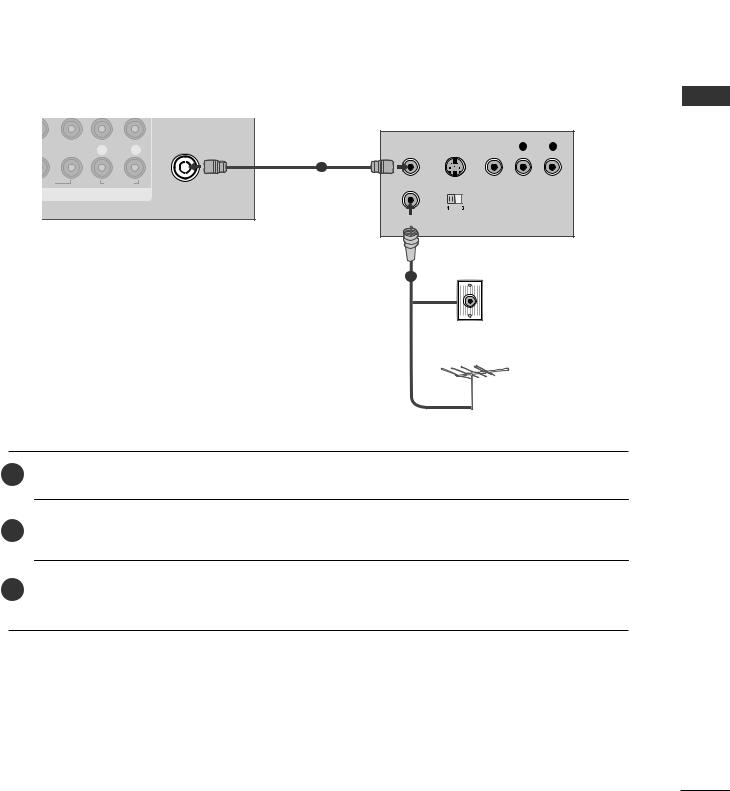
VCR SETUP
■ To avoid picture noise (interference), allow adequate distance between the VCR and TV.
Connecting with a RF Cable |
|
|
||
PR |
L |
R |
ANT OUT S-VIDEO VIDEO L |
R |
|
|
|||
|
|
|
1 |
|
EO |
|
AUDIO |
|
|
MPONENT IN |
ANTENNA IN |
|
|
|
|
|
|
OUTPUT |
|
|
|
|
SWITCH |
|
Wall Jack
2
Antenna
1Connect the ANT OUT socket of the VCR to the ANTENNA IN socket on the TV.
the antenna cable to the ANT IN socket of the VCR.
Press the PLAY button on the VCR and match the appropriate channel between the TV and VCR for viewing.
<![endif]>SETUP EQUIPMENT EXTERNAL
27
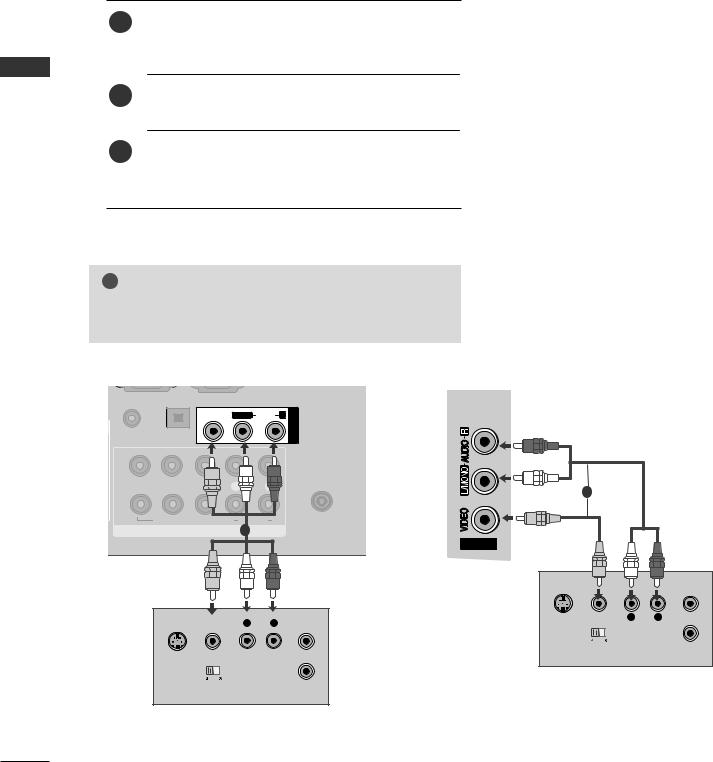
EXTERNAL EQUIPMENT SETUP
<![endif]>SETUP EQUIPMENT EXTERNAL
Connecting with a RCA cable
1
= white, and Audio Right = red)
2Insert a video tape into the VCR and press PLAY on the VCR. (Refer to the VCR owner’s manual.)
3Select AV1 input source using the INPUT button on the remote control.
If connected to AV2 input, select AV2 input source.
!NOTE
G If you have a mono VCR, connect the audio cable from the
VCR to the AUDIO L/MONO jack of the TV.
AUDIO IN OPTICAL DIGITAL
|
|
VIDEO L/MONO AUDIO R |
(RGB/DVI) |
AUDIO OUT |
<![if ! IE]> <![endif]>IN1AV |
|
2 |
|
|
|
Y PB PR |
L |
or |
1 |
|
|
|
1
VIDEO 
COMPONENT IN 1
AV IN 2
S-VIDEO VIDEO |
L |
R |
S-VIDEO VIDEO |
L |
R |
ANT IN |
ANT IN |
|
|
|
|||
|
|
|
OUTPUT |
|
|
ANT OUT |
|
|
|
SWITCH |
|
|
|
OUTPUT |
|
|
ANT OUT |
|
|
|
SWITCH |
|
|
|
|
|
|
28
