LG 42LY340C-CA, 60LY340C-CA, 47LY340C-CA, 42LY320C-CA, 49LY320C-CA Installation Manual
...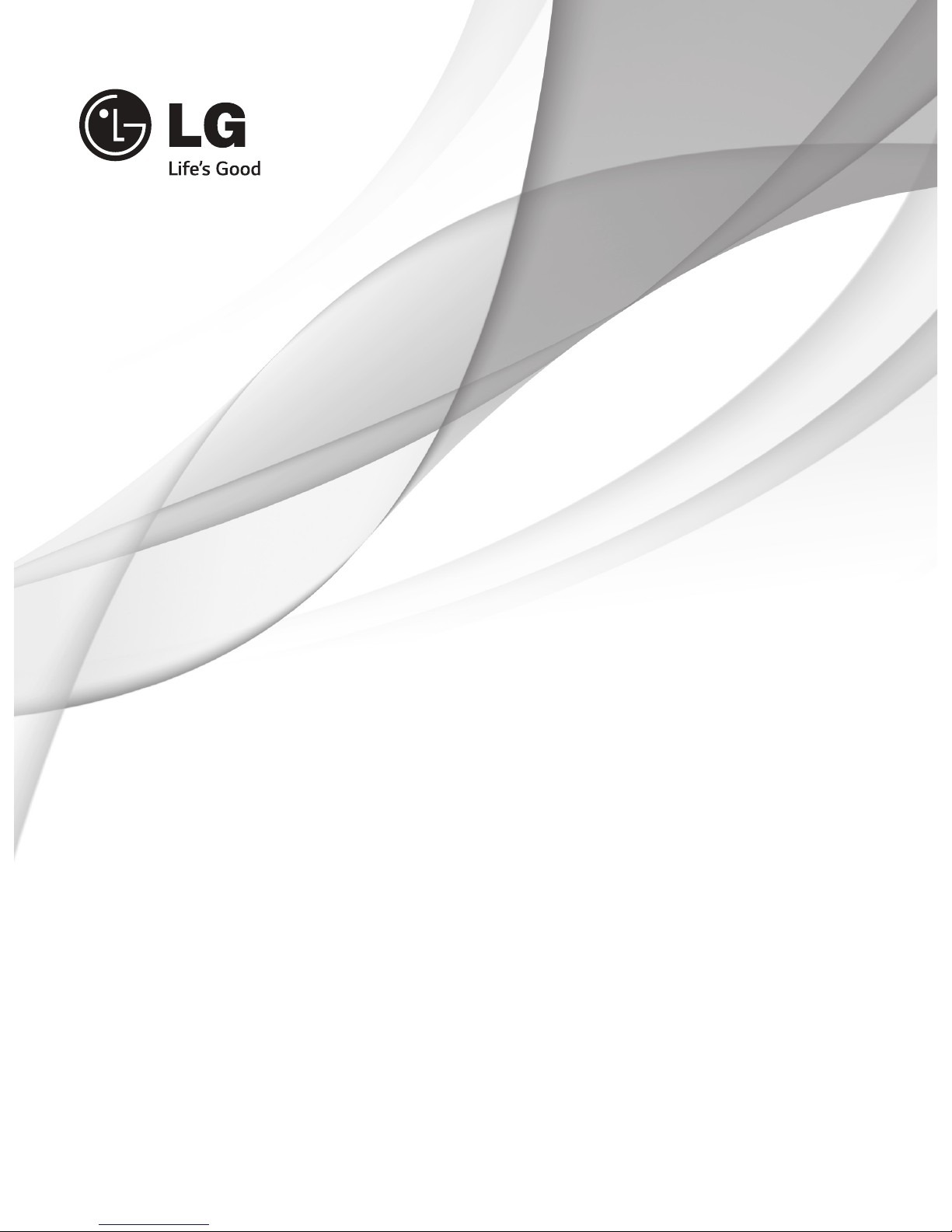
www.lg.com
INSTALLATION MANUAL
LED TV
Please read this manual carefully before operating
your set and retain it for future reference.
32LY340C-CA
42LY340C-CA
47LY340C-CA
55LY340C-CA
60LY340C-CA
42LY320C-CA
49LY320C-CA
42LY540S-CA
47LY540S-CA
55LY540S-CA
60LY540S-CA
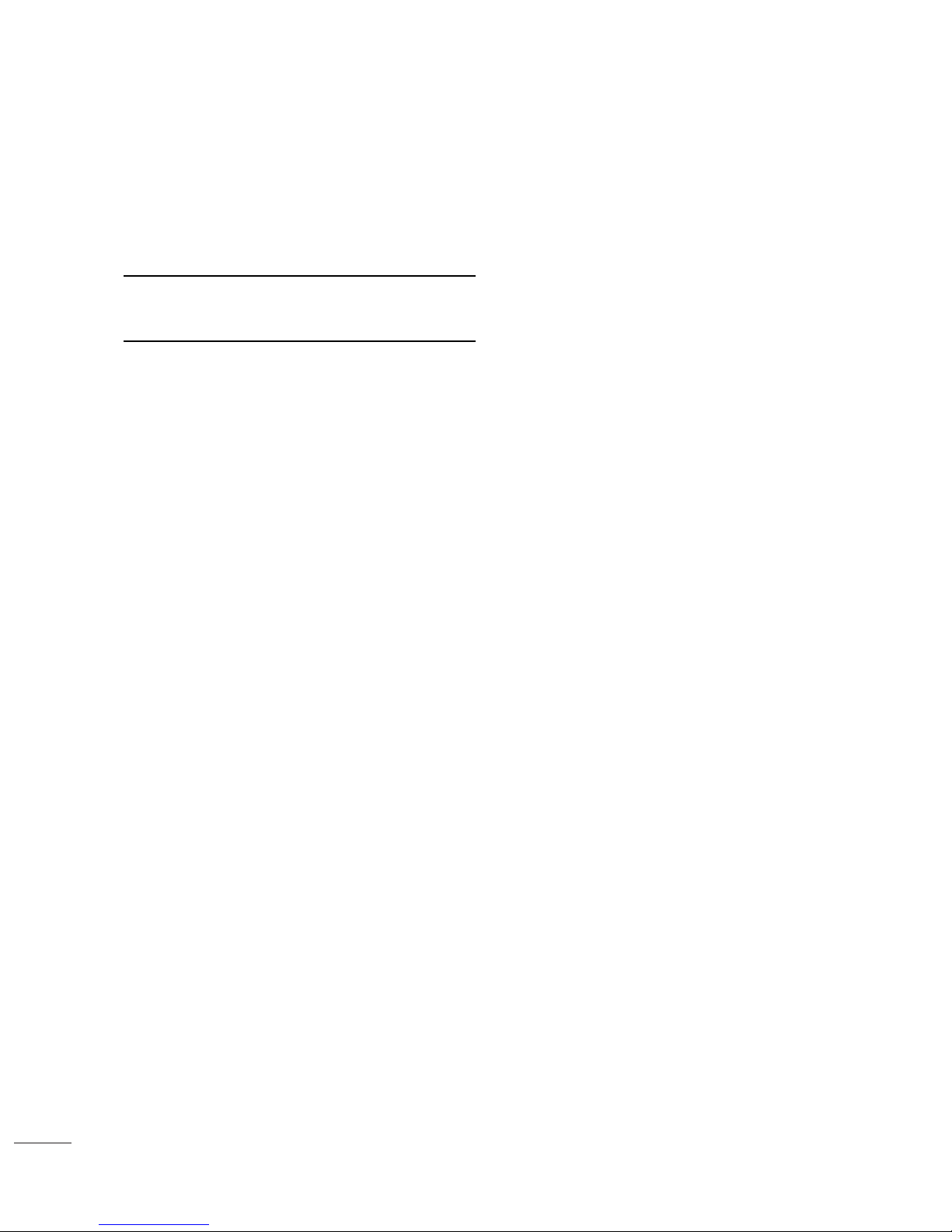
2
TABLE OF CONTENTS
3 DIGITAL SIGNAGE MEDIA PLAYER
3 Digital Signage Media Player Overview
4 INSTALLATION MENU
4 Introduction
5 LG Hotel Mode Setup
13 TV Manager
13 - 1. USB
19 - 2. Diagnostics
21 Password Change
22 Set ID Setup
23 Configuration Setup
25 Multi Timer
26 Lock Mode
27 External Speaker
29 HCEC Setup
31 SuperSign Server Setup
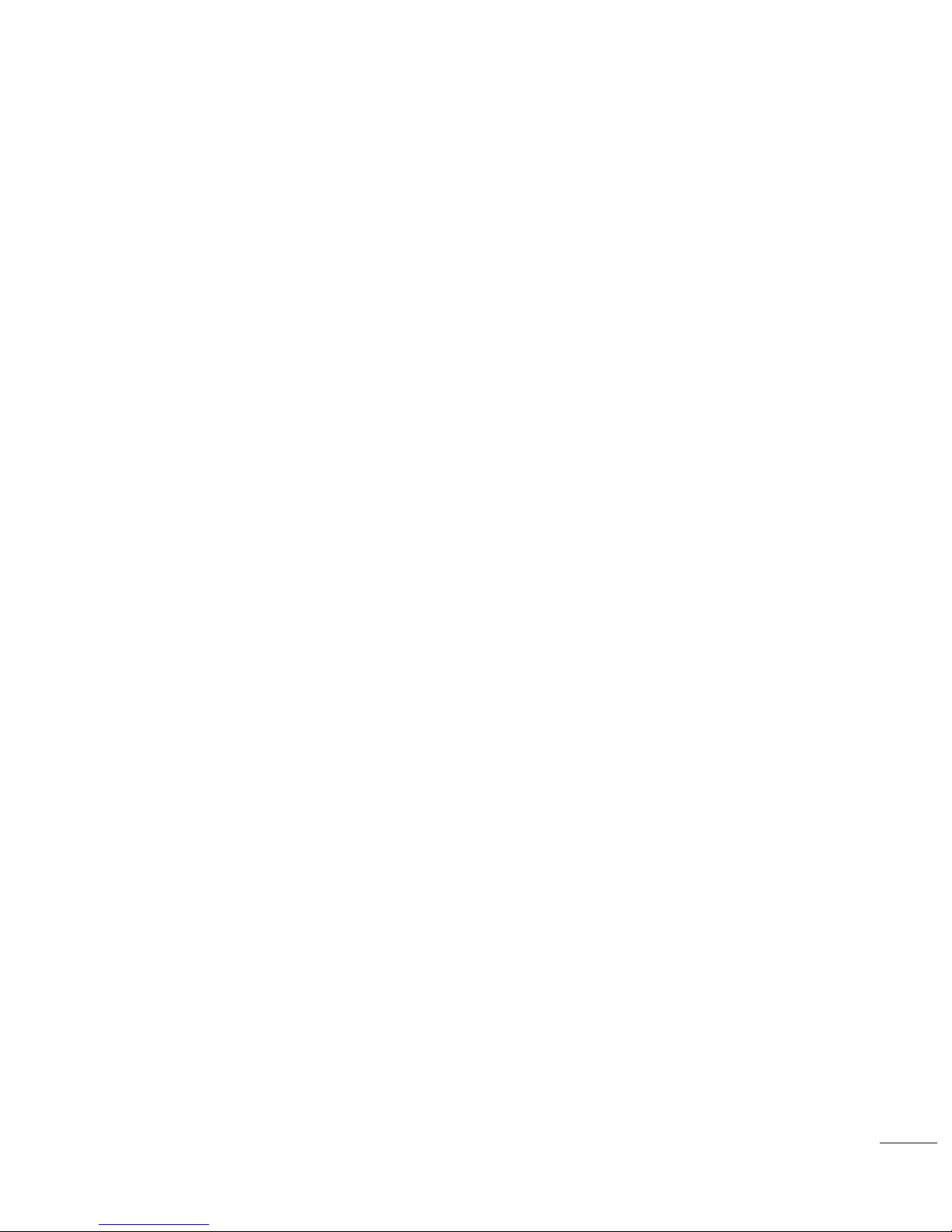
3
DIGITAL SIGNAGE MEDIA PLAYER
Digital Signage Media Player Overview
(* Only for LY540S series)
The Digital Signage Media Player can play content produced and distributed by SuperSign Elite-W.
Supported content types consist of photographs, videos, external inputs such as TV broadcasts, texts,
and music.
(1 ) Executable content
y
*.cts : These files can be played at any time.
y
*.sce : These files can be played at any time like *.cts files or they can be played to a specific schedule.
(2) Using the My Media menu to play files
y
After inserting the USB storage device, access the My Media menu and select an executable content file under the
“All Media” tab or the “Contents List” tab to play the file.
(3) Auto-play on USB insertion
y
Files with executable content in a specific folder are automatically played when Power On is selected or when a
USB drive is inserted after Power On.
y
If a USB storage device is already inserted when Power On is selected, files with executable content in the “normal”
folder are played by default. If the “normal” folder does not exist, files with executable content in the “AutoPlay”
folder are played instead.
y
If a USB storage device is inserted some time after Power On has been selected, files with executable content in
the “AutoPlay” folder are played by default. If the “AutoPlay” folder does not exist, files with executable content in
the “normal” folder are played instead.
y
Auto-play on USB insertion is only supported by USB port #1.
(4) Distributing and playing content via SuperSign Elite-W
y
If a USB storage device is inserted in USB port #1, the LAN cable is connected and the SuperSign Server settings
are configured, content can be received from the SuperSign Elite-W server.
y
Schedules can be set to play a variety of specific content or media files, including photos and videos, from
SuperSign Elite-W whenever the user wants.
y
Messages created by the user can be sent to the player via SuperSign Elite-W.
y
For more information, see the SuperSign Elite-W manual.
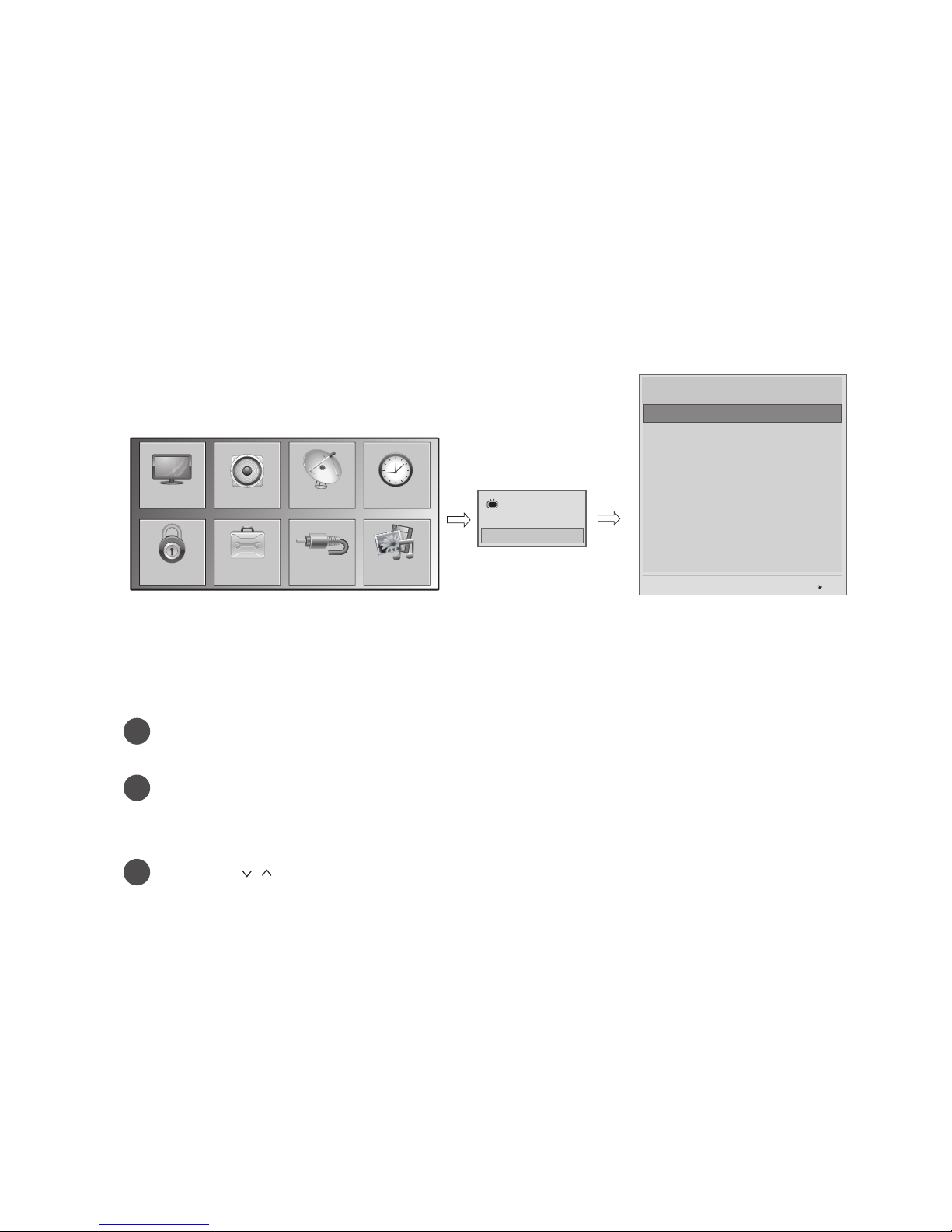
4
INSTALLATION MENU
Introduction
The abundant functions for Hotel TV linked with software installation can be projected on OSD as
‘Installation Menu’.
The wide range of hotel features can be performed simply on additional window to enhance the LG
hotel TV’s easy installation and convenient operation for Hotelier and System Integrators.
Press the Home button for more than 5 seconds using the user remote control, programme
information will appear at top left on the screen.
Enter a four digit password and press OK button.
• The TV is set with the initial password “1-1-0-5”.
Use the
button to select the desired menu.
1
2
3
TV
7
C05
y
Image shown may differ from your TV.
PICTURE
SETUP
TIMEAUDIO
OPTIONLOCK
My Media
INPUT
Installation Menu (V 3.0)
LG Hotel Mode Setup
TV Manager
Password Change
Set ID Setup
Configuration Setup
Multi Timer
Lock Mode
External Speaker
HCEC Setup
LG Hotel Mode Setup
OK
S/W : 02.00.00.01 Micom : 0.00.84
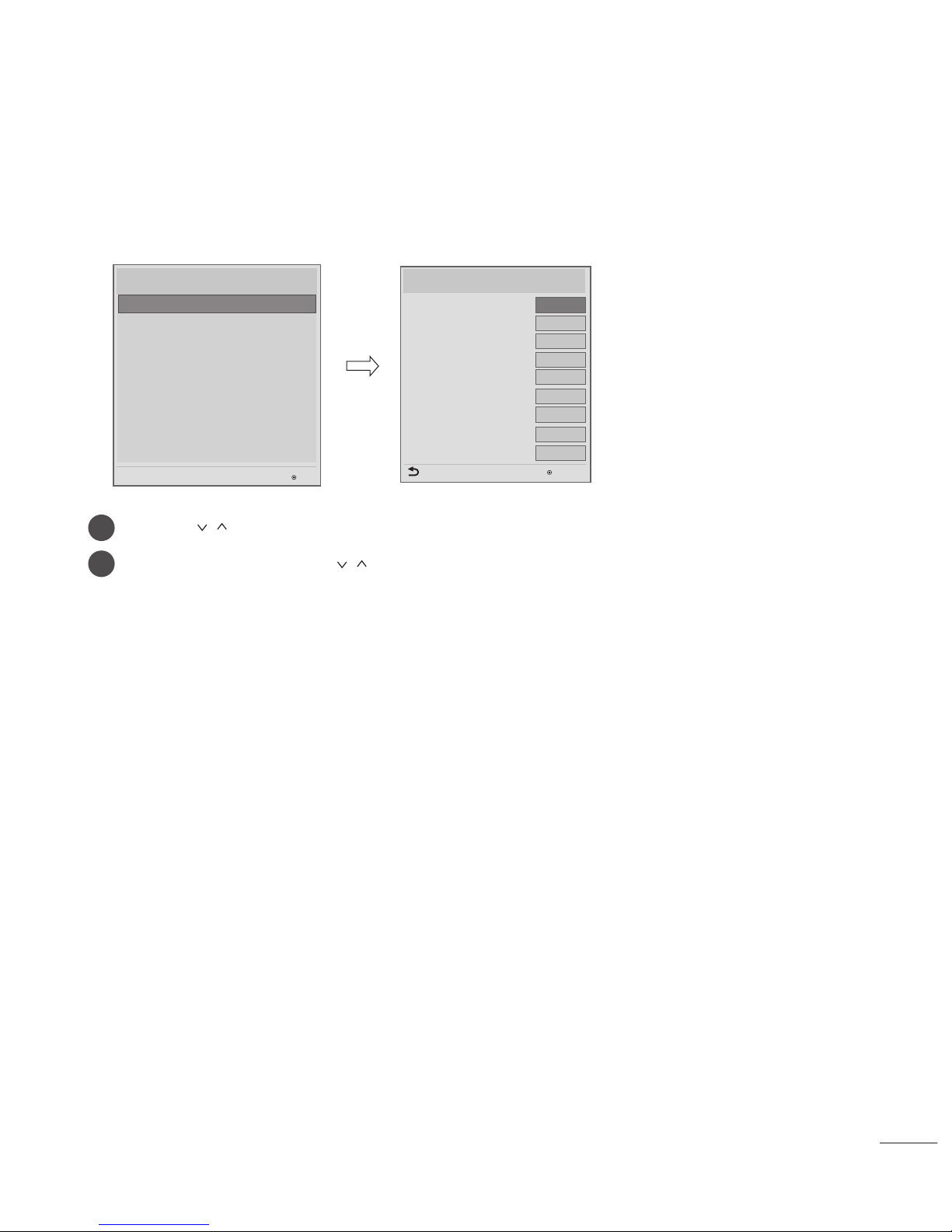
5
Installation Menu (V 3.0)
LG Hotel Mode Setup
TV Manager
Password Change
Set ID Setup
Configuration Setup
Multi Timer
Lock Mode
External Speaker
HCEC Setup
LG Hotel Mode Setup
OK
S/W : 02.00.00.01 Micom : 0.00.84
LG Hotel Mode Setup
y
Decide to select working status of TV Set when turn on main power.
y
You can set with PWR, STD, LST.
y
PWR always make TV set On status when turn on main power .
y
STD make Stand-by status when turn on main power.
y
LST make TVSet work like previous power status. As same concept as Power Backup mode; If main
power were turned off in Power On status, TVSet would work in On status. If main power were turned
off in Stand-by status, TVSet would work in Stand-by status.
(2)
Power On Status
y
Decide to work all functions of ‘Hotel Mode Operation’ or not by setting’ Hotel Mode Operation’ as
Yes(Work) or No(Do Not Work)
y
When ‘Hotel Mode Operation’ is set to Yes(Work), all functions of Hotel Mode apply.
y
When ‘Hotel Mode Operation’ is set to No(Do Not Work), all functions of Hotel Mode Do Not apply.
y
When it is set to ‘Yes’, ‘Key Lock’ item of the User menu is disabled and the OSD is displayed same to
the Local Key Operation setting of the Hotel mode.
y
When it is set to ‘Yes’, all items reserved at the Schedule list are deleted and the reservation function is
not supported. (applied for the model offering the reservation function)
y
The TV triggered by the external device (ex: SIMPLINK, TVLink-Tuner, etc.) operates separately from
the Hotel mode.
y
When it is set to ‘Yes’, User Menu-> Option -> ‘Factory Reset’ is disabled.
(1 ) Hotel Mode Operation (DVB)
Use the button to select the LG Hotel Mode Setup.
Use the OK button and then
button to select Hotel Mode Operation.
*When 'Hotel Mode Operation' is set to Yes(Work), all functions of Hotel Mode apply.
1
2
y
Image shown may differ from your TV.
LG Hotel Mode Setup (V 3.0)
Hotel Mode Operation
• Power On Status
• Volume
• Start Volume
• Maximum Volume
• Minimum Volume
• Key Operation
• IR Operation
• Local Key Operation
OK
▼
▲
Previous
◄
Yes
►
Normal
Normal
No
0
100
Off
No
STD
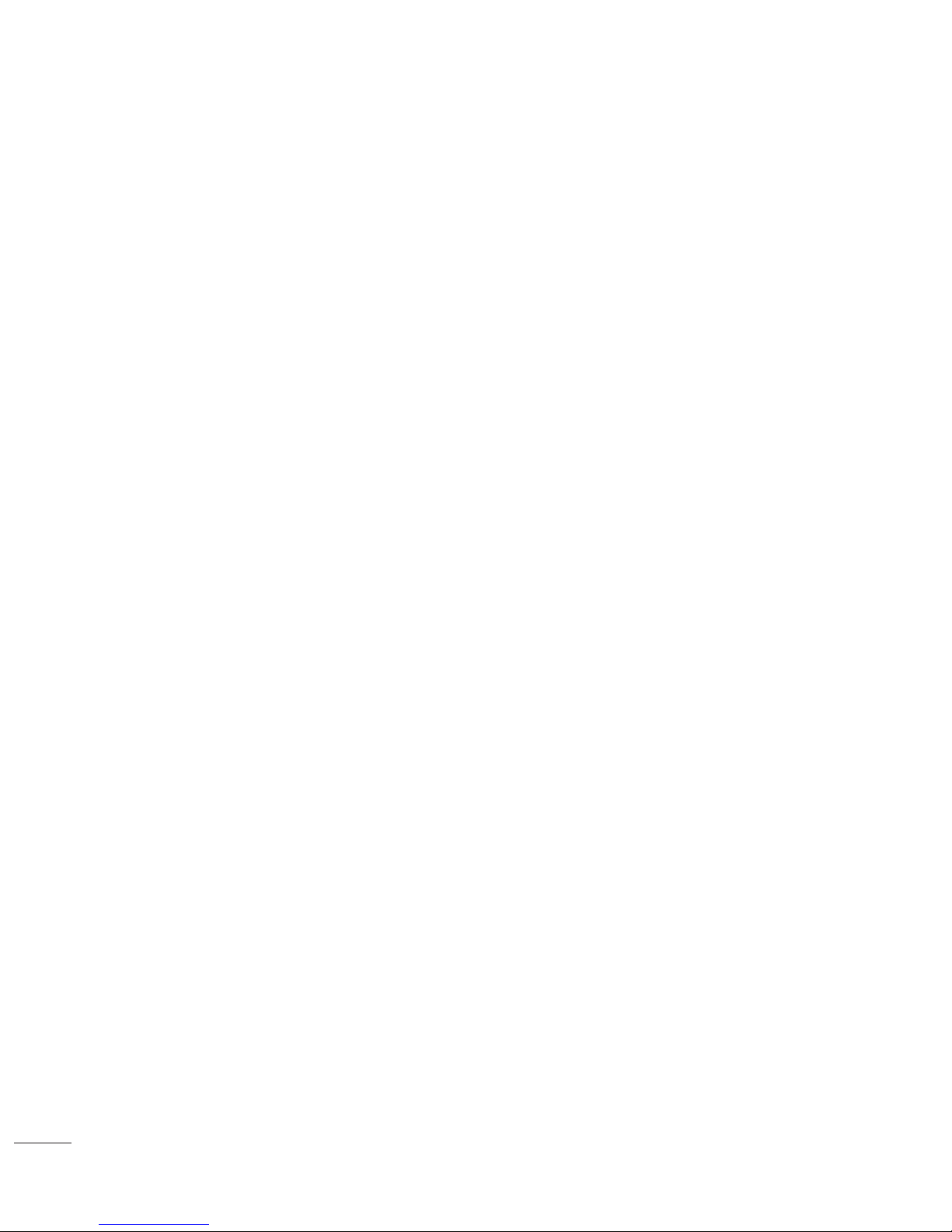
6
y
Decide to apply volume policy of ‘Start Volume’, ‘Maximum Volume’ and ‘Minimum Volume’
as Yes(Work) or No(Do Not Work).
y
Manage key usability of Local(Front) Key and Remote Control. When selected to ‘Yes’, following ‘IR
Operation’ and ‘Local Key Operation’ will be worked by below.
(3) Volume (0 ≤ Min ≤ Start ≤ Max ≤ 100)
(4) Key Management (v3.0)
This entry sets the start volume level when is power on.
y
The level is specified as a number between minimum volume to maximum value. (Min ≤ Start ≤ Max)
y
The default setting is ‘Off’ (disabled).
y
When enabled, if the value is lower then the minimum specified in the minimum volume entry, the
minimum volume entry must be used.
y
When enabled, if the value is larger then the maximum specified in the maximum volume entry, the
maximum volume value must be used.
y
Access to a volume in ‘On Timer’ must be fixed to start volume when ‘Hotel Mode Operation’ (Yes)
and ‘Start Volume’ (Off, 0 ~ 100) were set simultaneously.
This entry sets the maximum volume level the set. The level is specified as a number between
‘Minimum Volume’ to 100. (Min ≤ Max ≤ 100)
y
If the command volume up to higher than maximum volume’ is received, that should be ignored.
y
The default value is 100.
This entry sets the minimum volume level the set will produce.
y
The level is specified as a number between 0 to ‘Maximum Volume’. (0 ≤ Min ≤ Max)
y
If the command volume down to lower than minimum volume is received, that should be ignored.
y
The default value is 0.
(3-1) Start Volume
(3-2) Maximum Volume
(3-3) Minimum Volume
Decide whether work the LG remote control or not.
y
Able to set Normal, Use PWR Only, Block All
y
When ‘IR Operation’ is set to Block All, all normal remote keys don’t work. Use PWR Only (Block
except power) makes block all remote keys except power key.
y
Although ‘IR Operation’ value is Use PWR Only or Block All.
»
It can work in ‘Service mode’. (In-Start, In-Stop, Power-Only, ADJ, Hotel-Mode,
Hotel-Mode-Ready, P-Check, S-check, In-Time, FMode-Init, FMode-Start, FMode-AV, FMode-F1)
»
Menu key action to enter the ‘Installation Menu’ and key action with
‘Special menu(In-Start / EZ-Adjust …)’ are still available.
y
When ‘IR Operation’ is set to 0 (Work), all remote keys are available.
(4-1) IR Operation
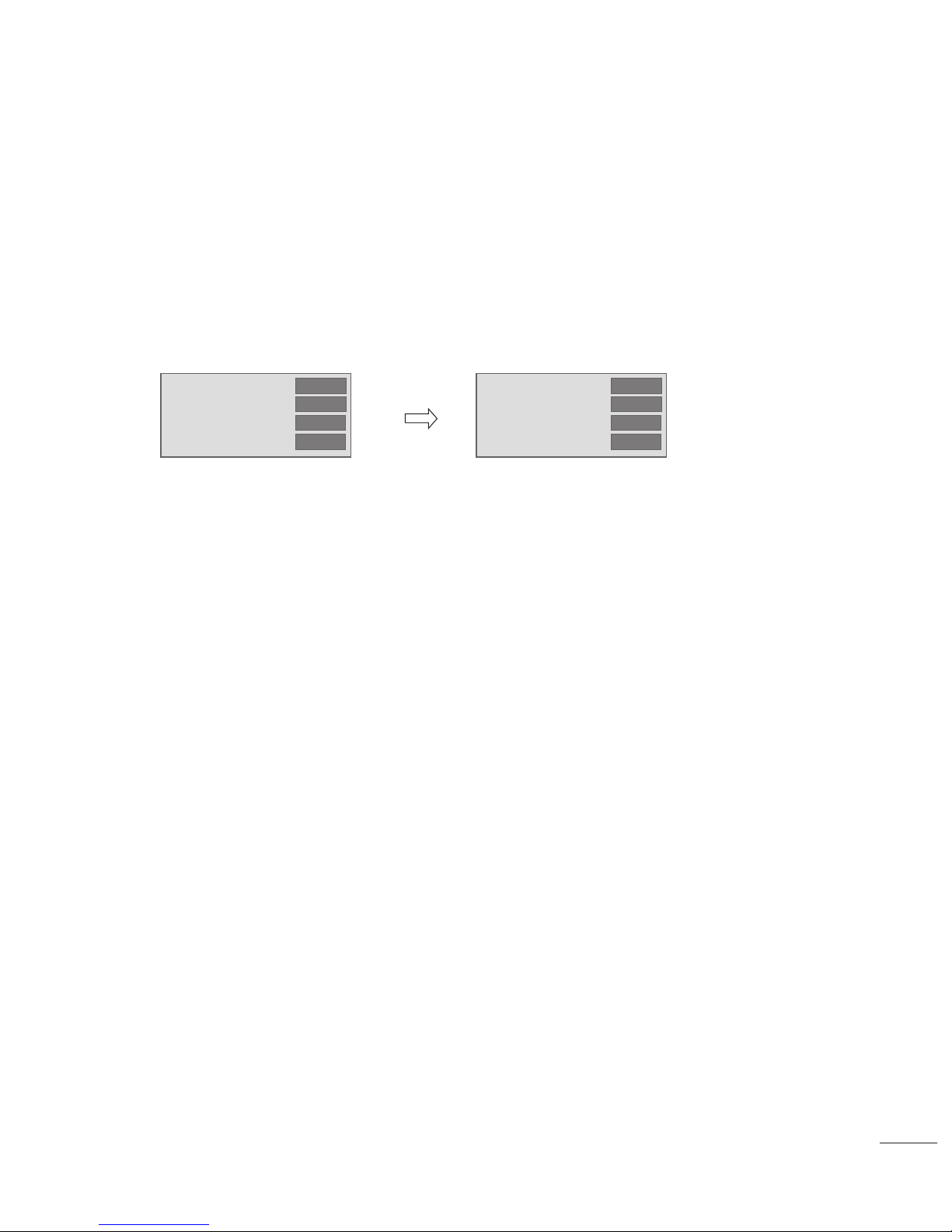
7
Decide to enter 'Setup’ Menu’ as ‘Yes’(Enter possible) or ‘No’(Enter impossible)
Decide to change input source or not by setting 'Input Source Change' as Yes(Change possible) or
No (Change impossible).
y
When ‘Input Source Change’ is set to ‘No’ (Change impossible)
»
‘INPUT key’ doesn't work, and Input Source Changing via ‘TV D/A’ key, ‘TV/RADIO’ key aren’t
possible (ex. Press TV/RADIO Key in HDMI source to view TV channel)
»
User's input (pressing Programme key, numeral key, List key, Q.View key in all Input source
except TV source) doesn't work.
»
Entering 'Setup Menu' item in the 'Main Menu OSD' except TV mode doesn't accepted.
Because entering 'Setup Menu' item makes present mode as TV mode even though present
mode is not TV. Change to TV mode isn’t allowed.
»
TV set always turns on fixed input source and volume information regardless of already
set information.
»
Entering 'Setup Menu' except TV mode is impossible regardless of ‘Programme Change'
or 'Setup Menu' items’ value.
»
TV can be only turned on with the input source which is irrelevant from the programme
related information set (volume, input) in ‘On Time’ Menu.
»
Auto AV and HDMI-CEC still work regardless of Input Source Change’s value.
»
When 'Input Source Change' is set to Yes(Change possible), changing input source is available.
(5-1) Setup Menu
(5-2) Input Source Change
Configure TV function’s limitation. When selected to ‘Yes’, following sub-menus will be worked by below.
(5) Limited Mode
In case of power off condition with all key are blocked, ‘Power On Status’ value turns to ‘PWR’,
and disabled status to fix value for power on operation. (fool-proof routine)
Decide to operate 'Local/Front Key' working behavior by setting ‘Local Key Operation’ as Normal, Use PWR
Only, Block All.
y
When 'Local Key Operation' is set to Block All, all local keys don’t work. If value is Use PWR Only, it
blocks all local keys except power key.
y
When 'Local Key Operation' is set to Normal, all local key are available.
(4-2) Local Key Operation
Exception)
• Power On Status
• Key Management
• IR Operation
• Local Key Operation
◄
STD
►
◄
Yes
►
◄
Block All
►
◄
Block All
►
• Power On Status
• Key Management
• IR Operation
• Local Key Operation
◄
PWR
►
◄
Yes
►
◄
Block All
►
◄
Block All
►
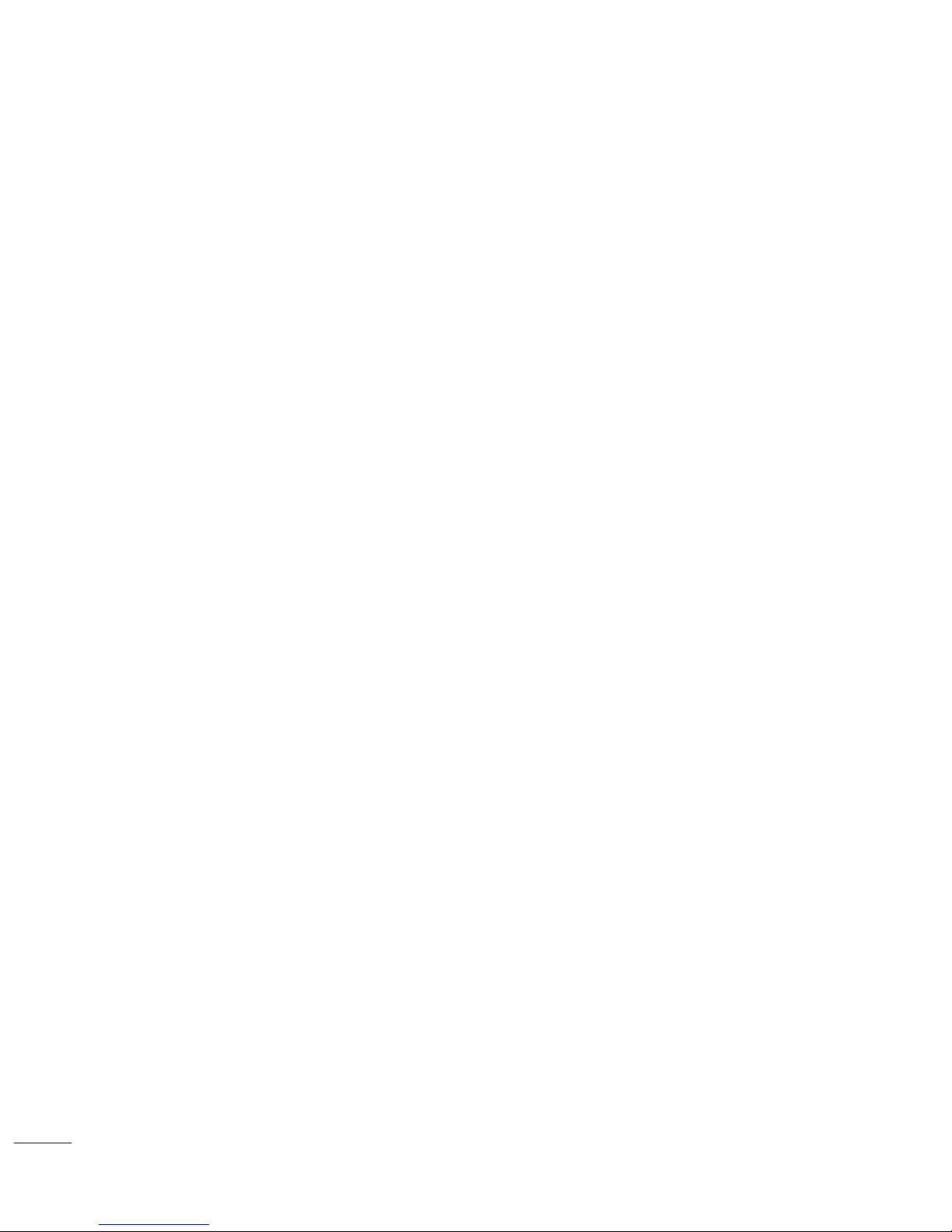
8
Decide to change channel or not by setting ‘Program Change' as ‘Yes’(Change Possible) or ‘No’(Change
Impossible) when present source is TV.
y
When ‘Programme Change' is set to No (Change Impossible)
»
Program Key, Numeral Key, List Key, Q.View Key don't work and entering 'Channel Menu' in
the Main Menu OSD is impossible.
»
‘Programme' item in 'On Time' menu will be fixed.
»
Entering ‘Setup Menu' in the 'Main Menu’ OSD is impossible regardless of ‘Setup Menu' item.
y
When 'Program Change’ is set to Yes(Change Possible), ‘Program Key’, ‘Numeric Key’, ‘List Key’,
‘Q.View’ Key does work and entering ‘Channel Menu' in the Main Menu OSD is possible.
Function to decide whether work with menu (including relevant menus too) of control key (Yes – Enter
possible) or not (No – Enter Impossible).
y
Although select No(Enter impossible), the action that press a Menu button for 5 seconds to enter
‘Installation Menu’ is available.
y
When select Yes(Enter possible), Menu works.
Decide to display OSD or not by setting ‘OSD Display’ as Yes(Display) or No(Do not Display).
y
When ‘OSD Display’ is set to ‘No’(Do not Display), all OSD is not displayed except some exception.
y
Although select ‘No’ (Do not Display), the action that press a Menu button for 5 seconds to enter
‘Installation Menu’ and entering service menu are available. (In-Start, Power-Only, Adjust,
Installation Menu …)
‘System Provider Mode’ allows access to the menu system from the front panel or remote control
but access is controlled as follows:
y
When value is ‘Yes’, Accessible Items on the menu system, others are not permissible.
»
Input select screens
»
Sleep timer
»
Aspect Ratio
»
Closed Caption
»
‘Lock’ / ‘My Media’ / ‘Network’ / ‘Support’ / ‘Bluetooth’ Menu
y
‘Q.menu’, which is related to ‘Setup’ Menu, is not accessible.
y
If the channel map is empty, ‘Auto-tuning’ guide dialog should be blocked by pressing ‘List’, ‘Fav’,
‘CH+’ (Page up), ‘CH-’ (Page down) keys.
(5-3) Programme Change
(5-4) Menu Display
(5-5) OSD Display
(5-6) System Provider Mode
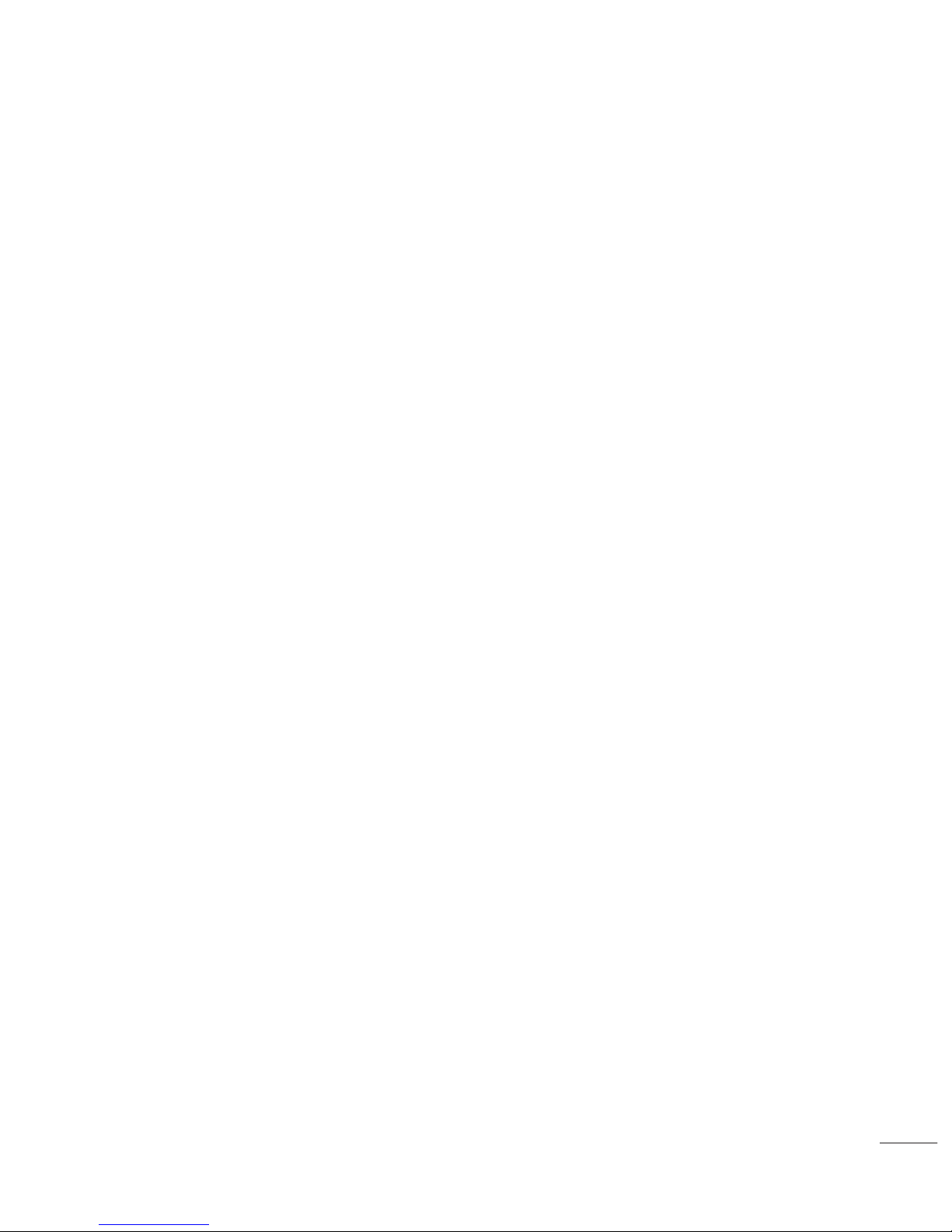
9
Set whether it is turned on by the set input source or by the last stored input source.
y
It is turned on by the Last Memory Input if the Input source is turned off.
y
It is turned on by the Last Pr. If the Input source is turned off and the last memory Input is the RF.
y
The available Input Source values should be rotated.
y
If both the Input source and the ‘On Time’ menu are set, the Input source takes the priority.
y
When the Input source is changed to the TV, Programme menu is available.
y
When the Input source is changed to the ATV, the Program No. is set to 0. (If the channel map structure
does not support this, it depends on model’s channel handling.
y
Access to an input source item and a channel in ‘On Timer’ menu must be disabled when Power On
Default is activated.
Select start channel number if Input source’s value is TV. (in case of ATV, it means physical channel
number.)
(8-1) Input Source
(8-2) Programme
The Power Management feature will turn off the television receiver if no input control command is received
from either the Local or IR Key within a selected hours.
y
Activity on either of these inputs shall restart the ‘Power Management’ timer and check key time interval
again.
y
This entry can be set to a value which is corresponding to the desired hours (1 to 7).
y
Default value is ‘Off(disabled)’.
y
TV should off and on after apply this setting.
It is a mode to set whether to update DTV channel information automatically or not.
y
When DTV Channel Update is set to ’Auto’, the function to update TV’s programme map according to
DTV channel’s stream information
y
DTV Channel Update is set to ‘Manual’, the function to keep TV’s channel map even though DTV
programme’s information is changed.
y
Set the input source or channel to display and. A/V settings when turn on power in AC Power On or Standby status.
(6) Power Management
(7) DTV Channel Update
(8) Power On Default
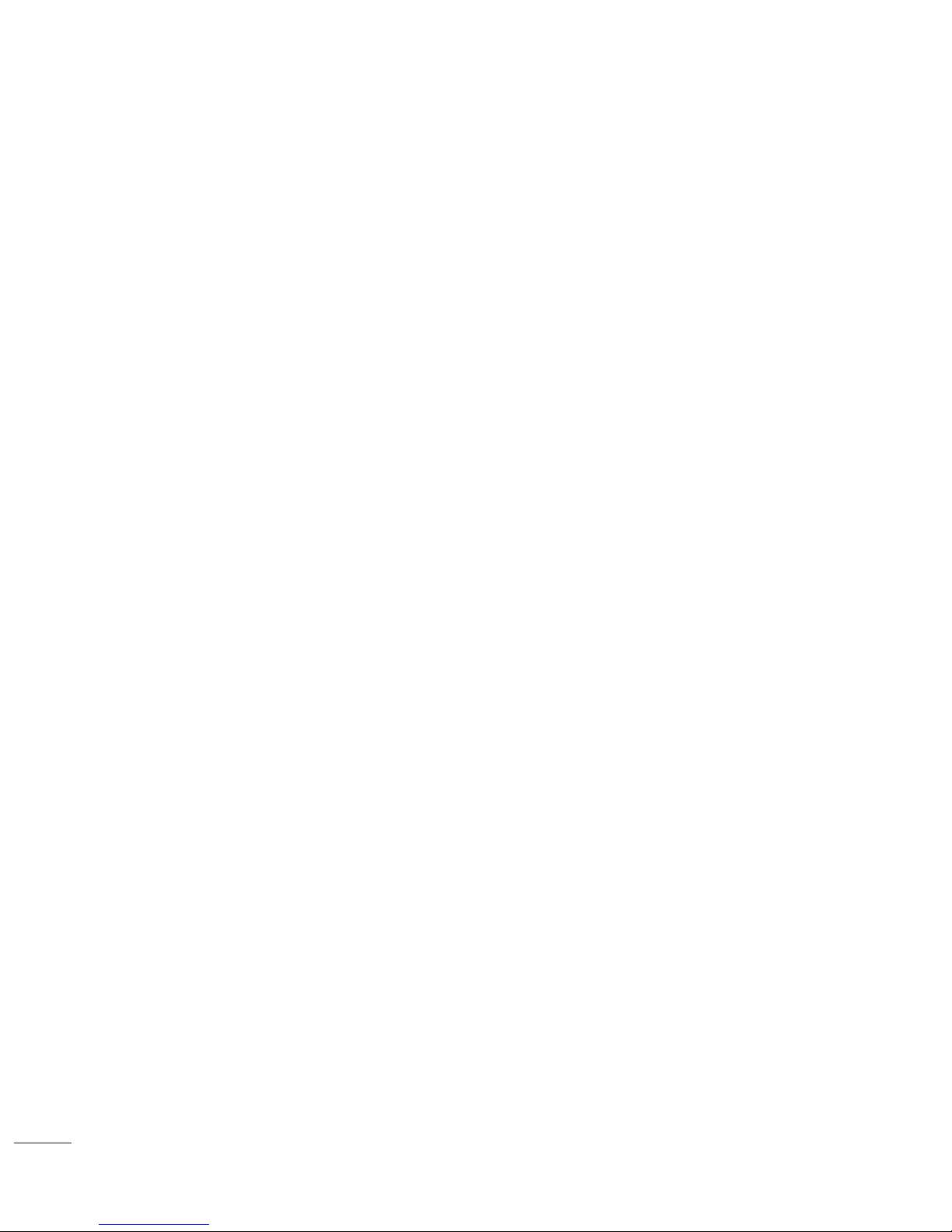
10
If ‘A/V Setting’ is changed from ‘No’ to ‘Yes’, parameters that are set before entering ‘Installation Menu’ are
applied whenever turn on power.
y
Following Parameters are applied to basic.
»
Picture section - PSM mode, Picture Data (Contrast, Brightness, Color, Sharpness, Tint)
»
Sound section - SSM mode, Sound Data (Balance, Equalizer Data)
»
AVL (Auto Volume Level) and Language, Teletext language, ARC Data. Except these,
other parameters are applied differently according to the TV-Set.
The aspect ratio determines the default aspect ratio that the set returns to on power up.
y
The modes are as follows:
»
Aspect ratio = “Disabled(0)” stays at previous state, same as consumer model.
»
Aspect ratio = “Set by Program(1)”
»
Aspect ratio = “4:3 ratio (2)”
»
Aspect ratio = “16:9 ratio (3)”
y
If enabled, upon power up the television reset the aspect ratio to the specified state regardless of
how the user has previously changed the aspect ratio.
(8-3) A/V Setting
(8-4) Aspect Ratio
Instead of ‘Audio Only’, the name of a radio channel is displayed on the screen when a radio broadcast is
playing.
y
Set to Yes(Work) or No(Do Not Work).
y
If the setting is ‘Yes’, the name of a radio channel is displayed for the radio channel.
y
If the setting is ‘No’, the text ‘Audio Only’ is displayed for the radio channel.
(10) Radio Name Display
y
Available Input Source List
y
Decide whether selected ‘Input Source’ is usable (Enable) or not (Disable).
y
User cannot disable the current input’s ‘Aux Source Setting’.
(9-1) Input Source
(9-2) Setting
The Auxiliary (Input) Source Setting feature will enable or disable for each external input. When ‘Aux Source
Setting’ is set to Yes(Work), the RJP or HDMI-CEC / HTNG will not operate.
(9) Aux Source Setting
