LG 42LC2R Owner’s Manual
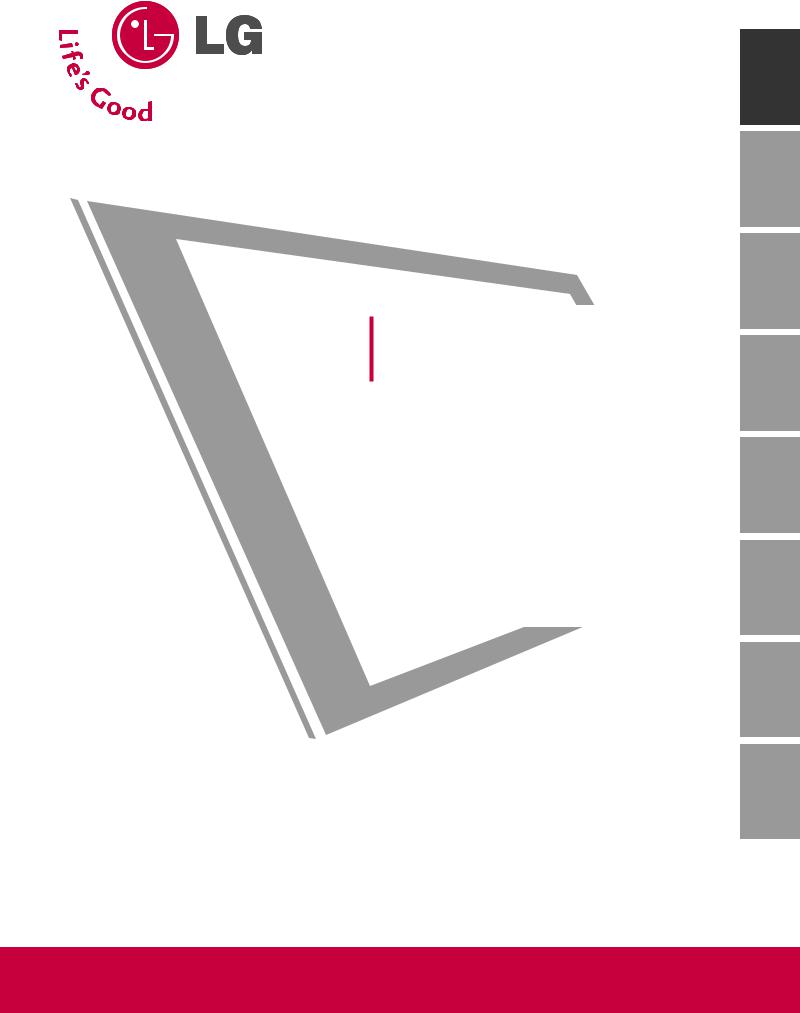
LCD TV |
PLASMA TV |
OWNERÕS MANUAL |
|
LCD TV MODELS PLASMA TV MODELS |
|
37LC2R* |
42PC1R* |
42LC2R* |
42PC3R* |
37LC25R* |
50PC1R* |
42LC25R* 37LC3R* 42LC3R* 32LB2R* 37LB2R* 42LB2R* 47LB2R*
Please read Information Manual included together before reading this manual and operating your set.
Retain it for future reference.
Record model number and serial number of the set. See the label attached on the back cover and quote
this information to your dealer when you require service.
<![endif]>А¶ммиойл NEDERLANDS PORTUGUæS ESPA„OL ITALIANO FRAN‚AIS DEUTSCH ENGLISH
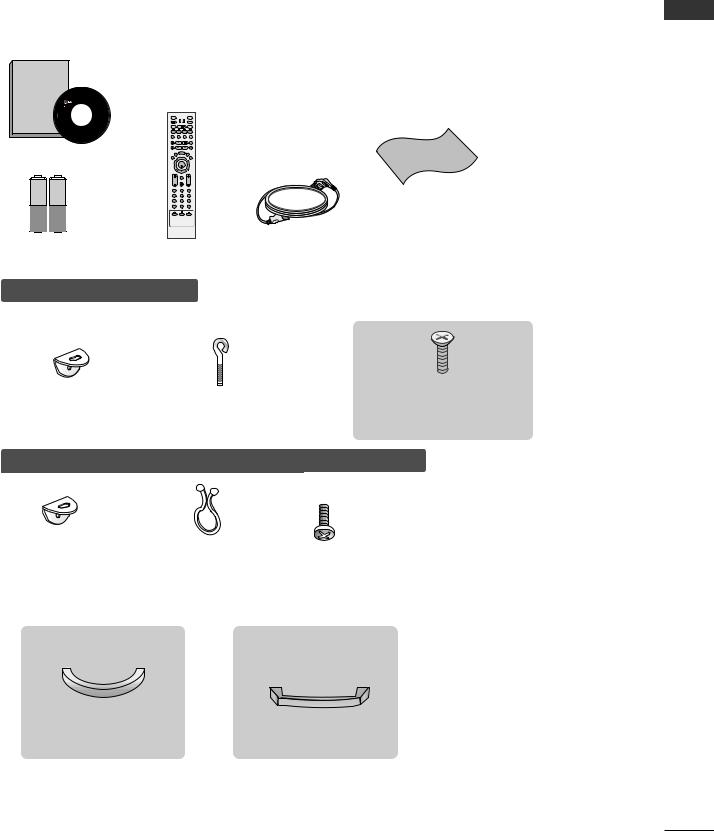
ACCESSORIES
Ensure that the following accessories are included with your TV. If an accessory is missing, please contact the dealer where you purchased the product.
Owner's |
|
|
|
|
|
Manual |
|
|
|
|
|
Owner’s manual |
INPUT |
|
|
|
|
|
TV |
POWER |
TV |
|
|
|
INPUT |
|
|
|
|
|
|
|
DVD |
|
|
|
ARC |
|
VCR |
|
|
|
TEXT |
PIP SIZE POSTION |
|
|
|
|
|
|
|
|
Polishing Cloth |
OwnerÕs Manual |
LIST |
MENU |
I/II |
|
Polish the screen with the cloth |
EXIT |
OK |
SLEEP |
|
||
|
|
|
|
|
(Option) |
|
VOL |
|
PR |
|
|
|
1 |
2 |
3 |
|
* Slightly wipe stained spot on the exterior only with |
|
7 |
8 |
9 |
|
|
|
4 |
5 |
6 |
|
|
|
TIME |
0 |
FAV |
|
the cleansing cloths for the product exterior if |
|
REVEAL |
INDEX |
|
||
|
* |
|
|
|
|
|
|
|
|
|
there is stain or fingerprint on surface of the exterior. |
|
|
|
|
|
Do not wipe roughly when removing stain. Please |
Batteries |
Remote Control |
Power Cord |
be cautious of that excessive power may cause |
||
|
|
|
|
|
scratch or discoloration. |
42/50PC1R*, 42PC3R*
|
|
|
2-bolts for stand assembly |
|
|
|
|
2-Wall brackets |
2-eye-bolts |
(Refer p.12) |
|
This feature is not available |
|||
|
|
|
for all models. |
37/42LC2R*, 37/42LC25R*, 37/42LC3R*, 32/37/42/47LB2R*
2-TV brackets |
Twister Holder |
|
|
|
|
|
|
|
|
||
|
2-bolts |
||||
2-Wall brackets |
|
||||
Arrange the wires |
|
|
|
|
|
|
|
|
|
|
|
|
with the twister holder. |
||||
37/42LC3R* |
37/42LC2R*,37/42LC25R*, |
||||
|
|
32/37/42/47LB2R* |
|||
Cable |
|
|
|
|
|
|
|
|
|
|
|
|
|
Cable |
|||
Management |
|
|
Management |
||
<![endif]>ACCESSORIES
1

CONTENTS |
|
|
|
ACCESSORIES . . . . . . . . . . . . . . . . . . . . . . . . . . . . . . . . . . . . . . . . . . . . |
. . . . . . .1 |
|
INTRODUCTION |
|
| <![if ! IE]> <![endif]>CONTENTS |
Installing Batteries . . . . . . . . . . . . . . . . . . . . . . . . . . . . . . . . . . . . . . . . |
10-11 |
|
Controls / Connection Options . . . . . . . . . . . . . . . . . . . . . . . |
. . .4-9 |
|
Remote Control Key Functions/ |
|
|
INSTALLATION |
|
Unfolding The Base Stand
Basic Connection / How to Remove the Cable
Management / Swivel Stand
How to join the product assembly to the wall
to protect the set tumbling . . . . . . . . . . . . . . . . . . . . . . . . . . . . . . . . . . .15 Stand Installation . . . . . . . . . . . . . . . . . . . . . . . . . . . . . . . . . . . . . . . . . . . . . . . .16
CONNECTIONS & SETUP |
|
Antenna Connection . . . . . . . . . . . . . . . . . . . . . . . . . . . . . . . . . . . . . . |
. . . . . .17 |
VCR Setup . . . . . . . . . . . . . . . . . . . . . . . . . . . . . . . . . . . . . . . . . . . . . . . . . . . . . |
.18-19 |
External Equipment Connections . . . . . . . . . . . . . . . . . |
. . . . . .20 |
DVD Setup . . . . . . . . . . . . . . . . . . . . . . . . . . . . . . . . . . . . . . . . . . . . . . . . . . . . |
21-22 |
STB(SET-TOP BOX) Setup . . . . . . . . . . . . . . . . . . . . . . . . . . . . . |
23-24 |
PC Setup . . . . . . . . . . . . . . . . . . . . . . . . . . . . . . . . . . . . . . . . . . . . . . . . . . . . . . |
25-27 |
TURNING THE TV ON . . . . . . . . . . . . . . . . . . . . . . . . . . . . . . . . . . . |
28-29 |
SPECIAL FUNCTIONS |
|
PIP (Picture-In-Picture) / Double Window / POP
Watching PIP/Double Window/POP . . . . . . . . . . . . . .30 Programme Selection for Sub Picture . . . . . . . . . . . .30 Input Source Selection for Sub Picture . . . . . . . . .30 Sub Picture Size Adjustment (PIP mode only)30 Moving the Sub Picture (PIP mode only) . . . .31 Adjusting PIP Transparency (PIP mode only) .31 Swapping between main and sub pictures . . .31 POP
(Picture-out-of-Picture: Programme Scan) . . .31
Teletext
Switch on/off . . . . . . . . . . . . . . . . . . . . . . . . .32 SIMPLE Text . . . . . . . . . . . . . . . . . . . . . . . . . .32 TOP Text . . . . . . . . . . . . . . . . . . . . . . . . . . . . .33 FASTEXT . . . . . . . . . . . . . . . . . . . . . . . . . . . . .33 Special Teletext Functions . . . . . . . . . . . . . . .33
TV MENU
On Screen Menus Selection and Adjustment . . . . .34
Setting up TV stations
Auto programme tuning . . . . . . . . . . . . . . . . . . . . . . . . . . . . . . .35 Manual programme tuning . . . . . . . . . . . . . . . . . . . . . . . . . . . .36 Fine tuning . . . . . . . . . . . . . . . . . . . . . . . . . . . . . . . . . . . . . . . . . . . . . . . . . .37 Assigning a station name . . . . . . . . . . . . . . . . . . . . . . . . . . . . . . .38 Booster (Option) . . . . . . . . . . . . . . . . . . . . . . . . . . . . . . . . . . . . . . . . .39 Programme edit . . . . . . . . . . . . . . . . . . . . . . . . . . . . . . . . . . . . . . . . . . .40 Favourite programme . . . . . . . . . . . . . . . . . . . . . . . . . . . . . . . . . . . .41
Calling the programme table . . . . . . . . . . . . . . . . . . . . . . . . .42
Picture Menu
PSM (Picture Status Memory) . . . . . . . . . . . . . . . . . . . . . .43
Picture Adjustment (PSM-User option) . . . . . . . . .44
CSM (Colour Status Memory) . . . . . . . . . . . . . . . . . . . . . .45
Manual Colour Temperature Control
(CSM - User option) . . . . . . . . . . . . . . . . . . . . . . . . . . . . . . . . . . . .46  Function . . . . . . . . . . . . . . . . . . . . . . . . . . . . . . . . . . . . . . . . . . .47 Advanced . . . . . . . . . . . . . . . . . . . . . . . . . . . . . . . . . . . . . . . . . . . . . . . . . . . .48 Reset . . . . . . . . . . . . . . . . . . . . . . . . . . . . . . . . . . . . . . . . . . . . . . . . . . . . . . . . . . .49
Function . . . . . . . . . . . . . . . . . . . . . . . . . . . . . . . . . . . . . . . . . . .47 Advanced . . . . . . . . . . . . . . . . . . . . . . . . . . . . . . . . . . . . . . . . . . . . . . . . . . . .48 Reset . . . . . . . . . . . . . . . . . . . . . . . . . . . . . . . . . . . . . . . . . . . . . . . . . . . . . . . . . . .49
Sound Menu
SSM (Sound Status Memory) . . . . . . . . . . . . . . . . . . . . . . .50
Sound Frequency Adjustment
(SSM - User option) . . . . . . . . . . . . . . . . . . . . . . . . . . . . . . . . . . . .51 AVL (Auto Volume Leveler) . . . . . . . . . . . . . . . . . . . . . . . . . . .52 Balance Adjustment . . . . . . . . . . . . . . . . . . . . . . . . . . . . . . . . . . . . .52 Speaker . . . . . . . . . . . . . . . . . . . . . . . . . . . . . . . . . . . . . . . . . . . . . . . . . . . . . . .53 Stereo/Dual Reception . . . . . . . . . . . . . . . . . . . . . . . . . . . . . . . . .54 NICAM Reception . . . . . . . . . . . . . . . . . . . . . . . . . . . . . . . . . . . . . . . .55
Speaker Sound Output Selection . . . . . . . . . . . . . . . . . .55
Time Menu
Clock Setup . . . . . . . . . . . . . . . . . . . . . . . . . . . . . . . . . . . . . . . . . . . . . . . . .56
On/Off Time . . . . . . . . . . . . . . . . . . . . . . . . . . . . . . . . . . . . . . . . . . . . . . .57
Auto Sleep . . . . . . . . . . . . . . . . . . . . . . . . . . . . . . . . . . . . . . . . . . . . . . . . . .58
Sleep Timer . . . . . . . . . . . . . . . . . . . . . . . . . . . . . . . . . . . . . . . . . . . . . . . . .59
Special Menu
Child Lock . . . . . . . . . . . . . . . . . . . . . . . . . . . . . . . . . . . . . . . . . . . . . . . . . . .60
ISM (Image Sticking Minimization)
Method (Option) . . . . . . . . . . . . . . . . . . . . . . . . . . . . . . . . . . . . . . . . .61
Low Power (Option) . . . . . . . . . . . . . . . . . . . . . . . . . . . . . . . . . . . . .62
XD Demo . . . . . . . . . . . . . . . . . . . . . . . . . . . . . . . . . . . . . . . . . . . . . . . . . . . .62
2
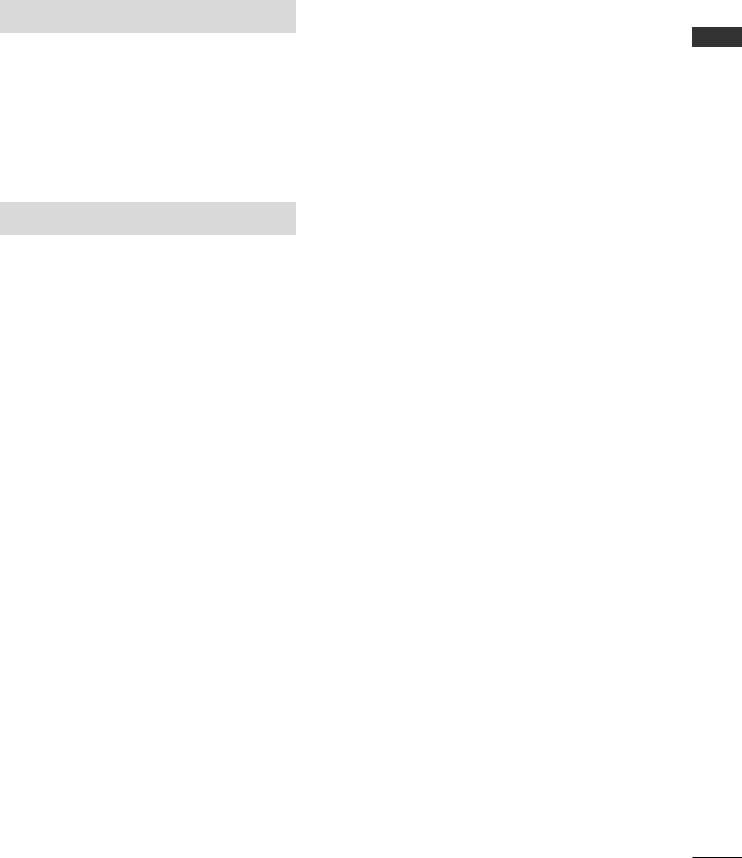
TV MENU
Screen Menu
Auto Configure (RGB [PC] mode only) . . . . . . . . . . . .63
Manual Configure . . . . . . . . . . . . . . . . . . . . . . . . . . . . . . . . . . . . . . . .64
Setting the Picture Format . . . . . . . . . . . . . . . . . . . . . .65-66 Selecting Wide VGA/XGA/UXGA mode . . . . . . . .67 Initializing
(Reset to original factory settings) . . . . . . . . . . . . . . . .67
APPENDIX
Programming the Remote . . . . . . . . . . . . . . . . . . . . . . . . . . . . . . . . .68 Programming code . . . . . . . . . . . . . . . . . . . . . . . . . . . . . . . . . . . . .69-70
Troubleshooting Checklist . . . . . . . . . . . . . . . . . . . . . . . . . . . .71-72
Maintenance . . . . . . . . . . . . . . . . . . . . . . . . . . . . . . . . . . . . . . . . . . . . . . . . . .73
Product Specifications . . . . . . . . . . . . . . . . . . . . . . . . . . . . . . . .74-76
<![endif]>CONTENTS
3
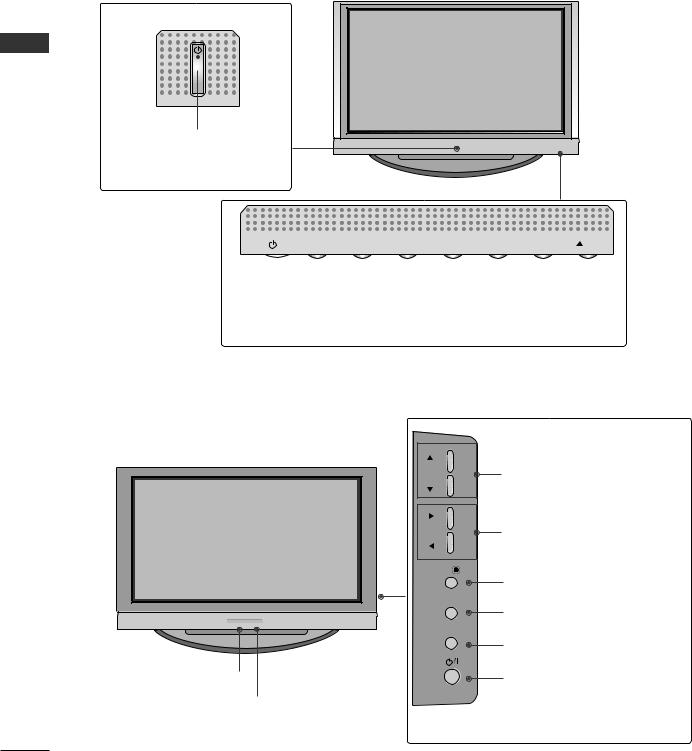
INTRODUCTION
<![endif]>INTRODUCTION
CONTROLS
This is the front panel of models 42/50PC1R* TVs.
■This is a simplified representation of a front panel. Here shown may be somewhat different from your TV.
■If your product has a protection film attached, remove the film and then wipe the product with a polishing cloth.
Front Panel Controls
Power/Standby Indicator
¥ illuminates red in standby mode.
¥illuminates white when the set is switched on.
INPUT MENU OK
 VOL
VOL 
 PR
PR
|
|
|
|
|
|
|
|
|
|
|
|
|
|
|
|
|
|
|
|
|
|
|
|
|
|
|
INPUT Button |
OK Button |
|
|
PROGRAMME |
|
Buttons |
|||||
|
|
|
|
|||||||||
|
|
|
|
|
|
|
|
|
|
|
|
|
POWER Button |
|
|
VOLUME Buttons |
|||||||||
|
|
|||||||||||
|
|
MENU Button |
|
|
|
|
|
|
|
|
||
This is the front panel of models 42PC3R* TVs.
<Front Panel >
Remote Control Sensor
Power/Standby Indicator
¥illuminates red in standby mode.
¥illuminates white when the set is switched on.
PR |
PROGRAMME Buttons |
VOL |
VOLUME Buttons |
OK |
|
|
OK Button |
MENU |
MENU Button |
|
|
INPUT |
INPUT Button |
|
|
|
POWER Button |
<Side Panel > |
|
4
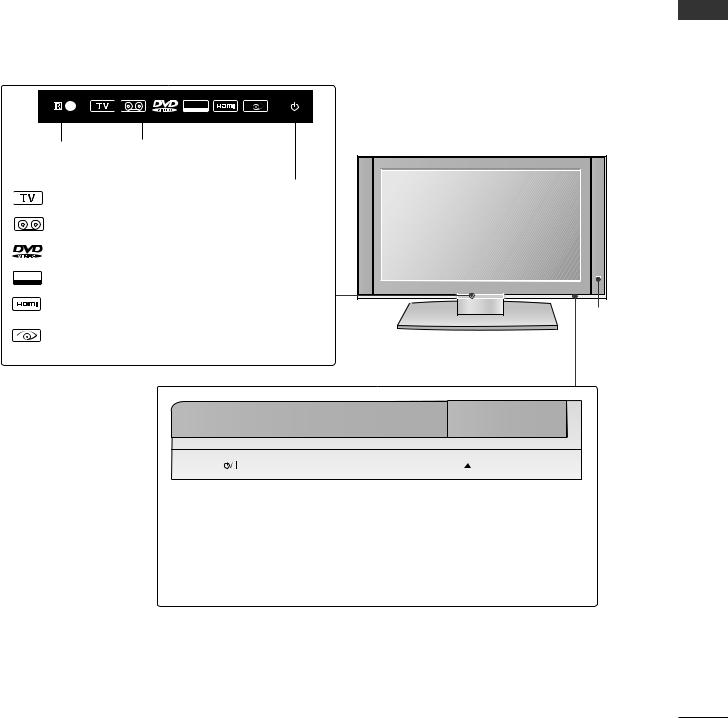
This is the front panel of models 32/37/42/47LB2R* TVs.
■This is a simplified representation of a front panel. Here shown may be somewhat different from your TV.
■If your product has a protection film attached, remove the film and then wipe the product with a polishing cloth.
Front Panel Controls
Remote Control |
Index |
Sensor |
|
TV mode
AV 1, 2, 3, 4 (47LB2R* only), S-Video mode
Component
RGB |
RGB mode |
PC |
HDMI mode
Intelligent eye
RGB
PC
Power/Standby Indicator (r)
•illuminates red in standby mode.
•illuminates white when the set is switched on.
Intelligent eye
<![endif]>INTRODUCTION
INPUT MENU OK
 VOL
VOL 
 PR
PR
|
|
|
|
|
|
|
|
|
|
|
|
|
|
|
|
|
|
|
|
|
|
|
|
|
|
|
OK Button |
|
|
|
|
|
|
|
|
|
|
|
|
|
VOLUME |
PROGRAMME |
|||||
|
|
MENU Button |
|||||||||
|
|
Buttons |
Buttons |
||||||||
|
|
|
|
|
|||||||
|
INPUT Button |
|
|
|
|
|
|
|
|||
|
|
|
|
|
|
|
|
|
|||
POWER Button |
|
|
|
|
|
|
|
||||
5
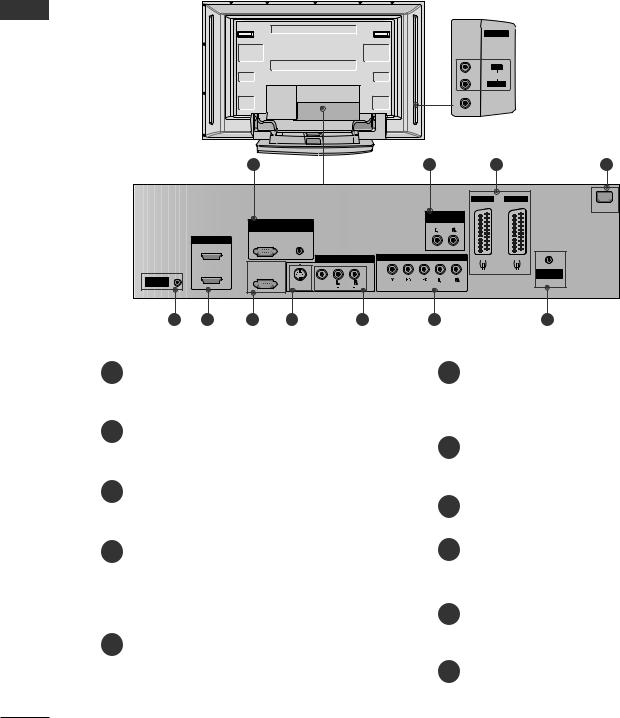
INTRODUCTION
<![endif]>INTRODUCTION
CONNECTION OPTION
This is the back panel of models 42/50PC1R*, 42PC3R* TVs.
Back Connection Panel
|
|
AV IN 4 |
AUDIO Input |
|
|
|
Connections are available for listening |
|
|
R |
stereo sound from an external device. |
|
|
AUDIO |
VIDEO Input |
|
|
L/MONO |
|
|
|
|
|
|
|
VIDEO |
Connects the video signal from a video |
|
|
|
device. |
|
|
(except 42PC3R*) |
|
1 |
2 |
3 |
4 |
REMOTE CONTROLIN
RGB IN
|
RGB |
AUDIO |
HDMI IN |
(PC/DTV) |
(RGB/DVI) |
2 |
|
|
|
|
AV IN 3 |
1 (DVI) |
RS-232C IN |
|
(CONTROL&SERVICE) |
|
|
|
S-VIDEO VIDEO |
(MONO) |
|
AUDIO |
AV 1 |
AV 2 |
AC IN
VARIABLE
AUDIO OUT
COMPONENT IN
ANTENNA
IN
 VIDEO
VIDEO
 AUDIO
AUDIO
5 |
6 |
7 |
8 |
9 |
10 |
11 |
1RGB/Audio Input
Connect the monitor output from a PC/DTV to the appropriate input port.
2Variable Audio Output
Connect an external amplifier or add a subwoofer to your surround sound system.
3Euro Scart Socket (AV1/AV2)
Connect scart socket input or output from an external device to these jacks.
4Power Cord Socket
This TV operates on an AC power. The voltage is indicated on the Specifications page. Never attempt to operate the TV on DC power.
5 Remote Control Port
6HDMI Input
Connect a HDMI signal to HDMI IN.
Connect DVI(VIDEO) signal to HDMI/DVI port with DVI to HDMI cable.
7RS-232C Input(CONTROL&SERVICE)Port
Connect the serial port of the control devices to the RS-232C jack.
8S-Video Input
Connect S-Video out from an S-VIDEO device.
9Audio/Video Input
Connect audio/video output from an external device to these jacks.
10 Component Input
Connect a component video/audio device to these jacks.
11 Antenna Input
6
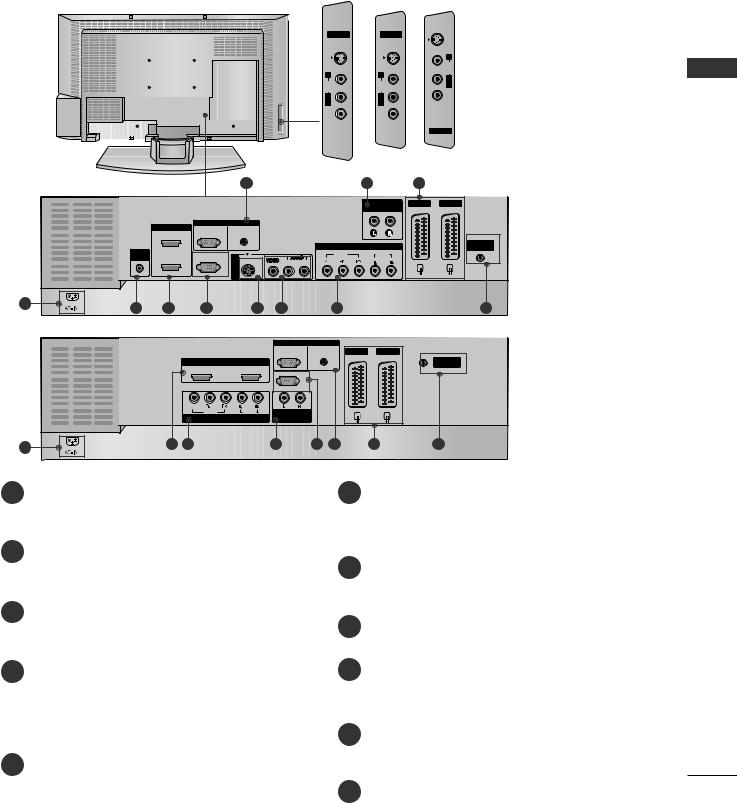
CONNECTION OPTION |
|
|
This is the back panel of models 32/37/42/47LB2R* TVs. |
|
|
Back Connection Panel |
|
|
47LB2R* |
|
|
42/37LB2R* |
||
AV IN 4 |
|
AV IN 3 |
| <![if ! IE]> <![endif]>S-VIDEO |
|
<![if ! IE]> <![endif]>S-VIDEO |
| <![if ! IE]> <![endif]>R |
|
<![if ! IE]> <![endif]>R |
| <![if ! IE]> <![endif]>L/MONO AUDIO |
|
<![if ! IE]> <![endif]>L/MONO AUDIO |
| <![if ! IE]> <![endif]>VIDEO |
|
<![if ! IE]> <![endif]>VIDEO |
1 |
2 |
3 |
32LB2R*
<![endif]>VIDEO L/MONO AUDIO R S-VIDEO
AV IN 3
AUDIO Input
Connections are available for listening stereo sound from an external device.
VIDEO Input
Connects the video signal from a video device.
VARIABLE |
AV 1 |
AV 2 |
AUDIO OUT
RGB IN
|
|
HDMI IN |
RGB |
|
AUDIO |
|
|
|
|
|
|
|
|
2 |
(PC/DTV) |
(RGB/DVI) |
|
|
|
|
|
|
|
|
|
|
|
|
|
|
|
|
|
|
|
|
|
|
|
|
|
|
|
COMPONENT IN |
ANTENNA |
||
|
|
|
|
|
|
|
|
IN |
|||
|
REMOTE |
|
|
|
|
|
|
|
|
|
|
|
|
RS-232C IN |
|
|
|
|
VIDEO |
|
AUDIO |
|
|
|
CONTROL |
|
<![if ! IE]> <![endif]>3 |
|
|
|
|
|
|||
|
IN |
1 (DVI) |
(CONTROL & SERVICE) |
S-VIDEO |
|
|
|
|
|
|
|
|
<![if ! IE]> <![endif]>IN |
L(MONO) |
R |
|
|
|
|
||||
|
|
|
|
|
|
|
|
|
|||
|
|
|
|
<![if ! IE]> <![endif]>AV |
|
|
|
|
|
|
|
4 |
5 |
6 |
7 |
|
8 |
9 |
|
10 |
|
|
11 |
|
|
|
|
|
|||||||
|
|
|
|
|
|
RGB IN |
|
|
|
|
|
|
|
|
|
|
|
RGB |
AUDIO |
AV 1 |
AV 2 |
|
|
|
|
|
|
|
|
(PC/DTV) |
(RGB/DVI) |
|
|||
|
|
|
HDMI IN |
|
|
|
|
|
|
|
ANTENNA |
|
|
|
|
|
|
|
|
|
|
IN |
|
|
|
|
1 (DVI) |
|
2 |
|
|
|
|
|
|
|
|
|
|
RS-232C IN |
|
|
|
|
|
||
|
|
|
|
|
|
|
|
|
|
|
|
|
|
|
|
|
|
(CONTROL & SERVICE) |
|
|
|
|
|
|
|
|
VIDEO |
|
AUDIO |
VARIABLE |
|
|
|
|
|
|
|
|
COMPONENT IN |
AUDIO OUT |
|
|
|
|
|||
4 |
|
6 |
10 |
|
|
2 |
7 |
1 |
|
3 |
11 |
1RGB/Audio Input
Connect the monitor output from a PC/DTV to the appropriate input port.
2Variable Audio Output
Connect an external amplifier or add a subwoofer to your surround sound system.
3Euro Scart Socket (AV1/AV2)
Connect scart socket input or output from an external device to these jacks.
4Power Cord Socket
This TV operates on an AC power. The voltage is indicated on the Specifications page. Never attempt to operate the TV on DC power.
5 Remote Control Port
6HDMI Input
Connect a HDMI signal to HDMI IN.
Connect DVI(VIDEO) signal to HDMI/DVI port with DVI to HDMI cable.
7RS-232C Input(CONTROL&SERVICE)Port
Connect the serial port of the control devices to the RS-232C jack.
8S-Video Input
Connect S-Video out from an S-VIDEO device.
9Audio/Video Input
Connect audio/video output from an external device to these jacks.
10 Component Input
Connect a component video/audio device to these jacks.
11 Antenna Input
<![endif]>INTRODUCTION
7
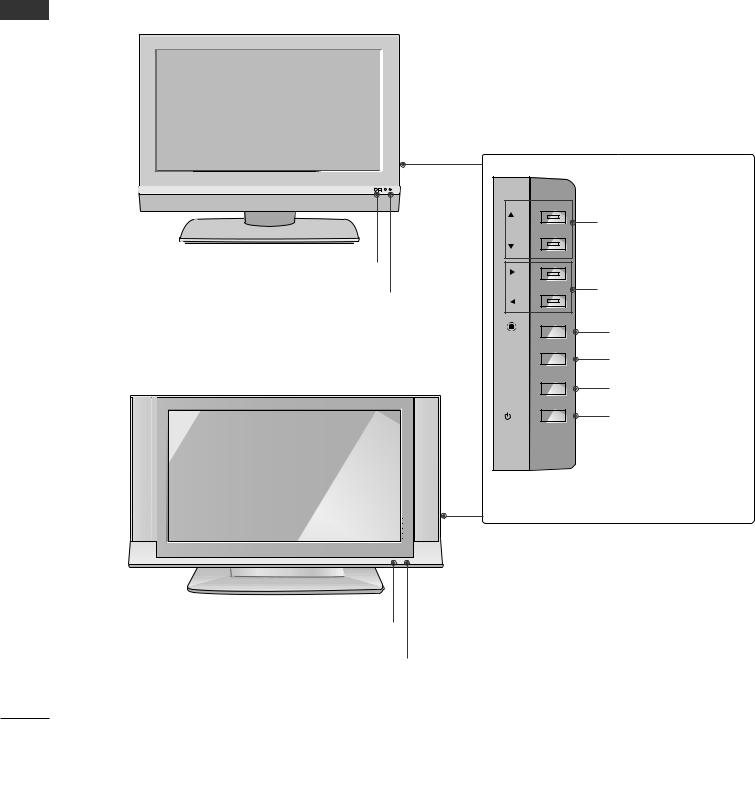
INTRODUCTION
CONTROLS
This is the front panel of models 37/42LC2R*, 37/42LC25R*, 37/42LC3R* TVs.
■This is a simplified representation of a front panel. Here shown may be somewhat different from your TV.
■If your product has a protection film attached, remove the film and then wipe the product with a polishing cloth.
<Front Panel 37/42LC2R*,37/42LC25R*>
<![if ! IE]><![endif]>INTRODUCTION
R |
Remote Control Sensor
Power/Standby Indicator
¥ illuminates red in standby mode. ¥ illuminates white when the set is switched on.
<Front Panel 37/42LC3R*> |
Remote Control Sensor
Power/Standby Indicator
¥ illuminates red in standby mode. ¥ illuminates white when the set is switched on.
PR |
PROGRAMME Buttons |
|
|
VOL |
VOLUME Buttons |
OK |
OK Button |
MENU |
MENU Button |
INPUT |
INPUT Button |
/I |
POWER Button |
<Side Panel >
8
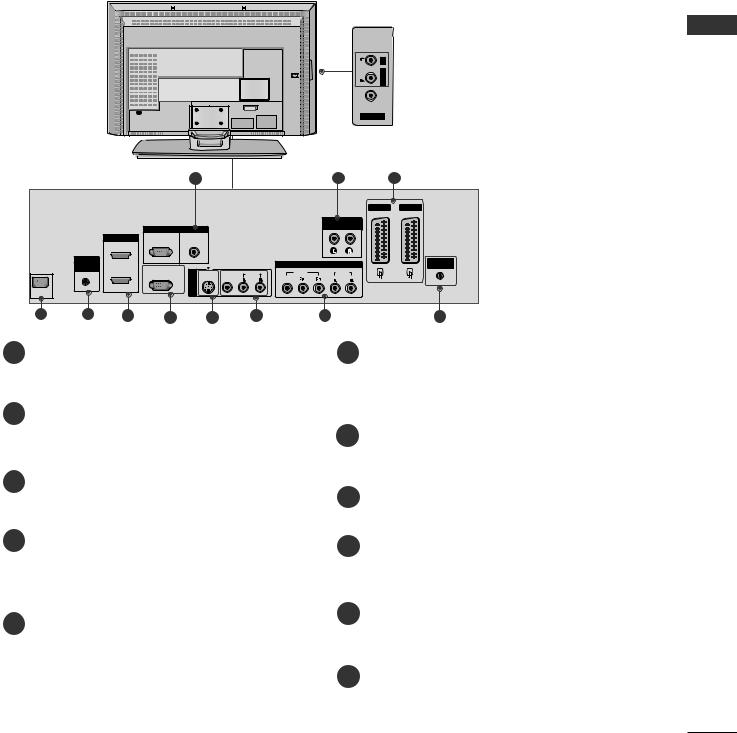
CONNECTION OPTION
This is the back panel of models 37/42LC2R*, 37/42LC25R*, 37/42LC3R* TVs.
Back Connection Panel
|
<![if ! IE]> <![endif]>AUDIO |
<![if ! IE]> <![endif]>L/MONO R |
|
<![if ! IE]> <![endif]>VIDEO |
|
AC IN |
|
AV IN 4 |
1 |
2 |
3 |
AUDIO Input
Connections are available for listening stereo sound from an external device.
VIDEO Input
Connects the video signal from a video device.
|
|
|
|
|
|
|
|
AV 1 |
AV 2 |
|
|
|
|
|
|
|
|
VARIABLE |
|
|
|
|
RGB IN |
|
|
|
|
AUDIO OUT |
|
|
|
|
|
|
|
|
|
|
|
|
|
HDMI IN |
RGB |
AUDIO |
|
|
|
|
|
|
|
2 |
(PC/DTV) |
(RGB/DVI) |
|
|
|
|
|
|
|
|
|
|
|
|
|
|
|
|
REMOTE |
|
|
|
|
|
COMPONENT IN |
ANTENNA |
|
|
COMTROL |
|
|
|
|
|
IN |
||
|
IN |
1(DVI) |
RS-232C IN |
|
|
|
|
|
|
|
<![if ! IE]> <![endif]>3 |
S-VIDEO VIDEO |
AUDIO |
VIDEO |
AUDIO |
|
|||
|
|
|
(CONTROL&SERVICE) |
|
|
|
|||
|
|
|
|
<![if ! IE]> <![endif]>AV IN |
|
(MONO) |
|
|
|
AC IN |
|
|
|
|
|
|
|
|
|
|
|
|
|
|
|
|
|
|
|
4 |
5 |
6 |
7 |
|
8 |
9 |
|
10 |
11 |
1RGB/Audio Input
Connect the monitor output from a PC/DTV to the appropriate input port.
2Variable Audio Output
Connect an external amplifier or add a subwoofer to your surround sound system.
3Euro Scart Socket (AV1/AV2)
Connect scart socket input or output from an external device to these jacks.
4Power Cord Socket
This TV operates on an AC power. The voltage is indicated on the Specifications page. Never attempt to operate the TV on DC power.
5 Remote Control Port
6HDMI Input
Connect a HDMI signal to HDMI IN. Connect DVI(VIDEO) signal to HDMI/DVI port with DVI to HDMI cable.
7RS-232C Input(CONTROL&SERVICE)Port
Connect the serial port of the control devices to the RS-232C jack.
8S-Video Input
Connect S-Video out from an S-VIDEO device.
9Audio/Video Input
Connect audio/video output from an external device to these jacks.
10 Component Input
Connect a component video/audio device to these jacks.
11 Antenna Input
<![endif]>INTRODUCTION
9
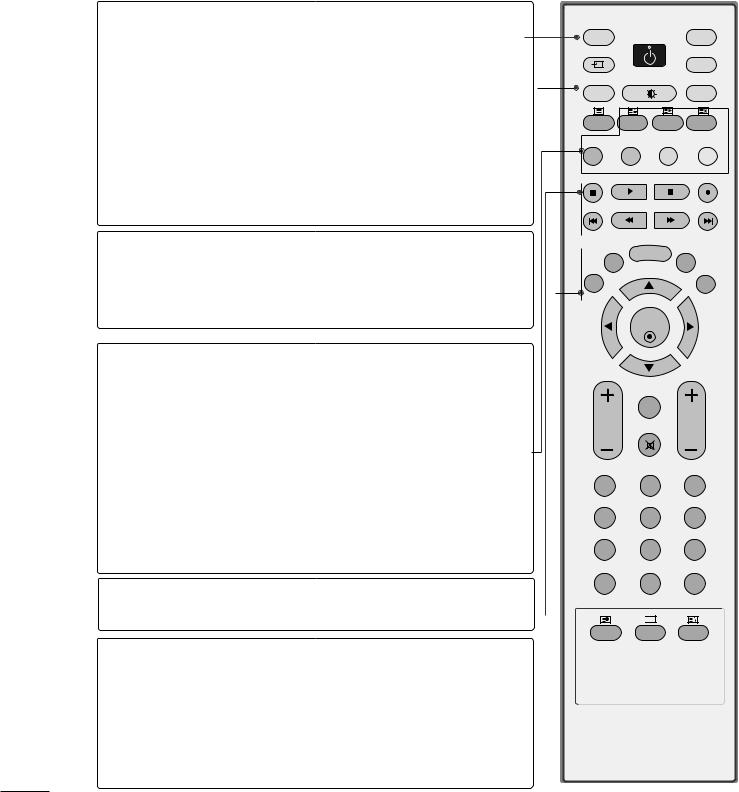
INTRODUCTION
REMOTE CONTROL KEY FUNCTIONS
|
POWER |
Switches the set on from standby or off to standby. |
|
|
|||
|
TV INPUT |
Returns from AV1, AV2, S-Video2 (except |
|
|
|||
|
|
32/37/42LB2R*), AV3, AV4(except 42PC3R*, |
|
|
|||
|
|
|
|
||||
|
|
32/37/42LB2R*), Component, RGB, HDMI1/DVI or |
|
|
|||
|
|
|
|
||||
|
|
|
|
||||
| <![if ! IE]> <![endif]>INTRODUCTION |
|
HDMI 2 to the TV mode. Switches the set on from standby. |
|
|
|||
INPUT |
If you press the button once, the input source OSD will appear on |
|
|
||||
|
|
screen as shown. Press the D / E button and then OK button to |
|
|
|||
|
|
select the desired input source (TV, AV1, AV2, S-Video2(except |
|
|
|||
|
|
32/37/42LB2R*), AV3, AV4(except 42PC3R*, 32/37/42LB2R*), |
|
|
|||
|
|
Component, RGB, HDMI1/DVI or HDMI 2). |
|
|
|||
|
ARC |
Selects your desired picture format. |
|
|
|
||
|
Brightness |
Adjusts screen brightness. |
|
|
|||
|
adjustment |
|
|
||||
|
|
|
|||||
|
|
It returns to the default settings brightness by changing |
|
|
|||
|
|
mode source. |
|
|
|||
|
PIP |
Switches the sub picture PIP, DW, POP(except 47LB2R*) or off mode. |
|
|
|||
|
SIZE |
Adjusts the sub picture size. |
|
|
|||
|
POSITION |
Moves the sub picture. |
|
|
|||
|
PIP PR - /+ |
Selects a programme for the sub picture. |
|
|
|||
|
SWAP |
Exchanges the main/sub images in PIP/Double window/POP mode. |
|
|
|||
|
PIP INPUT |
Selects the input source for the sub picture in PIP/Doubel |
|
|
|||
|
|
window mode. |
|
|
|||
|
Coloured |
These buttons are used for teletext (only TELETEXT |
|
|
|||
|
buttons |
models) or Programme edit. |
|
|
|||
|
VCR/DVD Controls some video cassette recorders or DVD players |
|
|
||||
|
control buttons when you have already selected DVD or VCR mode button. |
|
|
|
|
||
|
EXIT |
Clears all on-screen displays and returns to TV viewing |
|
|
|||
|
|
from any menu. |
|
|
|||
|
LIST |
Displays the programme table. |
|
|
|||
|
MENU |
Selects a menu. |
|
|
|||
|
I/II |
Selects the sound output. |
|
|
|
||
|
|
|
|
||||
|
SLEEP |
Sets the sleep timer. |
|
|
|||
INPUT |
|
|
|
TV |
POWER |
TV |
|
INPUT |
|
|
|
|
|
|
DVD |
ARC |
|
|
VCR |
TEXT |
PIP |
SIZE |
POSTION |
PIP PR- |
PIP PR+ |
SWAP |
PIP INPUT |
LIST |
MENU |
I/II |
|
|
|
EXIT |
|
SLEEP |
OK
|
Q.VIEW |
VOL |
PR |
MUTE
1 2 3
4 5 6
7 8 9
* 0 FAV

 ?
?
TIME REVEAL INDEX
10
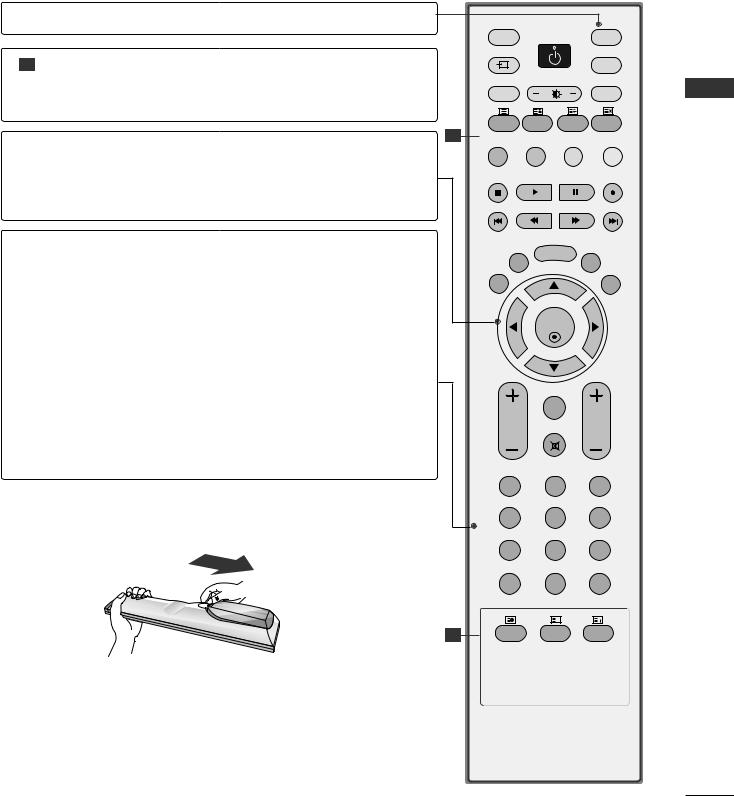
MODE Selects the remote operating modes.
1TELETEXT These buttons are used for teletext. BUTTONS For further details, see the ÔTeletextÕ section.
INPUT |
|
|
TV |
POWER |
TV |
INPUT |
|
|
|
|
DVD |
ARC |
|
VCR |
TEXT |
PIP SIZE |
POSTION |
THUMBSTICK Allows you to navigate the on-screen menus and adjust (Up/Down/LeftRight) the system settings to your preference.
OK Accepts your selection or displays the current mode.
VOLUME UP Adjusts the volume.
/DOWN
Q.VIEW Returns to the previously viewed programme.
MUTE Switches the sound on or off.
Programme Selects available programmes.
UP/DOWN
0~9 number Selects a programme.
button Selects numbered items in a menu.
FAV Displays the selected favourite programme.
* No function
INSTALLING BATTERIES
1
PIP PRPIP PR+ SWAP PIP INPUT
LIST |
MENU |
I/II |
|
|
|
EXIT |
|
SLEEP |
OK
|
Q.VIEW |
VOL |
PR |
MUTE
1 2 3
4 5 6
|
7 |
8 |
9 |
|
* |
0 |
FAV |
|
|
|
|
|
|
? |
|
1 |
TIME |
REVEAL |
INDEX |
¥Open the battery compartment cover on the back side and insert the batteries with correct polarity.
¥Install two 1.5V alkaline batteries of AA type. DonÕt mix used batteries with new batteries.
<![endif]>INTRODUCTION
11
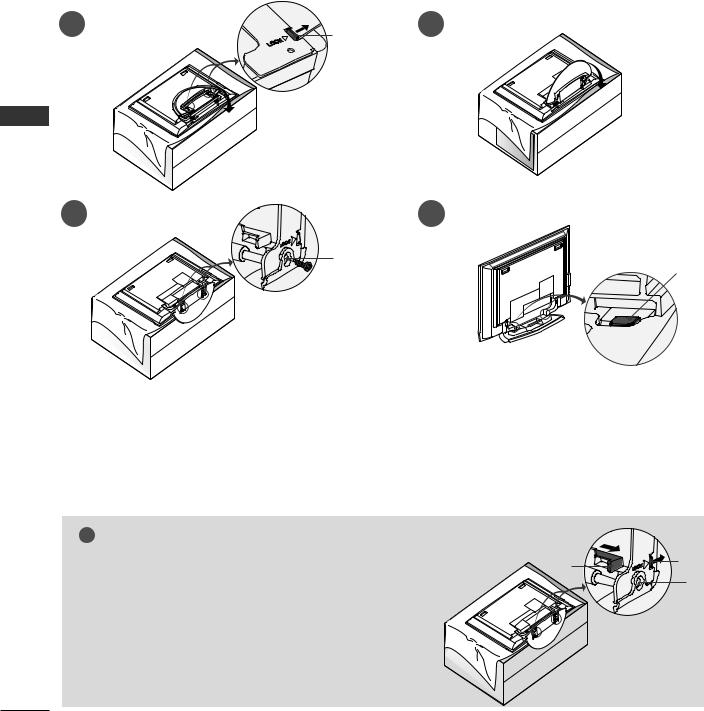
INSTALLATION
UNFOLDING THE BASE STAND (42PC1R*, 42PC3R*)
■ This feature is not available for all models.
<![endif]>INSTALLATION
1
3
A
B
2
4
C
■Place the set with the screen facing down on a cushion or soft cloth as shown in Figure 1.
Before unfolding the stand, please make sure two locks (A) on the bottom of the stand push outward.
■Pull the stand out as shown above in Figures 2 ~ 3.
After unfolding the stand, please insert and tighten the screws in the holes (B) on the bottom of the stand.
■When connecting cables to the set, do not disengage the lock (C).
This may cause the set to fall, causing serious bodily injury and serious damage to the set.
! NOTE
Figures shown here may be slightly different from your set. |
D |
A |
When closing the stand for storage |
|
B |
First remove the screws in the holes (B) on the bottom
of the stand. And then pull two Hooks (D) of the stand bottom and fold the stand into the back of the set.
After folding, push two Locks (A) of the stand bottom outward.
12
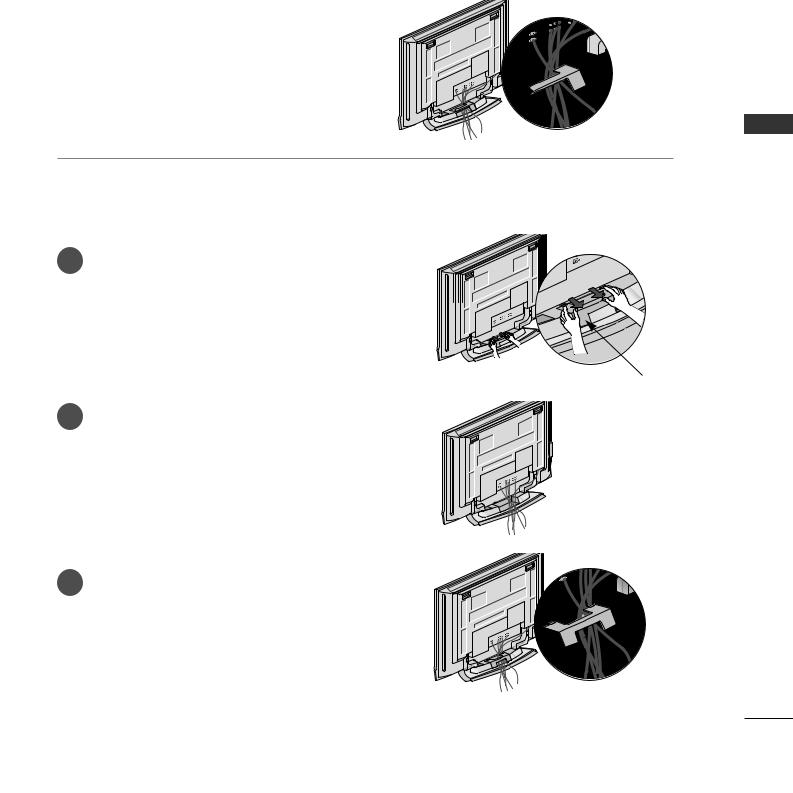
BASIC CONNECTION(PLASMA TV MODELS)
■ These models have two cable arrangement methods according to the stand type.
Stand type 1
Arrange the cables as shown picture.
Stand type 2
1 Hold the CABLE MANAGEMENT with both hands and push it as shown.
CABLE MANAGEMENT
2 Connect the cables as necessary.
To connect an additional equipment, see the External equipment Connections section.
3 Reinstall the CABLE MANAGEMENT as
shown.
<![endif]>INSTALLATION
13
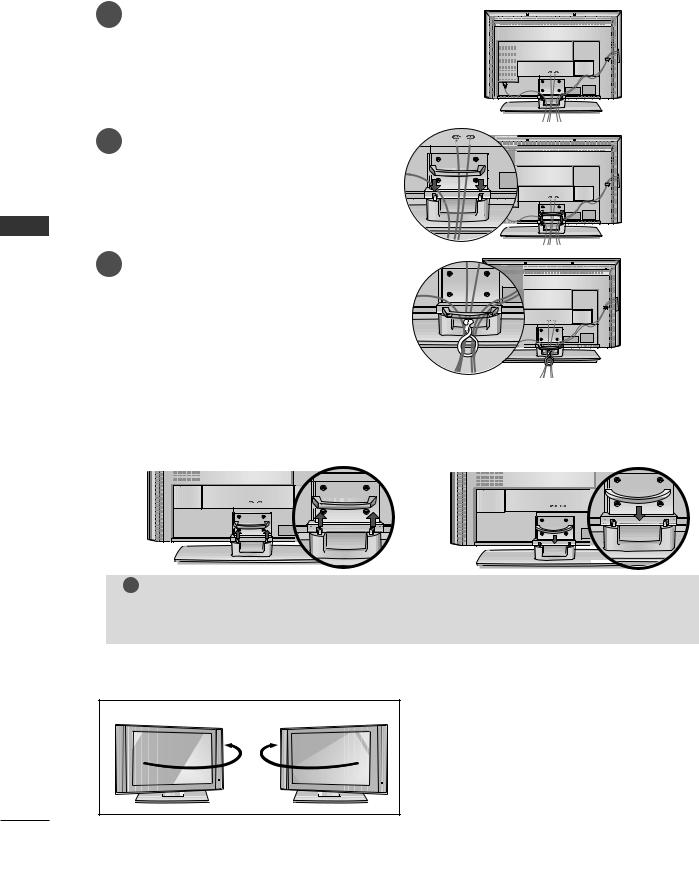
INSTALLATION
BASIC CONNECTION (LCD TV models)
<![endif]>INSTALLATION
1 |
Connect the cables as necessary. |
After connecting the cables neatly, arrange |
the cables to the Cable Holder.
To connect an additional equipment, see the External equipment Connections section.
2 Install the CABLE MANAGEMENT
as shown.
3 Bundle the cables using the supplied twister holder.
HOW TO REMOVE THE CABLE MANAGEMENT (LCD TV models)
Hold the CABLE MANAGEMENT with both hands and pull it upward.
Hold the CABLE MANAGEMENT with both hands and pull it downward. (Only 37/42LC3R*)
! NOTE
G Do not hold the CABLE MANAGEMENT when moving the product. If the product is dropped, you may be injured or the product may be broken.
SWIVEL STAND
- This feature is not available for all models.
- The TV can be conveniently swiveled on its stand 30¡ to the left or right to provide the optimum viewing angle.
14
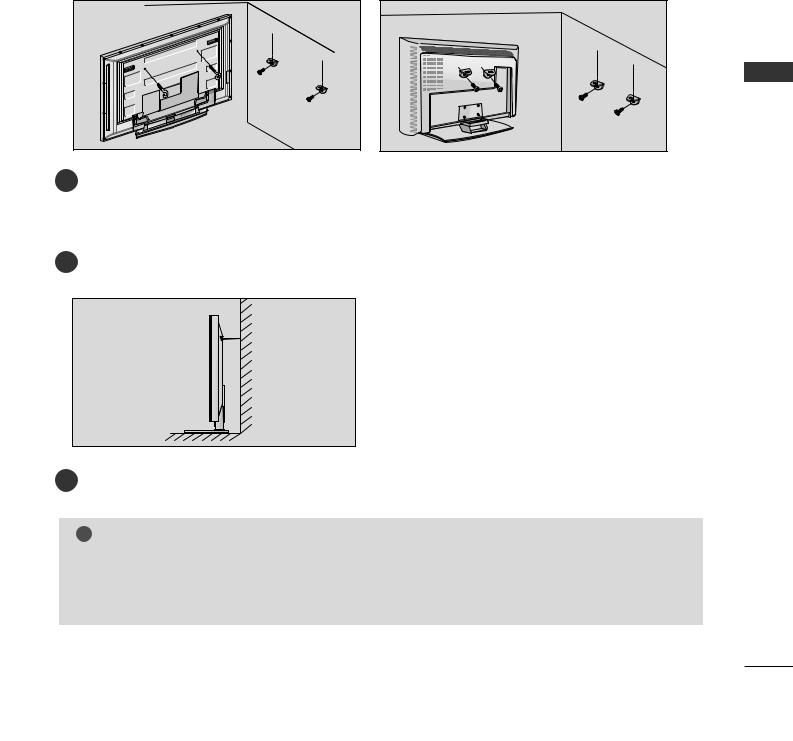
HOW TO JOIN THE PRODUCT ASSEMBLY TO THE WALL TO PROTECT THE SET TUMBLING
■Set it up close to the wall so the product doesnÕt fall over when it is pushed backwards.
■The instructions shown below is a safer way to set up the product, which is to fix it on the wall so the product doesnÕt fall over when it is pulled in the forward direction. It will prevent the product from falling forward and hurting people. It will also prevent the product from damage caused by fall. Please make sure that children donÕt climb on or hang from the product.
1 |
|
1 |
|
|
|
|
|
|
2 |
or |
2 |
|
|
||
1 Use the eye-bolts or TV brackets/bolts to fix the product to the wall as shown in the picture. |
<![if ! IE]> <![endif]>INSTALLATION |
||
(If your product has the bolts in the eye-bolts position before inserting the eye-bolts, loosen the bolts.) |
|||
* Insert the eye-bolts or TV brackets/bolts and tighten them securely in the upper holes. |
|
||
2Secure the wall brackets with the bolts (not provided as parts of the product, must purchase separately) on the wall. Match the height of the bracket that is mounted on the wall.
3 |
3Use a sturdy rope (not provided as parts of the product, must purchase separately) to tie the product. It is safer to tie the rope so it becomes horizontal between the wall and the product.
! NOTE
GWhen moving the product to another place undo the ropes first.
GUse a product holder or a cabinet that is big and strong enough for the size and weight of the product.
GTo use the product safely make sure that the height of the bracket that is mounted on the wall is same as that of the product.
15
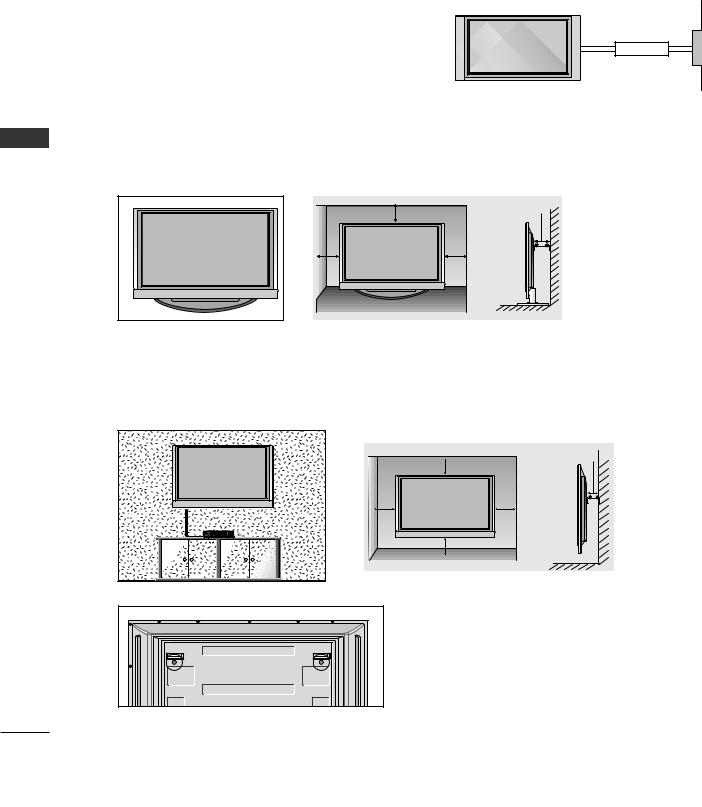
INSTALLATION
STAND INSTALLATION
■The TV can be installed in various ways such as on a wall, or on a desktop etc.
■The TV is designed to be mounted horizontally.
GROUNDING
Ensure that you connect the earth ground wire to prevent possible electric shock. If grounding methods are not possible, have a qualified electrician install a separate circuit breaker. Do not try to ground the unit by connecting it to telephone wires, lightening rods, or gas pipes.
Power
Supply
Short-circuit
Breaker
<![endif]>INSTALLATION
Desktop Pedestal Installation
For proper ventilation, allow a clearance of 4Ó on each side and from the wall.
4 inches
4 inches |
4 inches |
4 inches |
Wall Mount: Horizontal installation
For proper ventilation, allow a clearance of 4" on each side and from the wall. Detailed installation instructions are available from your dealer, see the optional Tilt Wall Mounting Bracket Installation and Setup Guide.
 4 inches
4 inches 4 inches
4 inches
4 inches |
4 inches |
4 inches
<Only 42PC1R*, 42PC3R*>
Remove two screws of the backside of the set before installing the wall mounting bracket.
16

CONNECTIONS & SETUP
■ To prevent the equipment damage, never plug in any power cords until you have finished connecting all equipment.
ANTENNA CONNECTION
■For optimum picture quality, adjust antenna direction.
■An antenna cable and converter are not supplied.
Multi-family Dwellings/Apartments (Connect to wall antenna socket)
Wall Antenna Socket
ANTENNA
IN
RF Coaxial Wire (75 ohm)
VHF Antenna
Turn clockwise to tighten.
UHF Antenna
Outdoor Antenna
Single-family Dwellings /Houses
(Connect to wall jack for outdoor antenna)
■ In poor signal areas, to get better picture quality, |
VHF |
UHF |
|
install a signal amplifier to the antenna as shown |
ANTENNA |
||
to the right. |
|
|
IN |
|
|
|
|
■ If signal needs to be split for two TVs, use an |
|
|
|
antenna signal splitter for connection. |
|
Signal |
|
|
|
Amplifier |
|
<![endif]>SETUP & CONNECTIONS
17

CONNECTIONS & SETUP
VCR SETUP
■To avoid picture noise (interference), leave an adequate distance between the VCR and TV.
■Typically a frozen still picture from a VCR. If the 4:3 picture format is used; the fixed images on the sides of the screen may remain visible on the screen.
<![endif]>SETUP & CONNECTIONS
When connecting with an antenna
1 Connect the ANT OUT socket of the VCR to the |
|
2 |
|
|
VCR |
|
|
|
|
|
|
|
|
|
ANTENNA IN socket on the set. |
|
ANT IN |
|
|
IN |
|
|
|
|
S-VIDEO |
|
|
2 |
|
|
ANT OUT |
OUTPUT |
OUT |
|
Connect the antenna cable to the ANT IN |
AV 1 |
AV 2 |
|
|||
SWITCH |
(R) AUDIO (L) VIDEO |
|||||
|
AC IN |
3 |
4 |
|
||
|
|
|
|
|||
|
|
|
|
|
|
|
|
antenna socket of the VCR. |
|
|
|
|
|
1
3 |
Press the PLAY button on the VCR and match |
IN |
|
|
the appropriate programme between the TV and |
ANTENNA |
|
|
|
||
|
VCR for |
viewing. |
|
When connecting with a RCA cable
1Connect the AUDIO/VIDEO jacks between TV and VCR. Match the jack colors (Video = yellow, Audio Left =
white, and Audio Right = red)
2Insert a video tape into the VCR and press PLAY on the VCR. (Refer to the VCR ownerÕs manual.)
3Select AV3 input source using the INPUT button on the remote control.
-If connected to AV IN4, select AV4 input source. (except 42PC3R*, 32/37/42LB2R*)
VCR |
ANT IN |
|
IN |
|
S-VIDEO |
|
|
|
ANT OUT |
|
OUT |
|
OUTPUT |
|
|
|
SWITCH |
(R) AUDIO (L) VIDEO |
|
|
3 |
4 |
|
|
|
|
|
|
|
|
|
|
|
|
|
|
|
|
|
|
|
|
|
|
|
1 |
|
||||||
|
|
|
|
|
|
|
|
||
|
|
RGB IN |
|||||||
|
RGB |
|
AUDIO |
||||||
(PC/DTV) |
|
(RGB/DVI) |
|||||||
AV IN 3
RS-232C IN
(CONTROL&SERVICE)
 (MONO)
(MONO)
S-VIDEO VIDEO  AUDIO
AUDIO
! NOTE
GIf you have a mono VCR, connect the audio cable from the VCR to the AUDIO L/MONO jack of the set.
18
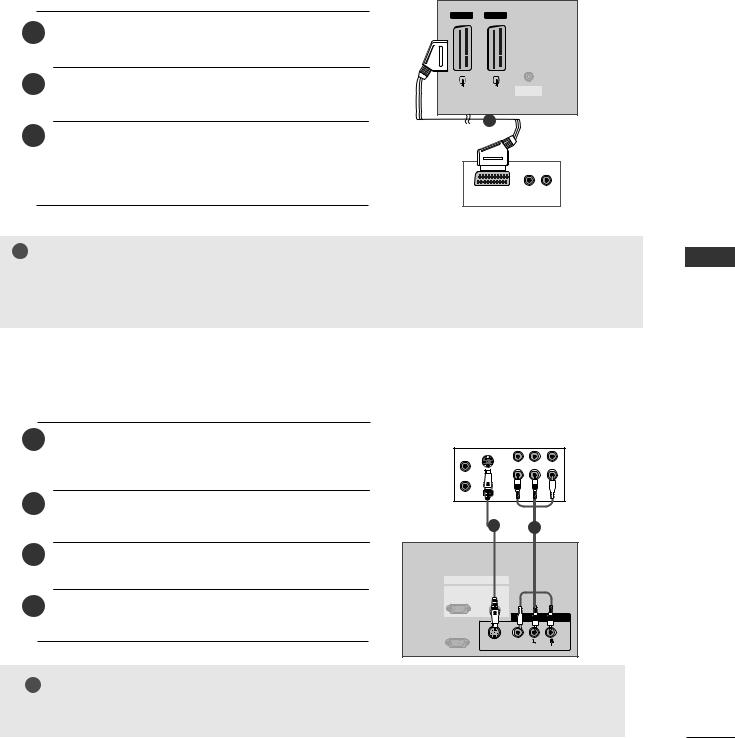
When connecting with a Euro Scart
1Connect the Euro scart socket of the VCR to the AV1 Euro scart socket on the set.
2Insert a video tape into the VCR and press PLAY on the VCR. (Refer to the VCR ownerÕs manual.)
3Select AV1 input source with using the INPUT button on the remote control.
-If connected to AV2 Euro scart socket, select AV2 input source.
TV Back
|
|
|
AV 1 |
AV 2 |
||||||
|
|
|
|
|
|
|
|
|
|
|
|
|
|
|
|
|
|
|
|
|
|
|
|
|
|
|
|
|
|
|
|
|
|
|
|
|
|
|
|
|
|
|
|
|
|
|
|
|
|
|
|
|
|
|
|
|
|
|
|
|
|
|
|
|
|
|
|
|
|
|
|
|
|
|
|
|
|
|
|
|
|
|
|
|
|
|
|
ANTENNA
IN
1
AUDIO/ (R) AUDIO (L) VCR VIDEO
! NOTE
GIf the S-VIDEO(Y/C) signal is received through the Euro scart socket 2 (AV2), you must change to the S-Video2 mode.
GIf you want to use the EURO scart cable, you have to use the signal shielded Euro scart cable.
When connecting with an S-Video cable
1Connect the S-VIDEO output of the VCR to the S-Video input on the set. The picture quality is
improved; compared to normal composite (RCA cable) input.
2Connect the audio outputs of the VCR to the AUDIO input jacks on the set.
3Insert a video tape into the VCR and press PLAY on the VCR. (Refer to the VCR ownerÕs manual.)
4Select AV3 input source with using the INPUT button on the remote control.
ANT IN |
|
IN |
VCR |
S-VIDEO |
|
|
|
ANT OUT |
|
OUT |
|
OUTPUT |
|
|
|
SWITCH |
|
(R) AUDIO (L) VIDEO |
|
3 |
4 |
|
|
12
RGB IN |
|
|
RGB |
AUDIO |
|
(PC/DTV) |
(RGB/DVI) |
|
|
|
AV IN 3 |
RS-232C IN |
|
|
(CONTROL&SERVICE) |
|
|
|
S-VIDEO VIDEO |
(MONO) |
|
AUDIO |
|
! NOTE
GIf both S-Video and VIDEO sockets have been connected to the S-VHS VCR simultaneousiy. only the S-Video can be received.
<![endif]>SETUP & CONNECTIONS
19
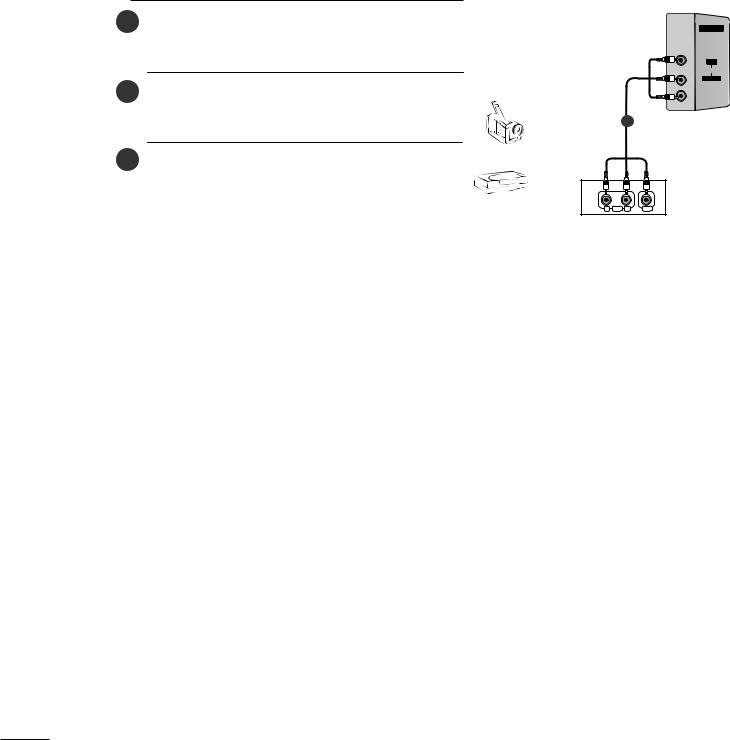
CONNECTIONS & SETUP
EXTERNAL EQUIPMENT CONNECTIONS
1Connect the AUDIO/VIDEO jacks between TV and external equipment. Match the jack colors (Video = yel
low, Audio Left = white, and Audio Right = red).
2Select AV4 input source with using the INPUT button on the remote control(except 42PC3R*, 32/37/42LB2R*).
- If connected to AV IN3 input, select AV3 input source.
|
3 Operate the corresponding external equipment. Refer to |
Camcorder |
|
|
|
|
|
|
|
||||
|
|
|
|
|
||
|
|
external equipment operating guide. |
|
|
|
|
|
|
|
Video Game Set |
|
|
|
|
|
|
|
|
||
|
|
|
|
|
||
|
|
|
|
|
|
|
|
|
|
|
|
|
|
<![endif]>SETUP & CONNECTIONS
AV IN 4
R
AUDIO
L/MONO
VIDEO
1
R AUDIO L |
VIDEO |
20
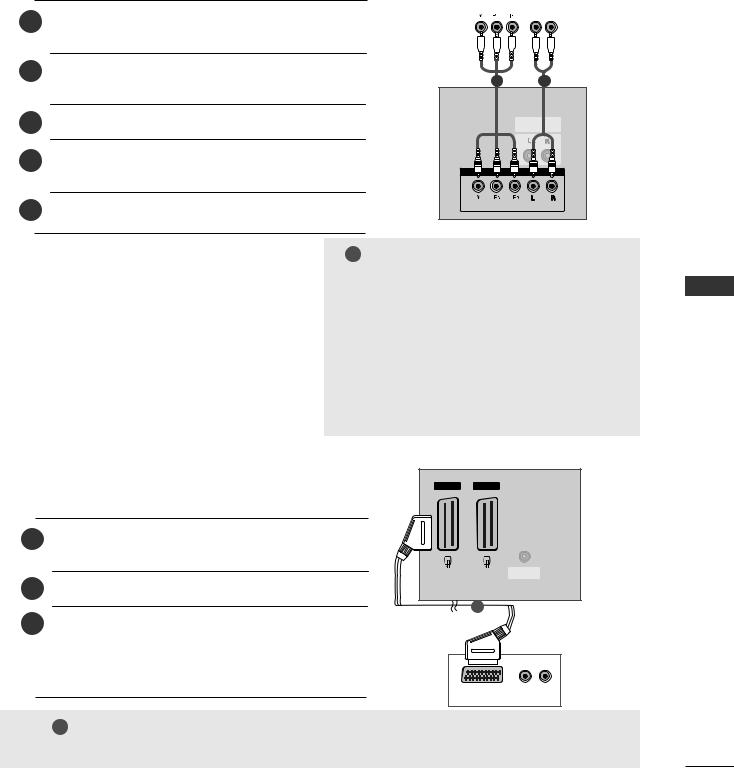
DVD SETUP
When connecting with a component cable
DVD
1Connect the video outputs (Y, PB, PR) of the DVD to the COMPONENT IN VIDEO jacks on the set.
2Connect the audio outputs of the DVD to the COMPONENT IN AUDIO jacks on the set.
3 Turn on the DVD player, insert a DVD.
4Select Component input source with using the INPUT button on the remote control.
5 Refer to the DVD player's manual for operating instructions.
|
|
|
B |
R |
(R) AUDIO (L) |
||||||
|
|
|
|
|
|
|
|
|
|
|
|
|
|
|
|
|
|
|
|
|
|
|
|
|
|
|
|
|
|
|
|
|
|
|
|
12
VARIABLE
AUDIO OUT
COMPONENT IN
 VIDEO
VIDEO
 AUDIO
AUDIO
! NOTE
G Component Input ports
To get better picture quality, connect a DVD player to the component input ports as shown below.
Component ports on the TV |
Y |
PB |
PR |
|
|
|
|
|
|
|
|
|
Y |
Pb |
Pr |
Video output ports |
Y |
B-Y |
R-Y |
on DVD player |
Y |
Cb |
Cr |
|
Y |
PB |
PR |
When connecting with a Euro Scart
1Connect the Euro scart socket of the DVD to the AV1 Euro scart socket on the set.
2 Turn on the DVD player, insert a DVD.
3Select AV1 input source with using the INPUT button on the remote control.
-If connected to AV2 Euro scart socket, select AV2 input source.
|
|
|
AV 1 |
AV 2 |
||||||
|
|
|
|
|
|
|
|
|
|
|
|
|
|
|
|
|
|
|
|
|
|
|
|
|
|
|
|
|
|
|
|
|
|
|
|
|
|
|
|
|
|
|
|
|
|
|
|
|
|
|
|
|
|
|
|
|
|
|
|
|
|
|
|
|
|
|
|
|
|
|
|
|
|
|
|
|
|
|
|
|
|
|
|
|
|
|
|
ANTENNA
IN
1
DVD
AUDIO/ |
(R) AUDIO (L) |
VIDEO |
|
! NOTE
G Please use the shield scart cable.
<![endif]>SETUP & CONNECTIONS
21
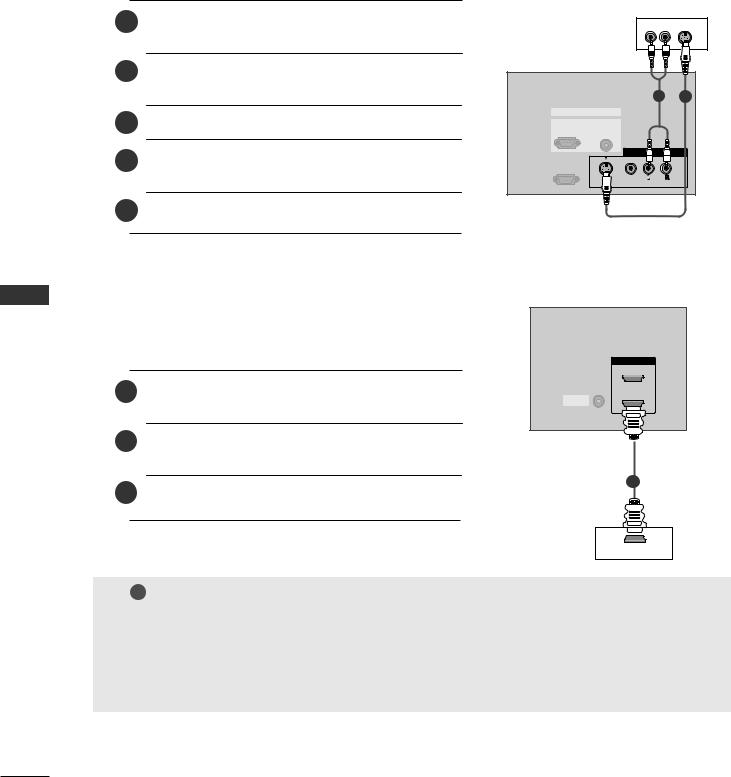
CONNECTIONS & SETUP
When connecting with a S-Video cable
1Connect the S-VIDEO output of the DVD to the S-Video input on the set.
2Connect the audio outputs of the DVD to the AUDIO input jacks on the set.
3 Turn on the DVD player, insert a DVD.
4Select AV3 input source with using the INPUT button on the remote control.
5 Refer to the DVD player's manual for operating instructions.
DVD
(R) AUDIO (L) S-VIDEO
2 1
RGB IN
RGB |
AUDIO |
(PC/DTV) |
(RGB/DVI) |
 IN 3
IN 3
RS-232C IN
(CONTROL&SERVICE)
 (MONO)
(MONO)
S O VIDEO  AUDIO
AUDIO
<![endif]>SETUP & CONNECTIONS
When connecting with a HDMI cable |
|
|
|
|
|
|
HDMI IN |
|
|
|
2 |
1 |
Connect the HDMI output of the DVD to the HDMI IN |
REMOTE |
1 (DVI) |
|
jack on the set. |
CONTROLIN |
|
|
|
|
|
2 |
Select HDMI1/DVI or HDMI2 input source with using |
|
|
|
the INPUT button on the remote control. |
|
|
3 |
Refer to the DVD player's manual for operating instructions. |
|
1 |
|
|
||
DVD
HDMI OUTPUT
! NOTE
GTV can receive the video and audio signal simultaneously with using a HDMI cable.
GIf the DVD supports Auto HDMI function, the DVD output resolution will be automatically set to 1280x720p.
GIf the DVD does not support Auto HDMI, you need to set the output resolution appropriately. To get the best picture quality, adjust the output resolution of the DVD to 1280x720p.
22
