Page 1
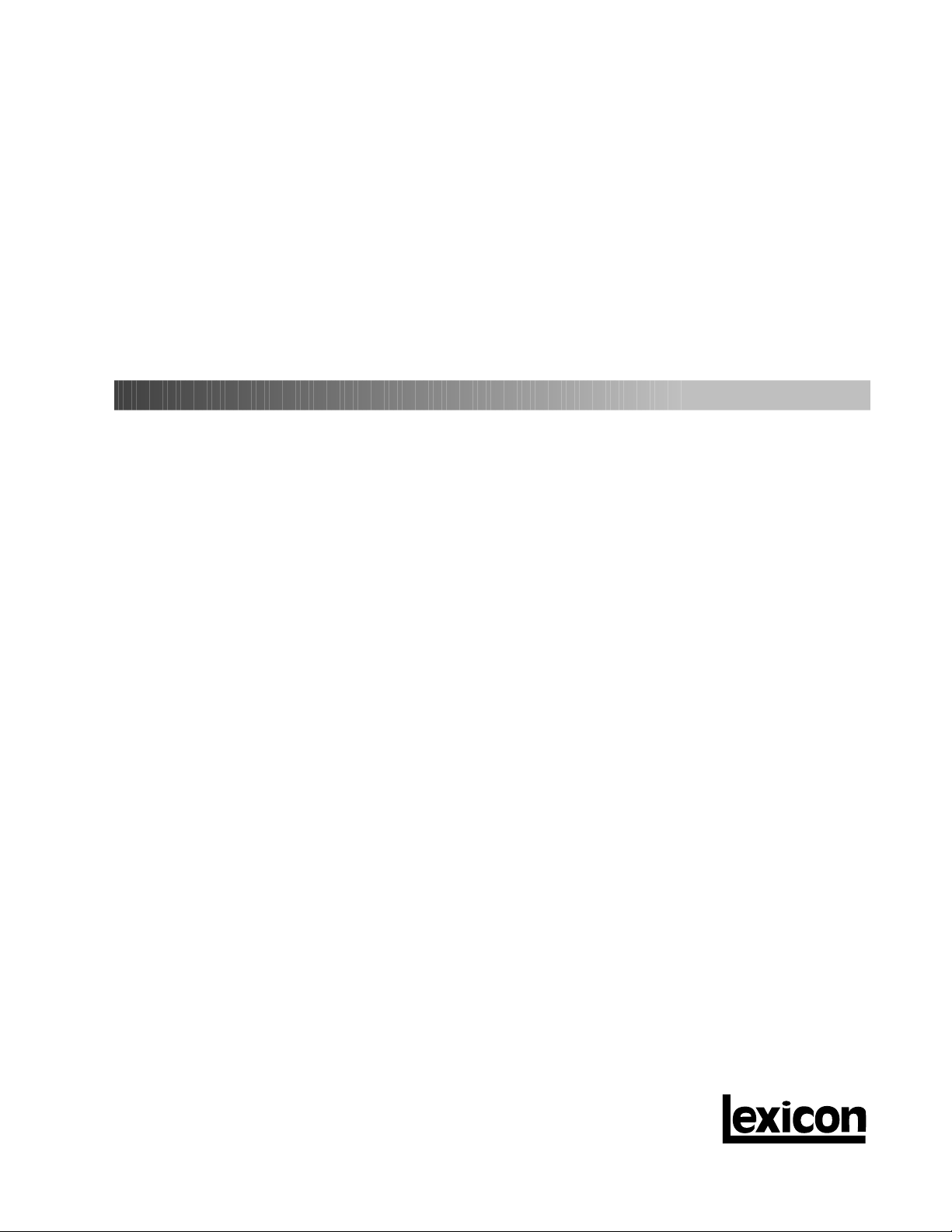
MC-1 Digital Controller
Owner's Manual
Page 2

Important Safety Instructions
Save these instructions for later use.
Follow all instructions and warnings marked on the unit.
Always use with the correct line voltage. Refer to the manufacturer's operating instructions for power requirements. Be advised that different operating voltages
may require the use of a different line cord and/or attachment plug.
Do not install the unit in an unventilated rack, or directly above heat producing equipment such as power amplifiers. Observe the maximum ambient operating
temperature listed in the product specification.
Slots and opening on the case are provided for ventilation; to ensure reliable operation and prevent it from overheating, these openings must not be blocked or
covered. Never push objects of any kind through any of the ventilation slots. Never spill a liquid of any kind on the unit.
Never attach audio power amplifier outputs directly to any of the unit's connectors.
To prevent shock or fire hazard, do not expose the unit to rain or moisture, or operate it where it will be exposed to water.
Do not attempt to operate the unit if it has been dropped, damaged, exposed to liquids, or if it exhibits a distinct change in performance indicating the need for
service.
This unit should only be opened by qualified service personnel. Removing covers will expose you to hazardous voltages.
This triangle, which appears on your component,
alerts you to the presence of uninsulated, dangerous
voltage inside the enclosure... voltage that may be
sufficient to constitute a risk of shock.
CAUTION
RISK OF ELECTRIC SHOCK
DO NOT OPEN
This triangle, which appears on your component,
alerts you to important operating and maintenance
instructions in this accompanying literature.
Adhere to all warnings on the unit and in the operating instructions.
Take precautions not to defeat the grounding or polarization of the unit's power cord.
Do not overload wall outlet, extension cords or integral convenience receptacles, as this can result in a risk of fire or electrical shock.
Route power supply cords so that they are not likely to be walked on or pinched by items placed on or against them, paying particular attention to cords at plugs,
conveneince receptacles, and the point at which they exit from the unit.
The unit should be cleaned only as recommended by the manufacturer.
Communications Notice
This equipment generates and uses radio frequency energy and if not installed and used properly, that is, in strict accordance with the manufacturer's instructions,
may cause interference to radio and television reception. It has been type tested and found to comply with the limits for a Class B computing device in accordance
with the specifications in Subpart B of Part 15 of FCC Rules, which are designated to provide reasonable protection against such interference in a residential
installation. However, there is no guarantee that interference will not occur in a particular installation. If this equipment does cause interference to radio or television
reception, which can be determined by turning the equipment OFF and ON, the user is encouraged to try to correct the interference by one or more of the following
measures:
Reorient the receiving antenna
Relocate the computer with respect to the receiver
Move the computer away from the receiver
Plug the computer into a different outlet so that the computer and receiver are on different branch circuits.
If necessary, the user should consult the dealer or an experienced radio/television technician for additional suggestions. The user may find the following booklet
prepared by the Federal Communications Commission helpful: "How to identify and Resolve Radio/TV Interference Problems." This booklet is available from the
U.S. Government Printing Office, Washington, DC 20402, Stock No. 004-000-00345-4.
Le présent appareil numérique n'émet pas de bruits radioélectriques dépassant les limites applicables aux appareils numériques de la class B prescrites dans
le Règlement sur le brouillage radioélectrique édicté par le ministère des Communications du Canada.
Outdoor Antenna Grounding
If an outside antenna is connected to the receiver, be sure the antenna system is grounded so as to
provide some protection against voltage surges and built-up static charges. Section 810 of the
National Electrical Code, ANSI/NFPA No. 70-1984, provides information with respect to proper
grounding of the mast and supporting structure, grounding of the lead-in wire to an antenna-discharge
unit, size of grounding conductors, location of antenna-discharge unit, connection to grounding
electrodes, and requirements for the grounding electrode. See figure below.
Power Lines An outside antenna should be located away from power lines.
Ground
Clamp
Electric
Service
Equipment
NEC — National Electrical Code
Antenna Lead-in
Wire
Antenna Discharge
Unit (NEC Section
810-20)
Grounding Conductors
(NEC Section 810-21)
Ground Clamps
Power Service Grounding
Electrode System
(NEC Art 250, Part H)
Acknowledgements
Manufactured under license from Dolby Laboratories. "Dolby", "Pro Logic", "AC-3",and the double-D symbol are trademarks of Dolby Laboratories Confidential
Unpublished Works. ©1992-1997 Dolby Laboratories, Inc. All rights reserved.
Manufactured under license from Lucasfilm Ltd. U.S. patent numbers 5,043,970; 5,189,703; and 5,222,059. Foreign patents pending. "Lucasfilm" and "THX"
are trademarks of Lucasfilm Ltd.
Manufactured under license from Digital Theatre Systems, Inc. U.S. Patent number 5,451, 942 and other world-wide patents issued and pending. "DTS" and
"DTS Digital Surround" are trademarks of Digital Theatre Systems, Inc. ©1996 Digital Theatre Systems, Inc. All rights reserved.
©Lucasfilm Ltd. & TM. All Rights Reserved. Surround EX is a jointly developed technology of THX and Dolby Labs, Inc. and is a trademark of Dolby. Used under
authorization.
"Logic 7" and "Auto-Azimuth" are trademarks of Lexicon, Inc.
Copyright ©1999 Lexicon. Inc. All Rights Reserved. U.S. Patent numbers 4,862,502; 5,136,650 and 5,796,844; other patents pending on the MC-1.
Lexicon, Inc.• 3 Oak Park • Bedford MA • 01730-1441 USA • Tel: 781-280-0300 • Fax: 781- 280-0490
e-mail: info@lexicon.com • www.lexicon.com
Lexicon Part #070-13278 Rev 1
Printed in the United States of America
Page 3

Dansk
Vigtig information om sikkerhed
Gem denne vejledning til senere brug.
Følg alle anvisninger og advarsler på apparatet.
Apparatet skal altid tilsluttes den korrekte spænding. Der henvises til
brugsanvisningen, der indeholder specifikationer for strømforsyning. Der
gøres opmærksom på, at ved varierende driftsspændinger kan det blive
nødvendigt at bruge andre lednings- og/eller stiktyper.
Apparatet må ikke monteres i et kabinet uden ventilation eller lige over
andet udstyr, der udvikler varme, f.eks. forstærkere. Den maksimale
omgivelsestemperatur ved drift, der står opført i specifikationerne, skal
overholdes.
Der er ventilationsåbninger i kabinettet. For at sikre apparatets drift og
hindre overophedning må disse åbninger ikke blokeres eller tildækkes. Stik
aldrig noget ind igennem ventilationsåbningerne, og pas på aldrig at spilde
nogen form for væske på apparatet.
Udgangsstik fra audioforstærkere må aldrig sættes direkte i apparatet.
Apparatet må ikke udsættes for regn eller fugt og må ikke bruges i
nærheden af vand for at undgå risiko for elektrisk stød og brand.
Apparatet må aldrig bruges, hvis det er blevet stødt, beskadiget eller vådt,
eller hvis ændringer i ydelsen tyder på, at det trænger til eftersyn.
Dette apparat må kun åbnes af fagfolk. Hvis dækslet tages af, udsættes
man for livsfarlig højspænding.
Denne mærkat på komponenten advarer om uisoleret, farlig
spænding i apparatet ... høj nok til at give elektrisk stød.
Denne mærkat på komponenten advarer om vigtig drifts- og
vedligeholdsinformation i den tilhørende litteratur.
Suomi
Tärkeitä turvallisuusohjeita
Säilytä nämä ohjeet tulevaa käyttöä varten.
Seuraa kaikkia yksikköön merkittyjä ohjeita ja varoituksia.
Käytä aina oikeaa verkkojännitettä. Tehovaatimukset selviävät
valmistajan käyttöohjeista. Huomaa, että eri käyttöjännitteet saattavat
vaatia toisenlaisen verkkojohdon ja/tai -pistokkeen käytön.
Älä asenna yksikköä telineeseen jossa ei ole tuuletusta, tai välittömästi
lämpöä tuottavien laitteiden, esim. tehovahvistimien, yläpuolelle.
Ympäristön lämpötila käytössä ei saa ylittää tuotespesifikaation
maksimilämpötilaa.
Kotelo on varustettu tuuletusreiillä ja -aukoilla. Luotettavan toiminnan
varmistamiseksi ja ylilämpenemisen välttämiseksi näitä aukkoja ei saa
sulkea tai peittää. Mitään esineitä ei saa työntää tuuletusaukkoihin. Mitään
nesteitä ei saa kaataa yksikköön.
Älä kytke audiotehovahvistimen lähtöjä suoraan mihinkään yksikön
liittimeen.
Sähköiskun ja palovaaran välttämiseksi yksikkö ei saa olla sateessa tai
kosteassa, eikä sitä saa käyttää märässä ympäristössä.
Älä käytä yksikköä jos se on pudonnut, vaurioitunut, kostunut, tai jos sen
suorituskyky on huomattavasti muuttunut, mikä vaatii huoltoa.
Yksikön saa avata vain laitteeseen perehtynyt huoltohenkilö. Kansien
poisto altistaa sinut vaarallisille jännitteille.
Tämä kolmio, joka esiintyy komponentissasi, varoittaa sinua
eristämättömän vaarallisen jännitteen esiintymisestä yksikön
sisällä. Tämä jännite saattaa olla riittävän korkea aiheuttamaan
sähköiskuvaaran.
Tämä kolmio, joka esiintyy komponentissasi, kertoo sinulle, että
tässä tuotedokumentoinnissa esiintyy tärkeitä käyttö- ja ylläpitoohjeita.
Norsk
Viktig informasjon om sikkerhet
Ta vare på denne veiledningen for senere bruk.
Følg alle anvisningene og advarslene som er angitt på apparatet.
Apparatet skal alltid anvendes med korrekt spenning. Produktbeskrivelsen
inneholder spesifikasjoner for strømkrav. Vær oppmerksom på at det ved
ulike driftsspenninger kan være nødvendig å bruke en annen ledning- og/
eller støpseltype.
Apparatet skal ikke monteres i skap uten ventilasjon, eller direkte over
varmeproduserende utstyr, som for eksempel kraftforsterkere. Den
maksimale romtemperaturen som står oppgitt i produktbeskrivelsen, skal
overholdes.
Apparatet er utstyrt med ventilasjonsåpninger. For at apparatet skal være
pålitelig i bruk og ikke overopphetes, må disse åpningene ikke blokkeres
eller tildekkes. Stikk aldri noe inn i ventilasjonsåpningene, og pass på at det
aldri søles noen form for væske på apparatet.
Utgangsplugger fra audioforsterkere skal aldri koples direkte til apparatet.
Unngå brannfare og elektrisk støt ved å sørge for at apparatet ikke utsettes
for regn eller fuktighet og ikke anvendes i nærheten av vann.
Apparatet skal ikke brukes hvis det har blitt utsatt for støt, er skadet eller blitt
vått, eller hvis endringer i ytelsen tyder på at det trenger service.
Dette apparatet skal kun åpnes av fagfolk. Hvis dekselet fjernes, utsettes
man for livsfarlig høyspenning.
Komponenten er merket med denne trekanten, som er en advarsel
om at det finnes uisolert, farlig spenning inne i kabinettet ... høy nok
til å utgjøre en fare for elektrisk støt.
Svenska
Viktiga säkerhetsföreskrifter
Spara dessa föreskrifter för framtida bruk.
Följ alla anvisningar och varningar som anges på enheten.
Använd alltid rätt nätspänning. Se tillverkarens bruksanvisningar för infor-
mation om effektkrav. Märkväl, att andra matningsspänningar eventuellt
kräver att en annan typs nätsladd och/eller kontakt används.
Installera inte enheten i ett oventilerat stativ, eller direkt ovanför utrustningar
som avger värme, t ex effektförstärkare. Se till att omgivningens temperatur
vid drift inte överskrider det angivna värdet i produktspecifikationen.
Behållaren är försedd med hål och öppningar för ventilering. För att
garantera tillförlitlig funktion och förhindra överhettning får dessa öppningar
inte blockeras eller täckas. Inga föremål får skuffas in genom
ventilationshålen. Inga vätskor får spillas på enheten.
Anslut aldrig audioeffektförstärkarutgångar direkt till någon av enhetens
kontakter.
För att undvika elstöt eller brandfara får enheten inte utsättas för regn eller
fukt, eller användas på ställen där den blir våt.
Använd inte enheten om den har fallit i golvet, skadats, blivit våt, eller om
dess prestanda förändrats märkbart, vilket kräver service.
Enheten får öppnas endast av behörig servicepersonal. Farliga spänningar
blir tillgängliga när locken tas bort.
Denna triangel, som visas på din komponent, varnar dig om en
oisolerad farlig spänning inne i enheten. Denna spänning är eventuellt
så hög att fara för elstöt föreligger.
Komponenten er merket med denne trekanten, som betyr at den
tilhørende litteraturen inneholder viktige opplysninger om drift og
vedlikehold.
Denna triangel, som visas på din komponent, anger att viktiga
bruksanvisningar och serviceanvisningar ingår i dokumentationen i
fråga.
Page 4

Wichtige Sicherheitsanweisungen
Deutsch
Heben Sie sich diese Sicherheitsanweisungen auch für später auf.
Befolgen Sie alle auf der Vorrichtung stehenden Anweisungen und
Warnungen.
Immer nur mit der richtigen Spannung verwenden! Die
Gebrauchsanweisungen des Herstellers informieren Sie über die
elektrischen Anforderungen. Vergessen Sie nicht daß bei verschiedenen
Betriebsspannungen ggf. auch verschiedene Leitungskabel und/oder
Verbindungsstecker zu verwenden sind.
Stellen Sie die Vorrichtung nicht in ein unbelüftetes Gestell oder unmittelbar
über wärmeerzeugende Geräte wie z.B. Tonverstärker. Halten Sie die in den
Produktspezifikationen angegebene maximale Umgebungstemperatur bei
Betrieb ein.
Schlitze und Öffnungen im Gehäuse dienen der Belüfung; um verläßlichen
Betrieb sicherzustellen und Überheizen zu vermeiden dürfen diese
Öffnungen nich verstopft oder abgedeckt werden. Stecken Sie nie irgend
einen Gegenstand durch die Belüftungsschlitze. Vergießen Sie keine
Flüssigkeiten auf den Apparat.
Schließen Sie nie Tonverstärker unmittelbar an einen Anschluß des
Apparates an.
Um elektrischen Schlag oder Feuer zu vermeiden, setzen Sie den Apparat
weder Regen noch Feuchtigkeit aus und betreiben Sie ihn nicht dort wo
Wasser eindringen könnte.
Versuchen Sie nicht den Apparat zu betreiben falls er fallen gelassen,
beschädigt, oder Flüssigkeiten ausgesetzt wurde, oder falls sich seine
Arbeitsweise derart ändert daß daraus ein Bedarf nach Raparatur zu
schließen ist.
Dieser Apparat sollte nur von qualifizierten Fachleuten geöffnet werden. Das
Abnehmen von Abdeckungen setzt Sie gefährlichen Spannungen aus.
Español
Instrucciones importantes de seguridad
Guarde esta instrucciones para uso posterior.
Utilice siempre el voltaje correcto. Diríjase a las instrucciones de operación
del fabricante para obtener las especificaciones de potencia. Esté al tanto
de que voltajes de operación distintos requieren el uso de cables y/o
enchufes distintos.
No instale esta unidad en un estante sin ventilación, ni tampoco
directamente encima de equipos que generen calor tales como
amplificadores de potencia. Fíjese en las temperaturas ambientales
máximas de operación que se mencionan en las especificaciones del
producto.
Las aperturas y ranuras del chasis sirven para proveer la ventilación
necesaria para operar la unidad con seguridad y para prevenir
sobrecalentamiento, y por lo tanto no pueden ser obstruidas o cubiertas. No
introduzca objetos de ningún tipo a través de las ranuras de ventilación, y
nunca deje caer ningún líquido sobre la unidad.
Nunca conecte ningún tipo de salida de amplificadores de sonido
directamente a los conectores de la unidad.
Para prevenir descargas eléctricas o incendios, mantenga la unidad alejada
de la lluvia, humedad o cualquier lugar en el que pueda entrar en contacto
con agua.
No trate de hacer funcionar la unidad si se ha caído, está dañada, ha entrado
en contacto con líquidos, o si nota cualquier cambio brusco en su
funcionamiento que indique la necesidad de hacerle un servicio de
mantenimiento.
Esta unidad deberá ser abierta únicamente por personal calificado. Si usted
quita las coberturas se expondrá a voltajes peligrosos.
Dieses Dreieck auf Ihrem Apparat warnt Sie vor nicht-isolierter,
gefährlicher Spannung im Gehäuse ... stark genug um eine
Berührungsgefahr darzustellen.
Dieses Dreieck auf Ihrem Apparat bedeutet daß wichtige Betriebsund Wartungsanweisungen in der mitgelieferten Dokumentation zu
finden sind.
Français
Instructions de Sûreté Importantes
Gardez ces instructions pour réference future.
Observez toutes les instructions et tous les avertissements marqués sur
l’appareil.
Branchez uniquements sur un réseau de tension indiquée. Consultez le
manuel d’instruction du fabriquant pour les spécifications de courant.
N’oubliez pas que différentes tensions peuvent nécessiter l’utilisation de
cables et/ou de fiches de connexion différents.
N’installez pas l’appareil en un compartiment non-aéré ou directement audessus d’équipements générateurs de chaleur, tels qu’amplificateurs de
courants, etc. Ne dépassez pas la température ambiante maximale de
fonctionnement indiquée dans les spécifications du produit.
Des fentes et ouvertures sont prévues dans le boîtier pour l’aération; Pour
assurer le bon fonctionnement et pour prévenir l’échauffement, ces
ouvertures ne doivent pas être couvertes ou bloquées. N’insérez pas
d’objets dans les fentes d’aération. Empêchez tout liquide de se répandre
sur l’appareil.
Ne connectez jamais d’amplificateurs audio directement aux connecteurs
de l’appareil.
Pour empêcher les chocs électriques et le danger d’incendie, évitez
d’exposer l’appareil à la pluie ou à l’humidité, et ne le mettez pas en marche
en un endroit où il serait exposé aux éclaboussures d’eau.
N’essayez pas de faire fonctionner l’appareil s’il est tombé à terre, a été
endommangé, exposé à un liquide, ou si vous observez des différences
nettes dans son fonctionnement, indiquant la nécessité de réparations.
Cet appareil ne doit être ouvert que par un personnel de service qualifié. En
enlevant les couvercles vous vous exposez à des tensions électriques
dangereuses.
Este triángulo que aparece en su componente le advierte sobre la
existencia dentro del chasis de voltajes peligrosos sin aislantes ...
voltajes que son lo suficientemente grandes como para causar
electrocución.
Este triángulo que aparece en su componente lo alerta sobre las
instrucciones de operación y mantenimiento importantes que están
en los materiales de lectura que se incluyen.
Italiano
Importanti norme di sicurezza
Conservare le presenti norme per l’utilizzo futuro.
Osservare tutte le istruzioni e le avvertenze apposte sull’unità.
Utilizzare esclusivamente con la tensione di rete corretta. Consultare le
istruzioni operative fornite dal fabbricante per i dati riguardanti la tensione e
l’assorbimento di corrente. Potrebbe essere necessario l’uso di cavi di rete
e/o di spine diverse a seconda della tensione utilizzata.
Non installare l’unità in uno scaffale privo di ventilazione oppure
direttamente sopra una fonte di calore, come, ad esempio, un amplificatore.
Non superare la temperatura ambientale massima di funzionamento
riportata nei dati tecnici del prodotto.
Le fessure e le altre aperture nella scatola servono alla ventilazione. Per un
funzionamento affidabile, e per evitare un eventuale surriscaldamento,
queste aperture non vanno ostruite o coperte in nessun modo. Evitare in tutti
i casi di inserire oggetti di qualsiasi genere attraverso le fessure di
ventilazione. Non versare mai del liquido di nessun tipo sull’unità.
Evitare sempre di collegare le uscite dell’amplificatore audio direttamente ai
connettori dell’unità.
Per prevenire il pericolo di folgorazione e di incendio non esporre l’unità alla
pioggia o ad un’umidità eccessiva; evitare di adoperare l’unità dove
potrebbe entrare in contatto con acqua.
Evitare di adoperare l’unità se la stessa è stata urtata violentemente, se ha
subito un danno, se è stata esposta ad un liquido o in caso di un evidente
cambiamento delle prestazioni che indichi la necessità di un intervento di
assistenza tecnica.
Ogni intervento sull’unità va eseguito esclusivamente da personale
qualificato. La rimozione della copertura comporta l’esposizione al pericolo
di folgorazione.
Ce triangle, sur votre appareil vous avertit de la présence de tension
dangereuse, non-isolée à l’intérieur du boîtier...une tension suffisante
pour représenter un danger d’électrocution.
Ce triangle sur sur votre appareil vous invite de suivre d’importantes
instructions d’utilisation et d’entretien dans la documentation livrée
avec le produit.
Il presente triangolo impresso sul componente avverte della presenza
di tensioni pericolose non isolate all’interno della copertura... tali
tensioni rappresentano un pericolo di folgorazione
Il presente triangolo impresso sul componente avverte l’utente della
presenza nella documentazione allegata di importanti istruzioni relative
al funzionamento ed alla manutenzione.
Page 5
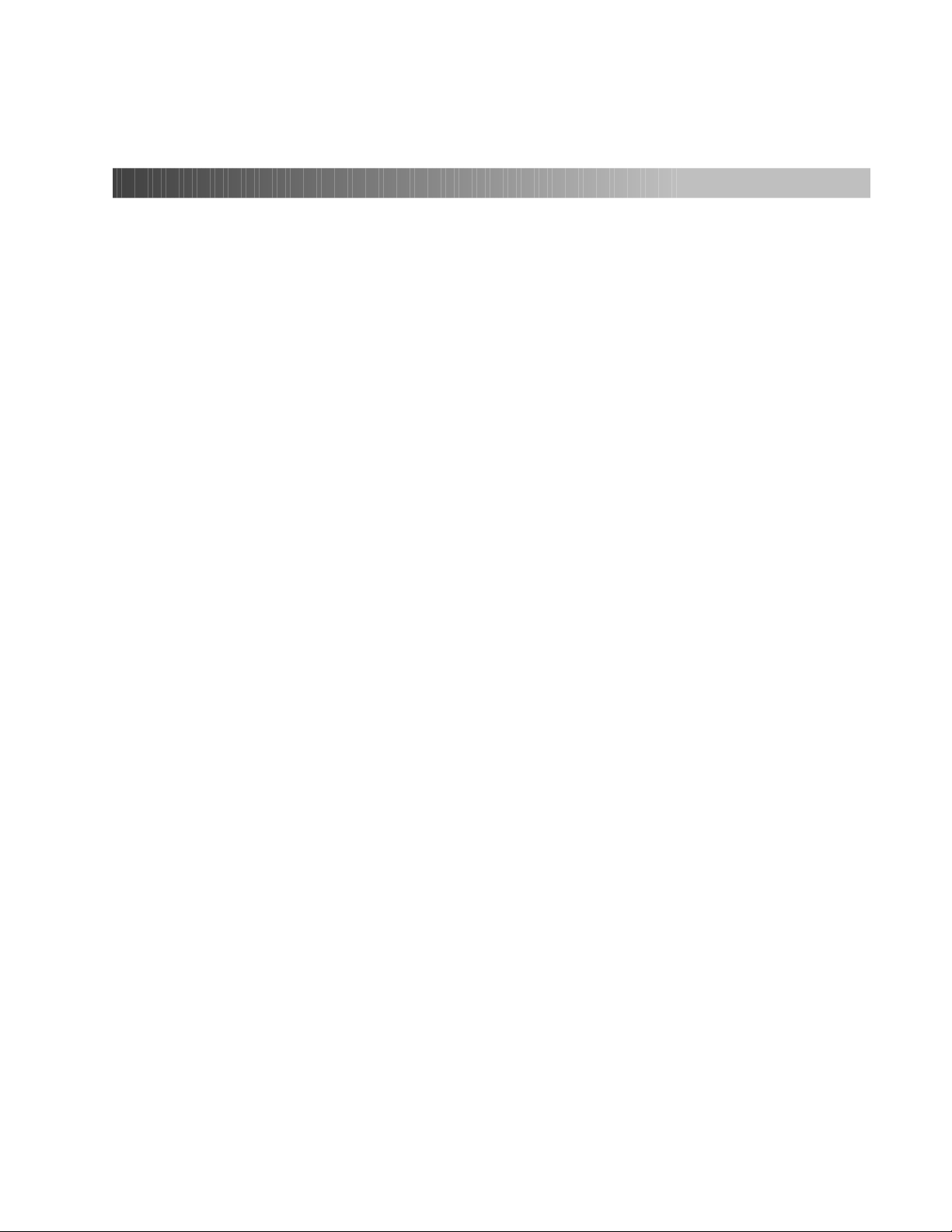
Contents
Introduction
1 Installation
Controls and Indicators .....................................................1
The Front Panel ................................................................1
The Rear Panel ................................................................. 2
The Remote Control..........................................................3
Alternate Remote Control Functions Using the
Shift and Record/Zone 2 buttons
Connection ........................................................................ 6
Location Considerations • AC Connections
Wiring Considerations ....................................................... 7
Audio/Video Cables • Speaker Connections
Audio/Video Connections
MC-1 Connections ............................................................8
Video Connections • Digital Audio Connections
"AC-3 Ready" Laser Disc and LD/DVD Players
2 System Configuration
Restore Factory Defaults ................................................11
Equalization ....................................................................11
Bass and Treble Level • Tilt • Loudness
Display Adjustment .........................................................13
The Video On-Screen Display
Input Configuration..........................................................15
Input Gain (Analog Inputs Only) • Input Level
Meters • Input Name • Input Effect "FX" Assignment
FX Format .......................................................................15
Automatic • PCM Only • AC-3 Only • DTS Only
Audio In ........................................................................... 20
Analog • Coax-1-5 and Optical-1-3 (Digital
Audio Inputs)
Video In ........................................................................... 20
Record/Zone 2 ................................................................21
Record/Zone 2 Controls
PGM Trigger Assignment................................................23
Speaker Configuration ....................................................23
Custom Configuration • THX Configuration
Surround EX Configuration
Setting Output Levels......................................................25
Note on External Noise Calibration • Subwoofer
Peak Limiter • Mute Level • Power On Volume
Zone 2 Power On Volume
Setting Listener Position .................................................28
Speaker Distance • A/V Sync Delay • Calibrate
Panorama • L/R Balance • Zone 2 Balance
Customization ................................................................. 32
Locking Settings • Assign Custom Name
Using MC-1 Effects .........................................................33
Customizing Effects • Comparing a Modified
Effect to the Factory Preset Version • Restoring
the original parameter values of an Effect • Naming
your custom Effect • Restoring the original Effect
Name • Listening to only the MC-1 Effect
Front/Back Fader
3 PCM Effects and Parameters
Panorama........................................................................35
Nightclub .........................................................................35
Concert Hall .................................................................... 36
Church.............................................................................36
Cathedral.........................................................................36
Party................................................................................37
2-Channel .......................................................................37
Music Surround ............................................................... 37
Music Logic .....................................................................38
Logic 7.............................................................................38
TV Matrix.........................................................................39
Pro Logic ......................................................................... 39
THX Cinema....................................................................39
Mono Logic .....................................................................40
PCM Effect Parameters ..................................................40
4 AC-3 Effects and Parameters
AC-3 Status Display ........................................................ 45
5.1 2-Channel .................................................................46
5.1 Music.........................................................................46
5.1 Logic 7 ......................................................................47
Dolby Digital .................................................................... 47
THX 5.1 (Including Surround EX) ...................................48
AC-3 Effect Parameters ..................................................48
5 DTS Effects and Parameters
DTS 2-Channel ...............................................................51
DTS Music.......................................................................51
DTS Logic 7 .................................................................... 52
DTS Film .........................................................................52
DTS THX (Including Surround EX) ................................. 53
DTS Effect Parameters ...................................................53
6 Troubleshooting
Problems and Solutions ..................................................55
Routine Maintenance ......................................................57
Restoring Defaults ..........................................................57
7 Specifications
Installation Worksheet
Page 6
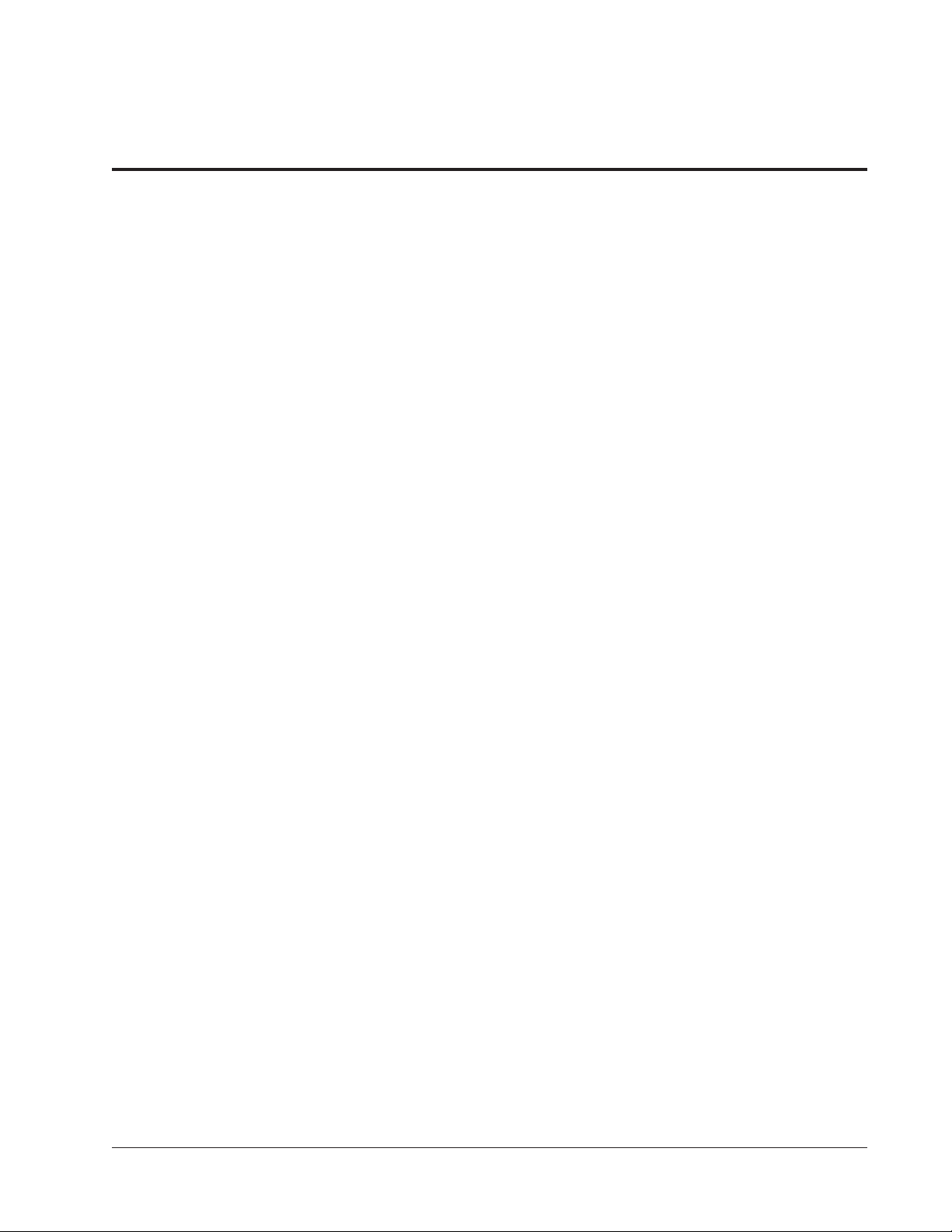
Introduction
The MC-1 can be thought of as four units in one. At its heart is a
reference-quality 8-channel music and film digital audio computer
capable of creating or recreating a limitless amount of listening environments. This digital audio computer is mated to an 8-channel, 24-bit
Digital-to-Analog converter that rivals the most exotic and costly standalone devices. To harness all of this digital audio power, the MC-1 also
includes a built-in line-level preamplifier with 8 analog audio inputs and
8 digital audio inputs for easy integration with multiple source components. Since many of these source components are also capable of
outputting high quality video signals, the MC-1 includes a broadcastquality composite and S-video switcher with 8 inputs. The MC-1 also
includes a digital output, two RS-232 ports and three digital audio
expansion ports. The back panel includes a bare wire block terminal for
trigger outputs for easy connection to associated equipment.
The MC-1 is designed to satisfy the most rigorous demands, while
retaining simplicity for casual use as well. Using the system can be as
simple as pressing an input key and turning the volume up and down.
Less-used functions are organized into a simple on-screen menu
system and “hidden” buttons on the remote control. Controls are
provided to accommodate virtually any system configuration and to
allow for varying recording, mixing, and transmission styles, as well as
for system control from a second zone, and for control by sophisticated
automation systems.
The MC-1 includes NIGHTCLUB, CONCERT HALL, CHURCH, and
CATHEDRAL effects for creating an ideal custom listening environment
as well as MUSIC LOGIC and MUSIC SURROUND which offer ambience extraction. As these programs use the same Lexicon technology
used by the overwhelming majority of professionals for adding ambience to their recordings, you will find playback greatly enhanced by the
MC-1, transporting you more deeply into the performance.
The MC-1 also recreates 5.1 channel soundtracks with stunning accuracy, and takes them to a new level of realism with Lexicon’s proprietary
Logic 7 technology. These effects allow you to expand 5.1 channel as
well as two channel soundtracks for 7.1 and virtual 7.1 channel playback
for an increased sense of spaciousness and envelopment.
The MC-1 provides separate effects for listening to 5.1 channel music
and down-mixing 5.1 channels to two channels, allowing you to finetune the MC-1 for listening to 5.1 channel music or music videos, as well
as recording 5.1 channel sources on 2-channel devices.
The MC-1 can be easily integrated with the various types of loudspeaker
systems currently available, including those that are THX certified. By
adhering to the rigorous THX Ultra specification, the MC-1 includes THX
enhancements for optimizing playback of matrix-encoded film
Page 7
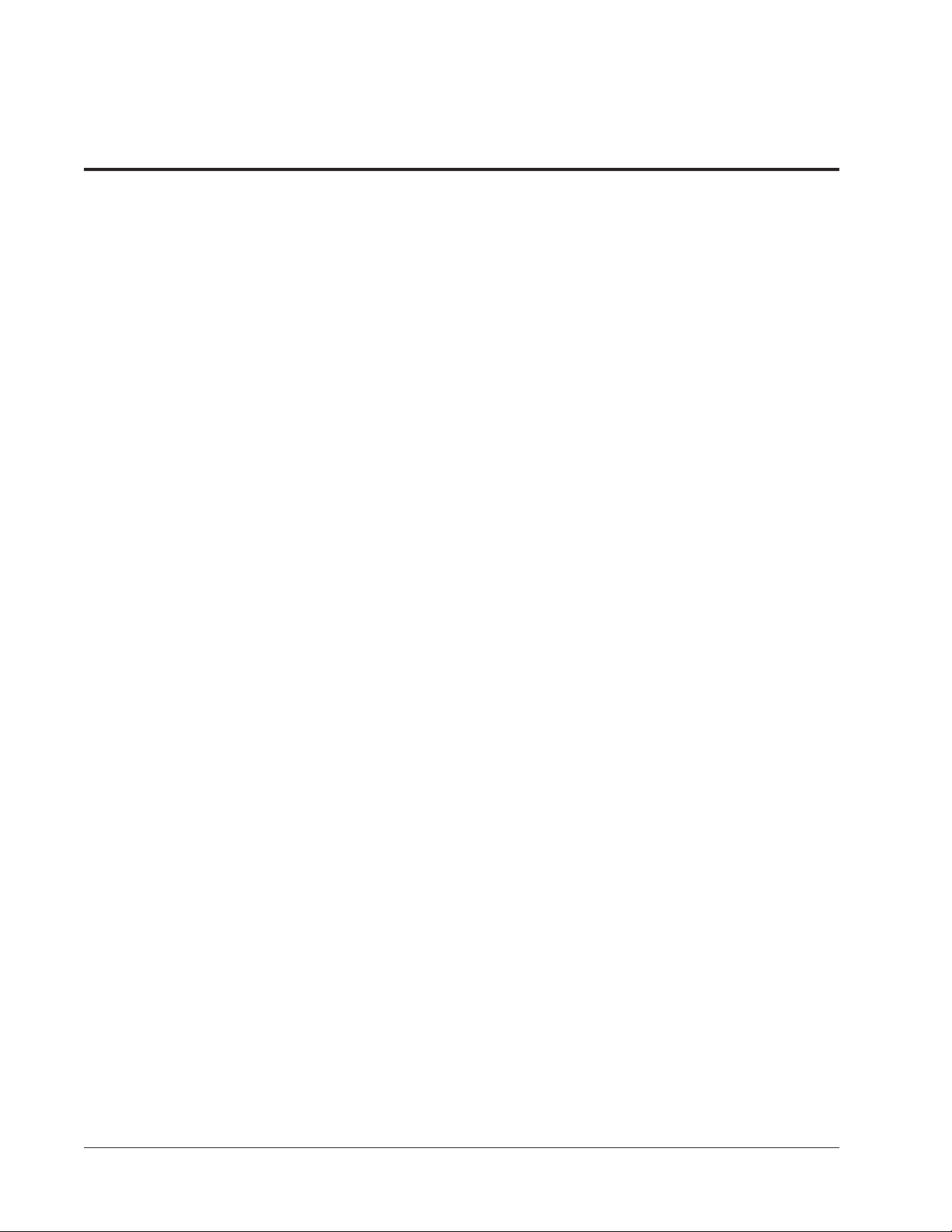
Using the Documentation
Lexicon
soundtracks as well as Surround EX for those recorded in the Dolby
Digital and DTS discrete formats. These enhancements ensure that film
soundtracks, which are typically mixed for the acoustics of large
theaters, sound as the filmmakers intended when played back in the
relatively small environment of a home theater.
Because the MC-1 is designed to be customized for your system and
your listening space, the information required for installation is extensive.
The Owner's Manual is designed to assist you in installing, calibrating
and operating the MC-1. It should be used in conjunction with the remote
control when configuring the system to perform optimally in your
environment. This manual was written with the underlying assumption
that the installer is familiar with audio/video system installation. An
Installation Worksheet is provided at the end of this manual for documentation of the settings arrived at during the calibration procedure.
Glossary of Terms
Although the MC-1 performs very complex signal processing, a great
deal of effort has gone into making the technology behind the effects as
transparent as possible to the user. To understand the overall organization of the unit, it is helpful to define those few terms which are unique
to the MC-1.
AC-3 FX The term AC-3 FX (Dolby Digital Effects) is used to describe
all of the effects which are compatible with Dolby Digital input signals.
Any AC-3-capable software and/or source components should be
labeled with a logo, similar to the one on the MC-1 front panel.
DTS FX The term DTS FX (Digital Surround Effects) is used to describe
all of the effects which are compatible with DTS Digital Surround input
signals. Any DTS-capable software and/or source components should
be labeled with a logo, similar to the one on the MC-1 front panel.
Downmix describes the process of creating a two-channel output from
a multichannel (>2) signal. Downmixing is necessary to maintain
compatibility between multichannel formats and devices such as Dolby
Digital and DTS, and two-channel formats and devices, such as stereo
tape decks and VCRs.
Page 8
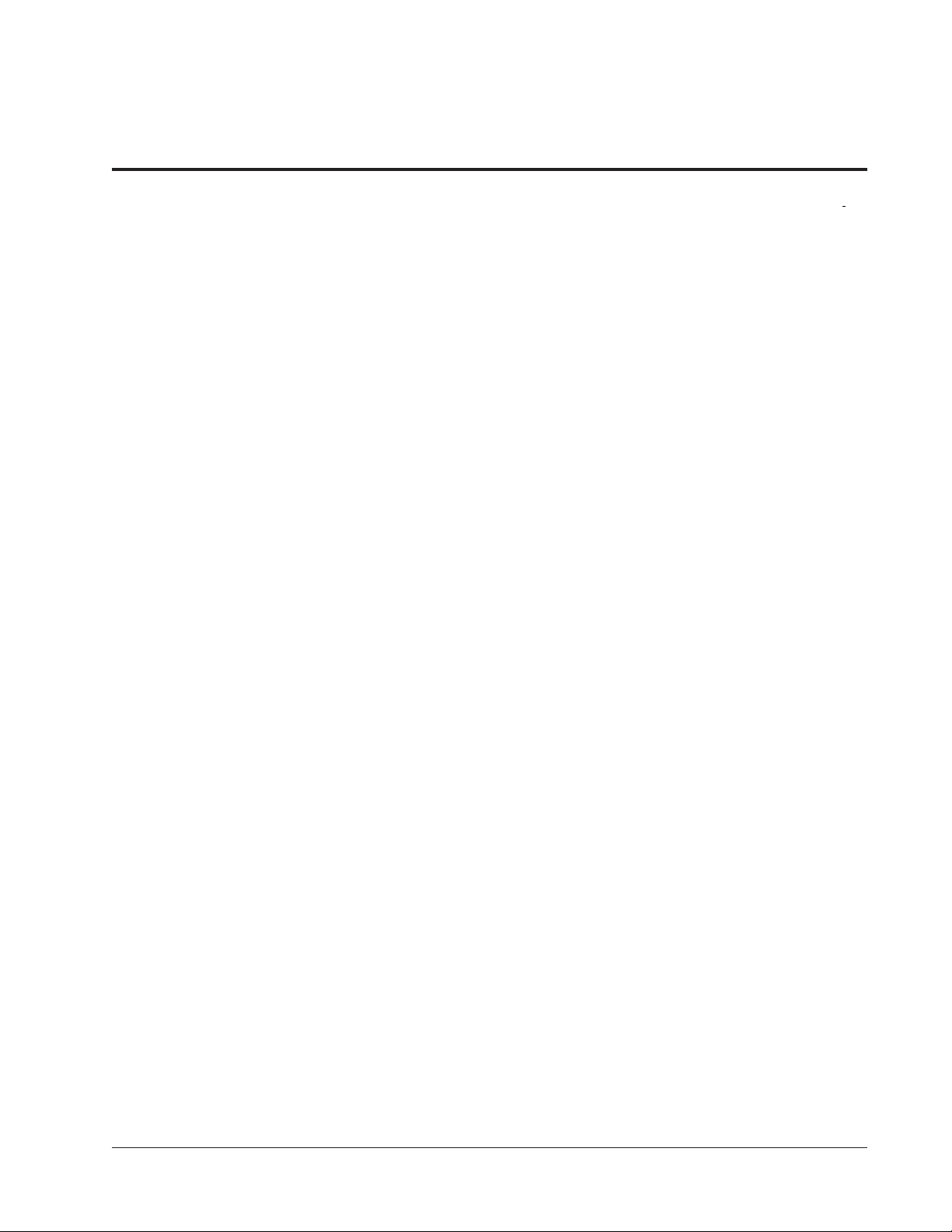
Effect An
process an input signal. The MC-1 contains 24 effects:
effect
is a configuration that determines how the MC-1 will
Panorama,
Nightclub, Concert Hall, Church, Cathedral, Party, 2-Channel, Music
Surround, Music Logic, Logic 7, TV Matrix, Pro Logic, THX Cinema,
Mono Logic, 5.1 2-Channel, 5.1 Music, 5.1 Logic 7, Dolby Digital, THX
5.1, DTS 2-Channel, DTS Music, DTS Logic 7, DTS Film and DTS THX
5.1.
Parameter Each Effect has a set of
terize it. Parameter settings can be changed to customize each Effect
for your room and listening taste.
Effect Parameter
examples are: Subwoofer Level and Vocal Enhance
System parameter
and their values do not change when a new Effect is loaded. An example
is: Speaker Configuration.
PCM FX The term PCM FX (Pulse Code Modulation Effects) is used to
describe all of the effects which are compatible with two-channel input
signals (analog or digital).
Two-Channel We use the term two-channel rather than "stereo"
because a two-channel input can contain monaural, stereo or matrixencoded stereo sound depending on how it was mixed.
values are stored/recalled with each Effect. Some
values are not associated with a particular Effect
parameters
(controls) that charac-
Page 9

MC-1 Digital Controller
Power VCR
MC-1 Digital Controller
DVD V-Disc
LEXICON MC-1
COPYRIGHT 1999
TV Aux CD Tuner Tape Rec/Zone 2 Effect 2-Channel Mute
MC-1 Digital Controller
87
9
2
5
3
4
6
1
Controls and Indicators
The Front Panel
1
Installation
Installation
1. POWER
Alternately puts the MC-1
into and out of standby. Turning the MC-1 off with this button (or with the remote) deactivates the unit while leaving
power to the signal processing circuitry to keep it at optimum operating temperature.
Turning the MC-1 on with this
button (or the remote) will restore the previous operating
state.
2. Input Selection
Pressing any of these buttons (VCR, DVD, V-DISC,
TV, AUX, CD, TUNER,
TAPE) selects the input for
the main zone, and lights a
green LED. (Also turns the
MC-1 on from Standby.)
3. REC/ZONE 2
Press and hold to activate
Record/Zone 2 control with
the On/Off, Input Selector,
Volume and Mute buttons.
Some sources are blocked
because of the potential for
feedback loops. By default
these are TAPE and VCR. If
a blocked source is selected,
a message is displayed. This
source blocking can be
changed in the INPUT
CONFIG menu.
4. EFFECT ▲ and ▼
Display the current effect,
then step up or down through
the available effects.
5. 2-CHANNEL
Engages the appropriate 2Channel effect, and lights the
green front panel LED.
6. MUTE
Attenuates the main audio
outputs, lights a red LED, and
displays a screen message
to indicate mute is engaged.
The attenuation level can be
set in the Setup: Output Levels menu.
7. Display
A 2x20 backlit LCD displays
the result of user action and
the current status. This display can be turned off with the
remote control.
8. IR Receiver and LED
The IR receiver has an associated activity LED that lights
green when valid IR signals
are received, and an LED
that lights red to indicate clipping at the inputs. An IR input
jack is available on the rear
panel for receipt of industrystandard hard-wired IR signals. The red LED remains
illuminated when the unit is
placed in standby.
9. VOLUME
Provides volume adjustment
of the main outputs. Screen
displays show a volume bar
and level in dB unless the
front panel display is turned
off with the remote control.
1
Page 10

Installation
Lexicon
The Rear Panel
CAUTION: Never make or break any connections to the MC-1 with the rear-panel power ON.
Make sure any associated amplifiers are turned off before turning this master power switch
on or off.
5 6 7
S/PDIF OUT
132
S-VIDEO VIDEO
TAPE TUNER CD AUX TV V-DISC DVD VCR
AUDIO
AUDIO
L
R
L
R
INPUT
1 32 4
1 AUDIO INPUTS
8 stereo analog audio inputs
switched with corresponding
video inputs and fed to the
Monitor outputs. Inputs are
nominally labeled as originating from an audio tape
player, tuner, CD player, an
unspecified auxiliary source,
a TV tuner, a Laser or Video
Disc player, a DVD player,
and a VCR.
2 ZONE2 and RECORD
3 pairs of stereo audio outputs and 2 video outputs supply the same signal according to the Record/Zone 2 input selection. Zone 2 output
levels can be controlled independently for use with
amplifiers and speakers in
another room. These outputs are muted in Standby.
3 MAIN OUTPUTS
3 stereo amplifier outputs
provided for front, side and
rear speakers. Single outputs are provided for the center speaker and the
subwoofer. These outputs
are muted in Standby.
MONITOR
L
R
ZONE 2 RECORD 1 RECORD 2
L
R
OUTPUT
4 IR Input, PWR and
PGM TRIGGERS
The IR input is an 1/8" mono
connector for input of IR data
from any industry-standard
IR source. Data is retransmitted by an IR LED mounted
near the front panel IR receiver.
2 trigger outputs are provided on 4-pin removable
screw terminals, and a 5-pin
DIN connector, as shown in
the expanded illustration
above. The PWR trigger is
high when the MC-1 is on,
low in standby or when the
unit is off. The PGM trigger
can be enabled (high) or disabled (low) for specific input
selections in the Input Configuration menu. High is indicated by either +12VDC or
+5VDC, selectable via an internal jumper. (Factory configuration is +12V.)
5 VIDEO INPUTS and
OUTPUTS
8 video input sources selected based on selections
made in the INPUT CONFIG
menu and fed to the selected
monitor output jack. Record
output jacks can be selected
independently.
S/PDIF INTPUTS
REAR
MAIN OUTPUTS
RCA (composite) and
S-video connectors are provided for monitor and record.
If an S-video input is used,
both S-video and composite
are available at each output.
If the video input is composite, only composite is available at each output. The
monitor output incorporates
the on-screen video overlay.
Unless RECORD is enabled, the record output follows the monitor output selection without the on-screen
display feature. All three outputs are blanked in Standby.
6 S/PDIF INPUTS
5 coaxial RCA connectors
and 3 optical connectors for
digital audio input.
7 S/PDIF OUTPUT
Coaxial digital audio output
for digital-to-digital audio recording. Any digital audio
output (coaxial or optical)
selected for Record or Zone
2 will also be sent directly to
this output.
8 EXPANSION PORTS
3 coaxial digital audio inputs
capable of accepting stereo
PCM signals up to 24-bit/
45
SIDE CENTER FRONT
L
R
SUBWOOFER
8
ABC
EXPANSION PORTS
R
C
TRIGGERS
PGM GND PWR
3
LISTED AUDIO
EQUIPMENT
7D77
E172268
12
4
IR IN
CAUTION
RISK OF ELECTRIC SHOCK
DO NOT OPEN
ATTENTION
RISQUE DE CHOC
ELECTRIQUE
NE PAS OUVRIR
S
GND
TRIGGERS
GND
PGMPWR
1110
100-240V 50-60 Hz, 35W
12
TRIGGERS
PGM GND PWR
9
RS 232
MC-1
LEXICON, INC.
R
ASSEMBLED IN U.S.A.
TRIGGERS
IR IN
PGMPWR
96kHz. Note: These inputs
completely bypass the digital
signal processing path, including the crossovers and
effects, passing the audio
signal directly to the following
channels: A to the L and R
Front channels, B to the Center and Subwoofer channels
and C to the L and R Surround channels.
9 RS 232
Reserved for future control
and communication options.
10 RS 232
Serial port connector for automation and control systems.
11 Power On/Off
Master power switch disconnects the AC Mains. This
switch is intended to be left
On during regular use.
Whenever cables are connected or disconnected, or
when the unit is not going to
be used for an extended period of time, this switch
should be set to Off.
12 POWER
AC power connector: 3-wire,
10 Amp, IEC 320.
2
Page 11

MC-1 Digital Controller
The Remote Control
Installation
1 ON, FP and OSD
ON turns the MC-1 on and
selects the input last used
with main and Zone 2 volume
levels set to the levels chosen in the OUTPUT LEVELS
menu.
FP (ON) turns on the front
panel display.
OSD (ON) activates the MC1 on-screen display.
2 OFF, FP and OSD
OFF puts the unit into
standby and mutes all of the
outputs.
OSD (OFF) turns off the onscreen display.
FP (OFF) turns off the front
panel display.
3 SELECT, ▲,▼ and DONE
Allow access to and adjustment of all displayed menu
items. ▲and ▼ step a dis-
play cursor through listed
menu items. SELECT displays submenus, or chooses
a menu item for adjustment.
The ▲and ▼ buttons alter the
settings of selected parameters. DONE saves the current changes and exits the
menu.
4 Shift
When pushed in conjunction
with other remote buttons,
activates a set of less-used,
but convenient, functions.
5 Record/Zone 2
When pushed in conjunction
with other remote buttons,
activates a set of Record/
Zone 2 control functions.
2
3
4
OFF
OSD
Shift
FP FP
DONE SELECT
6
F
7
6 Light
Toggles the remote control
backlight on and off. (Note:
after seven seconds, the
backlight is automatically
turned off.)
X
VCR
AUX
2 CH
DVD VDisc
CD Tuner
EFFECTS
Party TV M
ON
OSD
Record
1
5
Zone 2
Light
Mute
L
TV
V
O
8
9
10
Tape
MC-1
11
Music
7 FX ▲and ▼
These controls display, then
change the current effect.
The activated displays (FP or
OSD) will show the effect
name.
8 VOL ▲and ▼
These controls display, then
adjust the current master volume level. The activated displays (FP or OSD) will show
the volume level and a visual
guage.
When Mute is engaged,
these controls display, then
adjust the volume from the
mute level. When full mute is
engaged (⇑Mute), these controls increase or decrease
the selected volume level
without disengaging full
mute.
9 Mute
Engages Mute and reduces
the volume by the amount
selected in the OUTPUT
LEVELS menu. The red
Mute LED on the front panel
will light and the activated
displays (FP or OSD) will
show MUTE ON. Pressing
again restores the volume to
its pre-Mute level, turns off
the front panel Mute LED,
and displays MUTE OFF on
the active displays.
10 Input Selection
Individual buttons select
from 8 inputs and activate a
corresponding green LED on
the front panel. Depending
on the Setup configuration,
selection may also load a
new effect.
11 EFFECTS
These controls select Dolby,
THX, Logic 7, dts, 2-Channel, Party, TV Matrix or Music
playback. The actual effect is
determined by the format of
the input signal.
Note: When 2-Channel is
engaged, pressing the button again will turn it off.
3
Page 12
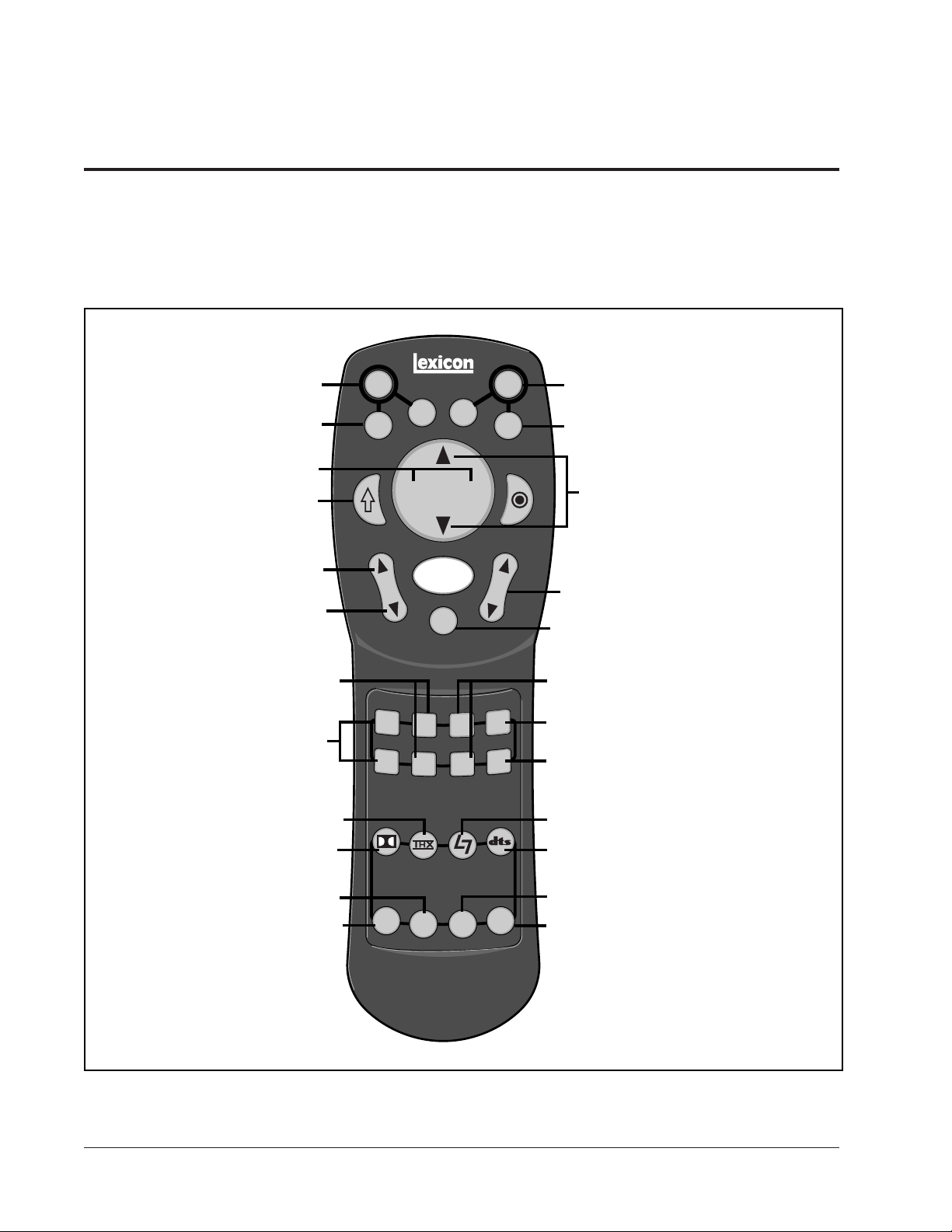
Installation
Lexicon
Alternate Remote Control Functions Using the Shift and Record/Zone 2
buttons
You can access an additional set of controls with the MC-1 remote
control by using the Shift key.
Menu background OFF
L/R Balance adjust
Press and hold with
buttons shown to
access these remote
control functions
Center balance
and fader
Loudness OFF, Bass,
Treble and Tilt to +0.0
Treble level adjust
Bass level adjust
CONCERT HALL
Shift
OFF
OSD
VCR
AUX
F
X
FP FP
DONE SELECT
Light
Mute
DVD VDisc
CD Tuner
MC-1
ON
OSD
Zone 2
V
O
L
TV
Tape
PGM trigger ONPGM trigger OFF
Menu background ON
Record
Front/Back fader adjust
5dB-step master
volume adjust
Full mute ON/OFF
Tilt adjust
Loudness ON
Loudness OFF
CHURCH
NIGHTCLUB
PANORAMA
Accesses Digital
2 CH
EFFECTS
Party TV M
Music
CATHEDRAL
MONO LOGIC
MUSIC SURROUND
Audio Expansion Ports
4
Page 13

MC-1 Digital Controller
Installation
Zone 2 controls are accessed by holding down the Record/Zone 2
button.
Zone 2
outputs OFF
Zone 2 L/R
Balance adjust
In LOCK SETTINGS
menu, pressing with
SETTINGS selected
toggles double lock
Select input for
Record/Zone 2
outputs)
Zone 2 volume
to -20dB
Shift
OFF
OSD
VCR
AUX
F
X
FP FP
DONE SELECT
Light
Mute
DVD VDisc
CD Tuner
MC-1
ON
OSD
Zone 2
V
O
L
TV
Tape
Zone 2
outputs ON
Display STATUS menu
(Press DONE to exit)
Record
Press and hold with
buttons shown
to access Record/
Zone 2 controls
Zone 2
volume adjust
Zone 2
mute ON/OFF
Zone 2 volume
to-10dB
Zone 2 volume
to -30dB
Master volume
to -30dB
Master volume
to-20dB
2 CH
EFFECTS
Party TV M
Music
Zone 2 volume
to+00dB
Master volume
to-10dB
Master volume
to+00dB
5
Page 14

Installation
Connection
Lexicon
Location Considerations
The MC-1 is a highly specialized signal processing computer and
requires special care during installation to ensure optimum performance.
The MC-1 may be installed on a shelf or in a standard 19" equipment
rack, using an optional rack-mount kit available from Lexicon dealers.
Observe the following precautions:
• Select a dry, well-ventilated location out of direct sunlight.
• Do not stack the MC-1 directly above heat-producing equipment such
as power amplifiers.
• Avoid placing the MC-1 near unshielded TV or FM antennas, cable TV
decoders, or other receivers. The MC-1 may interfere with some FM
tuners if it is placed immediately above or below them. Some products,
particularly power amplifiers, may cause hum if they are in close
proximity.
• Make sure the MC-1 front panel IR receiver window is unobstructed. The
remote control must be in line-of-sight to this receiver for proper
operation. If line-of-sight is impractical, an infrared remote repeater can
be used with the rear panel IR connector. The MC-1 may be placed in
a glass-doored cabinet but smoked glass will make the front panel
display difficult to read and will reduce the sensitivity of the IR receiver.
AC Connections
The MC-1 is designed to be connected to an uninterrupted AC power
line in the same manner as a VCR or a television. We recommend the
use of an AC line filter to protect against line surges, or the installation
of a line conditioner to protect against under voltage (brownouts) as well
as overvoltage conditions.
The MC-1 has a master power switch on the rear panel above the IEC
standard AC power receptacle. This switch may be left ON continuously
when the unit is in regular use. When the MC-1 will not be used for an
extended period of time, or whenever you are connecting or disconnecting any cables to the unit, this switch should be turned OFF.
Connect the power cable to the MC-1, then plug the power cord into a
wall outlet or into an unswitched outlet on a surge protector. Be sure that
the power cord is firmly seated in the connector on the rear panel of the
MC-1.
6
Page 15
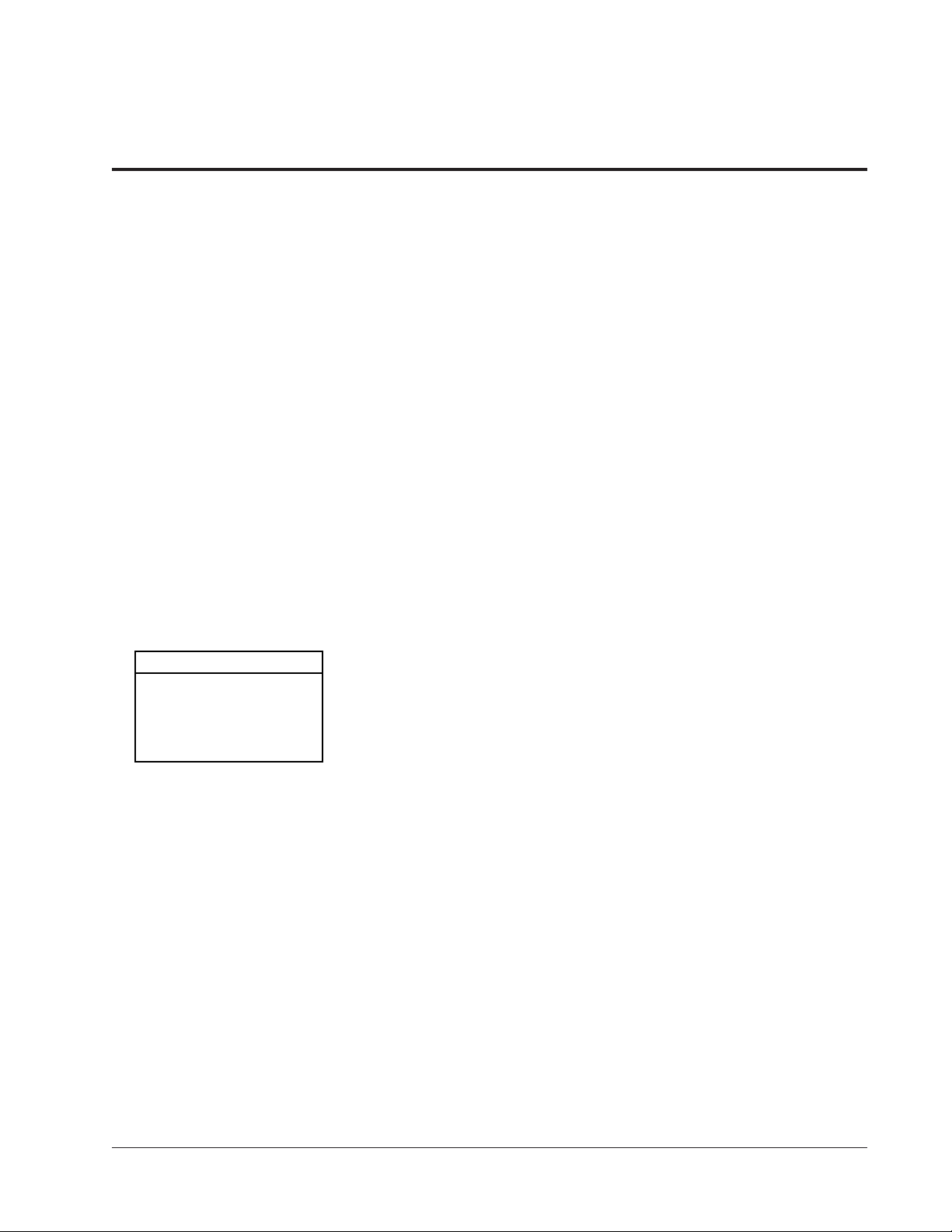
MC-1 Digital Controller
Wiring Considerations
Audio/Video Cables
Installation
There is debate over the audible effects of different types of interconnects. Good engineering practices have minimized the effect that
cables might have on the inputs and outputs of the MC-1 — but feel free
to evaluate different interconnects in your system. Be conscious,
however, of the mechanical stress from repeated insertion and overly
tight connectors, and the possibly corrosive nature of some contactenhancing fluids.
Note that the use of standard audio cables for video or digital audio
applications may cause signal degradation, and is not recommended.
For these connections, please use only cables that are designed for the
application — these have different impedance characteristics than
cables designed for analog audio applications. Consult your dealer for
recommendations.
All cables should be kept as short as possible.
Speaker Connections
Wire Lengths
Length AWG Size
up to 12 feet 16 gauge
up to 18 feet 14 gauge
up to 29 feet 12 gauge
up to 51 feet 10 gauge
Audio/Video Connections
In general, speaker cables should be kept short, and low-impedance
wire should be used throughout to assure efficient power transmission
and avoid audible distortion. Recommended wire lengths are given in
the table below. Although these examples can be used as a general
guide, your system manuals should provide detailed information specific to your components.
Before making any connections, turn off ALL audio and video components, including individual power amplifiers. (Unplug any components
that don’t have power switches.)
The MC-1 is designed to function as the control center of the system,
selecting inputs and controlling the volume of all speakers in the system.
The following diagram shows a system with a tape deck, an AM/FM
tuner, a CD player with a coaxial digital audio output, a satellite receiver
with an optical digital output, a DVD player and a VHS VCR. This
example shows the tape deck and VCR set up for recording and dualzone audio.
Actual system connections will vary widely depending on the components used. Consult your dealer for details on your particular requirements.
7
Page 16
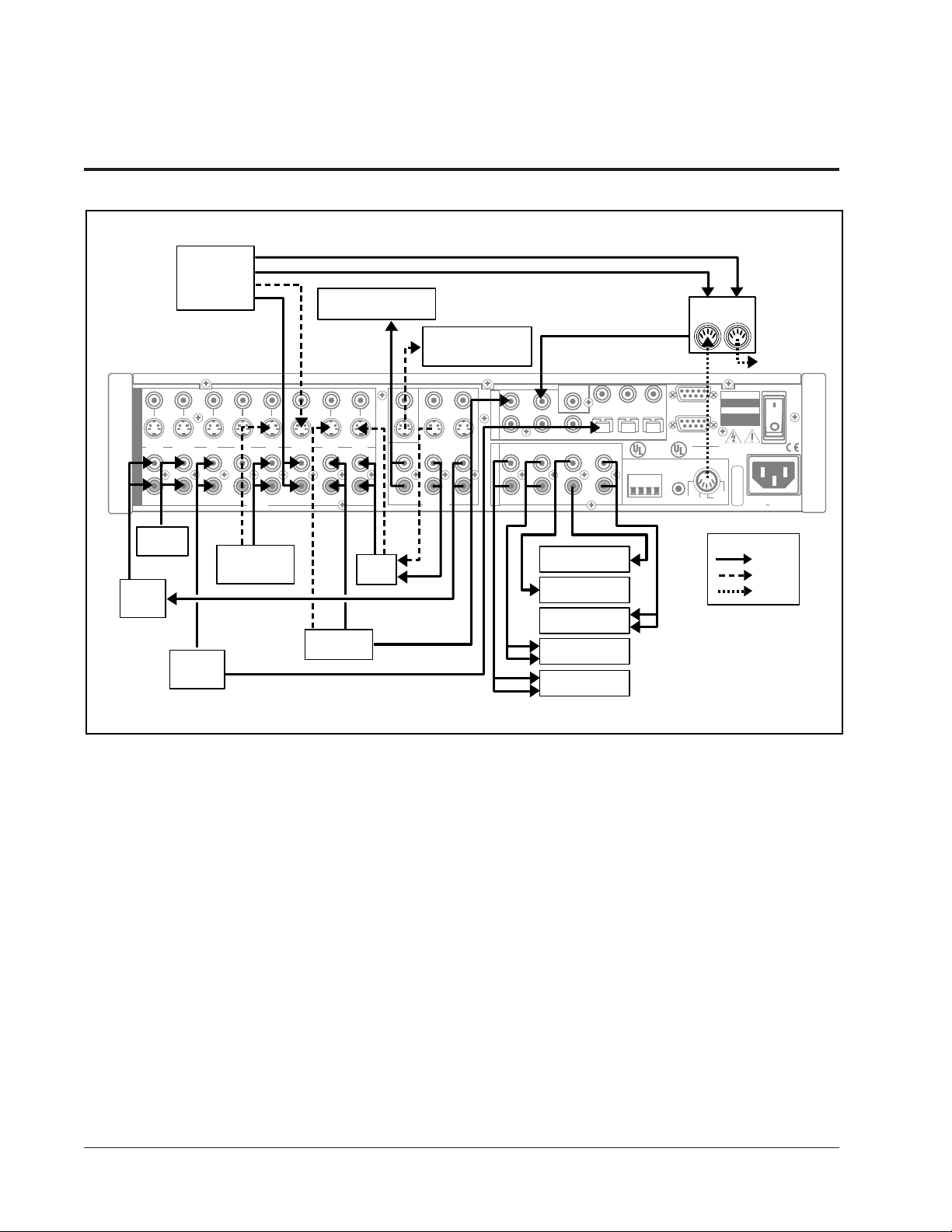
Installation
S-VIDEO VIDEO
TAPE TUNER CD AUX TV V-DISC DVD VCR
L
AUDIO
AUDIO
R
VIDEO DISC
PLAYER
AC-3 RF
Optical or Coax Digital
ZONE 2 AMPLIFIER
L
R
INPUT
and SPEAKERS
MONITOR
ZONE 2 RECORD 1 RECORD 2
L
R
VIDEO MONITOR
or PROCESOR
S/PDIF INTPUTS
L
R
OUTPUT
MAIN OUTPUTS
S/PDIF OUT
1
2
345
REAR SIDE CENTER FRONT
L
R
SUBWOOFER
12
ABC
EXPANSION PORTS
3
LISTED AUDIO
EQUIPMENT
7D77
C
E172268
TRIGGERS
PGM GND PWR
RS 232
IR IN
LDD-1
In Out
RISK OF ELECTRIC SHOCK
ATTENTION
MC-1
LEXICON, INC.
ASSEMBLED IN U.S.A.
TRIGGERS
GND
PGMPWR
CAUTION
DO NOT OPEN
RISQUE DE CHOC
ELECTRIQUE
NE PAS OUVRIR
S
100-240V 50-60 Hz, 35W
Lexicon
to Lexicon
Amplifiers
TUNER
CABLE or
SATELLITE
TAPE
DECK
CD
PLAYER
MC-1 Connections
Legend
VCR
SUBWOOFER
CENTER
FRONTS
DVD
SIDES
REARS
Amplifiers and Speakers
Input sources should be connected directly to the MC-1 inputs.
Connect your main stereo amplifier to the MC-1 FRONT outputs.
Connect any additional amplifiers to the remaining outputs on the
MC-1: side amplifiers to the SIDE outputs, rear amplifiers to the REAR
outputs, center-channel amplifier to the CENTER output and the subwoofer amp to the SUBWOOFER output. If you are using di-pole
surround speakers, the amplifier driving them should be connected to
the MC-1 SIDE outputs.
Whenever possible, connect both analog and digital outputs of digital
sources. This enables use of a digital input for the main zone, and the
corresponding analog input for the Record/Zone 2 outputs.
Audio
Video
Trigger
8
Page 17
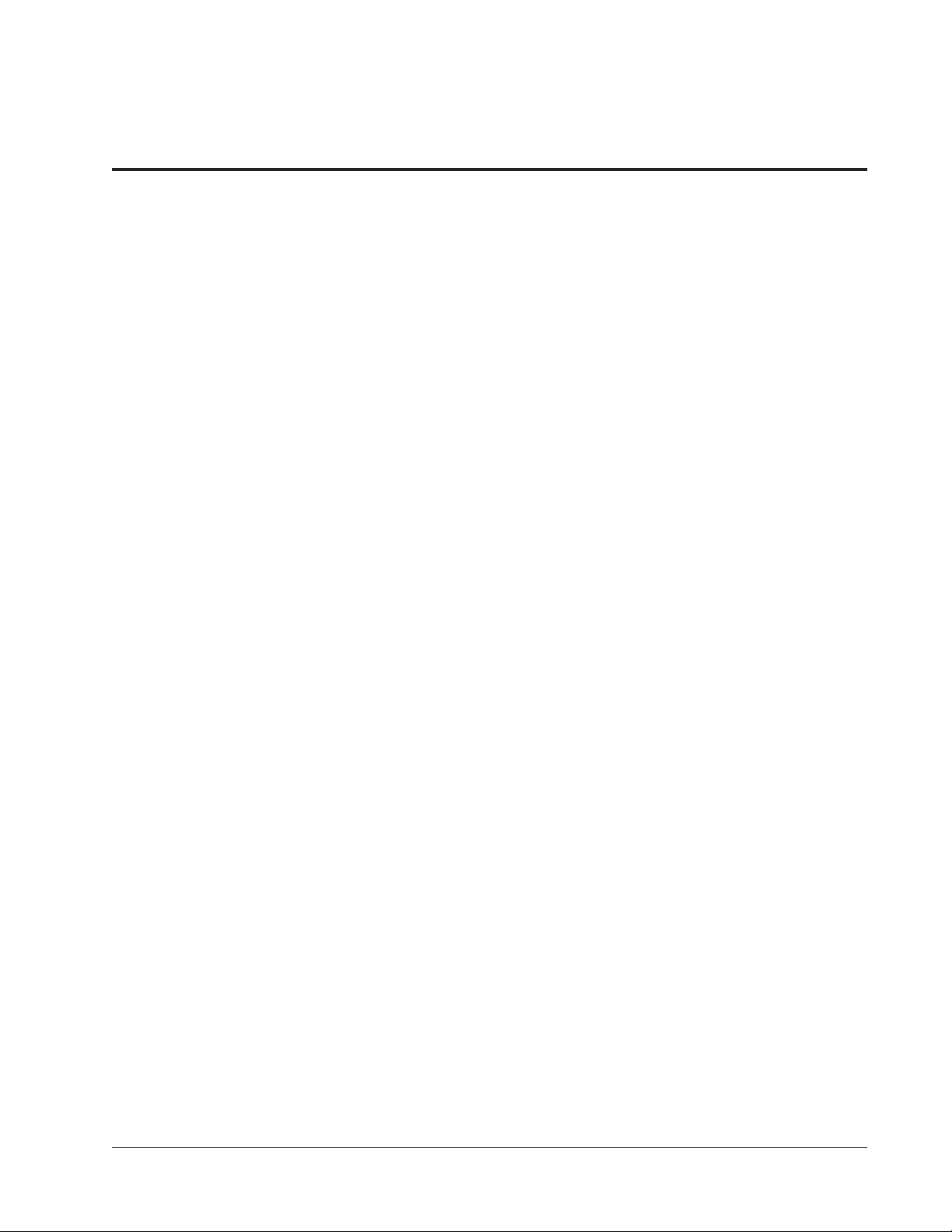
MC-1 Digital Controller
Video Connections
Installation
The MC-1 has eight composite and S-Video inputs. Connection to an SVideo input will override the composite signal connected via the RCAtype connector. Note that an S-Video input will be output on both the
composite and S-Video outputs. Composite input signals will
output as S-Video.
You can assign any video source to any (or all) of the eight MC-1 inputs
via the Input Configuration submenu of the Setup menu. This can be
very useful in systems which use a VCR as the tuner for TV viewing, as
the video feed from the VCR can be assigned to both the VCR and TV
inputs. The VCR's audio signals can be fed to both inputs with Yconnectors. (Do not use Y-connectors on video signals.) This allows the
audio and video signals from the VCR to be used for both TV and VCR
viewing.
You can also assign any video source to audio-only sources such as an
AM/FM tuner, to enjoy music from another source while viewing a video
source.
It is important to remember that the impedance characteristics of
composite video and digital audio are different from analog audio. You
should only use cables specifically designed for video and digital audio.
Consult your dealer for recommendations.
not
be
Digital Audio Connections
The MC-1 has eight S/PDIF digital audio inputs: five coax via RCA and
three optical via TOSLINK™. The digital inputs can be set up to be
selected with any (or all) of the eight inputs via the Input Configuration
menu. Using the digital inputs will always provide superior performance.
Expansion Port Input Connections
The MC-1 also has three digital audio expansion ports (A, B and C).
These coaxial digital audio inputs are capable of accepting stereo PCM
signals up to 24-bit/96kHz. Expansion Port A feeds the Left and Right
Front channels directly. Expansion Port B feeds the Center and
Subwoofer channels directly, and Expansion Port C feeds the Left and
Right Surround channels directly.
Note: These inputs are designed to completely bypass all of the digital
signal processing of the unit, including the
For DVD players that support
recommend connecting one DVD digital audio output to Expansion Port
A, and another DVD digital audio output to one of the MC-1's eight
S/PDIF digital audio inputs.
crossovers and effects.
true
24/96 digital audio outputs, we
9
Page 18
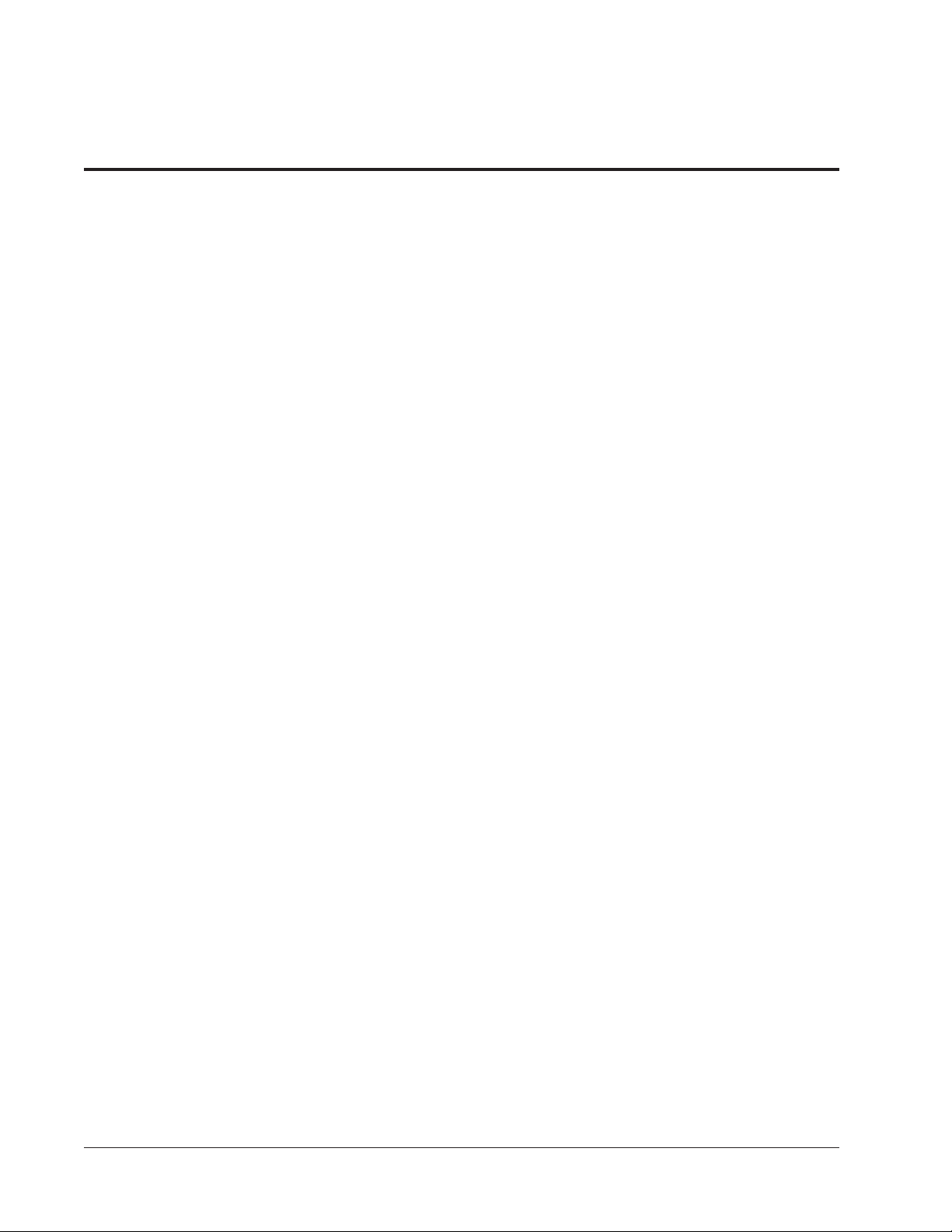
Installation
Lexicon
NOTE: Whenever playback of a 24/96 disc is desired, press 2-CH
while holding down the Shift button on the remote control. If you
are using SMALL loudspeakers, these inputs will send a full
frequency response signal to the outputs, completely bypassing
the internal crossovers. Do not use this input with Dolby Digital or
DTS signals.
Whenever playback of non-24/96 discs is desired, select the
input on the MC-1 remote control or front panel.
Digital Output
For digital-to-digital audio recording, the MC-1 also includes a coaxial
digital audio output (S/PDIF OUT). Any digital audio input (coaxial or
optical) selected for Record or Zone 2 will be sent directly to this output.
NOTE: Analog audio inputs and the Expansion Port inputs are
available at the S/PDIF OUT, and the REC/ZONE 2 option in the
Input Configuration menu does
not
"AC-3 Ready" Laser Disc and LD/DVD Players
"AC-3 ready" laser disc and LD/DVD players output Dolby Digital
(AC-3) data from laser discs on a separate RCA jack in Radio Frequency
(RF) form. To maintain the exceptional performance of the MC-1, an
outboard demodulator is required to turn this RF signal back into a digital
bitstream. By performing the necessary demodulation outside the
MC-1, the potential for RF interference is eliminated. The Lexicon
LDD-1 is an excellent example of one such device.
regular
not
affect the S/PDIF OUT.
10
Page 19
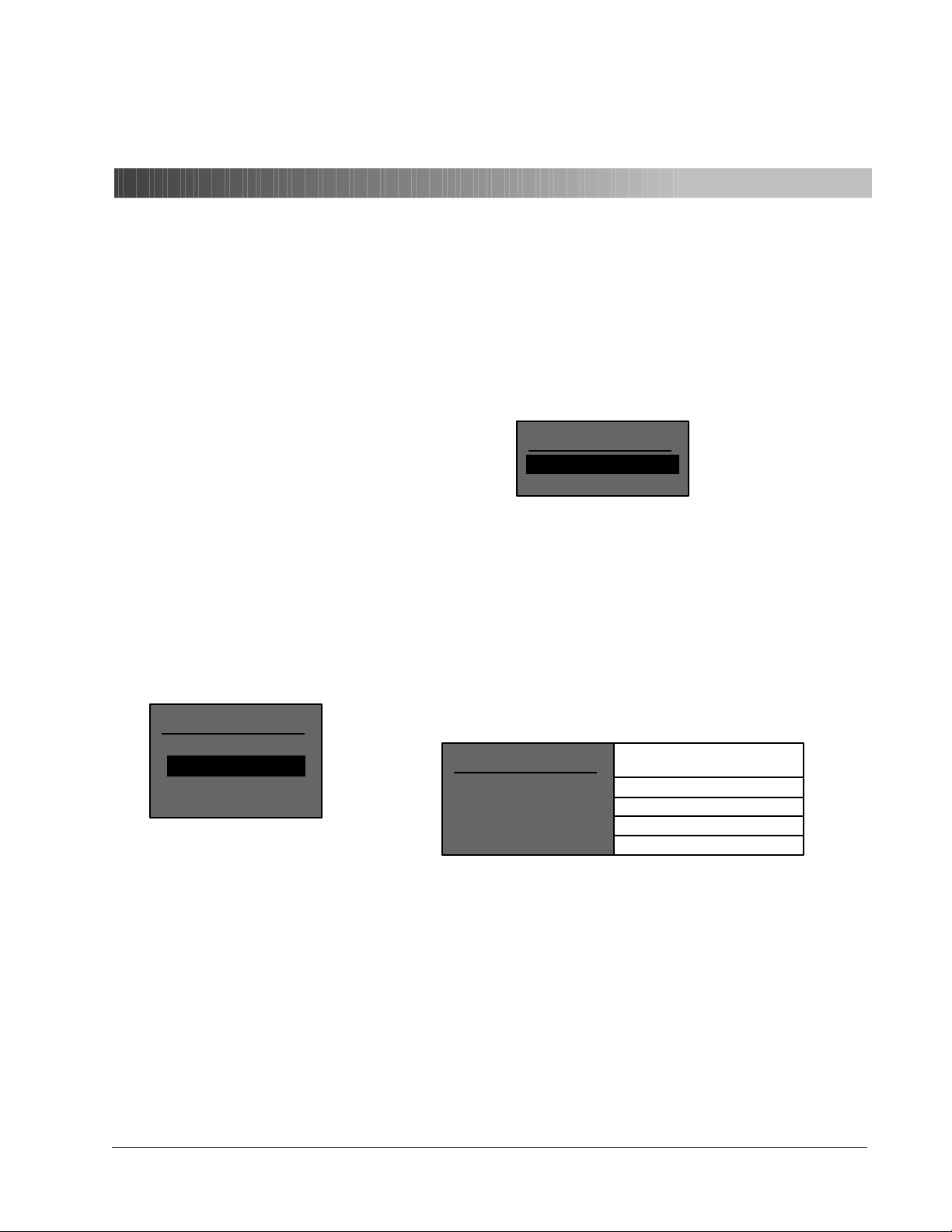
MC-1 Digital Controller
FACTORY PRESETS MENU
EXIT
RESTORE DEFAULTS
Restore Factory Defaults
S
ystem
2
Configuration
System Configuration
Although the MC-1 memory is cleared before it leaves the factory, it is
good practice to restore the factory defaults with the following procedure
before system configuration.
Turn the MC-1 OFF with the remote control. Turn the unit back ON and
immediately press and hold the MUTE button on the remote. (Make sure
you do not block the infrared receiver on the MC-1 front panel.) The
display will read:
Press ▼ to highlight RESTORE DEFAULTS, then press SELECT. This
will clear and reload all preset effects and all factory settings of Volume,
Balance, Contrast, Configuration, etc. When the message FACTORY
DEFAULTS RESTORED is displayed, press DONE to return to normal
operation.
Equalization
MAIN MENU
EFFECT ADJUST
EQUALIZATION
DISPLAY ADJUST
SETUP
In the main menu, press SELECT to open the Equalization menu which
contains Bass, Treble and Tilt controls, and a Loudness parameter.
Bass and Treble Level
Bass and Treble level controls are provided to compensate for inconsistencies in source material, rather than variations in room conditions. The
BASS LEVEL control allows a boost or cut of as much as 6dB below
250Hz. The TREBLE LEVEL control allows a boost or cut of 6dB above
1.5kHz. To select either control for adjustment, use ▲ or ▼ to select the
control, press SELECT, and use ▲ or ▼ to adjust the setting.
These controls do not affect the sound of rear or side speakers.
EQUALIZATION MENU
BASS LEVEL
TREBLE LEVEL
TILT
LOUDNESS
+0.0dB
+0.0dB
+0.0dB
ON
Adjust with or
-6.0 to +6.0dB
-6.0 to +6.0dB
-3.0dB to +3.0dB
ON, OFF
▲▼
11
Page 20

System
Configuration
Lexicon
(dB)
9.0000
7.0000
5.0000
3.0000
1.0000
-1.000
-3.000
-5.000
-7.000
-9.000
20 100 1k 10k
Bass Tone Control Frequency Response
Tilt
(dB)
5.0000
4.0000
3.0000
2.0000
1.0000
0.0
-1.000
-2.000
-3.000
-4.000
20 100 1k 10k
Tilt Control Frequency Response
(Hz)
(Hz)
20k
(dB)
9.0000
7.0000
5.0000
3.0000
1.0000
-1.000
-3.000
-5.000
-7.000
-9.000
20k
20 100 1k 10k
(Hz)
20k
Treble Tone Control Frequency
Response
The Tilt parameter can be thought of as a straight line that pivots on a
fulcrum at 1kHz to correct the overall tonal balance of source material.
The range is -3.0dB to +3.0dB, referenced to the Treble level. This
control, adjustable in 0.2dB increments, is useful on many older
recordings, or when the desired tonal balance cannot be achieved at the
listening position. The Tilt control does not alter the tonal balance of the
rear or side speakers.
Loudness
(dB)
0.0
-10.00
-20.00
-30.00
-40.00
-50.00
-60.00
-70.00
-80.00
20 100 1k 10k
Loudness vs MC-1 Volume control
(front left)
12
(Hz)
A Loudness Contour parameter which boosts bass information, provides more balanced reproduction at low volume listening conditions.
Once you have calibrated MC-1 output levels, set the LOUDNESS
parameter ON to provide the ideal amount of boost for any given volume
setting. This parameter does not affect the sound of the rear or side
speakers.
20k
Page 21
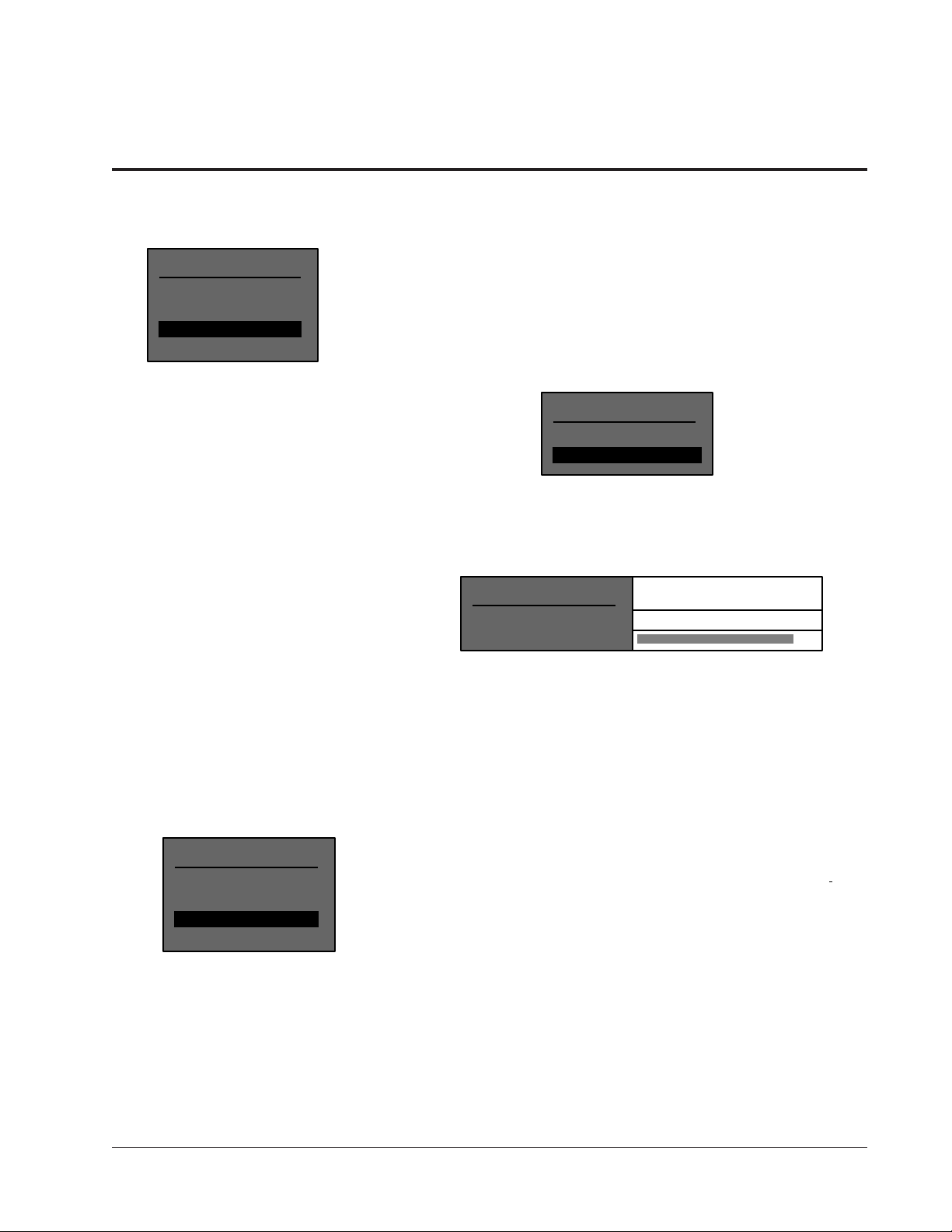
MC-1 Digital Controller
Display Adjustment
MAIN MENU
EFFECT ADJUST
EQUALIZATION
DISPLAY ADJUST
SETUP
S
ystem
Configuration
Depending on the location of the MC-1 in your room, you may need to
adjust the brightness of the front panel display for optimum viewing. To
adjust this display, press the ▲, ▼ or SELECT buttons on the Remote
to enter the Main Menu. Press ▼ twice to select DISPLAY ADJUST.
Press SELECT to highlight the Display Adjust Menu. Press ▼ to select
FRONT PANEL DISPLAY.
DISPLAY ADJUST MENU
ON-SCREEN DISPLAY
FRONT PANEL DISPLAY
To adjust brightness, use SELECT to highlight BRIGHTNESS, and ▲
or ▼ to set display brightness for the room's lighting conditions. Press
DONE twice to return to the main menu.
If you want to turn the front panel display off, use SELECT to highlight
STATUS, then use ▲ or ▼ to select OFF. Selecting 2-SECONDS will
cause the display to turn off automatically two seconds after a command
is received. Press DONE twice to return to the main menu.
The Video On-Screen Display
In addition to the front-panel display, the MC-1 contains a character
MAIN MENU
EFFECT ADJUST
EQUALIZATION
DISPLAY ADJUST
SETUP
generator for a video overlay display on monitors. Since the on-screen
display is capable of showing the full menu of options available at any
point, calibration of the system is faster and easier if the MC-1 video
output is connected to a video monitor.
Adjustments to the on-screen display are made from the Display Adjust
menu. To display this menu, press the ▲, ▼ or SELECT buttons on the
Remote to enter the Main Menu. Press ▼ twice to select DISPLAY
ADJUST.
Press SELECT to enter the Display Adjust menu. Press SELECT to
open the On-Screen Display menu.
FRONT PANEL DISPLAY
STATUS
CONTRAST ADJUSTMENT
ALWAYS ON
ALWAYS ON, 2 SECONDS, ALWAYS OFF
Adjust with or
▲▼
1-16
13
Page 22

System
Configuration
DISPLAY ADJUST MENU
ON-SCREEN DISPLAY
FRONT PANEL DISPLAY
ON-SCREEN DISPLAY
Adjust with or
▲▼
Lexicon
Video Input Selection and the
On-Screen Display
When using the Video Monitor
output with the On-Screen Display, the MC-1 automatically puts
up a blue or grey background
when no video signal is present.
Occasionally, an incoming video
signal may be so weak that it is
recognized as essentially no signal, triggering the background
overlay. If this occurs, reselect
the input to view the weak signal.
STATUS
POSITION
FORMAT
COLOR
MENU BACKGROUND
2 SECONDS
TOP
NTSC
ENABLE
ON
ALWAYS ON, 2 SECONDS, ALWAYS OFF
TOP, CENTER, BOTTOM
NTSC, PAL, SECAM
ENABLE, DISABLE
ON, OFF
This menu allows you to choose the position and duration of items
displayed on-screen during normal operation, as well as the options of
color or black and white display and conformance to local video format.
Adjusting the position allows you to move the MC-1 display items to a
location where they will not interfere with any other video overlays or
signals your system may generate.
The STATUS option allows you to choose to have the on-screen display
always off, always on, or on for a two-second duration. Note that if you
choose to have the display "time out", this will not affect the display of
the main menu. Note also that parameter changes will still be performed
when you make adjustments with ▲ or ▼, even if the display is inactive.
If you choose ALWAYS OFF, you will not be able to use the video
overlay, and even setup will have to be done using the front-panel
display.
COLOR allows you to have the on-screen display presented in monochrome or color. FORMAT allows you to select NTSC, PAL or SECAM
formats. (Note that SECAM format is available only in monochrome).
MENU BACKGROUND allows you to have on-screen controls displayed on a solid color background (ON) or directly superimposed on
your video image (OFF).
14
Press DONE twice to return to the main menu.
Page 23

MC-1 Digital Controller
SPEAKER CONFIG
OUTPUT LEVELS
LISTENER POSITION
LOCK SETTINGS
SETUP MENU
INPUT CONFIG
INPUT CONFIG V-DISC
GAIN
NAME
PCM FX
AC-3 FX
DTS FX
FX FORMAT
AUDIO IN
VIDEO IN
REC/ZONE2
TRIGGER
▲▼
Adjust with or
OFF
V-DISC
LOGIC 7
5.1 LOGIC 7
DTS LOGIC 7
AUTOMATIC
COAX-2
V-DISC
ANALOG
ENABLE
AUTO On/Off or MANUAL -18 to +12dB
RESTORE DEFAULT or EDIT NAME
USE LAST EFFECT or any PCM Effect
USE LAST EFFECT or any AC-3 Effect
USE LAST EFFECT or any DTS Effect
AUTO, PCM ONLY, AC-3 ONLY, DTS ONLY
Sources: ANALOG, COAX 1-2, OPTICAL 1-2
Sources: NONE, VCR, DVD, V-DISC,TV, AUX
Rec/Zone 2 Output: ANALOG, DIGITAL, BLOCKED
PGM Trigger Output: ENABLE/DISABLE
Input Configuration
INPUT CONFIG MENU
VCR
DVD
V-DISC
TV
AUX
CD
TUNER
TAPE
S
ystem
Configuration
The MC-1 has eight inputs, each of which can be associated with any
of the eight video and eight digital audio inputs. Selecting Input Configuration from the Setup menu displays a sub-menu which lists these inputs
and allows you to select them individually for adjustment. Each input has
an identical parameter sub-menu. V-DISC is shown below as an
example.
The GAIN control is only available
for analog inputs. Whenever a digital input is selected under AUDIO
IN, this control is automatically
set to OFF.
Input Gain (Analog Inputs Only)
For optimal performance when using analog inputs, the unit must be
driven to its full input level without clipping. Despite industry attempts at
standardization, different analog sources have a wide range of output
levels. To compensate for this, each of the eight MC-1 analog inputs can
be assigned a different input gain, assuring optimum performance
regardless of the source. For use with a calibration tone, the Dolby
reference point is indicated by an enlarged tick mark on the Input Level
meters.
The MC-1 GAIN function can be set to AUTOMATIC to monitor the
analog input level and automatically optimizes the input gain. If the
signal level is too high, input gain is automatically decreased to a point
which does not cause clipping. When the signal level remains low
(>12dB below clipping for 2.5 minutes), the input gain is increased in
1dB steps to maximize dynamic range.
When MANUAL is selected, the display shows the last auto level
setting. (If the auto level feature has not been used, the display shows
the last manually entered level.) The auto level setting indicates the
optimum input level value as determined by the unit. The ▲ and ▼
buttons increase or decrease the input gain in 1dB increments for the
selected input over a range of -18dB to +12 dB. The setting is displayed
in dB along with horizontal bargraph meters on the on-screen display to
indicate incoming signal level.
Note that if a level is set manually, then AUTOMATIC is engaged, the
level will not go above the last value entered manually.
15
Page 24

System
Configuration
Input Level Meters
INPUT GAIN CD
AUTO
MANUAL
AUTO GAIN: +00dB
L
R
PEAK LEVEL:
The input level meters are displayed when you
select the GAIN parameter for an
which has been selected in the Setup menu.
Input Name
ON
+00dB
-15.0dB
active input
Lexicon
When GAIN is selected, two on-screen horizontal bar meters display
peak incoming signal level. The highest peak level is shown in dB in
a separate text line, and as an arrow in the the meter display. White,
yellow and red sections of the bar meter show increasing levels. The
white portion is shown in 3dB increments, the yellow and red portions
are shown in 1.5dB increments. An enlarged block at -21dB indicates
the reference level used with a Dolby calibration tone source.
The peak level display can be refreshed by pressing DONE to exit, then
pressing SELECT to return to the display.
Each input has an associated name which is displayed during normal
operation whenever the input is selected. The default names correspond to the labels on the MC-1 remote control, front and rear panels.
These names can be customized to more accurately reflect your system
configuration.
To assign a new name (up to 8 characters) for an input, select NAME
from the Input Configuration menu, and EDIT INPUT NAME from the
sub-menu. The display will show the current name with a cursor marking
the character position to be modified. Use the ▲ and ▼ buttons to select
a new character for that position, and SELECT to move the cursor to
another position. Press DONE twice to return to the Input Configuration
menu.
Restore Input Name
This control allows you to restore the factory name for the currently
selected input. Pressing SELECT displays the message PRESS SELECT TO RESTORE INPUT NAME. Pressing SELECT again restores
the name and exits to the Input Configuration menu.
Input Effect "FX" Assignment
The MC-1 has the ability to automatically load an effect whenever an
input is chosen. For example, if you primarily listen to CD’s with the
CONCERT HALL effect, the MC-1 can be set to load this effect when the
CD input is chosen. (You can listen to any similar type of effect using the
EFFECT ▲ and ▼ buttons on the front panel or the FX ▲ and ▼ buttons
on the remote control.) If you select USE LAST, the MC-1 will load the
last effect used for the selected input. Any effect can be assigned to any
or all of the eight inputs.
16
Page 25

MC-1 Digital Controller
INPUT CONFIG MENU
VCR
DVD
TV
AUX
CD
TUNER
TAPE
V-DISC
FX Format
S
ystem
Configuration
The MC-1 can also be set up to automatically switch to an appropriate
effect whenever PCM, AC-3 or DTS encoded material is detected at the
input. This allows one input to be used for different formats. For
example, in the factory default state, the V-DISC input will automatically
load the appropriate version of Logic 7 when an AC-3, DTS, or PCM
signal is present. The default selections for input effect assignment are
shown below. More information is provided in the following FX Format
section.
Input PCM Effect AC-3 Effect DTS Effect
VCR LOGIC 7 5.1 LOGIC 7 DTS LOGIC 7
DVD LOGIC 7 5.1 LOGIC 7 DTS LOGIC 7
V-DISC LOGIC 7 5.1 LOGIC 7 DTS LOGIC 7
TV TV MATRIX 5.1 LOGIC 7 DTS LOGIC 7
AUX LOGIC 7 5.1 LOGIC 7 DTS LOGIC 7
CD MUSIC LOGIC 5.1 MUSIC DTS MUSIC
TUNER MUSIC LOGIC 5.1 MUSIC DTS MUSIC
TAPE MUSIC LOGIC 5.1 MUSIC DTS MUSIC
The FX FORMAT parameter in the Input Configuration menu allows the
MC-1's format switching option to be individually adjusted for each input.
Many "multi-format" source components, such as laser disc players, are
capable of outputting different signals depending on the software being
used. The MC-1 automatically identifies the format of incoming audio
signals, and selects an appropriate effect. The four selections available
for FX FORMAT on each input are: AUTOMATIC, PCM ONLY, AC-3
ONLY and DTS ONLY. Each of these selections is described below.
INPUT CONFIG V-DISC
GAIN
NAME
PCM FX
AC-3 FX
DTS FX
DTS LOGIC 7
FX FORMAT
AUDIO IN
VIDEO IN
REC/ZONE2
TRIGGER
OFF
V-DISC
LOGIC 7
5.1 LOGIC 7
AUTO
COAX-2
V-DISC
ANALOG
ENABLE
Automatic
When AUTOMATIC is selected, the MC-1 automatically identifies the
format of the incoming signal and selects an appropriate effect. Effects
can be chosen for each individual input and for each format in the INPUT
CONFIG menu. To illustrate how AUTOMATIC would operate with a
laser disc player, note the following example which assumes an "AC-3
ready" laser disc player used in conjunction with the Lexicon LDD-1 AC3/RF Demodulator. This example assumes the V-DISC input has the
factory preset configuration shown below, and that the LDD-1 is
connected to COAX 2 on the MC-1.
NOTE: When AUTOMATIC is selected for an input, and DTS
software is being used, there may be a brief burst of noise before
playback begins. This is inherent in DTS software and does not
represent a problem with your MC-1. To avoid this, set up an input
as DTS only, and use it exclusively for playback of DTS software.
17
Page 26

System
Configuration
Lexicon
The MC-1 V-DISC input is selected. A movie encoded in Dolby Surround
is put in the laser disc player and starts to play. The LDD-1 recognizes
that the movie is
disc player's PCM (2-channel digital) signal to the MC-1. The MC-1
identifies the signal as PCM and automatically loads the LOGIC 7 effect
(as specified in the INPUT CONFIG menu).
Now, assume the movie is replaced with one that is encoded in Dolby
Digital (AC-3). When it begins to play, the LDD-1 recognizes the signal
as being AC-3 encoded and demodulates it for the MC-1. The MC-1
automatically loads the 5.1 Logic 7 effect.
The FX ▲ and ▼ buttons are used to audition the other available AC3 effects and DOLBY DIGITAL is selected. At some point during the
movie, the PAUSE button on the laser disc player is pressed. This
causes the laser disc player to temporarily replace the AC-3 output
signal with a PCM signal. This change is recognized by the MC-1, which
automatically loads the Logic 7 effect (because in this example, AUTOMATIC is selected as the setting of FX FORMAT and LOGIC 7 is
selected as the PCM FX in the INPUT CONFIG menu). Because the
laser disc is paused, there is no audio. When PAUSE is released,
playback is resumed and the MC-1 automatically reselects the DOLBY
DIGITAL effect because it was the last effect selected before the audio
was paused. To go back to the default effect, simply press the input
button.
not
AC-3 encoded, and automatically routes the laser
Now, the movie is replaced with a 5" music disc that is encoded in DTS.
When the disc begins to play, the LDD-1 recognizes that it is
encoded, and automatically routes the signal to the MC-1. The MC-1
recognizes the DTS signal and automatically loads the DTS LOGIC 7
effect*. The FX ▲ and ▼ buttons are used to audition the other available
DTS effects and DTS MUSIC is selected. At some point, the skip button
on the laser disc player is pressed several times to advance to a different
track . This causes the laser disc player to temporarily replace the DTS
output signal with a PCM signal while it searches for the selected track.
This change is recognized by the MC-1, which automatically loads the
Logic 7 effect (because in this example, AUTOMATIC is selected as the
setting of FX FORMAT and Logic 7 is selected as the PCM FX in the
INPUT CONFIG menu). Because the disc player is searching, there is
no audio. When playback is resumed, the MC-1 automatically reselects
the DTS MUSIC effect.* To go back to the effect selected as a default,
simply press the input button.
* As the MC-1 is in AUTOMATIC mode, there may be a brief burst of noise before normal
playback begins.
not
AC-3
18
Page 27

MC-1 Digital Controller
NOTE: PCM ONLY is automatically selected for an input whenever ANALOG is selected as the
AUDIO IN setting, as AC-3 and
DTS effects are incompatible with
analog inputs.
NOTE: As AC-3 is a digital format,
you
must
have a digital input selected for AUDIO IN in the INPUT
CONFIG menu.
S
ystem
Configuration
PCM Only
If PCM ONLY is selected as the FX FORMAT for a given input, only PCM
effects in the MC-1 can be used. When the MC-1 receives a signal which
is
not
PCM encoded, it will mute and display "NO PCM AUDIO."
In the previous example, if PCM ONLY had been selected, rather than
AUTOMATIC, the MC-1 would have muted and displayed "NO PCM
AUDIO" when the AC-3 movie and the DTS music disc were being
played.
AC-3 Only
When AC-3 ONLY is selected as the FX FORMAT, only AC-3 effects
can be used on that input. Any other type of signal received on that input
will cause the MC-1 to mute and display "NO AC-3 AUDIO." The FX ▲
and ▼ buttons will select only AC-3 effects. This is recommended for
any input which will be used only for AC-3 playback.
In our example, selecting AC-3 as the FX Format setting, would have
caused the MC-1 to mute and display "NO AC-3 AUDIO" when the Dolby
Surround movie and the DTS music disc were played. When the laser
disc was paused, the MC-1 would have muted rather than automatically
selecting the PCM effect Logic 7.
NOTE: As DTS is a digital format,
you
must
have a digital input selected for AUDIO IN in the INPUT
CONFIG menu.
DTS Only
When DTS ONLY is selected as the FX FORMAT, only DTS effects can
be used on that input. Any other type of signal received on that input will
cause the MC-1 to mute and display "NO DTS AUDIO." The FX ▲ and
▼ buttons will select only DTS effects.
In our example, selecting DTS as the FX Format setting, would have
caused the MC-1 to mute and display "NO DTS AUDIO" when the Dolby
Surround and AC-3 movies were played. When the DTS music disc was
advanced, the MC-1 would have muted briefly rather than automatically
selecting the PCM effect Logic 7. There would not have been any brief
bursts of noise before playback began.
19
Page 28

System
Configuration
Audio In
Lexicon
This option in the INPUT CONFIG menu determines which audio input
connector on the MC-1 rear panel will be used for the MAIN zone. Using
the digital inputs will always yield better performance, and these should
be used whenever a source component has a digital audio output. The
options available for AUDIO IN are: ANALOG, COAX (1-5) and OPTICAL (1-3).
Analog
When ANALOG is selected for a given input, the MC-1 will use the
corresponding
PUTS. Note that selecting ANALOG will automatically select PCM
ONLY as the FX FORMAT as the AC-3 and DTS effects are only
compatible with digital inputs.
analog stereo audio input to generate the MAIN OUT-
COAX 1-5 and OPTICAL 1-3 (Digital Audio Inputs)
When one of these eight digital inputs is selected, the MC-1 will use it
to derive the signal for the MAIN OUTPUTS. Note that all eight digital
inputs can be used for various MC-1 inputs. This is particularly useful
when using a source component such as a VCR, laser disc or DVD
player to drive multiple MC-1 inputs.
Video In
NOTE: S-Video input signals will be
output on both the composite and SVideo jacks. However, if you are only
connecting to the monitor via the SVideo output, composite video input
sources will not be displayed.
When using a PCM digital audio source sampled at 48kHz, the following
effects will operate: PARTY, 2-CHANNEL, MUSIC SURROUND, MUSIC LOGIC, LOGIC 7, TV MATRIX, PRO LOGIC and THX CINEMA.
NOTE: The Expansion Port input cannot be assigned as the default
for any input.
All of the inputs (VCR, DVD, V-DISC, TV, AUX, CD, TUNER and TAPE)
have corresponding video inputs. For maximum configuration flexibility,
each of these video inputs can be assigned to a different input, or to
multiple inputs. If the assigned video input has both S-Video and
composite jacks, the S-video signal takes priority whenever a cable is
plugged into the appropriate S-video connector.
20
Page 29

MC-1 Digital Controller
Record/Zone 2
S
ystem
Configuration
The MC-1 is designed to be the control center of any system. As such,
there are separate outputs for easy integration of external recording
devices as well as an additional “zone” in multi-room installations.
The Record and Zone 2 outputs on the MC-1 are wired in parallel so that
the input selection will always be the same for both. For example, if the
CD input is selected for Record, the CD input is also output to Zone 2.
The primary difference between the Record and Zone 2 outputs is that
Zone 2 has its own volume control, while the Record output level is fixed.
NOTE: When listening to DTS material
from a source component, DTS digital
data may also be sent out of the analog
outputs. DTS data, which sounds like
loud white noise, may cause damage to
a system.
As protection against feedback, the TAPE and VCR inputs are normally
blocked from being used as sources for the Record and Zone 2 outputs.
This default condition can be changed in the Input Configuration menu
as follows.
Use ▲ and ▼ to select REC/ZONE 2, then press SELECT. The ▲ and
▼ buttons will select ANALOG, DIGITAL, or BLOCKED as the state of
the Zone 2 output.
ANALOG allows maximum flexibility from digital sources by utilizing
both the digital and analog outputs of a digital source component
(provided both are connected). The MC-1 processes the digital input
signal for the main zone, and simultaneously routes the analog input
signal to the Record and Zone 2 outputs. Since no D/A converters are
necessary for the analog input signal, the functionality in the Main zone
is not compromised.
DIGITAL routes the digital signal, assigned to the input, to the MC-1’s
24-bit Digital to Analog (D/A) converters. After conversion, the signal is
sent to the Record and Zone 2 outputs. As this setup bypasses the
D/A converters in the source component, and utilizes the 24-bit D/A
converters in the MC-1, sound quality can be dramatically improved
when recording or listening in Zone 2. Note, however, that this setup
automatically loads the appropriate 2-Channel effect in the main zone.
NOTE: Removing the block from any
input which has both an input and output
attached to the MC-1 may cause damaging feedback.
BLOCKED simply blocks the input from being sent to the Record and
Zone 2 outputs. This prevents feedback from occurring with devices that
have both an input and output attached to the MC-1 (Tape deck, VCR,
etc.).
Record/Zone 2 Controls
Record/Zone 2 functions can be accessed from the MC-1 front panel or
the remote control. In either case, press and hold Record/Zone 2 while
pressing one of the following buttons.
ON
Turns on the Zone 2 outputs, lights the red Record/Zone 2 front panel
21
Page 30

System
Configuration
Lexicon
LED and redirects the current main zone input to the Record/Zone 2
outputs. From Standby, turns the unit on, selects the last used Zone 2
input, turns Zone 2 volume on to the value selected in the OUTPUT
LEVELS menu and engages full mute in the main zone.
OFF
Turns off the Zone 2 outputs, and the associated front panel LEDs.
OSD (ON)
Displays a STATUS menu for the current input. Press Done to exit.
VOL ▲ and ▼
Displays, then adjusts the current Zone 2 volume level. Activated
displays (FP or OSD) will show level and a bar gauge. When Zone 2
mute is engaged, these controls adjust volume without disengaging
Zone 2 mute.
Mute
Engages Zone 2 mute and reduces the Zone 2 volume level to -80dB.
Pressing again restores Zone 2 volume to its previous level.
SELECT and DONE (remote control only)
Displays, then adjusts Zone 2 left/right balance. Activated displays (FP
or OSD) will show bar gauge and level in dB.
VCR, DVD, V Disc, TV, AUX, CD, Tuner, and Tape
Selects the Record/Zone 2 input and lights the corresponding front
panel input LED (unless the input is blocked). From Standby, the input
is selected with full mute engaged in the main zone.
Dolby, THX, Logic 7, and DTS (remote control only)
These controls set the Zone 2 volume level to the following levels.
Dolby -30dB
THX -20dB
Logic 7 -10dB
DTS +00dB
2 CH, Party, TV M, and Music (remote control only)
These controls set the master volume level to the following levels. When
Zone 2 mute is engaged, these controls set the Zone 2 volume level
without disengaging mute.
2CH -30dB
Party -20dB
TV M -10dB
Music +00dB
22
Page 31

MC-1 Digital Controller
PGM Trigger Assignment
TRIGGERS
PGM GND PWR
TRIGGERS
IR IN
PGMPWR
Speaker Configuration
Custom Configuration
GND
S
ystem
Configuration
This menu item assigns the status for the programmable (PGM) trigger
on the MC-1 rear panel. +12VDC is provided for controlling ancillary
equipment or functions. Selections are ENABLE or DISABLE for the
selected input. The factory default is ENABLE (high) for A/V inputs and
DISABLE (low) for audio only inputs. (+5VDC is available via internal
jumper. Contact your dealer or Lexicon Customer Service to perform
this change.)
The Speaker Configuration menu allows a wide range of choices in
speaker type and room setups to provide optimal performance in
almost any room. An adjustable lowpass filter is available for the
subwoofer, as well as a highpass filter for all other speakers. The three
selections are for CUSTOM, THX or SURROUND EX configuration.
SETUP MENU
INPUT CONFIG
SPEAKER CONFIG
OUTPUT LEVELS
LISTENER POSITION
LOCK SETTINGS
Press SELECT to open the CUSTOM CONFIG menu. Press SELECT
to access the selections for any highlighted menu item.
SPEAKER SETUP MENU
CUSTOM CONFIG
THX CONFIG
SURROUND EX CONFIG
dBr
0.0
-1.000
-2.000
-3.000
-4.000
-5.000
-6.000
-7.000
-8.000
-9.000
-10.00
-11.00
-12.00
-13.00
-14.00
-15.00
-16.00
-17.00
-18.00
10 1005020 2k1k500200 5k 10k
Hz
The high pass filter attenuates low frequencies
at 12dB per octave. The values given are for the
-3dB point.
CUSTOM CONFIG MENU
FRONT L/R
CENTER
SIDES
DIPOLE SMALL
REARS
SUBWFR
SMALL
SMALL
SMALL
YES
Adjust with or
LARGE, SMALL
LARGE, SMALL, NONE
LG or SM STD, LG or SM DIPOLE, NONE
LARGE, SMALL, NONE
YES, NO
▲▼
Front L/R
Select LARGE for full-range front speakers to deliver full frequency
response to the front left and right outputs. Selecting SMALL activates
a 12dB per octave highpass filter and automatically routes low frequency information to the subwoofer output. Choices of 40, 80 and
120 Hz are available for the -3dB point. The SMALL setting is recommended unless your speakers are capable of handling full audio
signals, or are equipped with their own crossovers.
23
Page 32

System
Configuration
Lexicon
dBr
0.0
-1.000
-2.000
-3.000
-4.000
-5.000
-6.000
-7.000
-8.000
-9.000
-10.00
-11.00
-12.00
-13.00
-14.00
-15.00
-16.00
-17.00
-18.00
10 1005020 2k1k500200 5k 10k
Hz
Bass Split rolls off frequencies at 12dB per
octave. The values given are at the -3dB point
of attenuation from the center speaker.
NOTE: When SIDE STANDARD
and
REAR speakers are selected,
the output level of the side channels is decreased slightly while the
output level of the rear channels is
increased slightly. This helps prevent the side speakers from overpowering the rear speakers.
Center
Systems that utilize a full-range center speaker should select LARGE to
direct center information to the center output with a full frequency
response. Select SMALL for installations where the center speaker is
smaller than the left and right front speakers. This will automatically
engage the Bass Split feature which takes the low frequency content
from the center, and distributes it to the left and right front speakers,
reducing the risk of damage to a small center speaker without loss of
bass information. When SMALL is highlighted, press SELECT to display
and adjust the crossover point for the low frequency redistribution.
Available crossover points are: 40, 80 and 120Hz. Press DONE to return
to the Speaker Configuration menu.
Sides
This menu sets the system for your particular side speaker configuration. Systems with side speakers should be designated as STANDARD
(LARGE or SMALL) or DIPOLE (LARGE or SMALL). When STANDARD SMALL or DIPOLE SMALL is highlighted, press SELECT to
display and adjust the highpass filter for the side outputs. Choices are
40, 80 or 120Hz. For any 5.1 channel inputs, selecting SMALL routes the
low frequency information to the subwoofer output.
Selecting NONE mutes the side outputs and directs all surround
information to the rear outputs.
NOTE: In software Version 4, when
SIDE and REAR speakers are selected, the following changes are
automatically made to THX 5.1 and
DTS THX effects:
• SURROUND EX is set to ON
• "EX" is added to the effect name
(for example, "THX 5.1 EX")
24
Rears
The active selections are LARGE and SMALL. Systems that utilize fullrange rear speakers should select LARGE to direct a full-range signal
to them. SMALL should be selected when filtering is desired. (40, 80 and
120Hz are available as settings for the -3dB point). For any 5.1 channel
inputs, selecting SMALL routes the low frequency information to the
subwoofer output.
Selecting NONE mutes the rear outputs and directs all surround
information to the side outputs.
Page 33

MC-1 Digital Controller
S
ystem
Configuration
dBr
+1.000
0.0
-1.000
-2.000
-3.000
-4.000
-5.000
-6.000
-7.000
-8.000
-9.000
-10.00
-11.00
-12.00
-13.00
-14.00
-15.00
-16.00
-17.00
-18.00
10 1005020 1k500200
Hz
Subwoofer Frequency Response
The low pass filter attenuates high frequencies
at 24dB per octave. The values given are for the
6dB point.
THX Configuration
SPEAKER SETUP MENU
CUSTOM CONFIG
THX CONFIG
SURROUND EX CONFIG
Subwoofer Output
Use of the subwoofer output is specified here. Selecting YES, then
pressing SELECT allows you to display and adjust the crossover
frequency for the subwoofer output. All summing and filtering is performed in the digital domain. You can select three different crossover
points (40, 80 or 120Hz) for the subwoofer. Although you can bypass the
crossover (OFF) and run a full range output if your subwoofer has an
internal crossover, it is generally best to use the crossover in the
MC-1.
NO mutes the subwoofer output and disables the Subwoofer Level
parameter. For any 5.1 channel input, selecting NO routes the LFE
(.1 channel) to any front, side or rear speakers set to LARGE.
Selecting THX CONFIG from the SPEAKER SETUP menu automatically sets the speaker selections to the traditional configuration for THX
listening. This configuration automatically sets REARS to NONE and all
of the filters to 80Hz. These settings are not adjustable.
SURROUND EX Configuration
SPEAKER SETUP MENU
CUSTOM CONFIG
THX CONFIG
SURROUND EX CONFIG
Setting Output Levels
SETUP MENU
INPUT CONFIG
SPEAKER CONFIG
OUTPUT LEVELS
LISTENER POSITION
LOCK SETTINGS
Selecting SURROUND EX from the SPEAKER SETUP menu (available
in software Version 4) automatically sets the speaker selections for a
THX SURROUND EX setup with two side and two rear speakers, and
with all filters set to 80Hz. These settings are not adjustable.
When MC-1 input and output levels are set properly, the entire system
will be calibrated to play films at the level intended by the director.
Setting the output levels is easy with a Sound Pressure Level (SPL)
meter. Using the MC-1’s internally generated calibration signal, adjust
the level of each output to the same relative level (75dB "C" weighting).
OUTPUT LEVELS MENU
INTERNAL NOISE TEST
EXTERNAL NOISE TEST
SUB PEAK LIMIT
MUTE LEVEL
PWR-ON VOL
Z-2 PWR-ON
+15dB
-30dB
-30dB
-30dB
Adjust with or
Noise signal sent sequentially to all speakers
Pro Logic effect w/current input as source
-5 to +35dB
-10dB, -20dB, -30dB, -40dB, FULL MUTE
LAST LVL, -80 to +12dB
LAST LVL, -80 to +12dB
▲▼
25
Page 34

System
INTERNAL NOISE TEST
EXTERNAL NOISE TEST
LEFT FRONT
CENTER*
RIGHT FRONT
RIGHT SIDE*
RIGHT REAR*
LEFT REAR*
LEFT SIDE*
SUBWOOFER*
▲▼
Adjust with or
OUTPUT LEVELS MENU
-10dB to +10dB
*These selections will not be active
if "NONE" is selected in the Speaker
Configuration menu.
Configuration
Lexicon
Select INTERNAL NOISE TEST or EXTERNAL NOISE TEST from the
Output Levels menu. The INTERNAL NOISE TEST disables any EQ
functions, centers the Balance and Fader controls, and sets the system
volume to +00dB. The test signal circles the room according to the
speaker configuration you have defined in the Speaker Configuration
menu. For a full complement of speakers, the order is: Left Front,
Center, Right Front, Right Side, Left Side, Subwoofer, Right Rear, Left
Rear.
The EXTERNAL NOISE TEST loads the Pro Logic, Dolby Digital or DTS
Music effect and uses the signal from the currently selected input for
calibration.
Once a test source is selected, a sub-menu showing each output level
is displayed. Use the ▲ and ▼ buttons to highlight an output for
adjustment. Press SELECT to stop the cycling of the noise signal, then
use ▲ and ▼ to adjust the selected output level in precise 0.5dB
increments from -10dB to +10dB.
NOTE: If any of the amplifiers in your
system have output level controls, their
settings will affect the balance of the
MC-1 outputs. Generally, the gain controls of these amps should be set prior to
MC-1 Output Level calibration. You
should record the values of these controls for later reference.
26
Using a Sound Pressure Level Meter such as Radio Shack model
33-2050 or 33-2055, set the weighting to C and the response to
Adjust all output levels to achieve 75dB at the listening position.
In the absence of an SPL meter, it is possible to set the output level by
ear. Use the internal noise generator in the MC-1 to adjust all volumes
to be the same as they cycle around the various speakers. Depending
on timbre variations between your speakers, this may be difficult to
judge — get as close as you can. The system should be reasonably well
balanced, although not actually calibrated for precise playback and
level matching. With the system volume at 0dB, the internal noise
source should be at the same level at which film dialog sounds
comfortable.
Note on External Noise Calibration
When using the external noise calibration, the MC-1 will load the factory
default effect for the format of the incoming signal. In other words, if a
PCM signal is coming into the MC-1 when external noise is engaged, the
MC-1 will load the PRO LOGIC effect with the factory preset settings. If
Slow
.
Page 35

MC-1 Digital Controller
S
ystem
Configuration
Note that the Volume control is active
when utilizing external noise calibration.
Subwoofer Peak Limiter
Note that +00dB=85dB, and
+15dB=100dB in a properly calibrated
system.
a Dolby Digital AC-3 signal is coming in, the MC-1 will load the DOLBY
DIGITAL effect with the factory preset settings. If a DTS signal is coming
in, the MC-1 will load the DTS FILM effect with the factory preset
settings.
Dolby Digital (AC-3) and DTS encoded sources can produce low
frequency peaks that are much louder than those in matrixed Dolby
Surround decoding. These higher levels may be troublesome in the
home listening environment, either because they disturb non-listeners
in nearby rooms, or because of the inability of the subwoofer and its
associated amplifier to reproduce these levels without clipping.
SUB PEAK LIMITER
LIMITER
LIMITER ADJUST
+15dB
ON
Adjust with or
ON, OFF
-5dB to +35dB
▲▼
!WARNING!
REDUCE SYSTEM VOLUME
BEFORE TURNING
LIMITER OFF
The MC-1 provides a Subwoofer Peak Limiter that prevents the
subwoofer signal level from exceeding a preset value. The limit is
factory preset to a level of +15dB. This setting can be changed within
the limiter’s operating range of -5dB to +35dB, with -5dB providing
maximum limiting.
Note that the Sub Peak Limiter is separate from the Subwoofer level control in
the Effect Adjust menus — one setting
does not affect the other.
To turn off the limiter or to change its setting, select the SUB PK
LIMITER parameter in the Output Levels menu.
If you want to turn the limiter off, first turn the system volume down in
order to prevent the subwoofer from overloading.
Press ▼ to select LIMITER, then press SELECT. Press ▼ to select
OFF. Press DONE twice to return to the Output Levels menu. While
readjusting the system volume back to a comfortable listening level,
check to be sure the subwoofer or its amplifier is not overloading on
passages with loud low frequency peaks.
Selecting LIMITER ADJUST in the Sub Peak Limiter menu invokes a
calibration routine for setting the optimal peak level for your installation.
Pressing SELECT routes low frequency calibration noise to the
subwoofer output of the MC-1. A two-line display indicates the LIMITER
LEVEL setting in dB on the top line with a bar at the bottom to indicate
relative noise level. Press ▲ and ▼ to adjust the noise level to the
highest level that your equipment can reproduce without overload.
27
Page 36

System
SPEAKER DISTANCE
A/V SYNC DLY
CALIBRATE PANORAMA
L/R BALANCE
ZONE 2 BALANCE
based on speaker distance
Off, 1 to 60ms (30ms in software Version 3)
▲▼
Adjust with or
OFF
< | >
< | >
LISTENER POSITION
CAL NOISE, SPEAKER ANGLE, LISTENER POS
[ L_ _ _ | | _ _ _R ]
[ L_ _ _ | | _ _ _R ]
Configuration
Mute Level
Power On Volume
Zone 2 Power On Volume
Lexicon
Be sure the limiter is set to ON before exiting. Press DONE to exit and
automatically set the limiter to the level you have selected.
This menu allows you to set the level of attenuation used whenever the
MC-1 MUTE function is engaged. In the Output Levels menu, attenuation levels of -10dB, -20dB, -30dB, -40dB, and FULL are available.
This control in the Output Levels menu allows you to select the volume
at which the MC-1 will power on. You can choose from a range of -80
to +12dB, or elect to have the system power on at the last level used
(LAST LVL).
This control in the Output Levels menu allows you to select the initial
volume level for Zone 2. You can choose from a range of -80 to +12dB,
or elect to have Zone 2 power on at the last level used (LAST LVL).
Setting Listener Position
SETUP MENU
INPUT CONFIG
SPEAKER CONFIG
OUTPUT LEVELS
LISTENER POSITION
LOCK SETTINGS
Speaker Distance
The Listener Position menu is used for setting the surround and center
delays and calibrating the Panorama effect.
The Speaker Distance control automatically sets the appropriate time
delays for all of the loudspeakers in a system. Although this adjustment
is not a substitute for proper speaker placement, it will help to ensure
accurate signal arrival times from all channels at the listening position.
To set up Speaker Distance, you must physically measure the distance
from the primary listening position to the front baffle of each individual
speaker in your system. An easy and accurate way to accomplish this
is to have a person sit in the primary listening position, holding the end
of a measuring tape, while a second person extends the tape measure
to the front baffle of each speaker in turn.
28
To enter these values, select SPEAKER DISTANCE in the Listener
Position menu and press SELECT. Use ▲ and ▼ to highlight feet or
meters and press SELECT. Press SELECT again to highlight NEAREST SPKR. Use ▲ and ▼ to enter the actual distance, then press
DONE.
Page 37

MC-1 Digital Controller
A/V Sync Delay
S
ystem
Configuration
Once you have entered the distance to the nearest speaker, the MC-1
will automatically calculate the maximum allowable distance. The
display will show all of the speakers, each with a default distance setting
equal to your nearest speaker. Use SELECT and ▲ and ▼ to highlight
and enter actual distances for each speaker. The MC-1 rounds off
distance settings into discrete steps – choose the closest step to the
actual distance in these cases. If a speaker distance is further than the
MC-1 can accommodate, set it to the maximum allowable distance.
(This will vary, depending on your intial entry for NEAREST SPKR.)
A/V Sync Delay compensates for the delay that occurs when a video
processor, such as a scan rate converter, is used with the MC-1. Most
of these processors alter the original audio/video timing relationship by
adding delay to the video signal as it is processed. A/V Sync Delay
applies a corresponding delay to the audio signal to restore the original
audio/video timing relationship. It can also be used to compensate for
poorly mastered source material.
Calibrate Panorama
If your video material appears to be out of sync, engage A/V Sync Delay
in the LISTENER POSITION menu. With a video source running, adjust
the delay along its range with ▲ and ▼.
Note that it is best to use a non-film source when setting A/V Sync Delay,
as film dialog added in post production may have poor timing relationships.
Panorama works by canceling the sound going from each speaker to
the opposite ear. Its effectiveness is highly dependent on the geometry
of your front loudspeakers, the room and your listening position. The
correct timing of the canceling signal varies with the relative angle
between your main speakers.
Find a mono source, such as an announcer on FM radio or a mono film,
and listen for a tightly focused center image of speech or singing. If the
image is off-center, adjust the MC-1’s input balance controls. (The more
centered the monaural image, the better Panorama will work.)
Select CALIBRATE PANORAMA from the Listener Position menu to
display a sub-menu that allows you to turn on a calibration noise source,
configure the speaker angle, and adjust the listener position.
CAL NOISE is a special digitally generated signal to aid in calibrating the
Speaker Angle and Listener Position parameters. Note that in all cases,
sound will actually be produced by both front loudspeakers. The
adjustments affect the
perceived
directionality of the sound.
29
Page 38

System
Configuration
60°
L127. . . Center . . . R127
SPEAKER ANGLE is the angle between the
main speakers as seen from the listening posi-
°
tion — here it is about 60
allows you to adjust for an offset listening
position.
SILENCE
Move your head from side to side to find the
position where the noise is full left, and the
right ear hears near total silence.
{
. LISTENER POS
NOISE
Lexicon
LISTENER POSITION
SPEAKER DISTANCE
A/V SYNC DLY
CALIBRATE PANORAMA
L/R BALANCE
ZONE 2 BALANCE
OFF
CAL NOISE
< | >
< | >
SPEAKER ANGLE
LISTENER POS
Adjust with or
▲▼
OFF, LEFT ONLY, LEFT AND
RIGHT, RIGHT ONLY
10° - 118°
L127...CNTR...R127
The SPEAKER ANGLE, displayed in degrees, adjusts for wide or
narrow speaker spacing (relative to the listening position). For the two
canceling signals to arrive at both ears at the same time you must be
centered precisely between the speakers. It will be easiest to calibrate
this parameter if you start equidistant from the two front speakers, even
if this is not your normal listening position. Once you have heard the
effect and set the speaker angle, the Listener Position parameter will
allow you to “move” the effect to your customary listening position.
To set the Speaker Angle, center yourself symmetrically between the
two front speakers. Turn CAL NOISE on and select LEFT ONLY. The
test signal should sound as though it is coming from off to your left side,
well beyond the left speaker, with near-total silence in your right ear. Still
facing forward, move your head from side to side until the effect is
strongest. When you have found this
sweet spot
you will notice an
almost physical sensation of silence in your right ear.
NOISE
When calibrating right, if your left ear is in the
silent band, the speaker angle is correct.
If the two silent bands are too close, lower the
Speaker Angle; if they are too far apart, raise
the Speaker Angle.
SILENCE
{
Now, select RIGHT ONLY. Again, shift your head from side to side to find
the sweet spot, this time looking for the point where the sound is
strongest in your
right
ear. Select LEFT AND RIGHT to determine if the
sweet spots from the left and right tests coincide. If they do not coincide,
return to the SPEAKER ANGLE display. If the first sweet spot is to the
left
of the second, press ▲ ; if it is to the
right
, press ▼.
If your normal listening position is not centered between your two front
speakers, once you have corrected the speaker angle setting, you can
"move" the sweet spot to that position. To do this, select LISTENER
POS and use ▲ and ▼ to move the effect. As you adjust the position,
the display will indicate motion to the left of center
(L001,L002,L003...L127), CENTER, or to the right of center
(R001,R002,R003...R127). The numbers represent approximately
1/3", but are provided primarily as a general reference.
Panorama is now calibrated. Press DONE repeatedly to step back to the
main setup menu.
30
Page 39

MC-1 Digital Controller
L/R Balance
Zone 2 Balance
S
ystem
Configuration
This control allows you to adjust the left/right balance of the front, side
and rear main outputs. This control can also be accessed on the remote
by pressing and holding the Shift button and using DONE to move to the
left, and SELECT to move to the right.
This control allows you to adjust the left/right balance of the Zone 2
outputs. This control can also be accessed on the remote by pressing
and holding the Record/Zone 2 button and using DONE to move to the
left, and SELECT to move to the right.
31
Page 40

System
Configuration
Customization
Locking Settings
LOCK SETTINGS MENU
SETTINGS
CUSTOM NAME
ASSIGN CUSTOM NAME
UNLOCKED
OFF
Lexicon
After you have calibrated and customized the MC-1, there are two
additional steps recommended to safeguard the settings. First, document your adjustments using the worksheet at the end of this manual.
Second, consider locking the settings so that they cannot be inadvertently changed. The last item in the Setup menu allows you to lock the
MC-1 settings, as well as to change the name displayed during power
up.
Locking the settings allows full operation of the unit but prohibits the
ability to change effect parameters or setup values. Specifically, with the
settings locked, the unit will allow any Parameter or Setup menu to be
displayed, but attempting to select any item for adjustment will display
the message: SETTINGS ARE LOCKED.
In order to prevent accidental changes, select the SETTINGS parameter and use ▲ to select LOCKED. A higher level of security can be
achieved by simultaneously pressing Record/Zone 2 on the remote,
then pressing FX ▲ (with SETTINGS selected). Repeat to release lock.
Assign Custom Name
When the MC-1 is first turned on, it displays a copyright notice with the
current software version. You can choose to have it display CUSTOMIZED FOR DEMONSTRATION with the word DEMONSTRATION
scrolled in from right to left, or you can replace the word DEMONSTRATION with a custom name of as many as 20 characters. To assign a new
name, use ▲ and ▼ to highlight CUSTOM NAME. Press SELECT and
press s to turn this function ON, then press DONE.
You will return to the Lock Settings menu with ASSIGN CUSTOM NAME
highlighted. Pressing SELECT will display the current name with a
cursor indicating which character position can be modified. Use ▲ and
▼ to select a new character. Use SELECT to move the cursor to a new
position. Press DONE to save the new name.
32
Page 41

MC-1 Digital Controller
Using MC-1 Effects
MAIN MENU
EFFECT ADJUST
EQUALIZATION
DISPLAY ADJUST
SETUP
Customizing Effects
CUSTOM MENU
LISTEN CUSTOM/PRESET
RESTORE PARAMETERS
EDIT EFFECT NAME
RESTORE EFFECT NAME
EFFECT ONLY
FRONT/BACK FADER
OFF
< | >
S
ystem
Configuration
When EFFECT ADJUST is selected from the Main menu, the on-screen
display shows a list of parameters specific to the current effect, as well
as the current value of each parameter. (The front panel display shows
one parameter at a time). Use the ▲ and ▼ buttons to move through the
displayed list. Press SELECT to activate a two-line display which allows
you to use ▲ and ▼ to alter the selected parameter’s value. Press DONE
to confirm the change and move on to the next menu item. Each MC-1
Effect and its parameter menu is described in the following sections.
Although the list of available parameters will vary with different effects,
the last item in each menu is always CUSTOM. Selecting CUSTOM
calls up a sub-menu which allows you to name your custom effects, to
compare your version with the original preset, or to restore the preset
versions of the Effect name and parameter values.
When first shipped, the MC-1 has a set of default values assigned to
each Effect. These values have been determined to be suitable for initial
listening. As every installation has its own unique characteristics, and
listeners have distinctly different preferences, you may want to tailor the
Effects to suit your own requirements. To allow easy cutomization, any
parameter changes you make take effect instantly, and automatically
become part of the Effect. You can even change the name that appears
on-screen. Once you have made the changes you want, the Effect will
remain as you have set it unless you alter it again, or deliberately restore
the factory preset parameter values.
Selecting CUSTOM from any Effect Adjust menu will give you access
to the controls listed to the side and described below. Use ▲ and ▼ to
highlight any menu item, then press SELECT to open the submenu.
Comparing a modified Effect to the factory preset version
LISTEN CUSTOM/PRESET lets you compare your edited version of an
Effect with the original version as set at the factory. When this control is
selected, ▲ and ▼ allow you to alternate between the "preset" and your
modified version ("custom"). The display will confirm whether you are
LISTENING TO CUSTOM or PRESET.
Note that this function is available, even if you have not made any
changes to an Effect. Until you make parameter changes to create a
custom version of a preset, the LISTEN TO CUSTOM option will contain
an exact duplicate of the preset Effect.
Exiting this menu restores the CUSTOM version.
33
Page 42

System
Configuration
Restoring the original parameter values of an Effect
Naming your custom Effect
Lexicon
The RESTORE PARAMETERS function allows you restore the currently selected Effect to its factory preset state.
When you select this function, you will be prompted to reconsider
erasing your changes. — If you
DONE to exit the menu. Pressing SELECT in response to the displayed
query will restore all of the factory preset values to the Effect.
EDIT EFFECT NAME allows you to assign a new name, of as many as
13 characters, to your Effect. With EDIT EFFECT NAME highlighted,
press SELECT to display the current name with a cursor indicating
which character position can be modified. SELECT moves the cursor to
a new position. ▲ and ▼ scroll through the available character set.
Press DONE to save the new name.
Note that the following effects cannot be assigned custom names: PRO
LOGIC, THX CINEMA, LOGIC 7, DOLBY DIGITAL, THX 5.1, 51. Logic
7, DTS FILM, DTS THX and DTS LOGIC 7.
don’t
want to erase your versions, press
Restoring the original Effect name
RESTORE EFFECT NAME allows you to restore the original factory
name of an Effect, without changing any of your modified parameter
settings. When you select this function, the message PRESS SELECT
TO RESTORE EFFECT NAME allows you to reconsider erasing your
custom name. — If you
to exit the menu. Pressing SELECT in response to the displayed query
will restore the factory preset name.
Listening to only the MC-1 Effect
Selecting EFFECT ONLY allows you to listen to only the effects added
by the MC-1 to the currently loaded program. With this function selected,
use ▲ and ▼ to turn this function on or off.
Front/Back Fader
This control allows you to adjust the front/rear balance for the current
effect. This control can also be accessed on the remote by pressing and
holding the Shift button and using ▲ to move the balance point forward,
and ▼ to move it backward.
don’t
want to erase your version, press DONE
34
Page 43

MC-1 Digital Controller
Panorama
PCM Effects and Parameters
3
PCM Effects and Parameters
The PCM Effects are compatible with two-channel input signals (analog
or digital).
Panorama extracts the natural ambience from recorded music and
moves it outward from the speakers, producing greater width and depth
of image and a feeling of enhanced spaciousness. This mode adds no
additional sound but expands the existing stereo image. Panorama also
works well with Dolby Stereo movies, bringing the surround track
outward into the room.
The location of the front speakers and the listening position are crucial
to Panorama’s effectiveness and for best results your system and the
MC-1 together should be set up and calibrated according to the
procedure in Chapter 2. The strength of the Panorama effect drops off
as you move away from the prime listening position, especially to the
sides. Video systems with the L/R main speakers spaced closely on
either side of a TV screen will produce a usable effect over a somewhat
wider area than set-ups with a large angle between the L/R main
speakers.
Nightclub
Parameter Initial Value Range
INPUT BALANCE (Centered) Full Left-Full Right
CENTER LEVEL 4 0-15
REAR ROLLOFF 4.9kHz 453Hz-20.0kHz
REAR DELAY 10ms 0-32ms
SURROUND LEVEL 12 0-32
BASS CONTENT MONO STEREO, MONO, BINAURAL
LOW FREQ WIDTH +0 -25 to +25
SUBWOOFER LVL +00dB OFF, -30dB to +05dB
EFFECT LEVEL 62 0-62
CUSTOM
The Nightclub Effect generates the appropriate early reflections for
simulation of many different intimate spaces, and sends the reflections
to the front, side and rear speakers.
Parameter Initial Value Range
CENTER LEVEL 9 0-15
SPEECH DETECT OFF ON/OFF
HALL SIZE 4 Meters 4-17 Meters
LIVENESS 4 0-6
ROLLOFF 9.7kHz 453Hz-20.0kHz
SUBWOOFER LVL +00dB OFF, -30dB to +05dB
EFFECT LEVEL +02dB -30 to +05dB
CUSTOM
35
Page 44

PCM Effects and Parameters
Concert Hall
Parameter Initial Value Range
CENTER LEVEL 8 0-15
SPEECH DETECT ON ON/OFF
HALL SIZE 30 Meters 20-30 Meters
LIVENESS 4 0-6
ROLLOFF 3.3kHz 453Hz-20.0kHz
SUBWOOFER LVL +00dB OFF, -30dB to +05dB
EFFECT LEVEL -01dB -30 to +05dB
CUSTOM
Church
Lexicon
The Concert Hall Effect generates the appropriate early reflections for
simulation of many different halls, and sends the reflections to all
channels in addition to the direct signal in the main speaker. This Effect
is not appropriate for highly percussive music.
The Church Effect uses a reverberation algorithm, which differs from
ambience in that it does not simulate the reflections of specific halls, but
emphasizes rich, smooth reverberant decay in small and medium
spaces. It works well for simulating a space with a long reverberation
time relative to its size, such as a reverberant chamber, or a church.
Cathedral
Parameter Initial Value Range
CENTER LEVEL 7 0-15
SPEECH DETECT ON ON/OFF
MID RT 1.89 sec .89-13.42 sec
BASS RT 2.36 sec 0.7, 1.0, 1.25xMID RT
HALL SIZE 30 Meters 4-30 Meters
PRE-DELAY 24ms 0-88ms
ROLLOFF 2.6kHz 453Hz-20.0kHz
SUBWOOFER LVL +00dB OFF, -30dB to +05dB
EFFECT LEVEL -01dB -30 to +05dB
CUSTOM
The Cathedral Effect uses a reverberation algorithm which emphasizes
rich, smooth reverberant decay in large spaces. As its name indicates,
it works well for simulating a space with a long reverberation time
relative to its size, such as a cathedral.
Parameter Initial Value Range
CENTER LEVEL 7 0-15
SPEECH DETECT ON ON/OFF
MID RT 3.90 sec 1.14-17.04 sec
BASS RT 4.87 sec 0.7, 1.0, 1.25xMID RT
HALL SIZE 38 Meters 20-38 Meters
PRE-DELAY 40ms 0-88ms
ROLLOFF 2.6kHz 453Hz-20.0kHz
SUBWOOFER LVL +00dB OFF, -30dB to +05dB
EFFECT LEVEL -01dB -30 to +05dB
CUSTOM
36
Page 45

MC-1 Digital Controller
Party
2-Channel
PCM Effects and Parameters
The Party effect allows unprocessed stereo signals to be played over
all speakers for background music or for maximum acoustical output of
the system.
Parameter Initial Value Range
CENTER LEVEL 15 0-15
SIDE LEVEL +00dB OFF, -30dB to +05dB
REAR LEVEL +00dB OFF, -30dB to +05dB
SUBWOOFER LVL +00dB OFF, -30dB to +05dB
CUSTOM
The 2- Channel effect allows you to use your system for traditional two
channel playback.
Parameter Initial Value Range
SUBWOOFER LVL +00dB OFF, -30dB to +05dB
CUSTOM
Music Surround
Music Surround is a surround effect developed specifically for classical
music listening. It makes full use of additional loudspeakers placed at
the center, sides and rear of the room. This effect uses ambience
extraction for the side and rear speakers.
Parameter Initial Value Range
CENTER LEVEL 16 0-30
SOUNDSTAGE NEUTRAL FRONT, NEUTRAL, REAR
5 SPEAKER ENHANCE ON ON, OFF
BASS ENHANCE OFF ON, OFF
SURROUND ROLLOFF 4.0kHz 453Hz-20.0kHz
REAR DELAY OFFSET 15ms 0-20ms
SIDE LEVEL +00dB OFF, -30dB to +05dB
REAR LEVEL +00dB OFF, -30dB to +05dB
SUBWOOFER LVL +00dB OFF, -30dB to +05dB
EFFECT LEVEL +00dB -30 to +05dB
CUSTOM
37
Page 46

PCM Effects and Parameters
Music Logic
Parameter Initial Value Range
CENTER LEVEL 16 0-30
VOCAL ENHANCE +3.0dB +0.0dB, +3.0dB, +6.0dB
FRONT STEERING MUSIC OFF, 1/2, FILM, MUSIC
SOUNDSTAGE NEUTRAL FRONT, NEUTRAL, REAR
5 SPEAKER ENHANCE ON ON, OFF
BASS ENHANCE OFF ON, OFF
SURROUND ROLLOFF 6.9kHz 453Hz-20.0kHz
REAR DELAY OFFSET 5ms 0-20ms
SIDE LEVEL +00dB OFF, -30dB to +05dB
REAR LEVEL +00dB OFF, -30dB to +05dB
SUBWOOFER LVL +00dB OFF, -30dB to +05dB
CUSTOM
Logic 7
Lexicon
Music Logic is a surround effect developed specifically for music
listening. It makes full use of additional loudspeakers placed at the
center, sides and rear of the room and provides a slight amount of
steering for the front channels.
This film sound mode reproduces musical material with maximum
separation at all times, whether or not directional material is being
steered. In addition, Logic 7 uses intelligent steering to extract wide
bandwidth stereo surround channels. If both side and rear speaker pairs
are available, signals may be steered between the left side and left rear,
or between the right side and right rear. It is also possible for a signal to
be steered fully to the rear speakers, with the side surround speakers
6dB lower than the rears to provide subjective rear imaging.
38
Logic 7 contains the re-equalizer feature of the THX Cinema effect, as
well as Lexicon's proprietary vocal enhancement feature. The combination of stereo surround information during music and decorrelated
effects, with discrete steering to the sides and rears, gives Logic 7
unrivaled performance on matrix encoded films.
Parameter Initial Value Range
AUTO AZIMUTH ON ON/OFF
VOCAL ENHANCE +0.0dB 0.0dB, +3.0dB, +6.0dB
RE-EQUALIZER ON ON/OFF
SOUNDSTAGE REAR FRONT,NEUTRAL, REAR
5 SPEAKER ENHANCE ON ON, OFF
BASS ENHANCE OFF ON, OFF
SURROUND ROLLOFF 6.9kHz 453Hz-20.0kHz
REAR DELAY OFFSET 5ms 0-20ms
SIDE LEVEL +00dB OFF, -30dB to +05dB
REAR LEVEL +00dB OFF, -30dB to +05dB
SUBWOOFER LVL +00dB OFF, -30dB to +05dB
CUSTOM
Page 47

MC-1 Digital Controller
TV Matrix
Pro Logic
PCM Effects and Parameters
The TV Matrix effect provides surround effects for television viewing of
monaural, stereo, and stereo synthesized programs.
Parameter Initial Value Range
AUTO AZIMUTH ON ON/OFF
VOCAL ENHANCE +3.0dB 0.0dB, +3.0dB, +6.0dB
FRONT STEERING MUSIC OFF, MUSIC, FILM
RE-EQUALIZER OFF ON/OFF
SOUNDSTAGE REAR FRONT, NEUTRAL, REAR
5 SPEAKER ENHANCE ON ON, OFF
BASS ENHANCE OFF ON, OFF
SURROUND ROLLOFF 6.9kHz 453Hz-20.0kHz
SIDE LEVEL +00dB OFF, -30dB to +05dB
REAR LEVEL +00dB OFF, -30dB to +05dB
SUBWOOFER LVL +00dB OFF, -30dB to +05dB
CUSTOM
This Effect provides Dolby Pro Logic Surround decoding designed for
any Dolby Surround encoded movies, music, television programs or
games. Lexicon's proprietary Auto Azimuth correction makes it one of
the most accurate Pro Logic decoders available.
THX Cinema
Parameter Initial Value Range
AUTO AZIMUTH ON ON/OFF
VOCAL ENHANCE +0.0dB 0.0dB, +3.0dB, +6.0dB
SUBWOOFER LVL +00dB OFF, -30dB to +05dB
CUSTOM
This Effect, provides Home THX Cinema surround decoding for any
Dolby surround encoded movies, music or television programs. The
effect is similar to Pro Logic, but includes the features of re-equalization, timbre matching and decorrelation. The surround channels are
monaural, but can be decorrelated. This effect can also be set to use
the Logic 7 stereo surrounds with the STEREO setting of SURROUNDS, although full separation between the sides and the rear
speakers is not available.
Parameter Initial Value Range
AUTO AZIMUTH ON ON/OFF
RE-EQUALIZER ON ON/OFF
SURROUNDS DECORR STEREO, DECORR
SUBWOOFER LVL +00dB OFF, -30dB to +05dB
CUSTOM
39
Page 48

PCM Effects and Parameters
Mono Logic
Parameter Initial Value Range
MAIN LEVEL 8 0-16
ACADEMY FILTER ON ON/OFF
ROLLOFF 3.3kHz 453Hz to 20.0kHz
SUBWOOFER LVL +00dB OFF, -30dB to +05dB
EFFECT LEVEL -04dB -30 to +05dB
CUSTOM
PCM Effect Parameters
Lexicon
Mono Logic takes a monaural soundtrack and sends music and sound
effects to the sides and rear through a room simulator mode while
keeping the dialog in the center.
5 SPEAKER ENHANCE simulates 7 speaker playback through a 5
speaker system, providing a heightened sense of spaciousness and
envelopment without extra speakers. This enhancement is most noticeable if the surround speakers are positionned directly to the side of the
listening position, or if the listening position is located against the rear
wall.
Note that, although this provides very convincing improvement to a 5
speaker system, it is not a substitute for a properly set up and calibrated
7 speaker system. The difference is most noticeable when the listener
is seated to one side or the other of the calibration position.
ACADEMY FILTER is provided to recreate the proper tonal balance of
older monaural films that were recorded with much narrower and duller
frequency response than current films.
AUTO AZIMUTH is short for auto azimuth error correction/automatic
input balance. Auto Azimuth should be set to ON for films, and OFF for
music. When ON, special patented algorithms continually monitor the
input signal and adjust both the relative level and time offset of the two
channels to keep the dialog properly centered and special effects
properly localized. This automatic feature is the reason the unit does not
need an input balance control for Dolby Surround decoding.
BASS CONTENT allows you to modify the bass content for Mono,
Stereo or Binaural recordings. The BINAURAL setting turns the rear
level parameter off and activates special low-frequency compensation.
This feature is offered specifically for true binaural recordings made with
a dummy head.
BASS ENHANCE derives stereo bass to provide low frequencies that
are noticeably less localizable and more spacious in the playback room.
40
Note that results will vary depending on room acoustics and the low
frequency capacity of the surround speakers. As side and/or rear
Page 49

MC-1 Digital Controller
PCM Effects and Parameters
speakers are used for bass enhancement, the effectiveness is improved
with speakers capable of reproducing reproducing low frequencies
(LARGE). Using speakers that are not capable of producing low
frequencies (<80Hz) may cause damage to them.
BASS RT (low frequency reverberation time) depends on MID RT and
is expressed as a multiplier. BASS RT should be set to 1.0 x MID RT for
a more natural effect in smaller spaces.
CENTER LEVEL adjusts the output level from the center speaker.
EFFECT LEVEL adjusts the loudness of the side and rear speakers.
When there are no side speakers, it adjusts the amount of ambient
signal mixed into the main loudspeakers. In Panorama, this control
changes the apparent width of the front soundstage. 0 = ordinary stereo,
62 provides the widest image.
FRONT STEERING provides three basic settings which have been
developed specifically to optimize center channel signal strength for film
and music.
The FILM setting has excellent frontal image stability through the whole
room during dialog and vocals, while preserving the full width of the front
image in the spaces between dialog, and for music without vocals. The
front image during vocals is noticeably narrower than with the MUSIC
setting, but highly satisfactory nonetheless.
The MUSIC setting reproduces sound in all three front speakers when
a strongly centered, or mono signal is present. This is an excellent
choice for heavily centered pop music such as metal and sounds more
natural for broadcast material with a single announcer. OFF sets the
center channel level to 4.5dB less than the front left and right speakers,
and then leaves the level unchanged as the steering varies. This setting
is equivalent to conventional stereo with a slight center fill.
HALL SIZE allows you to select room sizes of lengths ranging from 438 meters, depending on the effect selected.
INPUT BALANCE allows you to compensate for the occasional source
with audible channel imbalance. When selected, screen graphics
indicate the relative left/right position.
LIVENESS adjusts the amount of recirculation within the effect. Higher
values mimic more reflective surfaces in the simulated space and
increase the amount of time it takes the sound to decay. At very high
values, the decay is audibly less smooth than in the Church and
Cathedral Effects, which are more effective at simulating very live
spaces.
41
Page 50

PCM Effects and Parameters
Lexicon
LOW FREQ WIDTH allows you to apply low-frequency spatial correction to the signal. Positive values of LOW FREQ Width indicate that the
difference
sum
WIDTH can compensate for recordings with too much of this property.
This control can add needed spaciousness and warmth to classical
recordings made with coincident or near-coincident microphones.
MAIN LEVEL controls the level of the mono signal that is reproduced by
the main speakers. When a center speaker is part of the configuration
many films may sound better when this control is set between 6-12. This
spreads the film sound out around the screen and can be more pleasant
than restricting the dialog and much of the other film sound to the center
speaker.
MID RT (midrange reverberation time) is the time required for midrange
sounds to decay 60dB in level.
PRE-DELAY increases the delay between the direct sound and the
onset of reverberation. Because some pre-delay is inherent in the
program material, a value of 0 is usually a good starting point. Increasing
the pre-delay value will make the hall sound larger.
signal (L-R) has additional energy below 500Hz, while the
(L+R) has correspondingly less. Negative settings of LOW FREQ
RE-EQUALIZER equalizes the left, center, and right channel outputs to
match the overall frequency balance of the original recording. Without
this re-equalization, many films and some television programs will
sound too bright.
REAR DELAY adjusts the amount of time between the appearance of
a signal in the front channels and its emergence from the rear. Generally, the correct delay is about 16 milliseconds, but the setting depends
on speaker set-up and source material. In general, the delay should be
low enough so that the rear sound does not become identifiable as a
distinct source. The settings also affect the side outputs.
REAR DELAY OFFSET is an additional delay added to the rear
channels. This delay increases the apparent size of the listening space
by increasing the rear delay time. Feel free to experiment to find the
setting that works best.
REAR LEVEL controls the volume level of the rear speakers. Although
we have selected a default value, the correct setting will vary with each
recording, the room, and your personal taste.
REAR ROLLOFF sets the frequency above which the rear-channel
sound is attenuated. The appropriate setting will vary with the program
material. It should be set high enough to give presence and airiness to
the rear sound without placing distracting instrumental overtones or
other sounds behind you. The settings also affect the side outputs.
42
Page 51

MC-1 Digital Controller
PCM Effects and Parameters
ROLLOFF mimics the absorption of the air in the hall and, typically,
should begin with a low frequency to simulate large spaces.
SIDE LEVEL controls the volume level of the side speakers. Although
we have selected a default value, the correct setting will vary with each
recording, the room, and your personal taste.
SIDE ROLLOFF provides a high frequency cutoff for the side speakers.
The optimal setting for this control will vary widely with the source
material.
SOUNDSTAGE controls the level of the surround speakers relative to
the front speakers in a dynamic way. The MC-1 attempts to detect
whether or not the sound source was originally encoded from a surround
source by looking for occasional bursts of rear-steered material, and by
identifying the directional orientation of the background sound between
strong sounds. Whenever there is an indication that the source was
originally surround encoded, the Soundstage control automattically
reverts to the REAR setting — which gives the rear speakers full level.
The NEUTRAL position attenuates the rear speakers 3dB. The FRONT
position attenuates the rear speakers 6dB. The effect is to move the
listening position forward in the listening space.
SPEECH DETECT activates a circuit that distinguishes monaural
speech from other inputs. Essentially, this control turns down the effect
to make speech clearer. Whenever stereo signals are present, the right
and left input channels are used independently as inputs to the ambience synthesis. If there is a strong monaural speaking voice present at
the same time, this component of the input to the effect is reduced while
the stereo component is increased.
If the input signal is pure monaural speech the reverb is almost entirely
attenuated. SPEECH DETECT is a real benefit to some popular music
(where spoken voice, such as rap, occurs along with the music), stereo
television and early stereo movies. Any stereo material which was not
carefully mixed for Surround is a good candidate for playing through the
Nightclub, Concert Hall, Church or Cathedral Effect with speech detect
on.
SUBWOOFER LVL boosts or cuts the subwoofer output level. Although
the normal subwoofer level is set during the calibration procedure, with
some recordings it may be desirable to increase or decrease this deep
bass level.
SURROUND LEVEL adjusts the loudness of the signals sent to the rear
channels. This control should be set so that the rear is audible without
calling attention to itself. Numerical values and screen graphics are
displayed during adjustment. The settings also affect the level of the
side outputs.
43
Page 52

PCM Effects and Parameters
Lexicon
SURROUND ROLLOFF allows the high frequencies of the surround
channels to be attenuated with the same detection circuitry as that
described for the Soundstage control. The attenuation is quite attractive
on many music and broadcast sources which were not mixed for
surround. When a surround source is detected, these filters are removed, so the rear speakers can reproduce surround events with full
bandwidth. This control should be set high enough to give presence and
airiness to the rear sound without placing distracting instrumental
overtones or other sounds behind you. The settings also affect the side
outputs.
SURROUNDS selects the type of surround decoding used by the
MC-1. STEREO provides extraction of five channels of surround information from a standard 4-2-4 matrix-encoded soundtrack (Dolby Surround, Ultra*Stereo, etc.) The drama of this effect is dependent on the
source material and is most noticeable with strong stereo music
soundtracks. The DECORRELATED setting electronically alters the
monaural surround channel to provide added spaciousness and envelopment.
VOCAL ENHANCE boosts vocals in the center channel. By targeting
specific frequencies, it can boost only vocals, without raising the entire
center channel level (which would alter the output balance achieved
during calibration).
44
Page 53

MC-1 Digital Controller
AC-3 Status Display
AC-3 STATUS
MATRIX ENCODED
DOWNMIX
SAMPLE RATE
DATA RATE
PGM CONTENT
REF OFFSET
LFE
NO
NO
48kHz
384 kb/sec
3/2.1
-4dB
AC-3 Effects and Parameters
4
AC-3 Effects and Parameters
AC-3 Effects are compatible with Dolby Digital input signals. Any AC-3capable software and/or source components should be labeled with a
badge, similar to the one on the MC-1 front panel.
In the AC-3 effects, an AC-3 Status Display is available in the parameter
menu with the following information.
MATRIX ENCODED: YES indicates a 2.0 Dolby Digital input is matrix
encoded; No indicates it is not.
DOWNMIX: YES indicates a Dolby Digital input is being downmixed for
the selected speaker configuration. NO indicates no downmixing is
taking place, except in the 5.1 2-Channel Effect, which is designed to
create a two-channel downmix from Dolby Digital 5.1 channel signals.
DATA RATE: 32-640kb, depending on the data rate of the incoming
Dolby Digital signal.
SAMPLE RATE: 44.1kHz or 48kHz depending on the incoming Dolby
Digital signal.
PGM CONTENT: shows you the actual spatial characteristics of the
incoming soundtrack. The information appears as F/S.LFE where
F=the number of front channels and S=the number of surround channels. LFE=.1 if the LFE channel is on.
For example, a given source may display 3/2.1, indicating that the
source was mixed with 3 front channels, 2 surround channels, and the
LFE channel. When the designation .1 indicates that the LFE channel
is on, as in our example, a level meter at the bottom of the display will
show LFE channel activity. (Note, that there may be instances where the
LFE channel is on, but no activity shows in the meter display.)
REF OFFSET indicates the Dialog Normalization value that is present
in AC-3 bitstreams. In AC-3, dialog is reproduced at -31dBFS (31dB
below full scale). If the program material was mixed so that dialog is at
-31dBFS, then REF OFFSET=0dB. If the dialog was mixed at a "hotter"
level, for example, -27dBFS, then REF OFFSET = -4dB and the MC-1
would adjust the levels down 4dB to bring dialog back to -31dBFS.
45
Page 54

AC-3 Effects and Parameters
5.1 2-Channel
Parameter Initial Value Range
AC-3 STATUS (display only — not user adjustable)
COMPRESSION OFF AUTO, ON, OFF
CENTER MIX 16 0-30
SURROUND MIX +2dB -5 to +5dB
CENTER DLY SAMPLES +0 -127 to +127
MASTER LEVEL +5dB -5dB to +5dB
LFE MIX LEVEL +0.0dB -20.0dB to +0.0dB
SUBWOOFER LVL +00dB OFF, -30dB to +05dB
CUSTOM
5.1 Music
Lexicon
This Effect mixes Dolby Digital 5.1 information for two-channel playback. These soundtracks can be recorded onto two-channel formats, or
played back through left and right front speakers. The mix is designed
to play back with full surround when decoded through Logic 7. In mixing
a film with very heavy use of the Low Frequency Effects Channel, it may
be desirable to lower LFE MIX LEVEL.
This Effect enhances playback of Dolby Digital music recordings, or
Dolby Digital film soundtracks with strong musical content. This effect
contains many of the features found in 5.1 LOGIC 7, with settings that
are more appropriate for music.
Parameter Initial Value Range
AC-3 STATUS (display only — not user adjustable)
COMPRESSION OFF AUTO, ON, OFF
RE-EQUALIZER OFF ON, OFF
BASS ENHANCE OFF ON, OFF
REAR DLY OFFSET 5ms 0-20ms
SIDE LEVEL +00dB OFF, -30dB to +05dB
REAR LEVEL +00dB OFF, -30dB to +05dB
LFE MIX LEVEL +0.0dB -10.0dB to +0.0dB
SUBWOOFER LVL +00dB OFF, -30dB to +05dB
CUSTOM
46
Page 55

MC-1 Digital Controller
5.1 Logic 7
AC-3 Effects and Parameters
5.1 Logic 7 combines all the features of Dolby Digital AC-3 with
enhancements by Lexicon and LucasFilm. This effect uses Logic 7
matrix technology to enhance the steering between the side speakers
and the rear speakers, so sounds intended to come from behind the
listener actually do come from behind. This effect also includes the
adaptive decorrelation and re-equalizer features of THX 5.1.
5.1 Logic 7 provides the ultimate in film reproduction. It brings out all the
increased excitement and spaciousness a 7 channel speaker system
can produce.
Parameter Initial Value Range
AC-3 STATUS (display only — not user adjustable)
COMPRESSION OFF AUTO, ON, OFF
VOCAL ENHANCE +0.0dB +0.0dB, +3.0dB, +6.0dB
RE-EQUALIZER ON ON, OFF
BASS ENHANCE OFF ON, OFF
REAR DELAY OFFSET 5ms 0-20ms
SIDE LEVEL +00dB OFF, -30dB to +05dB
REAR LEVEL +00dB OFF, -30dB to +05dB
LFE MIX LEVEL +0.0dB -10.0dB to +0.0dB
SUBWOOFER LVL +00dB OFF, -30dB to +05dB
CUSTOM
Dolby Digital
The Dolby Digital effect decodes Dolby AC-3 encoded soundtracks.
Unlike analog Dolby surround decoding, Dolby Digital uses five discrete
full-range channels and a sixth dedicated, Low Frequency Effect (LFE)
channel. In this effect, any rear speakers present are connected in
parallel with the side speakers. This is the standard Dolby Digital
decoder. It does not include the enhancements by Lexicon or Lucasfilm
which are available with other AC-3 effects in the MC-1.
Parameter Initial Value Range
AC-3 STATUS (display only — not user adjustable)
COMPRESSION OFF AUTO, ON, OFF
VOCAL ENHANCE +0.0dB +0.0dB, +3.0dB, +6.0dB
BASS ENHANCE OFF ON, OFF
SIDE LEVEL +00dB OFF, -30dB to +05dB
REAR LEVEL +00dB OFF, -30dB to +05dB
LFE MIX LEVEL +0.0dB -10.0dB to +0.0dB
SUBWOOFER LVL +00dB OFF, -30dB to +05dB
CUSTOM
47
Page 56

AC-3 Effects and Parameters
THX 5.1 (Including Surround EX)
This Effect provides THX 5.1 and Surround EX enhancements for film
soundtracks recorded in the Dolby Digital format. This processing
compensates for the acoustical differences between large mixing theaters and the typically smaller home environment. When SIDE and
REAR speakers are selected in the SPEAKER CONFIG menu, SURROUND EX is automatically set to ON for proper decoding of Surround
EX soundtracks.
Parameter Initial Value Range
AC-3 STATUS (display only — not user adjustable)
COMPRESSION OFF AUTO, ON, OFF
SURROUND EX ON ON, OFF
RE-EQUALIZER ON ON, OFF
LFE MIX LEVEL +0.0dB -10.0dB to +0.0dB
SUBWOOFER LVL +00dB OFF, -30dB to +05dB
CUSTOM
AC-3 Effect Parameters
AC-3 STATUS displays the current status of incoming AC-3 data. The
displayed items are not user adjustable.
Lexicon
BASS ENHANCE derives stereo bass to provide low frequencies that
are noticeably less localizable and more spacious in the playback room.
Note that results will vary depending on room acoustics and the low
frequency capacity of the surround speakers. As side and/or rear
speakers are used for bass enhancement, the effectiveness is improved
with speakers capable of reproducing reproducing low frequencies
(LARGE). Using speakers that are not capable of producing low
frequencies (<80Hz) may cause damage to them.
CENTER DLY SAMPLES adjusts the time offset of the center channel.
The appropriate value is +0 unless you know that the center channel is
not properly timed, as well as the amount by which it is off.
CENTER MIX adjusts the level of the center channel applied to the twochannel downmix. The appropriate value for film is 16. The appropriate
value for music is 11.
COMPRESSION enhances the intelligibility of Dolby Digital material at
low volume levels (-6dB or lower). When set to AUTO, this control
automatically limits peak signals and boosts low level signals. The
amount of compression increases proportionately as volume is decreased. This is quite useful when listening to Dolby Digital soundtracks
at low output levels. When set to ON, full compression is applied,
regardless of volume.
48
Page 57

MC-1 Digital Controller
AC-3 Effects and Parameters
LFE MIX LEVEL allows separate level attenuation of the LFE channel,
which is ultimately mixed to the subwoofer output. As the bass from as
many as five other channels is added to the LFE, it can significantly raise
subwoofer output levels — and create the risk of damage to a system.
Careful adjustment of this parameter will allow you to achieve proper
tonal balance and reduce the risk of damage.
MASTER LEVEL adjusts the output level of the two-channel downmix.
This control should be set to +5dB unless the LFE is very heavy, inwhich
case the level should be reduced.
RE-EQUALIZER equalizes the left, center, and right channel outputs to
match the overall frequency balance of the original recording. Without
this re-equalization, many films and some television programs will
sound too bright.
REAR DELAY OFFSET is an additional delay added to the rear
channels when listening to LOGIC 7 and MUSIC SURROUND. This
delay increases the apparent size of the listening space by increasing
the rear delay time. Feel free to experiment to find the setting that works
best.
REAR LEVEL controls the volume level of the rear speakers. Although
we have selected a default value, the correct setting will vary with each
recording, the room, and your personal taste.
SIDE LEVEL controls the output level of the side speakers. Use this
control in conjunction with SURROUND LEVEL to achieve the optimum
balance between the side and rear speakers.
SUBWOOFER LVL boosts or cuts the subwoofer output level. Although
the normal subwoofer level is set during the calibration procedure, with
some recordings it may be desirable to increase or decrease this deep
bass level.
SURROUND EX (available as of software version 4) extracts and
reproduces the additional rear channel mixed into SURROUND EX
encoded soundtracks. This parameter is automatically set to ON when
both SIDE and REAR speakers are selected in the SPEAKER CONFIGURATION menu, and will not operate unless SIDE and REAR
speakers are selected. SURROUND EX decoding can be engaged
during playback of non-SURROUND EX encoded 5.1 material, however, the information delivered to the rear channels may not be pleasing.
SURROUND MIX allows independent adjustment of the level of the
surround channels. Many AC-3 encoded soundtracks sound better
when down-mixed to two channels with the surround level increased by
approximately 2-3dB.
49
Page 58

AC-3 Effects and Parameters
Lexicon
VOCAL ENHANCE boosts dialog in the center channel. By targeting
specific frequencies, it can boost only dialog, without raising the entire
center channel level (which would alter the output balance achieved
during calibration).
50
Page 59

MC-1 Digital Controller
DTS 2-Channel
DTS Effects and Parameters
5
DTS Effects and Parameters
DTS Effects are compatible with DTS Digital Surround input signals.
Any DTS-capable software and/or source components should be
labeled with a logo, similar to the one on the MC-1 front panel.
This Effect mixes DTS Digital 5.1 information for two-channel playback.
These soundtracks can be recorded onto two-channel formats, or
played back through left and right front speakers. The mix is designed
to play back with full surround when decoded through Logic 7. In mixing
a film with very heavy use of the Low Frequency Effects Channel, it may
be desirable to lower LFE MIX LEVEL.
Parameter Initial Value Range
CENTER MIX 16 0-30
SURROUND MIX +2dB -5 to +5dB
CENTER DLY SAMPLES +0 -127 to +127
MASTER LEVEL +5dB -5dB to +5dB
LFE MIX LEVEL +0.0dB -20.0dB to +0.0dB
SUBWOOFER LVL +00dB OFF, -30dB to +05dB
CUSTOM
DTS Music
This Effect enhances playback of DTS music recordings, or DTS film
soundtracks with strong musical content. This effect contains many of
the features found in DTS LOGIC 7, with settings that are more
appropriate for music.
Parameter Initial Value Range
RE-EQUALIZER OFF ON, OFF
BASS ENHANCE OFF ON, OFF
REAR DLY OFFSET +5ms 0-20ms
SIDE LEVEL +00dB OFF, -30dB to +05dB
REAR LEVEL +00dB OFF, -30dB to +05dB
LFE MIX LEVEL -10.0dB -20.0dB to +0.0dB
SUBWOOFER LVL +00dB OFF, -30dB to +05dB
CUSTOM
51
Page 60

DTS Effects and Parameters
DTS Logic 7
Lexicon
DTS Logic 7 combines all the features of DTS Digital with enhancements by Lexicon and LucasFilm. This effect uses Logic 7 matrix
technology to enhance the steering between the side speakers and the
rear speakers, so sounds intended to come from behind the listener
actually do come from behind. This effect also includes the adaptive
decorrelation and re-equalizer features of DTS THX.
DTS Logic 7 provides the ultimate in film reproduction. It brings out all
the increased excitement and spaciousness a 7 channel speaker
system can produce.
Parameter Initial Value Range
VOCAL ENHANCE +0.0dB +0.0dB, +3.0dB, +6.0dB
RE-EQUALIZER ON ON, OFF
BASS ENHANCE OFF ON, OFF
REAR DELAY OFFSET 5ms 0-20ms
SIDE LEVEL +00dB OFF, -30dB to +05dB
REAR LEVEL +00dB OFF, -30dB to +05dB
LFE MIX LEVEL +0.0dB -20.0dB to +0.0dB
SUBWOOFER LVL +00dB OFF, -30dB to +05dB
CUSTOM
DTS Film
The DTS Film effect decodes DTS-encoded soundtracks. It uses five
discrete full-range channels and a sixth dedicated, Low Frequency
Effect (LFE) channel. In this effect, any rear speakers present are
connected in parallel with the side speakers. This is the basic DTS
effect. It does not include the enhancements by Lexicon or LucasFilm
which are available with other DTS effects in the MC-1.
Parameter Initial Value Range
VOCAL ENHANCE +0.0dB +0.0dB, +3.0dB, +6.0dB
RE-EQUALIZER ON ON, OFF
BASS ENHANCE OFF ON, OFF
SIDE LEVEL +00dB OFF, -30dB to +05dB
REAR LEVEL +00dB OFF, -30dB to +05dB
LFE MIX LEVEL +0.0dB -20.0dB to +0.0dB
SUBWOOFER LVL +00dB OFF, -30dB to +05dB
CUSTOM
52
Page 61

MC-1 Digital Controller
DTS THX (Including Surround EX)
This Effect provides THX 5.1 AND Surround EX enhancements for film
soundtracks recorded in the DTS format. This processing compensates
for the acoustical differences between large mixing theaters and the
typically smaller home environment. When SIDE and REAR speakers
are selected in the SPEAKER CONFIG menu, SURROUND EX is
automatically set to ON for proper decoding of Surround EX
soundtracks.
Parameter Initial Value Range
SURROUND EX ON ON, OFF
RE-EQUALIZER ON ON, OFF
LFE MIX LEVEL +0.0dB -20.0dB to 0.0dB
SUBWOOFER LVL +00dB OFF, -30dB to +05dB
CUSTOM
DTS Effect Parameters
BASS ENHANCE derives stereo bass to provide low frequencies that
are noticeably less localizable and more spacious in the playback room.
DTS Effects and Parameters
Note that results will vary depending on room acoustics and the low
frequency capacity of the surround speakers. As side and/or rear
speakers are used for bass enhancement, the effectiveness is improved with speakers capable of reproducing reproducing low frequencies (LARGE). Using speakers that are not capable of producing low
frequencies (<80Hz) may cause damage to them.
CENTER MIX adjusts the level of the center channel applied to the twochannel downmix. The appropriate value for film is 16. The appropriate
value for music is 11.
CENTER DLY SAMPLES adjusts the time offset of the center channel.
The appropriate value is +0 unless you know that the center channel is
not properly timed, as well as the amount by which it is off.
MASTER LEVEL adjusts the output level of the downmix. This control
should be set to +5dB unless the LFE is very heavy, in which ase the
level should be reduced.
LFE MIX LEVEL allows separate level attenuation of the LFE channel,
which is ultimately mixed to the subwoofer output. As the bass from as
many as five other channels is added to the LFE, it can significantly raise
subwoofer output levels — and create the risk of damage to a system.
Careful adjustment of this parameter will allow you to achieve proper
tonal balance and reduce the risk of damage.
53
Page 62

DTS Effects and Parameters
Lexicon
RE-EQUALIZER equalizes the left, center, and right channel outputs to
match the overall frequency balance of the original recording. Without
this re-equalization, many films and some television programs will
sound too bright.
REAR DELAY OFFSET is an additional delay added to the rear
channels when listening to LOGIC 7 and MUSIC SURROUND. This
delay increases the apparent size of the listening space by increasing
the rear delay time. Feel free to experiment to find the setting that works
best. SUBWOOFER LVL boosts or cuts the subwoofer output level.
Although the normal subwoofer level is set during the calibration
procedure, with some recordings it may be desirable to increase or
decrease this deep bass level.
REAR LEVEL controls the volume level of the rear speakers. Although
we have selected a default value, the correct setting will vary with each
recording, the room, and your personal taste.
SIDE LEVEL controls the volume level of the side speakers. Although
we have selected a default value, the correct setting will vary with each
recording, the room, and your personal taste.
SUBWOOFER LVL boosts or cuts the subwoofer output level. Although
the normal subwoofer level is set during the calibration procedure, with
some recordings it may be desirable to increase or decrease this deep
bass level.
SURROUND EX (available as of software version 4) extracts and
reproduces the additional rear channel mixed into SURROUND EX
encoded soundtracks. This parameter is automatically set to ON when
both SIDE and REAR speakers are selected in the SPEAKER CONFIGURATION menu, and will not operate unless SIDE and REAR
speakers are selected. SURROUND EX decoding can be engaged
during playback of non-SURROUND EX encoded 5.1 material, however, the information delivered to the rear channels may not be pleasing.
SURROUND MIX allows independent adjustment of the level of the
surround channels. Many multichannel-encoded soundtracks sound
better when down-mixed to two channels with the surround level
increased by approximately 2-3dB.
VOCAL ENHANCE boosts dialog in the center channel. By targeting
specific frequencies, it can boost only dialog, without raising the entire
center channel level (which would alter the output balance achieved
during calibration).
54
Page 63

MC-1 Digital Controller
Troubleshooting
6
Troubleshooting
If you encounter a problem, please review the items in the following
checklist. Also be sure to thoroughly check all other connected components such as speakers, receiver/amplifier/preamp, VCR, TV, CD
player, etc.
Problem Possible Cause and Solution
Power does not come on Check line cord to ensure good connection to the AC outlet and to the
receptacle on the MC-1 rear panel. Check to make sure that the MC-1
rear panel power switch is ON.
No audio Check the Status menu (under DISPLAY ADJUST: ON-SCREEN or
FRONT PANEL menu — or press and hold Record/Zone 2 on the
remote and press OSD ON) to verify that audio is being received.
Remote control not working Check batteries to be certain that they are inserted correctly with proper
polarity. Make sure that the infrared sensor on the MC-1 front panel is
not obstructed. See "If all else fails..." on the following page.
No output Make sure that signal is coming into the MC-1. (Check the Status menu
by pressing and holding Record/Zone 2 on the remote, then pressing
OSD ON. This menu will display input level meters and sample rate, if
applicable.)
Increase VOLUME using the remote control and check Front/Back and
Left/Right BALANCE.
Check the MC-1 MUTE controls to make sure they are not engaged.
Check all other equipment settings and connections and verify that the
amplifiers being fed by the MC-1 are operational.
Remember that the MC-1 mutes the output to any speakers which are
not configured in the Setup menu. If speakers are added to (or removed
from) your system, the Speaker Configuration menu must be altered
accordingly.
Center Channel only plays Check to see if your HiFi VCR has dropped out of tracking — readjust.
Your VCR Stereo/Mono/L-R switch may be in the wrong position — set
it to Stereo.
Muffled sound in L&R channels When no center channel is used, CENTER must be configured for
NONE in the Setup Speaker Configuration menu.
Center channel sound muffled The center channel amp may be connected to the subwoofer jack on the
MC-1 rear panel. Reconnect to Center Output jack.
No Input Level Meters The meters will only appear when adjusting the Gain parameter of a
selected, active input, or when the Status menu is displayed.
55
Page 64

Troubleshooting
Lexicon
Problem Possible Cause and Solution
No Video Make sure that video cables (particularly S-Video cables) are fully
inserted and that the appropriate connector is assigned to the VIDEO IN
parameter in the Input Configuration menu.
Hum Finding and eliminating audio hum in a complex installation can be a
very frustrating task. Often, the easiest way to identify the culprit(s) is to
systematically eliminate devices from the audio chain. If Cable TV is
connected to any component in the system, start by unplugging the
Cable completely, preferably right at the wall jack. If this eliminates, or
greatly reduces the hum, it is worth a call to your Cable company. A quick
fix, assuming your cable is round 75Ω wire, is to attach a 75-300Ω
transformer to the end, then attach a 300-75Ω transformer to that, so
that the end is back to a round 75Ω wire. There are commercially
available antenna lead isolators which may provide additional insulation
from electrical surges.
Interference with Radio or TV The MC-1 does generate minimal amounts of RF energy and is in
compliance with FCC rules and CE standards. If some interfering noise
is noted, move AM loop and FM "T" type antennas away from the
MC-1 and reorient them as necessary. Use shielded cable for FM and
TV antenna feeds.
Erratic recall of modes Severe power surges or sags can confuse the MC-1 memory. To
correct, or if you simply want to start over, restore the factory defaults
with the procedure described at the end of this section.
If all else fails… Turn off all amplifiers. Turn the master power switch on the MC-1 rear
panel OFF, wait 10 seconds, then turn it ON again. This causes the unit
to run a diagnostic self-test routine which takes a couple of seconds. If
the MC-1 LCD displays normally at the end of this test, no problems have
been found with the MC-1 circuitry. If the internal tests fail, the LCD may
display an error message, or no message at all. If this happens, contact
your dealer or Lexicon Customer Service.
If you find that your custom settings are routinely being corrupted, the
lithium battery in the MC-1 may need replacing. This part is not fieldreplaceable — contact your dealer or Lexicon Customer Service.
If the unit is still behaving erratically, perform the Restore Defaults
procedure described on the following page.
Lexicon maintains a knowledge base on its website
(www.lexicon.com) where you can find answers to frequently-asked
questions and additional troubleshooting information.
56
Page 65

MC-1 Digital Controller
Routine Maintenance
Restoring Defaults
Troubleshooting
Other than occasional replacement of the batteries in the remote
control, the MC-1 requires minimal maintenance. Use a soft, lint-free
cloth slightly dampened with warm water to clean the exterior surfaces
of the unit.
Do not use alcohol, benzene or acetone-based cleaners
or any strong commercial cleaners.
Do not use abrasive materials such as steel wool or metal polish. If the
unit is exposed to a dusty environment, a
used to remove dust from the MC-1 exterior.
If severe power surges or sags cause problems with normal MC-1
operation, or you simply want to start with a clean slate, you can restore
all of the factory defults with the following procedure.
This will erase any programs you have stored,
as well as all setup and calibration values.
Note any settings you want to re-use before proceeding.
low-pressure
blower may be
Turn the MC-1 OFF with the remote. Turn the unit back ON and
immediately press and hold MUTE on the remote. (Make sure you do not
block the infrared receiver on the MC-1 front panel.) The on-screen
display will read:
FACTORY PRESETS MENU
EXIT
RESTORE DEFAULTS
If you want to resume normal operation
is your last chance. Use ▲ or ▼ to highlight EXIT, then press SELECT.
To restore defaults, use ▲ or ▼ to highlight RESTORE DEFAULTS,
then press SELECT. This will clear and reload all preset effects and all
factory settings of Volume, Balance, Contrast, Configuration, etc.
When the message FACTORY DEFAULTS RESTORED is diplayed,
press DONE to return to normal operation. All of the adjustable parameters in the MC-1 have now been reset to the values assigned when it
cleared final Quality Control at the factory.
If you cannot solve functional problems through these procedures,
consult your dealer or Lexicon Customer Service.
without
restoring all defaults, this
DO NOT OPEN THE UNIT.
DOING SO WILL VOID YOUR WARRANTY, AND
MODIFICATIONS MAY RENDER THE UNIT UNSERVICEABLE.
57
Page 66

MC-1 Digital Controller
Inputs: Audio: 8 stereo (RCA) pairs
Outputs: Audio: 8 main (RCA): Left, Center, Right, L&R Sides, L&R Rears, Subwoofer
Audio: A/D Conversion: 24-bit Delta-Sigma
Specifications
7
Specifications
Video: 8 composite (RCA), 8 S-video
Digital: 8: 5 coaxial (RCA), 3 optical (TosLink), conforms to IEC-958,
S/PDIF standards; 3 Expansion Ports for 96kHz, 24-bit PCM digital audio
3 stereo pairs: 2 Record, 1 Zone 2
Video: 3 composite (RCA), 3 S-video: 1 Monitor, 2 Record
D/A Conversion: 24-bit Delta-Sigma
Frequency Response: 10 Hz – 20 kHz, +0.2dB, -0.3dB, referenced to 1kHz
THD+Noise: Less than 0.005% @ 1kHz, maximum output level
Dynamic Range: 105dB minimum, 22kHz bandwidth, referenced to
1kHz @ –60dB below maximum output level
Signal-to-Noise Ratio: 105dB minimum, 22kHz bandwidth, referenced to
1kHz at maximum output level
Input Level: 2 Vrms for maximum output
(with Input Gain=0 dB); 200mV rms for Dolby level
Input Impedance: 100 kΩ in parallel with 150pF
Output Level: 6Vrms (System Volume = +12dB)
Output Impedance: 100Ω in parallel with 150pF
Video: NTSC M, PAL and SECAM-compatible
Output Level: 1.0 V peak-to-peak
Impedance: 75Ω
Input Return Loss: 40dB
Differential Gain: <0.5%
Differential Phase: <0.5°
Frequency Response: 10Hz to 10MHz ±0.1dB
Bandwidth: >25MHz
K Factor: <0.3%
Gain: ±0.15dB
Signal/Noise Ratio: >70dB
Power Requirements: 90–250 VAC, 50-60Hz, 35 Watts (universal input);
IEC detachable power cord
Dimensions: 17.3"W x 11.5"D x 3.6"H (440 x 292 x 92mm);
Rack mounted: 19.0"W x 11.5"D x 3.5"H (483 x 292 x 89mm)
Weight: 10.8 lbs. (4.9kg)
Environment: Operating Temperature:32° to 95°F (0° to 35°C)
Storage Temperature: –22° to 167°F (–30° to 75°C)
Relative Humidity: 95% max without condensation
Remote Control: Hand-held, battery-powered infrared remote control unit, uses 2 AA batteries
Specifications subject to change without notice.
59
Page 67

Installation Worksheet
Model/Serial #________/____________
Installed by________________________________Phone____________________Date______________
Inputs
VCR Gain _______ Name ________________ PCM FX _______ AC-3 FX _______ DTS FX _______
Audio In _______ Video In _______ FX Format: ■ Auto ■ PCM ■ AC-3 ■ DTS
Trigger: ■ enabled ■ disabled Rec/Zone2: ■ Analog ■ Digital ■ Blocked
DVD Gain _______ Name ________________ PCM FX _______ AC-3 FX _______ DTS FX _______
Audio In _______ Video In _______ FX Format: ■ Auto ■ PCM ■ AC-3 ■ DTS
Trigger: ■ enabled ■ disabled Rec/Zone2: ■ Analog ■ Digital ■ Blocked
V-DISC Gain _______ Name ________________ PCM FX _______ AC-3 FX _______ DTS FX _______
Audio In _______ Video In _______ FX Format: ■ Auto ■ PCM ■ AC-3 ■ DTS
Trigger: ■ enabled ■ disabled Rec/Zone2: ■ Analog ■ Digital ■ Blocked
TV Gain _______ Name ________________ PCM FX _______ AC-3 FX _______ DTS FX _______
Audio In _______ Video In _______ FX Format: ■ Auto ■ PCM ■ AC-3 ■ DTS
Trigger: ■ enabled ■ disabled Rec/Zone2: ■ Analog ■ Digital ■ Blocked
AUX Gain _______ Name ________________ PCM FX _______ AC-3 FX _______ DTS FX _______
Audio In _______ Video In _______ FX Format: ■ Auto ■ PCM ■ AC-3 ■ DTS
Trigger: ■ enabled ■ disabled Rec/Zone2: ■ Analog ■ Digital ■ Blocked
CD Gain _______ Name ________________ PCM FX _______ AC-3 FX _______ DTS FX _______
Audio In _______ Video In _______ FX Format: ■ Auto ■ PCM ■ AC-3 ■ DTS
Trigger: ■ enabled ■ disabled Rec/Zone2: ■ Analog ■ Digital ■ Blocked
TUNER Gain _______ Name ________________ PCM FX _______ AC-3 FX _______ DTS FX _______
Audio In _______ Video In _______ FX Format: ■ Auto ■ PCM ■ AC-3 ■ DTS
Trigger: ■ enabled ■ disabled Rec/Zone2: ■ Analog ■ Digital ■ Blocked
TAPE Gain _______ Name ________________ PCM FX _______ AC-3 FX _______ DTS FX _______
Audio In _______ Video In _______ FX Format: ■ Auto ■ PCM ■ AC-3 ■ DTS
Trigger: ■ enabled ■ disabled Rec/Zone2: ■ Analog ■ Digital ■ Blocked
OSD Position: ■ bottom ■ center ■ top Status: ■ always on ■ 2 sec. time out ■ always off
Calibrate Panorama
Speaker Listener Angle _______° Listener Position ____________
Speaker Configuration (circle selection)
FRONT LG SM 40 80 120
CENTER LG SM NONE 40 80 120
SIDES LG LG SM SM NONE 40 80 120
STD DIP STD DIP
REARS LG SM NONE 40 80 120
SUBWFR YES NO OFF 40 80 120
Sub Pk Limit ________
Mute Level ________
Pwr-On Vol ________
Z-2 Pwr-On ________
A/V Sync Delay________
Output Level Speaker Distance
Nearest Speaker __________
L. Front _____dB __________
Center _____dB __________
R. Front _____dB __________
R. Side _____dB __________
R. Rear _____dB __________
L. Rear _____dB __________
L. Side _____dB __________
Sub _____dB __________
