Page 1
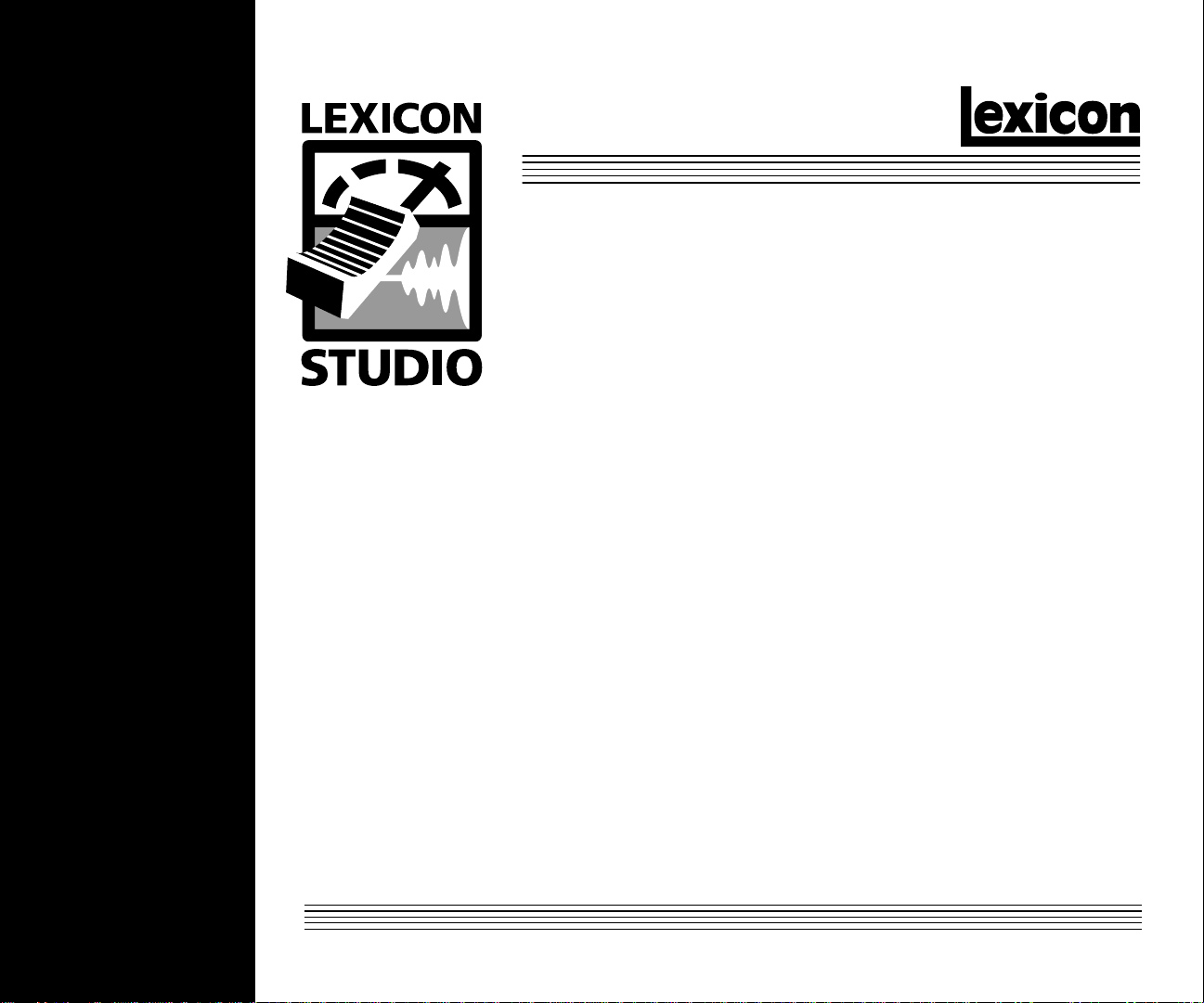
Core2
U s e r G u i d e
Page 2
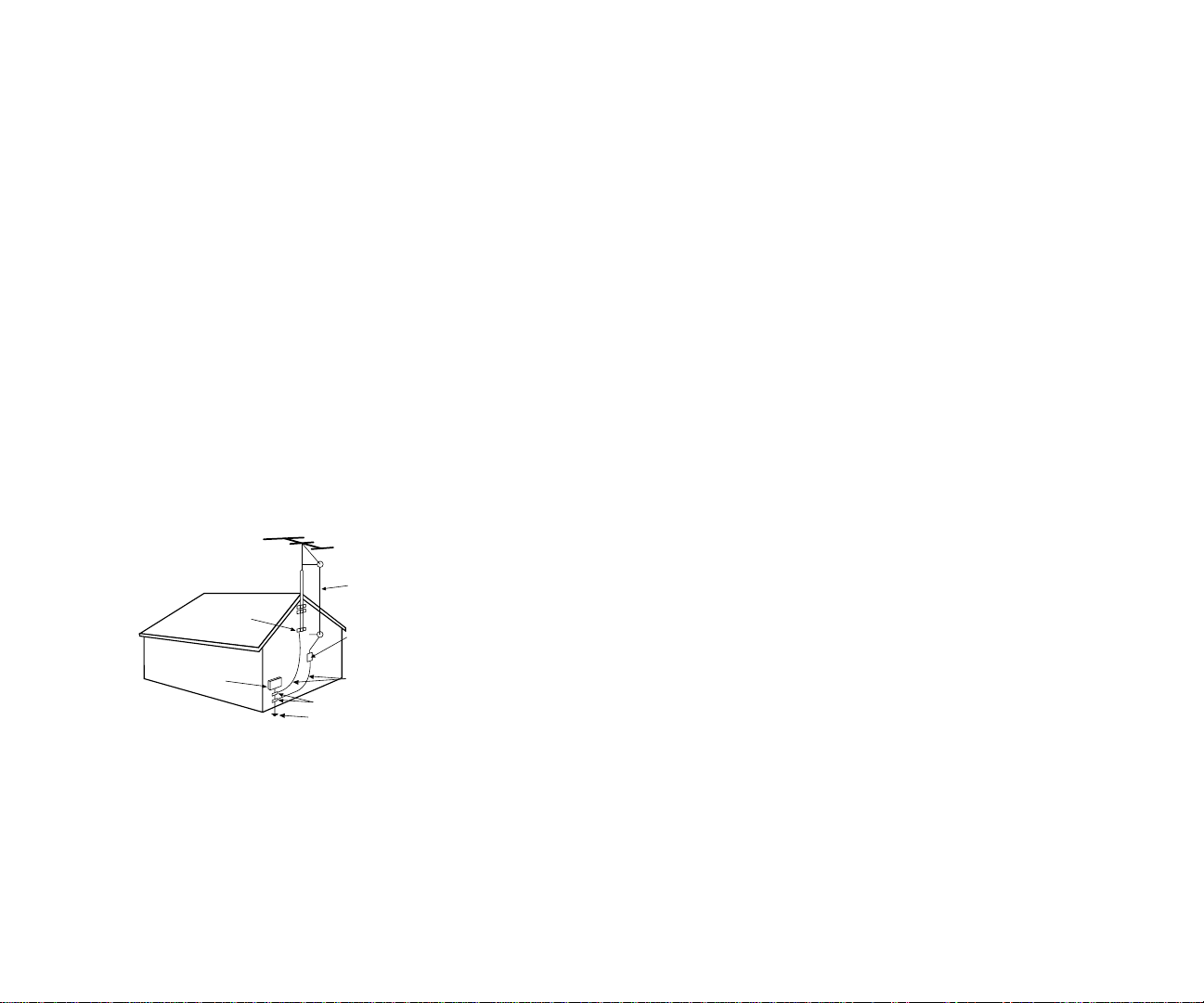
Unpacking and Inspection
After unpacking the system modules, save all packing materials in case you ever need to ship the units. Thoroughly inspect the modules and packing
materials for signs of damage. Report any damage to the carrier at once; report equipment malfunction to your dealer.
Communications Notice
This equipment generates and uses radio frequency energy and if not installed and used properly, that is, in strict accordance with the manufacturer's instructions, may
cause interference to radio and television reception. It has been type tested and found to comply with the limits for a Class B computing device in accordance with the
specifications in Subpart B of Part 15 of FCC Rules, which are designated to provide reasonable protection against such interference in a residential installation. However,
there is no guarantee that interference will not occur in a particular installation. If this equipment does cause interference to radio or television reception, which can be
determined by turning the equipment OFF and ON, the user is encouraged to try to correct the interference by one or more of the following measures:
Reorient the receiving antenna
Relocate the computer with respect to the receiver
Move the computer away from the receiver
Plug the computer into a different outlet so that the computer and receiver are on different branch circuits.
If necessary, the user should consult the dealer or an experienced radio/television technician for additional suggestions. The user may find the following booklet prepared
by the Federal Communications Commission helpful: "How to identify and Resolve Radio/TV Interference Problems." This booklet is available from the U.S. Government
Printing Office, Washington, DC 20402, Stock No. 004-000-00345-4.
Le présent appareil numérique n'émet pas de bruits radioélectriques dépassant les limites applicables aux appareils numériques de la class B prescrites dans le
Règlement sur le brouillage radioélectrique édicté par le ministère des Communications du Canada.
Outdoor Antenna Grounding
If an outside antenna is connected to the receiver, be sure the antenna system is grounded so as to provide
some protection against voltage surges and built-up static charges. Section 810 of the National Electrical
Code, ANSI/NFPA No. 70-1984, provides information with respect to proper grounding of the mast and
supporting structure, grounding of the lead-in wire to an antenna-discharge unit, size of grounding
conductors, location of antenna-discharge unit, connection to grounding electrodes, and requirements for
the grounding electrode. See figure below.
Power Lines An outside antenna should be located away from power lines.
Ground
Clamp
Electric
Service
Equipment
NEC — National Electrical Code
Antenna Lead-in
Wire
Antenna Discharge
Unit (NEC Section
810-20)
Grounding Conductors
(NEC Section 810-21)
Ground Clamps
Power Service Grounding
Electrode System
(NEC Art 250, Part H)
"ADAT" is a trademark of the Alesis Corporation.
"Cool Edit Pro" is a trademark of Syntrillium.
"Type IV is a trademark of dbx Corporation.
Copyright 1999, Lexicon Inc.
All Rights Reserved.
Lexicon Part # 070-13748
Lexicon Inc.
3 Oak Park
Bedford MA 01730-1441
Telephone 781-280-0300
Fax 781-280-0490
www.lexicon.com
Page 3
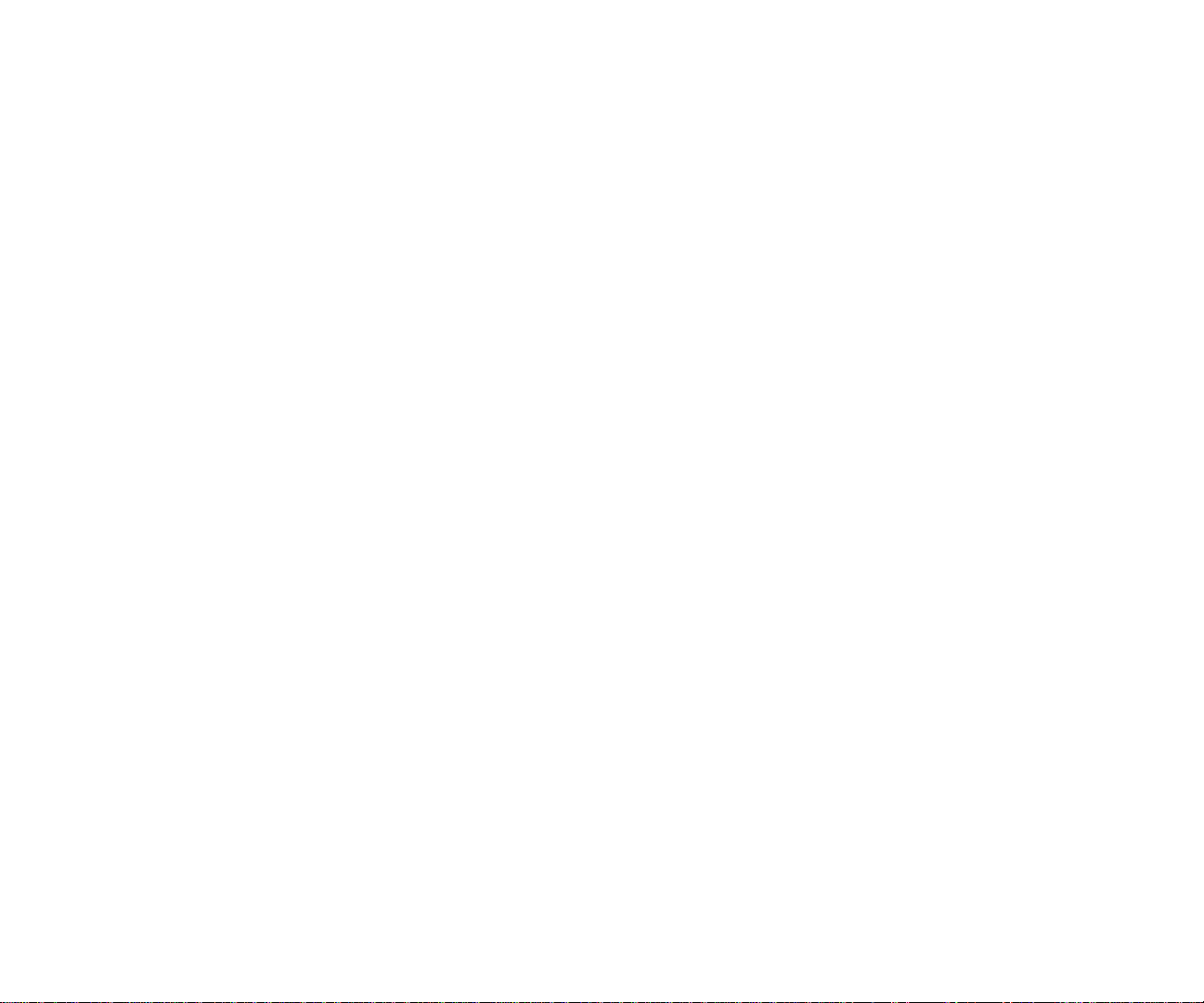
Table of Contents
1 Getting Started
Introduction ................................................................................................ 1
System Requirements ................................................................................. 2
2 Installation
Precautions ................................................................................................3
Hardware Installation ................................................................................... 3
Setup • Install the Card • Cables/Connections
Software Installation .................................................................................... 6
Install Supported Third Party Software • Install the Lexicon
Studio Driver for Windows • Running the Setup.exe Program
Updating Drivers .......................................................................................... 7
Remove the Old Software • Update Studio Driver • Reinstall
Setup.exe
3 Using the LexPanel
Core2 Tab .............................................................................................. 11
Analog Input • dbx Type IV™
Punch Tab .............................................................................................. 16
Configuring the Punch Tab • The MIX Level Control • The
Monitor Buttons
Clock Source Tab ...................................................................................... 18
4 Using Cool Edit Pro
Installing Cool Edit Pro .............................................................................. 19
Assigning I/O in Cool Edit Pro ................................................................... 20
Optimizing Multitrack Performance in Cool Edit Pro................................. 21
5 Troubleshooting
Common Problems and Solutions ............................................................. 23
Optimizing Windows for Audio Applications .............................................. 26
6 Specifications
Page 4
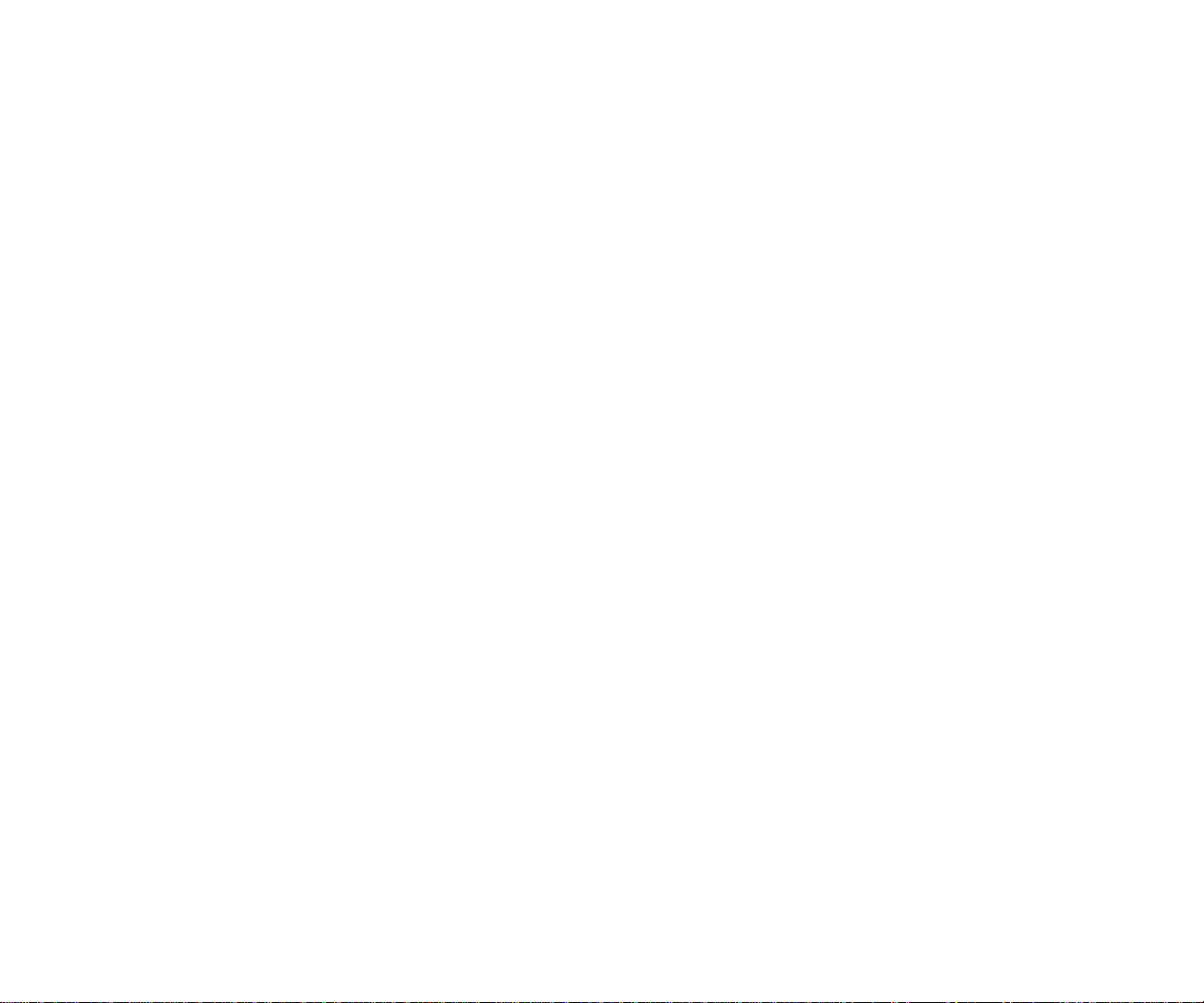
Lexicon Inc.
3 Oak Park
Bedford MA 01730-1441
Telephone 781-280-0300
Fax 781-280-0490
www.lexicon.com
Lexicon Part # 070-13748
Page 5
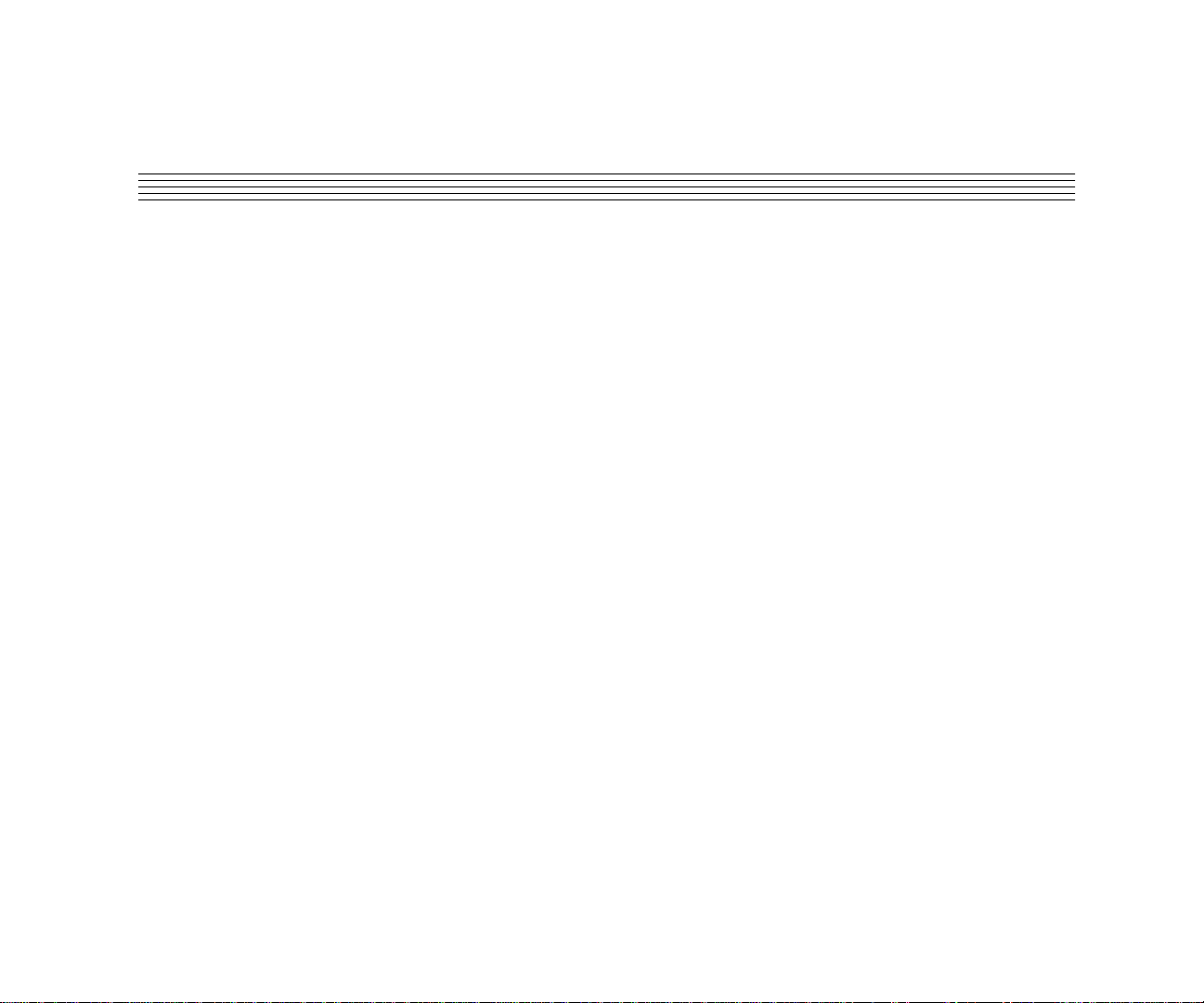
Lexicon Studio Core2 User Guide
Introduction
Thank you for your purchase of the Core2, Lexicon's 24-bit multitrack digital audio recorder, designed
to give you the highest possible performance in your computer-based hard disk recording system.
Your Core2 package includes:
• a Core2 PCI card in an anti-static pouch
• a disposable anti-static wrist strap
• a breakout connector box
• a Core2 audio connector cable
NOTE: The Core2 cable is a shielded audio cable that has been manufactured specifically for use
with the Core2. Use of any other cable will substanitially reduce audio quality and may otherwise
adversely affect performance.
• a CD containing the Core2 drivers, Syntrillium Software's Cool Edit Pro™ and a Read Me
document with any late-breaking information.
• the Core2 User Guide (this document)
Getting Started
1
Getting Started
The latest updates in both software and documentation are available on our website at
www.lexicon.com.
1
1
Page 6
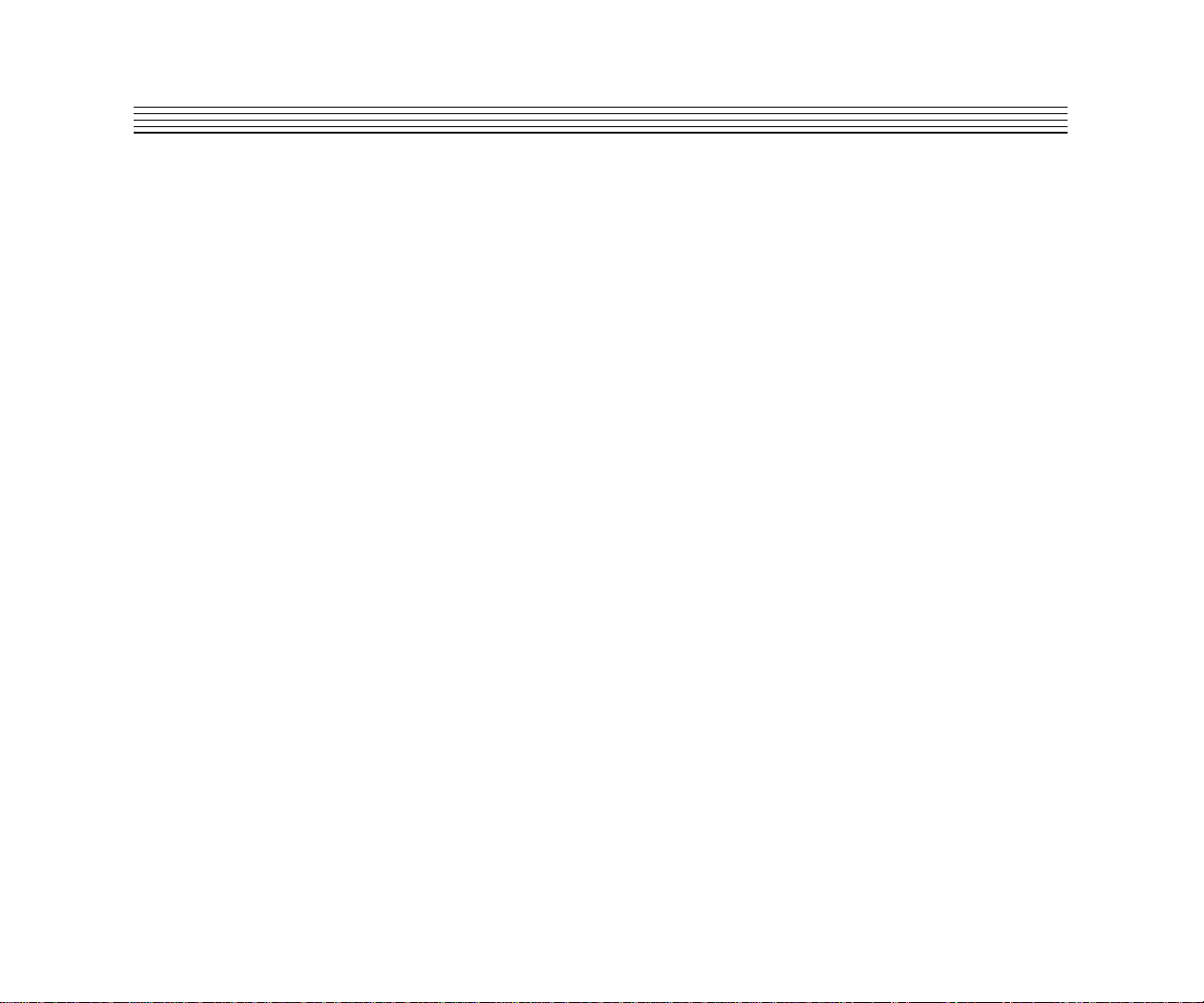
Getting Started
System Requirements
The following systems are the minimum required for working with the Core2:
• an IBM-PC or compatible computer with PCI architecture expansion slots, a Pentium microprocessor (200MHz or faster), and minimum 64MB of RAM running Windows 95 or later
• a fast, high capacity IDE or SCSI hard disk drive
• peripheral audio equipment such as a mixer, power amplifier, DAT recorder, etc.
Lexicon
2
2
Page 7
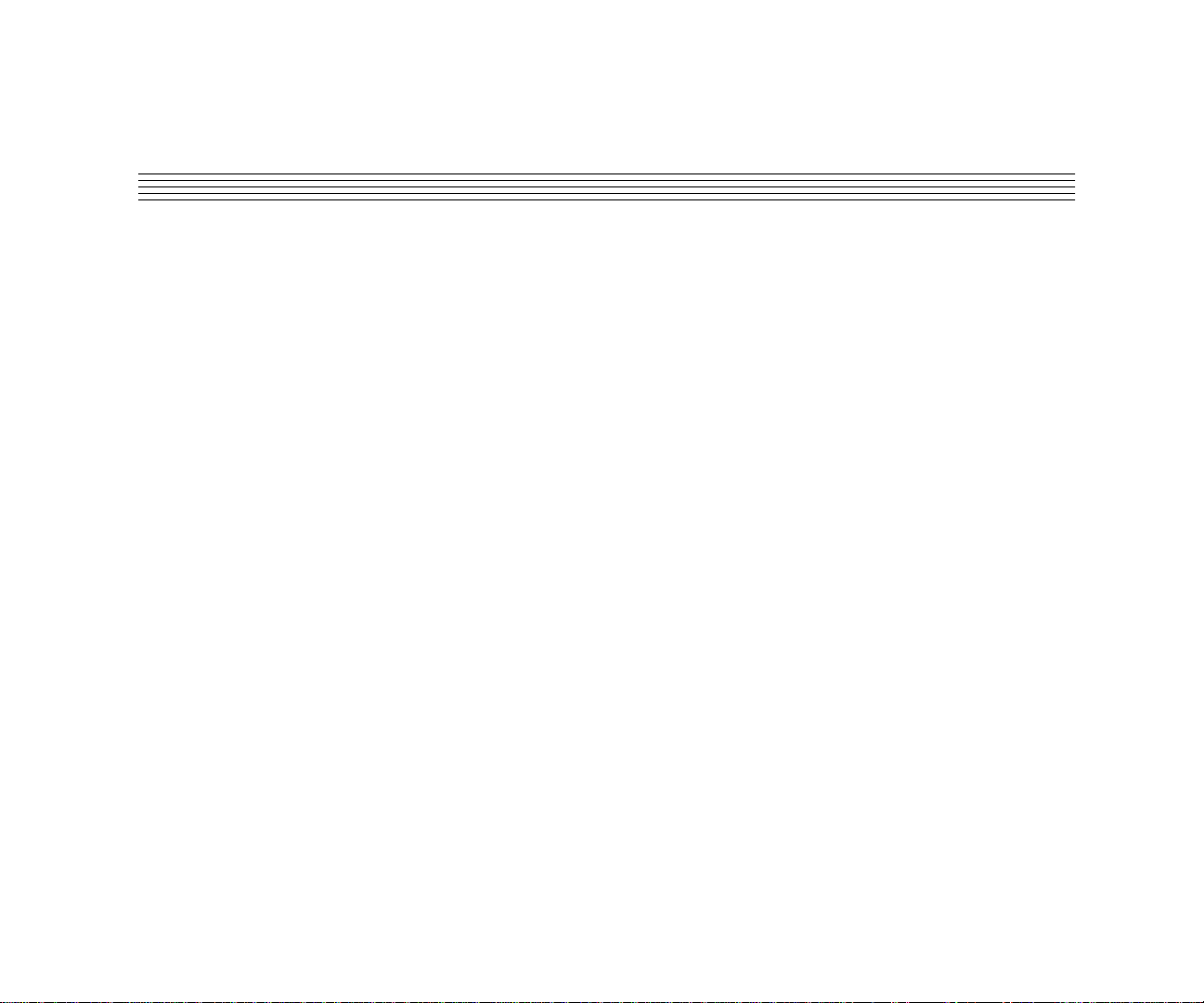
Precautions
InstallationLexicon Studio Core2 User Guide
2
Installation
• Turn off and unplug your computer.
• Use the anti-static wrist strap provided with your system and make sure that you are grounded
during the entire installation process to prevent static charges that can damage components.
• Put the anti-static bags containing your cards near your computer to avoid walking around with
a card and generating static electricity after it is removed from its bag.
• Before handling any Lexicon Studio cards, discharge any personal static electricity that may be
on your clothes or body by touching a grounded metal surface, such as the power supply case
inside your computer.
• Handle the cards only by their edges, as you would a CD. Avoid touching the pins on the bottom
edge of the cards.
• Save the anti-static bag containing your Lexicon audio card. This prevents static electricity from
damaging sensitive electronic components on the card.
Hardware Installation
As some Lexicon Studio software is installed into directories of your audio control software, you
should install and verify that your audio software launches properly before installing Lexicon Studio
(even though it will not be audio-capable until installation of the Lexicon Studio system). Please refer
to your audio software manual for details on installation, and then proceed with Lexicon Studio
hardware and software installation.
3
3
Page 8
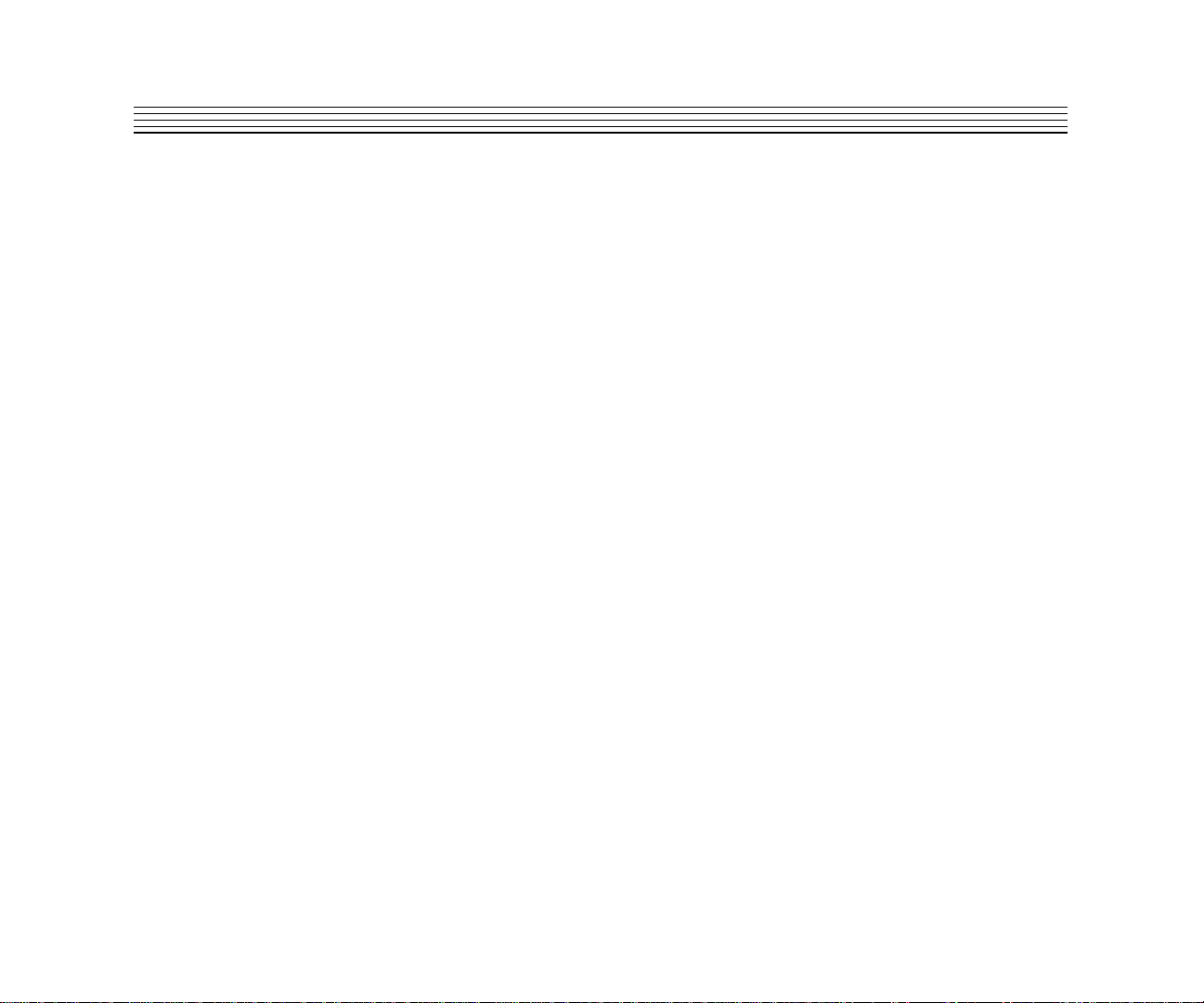
Installation
Lexicon
The Core2 card must be installed in a PCI slot which is a bus master slot to take advantage of its bus
master capabilities. Refer to your computer owner’s manual to determine which slots are available
as bus masters. (On some older motherboards, the PCI slot next to the ISA bus connector [the PCI/
ISA/ shared slot] is not a PCI bus master slot).
Setup
1. Put on the anti-static wrist strap.
2. Place the foam from your Lexicon Studio package on top of a work surface next to your computer.
3. Make sure that your computer is properly shut down and unplugged.
4. Remove the computer top cover and PCI slot cover(s) for the slots you’ve chosen for the Core2
card. If you do not know how to open your computer, consult the manufacturer’s owner’s manual.
5. Touch the computer power supply case to discharge any personal static electricity.
6. Remove the Core2 from its anti-static bag, holding the card only by its edges. Be careful to avoid
touching the pins on the bottom edge of the card.
Install the Card
1. Align the Core2 card over the slot you’ve chosen and insert it.
2. Place one hand along the top edge of the card and push down firmly until the card is fully seated
in the slot. Do not use excessive force.
3. Once the card is fully seated, attach the bracket to the computer chassis with the screws provided
with your computer. If the computer is a tower or mini-tower design, check to see that boards are
not bending under their own weight and shorting against each other.
4. Replace the cover on the computer. Do not operate the system without the cover.
4
4
Page 9
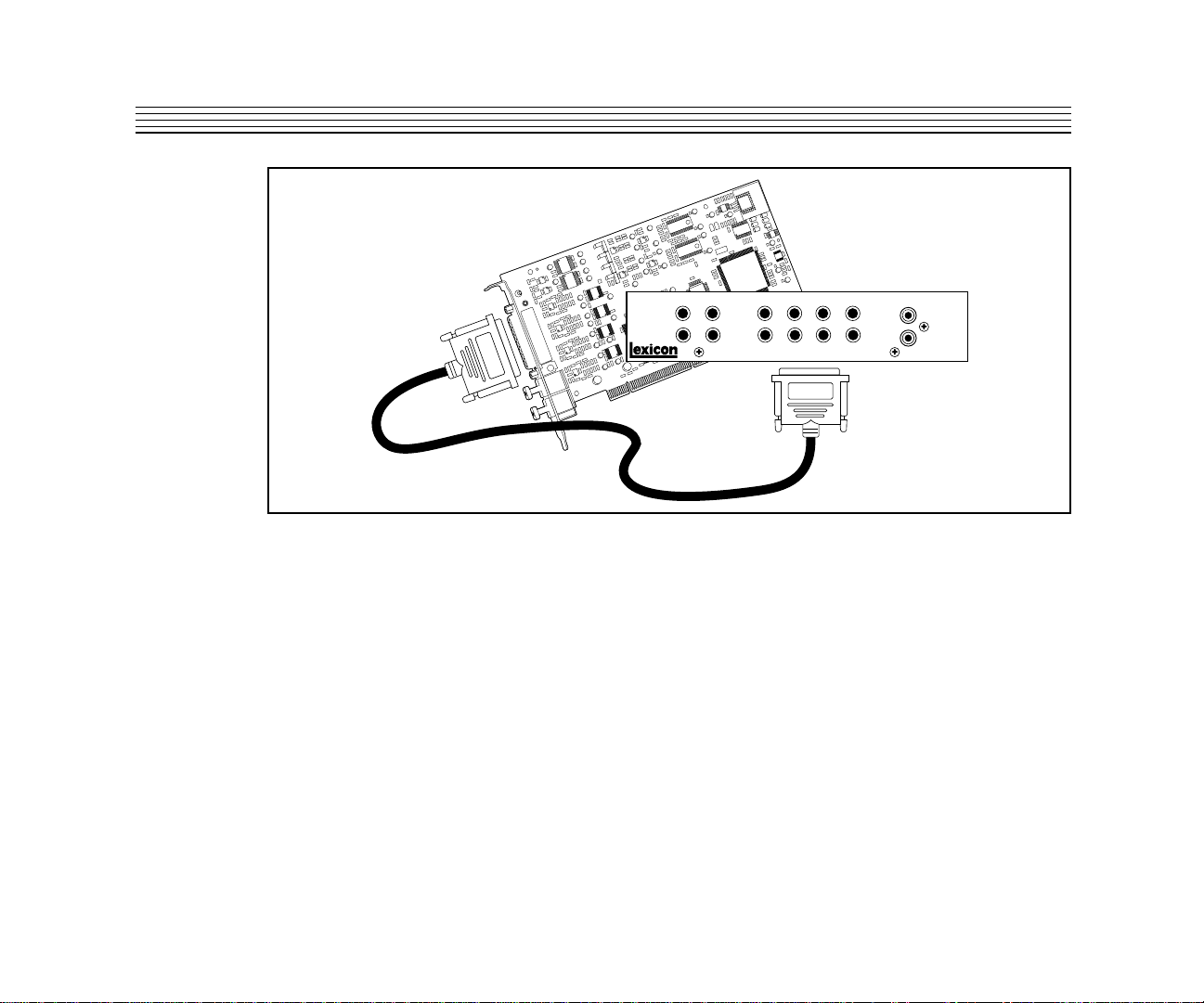
InstallationLexicon Studio Core2 User Guide
INPUTS
13
24
OUTPUTS S/PDIF
13
24
57
68
IN
(WORD CLOCK)
OUT
Connecting the Core2 Card to the connector box.
Cables/Connections
1. Use only the proprietary Lexicon cable (provided) to connect the Core2 card to the Lexicon
Core2 connector box.
2. With the computer powered down, attach the cable between the connector on the back of the
Core2 card and the Computer port on the connector box.
3. Connect your external audio devices to the connector box, or to the optical connectors on the
Core2 card itself.
The connector box houses four unbalanced 1/4" analog inputs and eight unbalanced 1/4" analog
outputs, as well as a coaxial S/PDIF input and output. The coaxial input can also be used as a
Word Clock input. (See Chapter 3.)
The back plate of the Core2 card carries the optical connectors. These can be configured (via
the Control Panel) to accept either ADAT™ or S/PDIF formats.
The Core2 can run in a variety of modes which affect the number and type of available I/O. These
operating modes are described in detail in Chapter 3: Core2 Basics.
5
5
Page 10

Installation
Software Installation
Install Supported Third Party Audio Software
The Core2 requires compatible front-end software (such as Syntrillium Software's Cool Edit Pro) to
operate. Please refer to your particular software installation guide for assistance. As Lexicon Studio
installs software within directories of your front-end software, you should install your audio software
first and verify that it launches properly before installing Lexicon Studio (even though it will not be
audio-capable until installation of the Lexicon Studio system).
If you are installing a later version of Lexicon Studio software over your current Studio software, please
skip to the next section entitled
Install the Lexicon Studio Driver for Windows
1. With your Lexicon Studio hardware and third party audio software installed, power up your
computer. Once your computer is fully booted, Windows will identify your Core2 as a new PCI
multimedia device. In the event of booting problems, refer to the troubleshooting section of this
user guide.
2. The Windows Update Device Driver Wizard will appear. Insert the
& Documentation”
for the Lexicon Studio driver.
3. Windows will find the driver information for the Lexicon Studio Sound System on the CD-ROM.
If it does not, you may need to Browse to it. If you encounter problems locating the first file, check
to make sure the path is correct, then click OK. Click the Finish button.
4. When the drivers are loaded, you will be prompted to restart your computer. You should choose
not to restart at this time and proceed with these instructions. Windows will prompt you twice to
restart. Select No at both prompts.
Lexicon
Updating Drivers.
“Lexicon Studio:Core2: Drivers
CD-ROM , and click the Next > button, allowing Windows to perform a search
6
6
Page 11
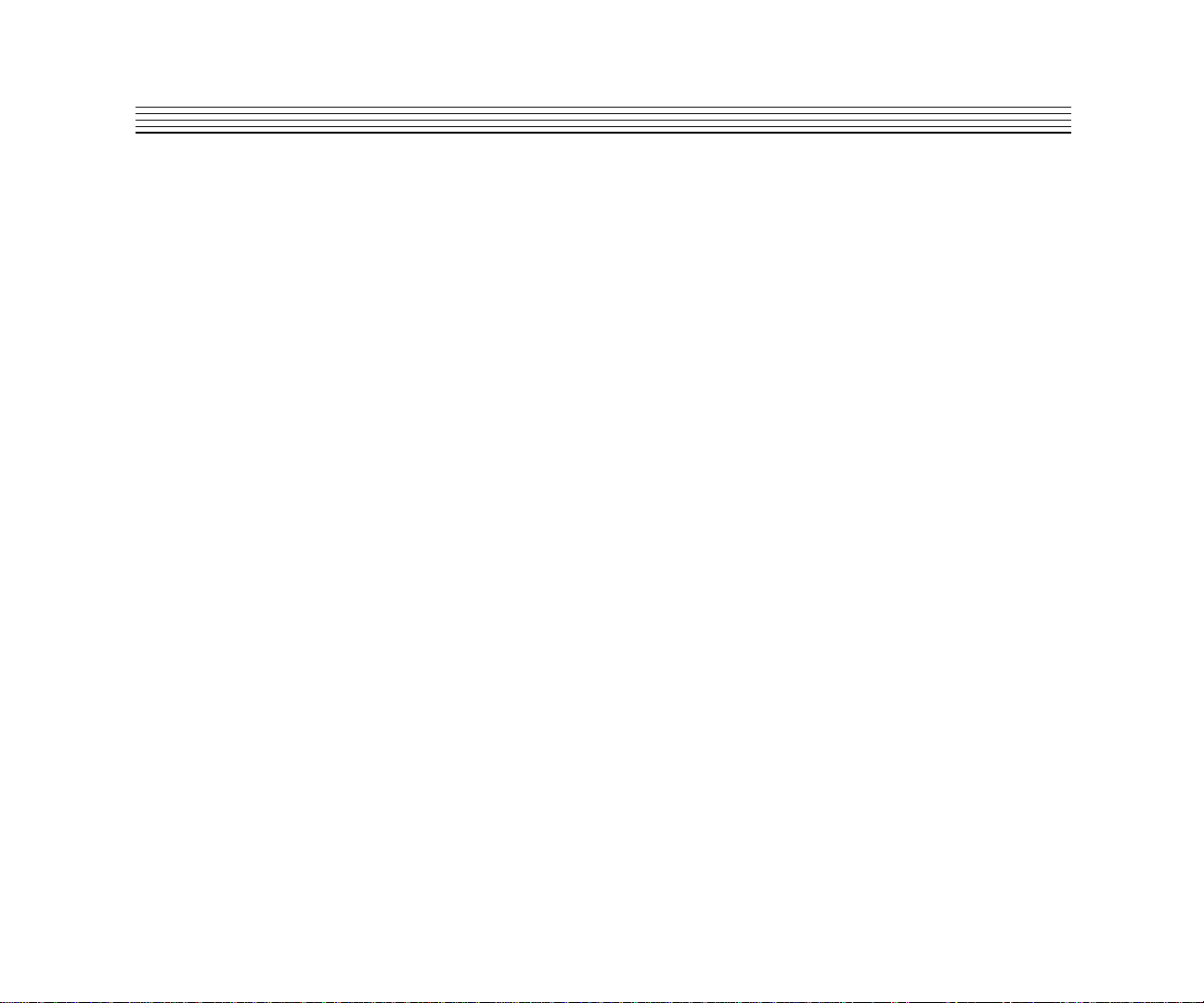
Running the Setup.exe Program
1. Insert the
2. Open the contents of the CD-ROM and double-click on Setup.exe to launch the Installer.
3. Click Next > at the Installer welcome screen.
4. At the summary screen, select the desired software and click Next > to choose it.
5. Click Next > to begin the installation.
6. Click Finish to complete the installation.
7. Cold boot your computer (even if you’ve already restarted after installing the Core2 Drivers).
To remove or update this software, remove the install by using the Add/Remove Programs control
panel, highlighting file, and selecting Remove. This control panel is located at Start/Settings/Control
Panel/Add/Remove Programs.
Updating Drivers
If you are installing a newer version of Lexicon Studio software over your current software, follow the
steps outlined below.
Remove the Old Software
As Lexicon Studio software is registered through the Windows Add/Remove Programs control panel,
it must be completely removed to install a newer version. You should never have 2 different versions
of the software installed simultaneously.
1. Go to Start/Settings/Control Panel /Add/Remove Programs.
2. Scroll down to Lexicon Core2.
3. Click the Add/Remove button.
4. Click the Yes button when asked “Are you sure you want to completely remove Lexicon Core2
and all of its components?”.
“Lexicon Studio Core2: Drivers & Documentation”
InstallationLexicon Studio Core2 User Guide
CD-ROM if you haven’t already.
7
7
Page 12

Installation
Lexicon
5. Click OK to close the control panel
.
Update Studio Driver
If you have a CD-ROM or have downloaded Lexicon Studio drivers with a higher revision number than
those currently installed in your system, you should choose to update your driver. To do so, follow the
directions below.
1. Go to Start / Settings / Control Panel / System.
2. Click on the Device Manager tab..
3. Open the directory for Sound, Video and Game Controllers.
4. Highlight Lexicon IDS Sound System by clicking on it.
5. Click the Properties button.
6. Select the Driver tab within the Properties page.
7. Click the Update Driver... button.
8
8
Page 13

InstallationLexicon Studio Core2 User Guide
8. Windows will ask if you want to search for the driver. Select Yes (Recommended).
9. Windows will search the drive from which a driver was last loaded. If you installed drivers from
floppy disk, it will check only the floppy drive. If you have loaded the updated drivers from different
media, you will need to click the Other Locations... button and Browse to the CD-ROM for the
new driver. If you encounter problems locating the first file, check to make sure the path is correct,
then click OK.
10. Click the Finish button.
11. Windows will prompt you to restart. Select No when prompted and continue with these
instructions.
Reinstall Setup.exe
1. Insert the
2. Open the contents of the CD-ROM and double-click on Setup.exe to launch the Installer.
3. Click Next > at the Installer welcome screen.
4. At the summary screen, select the desired software and click Next > to choose it.
5. Click Next > to begin the installation.
6. Click Finish to complete the installation.
7. Cold boot your computer (even if you’ve already restarted after installing the Core2 Drivers).
“Lexicon Studio Core2: Drivers & Documentation”
CD-ROM if you haven’t already.
9
9
Page 14

Installation
Lexicon
10
10
Page 15

Core2 Tab
Using the LexPanelLexicon Studio Core2 User Guide
3
Using the LexPanel
All Core2 I/O controls are accessed via the Core2 Control Panel. The Control Panel can be accessed
by double clicking on the Lexicon Studio icon in the Taskbar or from within an ASIO application (such
as Cubase VST). The Control Panel allows you to select the number and type of active channels, the
current clock source and sample rate mode, as well as punch routing.
The method of selecting tabs for different pages will be familiar to users of Windows and other
Microsoft products. The selections are Core2, Punch, and Clock Source. Note that the Clock Source
tab will not be present when using an ASIO application.
This tab lets you determine which Core2 I/O streams are active. An active stream becomes available
as a clock source, as a source/destination for Punch, and for use in the audio application.
11
11
Page 16

Using the LexPanel
Lexicon
Each I/O button on the Routing tab will turn on
all
of the corresponding inputs or outputs. Selections
which are precluded by current selections appear in gray. A check box labeled Optical appears next
to the S/PDIF buttons. When this box is checked, the optical connectors on the Core2 card will be set
to the S/PDIF format — and the ADAT buttons will be unavailable for selection (gray).
Below is a table of possible configurations:
Option Coax Coax
Number Analog In Analog Out S/PDIF In S/PDIF Out Optical In Optical Out
1 X X - - ADAT ADAT
2XXXX -3 X X - - S/PDIF S/PDIF
4 X X - X ADAT 5 X X X - - ADAT
Press Apply or OK to save routing changes.
If you are using the Wave drivers, and make any changes to the Routing Tab in the Lexicon control
panel, you
must
restart Windows in order to have these changes take effect.
If the ASIO drivers are being used, it is not necessary to restart Windows. Simply quit then re-launch
the audio application to have the routing changes take effect. In Cubase, blank labels on the Input and
Output buses indicates that the application must be restarted. If you are using Cubase and have
launched the Lexicon Control Panel from the Windows taskbar, you must quit Cubase before making
changes to the Routing Tab.
12
12
NOTE: At least one Input pair and one Output pair must be enabled in order to launch Cubase. If no
streams are active, an error message will indicate that the ASIO Lexicon Studio V4.2 driver could not
be loaded. If this occurs, quit Cubase, launch the LexPanel from the Windows taskbar, turn on one
or more I/O streams, then re-launch Cubase.
Page 17

Using the LexPanelLexicon Studio Core2 User Guide
Analog Input Levels
The level of the Analog Inputs can be controlled by on-screen faders with the level displayed
numerically at the bottom. A level setting of 0dB sets unity gain from the analog input to the analog
output. A setting of 0dB corresponds to -10dBV, 18dB below digital full-scale.
The Link button between fader pairs allows them to be linked as a stereo pair for convenient identical
gain setting. The left fader value takes precedence when Link is used to make the faders operate at
the same level.
Control click on the Link button to link the fader heads while maintaining their relative levels.
Control click on a fader head to set the fader (or linked fader pair) to 0dB.
To enter gain levels numerically, double-click on a numeric field, then enter a value.
13
13
Page 18

Using the LexPanel
Lexicon
dbx Type IV
The Core2 card comes equipped with the dbx Type IV Conversion System, featuring on-board Tape
Saturation Emulation (TSE™). Type IV enhances the dynamic range of A/D converters by providing
a logarithmic “Type IV Over Region” that extends the useable dynamic range beyond the linear range.
TSE captures the sound of an analog tape machine in the saturation region.
14
14
Type IV On Type IV Off
Type IV is turned on and off on the Core2 card via four jumpers located on the card itself. The card
is shipped with all of these jumpers in the “in” position (Type IV on). The LED’s under the Type IV logo
should be illuminated to indicate that each is active.To turn Type IV off on a channel:
1. Remove the Core2 card from the computer. Follow the precautions noted in the installation
instructions.
Page 19

Punch Tab
Using the LexPanelLexicon Studio Core2 User Guide
2. Move the desired jumper to the “out” position. (The jumper nearest the edge of the card is for
Analog Input 1.)
3. Replace the Core2 card in the computer, reboot, and launch the Lexicon Control Panel. The
corresponding LED under the Type IV logo should be off (indicating that Type IV is inactive on
this channel).
This page lets you select input Sources for Punch or overdub recording and output monitor
Destinations for the sources selected for Punch or overdub recording. The Punch feature lets you
perform overdub or punch recording by directly connecting to a Lexicon Studio interface — no external
mixer is required.
All computer operating systems have a delay when applications use host processing. The delay will
vary depending on the buffer size of the audio hardware. This means that, when playing along with
previously recorded tracks, the track you are playing will sound delayed while you are performing. This
delay can be overcome by using an external mixer, or by using the Punch feature.
15
15
Page 20

Using the LexPanel
The punch feature mixes the input signals directly with the outputs selected for your monitor system
(speakers or headphones) to avoid the inherent processing delay from the card to the computer
application and back.
Unlike monitoring through a tape deck where the input is typically monitored when the transport is in
Stop or Record and muted during Play, the input signal is monitored
Configuring the Punch feature
1. Select Enable Punch to turn on monitoring.
2. Select as many input sources as you like, clicking multiple selections with the shift or Ctrl key.
Note that only those I/O selections which are currently enabled in the Routing tab will appear as
Source and Destination selections.
3. Select the outputs you are using for monitoring. (Often the analog left and right outputs will be
connected to an amp and speakers — digital connection to a mixer is, of course, also possible.)
A mono mix of the selected inputs will be sent to the outputs.
4. If you are using Cubase, select Global Disable from the System Setup dialog to turn off the
monitoring through the application so that a delay is not heard from the input signal.
The MIX Level Control
Mix Level allows you to adjust the volume of the selected Punch sources that are mixed with the VST
output assigned to the same outputs (usually “Master”).
all the time
Lexicon
.
16
16
NOTE: If multiple sources are being summed, the Mix Level may need to be lowered to avoid
distortion. In such cases, try an initial setting of 40.
Page 21

The Monitor Buttons
When using an ASIO application (such as Cubase), the available sources and destinations of Punch
are those which are active in Cubase. For example, to route Punch from the LDI-10T A/D 1&2 to LDI10T D/A 1&2, you must activate the corresponding input and output bus in Cubase. Remember that
the Lexicon Control Panel must be exited, then re-launched, each time a change is made to the
Cubase active streams list.
When using the Wave drivers, when the Monitor button is turned on, all channels will be available
for selection as Punch sources/destinations. When the Wave audio application in in Play, only those
channels which are in use in the audio application are available to Punch routing. This is true even
when the audio application has been configured to keep its audio channels open in Stop. (Refer to
the specific application's User Guide for details on how to set this up.)
When there is no audio application running (or when the application is in Stop and has not been
configured to keep the audio channels open), all channels are available to Punch routing — provided
the Monitor button is turned on.
The audio channels are held by whichever application window is in front. For example, if both CoolEdit
Pro and the LexPanel are open, and the LexPanel is active, the audio channels are held by the Lexicon
application. When CoolEdit Pro is brought to the front, it will hold the audio channels. This allows you
to use the MMIO Punch/Monitor feature with a seamless transition between applications.
Using the LexPanelLexicon Studio Core2 User Guide
17
17
Page 22

Using the LexPanel
Clock Source Tab
This tab will appear if you are using the Wave Control Panel. If you are using an ASIO application,
clock source selection is made within the application.
If you are using a digital input , you must ensure that the Core2 and the external device are
synchronized. There are three ways to accomplish this:
Lexicon
18
18
1. Make the external device the master and the Core2 the slave, by designating the external device
as the Clock Source.
2. Make the Core2 the master by selecting Internal as the Clock Source, and setting up the external
device to synchronize to the Core2 digital output.
3. Use a Word Clock source, such as a digital mixer, as the master and synchronize both the Core2
and external devices to it. In this case, select WC RCA as the Core2 Clock Source.
Note that the coaxial input can be used as a Word Clock input. If your Word Clock source uses
a BNC connector, you must use a BNC-to-RCA adapter for this connection.
As there is no incoming clock with an analog input, use the Internal setting.
Page 23

Installing Cool Edit Pro
Included with the Core2 is a special version of Syntrillium Software's Cool Edit Pro, a powerful
multitrack audio recording and editing application. To install this software:
1. Insert the Lexicon Studio Core2 CD.
2. Press Start, and select Run... from the menu.
3. Select Browse...Click on the box labeled Look In: at the top of the window that appears. This
will cause a list of your disk drives to appear.
4. Select your CD-ROM drive.
5. Locate a folder called Syntrillium and double click to open it.
6. Locate the file called SETUP, select it and run it.
Using Cool Edit ProLexicon Studio Core2 User Guide
4
Using Cool Edit Pro
The SETUP program will copy all of the necesary files to your hard drive. It will also add a program
called Cool Edit Pro - Core2 to the Program listings available from the Start button menu.
Cool Edit Pro comes with very thorough on-line manual/help. We suggest that you familiarize yourself
with the items under the Quick Reference heading in the program's Help menu.
19
19
Page 24

Using Cool Edit Pro
Assigning Core2 I/O in Cool Edit Pro
Core2 inputs and outputs are assigned to tracks in two different ways, depending on the view (stereo
waveform or multitrack) in which you are working.
In the stereo waveform view, select Options/Settings/Devices. In the window that appears, you can
define Waveform Playback and Waveform Record devices. Simply highlight the Core2 inputs and
outputs you want to use in the appropriate fields. These settings will apply for all files that you play
or record when in the stereo waveform view.
In the multitrack view, inputs and outputs are assigned for each individual track. Before making
assignments, you must set up Preferred Multitrack Devices. To do this,
1. Click on either of the small numeral 1's at the far left of the track display to open the Playback
Device window.
2. Click on the Device List button to access a list of Preferred Multitrack Devices.
3. In each Playback field, assign a stereo Core2 output stream.
4. In each Record field, assign a stereo Core2 input stream.
5. Click OK on each window to back out to the Multitrack screen.
As these device settings are saved as Preferences in Cool Edit Pro, they will be used for all
subsequent sessions until you change them.
Lexicon
20
20
To make the playback and record device assignments for a specific track,
1. Click anywhere in the gray area at the far left of the track display to open the Track Info window.
2. Click on the arrows in the Playback Device and Record Device fields to select the desired inputs
and outputs.
Page 25

Optimizing Multitrack Performance in Cool Edit Pro
Because background mixing requires significant computer processing power, you may experience
audio dropouts in multitrack playback during large sessions — particularly if background mixing is
incomplete when playback is initiated. Although there are several things you can do to improve this,
if you have a slower machine, you may still have to wait for a time before hitting Play when working
with very large sessions.
Careful adjustment of Playback Buffer Size and Background Mixing Priority Level (in Options/
Settings/Mutitrack) with reference to the Mix Gauge can improve efficiency. The Background Mix
Priority must be high enough to keep the mix ahead of playback, but not high enough to slow down
your computer's performance. Generally, you should keep this setting as low as possible while still
keeping the Mix Gauge relatively filled. Raising the Buffer Size consumes more computer memory,
and can adversely affect computer performance.
Adjust these setings by small amounts, using decimal increments/decrements as follows. When
dropouts occur toward the end of background mixing (the Mix Gauge indicates mixing is more than
three-quarters through), try reducing the Playback Buffer Size and raising the Background Mixing
Priority Level (higher values
empty,
increase
Playback Buffer Size and
reduce
the priority level). If dropouts occur when the Mix Gauge is near
lower
Background Mixing Priority Level.
Using Cool Edit ProLexicon Studio Core2 User Guide
The optimal settings for these controls will vary from session to session, with the number of tracks
and the number of output devices.
Cool Edit Pro will take more time to perform background mixing when you have tracks assigned to
multiple sets of Core2 ouputs. In these cases, Cool Edit Pro creates a separate mix for each output
device (each Core2 channel pair). If your system's performance is affected, you can temporarily
assign all tracks to a single channel-pair while monitoring to speed things up. If you do this, we
recommend checking 32-bit Pre-mixes mode in the Settings/Multitrack screen. When monitoring
to multiple output devices, 16-bit Pre-mixes is the recommended mode.
Note that the 16-bit and 32-bit modes are playback settings only — the data on your disk stays at the
resolution at which it was recorded.
21
21
Page 26

Using Cool Edit Pro
Lexicon
22
22
Page 27

Common Problems and Solutions
Power Up Problems
If the computer will not power up after initially installing a Core2, the Core2 or another expansion card
may be partially dislodged from the expansion slot on the motherboard. Symptoms may include
keyboard lights on, power indicator lit, or the hard drive spinning. Remove the Core2 and verify that
the system boots without it installed. Verify that the expansion cards are seated securely in the slots.
Remove all peripheral devices from the Core2 including the connector box and cable. Replace the
Core2 board in the PCI slot and reboot the computer.
Installation & Hardware Recognition
The Core2 is not recognized by Windows 95 when first installed.
Make sure you have a Plug and Play ready BIOS that complies with V2.1 of the PCI specification.
Load the default values of the BIOS and try installing the card again.
TroubleshootingLexicon Studio Core2 User Guide
5
Troubleshooting
The Core2 appears in the Device Manager with no resources assigned.
Enter the system BIOS. Restart the computer and watch for a message telling you which key to press
to enter your setup. Depending on the version and type of BIOS, locate the Plug and Play section and
a parameter called Plug and Play OS Install, Plug and Play Aware, or something similar. Set this
parameter to No.
Computer crash and reboot when Lexicon IDS is removed from the Device Manager.
Go into the Device Manager, open the System devices category, highlight the PCI bus entry and click
the Properties button. Under the IRQ steering tab make sure IRQ Steering is unchecked.
23
23
Page 28

Troubleshooting
Lexicon
Notes:
Windows versions 4.00.950 and 4.00.950A will not exibit this problem. These versions do not have
an IRQ steering tab or the option to enable Windows to steer IRQs. IRQ steering is done by the BIOS.
Windows versions 4.00.950B and 4.00.950C will exibit this problem only if the option to enable IRQ
Steering is enabled. Windows, by default, does not have this option enabled.
(Refer to Article number Q182604 in the Microsoft knowledgebase for a complete description of PCI
bus IRQ steering.)
Installer can not find the first file during Lexicon Studio installation
At the start of the installation process, after Windows has identified the new hardware, it searches for
the drivers. In some cases Windows will not search the correct drive, and you must manually specify
the path to the A:\ drive (if installing with floppies) or the D:\ drive if installing from CD-ROM by clicking
the Browse button. Once you have done this, click Finish. All of the drivers will be copied from the
proper drive.
Studio sharing an IRQ with ‘IRQ Holder for PCI Steering’ in Device Manager
This is normal. An IRQ Holder for PCI Steering may be displayed when you view the System Devices
branch of Device Manager. An IRQ Holder for PCI Steering indicates that an IRQ has been
programmed to PCI mode and is unavailable for ISA devices, even if no PCI devices are currently
using the IRQ.
24
24
Various problems if you have incorrectly updated your Lexicon Studio software
The following problems may appear if you incorrectly update Lexicon Studio drivers:
1. Clicking on the Launch Lexpanel icon in the System Tray causes the following message “Could
not bring up Control panel” (with OK button)
2. No driver file appear in the Lxstudio Folder
Reason:
Update Driver was performed incorreclty. Selecting NO, for ‘Do you want windows to search for a new
driver?’ causes the Device Driver Wizard to use the old .inf file from the previous version installed.
Page 29

TroubleshootingLexicon Studio Core2 User Guide
To remedy this problem:
Run the Device Driver Wizard again as follows:
1. From the Device manager select Sound, Video and Game controllers.
2. Double click on Lexicon Studio Core2 System.
3. Select the Driver tab
4. Select Update driver
5. Select YES (recommended) when the update Device Driver Wizard window opens.
6. Continue normally with the driver update
Audio Errors
If your audio application does not boot, check the following:
1. Is the card present under the Device Manager? To check, go to the Window’s Control Panel and
double click on SYSTEM. This will bring up the System Properties window. Click on the Device
Manager tab and find the Sound, Video and Game controller icon (or Multimedia). Expand the
category and look for Lexicon IDS Sound System. A yellow exclamation point next to Lexicon
Studio Sound System indicates your driver has been improperly installed.
2. Is an IRQ assigned? Is memory I/O assigned? Highlight the Lexicon Core2 and click on the
Properties button. This brings up the LexiconCore2 Properties page. Click on the Resources tab.
You will see a box called Resource Settings. If an IRQ and Memory are assigned, they will be
displayed here. Also look below at the Conflicting device box to see if any conflicts are listed.
Pops and clicks
• If you have a PCI-based VGA board , screen redraws may create pops, clicks or crashes. Turn
VGA acceleration off. The Graphics accelerator slider is accessed by pressing the Graphics
button in the Performance page of the System properties box. This may solve the problem.
• Contact the VGA card manufacturer and obtain the most recent drivers for that board and to report
the problem.
25
25
Page 30

Troubleshooting
• Minimize any unnecessary windows that are constantly redrawing
• Use an AGP (Accelerated Graphics Port) video card if your motherboard supports this.
• Verify that the SCSI card drivers are up to date.
• Verify all audio and data cables are securely fastened to their respective connectors.
• Try another Word clock source. Switch the word clock from internal to external or vice versa.
Poor System Performance
A computer with a fast CPU does not guarantee high performance. If your system is not performing
as well as it should be, try some of these suggestions:
• Quit any open applications other than your audio software.
• Use a fast IDE drive for your audio. Getting audio off the PCI bus creates more bandwidth for the
Lexicon Studio System. You might also try a fast SCSI drive with a PCI SCSI controller, which
will yield performance almost as high as the IDE due to the faster speed of SCSI.
• Add memory.
Optimizing Windows for Audio Applications
Following are some suggestions that may improve your computer’s performance as a dedicated
digital audio workstation. Some of these suggestions disable some Windows 95 optimization features
and may slow the overall performance of your system when using non-audio applications.
Lexicon
26
26
Add Memory
Adding RAM to your computer will reduce the chance that Windows needs to use Virtual Memory.
Defragment Your Hard Drives
Defragment your drives on a regular basis.
Page 31

TroubleshootingLexicon Studio Core2 User Guide
Run Scan Disk Regularly
Scan disk can detect and fix problems before they become fatal.
Disconnect Any Mapped Drives That Are No Longer Connected To Your
Computer
Drives will appear in Explorer with a red “x” under them if the drive is no longer connected to your
system.
Verify no Drives are Compressed
ControlPanel/System/Performance: Make sure it says “Not Installed” after Disk Compression
Disable Write-Behind Disk Caching
Sets the number of kilobytes that Win95 reads ahead. (Reading ahead makes the audio drive work
harder than necessary.)
Graphics Hardware Acceleration
In non-AGP computer systems (computers using VGA cards), graphics acceleration settings can
force your video card to hog the PCI bus. Crackling and zippering in the audio while opening and
moving windows is a warning sign of this.
Try lowering the acceleration settings of your graphics hardware. This is done by going to Start/
Settings/Control Pane/System, then selecting the Performance tab and clicking the Graphics
button. A slider in this control panel allows you to select the amount of hardware acceleration. Try
using Basic Acceleration Functions or No Accelerator Functions to reduce noise from PCI
burden within your system.
Read-Ahead Optimization
If you find that you are getting noise when adding more tracks of hard disk audio, try this to optimize
your system and increase the number of tracks within your system.
27
27
Page 32

Troubleshooting
Lexicon
This control panel can be found by opening Start/Settings/ Control Panel/System, then selecting
the Performance tab and clicking the File System button. This control panel optimizes the
performance of your disk drives for particular applications. For audio systems, it is best to set the
typical role for the machine to be a Desktop System or File Server. In either case, make sure your
Read-Ahead Optimization is set for None.
Set Virtual Memory To A Fixed Amount
If you have sufficient memory it is possible to completely turn off Virtual Memory. If not, set this to 50100MB.
Use A Dedicated Drive For Audio
Use the fastest drive available to you. Any drive sold as an AV drive will probably work. Try before
you buy.
Disable Screen Savers
Screen savers, TSRs and Timeout features should be disabled. Disable any program or task that
runs in the background.
28
28
Disable Virus Protection Software
Virus protection software typically runs in the background of the computer, taking up processing time
from the CPU. Make sure your virus protection software is disabled while running your audio
applications, but enable it periodically to check your system for viruses.
Keep Your Drivers Up To Date (vga, midi, etc.)
Contact your card manufacturer for any updates that are available. Keep the old drivers on hand in
the event that the new drivers cause more problems.
Page 33

TroubleshootingLexicon Studio Core2 User Guide
Compatibility Mode
In Control panel/System/Performance if Win95 tells you it is running in “Compatibility Mode” it means
that Windows drivers are not being used for some device. Try to resolve the problem.
Edit System Files
Editing of Windows and DOS system files should be attempted by experienced personnel only.
Autoexec.bat & Config.sys -
Settings for network drivers, CD-ROMS, video cards and the mouse may need to remain in these files
but all other entries should be remarked out by placing REM in front of the line.
win.ini -
Load= or Run= should have no values after them.
Set Disk Caching To A Fixed Amount
Edit the system.ini [vcache] MinFileCache=x and MaxFileCache=x. Where x = 10-25% of the total
system memory in Kilobytes.
MS Plus
• Disable “show window content while dragging” in Control Panel/Display/Plus.
• Disable low disk space notification in the System Agent and suspend the System Agent.
• Remove DriveSpace3 from Add and Remove programs
Power Management Systems
Some computers enable certain settings for power management of hard drives when they are not in
use, dropping them into low power mode. Disable these settings for optimum performance. You will
find these settings in Settings/Control Panel/Power.
29
29
Page 34

Troubleshooting
Lexicon
Your particular BIOS may also have power management settings. These should also be disabled.
Refer to your BIOS manual or contact its manufacturer for information on how to accomplish this.
TIP: Back up your system on a regular basis
30
30
Page 35

L
exicon Studio Core2 User Guide
Specifications
6
Specifications
Analog Inputs
Connectors Unbalanced TS 1/4” Phone Jack
Impedance > 25kΩ
A/D Dynamic Range
105dB typical, 20kHz bandwidth
107dB typical, A weighted
Levels -18dBV to +14dBV full scale, adjustable
Sample Rates 44.1kHz, 48kHz
Frequency Response
20Hz to 20kHz ±0.5dB, ref 1 kHz
Crosstalk < -96dB @ 1kHz
THD < 0.005%, 20Hz to 20kHz
Resolution 24 Bits Delta-Sigma Conversion
Analog Outputs
Connectors Unbalanced TS 1/4” Phone Jack
Impedance 150Ω nominal
D/A Dynamic Range
100dB typical, 20kHz bandwith
102 dB typical, A weighted
Levels + 8dBV, full scale
Frequency Response
20Hz to 20kHz ±1dB, ref 1 kHz
Crosstalk < -96 dB @ 1 kHz
THD < 0.005%, 20 Hz to 20 kHz
Resolution 24 Bits Delta-Sigma Conversion
Digital Audio Interface
Input Connectors
Coaxial RCA (24-bit S/PDIF or TTL Word Clock)
Optical (24 bit S/PDIF or 24 bit ADAT)
Output Connectors
Coaxial RCA (24 bit S/PDIF)
Optical (24 bit S/PDIF or 24 bit ADAT)
Sample Rates 44.1 kHz, 48 kHz
Word Clock Sources
ADAT, S/PDIF, external TTL Word Clock, or Internal
System Specifications
Computer Interface
33 MHz/32-bit PCI Master/Slave Interface
Internal Interface Option board connector
Power Requirements +5v ± 5%
Clock Range 44.1 kHz ±2%, 48 kHz ±2%
FCC Rating Class B
Operating Temperature 32°-104°F (0-40°C)
Bundled Software
Lexicon Drivers and Control Panel, Syntrillium Cool Edit Pro
Specifications subject to change without notice.
31
31
Page 36

Specifications
Lexicon
32
32
